We've all seen the blue screen of death at least one time in our lives.
I grew up using a Windows PC about the size of a small refrigerator and that damn screen popped up at least once a day. Thankfully, errors like these happen much less often, but now that our smartphones have basically become pocket PCs, these type of errors can and do happen.
I've had my iPhone 4 for about two years now and have rarely run into any problems. But a few weeks ago, my phone got stuck on the apple load screen, and I had no idea what to do. I cried a little, then looked for a fix.
Check out this poor guy below. His phone goes black during charge.
Skip to around 1:20 to see what I mean.
Luckily, I wasn't the only one having problems like this. And even better, there is one simple fix to address all of the following issues.
Major Issues
- iPhone restarts after reaching Blue Screen of Death
- iPhone stays stuck on the Apple logo
- Endless spinning gear during boot
- Black Screen of Death (phone is recognized by computer, but is inoperable)
The Fix
For all of the above issues, there's a very simple fix. For those that have jailbroken their iPhone before, this process should be very familiar.
Put your iPhone in DFU mode.
You can place any iDevice in DFU mode by opening up iTunes and connecting your device to your computer with its cable. Once connected, press and hold the Sleep button and the Home button simultaneously on your device.
After about ten seconds, let go of the Sleep button BUT continue to hold the Home button. Soon, you will see a message pop-up in iTunes that looks like this:
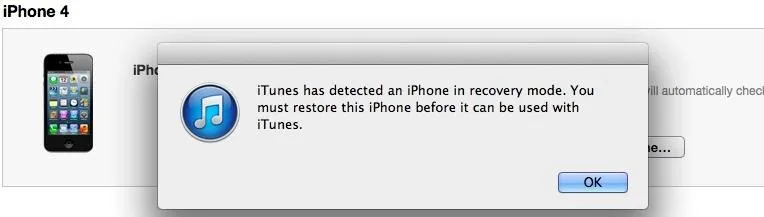
This short video will also guide you through the process:
From here, you can either restore your iPhone and set it up like new (an option for those with recurring system issues) or simply restore from a previous backup (I hope you have one!)
Now, if this does not solve your problems, you may have an actual hardware issue which may require you to go to an Apple Store and check it out.
Hope this guide helped you guys out, and if you have any more tips or tricks for saving iPhones and whatnot, let us know in the comments.
Original photo from Digital Trends


























Comments
Be the first, drop a comment!