Apple released iOS 7.1.2 just over three weeks ago, mostly to address some big security issues and a few minor bugs. Unfortunately, the update came with a problem of its own regarding missing contacts and iCloud syncing.
It's not something that appears to be happening to everyone, but some users are finding out that the contacts they add after 7.1.2 are not syncing across all of their devices anymore. But thanks to Allyson Kazmucha over at iMore, there's an easy fix to get contact syncing back to normal.
Ensure All Contacts Are Saved to iCloud
Before we find your missing contacts, you need to make sure that all of the contacts you add in iOS 7.1.2 will be saved to your iCloud account. If you previously had iCloud syncing enabled, there's a good chance the update inadvertently reversed the option.
In Settings, go to Mail, Contacts, Calendars and then Default Account under the Contact section.
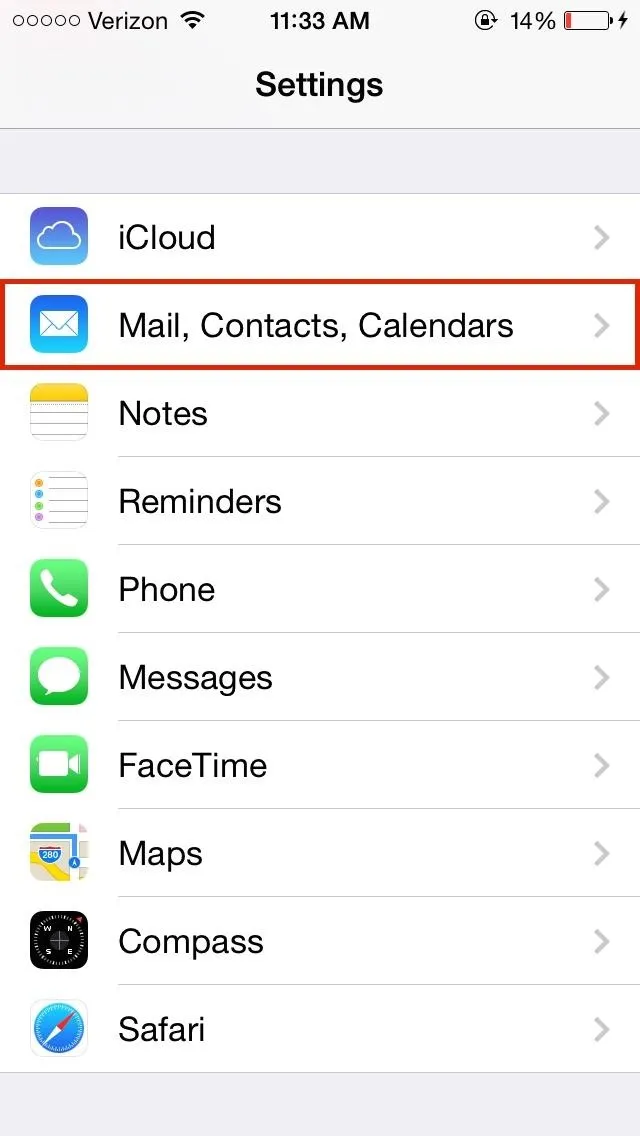
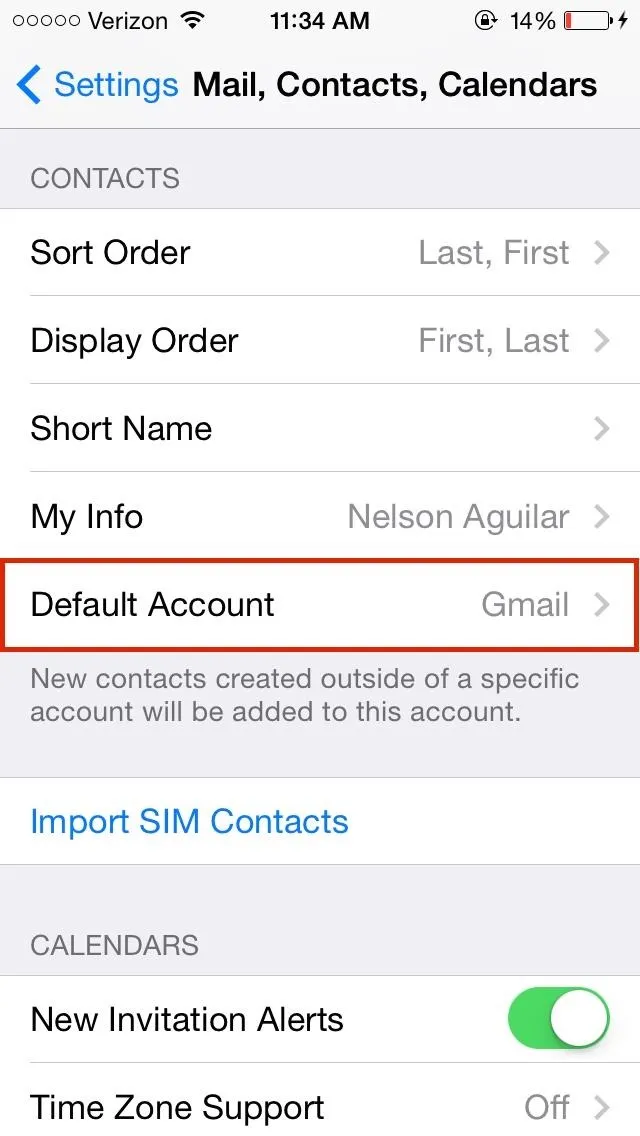
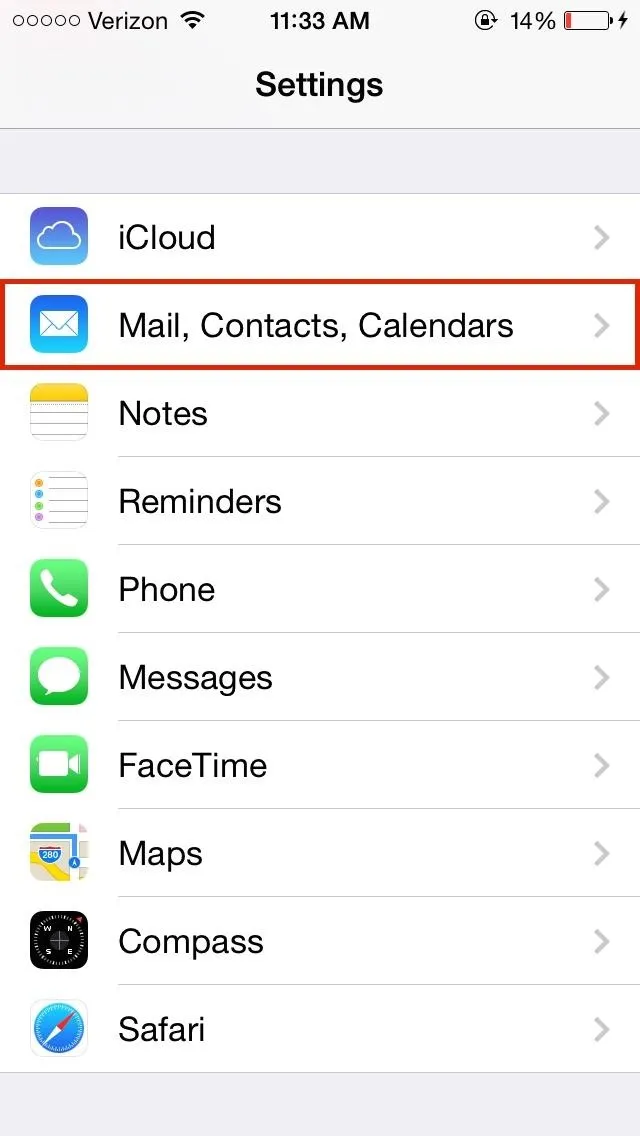
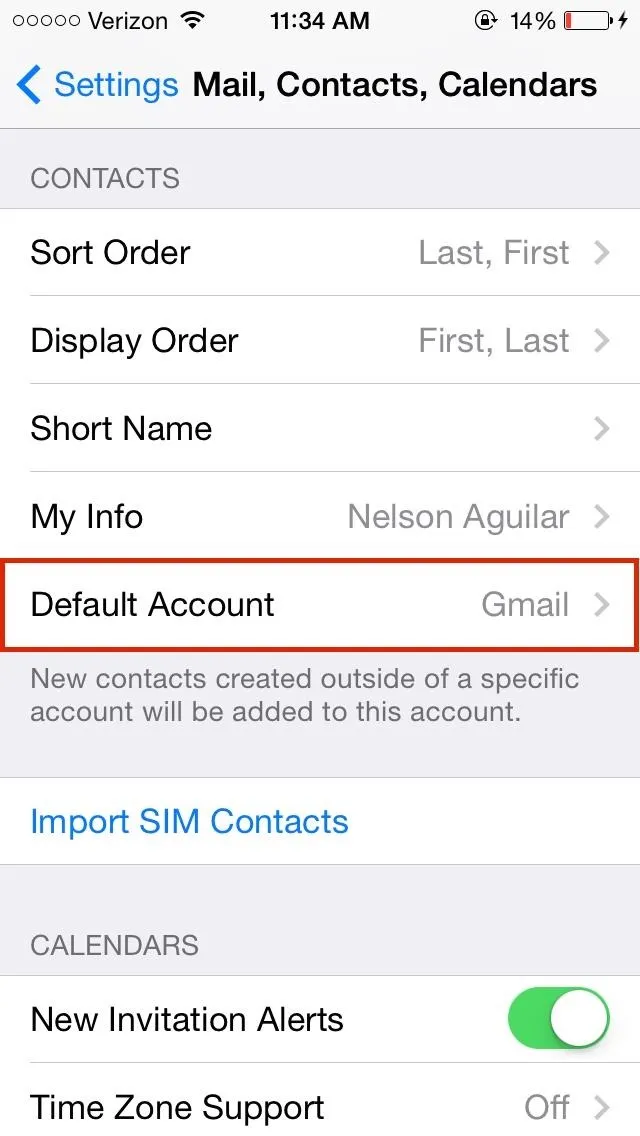
If you have On My iPhone (not pictured), Gmail, or another option listed, make sure to change it to iCloud so that any new contacts will be automatically saved to your iCloud account, and therefore synced to your other devices.
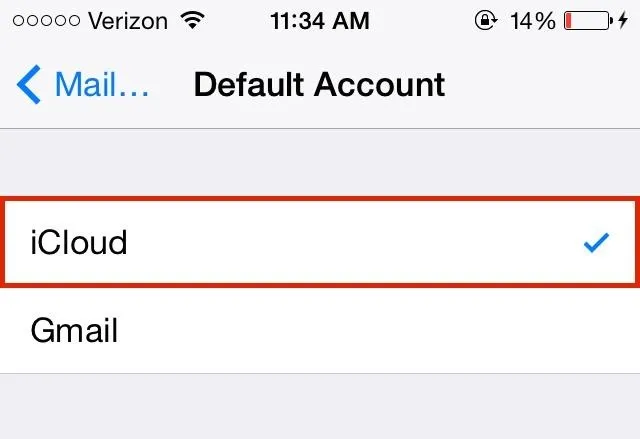
The On My iPhone option will only save to your iPhone, though, it can be synced later with iTunes.
Find Missing Contacts
Now that all your contacts are being synced to iCloud, you'll need to track down the missing ones. There is no easy way to merge missing contacts to your iCloud, so you'll need to do each of them one-by-one.
First, go to the Contacts app and tap on Group at the top left corner. Select either All Gmail or All on My iPhone, as all of your missing contacts will be found in these groups.
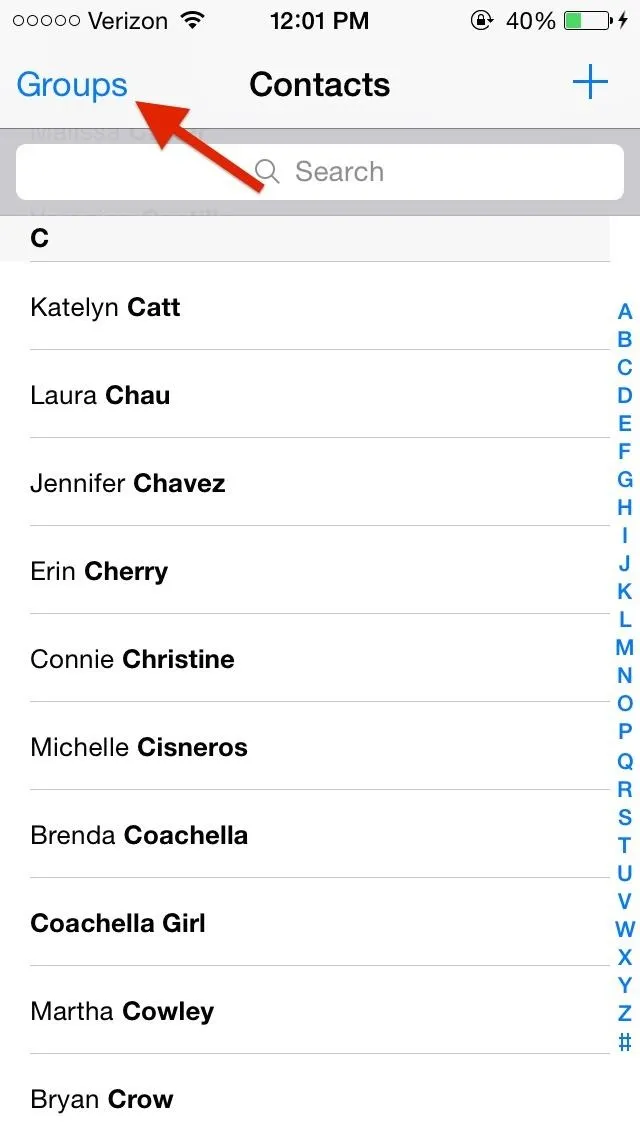
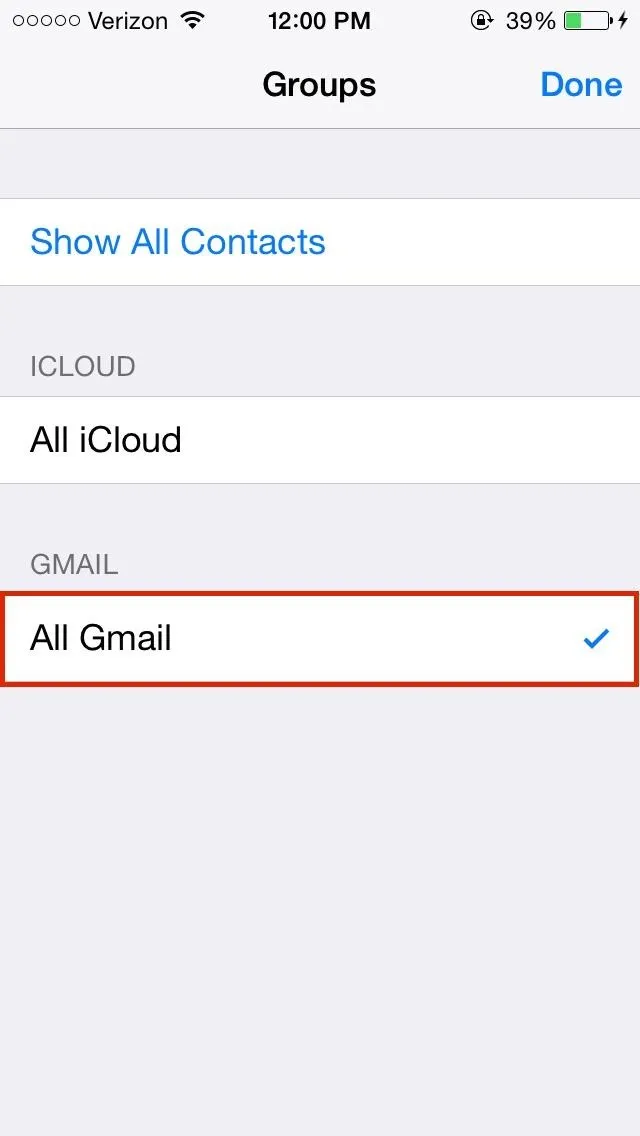
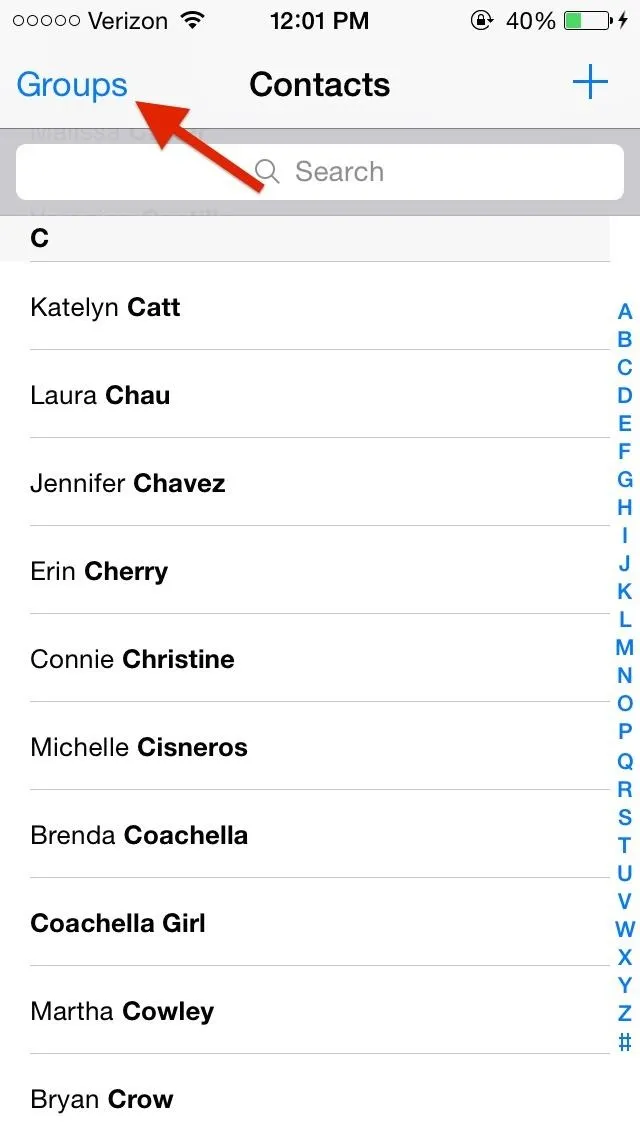
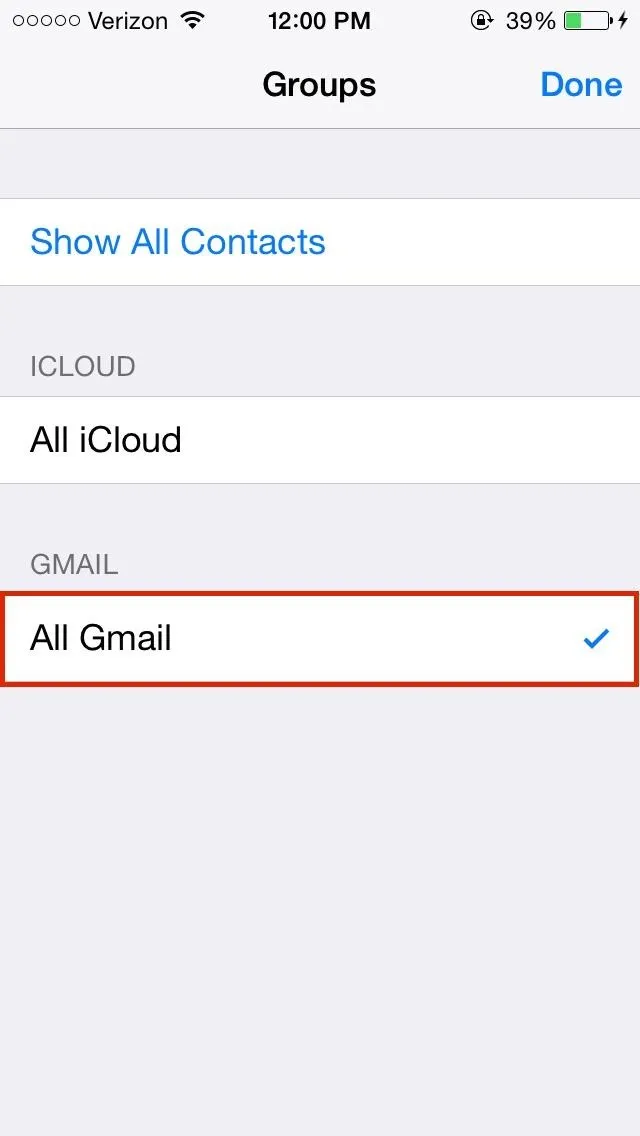
Note: You could tap "Show All Contacts", but that might show loads of duplicates or old contacts that you don't want, so I wouldn't recommend that option.
Find all of your important missing contacts that you want to import over to iCloud and write them down somewhere (I used the Notes app). Switch back to All iCloud under Groups in Contacts, then add the contacts by tapping on the plus sign in the top right corner.
All of your contacts will now be saved into iCloud and available on all of your iCloud-connected devices. This should fix any problems you've had with contacts and iCloud syncing on iOS 7.1.2. If you're still having issues, drop us a comment below and we'll help you out.

























Comments
Be the first, drop a comment!