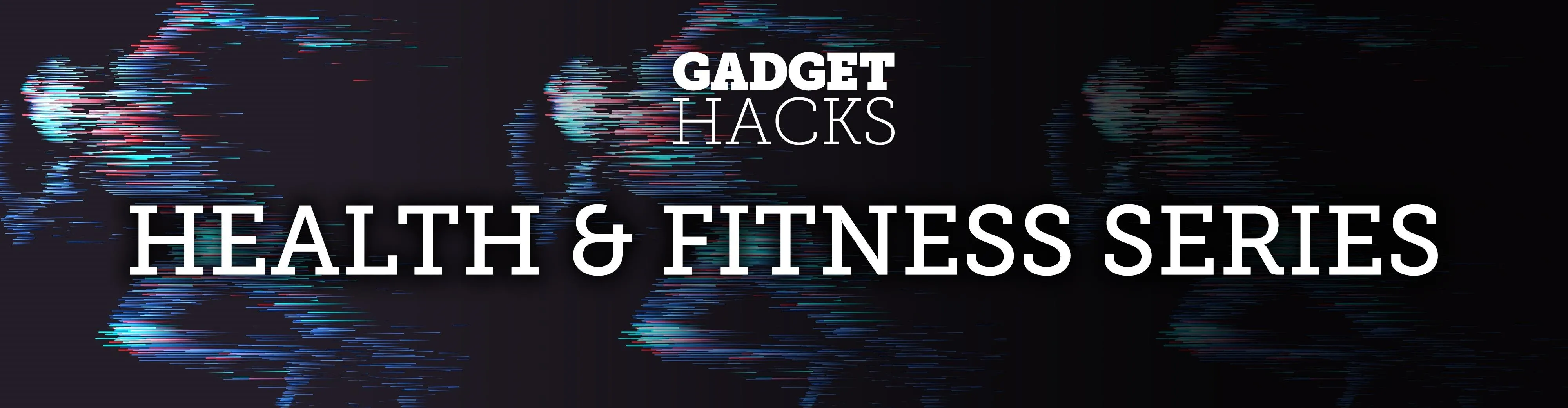
If you transition to an Apple Watch from another wearable like Fitbit, you might be a bit confused by the new calorie burn counter. Instead of ending your day with thousands of calories burned, your watch says you've burned just hundreds. Could it be you're less active with your Apple Watch? Probably not. It's more likely because of the different way the watch counts your calories.
Apple measures calorie burn on its Apple Watch differently than other wearables. The counter you see as your Move goal isn't your overall calorie burn for the day. Instead, it's what Apple calls "active energy." What is active energy, and how can you use it to figure out your day's total calorie burn?
- Don't Miss: 200+ Exciting New iOS 13 Features for iPhone
Active Energy vs. Resting Energy
Active energy is appropriately named; These are the calories tracked when either exercising or during periods of activity. When you set a workout, the calories burned during that workout are added to your Move ring as active energy. Similarly, the watch measures calories burned as you move throughout the day, which are also added to the Move ring.
Resting energy, on the other hand, are the calories you burn just by being alive; These calories are tallied during periods of inactivity. Sitting in the car, lying in bed, plopped in front of the computer — all these motionless activities count towards your overall resting energy.
On other wearables, like Fitbit, these two types of calories are combined into one, easy-to-read number. But because Apple places such an emphasis on moving, the Move ring is only representative of the day's active energy. So, how do you find the total number of calories you burned in a given day?
Option 1. Use Activity
While your Apple Watch won't tell you how many total calories you've burned today, Activity will. At first glance, the app appears to be as silent on the issue as your watch. However, dig a little deeper, and you'll find Apple does, in fact, do the calorie calculations for you.
In Activity, select the day you want to view. Then, swipe left on the Move field below the rings. Presto — your day's calorie burn is listed as "Total calories" under "Active calories" in this slightly hidden pane.
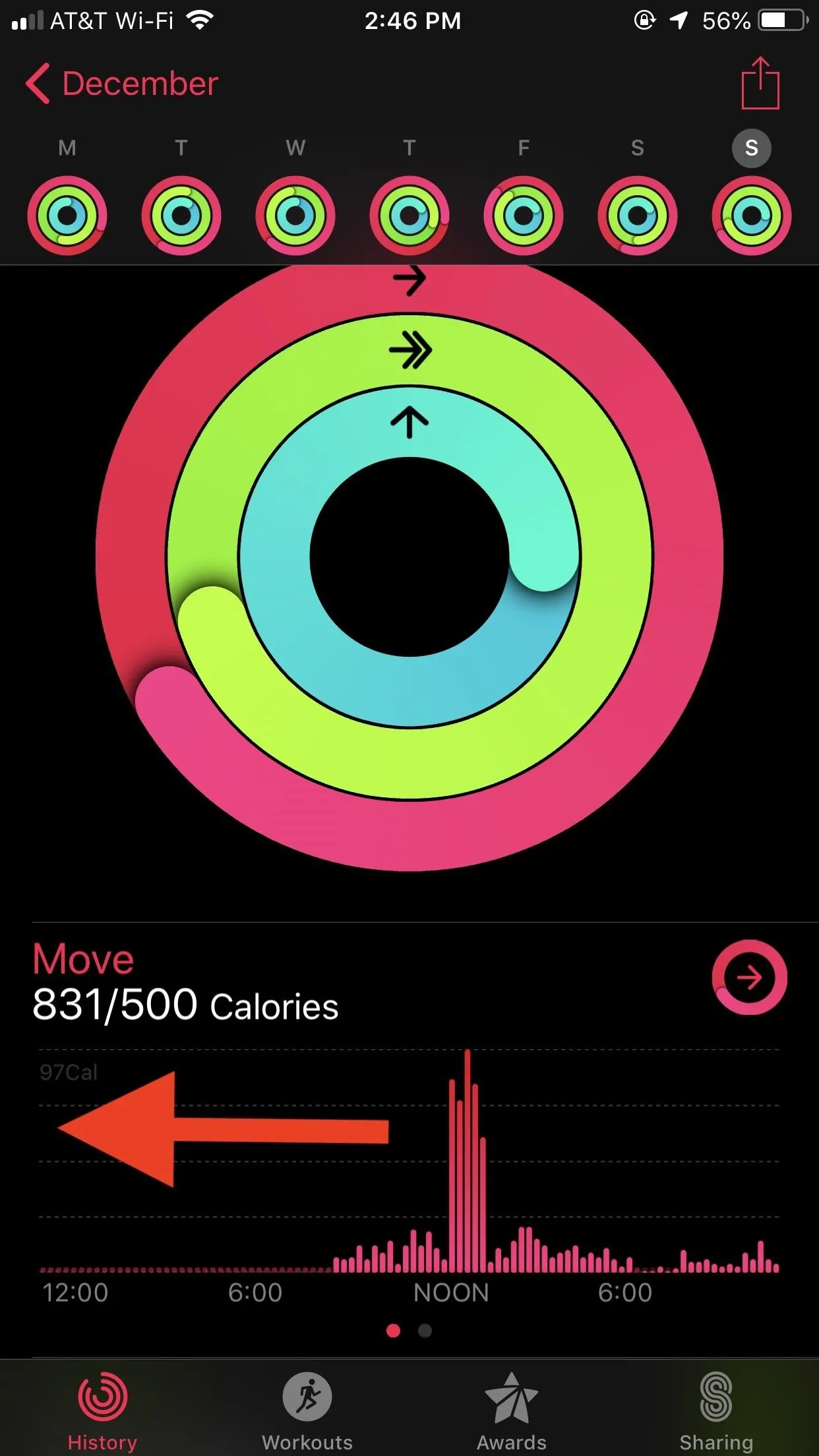
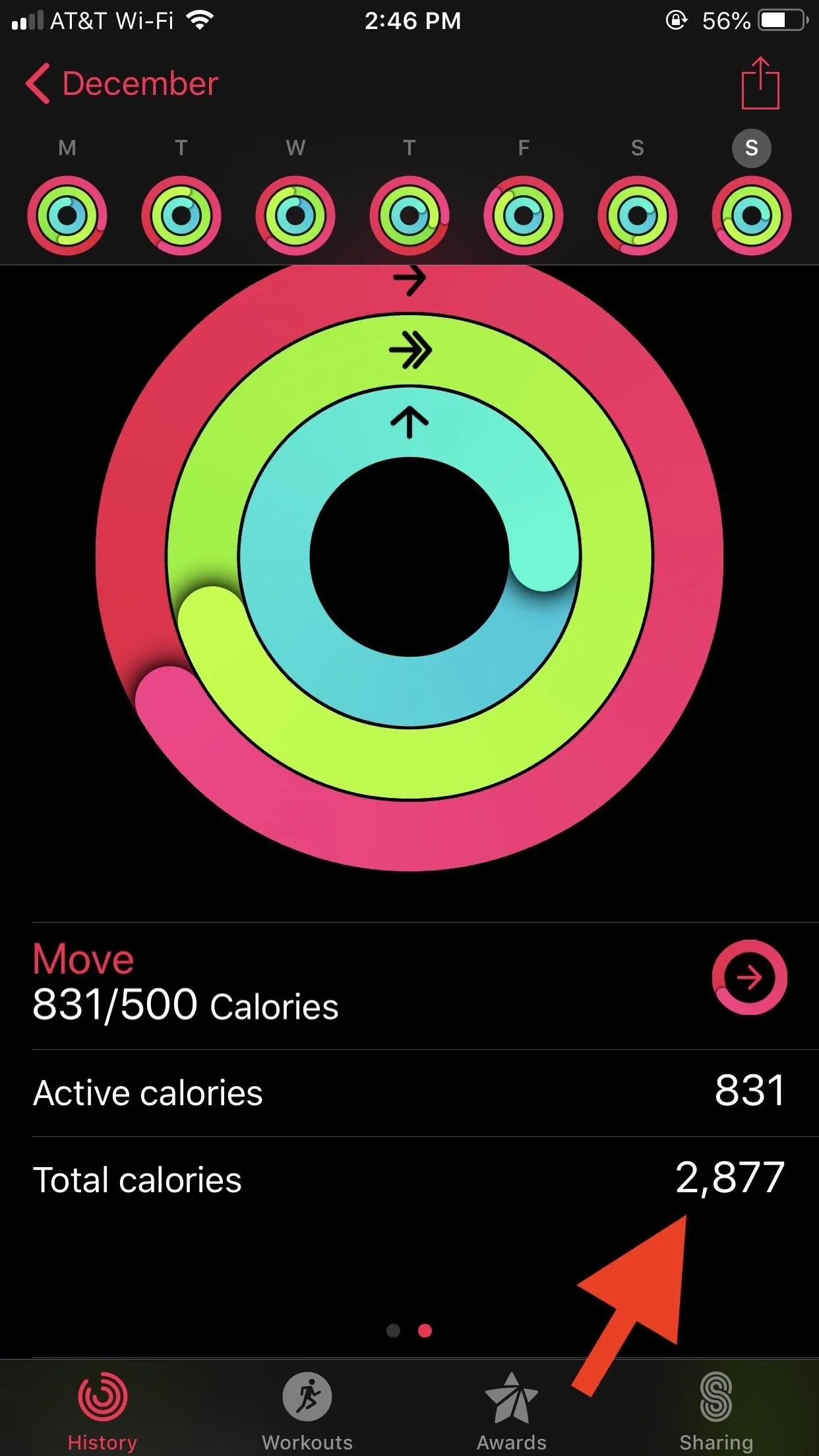
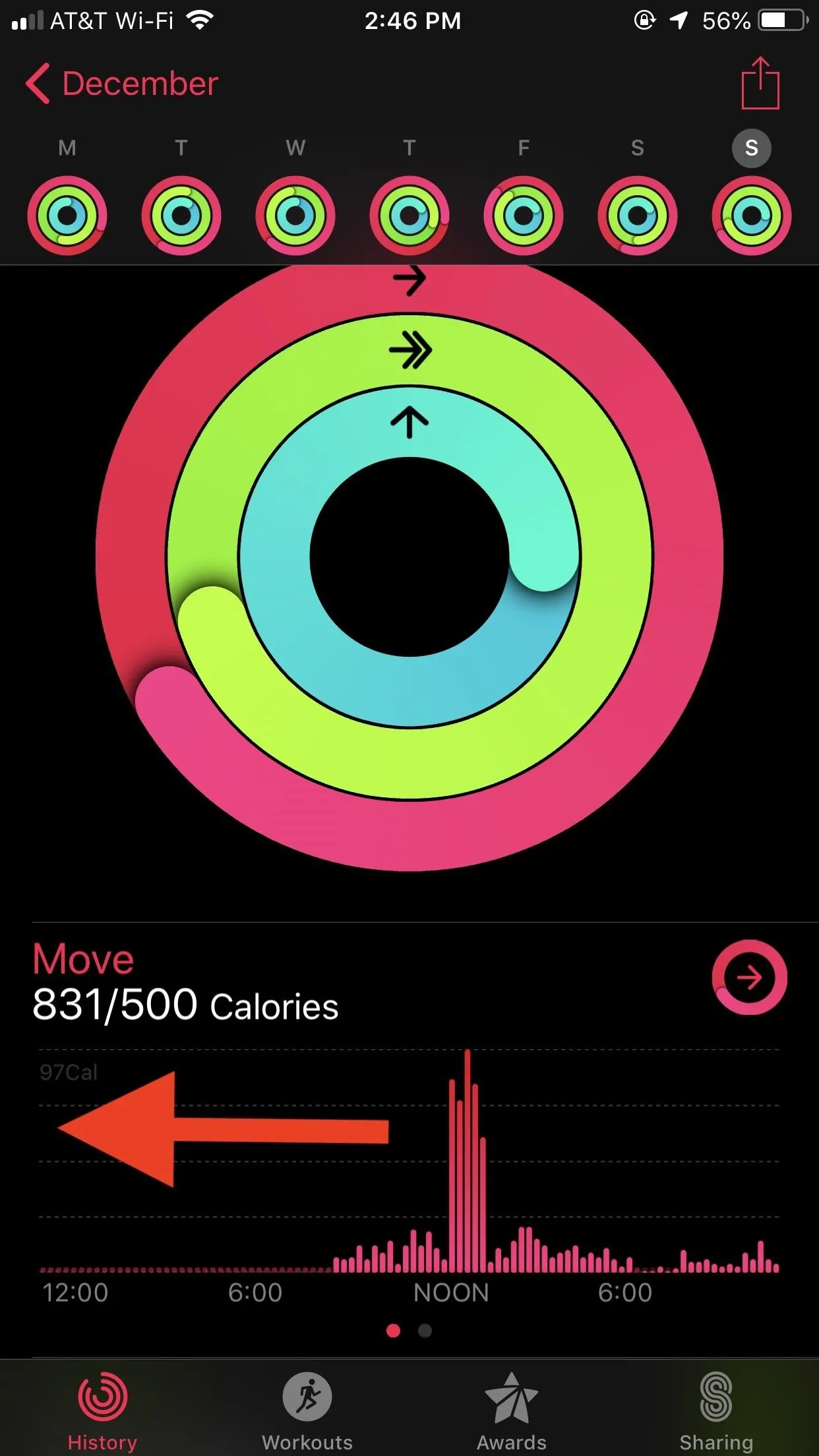
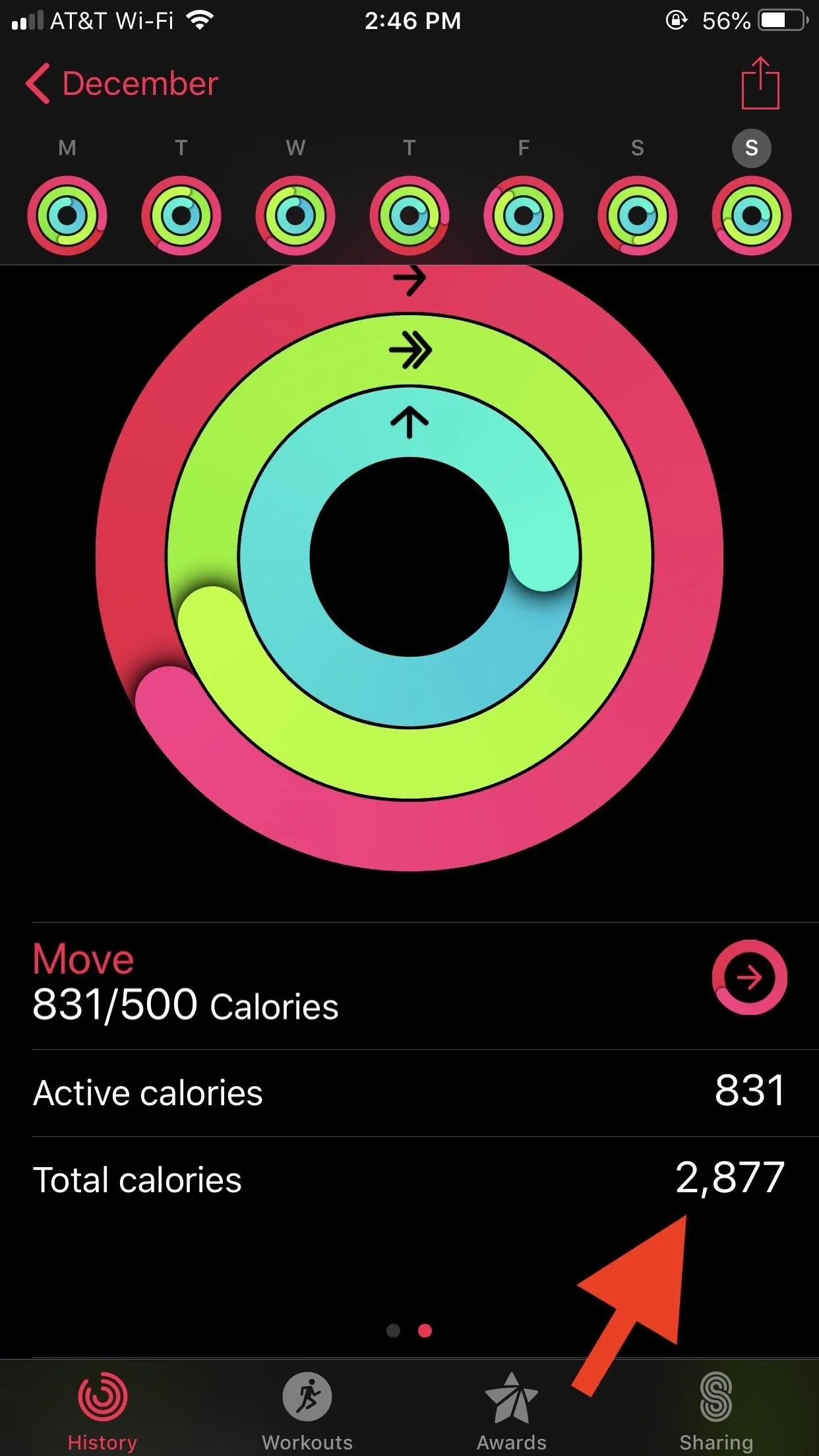
Option 2. Use the Health App to Break It Down
While Option 1 plainly gives you your total calorie burn, it doesn't really offer any other information about your day's activity. If you want to see more of a breakdown of your day's calorie burn, head over to the Health app on your iPhone. Open the app, then choose the "Today" tab at the bottom. Now, add together your Move total with the "Resting Energy" total below. Alternatively, you can scroll down, and add together "Resting Energy" and "Active Energy."
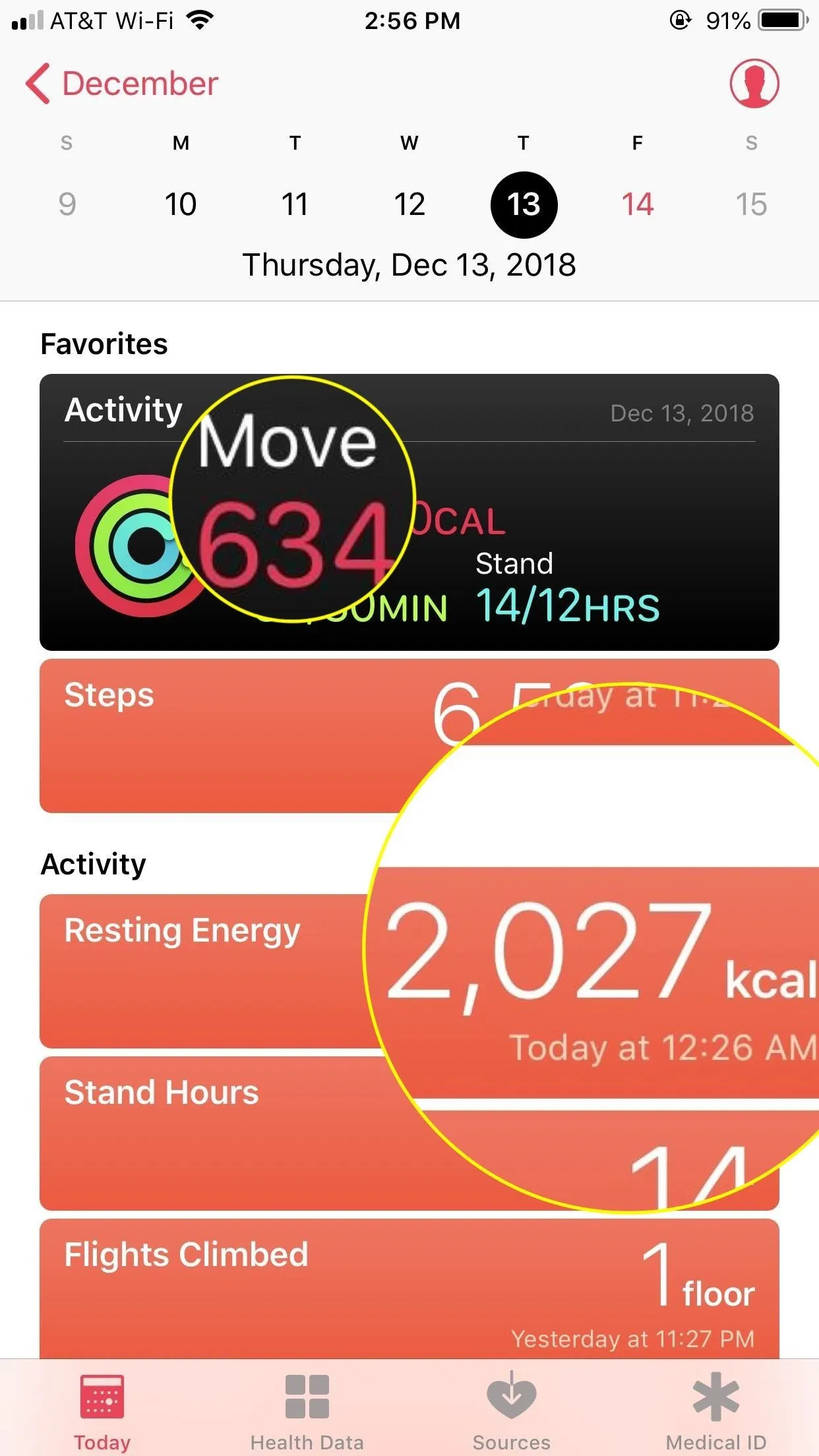
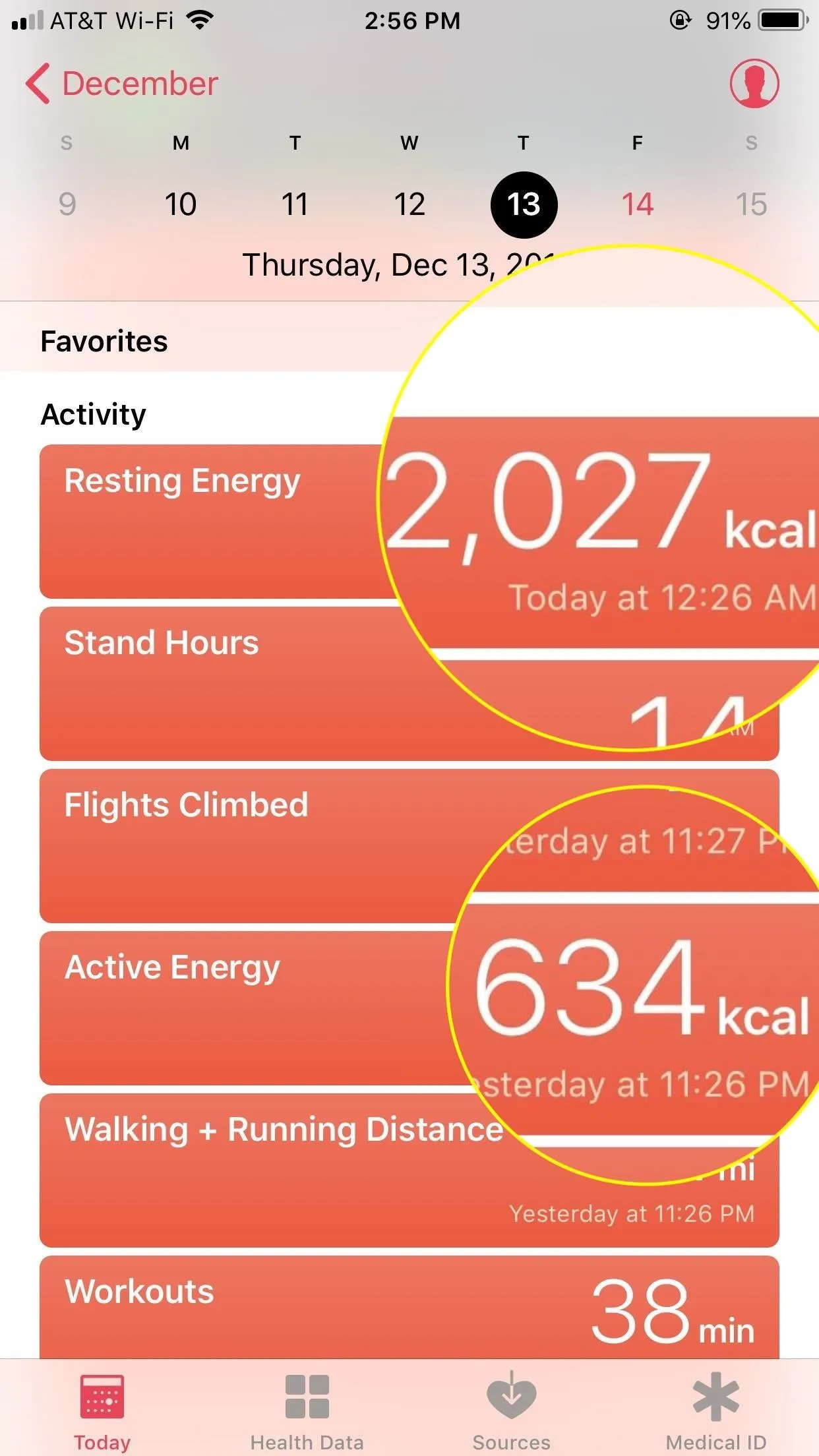
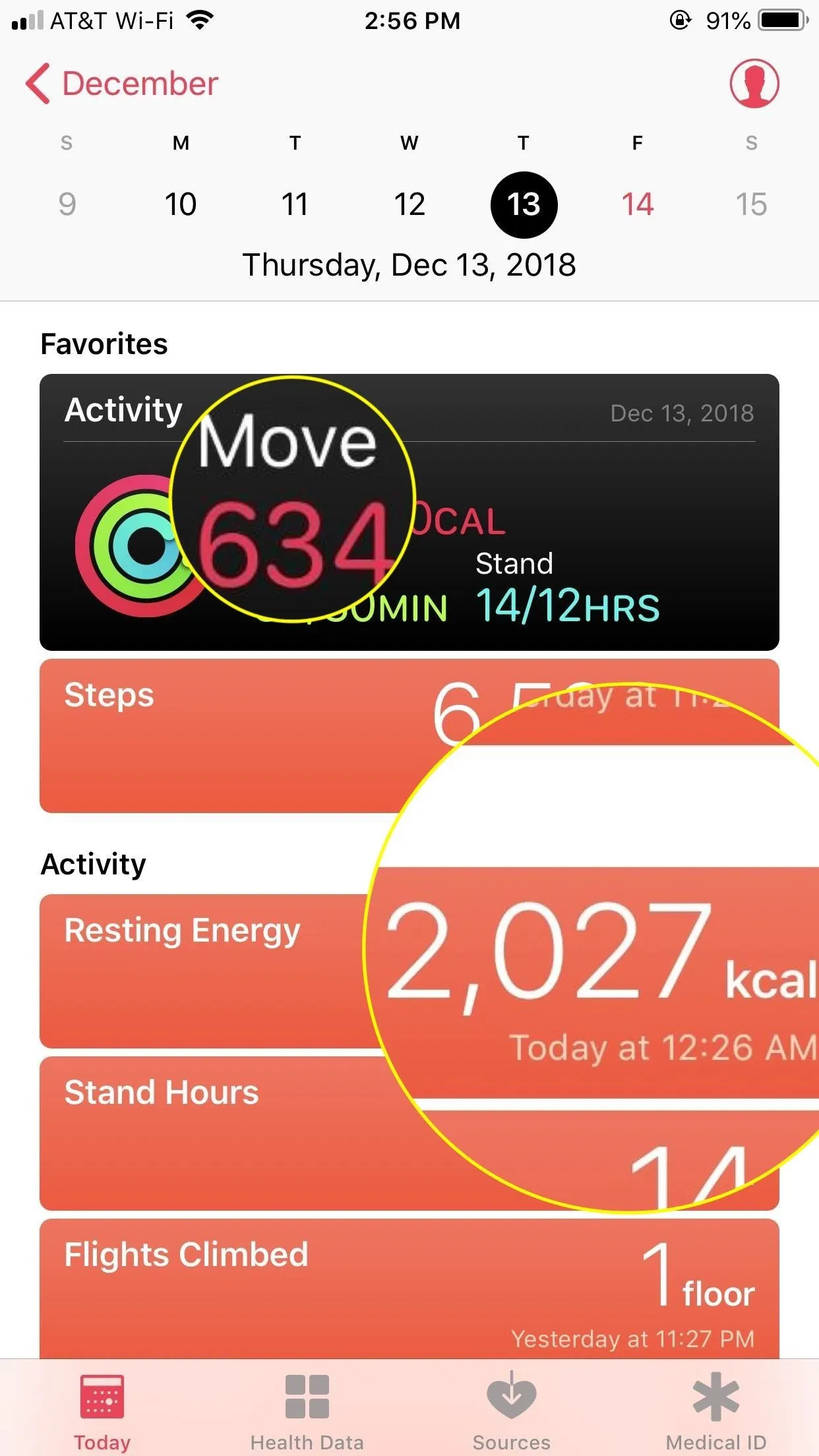
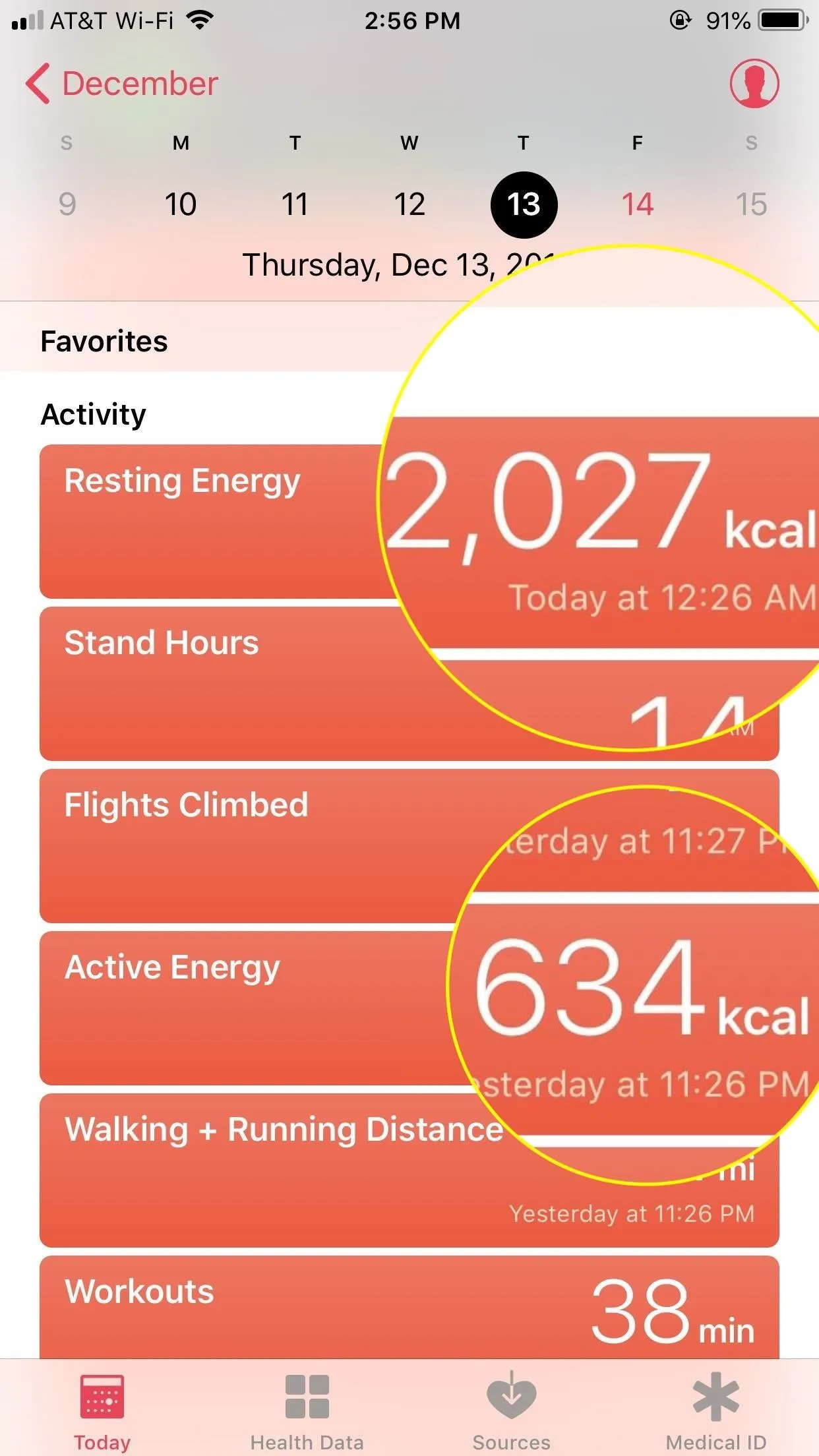
These numbers are listed in kcals — kilocalories — but don't be confused by the name. Kcals are exactly what you think of as calories. Just add these two numbers together to get a total calorie burn for the day. For example, in the screenshots above, I burned 634 active (or Move) calories alongside 2,027 resting calories. My total would then be 2,661 calories for the day.
You can do this with your current calorie count for the day. However, unless it's the very end of the day, you aren't going to get a complete number. You're better off doing the math once the day has ended — after your watch has calculated all calories burned for the day.
This article was produced during Gadget Hacks' annual Health & Fitness special coverage. Read all of the Health & Fitness series.
- Follow Gadget Hacks on Pinterest, Reddit, Twitter, YouTube, and Flipboard
- Sign up for Gadget Hacks' daily newsletter or weekly Android and iOS updates
- Follow WonderHowTo on Facebook, Twitter, Pinterest, and Flipboard
Cover image and screenshots by Jake Peterson/Gadget Hacks




![Watch Series 10 [GPS 42mm case] Smartwatch with Jet Black Aluminum Case with Black Sport Band - S/M. Fitness Tracker, ECG App, Always-On Retina Display, Water Resistant](https://m.media-amazon.com/images/I/6105jZyXyPL._AC_UY218_.jpg)
![Watch SE (2nd Gen) [GPS 40mm] Smartwatch with Midnight Aluminum Case with Midnight Sport Band S/M. Fitness and Sleep Trackers, Crash Detection, Heart Rate Monitor, Retina Display](https://m.media-amazon.com/images/I/61eE8SSyPWL._AC_UY218_.jpg)
![Watch SE 3 [GPS 40mm] Smartwatch with Starlight Aluminum Case with Starlight Sport Band - S/M. Fitness and Sleep Trackers, Heart Rate Monitor, Always-On Display, Water Resistant](https://m.media-amazon.com/images/I/61xkvg-RStL._AC_UY218_.jpg)
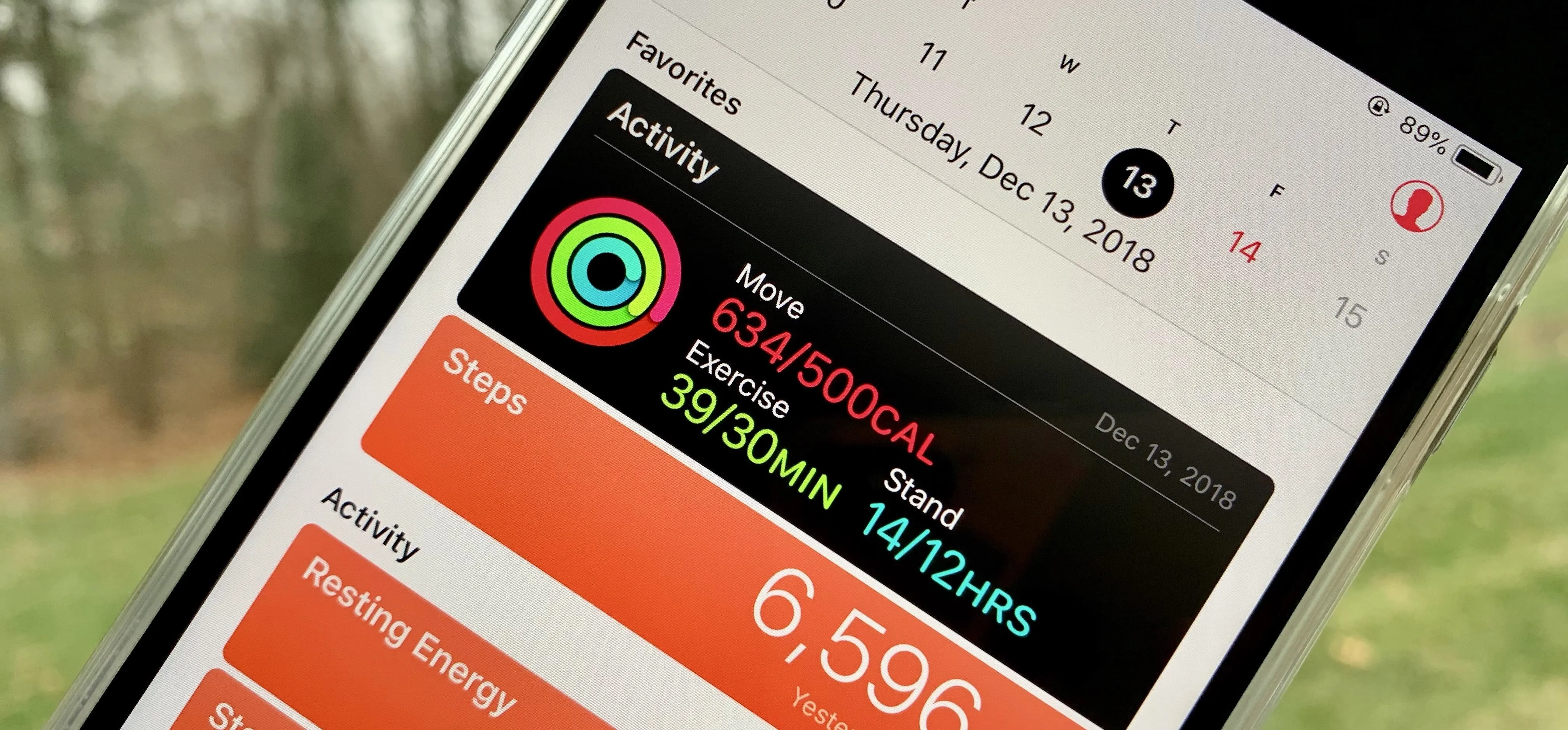




















Comments
Be the first, drop a comment!