An uncapitalized proper noun in a message or email is a serious no-go for those skilled in the art of grammar. But trying to make a lowercase letter uppercase (and vice versa) is not a fun task if you're using an iPhone. You've got to point the cursor is just the right spot to change a letter, and that's a skilled art in and of itself.
Apple has finally taken this tiny irritation into consideration with the iOS 8 update, requiring just a few taps and no cursor pointing. It's sort of a hidden feature in the stock keyboard, so let's run through it to see how it works.
Note that you must be using the stock Apple keyboard with "Predictive" text enabled in the keyboard's settings in order for this trick to work. This could work in third-party keyboards as well, as long as you give them "Full Access" to predictive text in their settings.
How It Works
Using the default English keyboard (or whatever stock Apple keyboard language you're using), you can change the case of the first letter in words by double-tapping on the word to highlight it and then hitting the shift key (i.e., the up arrow icon).
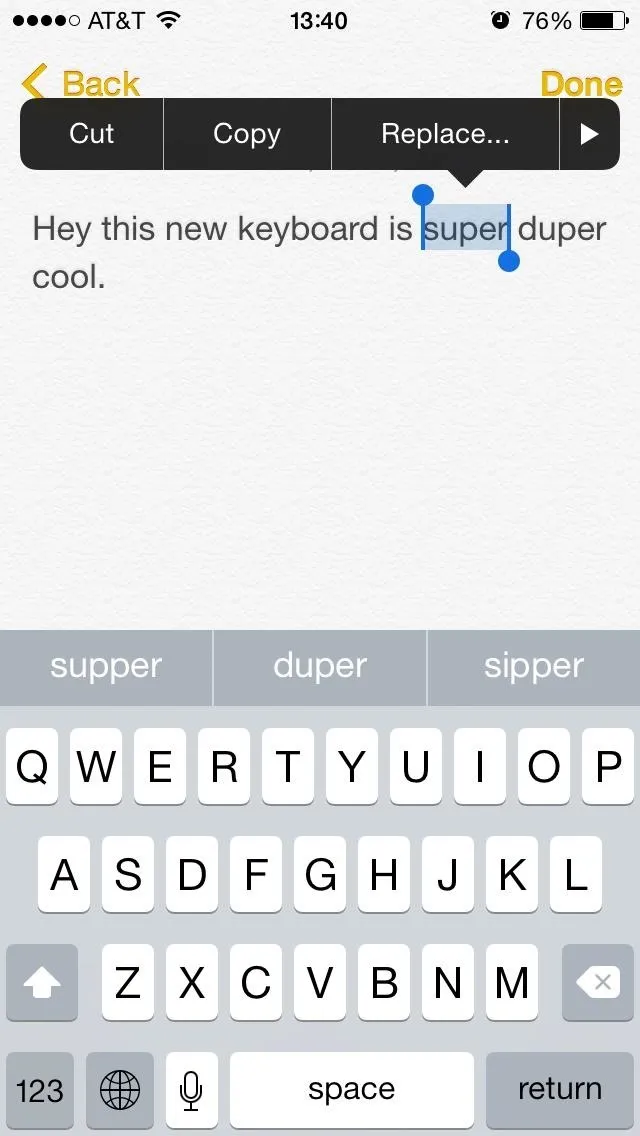
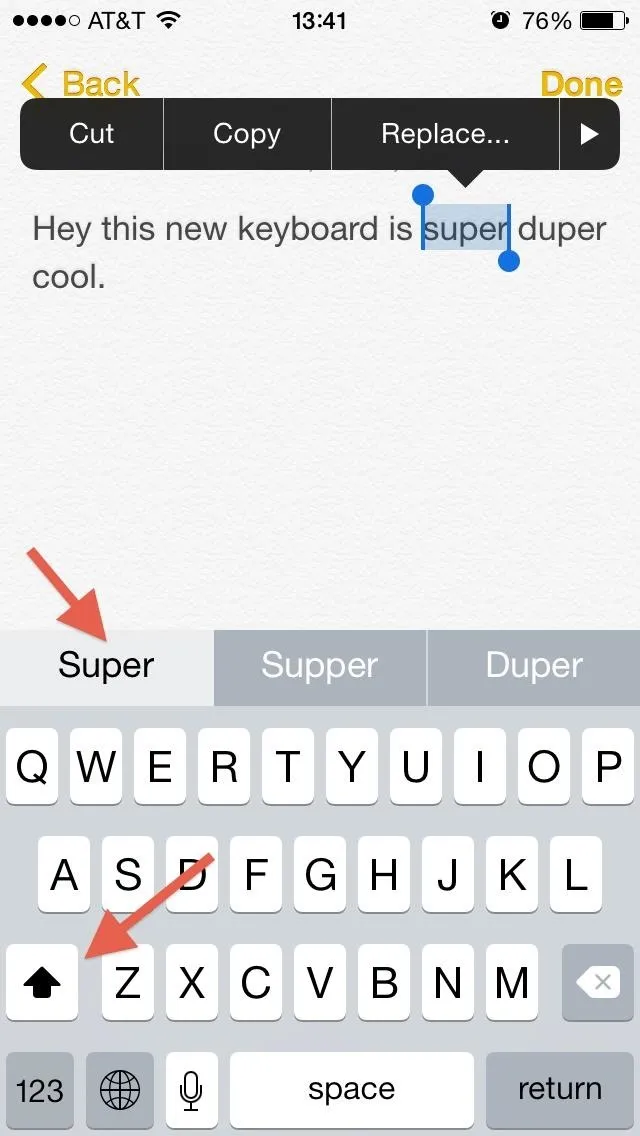
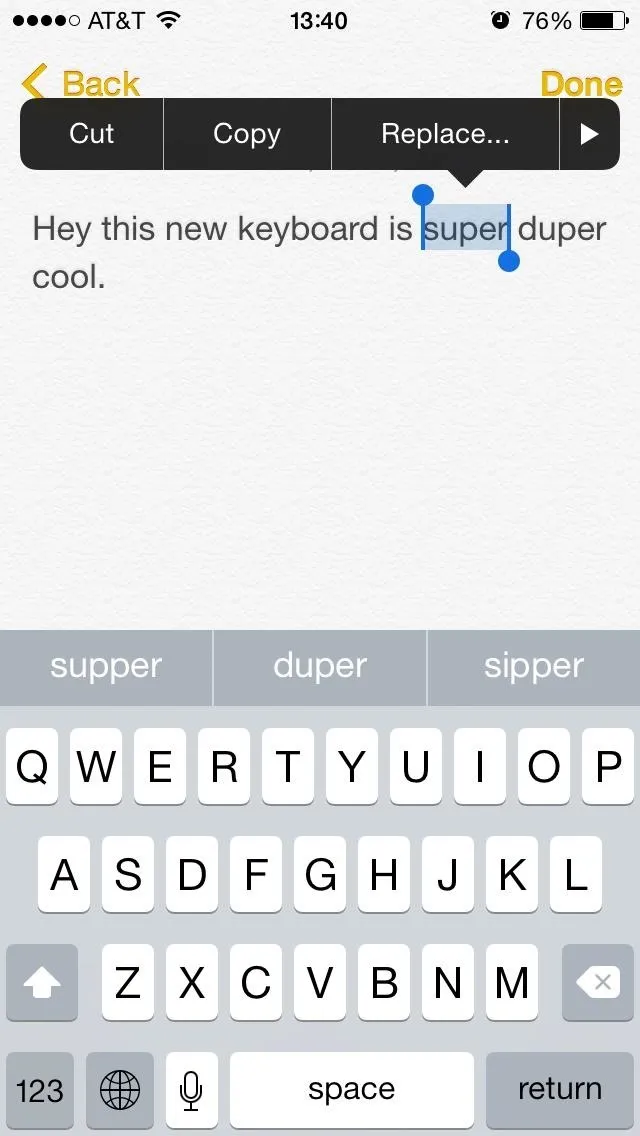
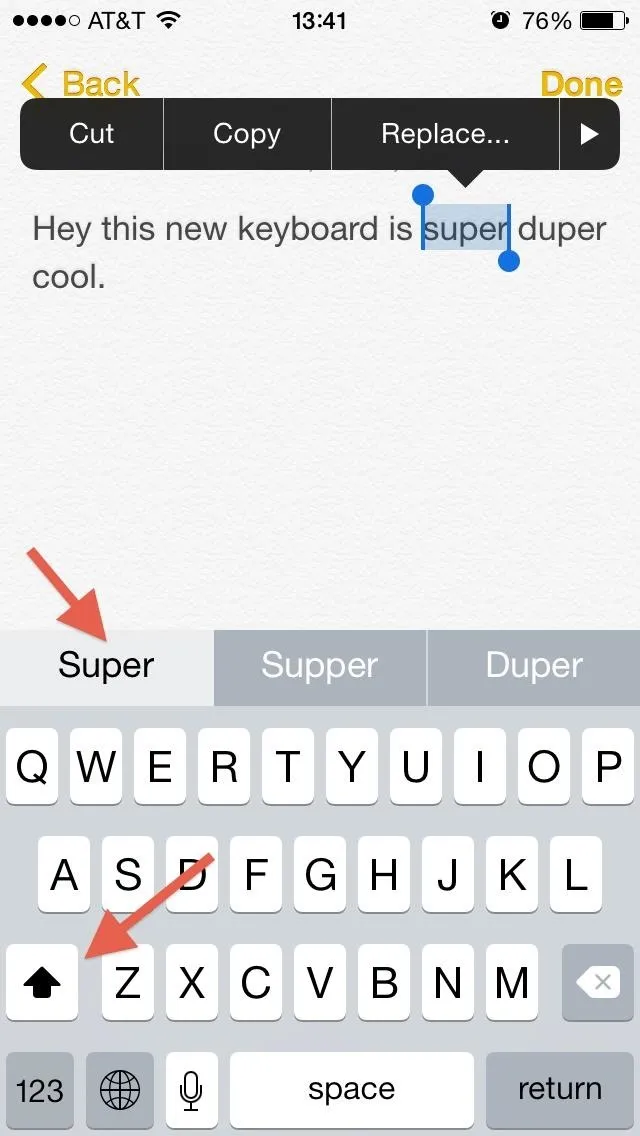
Once the shift key has been tapped, the keyboard will automatically show the uppercase option for that word as one of the suggestions. You can also double-tap the shift key instead to see the word in all caps. Then just tap on the one you want to replace the uncapitalized version.
This typing feature works across email, notes, text, and pretty much anything that uses the stock Apple keyboard with predictive text (known collectively as the QuickType keyboard).
Without predictive text enabled, you could still do something similar by double-tapping on the word and selecting "Replace" from the pop-up menu for a few recommendations, but it only works on well-known names and brands.
The Downfalls to This Trick
Unfortunately, there are a few downfalls to this trick.
First off, if you have "Auto-Capitlization" enabled in your keyboard settings, you most likely won't ever run into any issues in the first place for well-known proper nouns and acronyms.
Secondly, the predictive text feature is pretty good at giving you the right suggestions, where "nasa" would be automatically converted to "NASA." However, if you were to select the "nasa" option accidentally, the trick above won't work; it'll just give you suggestions for different spellings, like "Nada" or "NADA." For something like "gopro," it doesn't recognize the stylization, and will only give you "Go Pro" as your other choice (not "GoPro").
Thirdly, this trick works best for words that aren't normally capitalized, like "super" or "monkey" or anything else the predictive or auto-capitalization feature won't correct on their own.
What do you think of this feature? Will you use it or not? Have any other hidden keyboard shortcuts? Let us know in the comments section below, as well as on our Facebook and Twitter feeds.

























Comments
Be the first, drop a comment!