iOS 8's third-party keyboard functionality is one of the best new additions to Apple's mobile operating system, allowing us to use swipe gestures, custom backgrounds, minimal designs, and many other features that the stock keyboard lacks.
As if GIF keyboards weren't already fun, we now have ScribbleBoard, a keyboard that allows you to send drawings through any messaging app.
Draw on Your Keyboard
Before you can start using ScribbleBoard on your iOS 8 device, you'll need to go to Settings -> General -> Keyboard and manually add the keyboard after it's been installed, as well as grant it full access. If you're unfamiliar with adding a keyboard to iOS 8, check out our full guide on the process (hint: it's easy).
Once you're set up, you can use ScribbleBoard in any messaging application, including the stock Messages app. Choose the background color of the drawing, as well as the pen width and its color. If you mess up while drawing, there are options to erase the last part of the image (back arrow) or scrap it entirely (trash can).
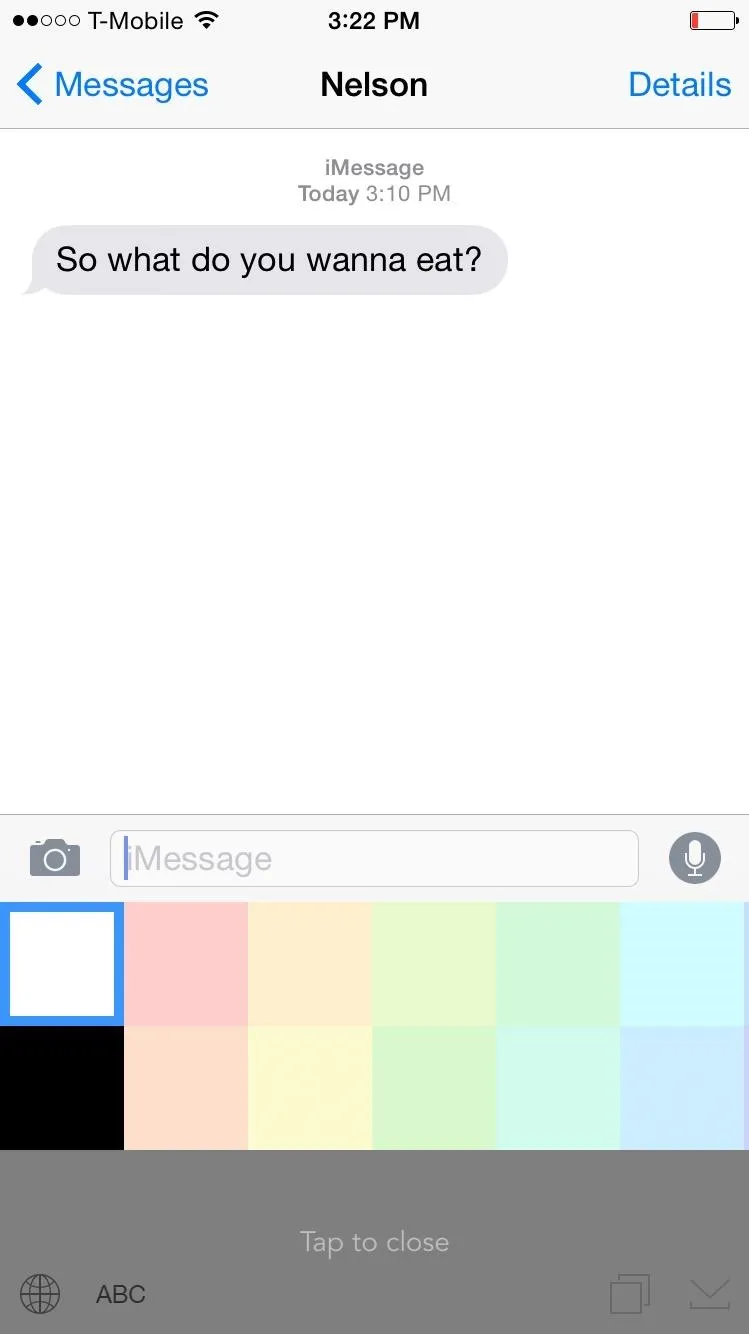
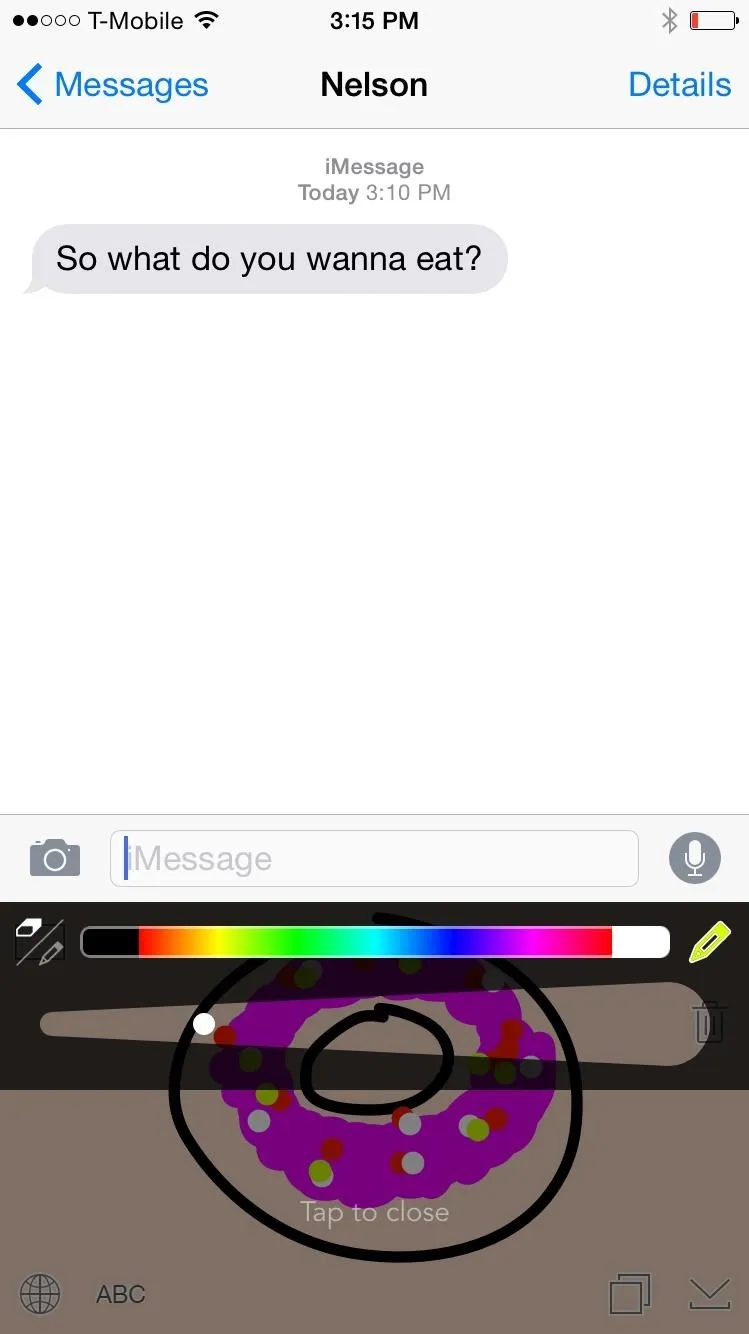
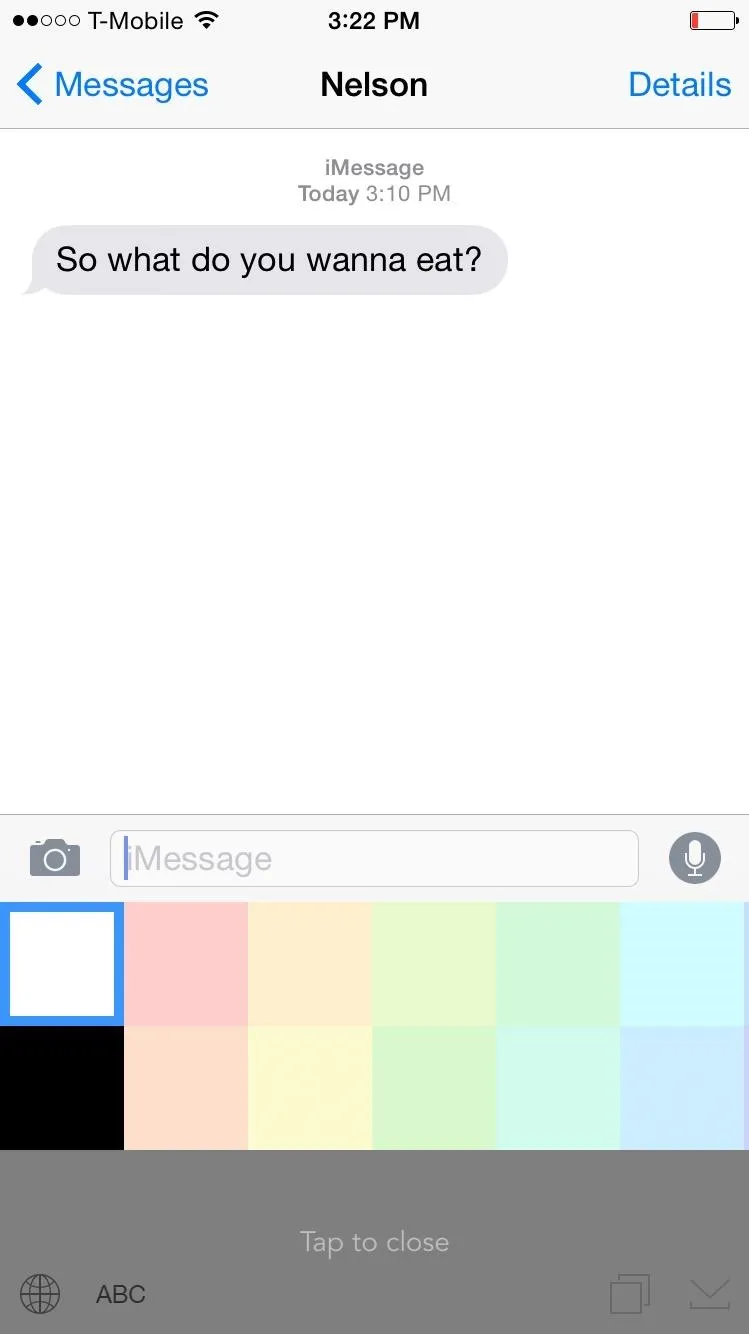
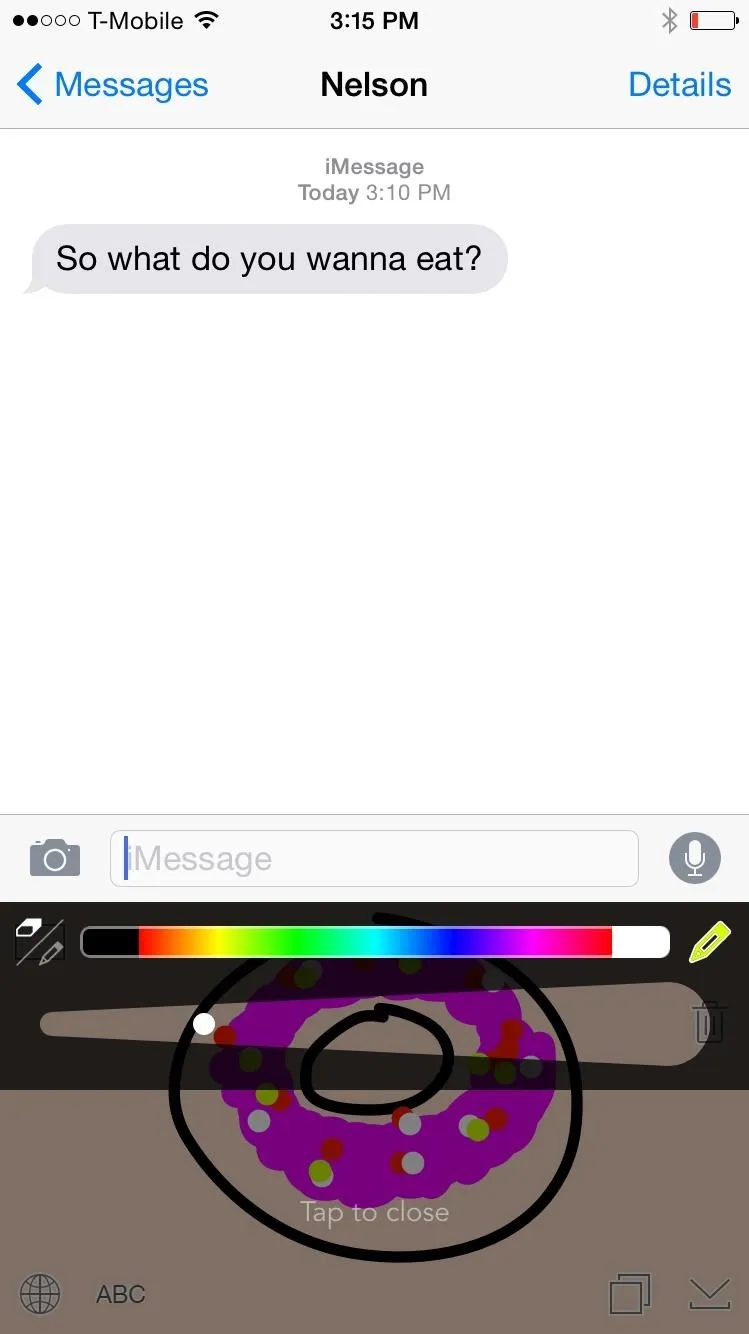
When you're done with your masterpiece, you can either save it, or copy and paste it in the text input box.
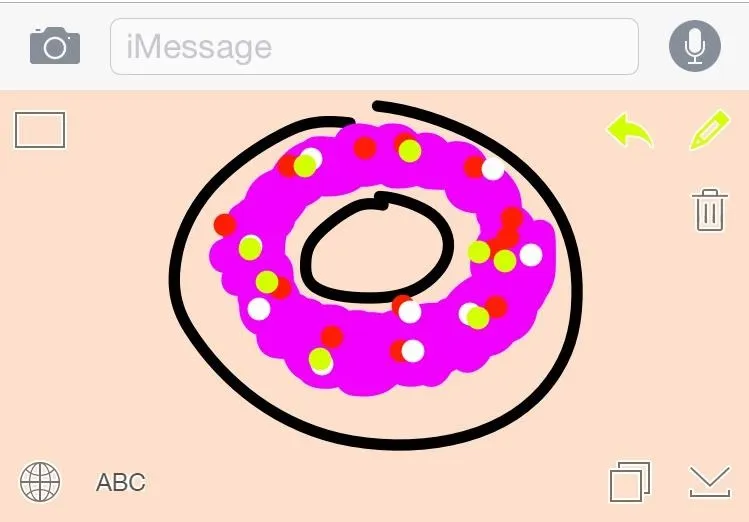
Now when your friends ask what you want to eat or where you want to go tonight, show off your artistic skills and draw them a picture. And if you're feeling crafty, bust out your DIY stylus and go crazy.
Share some of your drawings with us in the comments below, and let us know what you think about ScribbleBoard on our Facebook and Twitter feeds.

























Comments
Be the first, drop a comment!