The new iPhone 8 and 8 Plus models come with a gorgeous Retina HD display with Apple's True Tone technology, which automatically adjusts the white balance on the screen to match the ambient light around you. The iPhone X also has True Tone built into its Super Retina HD display. However, if you're coming over from any previous model iPhone, it may look a little strange in some situations.
It's usually a good idea to leave True Tone on since its automatic white-balancing powers help make the display match the color temperature around you. Without True Tone turned on, the whites on your display will look different under different lighting conditions, but with True Tone actually on, the ambient light sensor goes to work measuring the surrounding light color and brightness, then adjusts the display accordingly for a more paper-white experience.
This reduces eye strain overall, though you'll still want to use Night Shift in the hours before you go to bed so you can fall asleep without any issues. Night Shift changes the display to a more orange-colored, warm appearance, to reduce the amount of blue light emitted that is known to keep people awake at night.
Now, back to True Tone. Like mentioned above, the screen will look odd if you're not used to its magical powers, and it may not be the best viewing experience in certain apps or games. In that case, you'll want to turn off True Tone on your iPhone 8, 8 Plus, or X. Thankfully, this is super easy to do, and the toggle is in the same spot that Night Shift is in iOS 11.
To turn off True Tone, just pull up your Control Center, then hard-press on the brightness slider, which will expand it to full screen. Here, you can see the toggles for both Night Shift and True Tone. For that latter, just tap on it to disable or enable it. Easy, right?
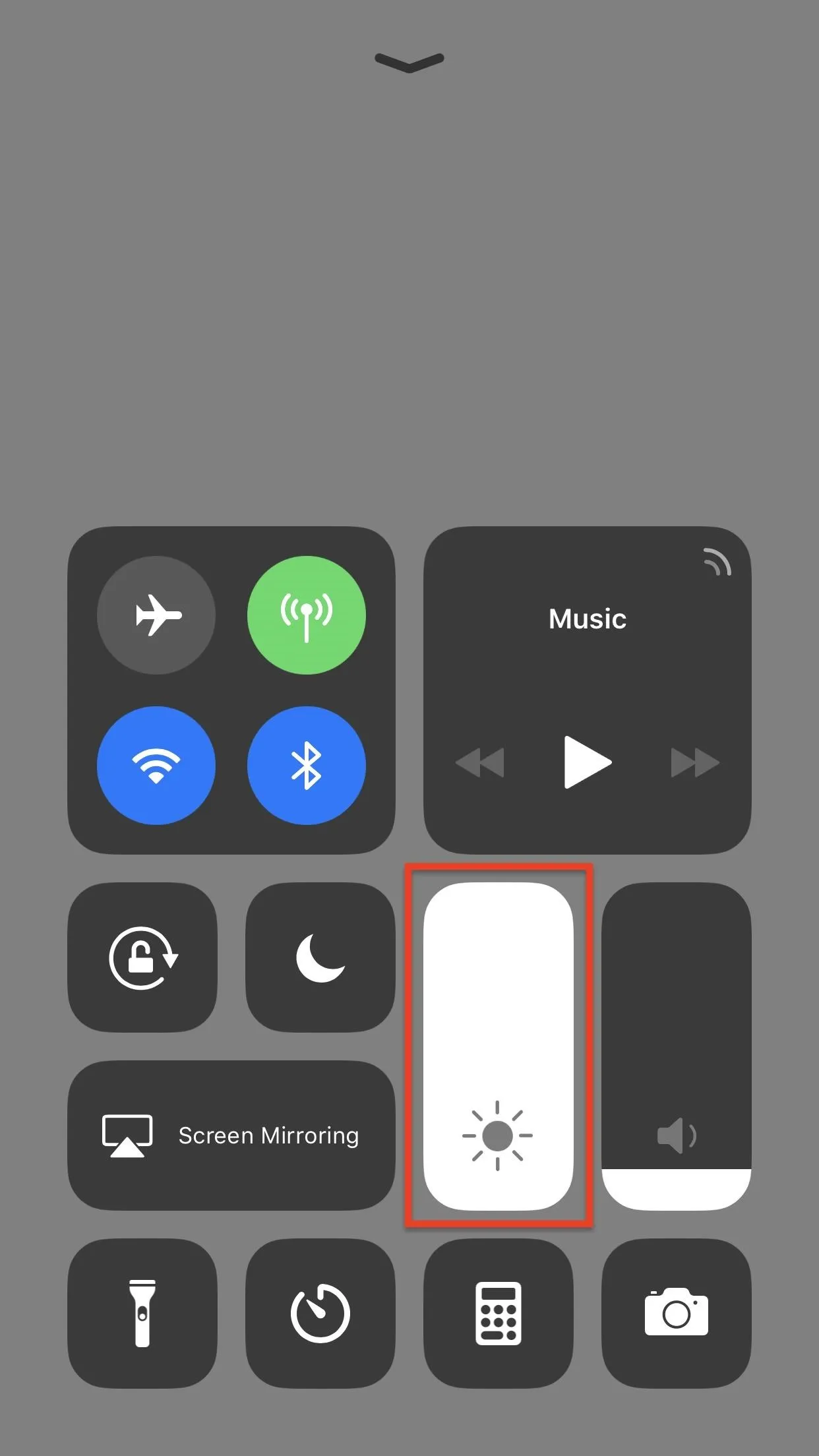
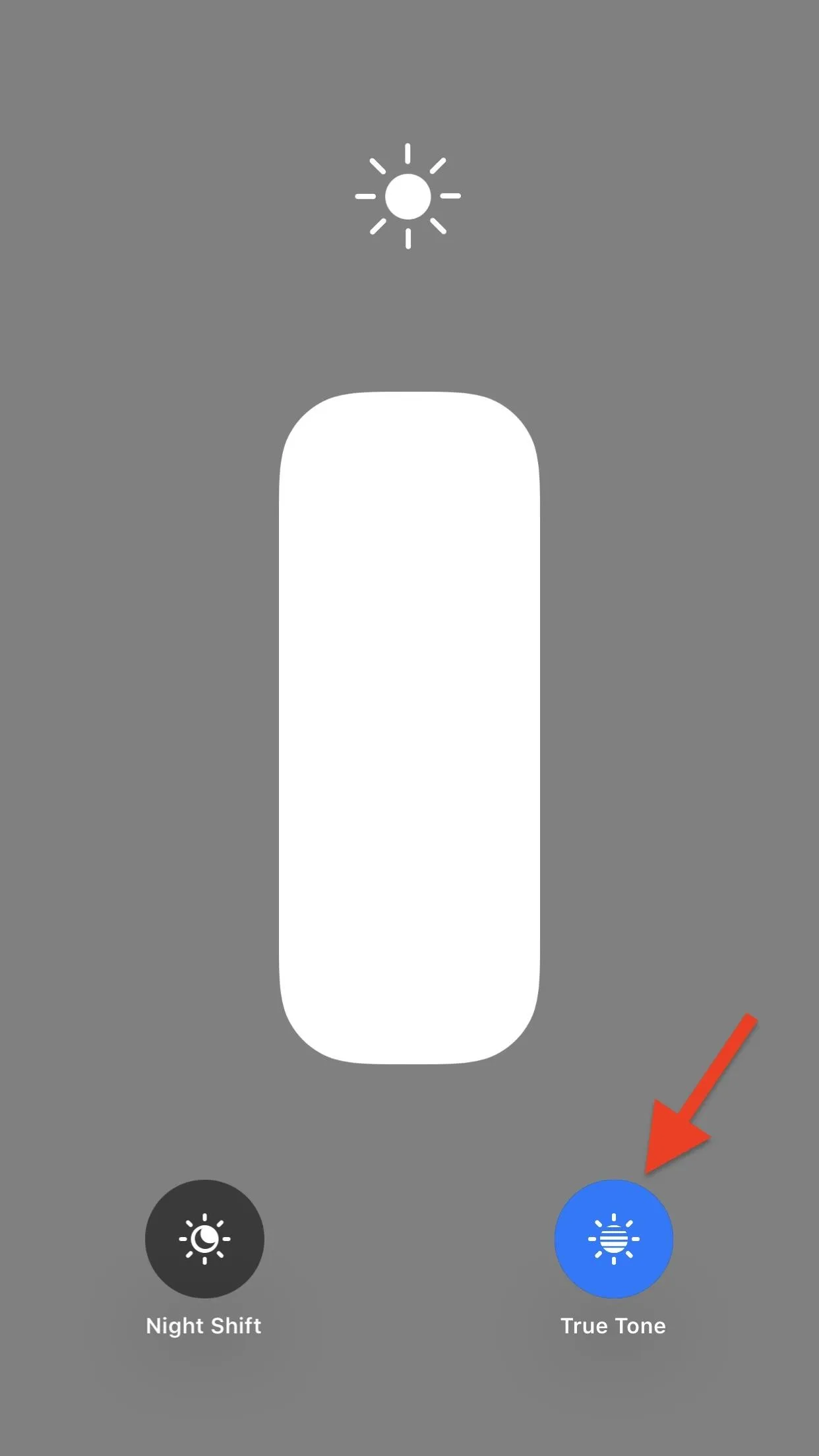
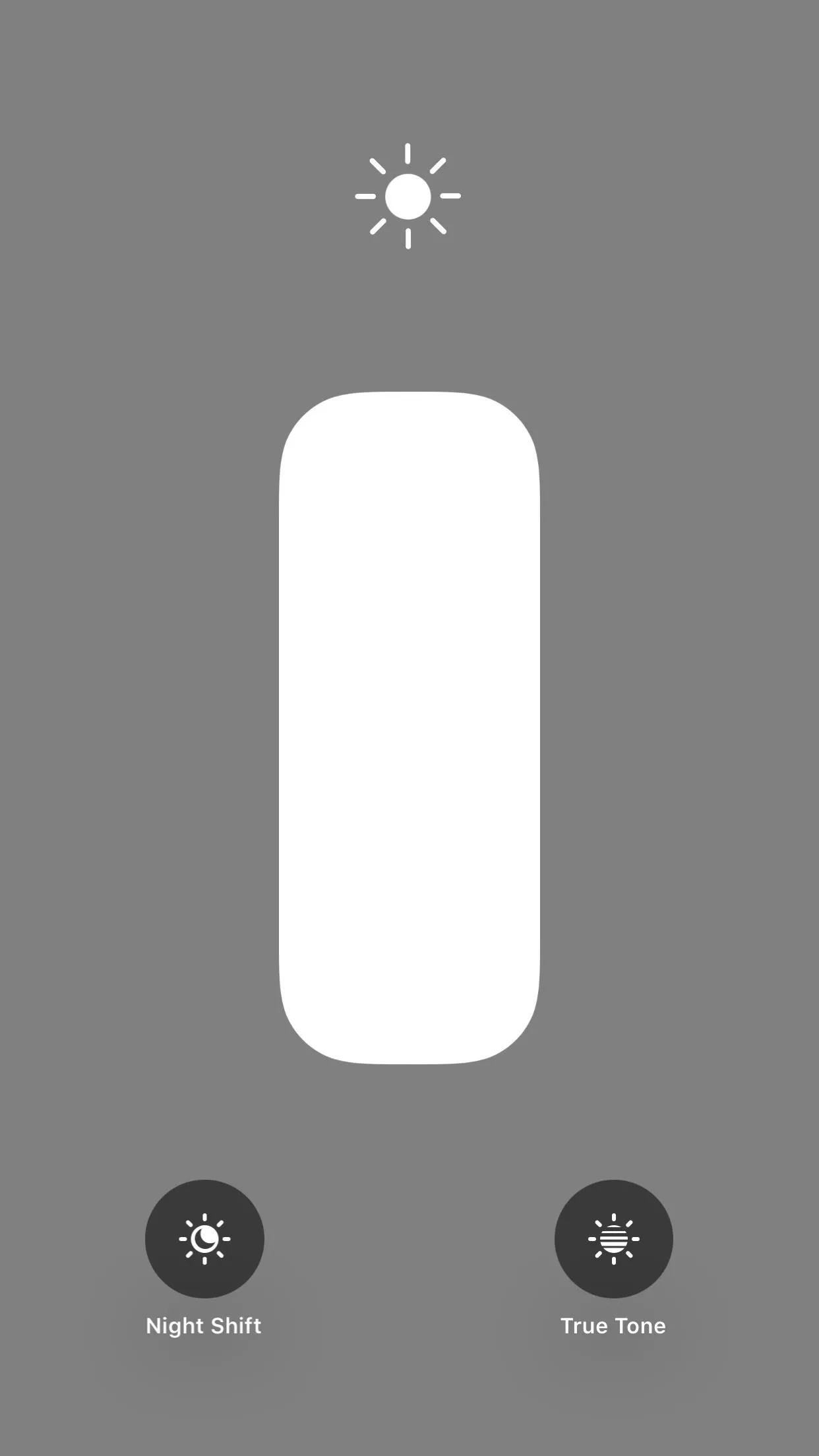
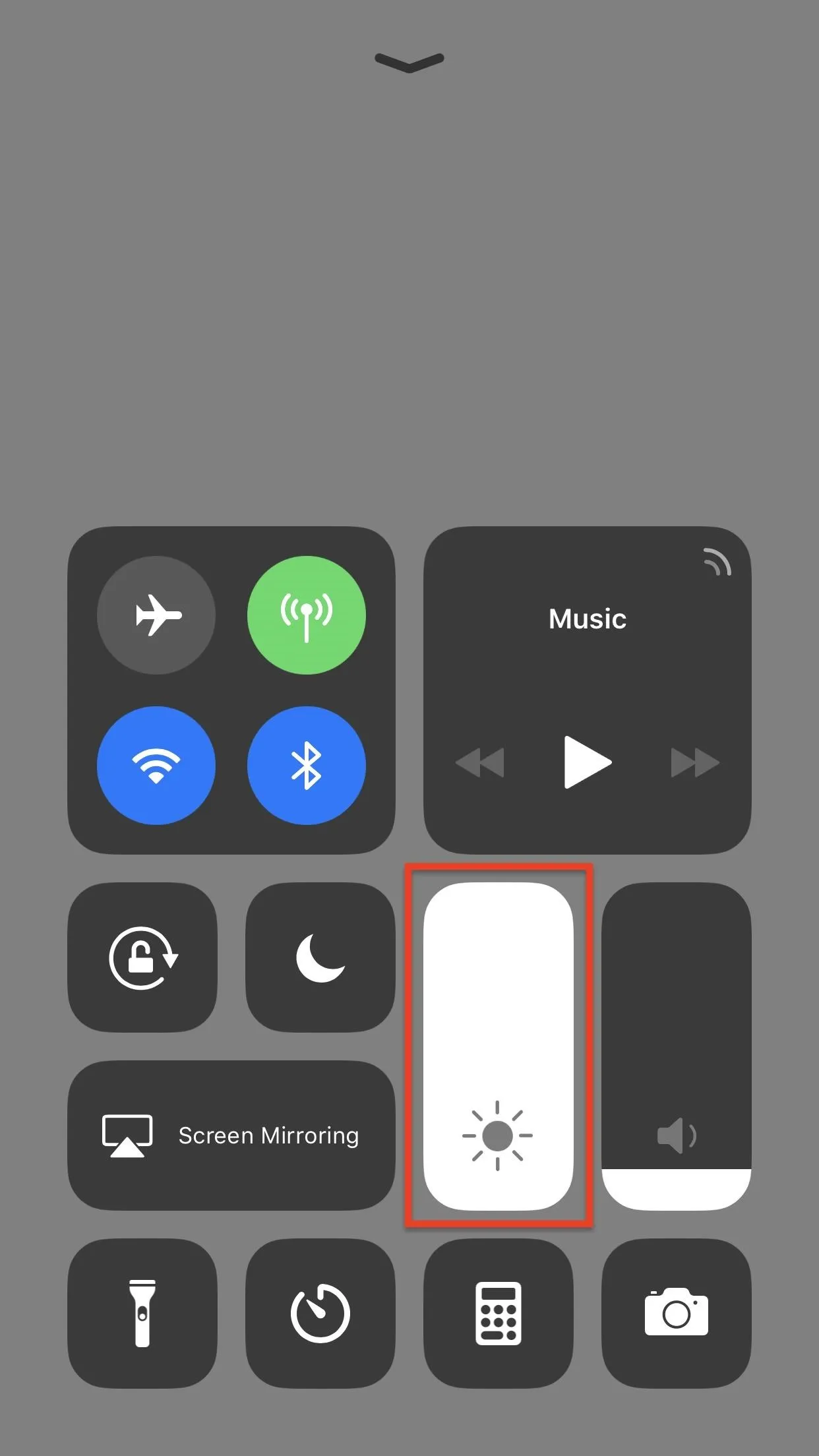
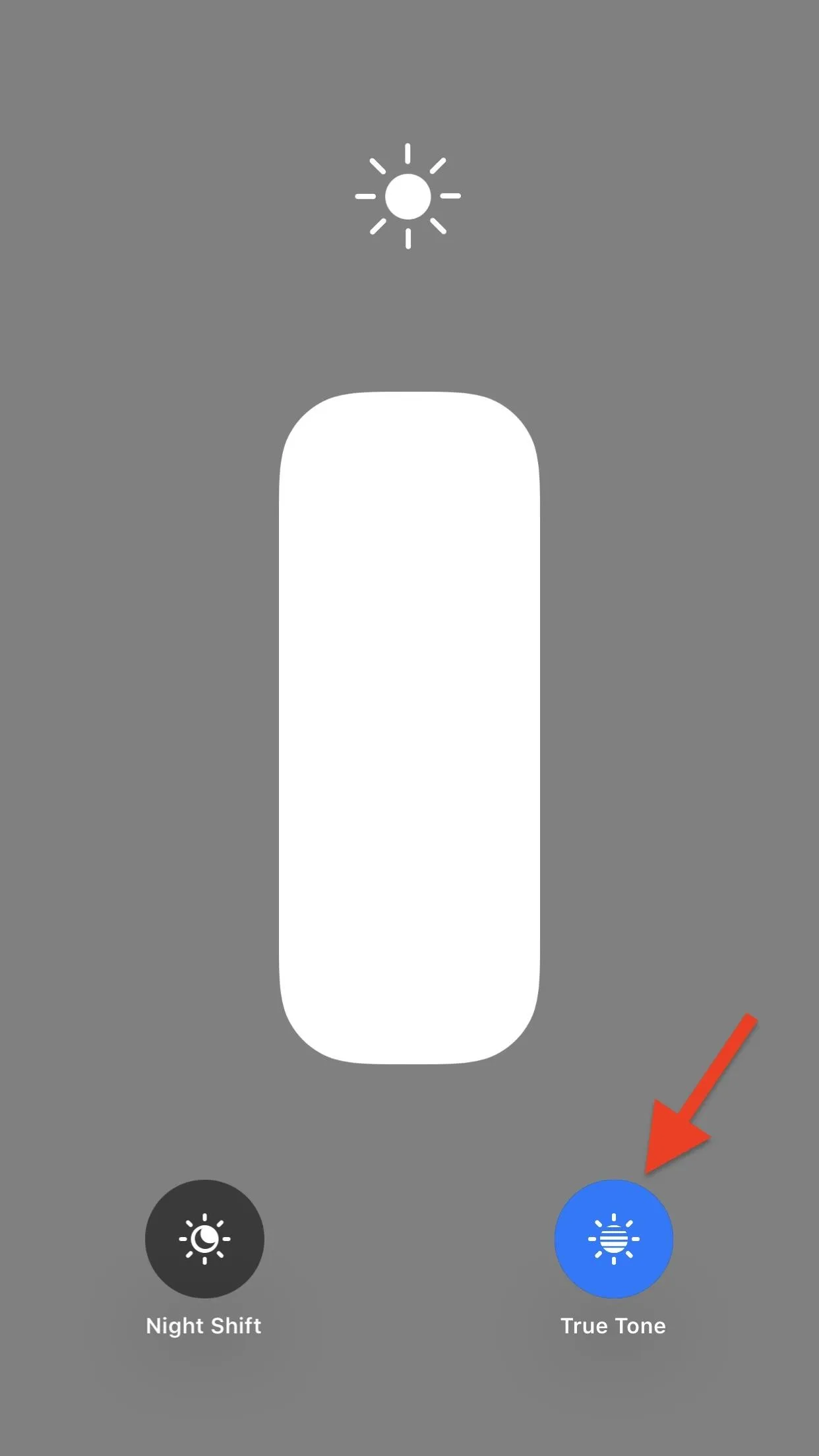
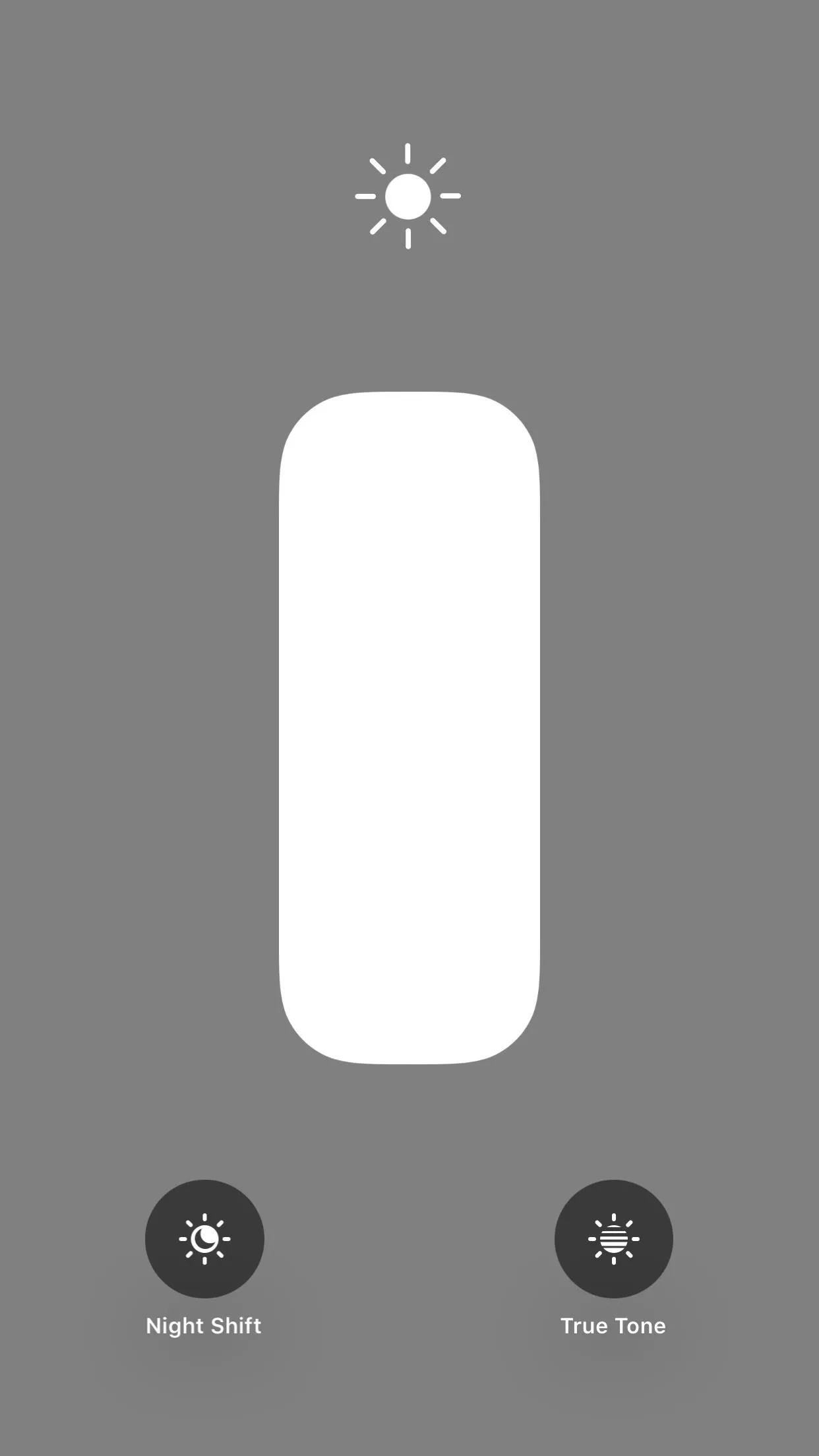
Alternatively, you can take the long route by going into your Settings app, then tapping on "Display & Brightness" where you can toggle off "True Tone" at the top.
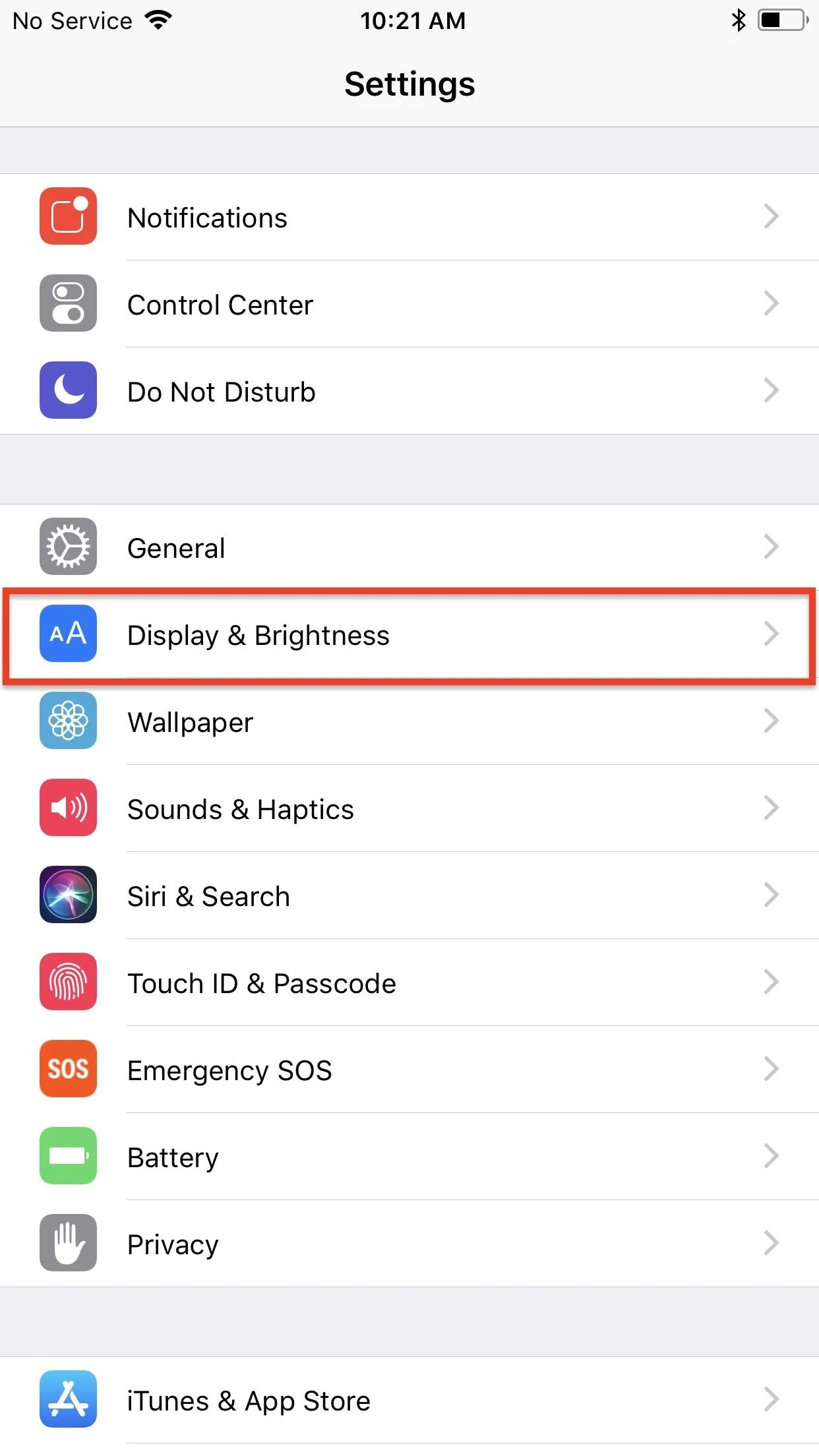
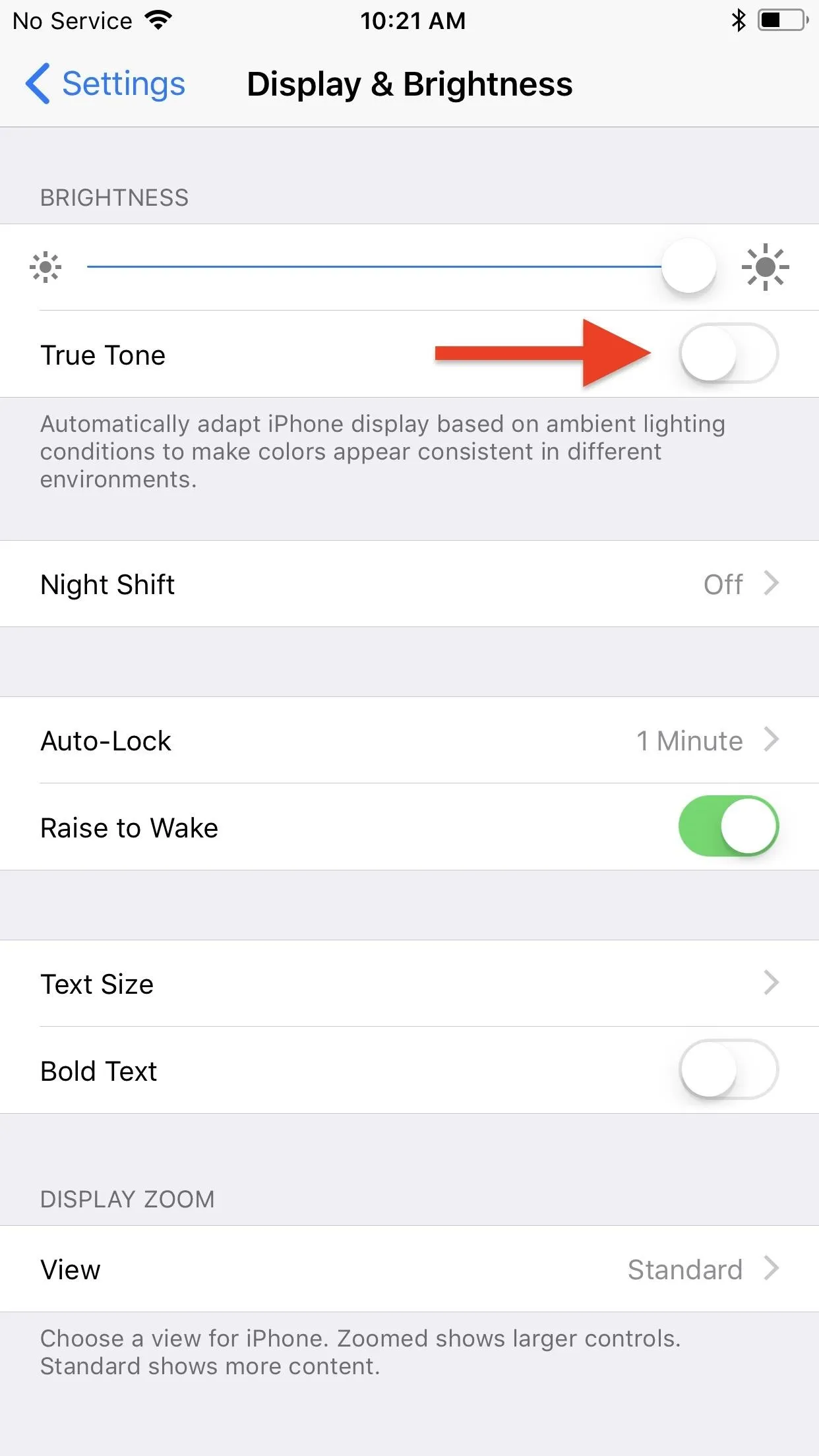
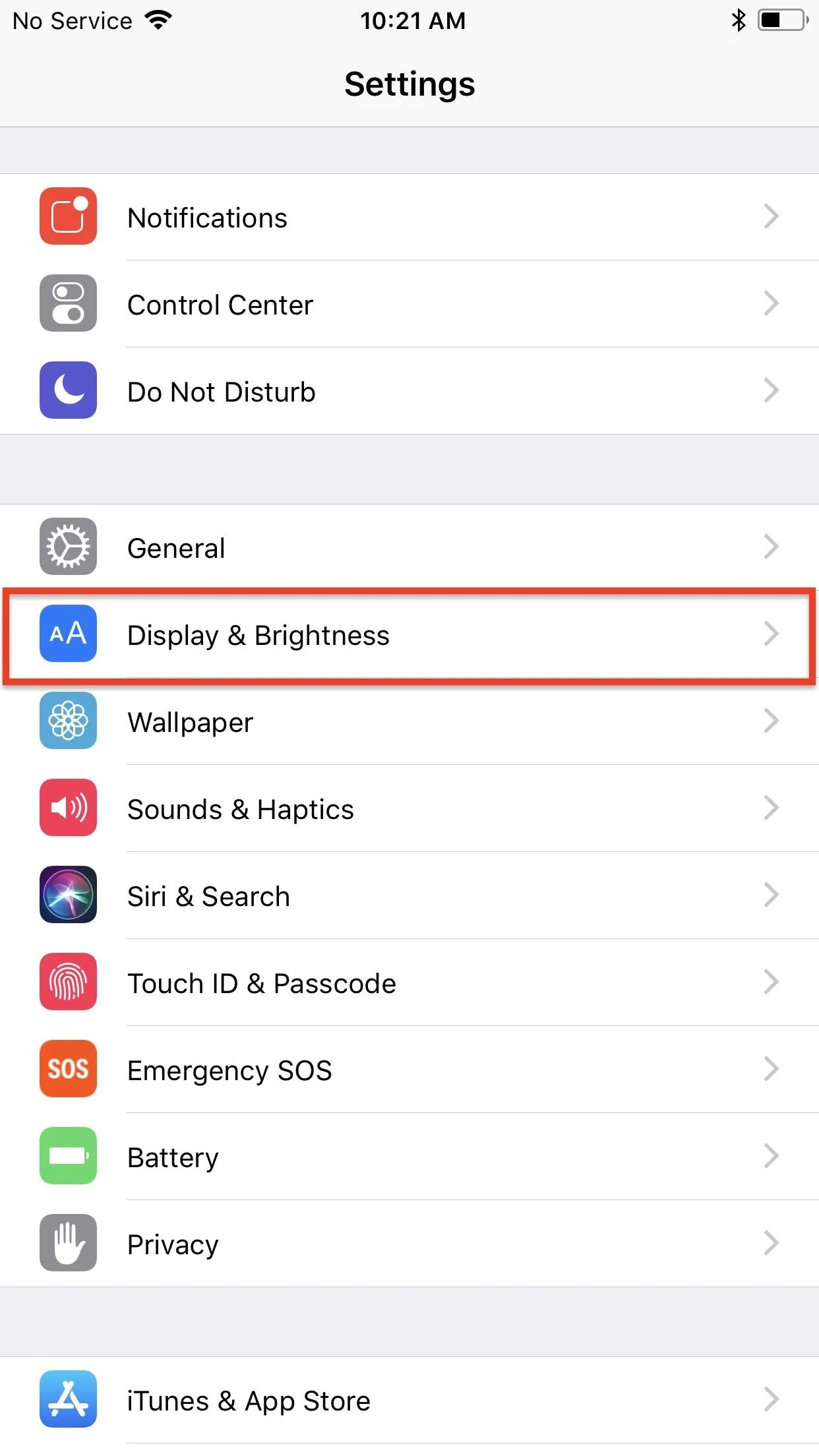
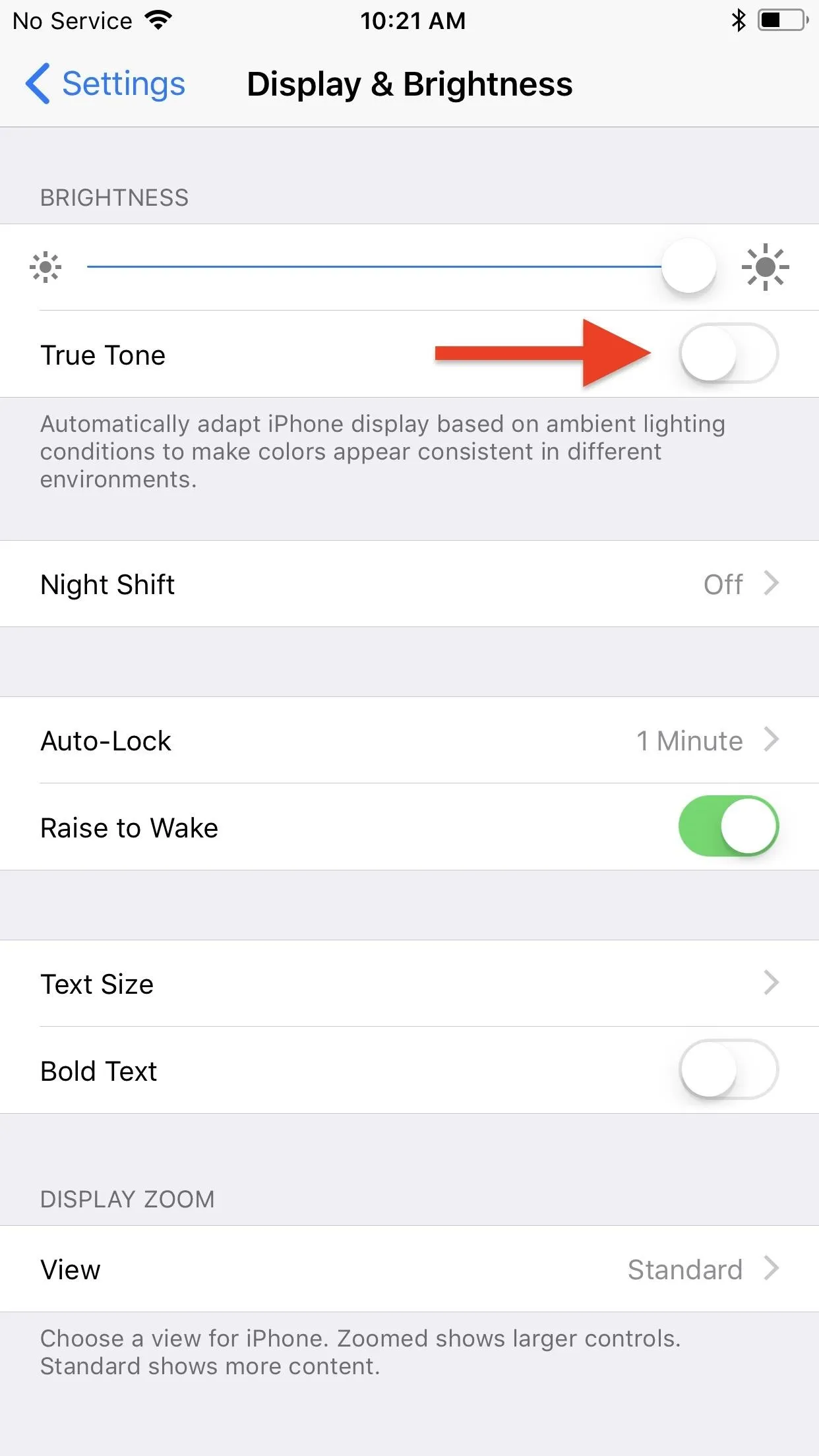
While you may be turning off True Tone a lot at first, eventually you'll get used to it when it's enabled. It's good for preventing eye strain and even helps when reading in bright sunlight. Everybody I know with an iPad Pro swears by this technology.
- Follow Gadget Hacks on Facebook, Twitter, Google+, YouTube, and Instagram
- Follow WonderHowTo on Facebook, Twitter, Pinterest, and Google+
Cover photo and screenshots by Justin Meyers/Gadget Hacks

























Comments
Be the first, drop a comment!