Apple certainly took a page from Google Now with its new "Proactive" search page in iOS 9. Located to the left of the home screen, the page provides quick access to contacts you've recently corresponded with, suggested applications, nearby places, and news articles based off of your Safari activity.
Although some may love this new feature, you may find it, or aspects of it, just an annoying as contacts in the app switcher, so I'm going to show you how to get rid of it. Unfortunately, you can't actually disable this page in iOS 9 (at least, not yet), so I'll be showing you how to customize it by toggling off certain features.
- Don't Miss: The Coolest New Features in iOS 9 for iPad & iPhone
- Don't Miss: How to Request Desktop Sites in iOS 9's Safari
Disable Recent Contacts
iOS 8 had a similar feature that placed contacts within the app switcher, and as you can imagine, some of us preferred to refrain from showcasing who we've recently been in contact with.
To disable this from the Search page, navigate to the stock Settings app, then to General -> Search. Now tap on Contacts to uncheck and disable them from showing in the Search screen.
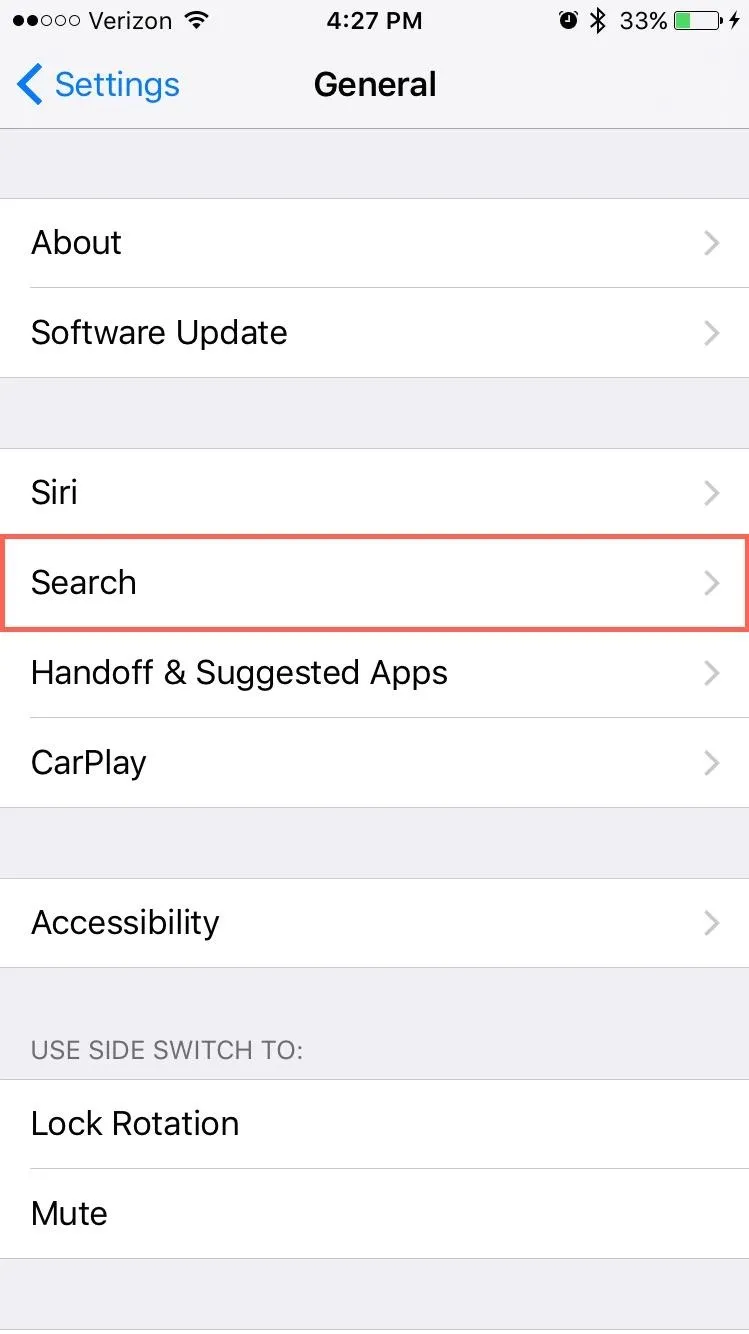

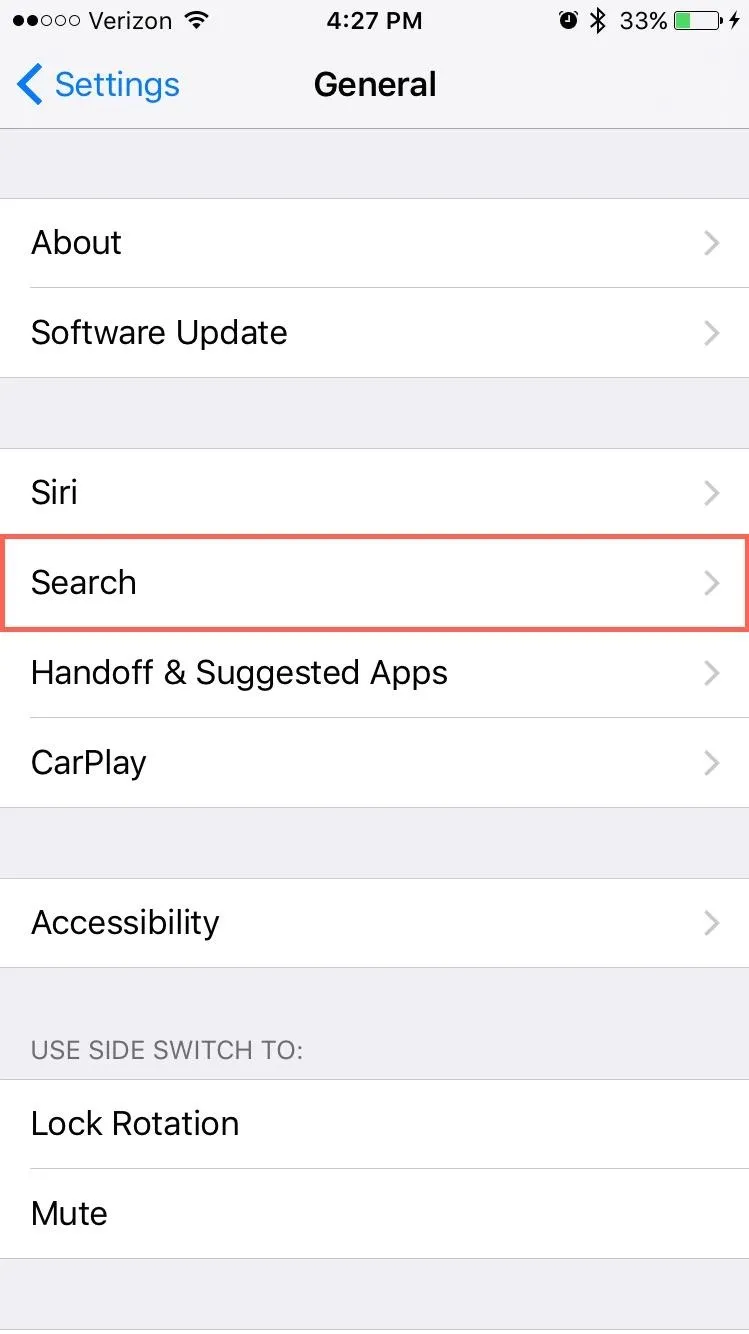

The contacts will no longer show up, but be aware that disabling them will prevent contacts from showing in Spotlight search results (that pull-down action you're probably not using).
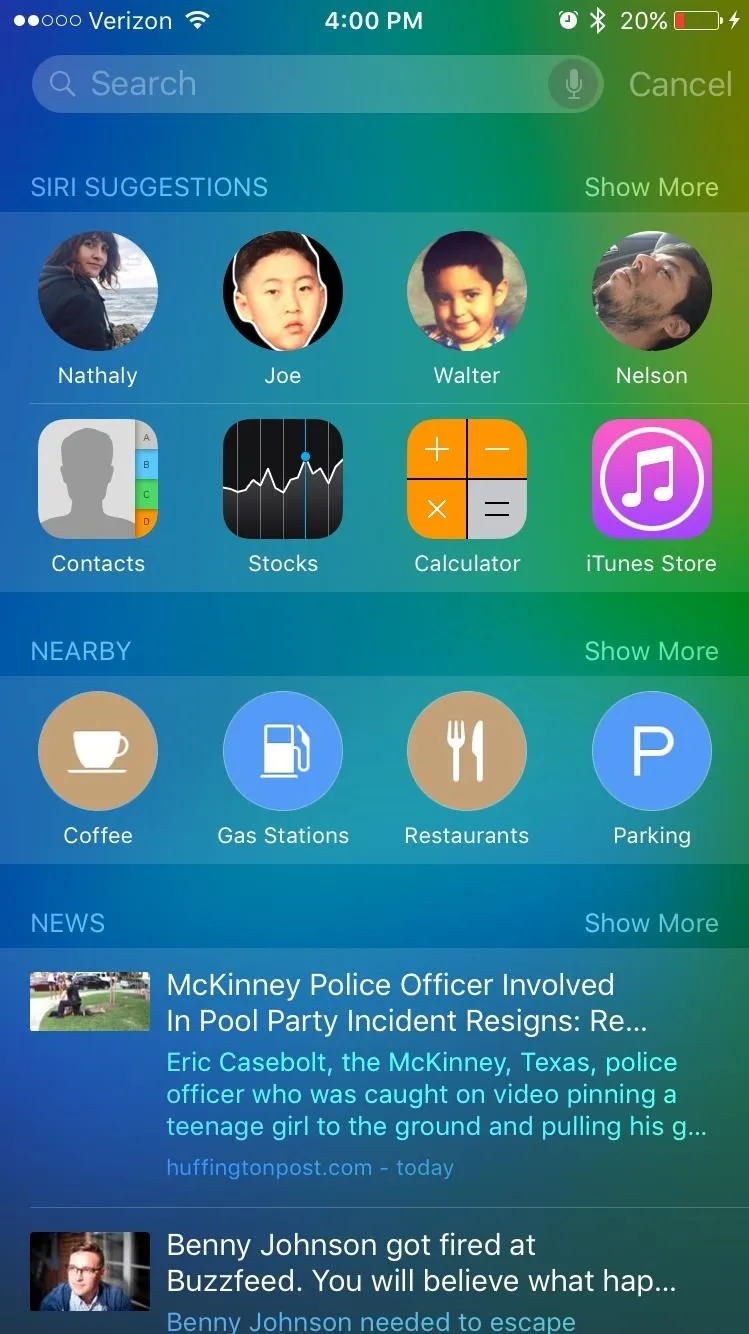
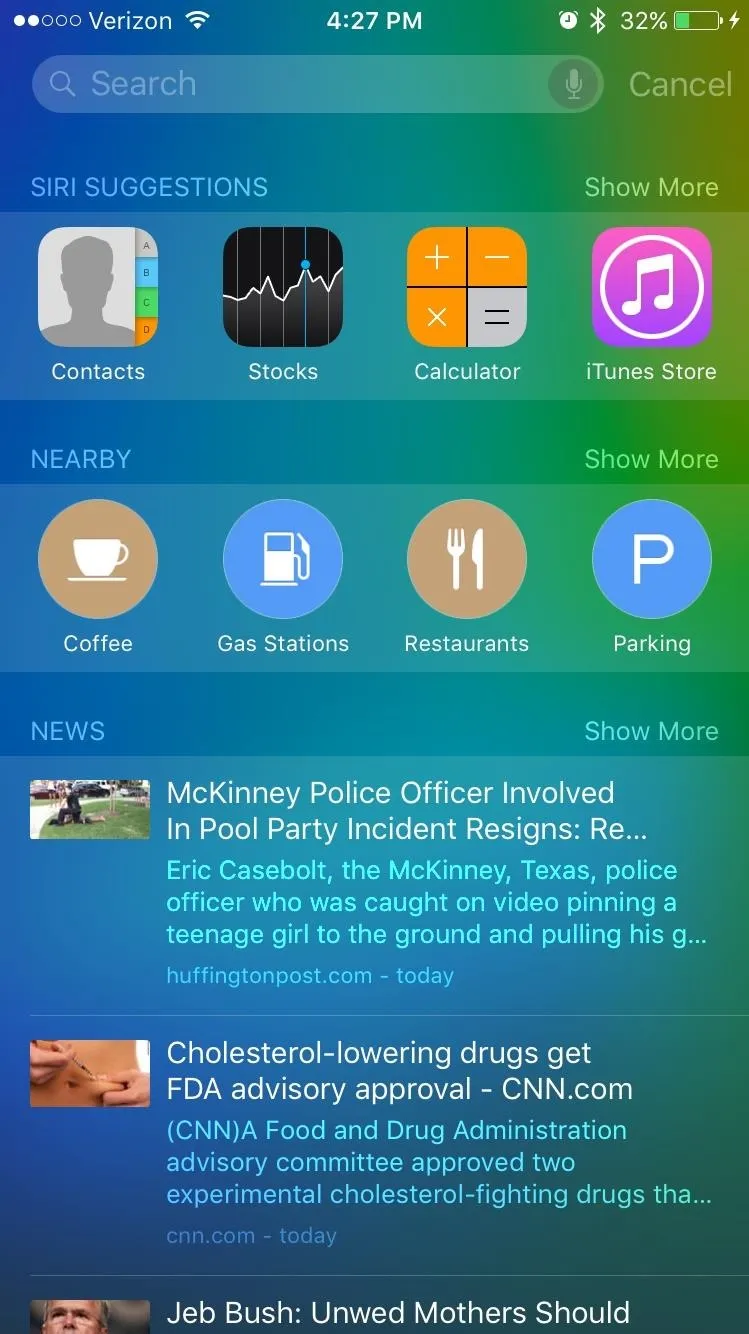
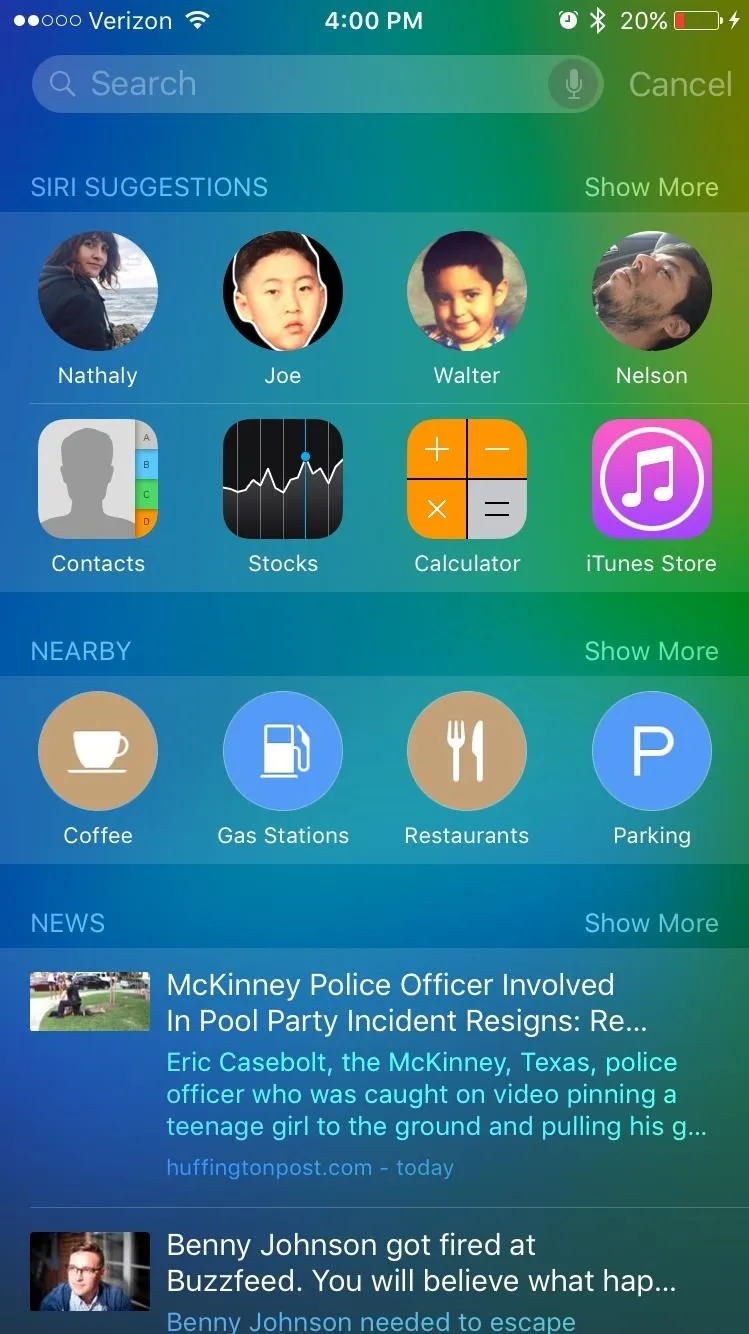
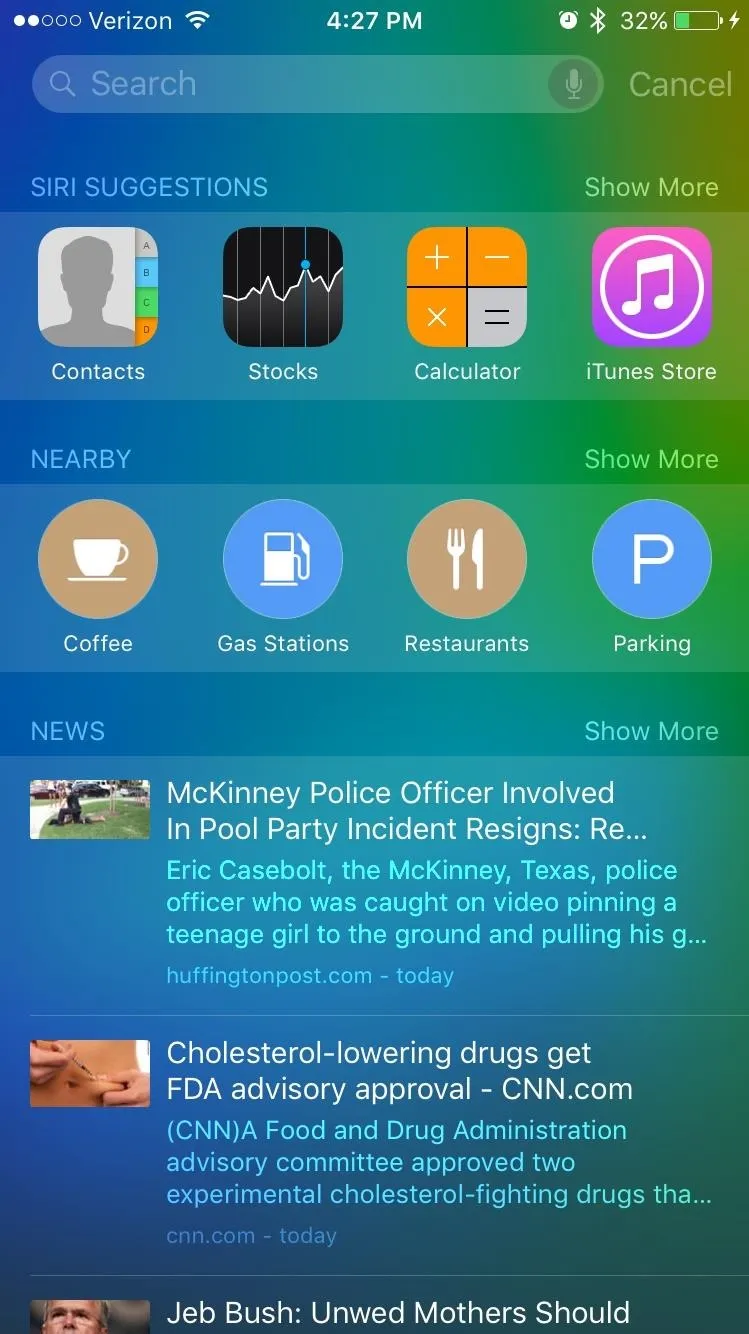
Remove App Suggestions
Like the contacts, just navigate to the same Settings menu and tap on Applications to remove suggested apps. Again, this will disable applications from showing in Spotlight search results.
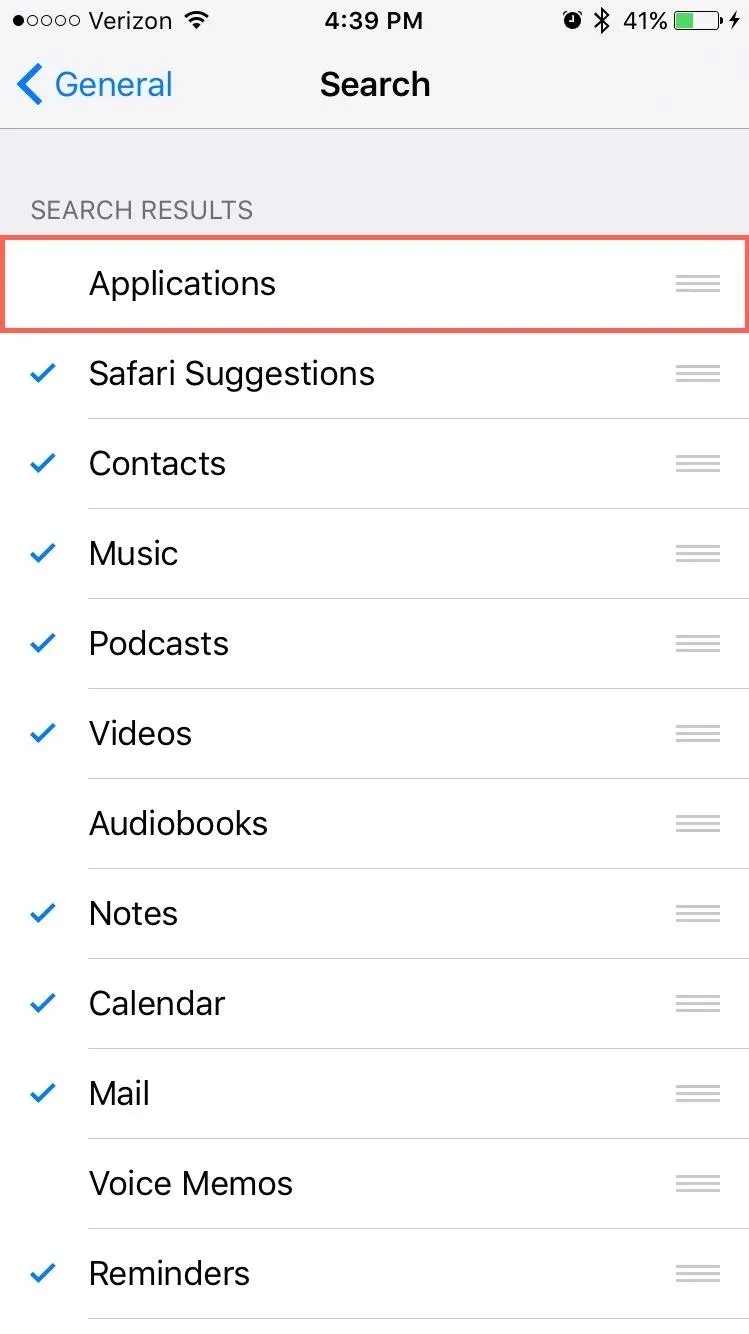
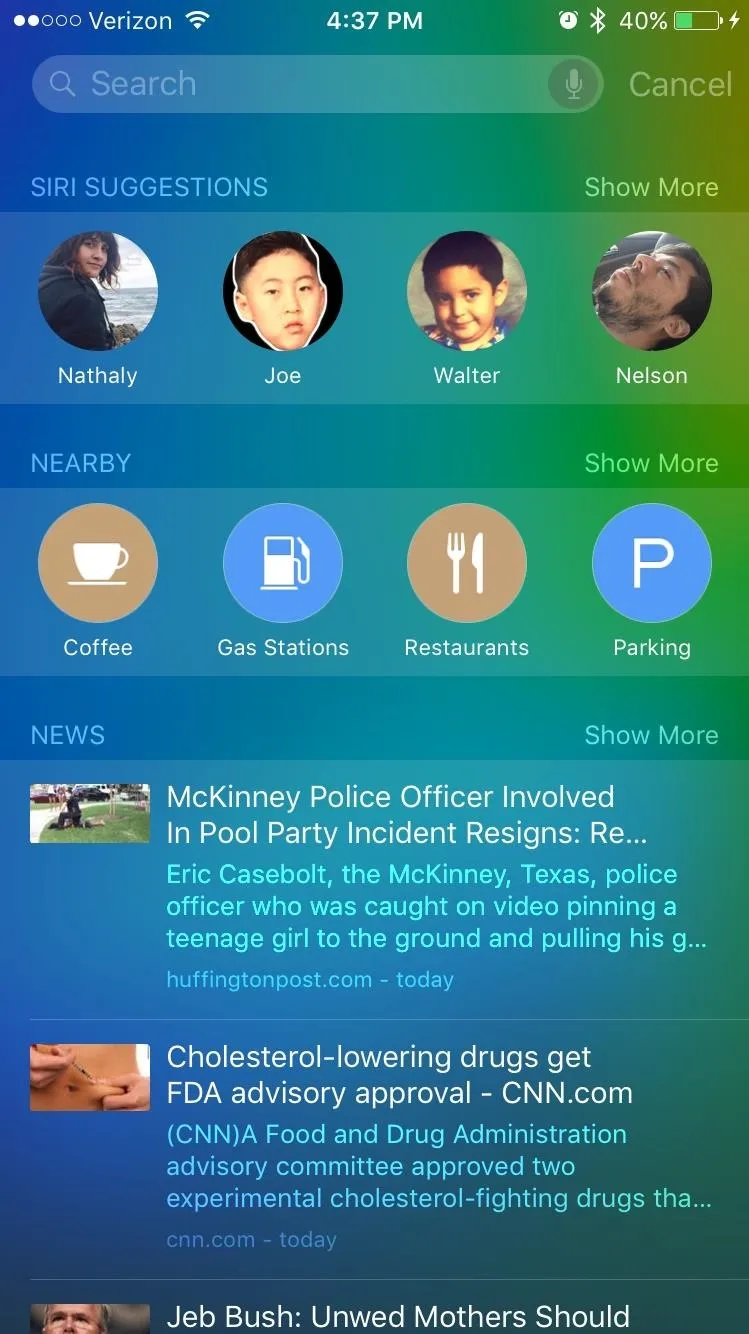
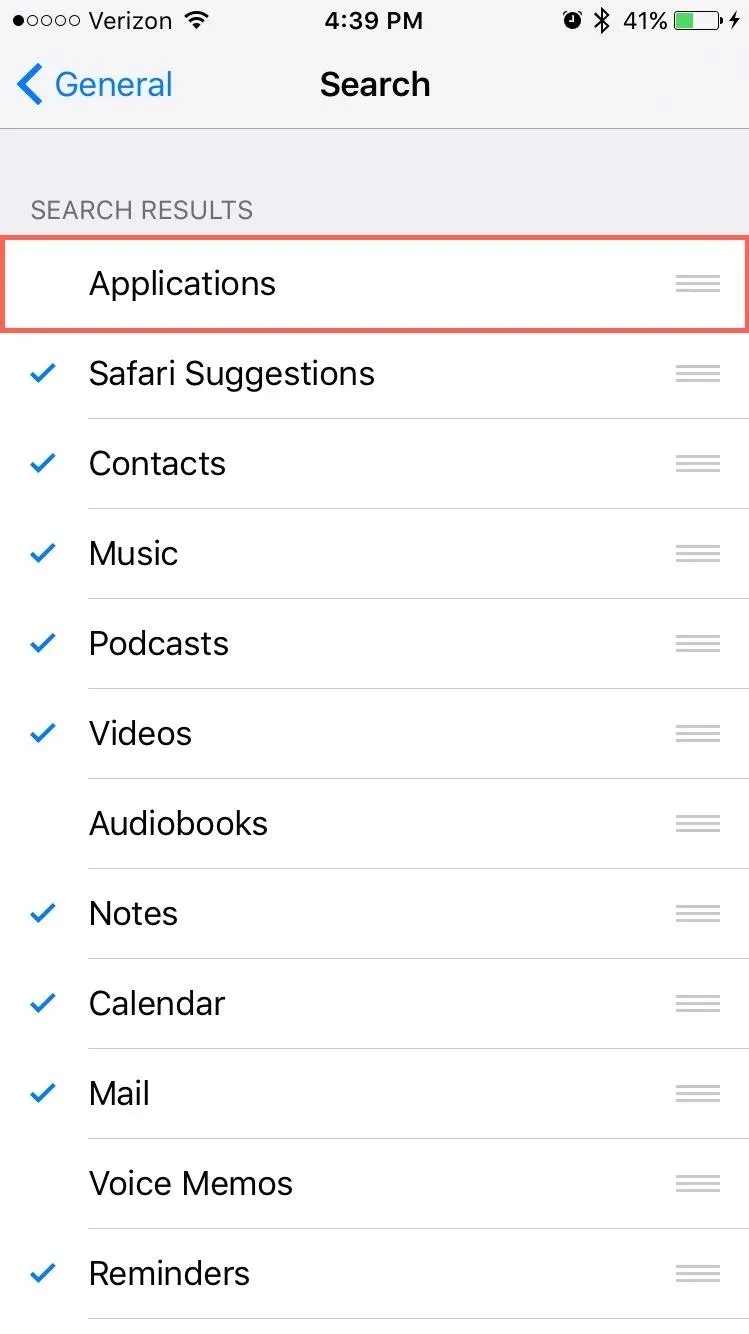
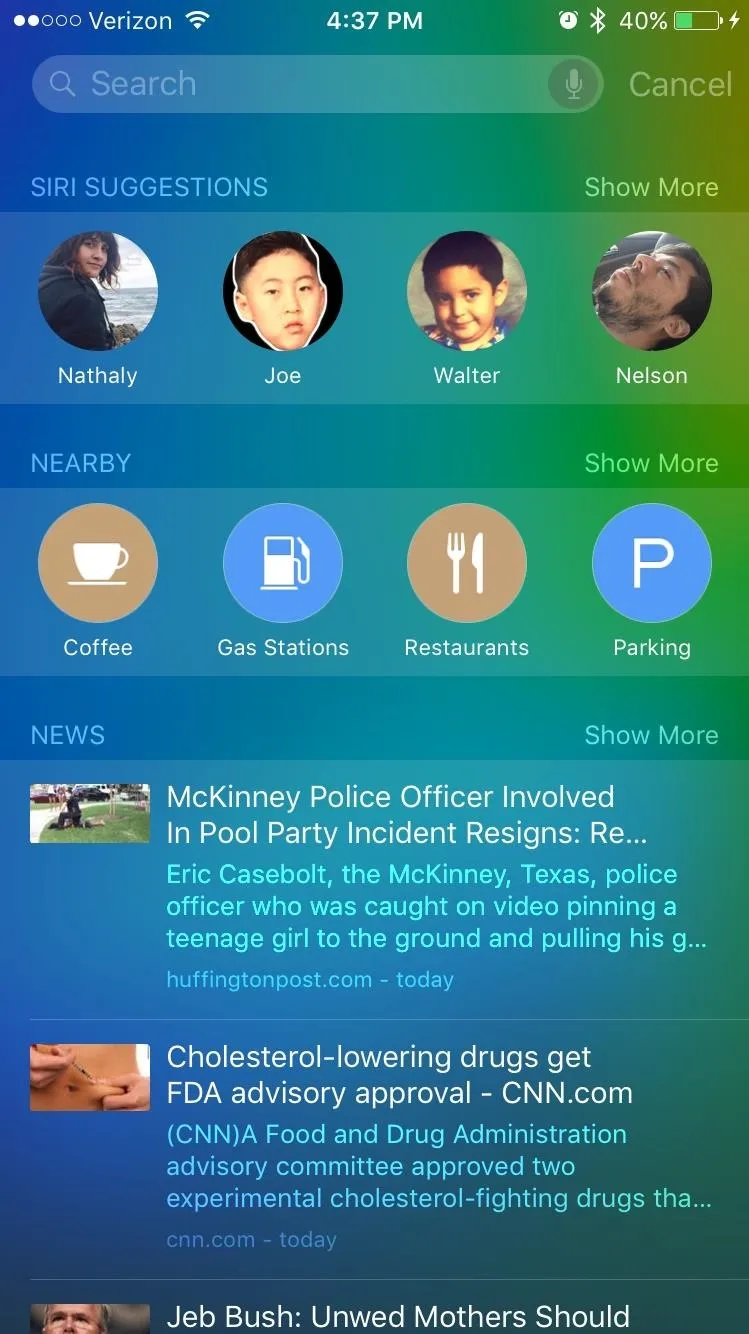
Nearby & News
Within the Search preferences, tap Safari Suggestions to disable both the Nearby and News sections. It's unfortunate that these two are clumped together for those of us who want to keep one or the other, but that's just how it is for now.
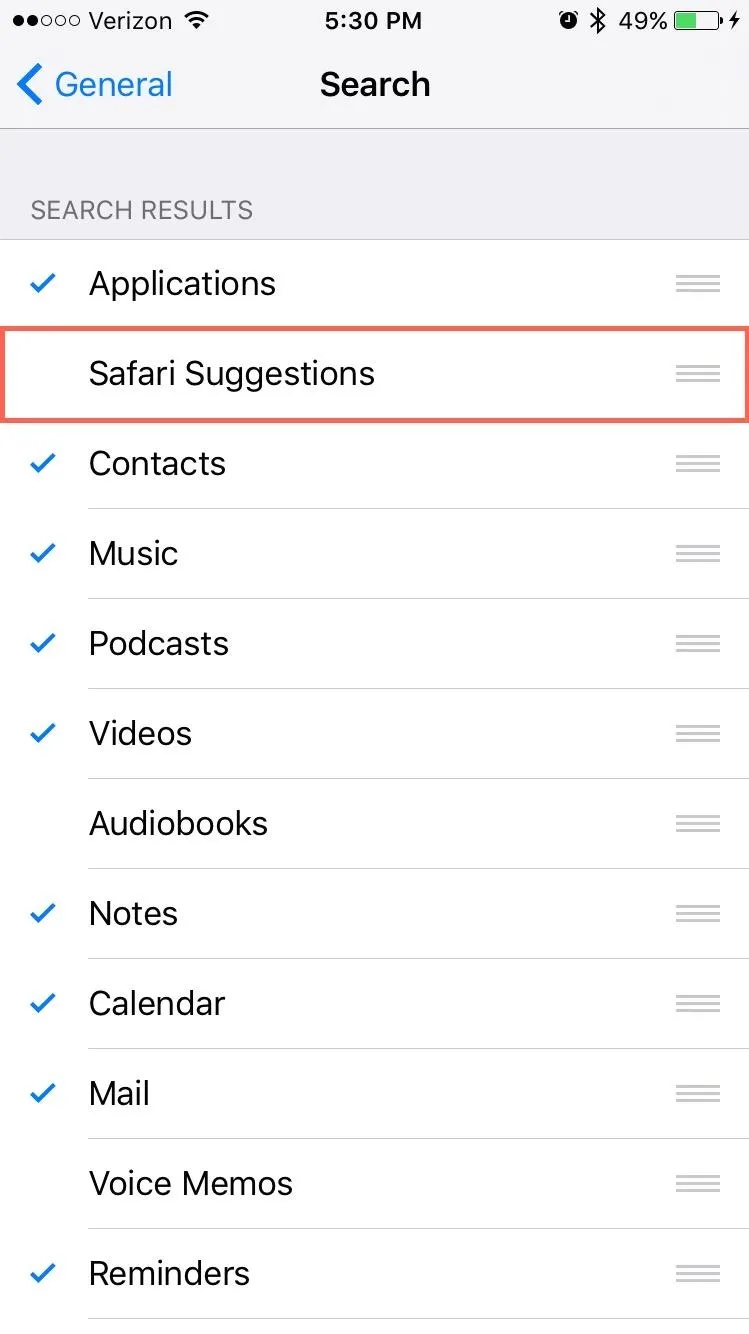
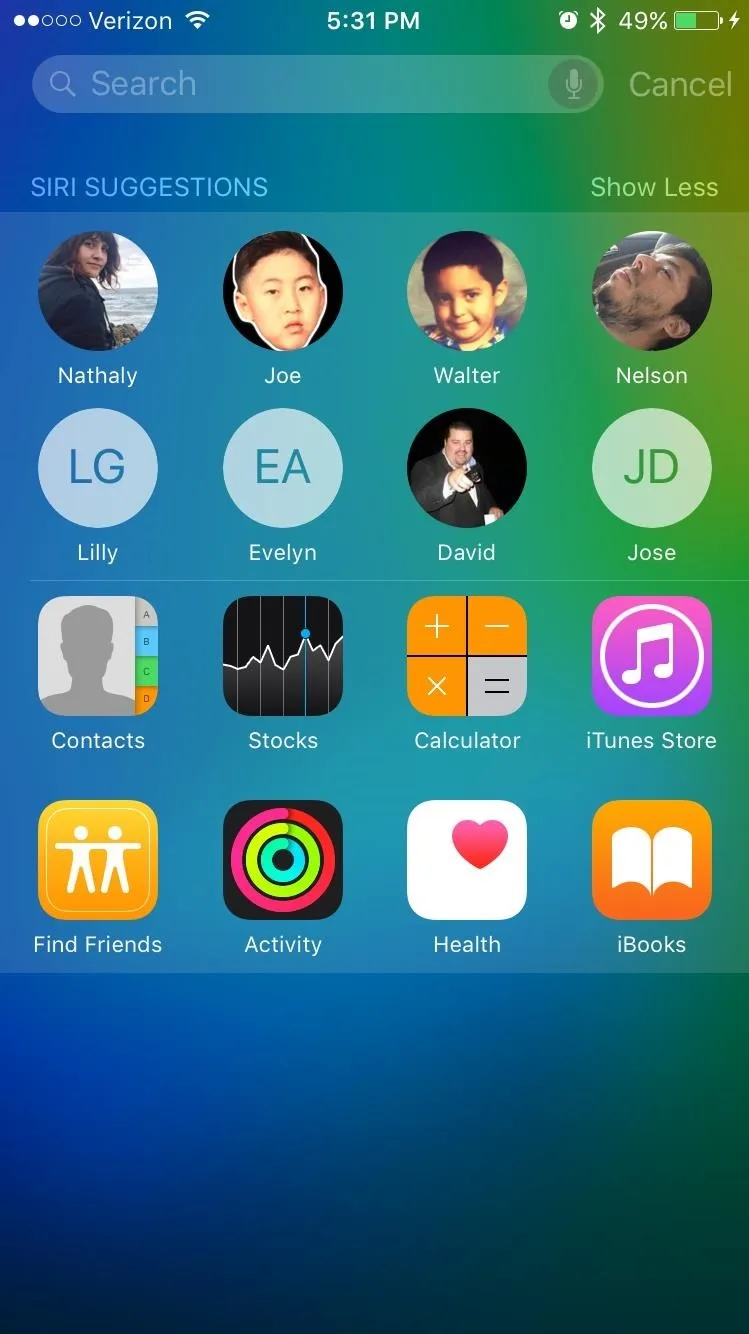
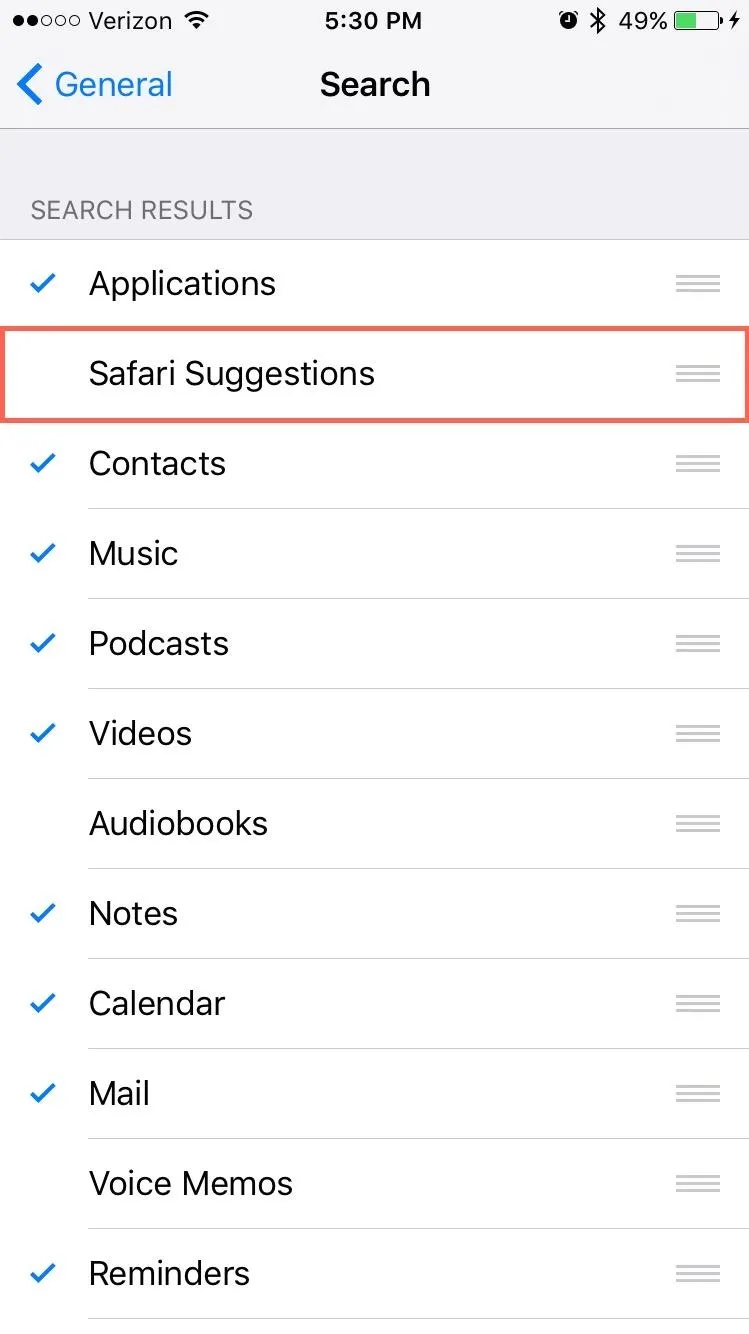
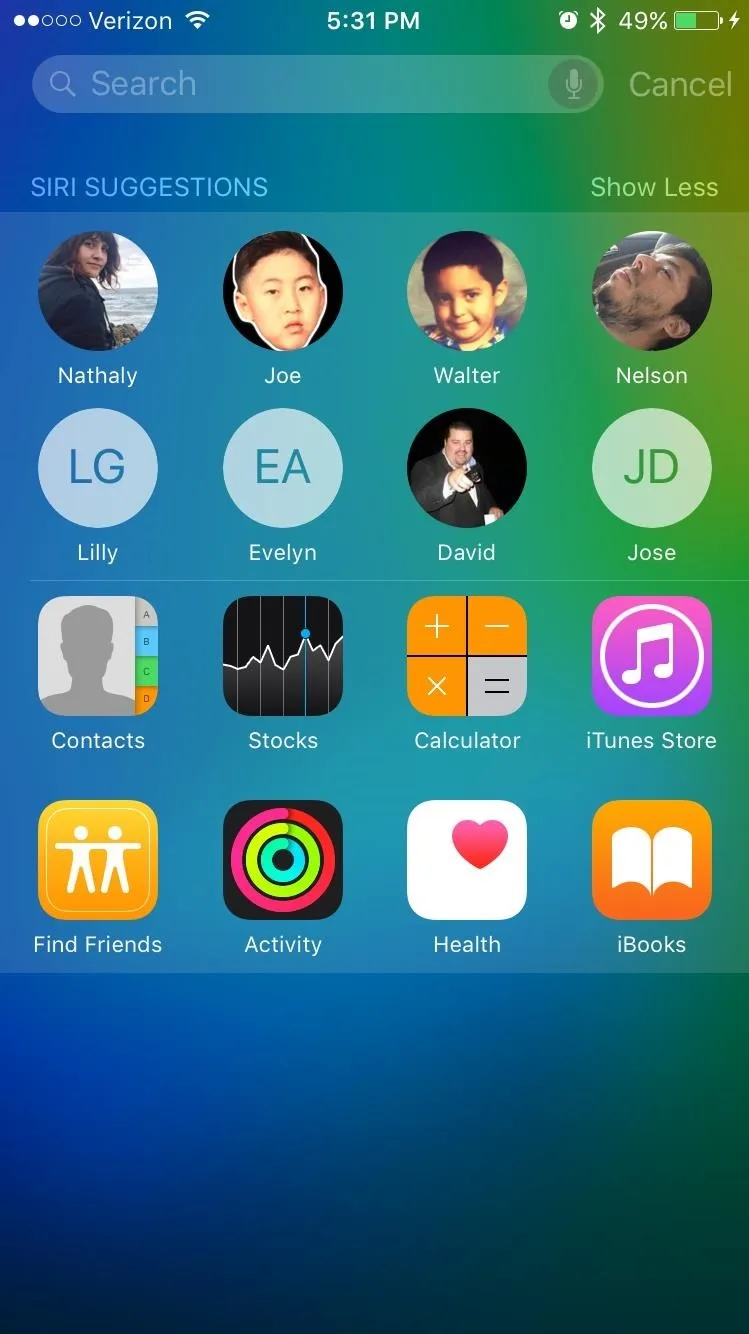
How do you like the new Proactive Search feature in iOS 9? Love it or hate it? Let us know!
Follow Apple Hacks over on Facebook and Twitter, or Gadget Hacks over on Facebook, Google+, and Twitter, for more Apple fun.

























Comments
Be the first, drop a comment!