In iOS 13.5 and later, developers can create and release contact tracing apps for iPhone, which could help slow the spread of the novel coronavirus in the U.S. With these apps comes COVID-19 exposure notifications, which you may or may not want to receive. If you don't want to get these alerts, you can disable them.
With Apple's contact tracing technology, which is a joint project with Google, your iPhone will be able to communicate with other phones (Android or iOS) all around you using Bluetooth Low Energy (BLE). This creates a unique and anonymous system that can alert you whenever you've come in close proximity to someone who has had a positive case of the disease. That way, you can see how many close calls you've had and determine whether you should get tested.
Exposure notifications are not mandatory, however, and can be disabled at any time. But you have to manually install a contact tracing app (for example, Virginia Department of Health's COVIDWISE app) and turn on exposure notifications even to get COVID-19 alerts. So, one obvious solution would be just to delete the app. If you don't want to delete the app but want to tame notifications for it and any other contact tracing apps you have installed, there's a better way.
Why You Might Not Want to Disable Exposure Alerts
Keep in mind that exposure notifications are more useful than negative. While some have privacy concerns with the framework (though it is a reasonably secure concept), and our Notification Centers are already full of alerts, disabling the feature could prevent you from learning whether you came into contact with a COVID-19-positive person. That knowledge is power and can keep both yourself and those around you as safe as possible during the coronavirus pandemic.
But it's possible to have all of this data still and keep your lock screen and Notification Center clean, as long as you use Method 1 below.
Disable Notifications for the App
Let's say you want to send out your random ID still and collect other people's random IDs so that there is a database to check possible exposures against. You can do that and disable the actual notifications from the contact tracing app itself. You can still check the app for daily reports, but you won't get any banner alerts, and notifications won't show up on the lock screen or in the Notification Center.
In the Settings app, either go to [App Name] –> Notifications or Notifications –> [App Name], then toggle off "Allow Notifications." It's that easy. If you never allowed notifications when the contact tracing app asked for them, you might not even have to do anything.
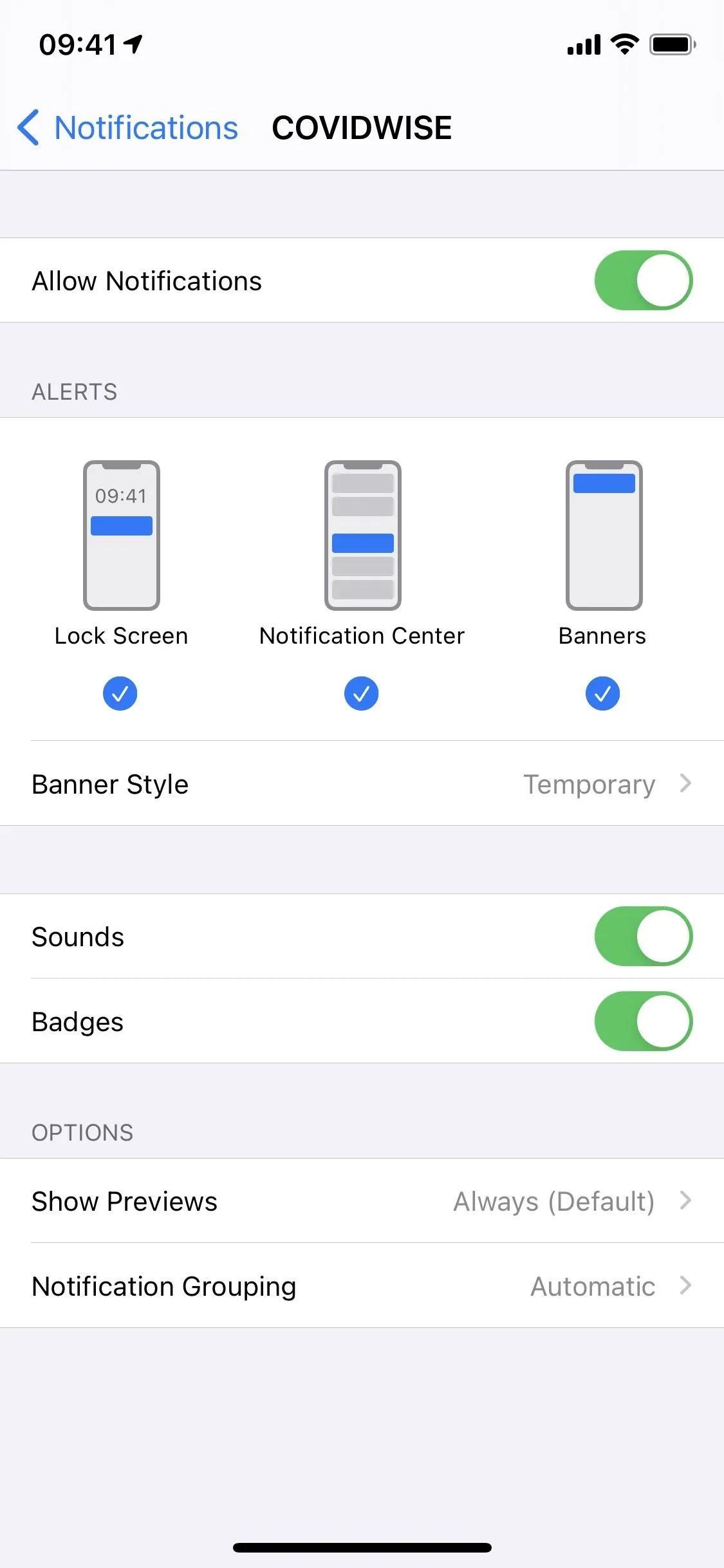
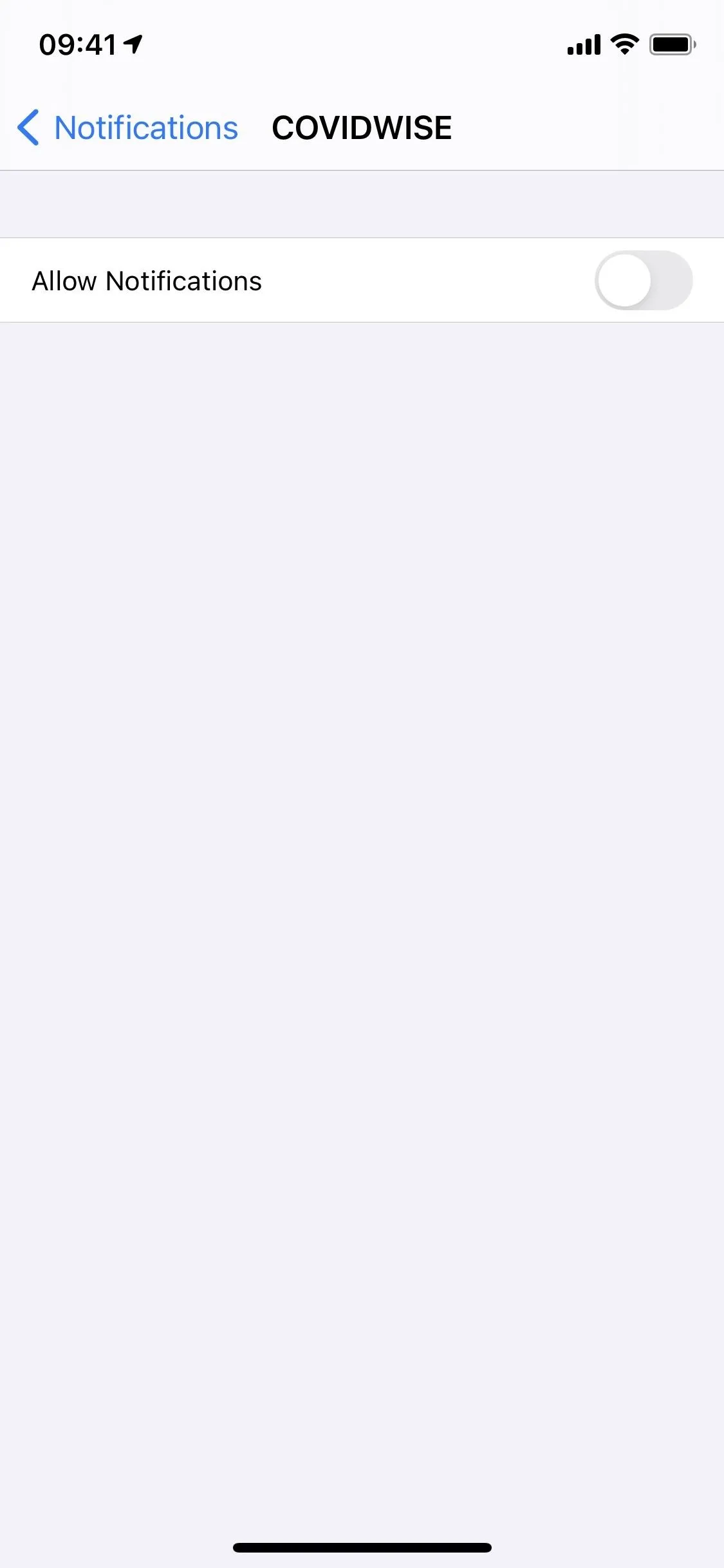
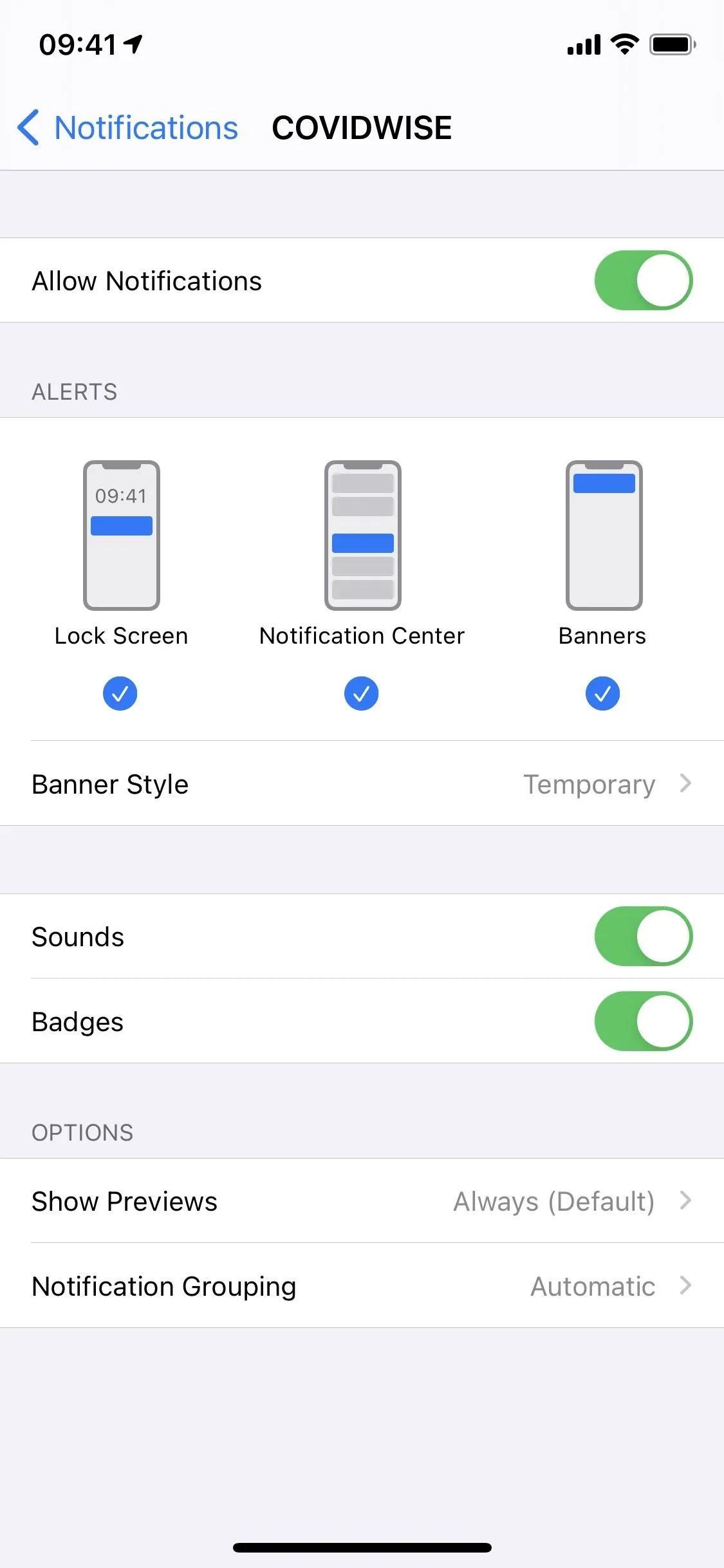
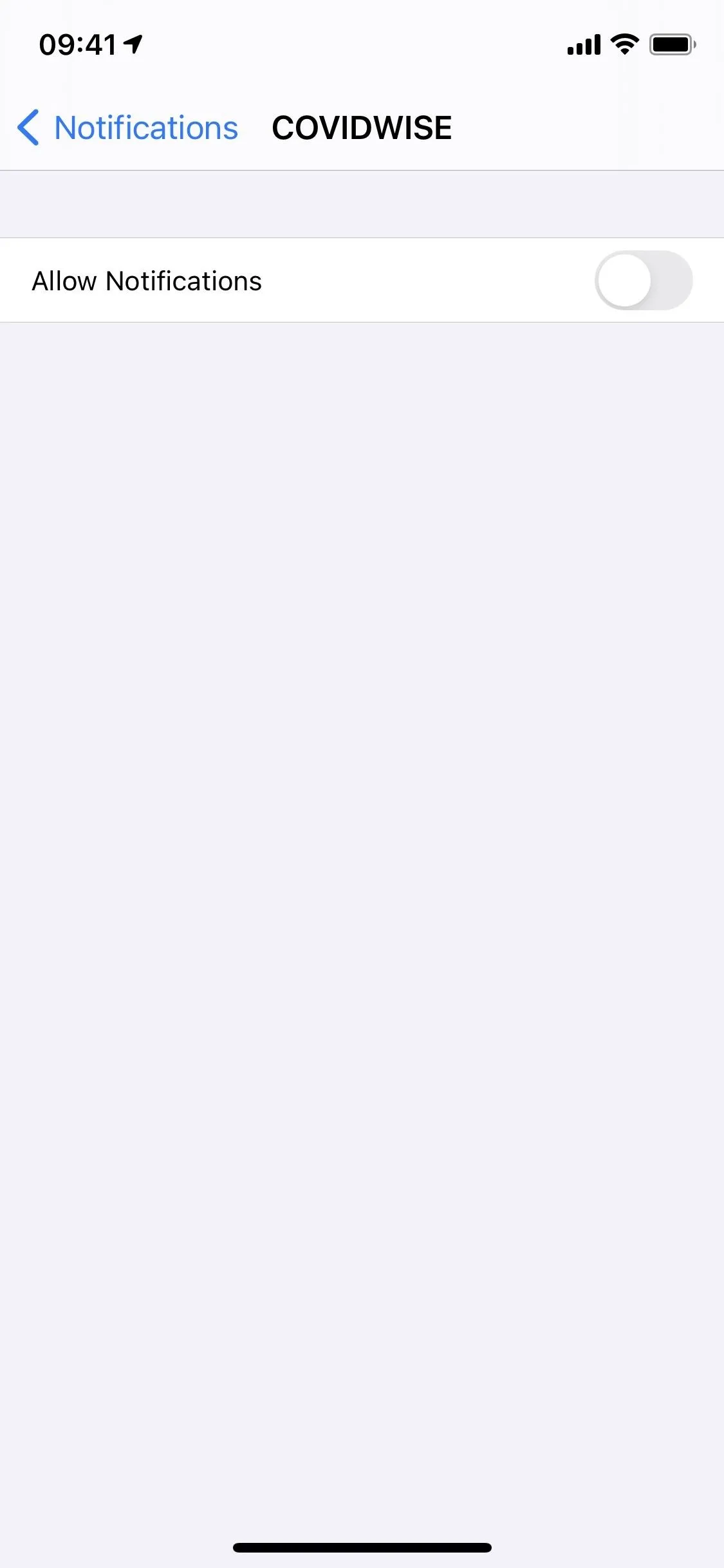
Disable Notifications & Logging
If you don't want to share your random ID anymore, nor receive anyone else's random ID, you can disable logging and notifications altogether. By doing so, all logged data will be erased, including possible exposures. So the contact tracing app you have installed won't be able to receive any useful information, and therefore, would not send out any notifications. However, you may still get alerts regarding other things in the app.
Disabling logging and notifications varies depending on what software you're running. Apple's soon-to-be-released iOS 14 comes with a different way to block exposure logging compared to previous versions of iOS, so just follow the instructions below based on your iPhone's firmware version.
Disabling Notifications & Logging in iOS 13.5–13.6
If you are running iOS 13.5, 13.5.1, or 13.6, head to Settings –> Privacy –> Health –> COVID-19 Exposure Notifications. Here, all you need to do to disable notifications is tap the toggle next to "Exposure Logging." This action disables the feature entirely, blocking any exposure logging apps from functioning. If you change your mind, you can simply hit switch it on again.
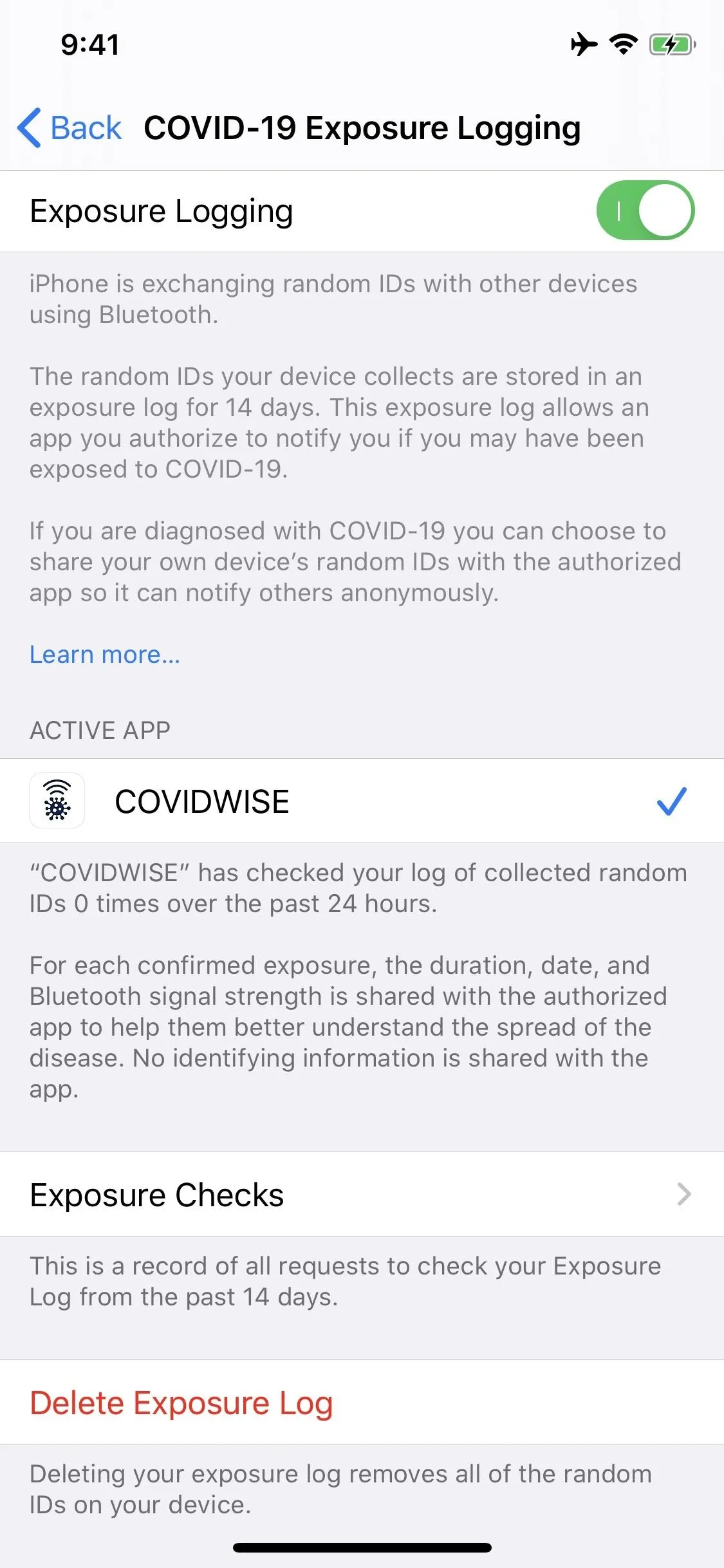
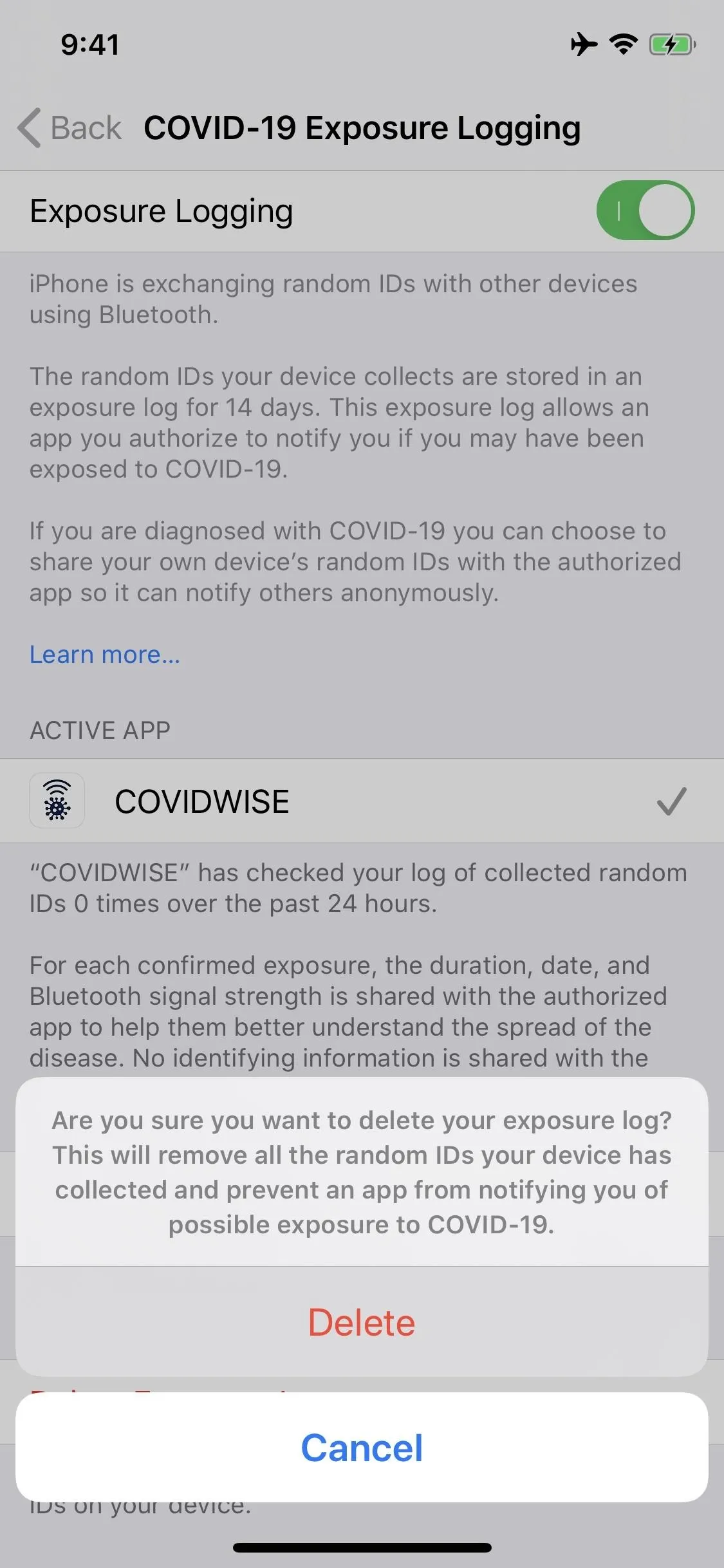
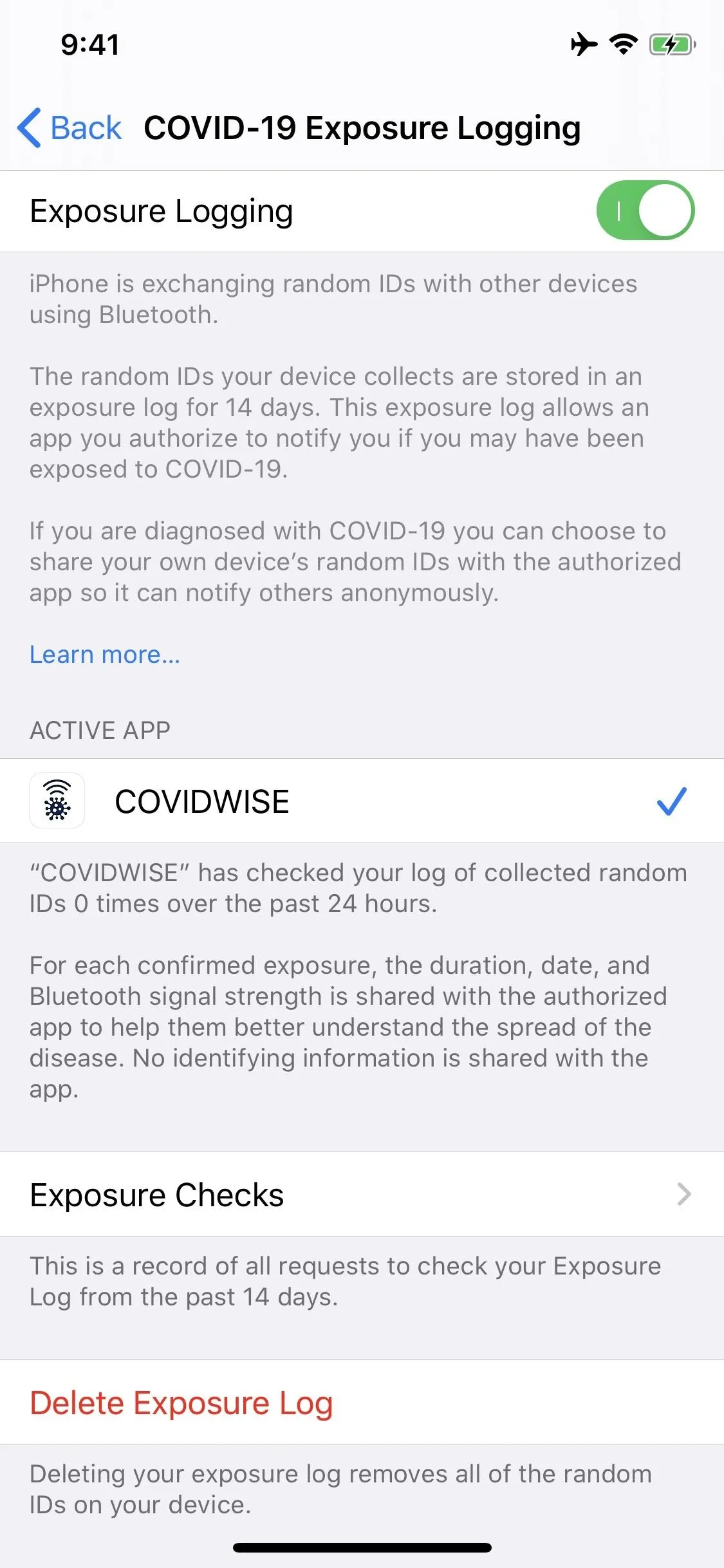
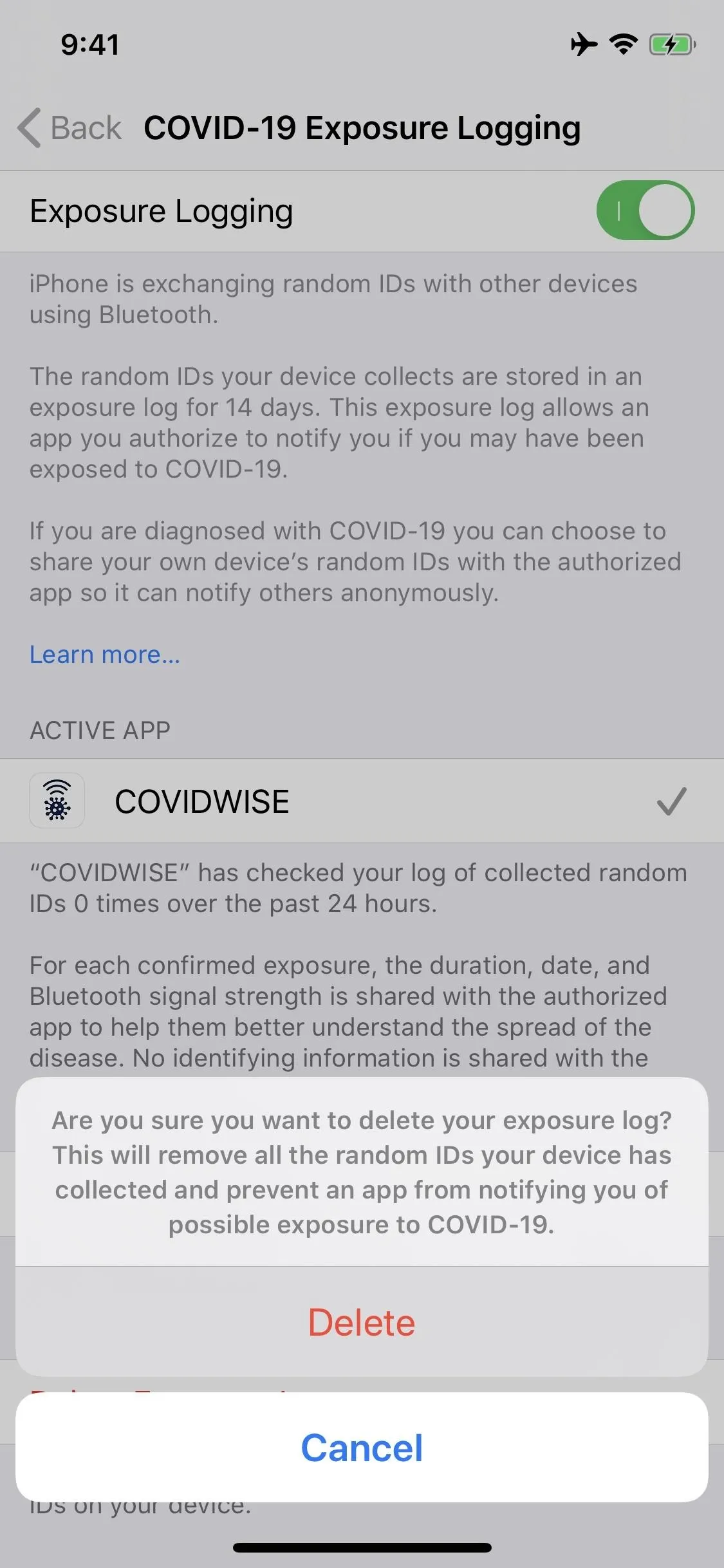
Disabling Notifications & Logging in iOS 14
Apple gave Exposure Notifications its own Settings page in iOS 14, highlighting the seriousness of the feature. So go to Settings –> Exposure Notifications, and then tap "Turn off Exposure Notifications." Your iPhone will then warn you that this setting will not only turn off notifications but also delete any exposure data you've logged as well. If that works for you, just tap "Turn Off and Delete Data."
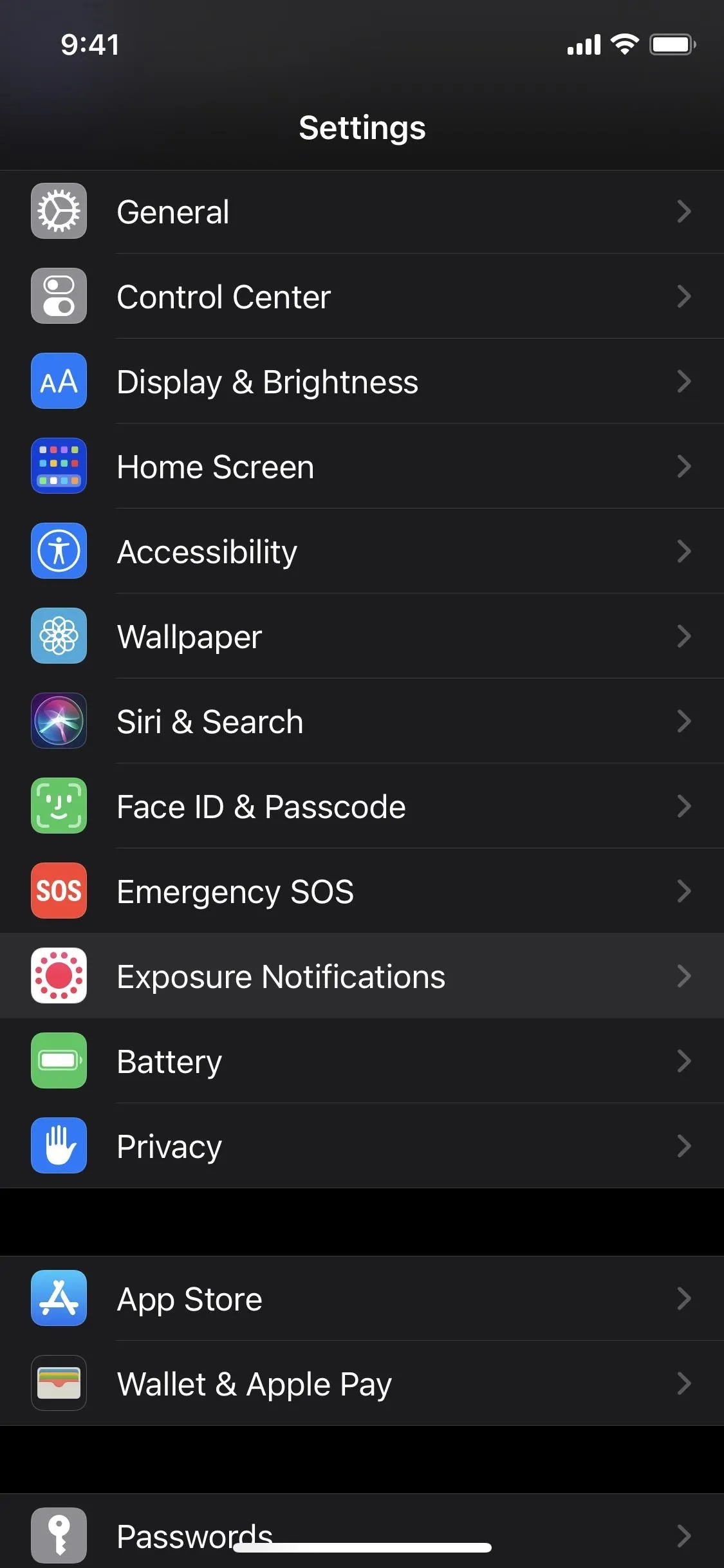
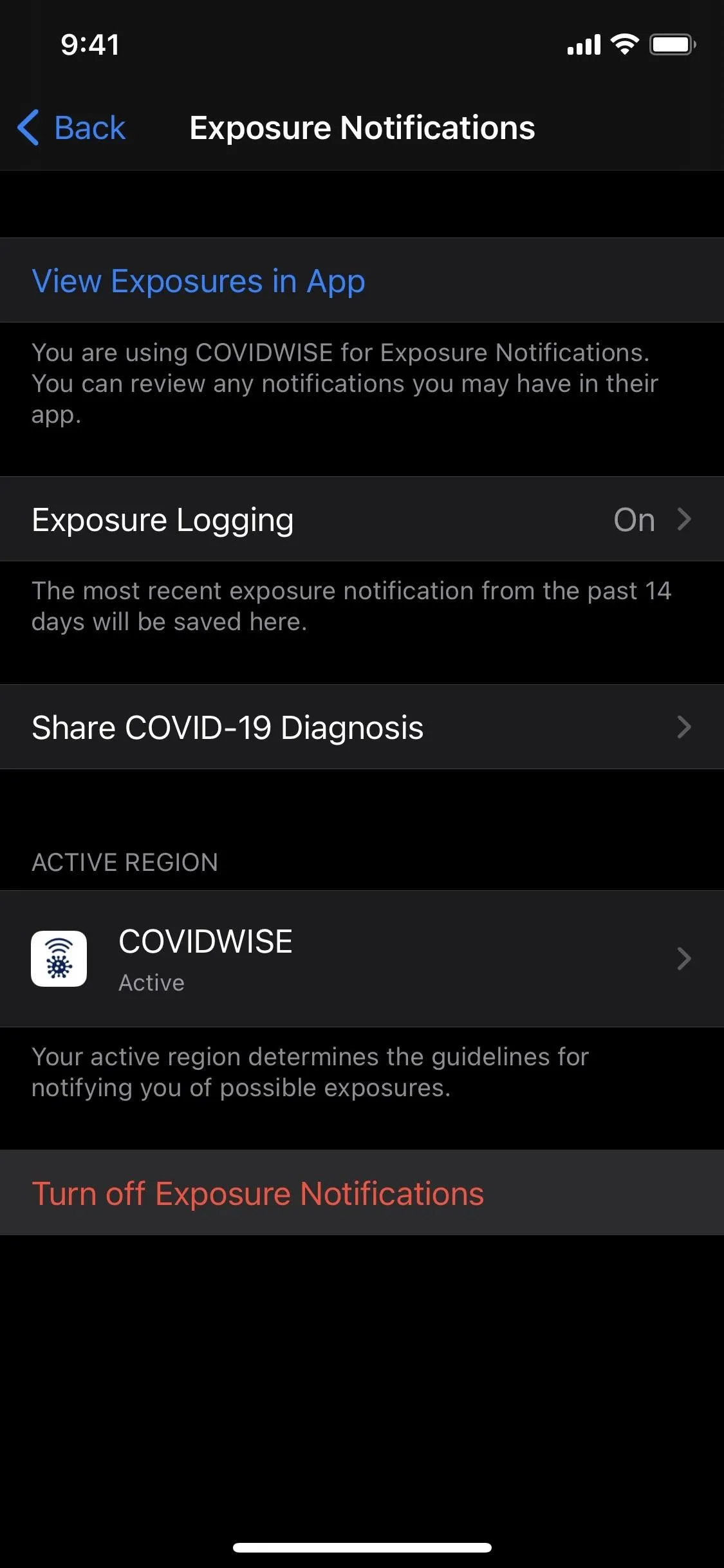
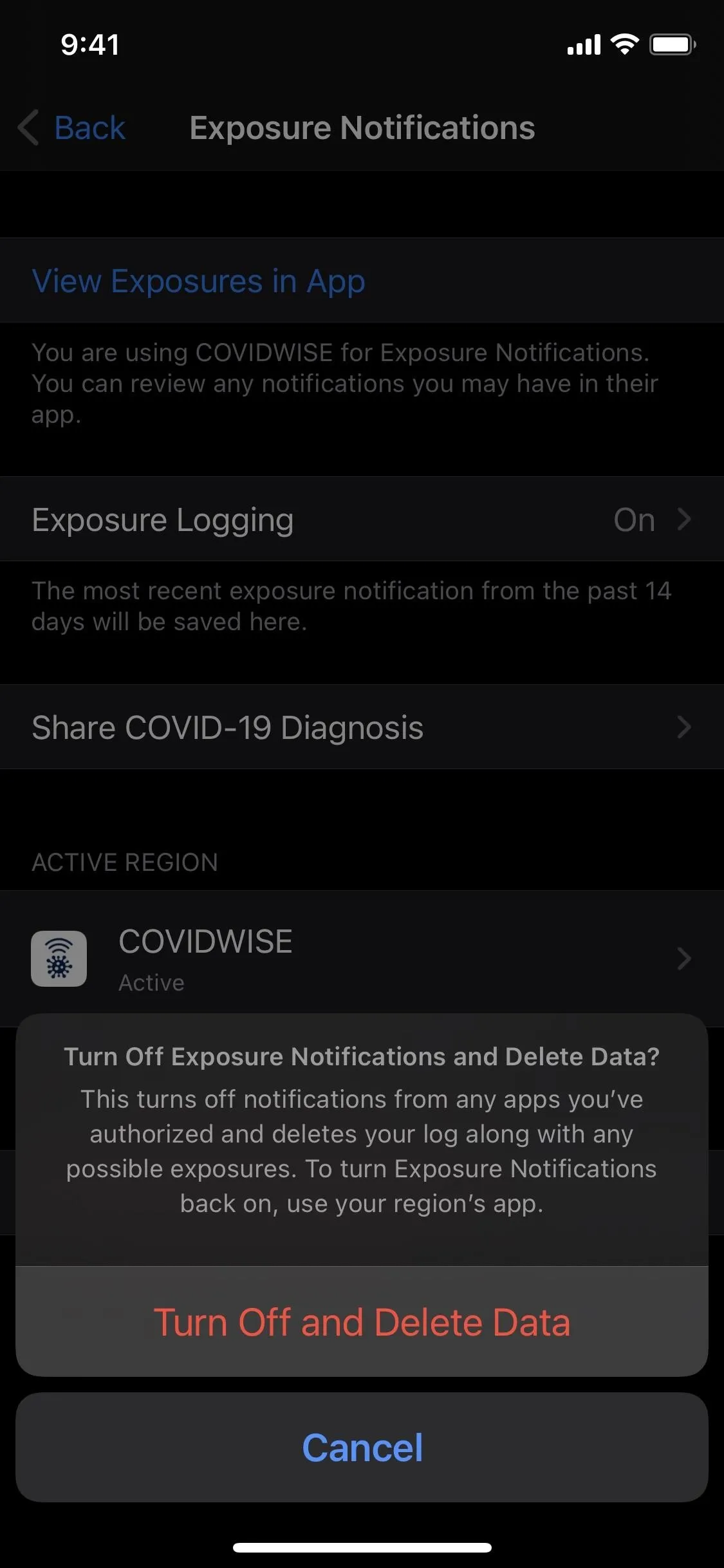
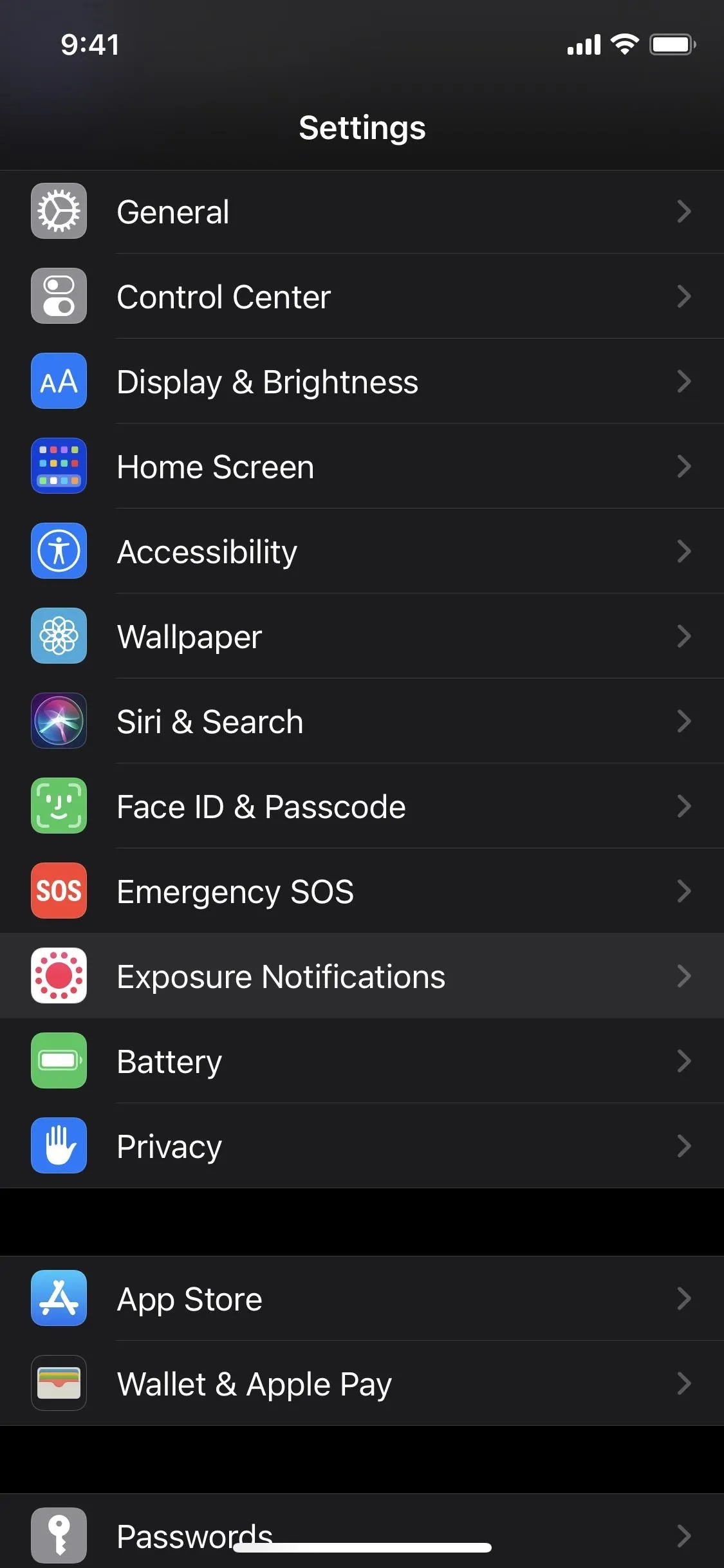
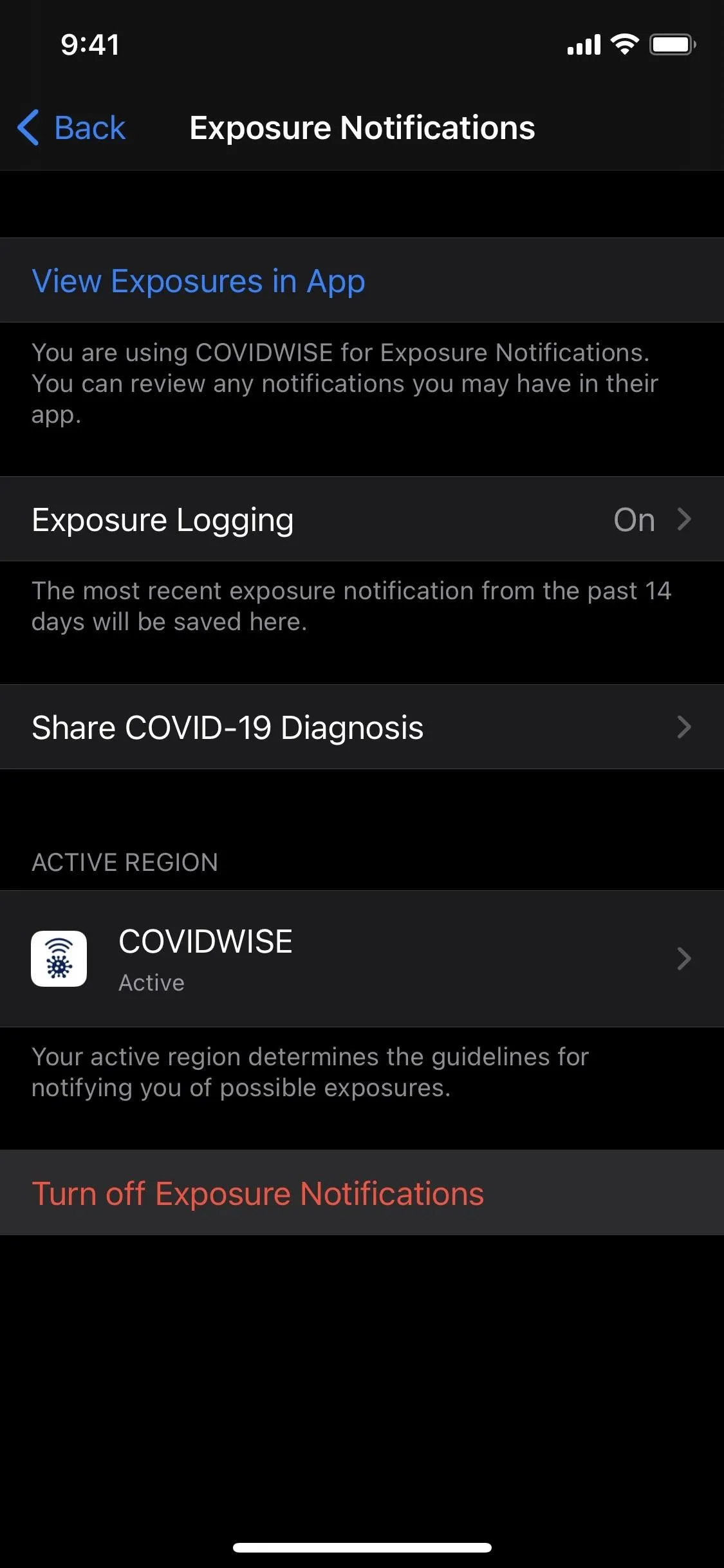
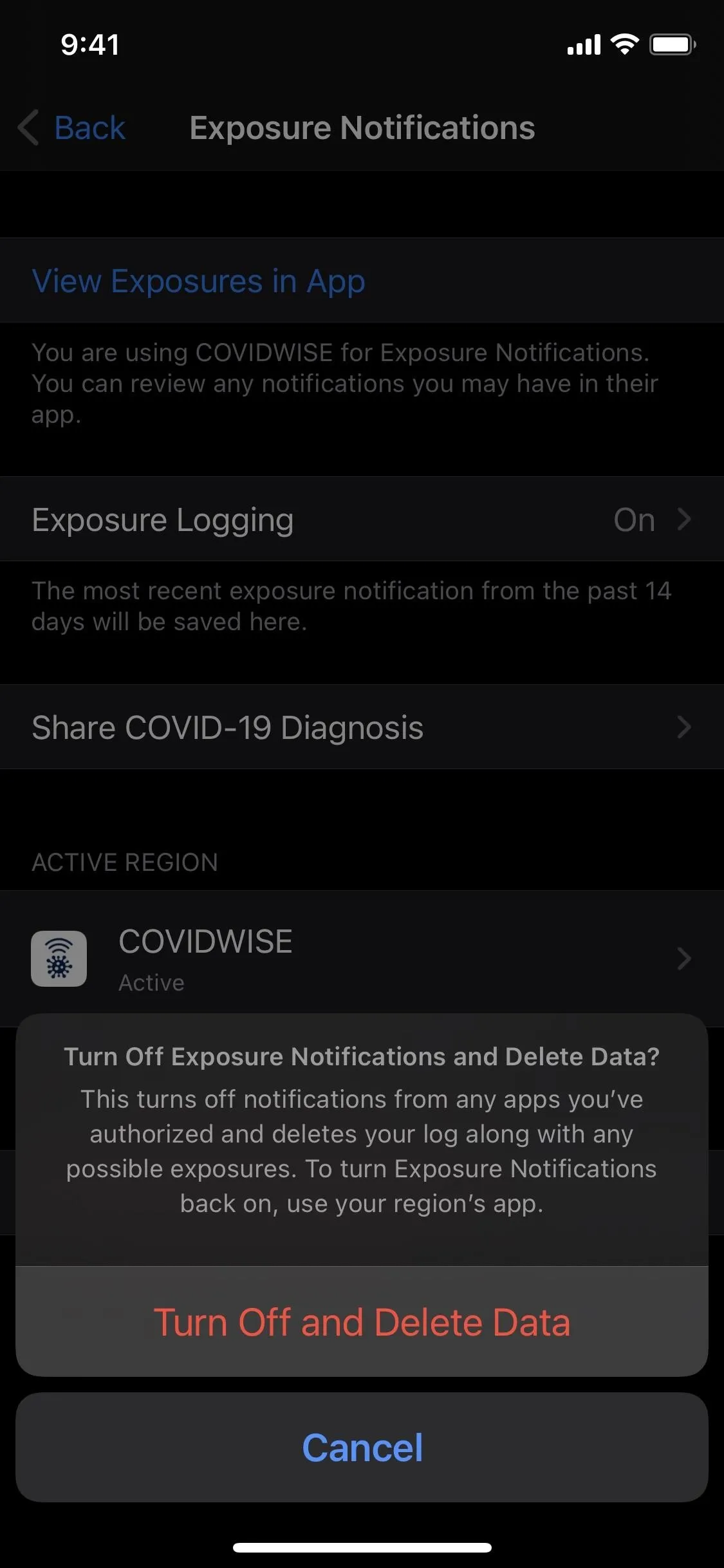
Alternatively, if you have multiple COVID-19 apps, you can disable notifications one app at a time. Just tap on the app in question under Active Region. On the next page, tap on the same app under Active Region or another app under Available Regions. Then, toggle off "Use App for Exposure Notifications." Alternatively, you can go to Settings –> [App Name] –> Exposure Notifications, and then toggle the switch off.
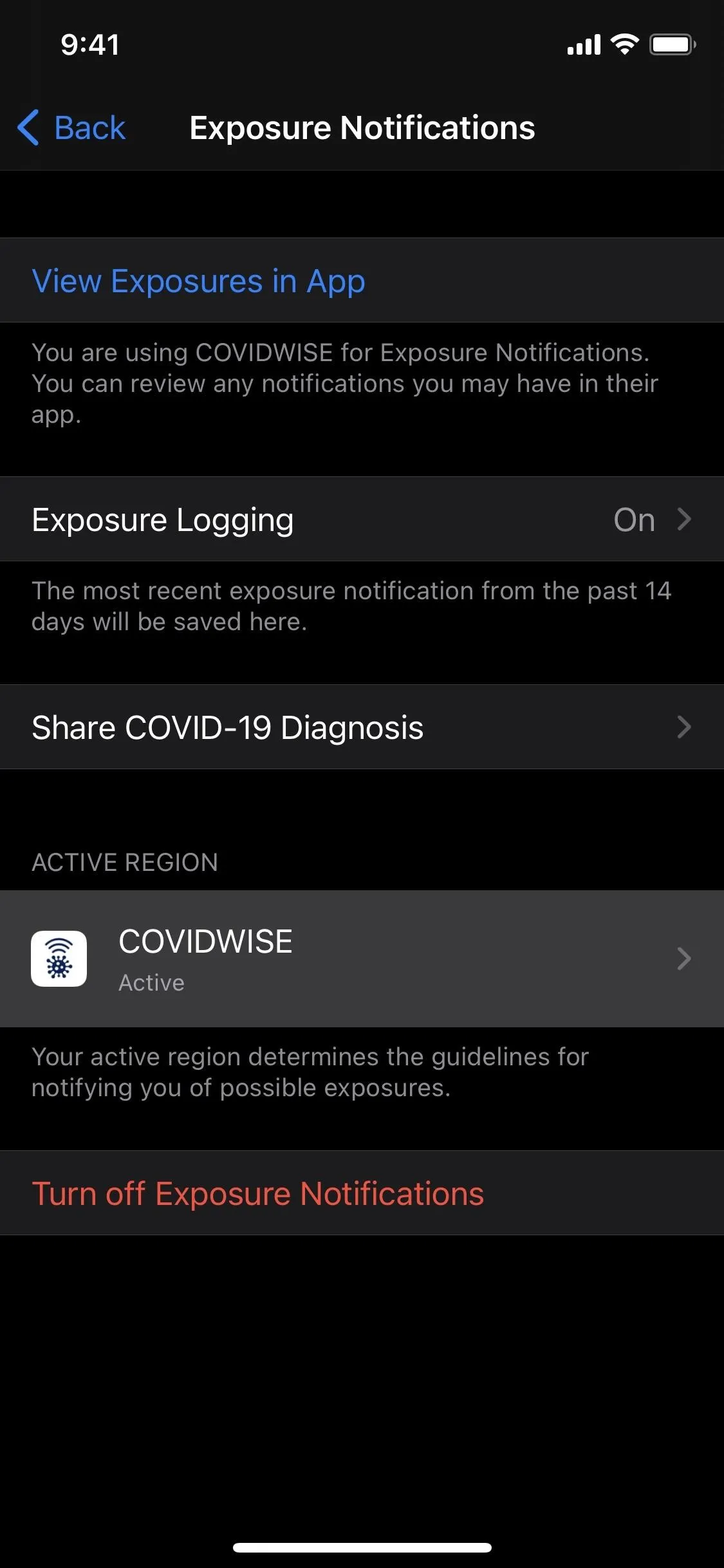
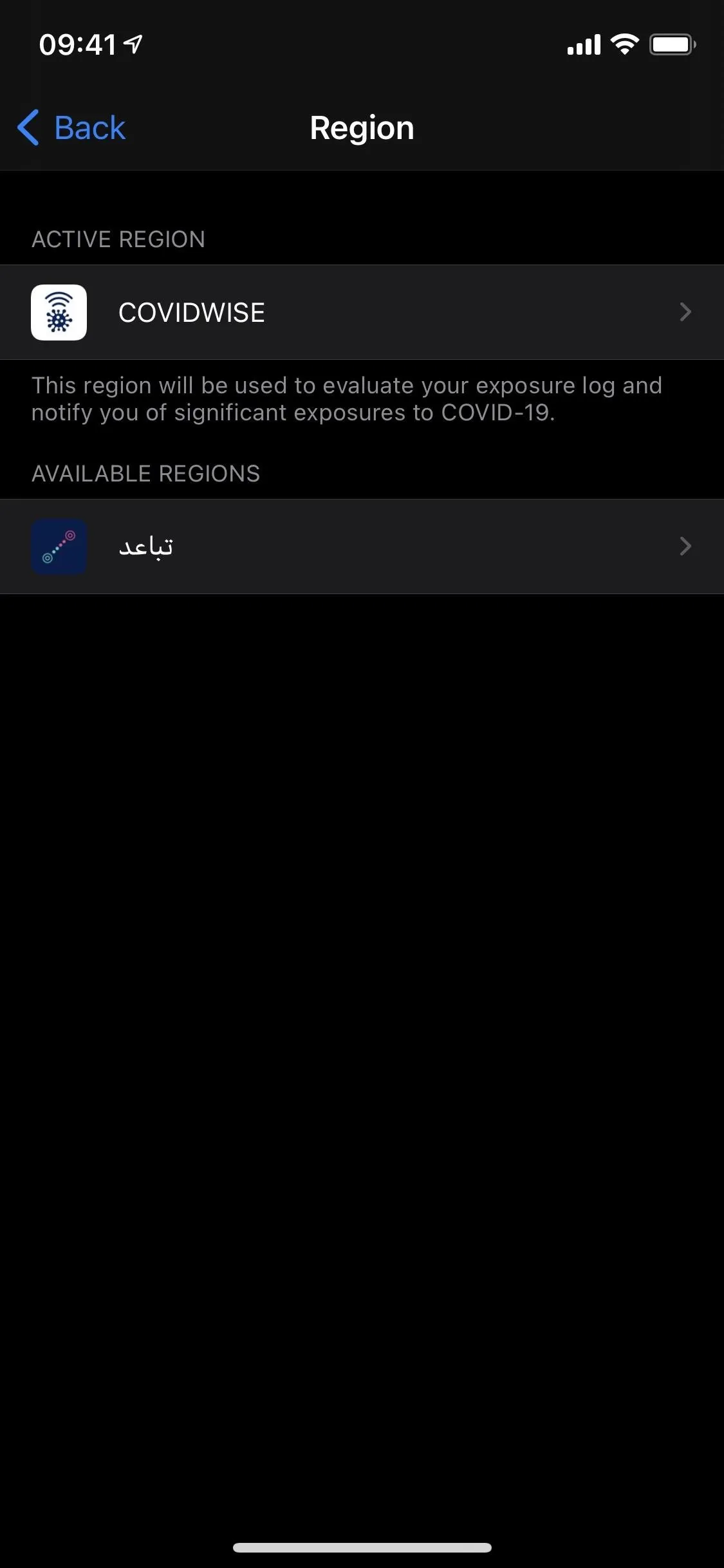
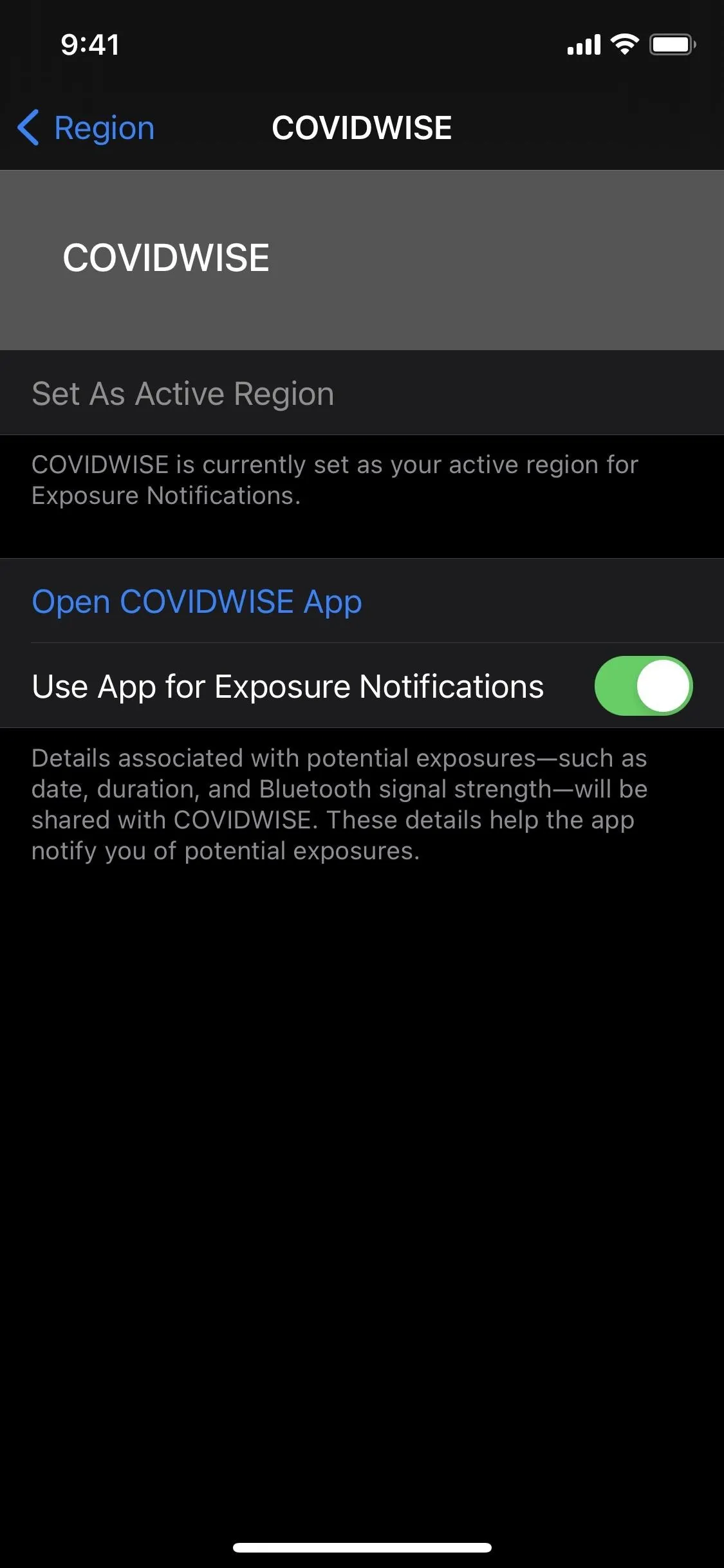
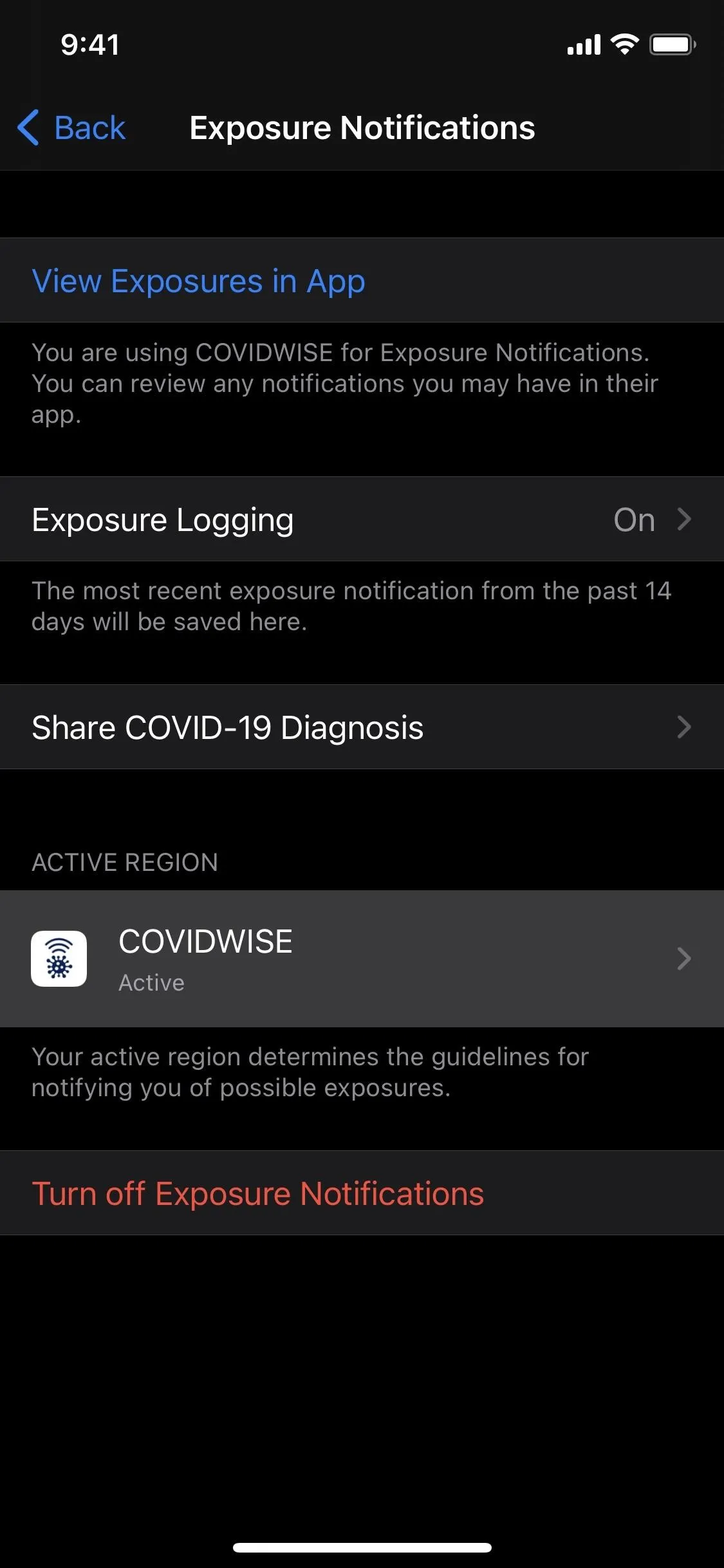
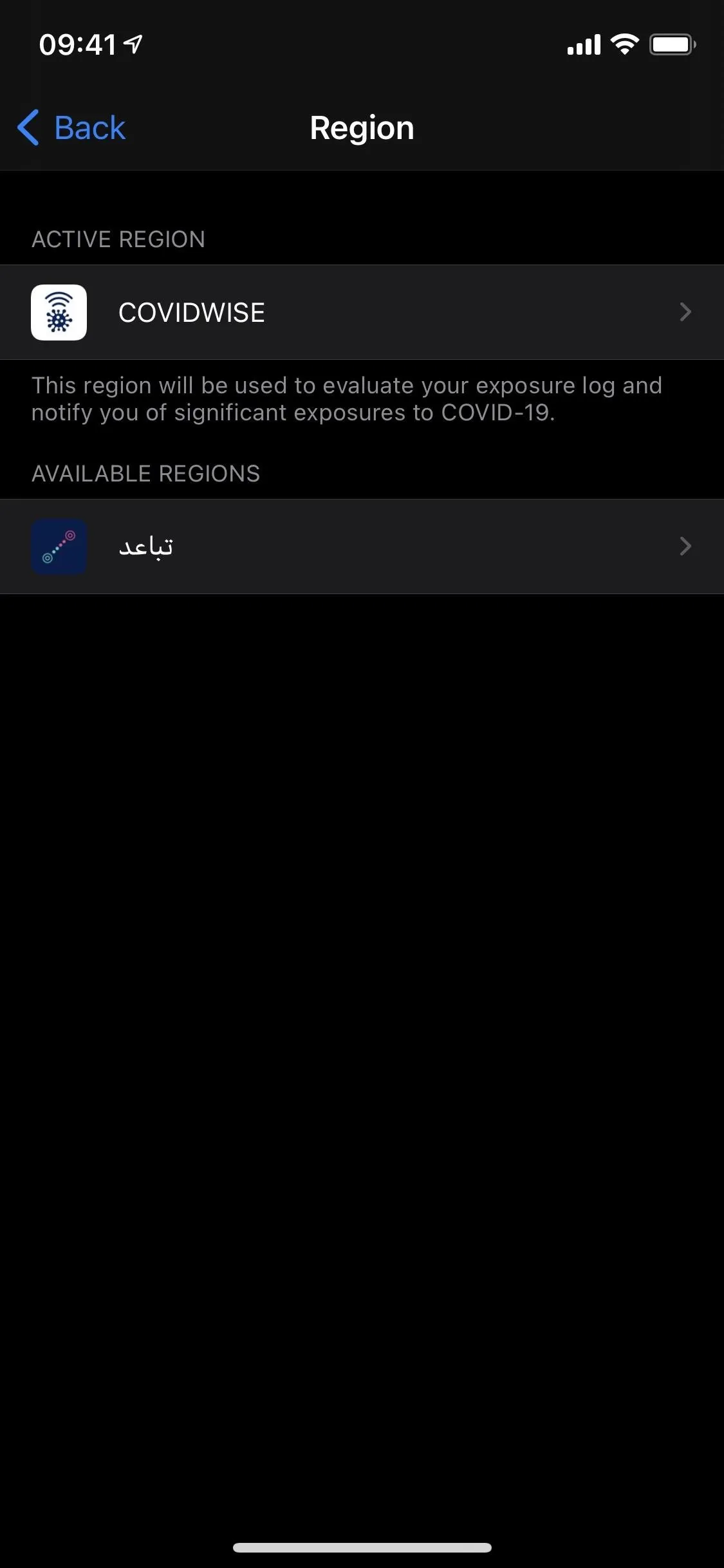
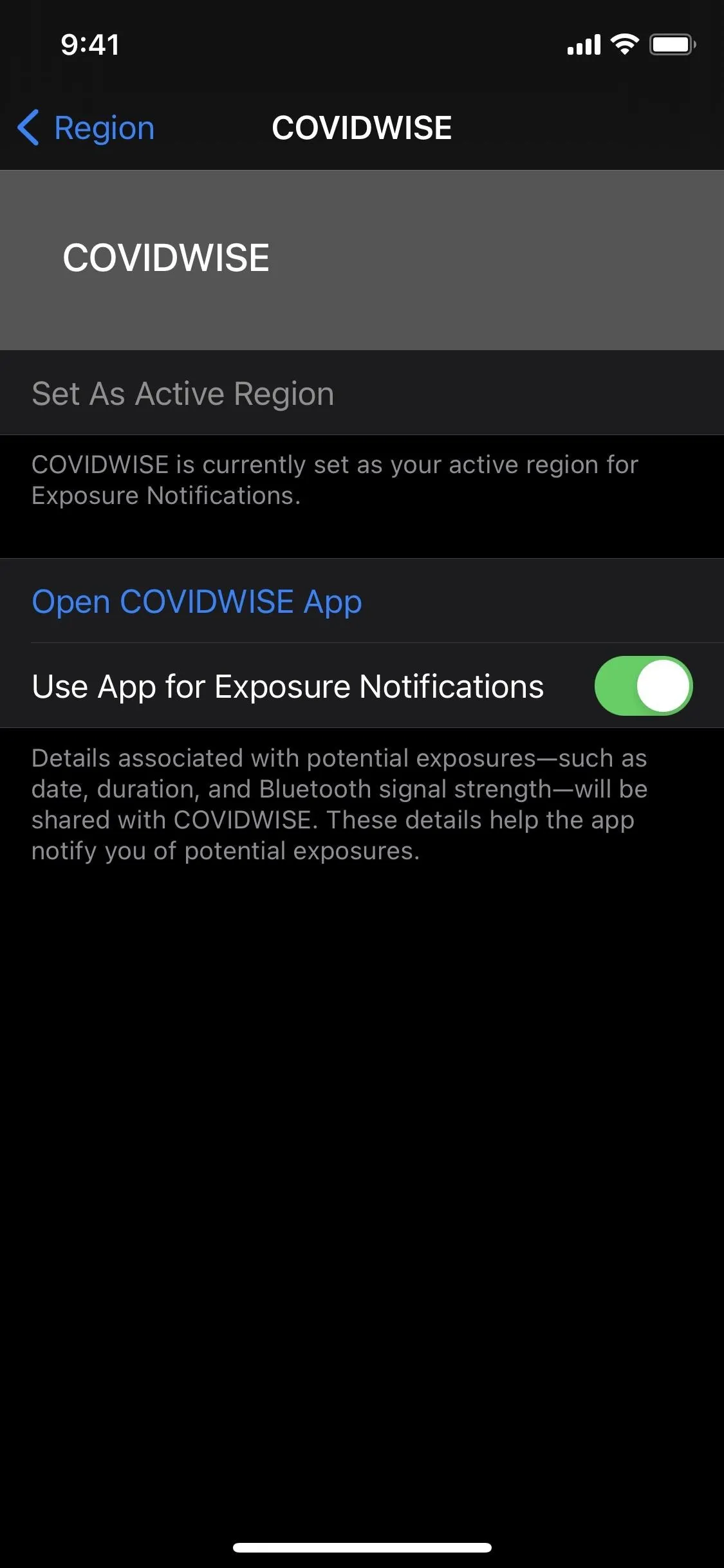
Cover image and screenshots by Jake Peterson/Gadget Hacks




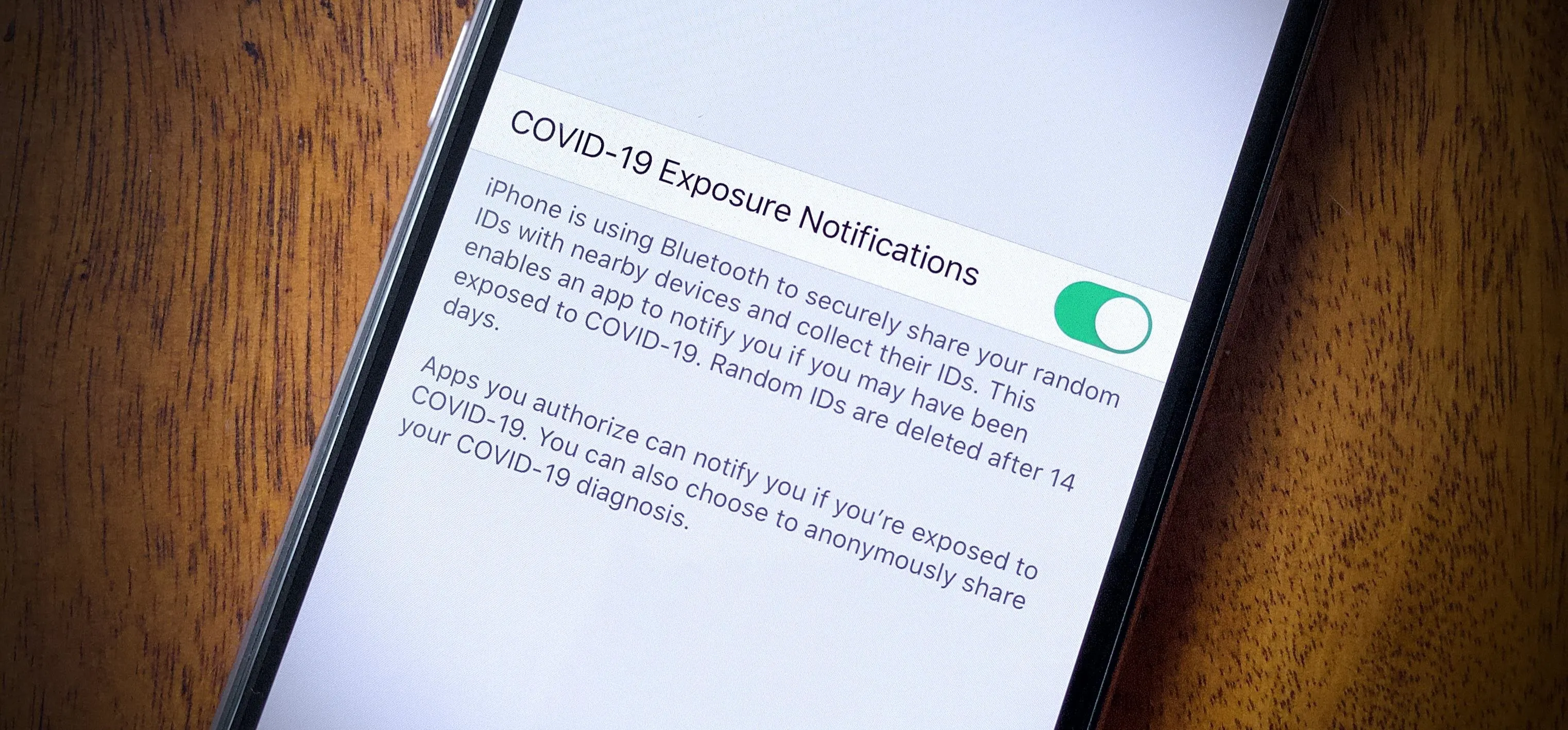




















Comments
Be the first, drop a comment!