By default, texts and iMessages are stored forever in the Messages app on your iPhone. But do you really need them to be? It's not too often that you'll need to view a text from a year ago, and keeping all those images, video, and other media — not to mention the messages themselves — can take up valuable storage space on your device.
With the release of iOS 8, Apple introduced three options for managing your message history. You can choose between keeping messages for 30 days; one year; or forever, the default. If you choose either of the first two options, your iPhone will automatically delete messages after that set period of time.
- Don't Miss: 200+ Exciting New iOS 13 Features for iPhone
On your iPhone, go to Settings –> Messages and select "Keep Messages" under the Message History header. Then, simply choose if you want to keep your messages for "30 Days," "1 Year," or "Forever." It's as easy as that!
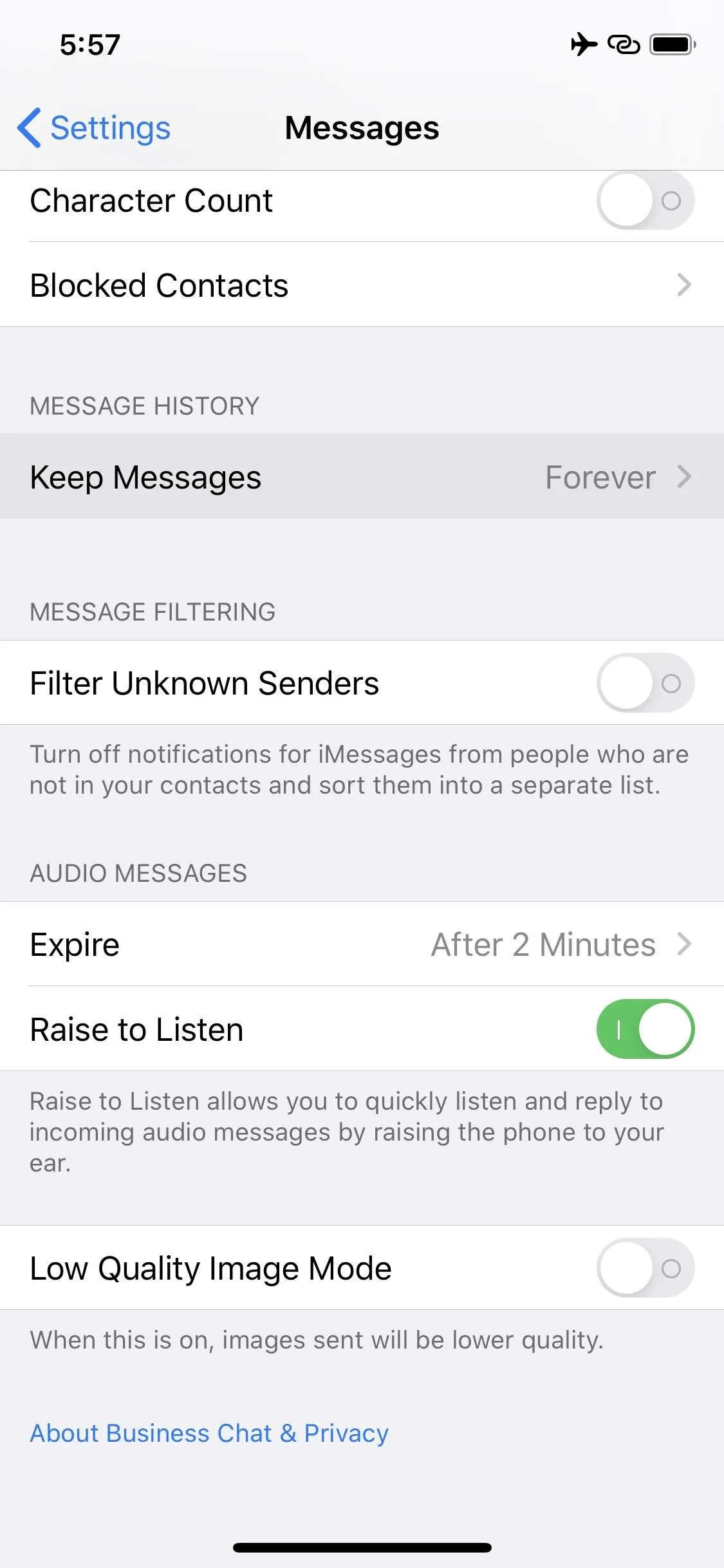

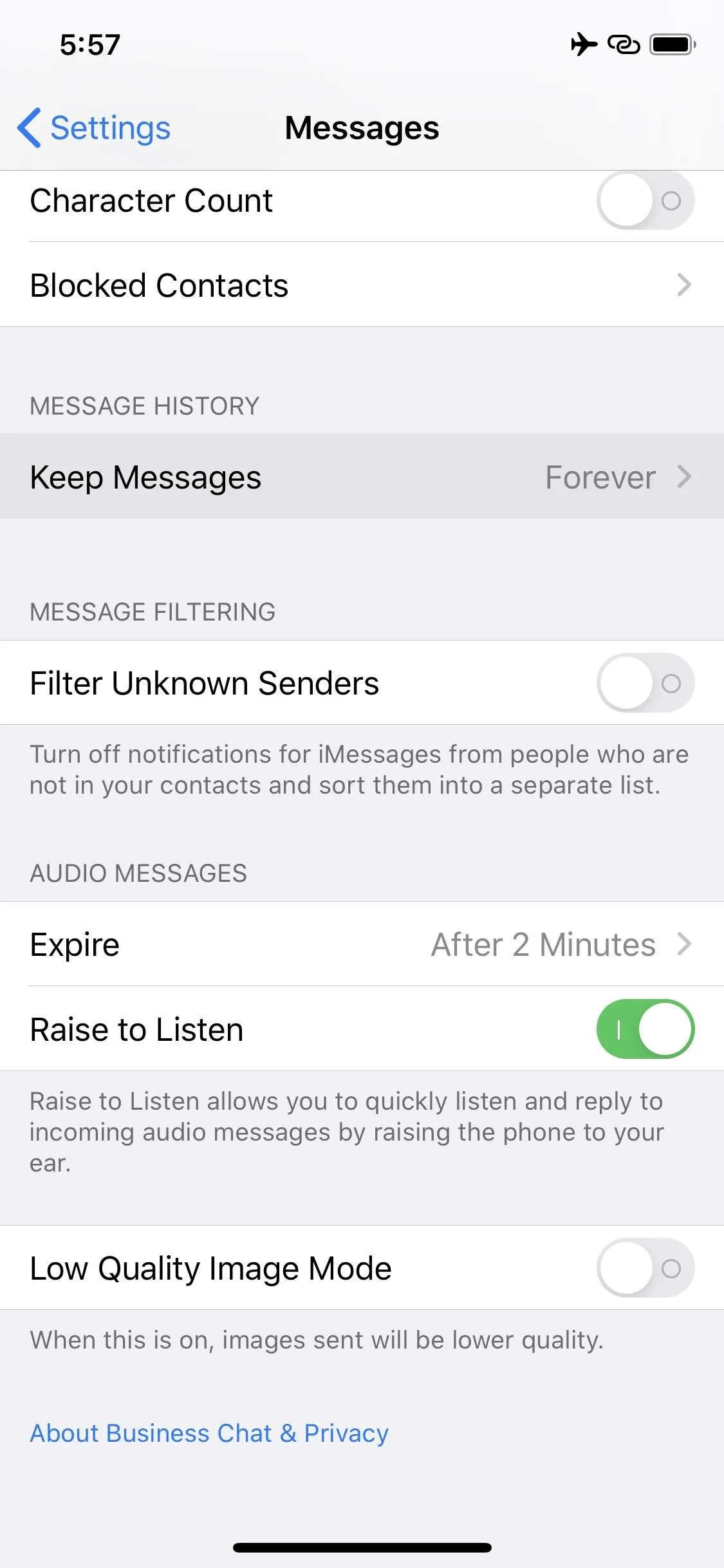

Screenshots by Jake Peterson/Gadget Hacks

























Comments
Be the first, drop a comment!