You don't need to delete an entire thread in the Messages app to get rid of a couple of texts on your iPhone. With a few taps, you can remove unwanted iMessages and texts, as well as storage-hungry photos and videos, to de-clutter a conversation. And in iOS 13, the process is even easier.
In iOS 13, you can still delete single messages the old-fashioned way, which has been the standard since iOS 7. To do so, long-press on any message or attachment in the thread. When the action sheet appears, tap "More," and whatever you long-pressed will be selected. Check off any other messages or attachments you want to delete, then tap the trash can icon that appears. Lastly, hit "Delete Message" or "Delete # Messages" on the action sheet, and they're gone.
Easy right? Well, it's kind of an unnecessarily lengthy process just to delete some messages. And Apple's solution to that in iOS 13 is a brand new two-finger gesture to skip the first two steps and select multiple messages and attachments faster.
In any conversation in the Messages app, whether it's green chat bubbles (SMS) or blue chat bubbles (iMessage), tap on the screen with two fingers. When you do, the message you tap on will automatically be selected and ready for deletion. If you want to select multiple messages, using two fingers again, swipe up or down on the screen to highlight more content, whether from your or the contact.
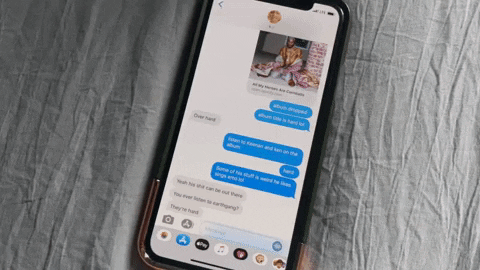
To select multiple messages even faster, do the two-finger tap to choose a message again but don't release your fingers from the screen. Instead, swipe both fingers up or down the screen to highlight more text messages, then let go when done.
Either way, when you're finished, hit the trash can button in the bottom left to bring up the final "Delete Message" or "Delete # Messages" button in the action sheet, and you know where to go from here.
Cover photo and GIF by Nelson Aguilar/Gadget Hacks

























Comments
Be the first, drop a comment!