One of the best ways to free up space on your iPhone is to use iCloud storage, and one of the best uses for iCloud is music. If you're using iCloud for music, you can choose which songs and albums to upload, and then you can download them to your device later for offline use if need be.
However, this brings up one of the biggest issues I have with iCloud when it comes to music, and that's "phantom" songs, and sometimes even duplicate ones. These are songs that I've downloaded directly from iTunes, stored in iCloud, put onto my iPhone, no longer want after a certain period of time, and are seemingly impossible to get rid of.
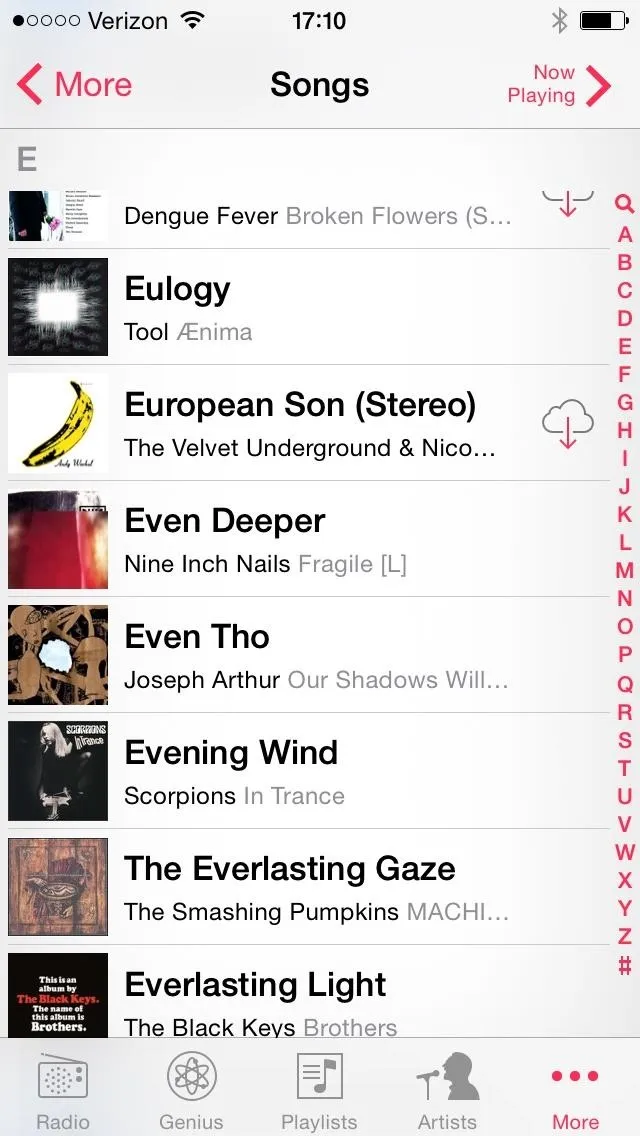
"European Son" in my iCloud, but not downloaded.
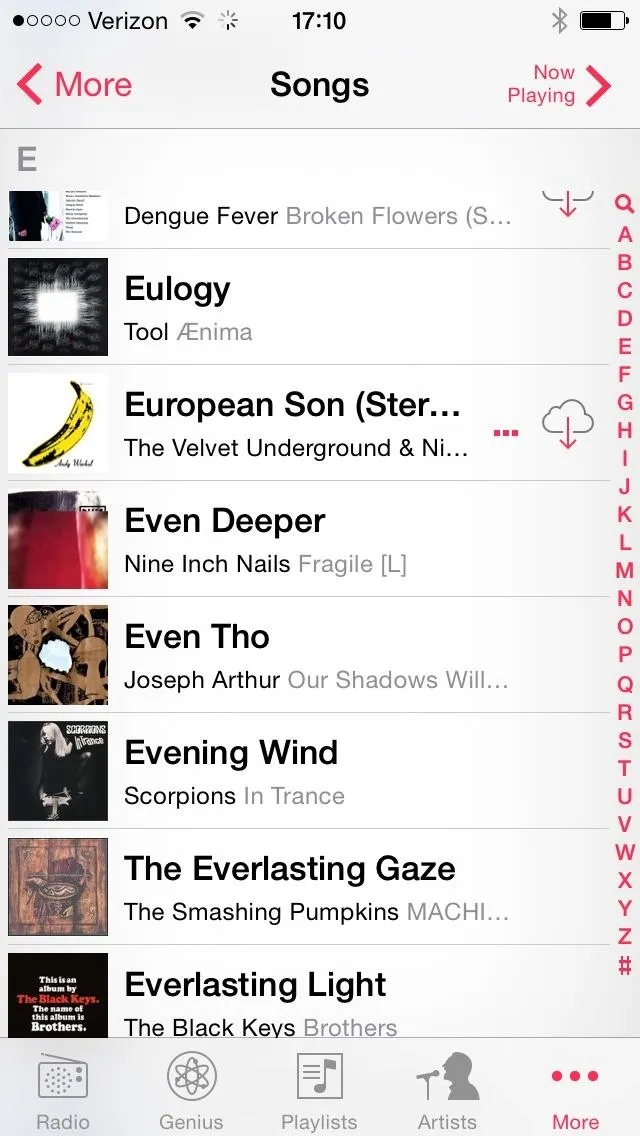
Streaming "European Song" briefly, but not downloaded.
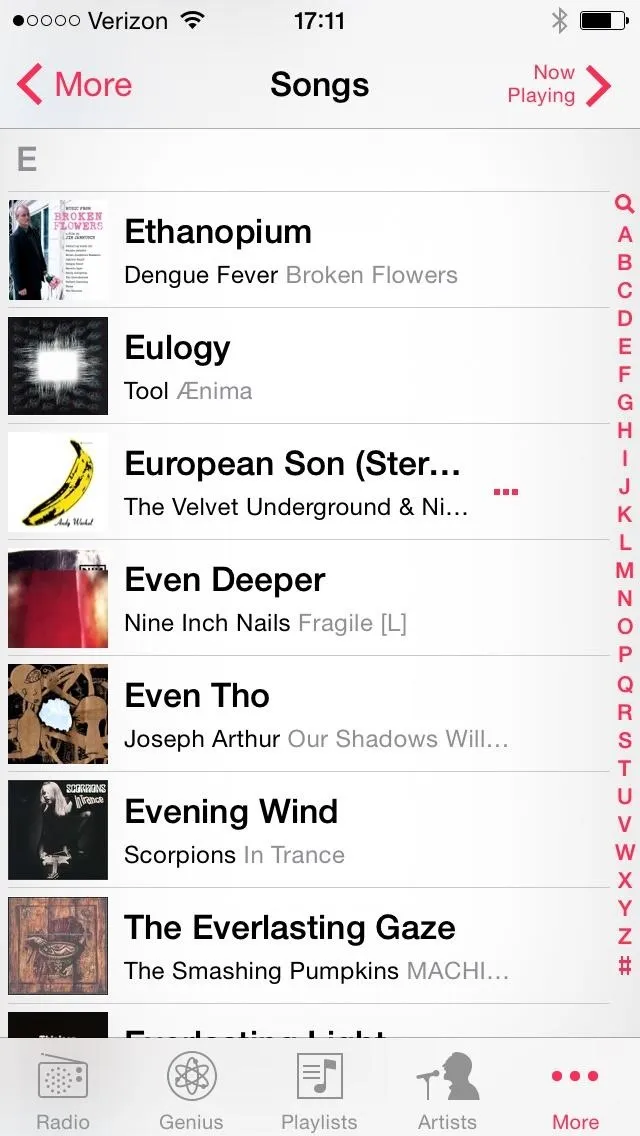
After clearing iCloud songs from showing, partially played "European Son" remains (aka a phantom song).
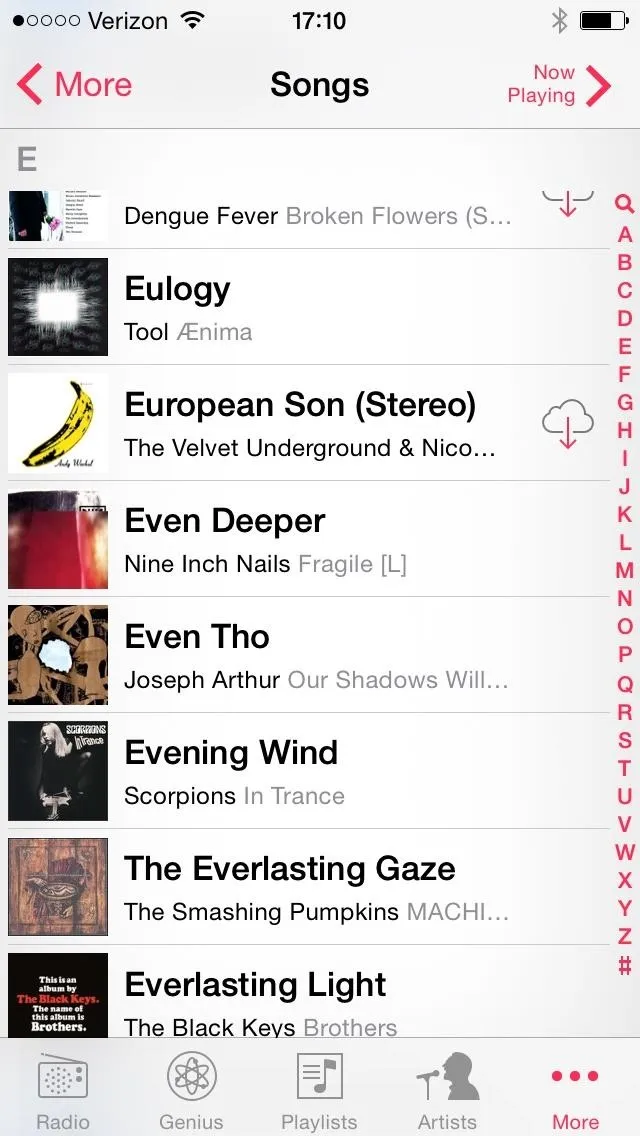
"European Son" in my iCloud, but not downloaded.
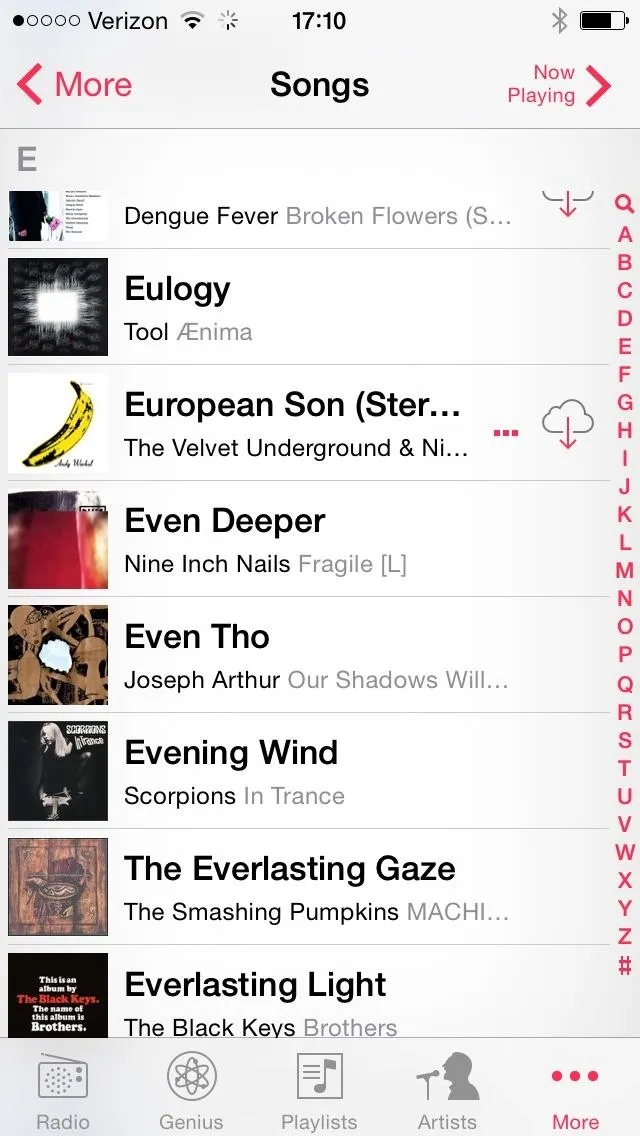
Streaming "European Song" briefly, but not downloaded.
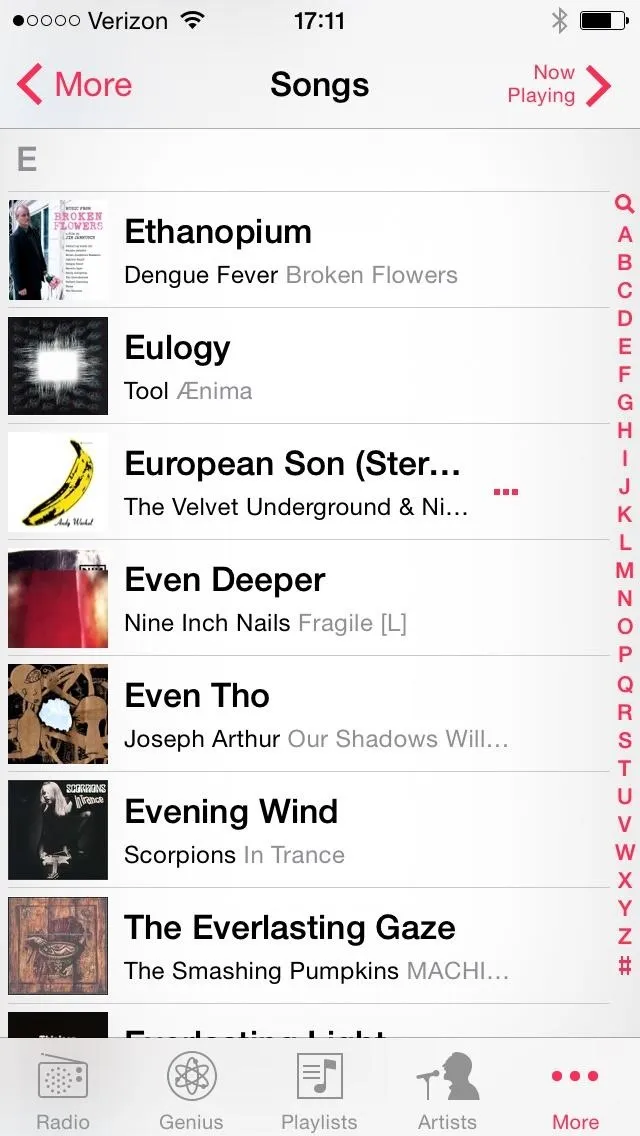
After clearing iCloud songs from showing, partially played "European Son" remains (aka a phantom song).
And because I can't simply swipe them away, I'm stuck with songs I no longer want on my iPhone. If you have the same issue and want to get rid of certain iCloud songs on your iPhone, I'm here to help.
Getting Rid of iCloud Music on Your iPhone
To get rid of these phantom songs, first download all of the songs you want to keep from the Music application by tapping the iCloud icon and storing them on your phone's memory.
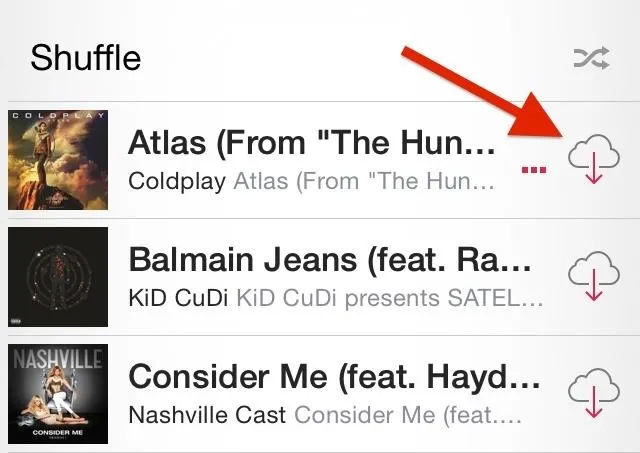
Now go to Settings -> Music and toggle off Show All Music
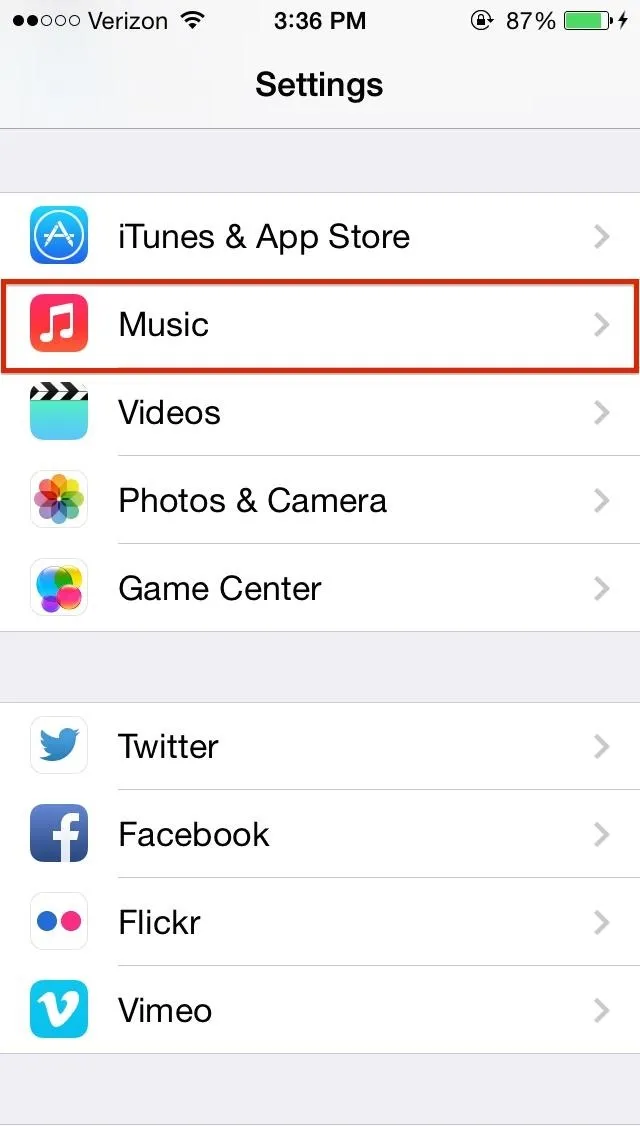
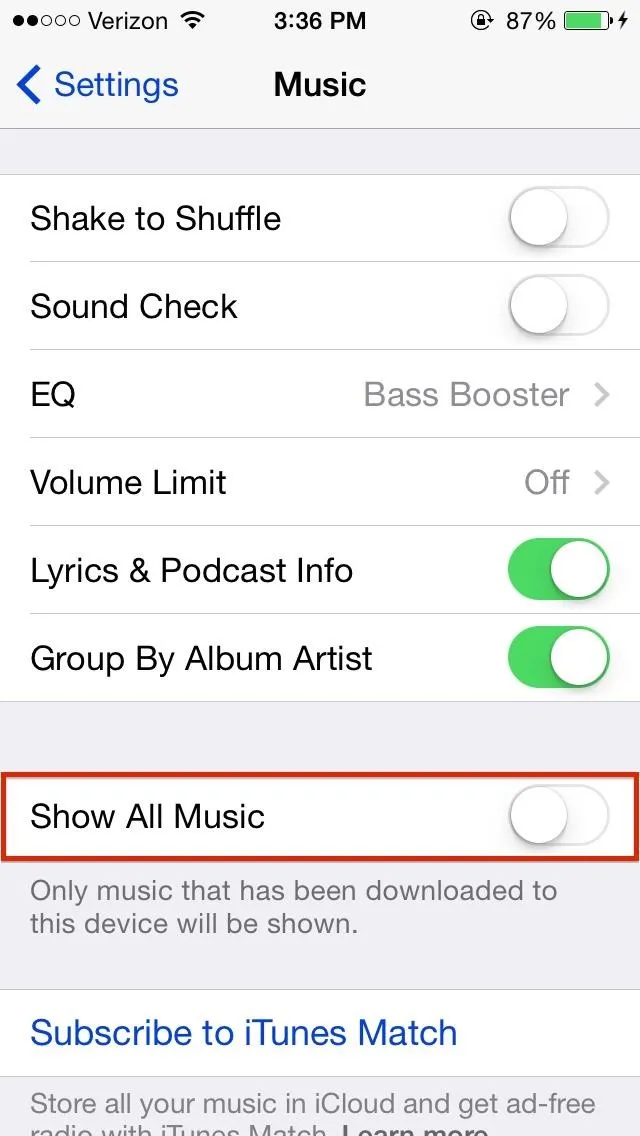
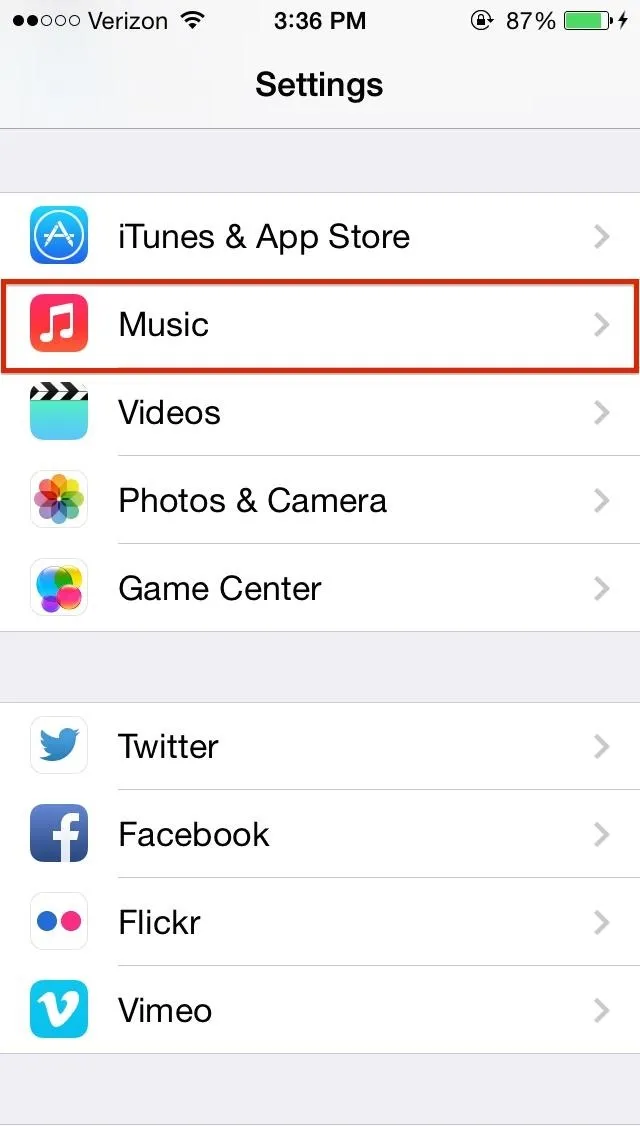
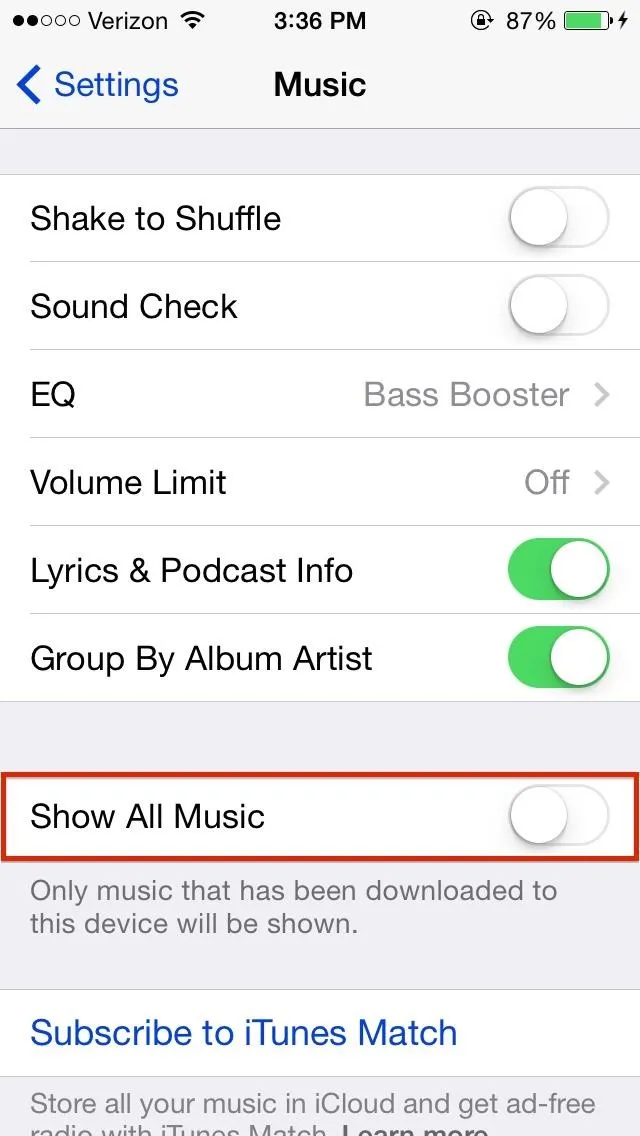
Go back to the Music app and you should only the music that you downloaded.
Still See Some Phantom Songs? Then Do This...
If you see other songs that you didn't download, these are the "stubborn songs." They're still there because either you listened to them, or because of some other underlying glitch.
If that's the case, you'll have to unhide the iCloud songs, download all of the "stubborn songs," then delete them (make sure you do not listen to these songs after deleting them, or else you'll need to do this process again).
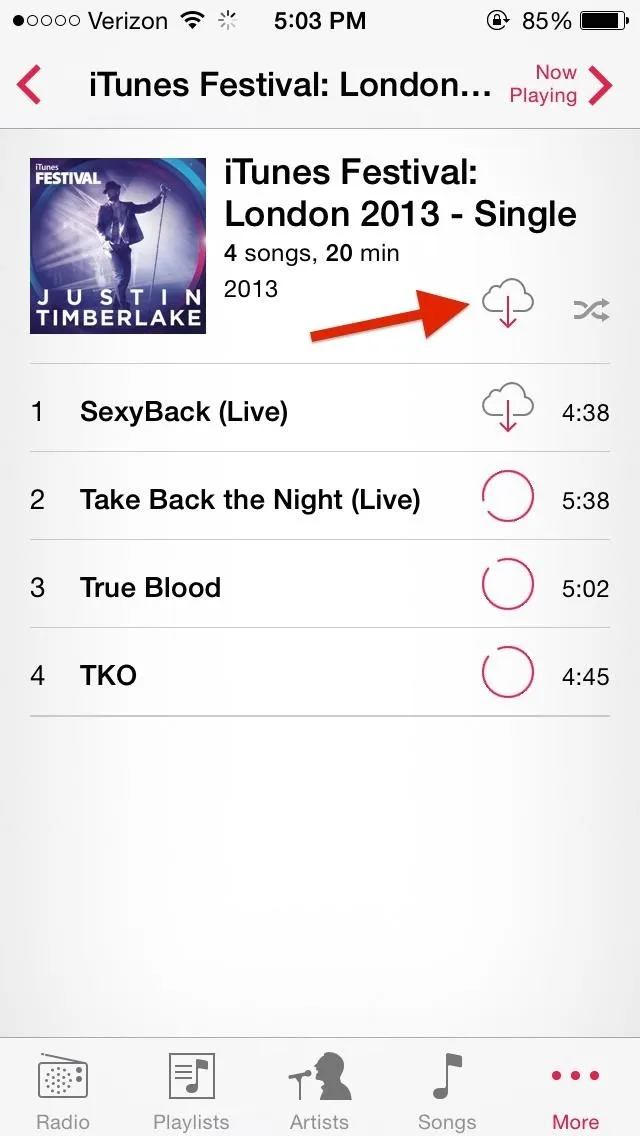
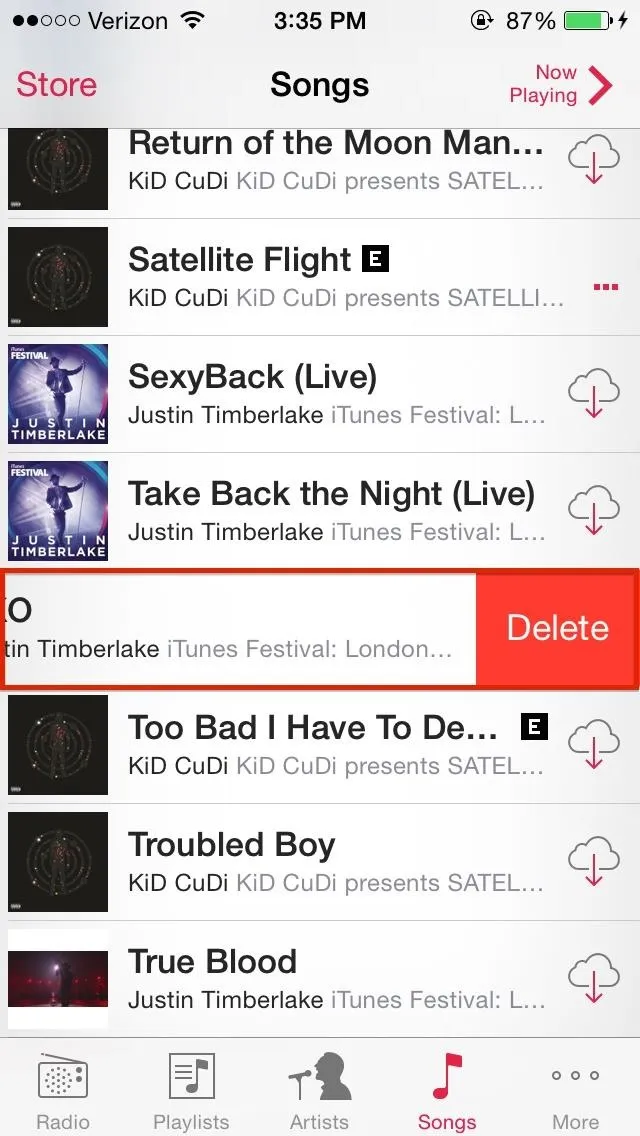
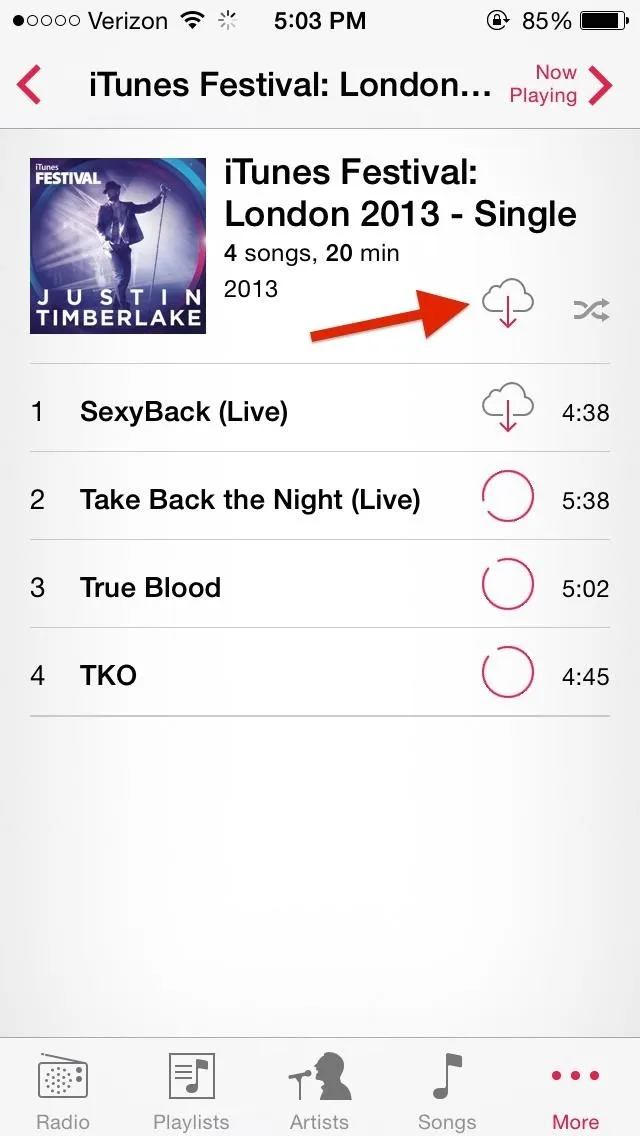
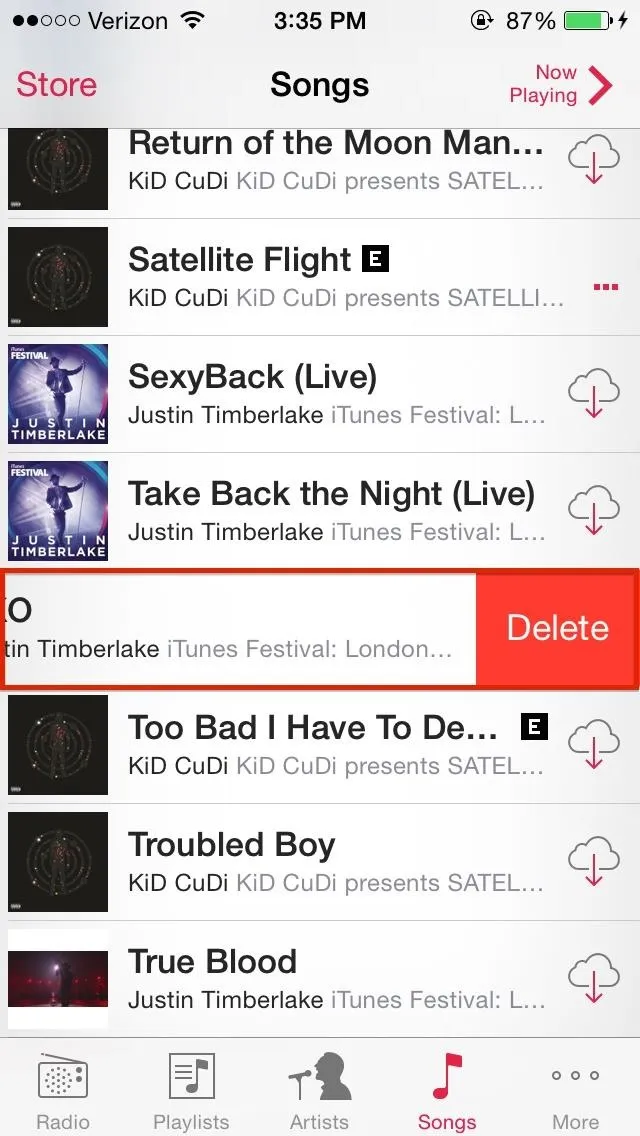
It's an annoying process that will hopefully be addressed when iOS 8 comes out to the public. We'll keep our fingers crossed, but until Apple takes action, at least there's a solid workaround.

























Comments
Be the first, drop a comment!