Back in iOS 6, deleting individual text messages in a conversation was just a matter of tapping the edit button on the right-hand corner of the thread, selecting which texts to delete, and then pressing delete.
Easy enough, right?
So, it comes as no surprise that people are confused with the newest iOS update, as Apple has completely changed the way you delete and forward text messages.
Don't worry though, it's still easy as Apple pie (cringeworthy pun, sorry).
Deleting/Forwarding Individual Text Messages
After launching the Messages app on your iPad, iPhone, or iPod touch, head over to the conversation you want to modify.
Once you select the individual text or iMessage you want to delete, hold down on it until the dark grey box appears above it. Then, select "More..." and that should select the text message, as well as allow you to select any others you might want to delete by making sure the open circles on the left have check marks in them.
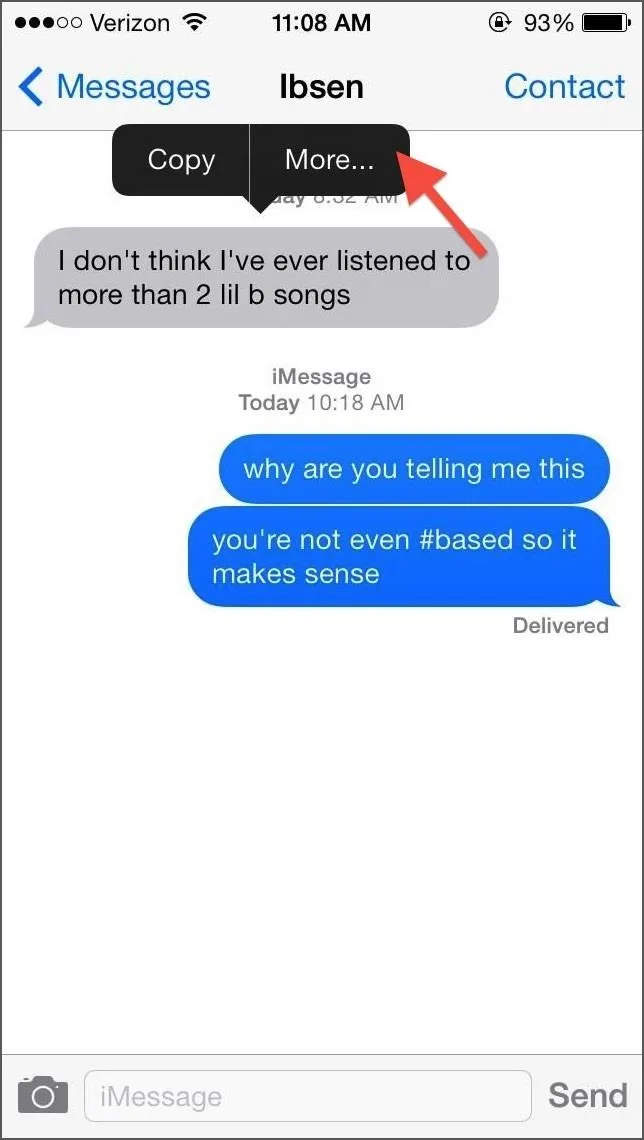
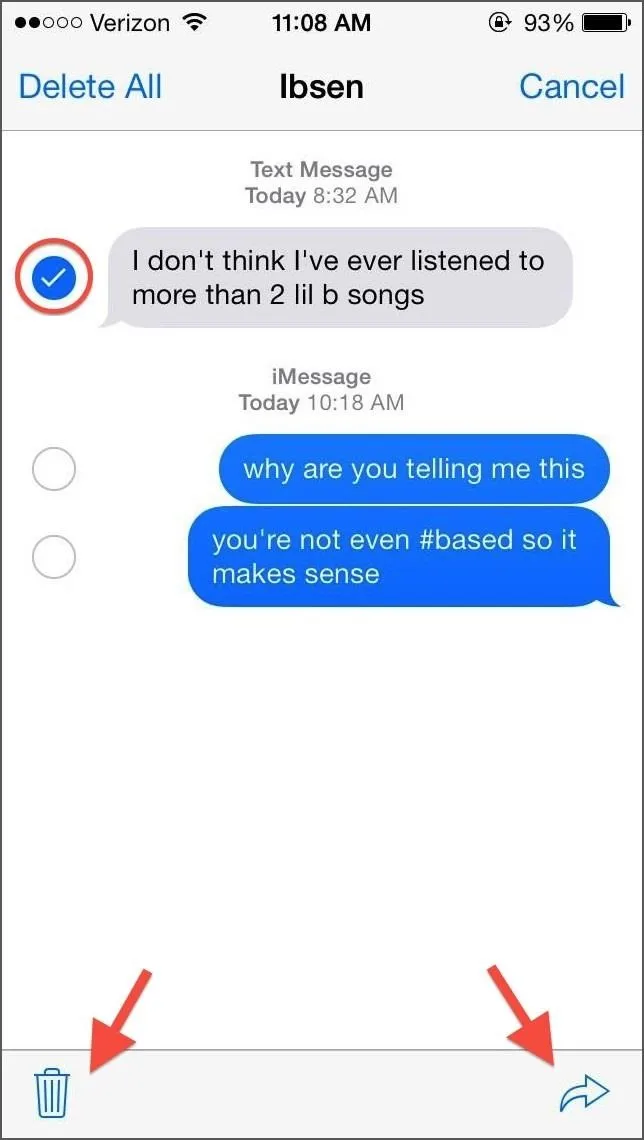
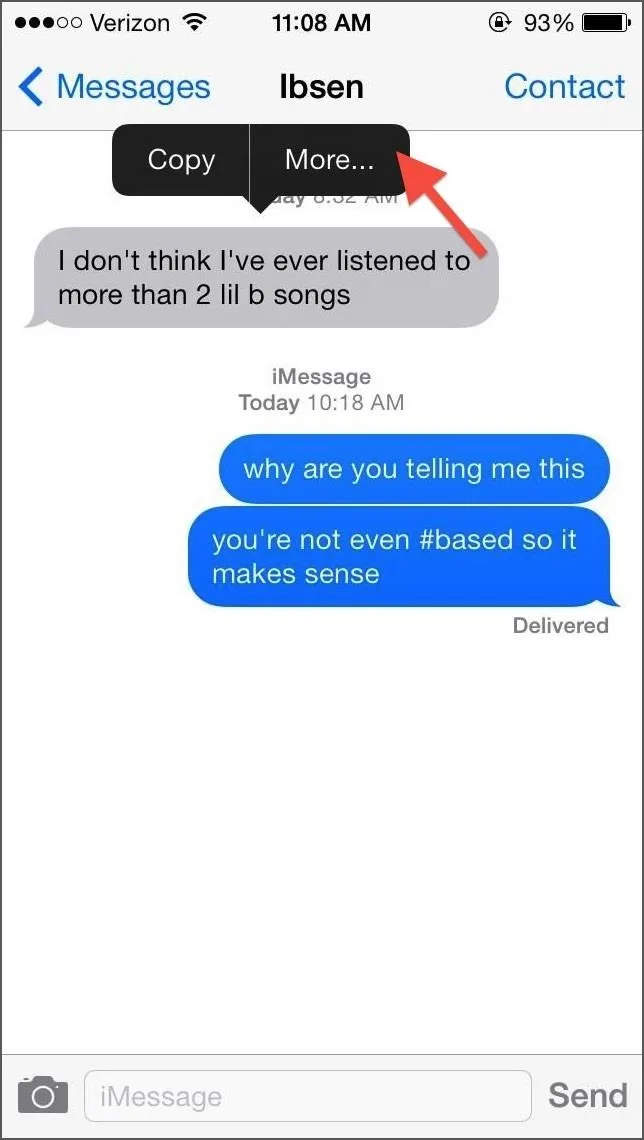
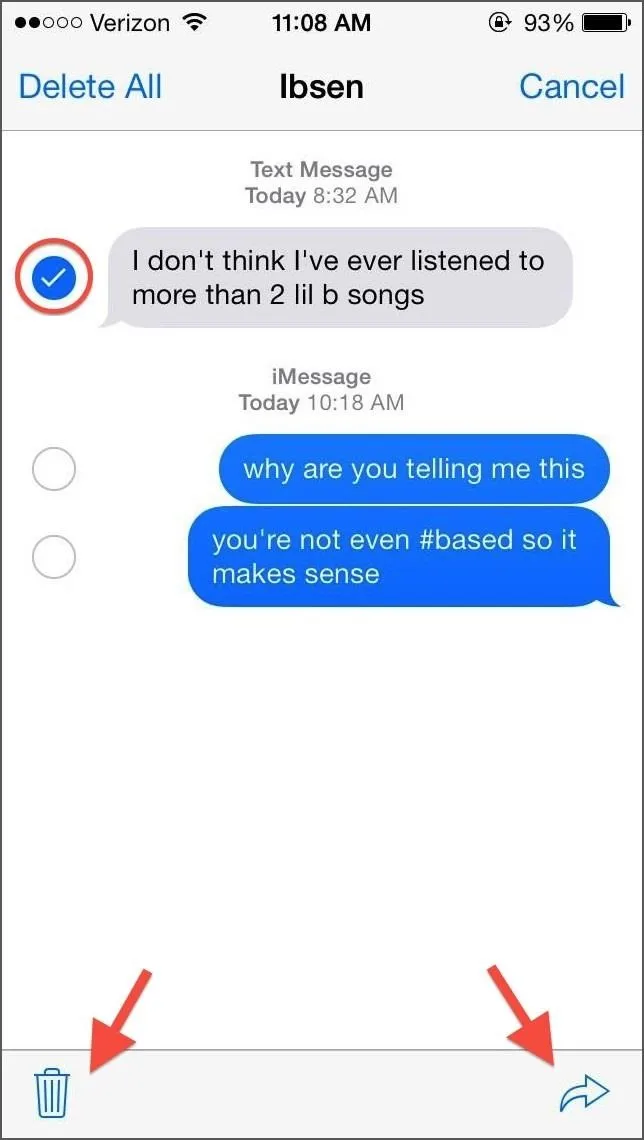
Once you've made your choices, you can tap the Trashcan icon at the bottom left to delete the text messages you've selected. In addition to that, you can also select the Forward arrow at the bottom right to send the selected message to somebody else.
More iOS 7 Tips!
There's a lot to learn about the new iOS 7 for iPad, iPhone, and iPod touch, so make sure to visit our iOS 7 tips section to explore all of the new features and hidden tricks. Also make sure to check out the 15 most annoying things, 18 coolest new features, and 18 sneaky privacy-betraying settings in iOS 7 that every iPhone user should know about.

























Comments
Be the first, drop a comment!