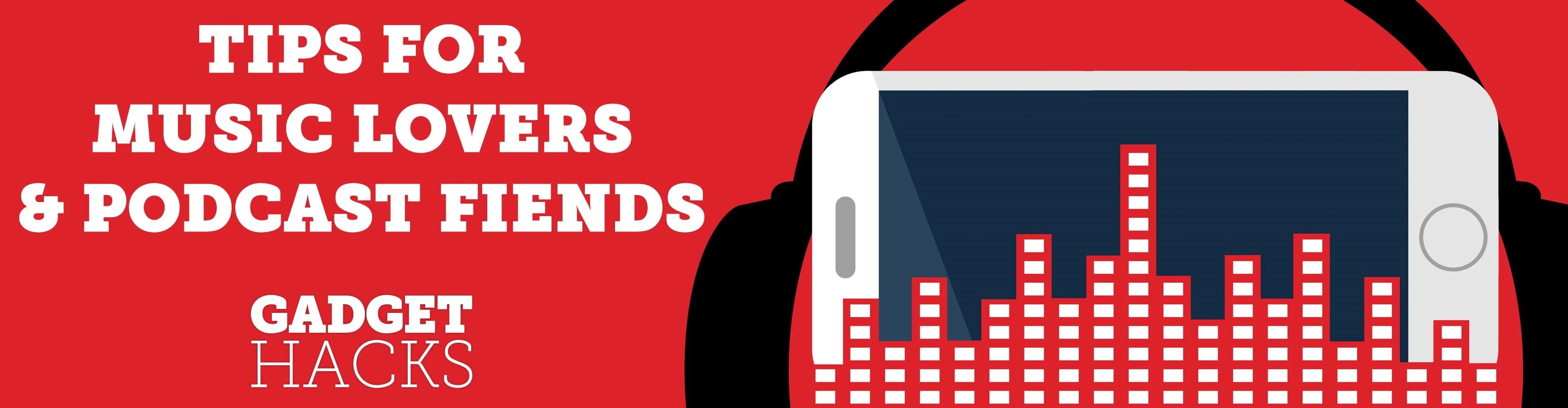
Apple's stock Podcasts app in iOS remains my go-to for all of my podcast-listening needs, but skipping around during an episode can be frustrating. Scrubbing audio along the timeline is often an imprecise maneuver, which is why the skip buttons can be so useful and efficient. Without customizing skip lengths, however, you may find yourself tapping far more than you need to.
The skip back and forward buttons in the Podcasts app were set at 15 seconds in iOS 11 and lower, and this could not be changed. In iOS 12 and higher, the default skip lengths are different, where skipping backward is still 15 seconds but skipping forward increased to 30 seconds. Apple also made it possible to customize the skip times in iOS 12, a much-needed improvement.
Depending on the type and volume of podcasts you listen to (I consume dozens of long-form shows with many ad breaks), adjusting your skip buttons to a "Goldilocks" length can significantly improve your listening experience.
Open the Settings app, then find and tap on "Podcasts." Next, scroll down to the Skip Buttons section. "Forward" and "Back" are at their defaults, 30 and 15 seconds, respectively.
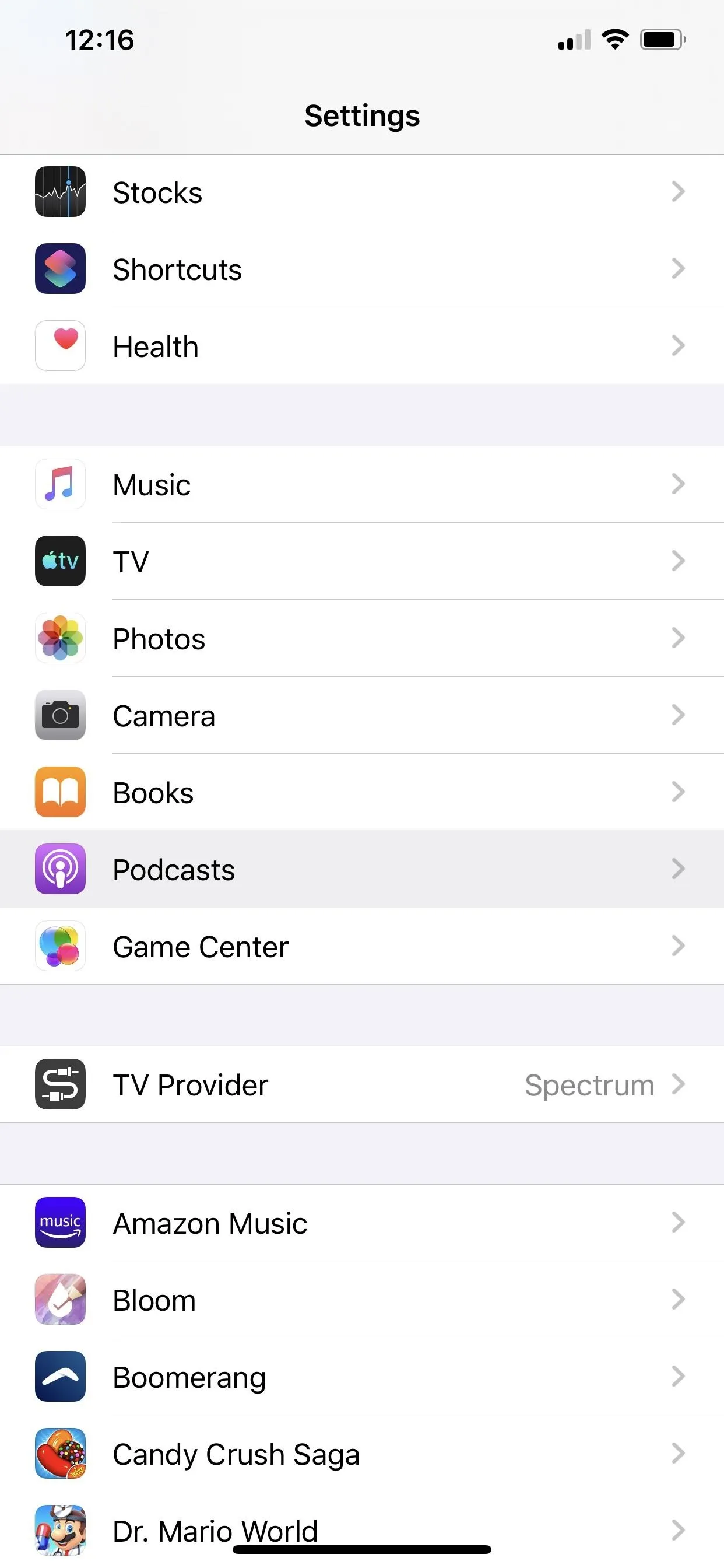
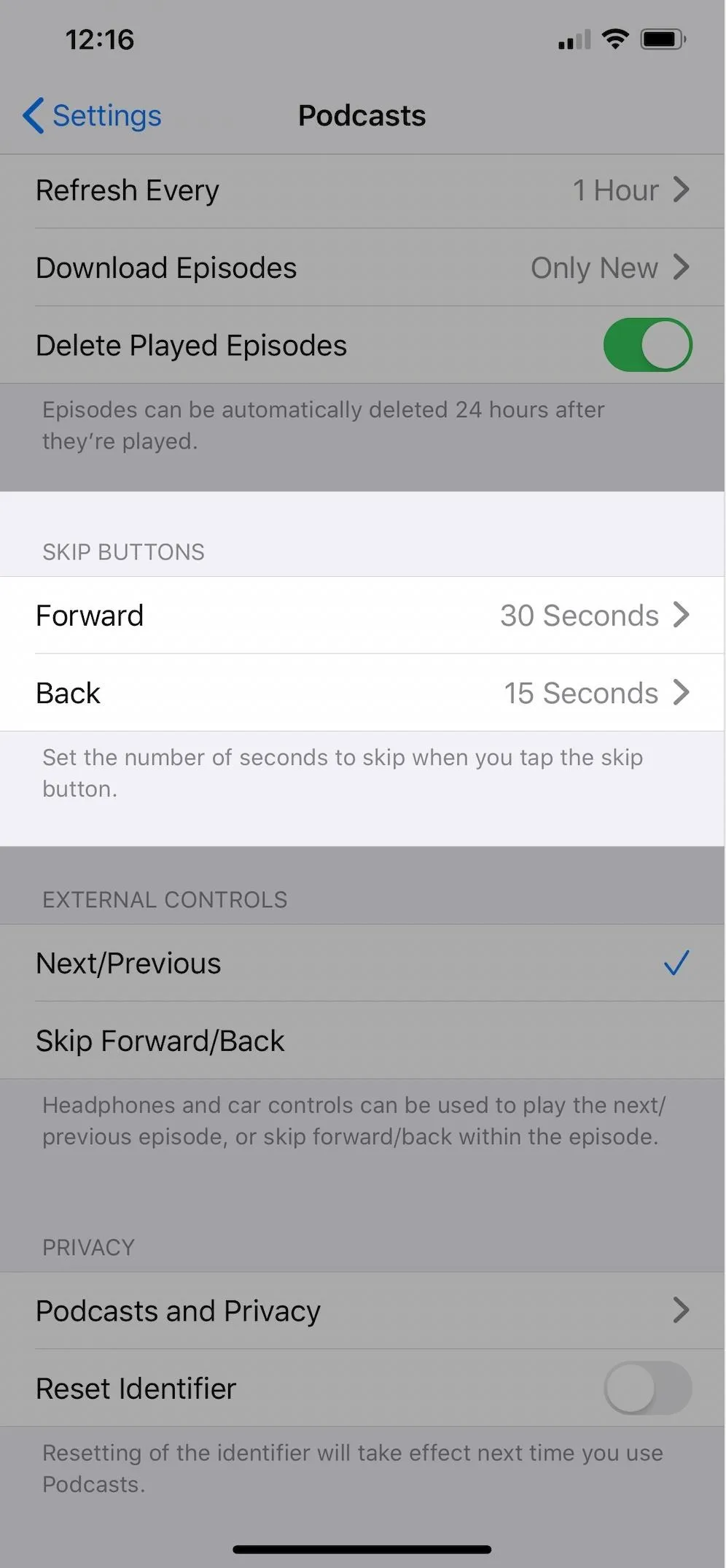
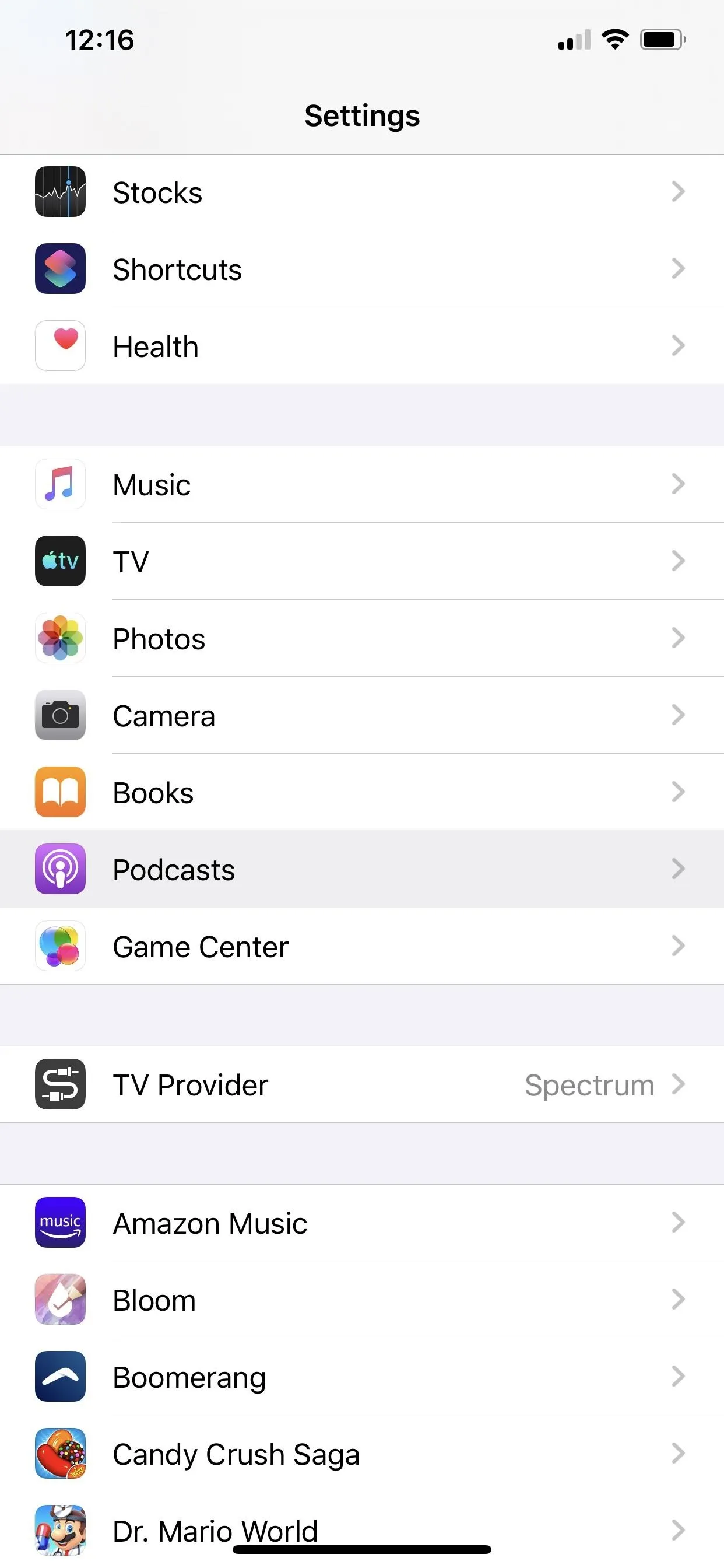
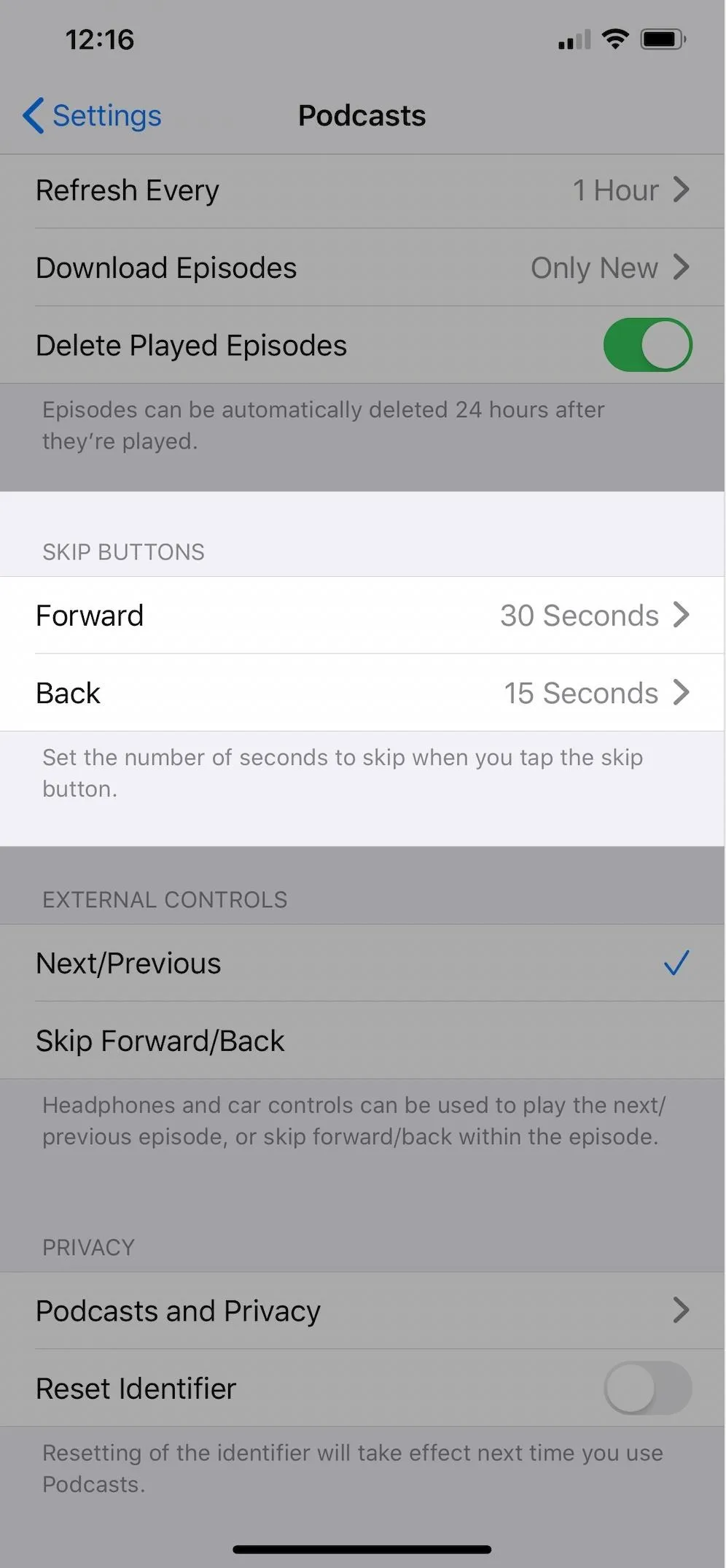
Tapping on these fields will allow for more time options: 10, 15, 30, 45, or 60 seconds. Choose which lengths you prefer for "Forward" and "Back," and your changes will be reflected when next you open and use Podcasts.
Skip back is usually a shorter length than skip forward since this is typically used to replay a missed word or sentence of dialogue. Think instant replay. For that reason, I like the 10-second length as I find that 15 seconds rewinds the audio a little too much for my taste.
The forward skip is where I prefer to dramatically extend the length of time to 60 seconds because, like most people, I typically fast-forward past the ads or intros which are usually a few minutes in length. Though it might seem like a minor thing — doubling the skip length from 30 seconds to 60 — when I'm pushing past the nonsense in my (far-too-large) daily feed, I'm eliminating dozens of taps on my iPhone. And that adds up.
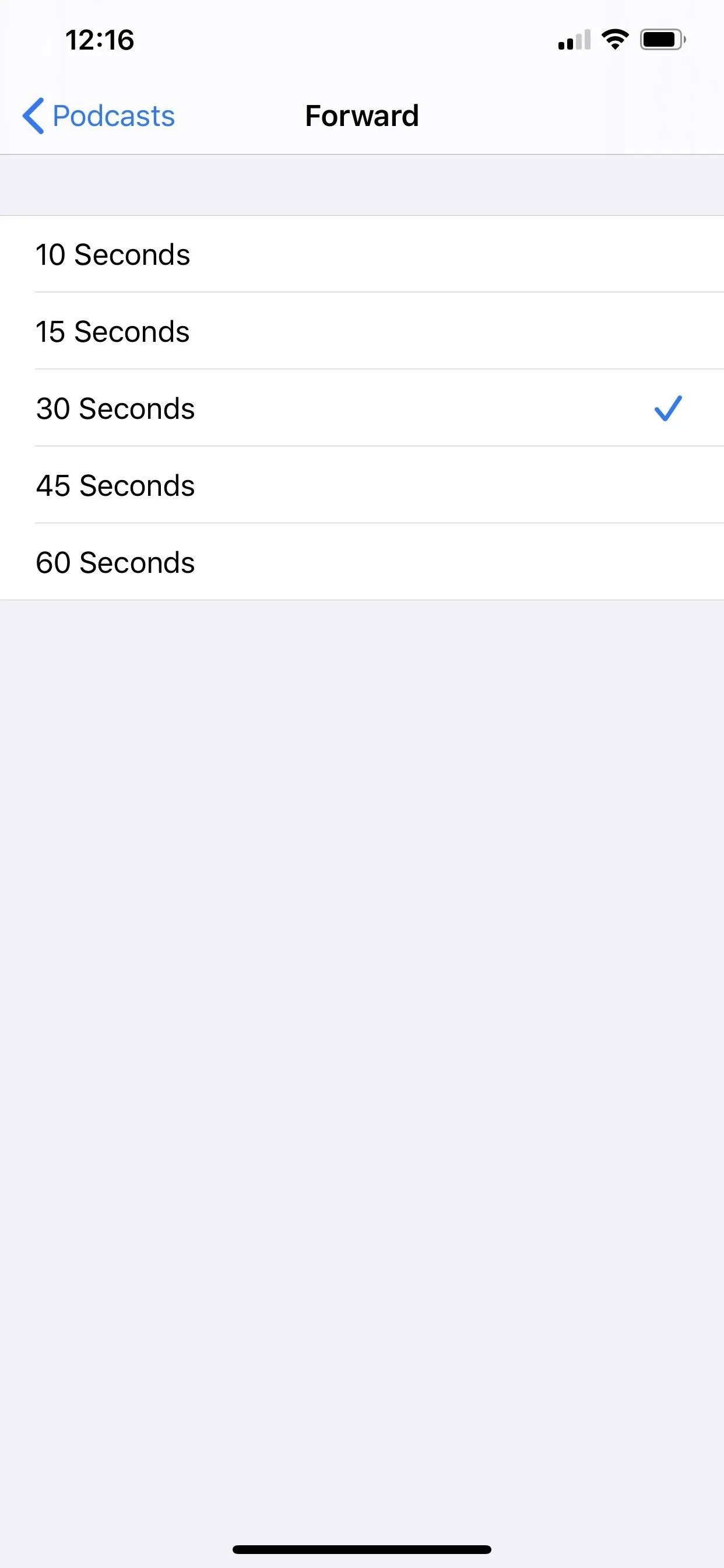
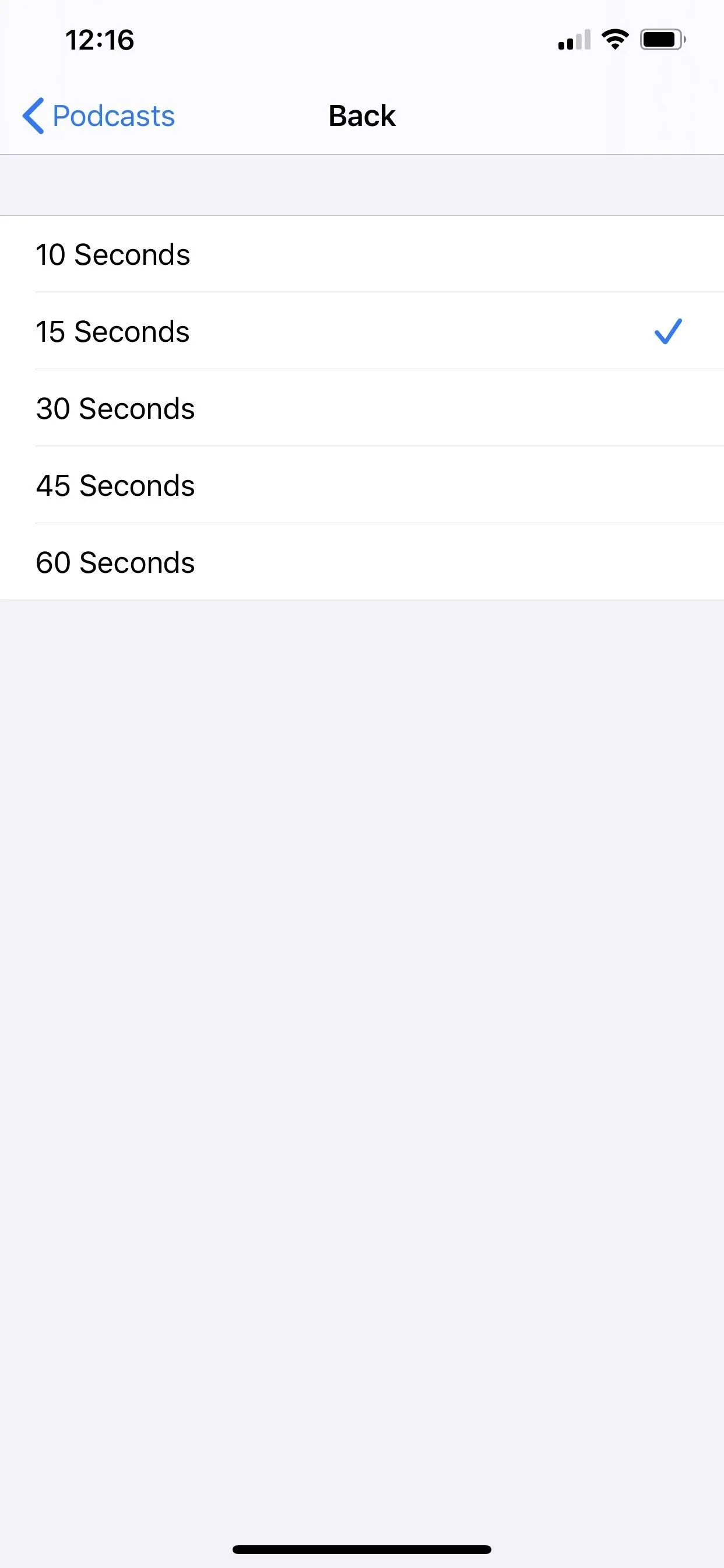
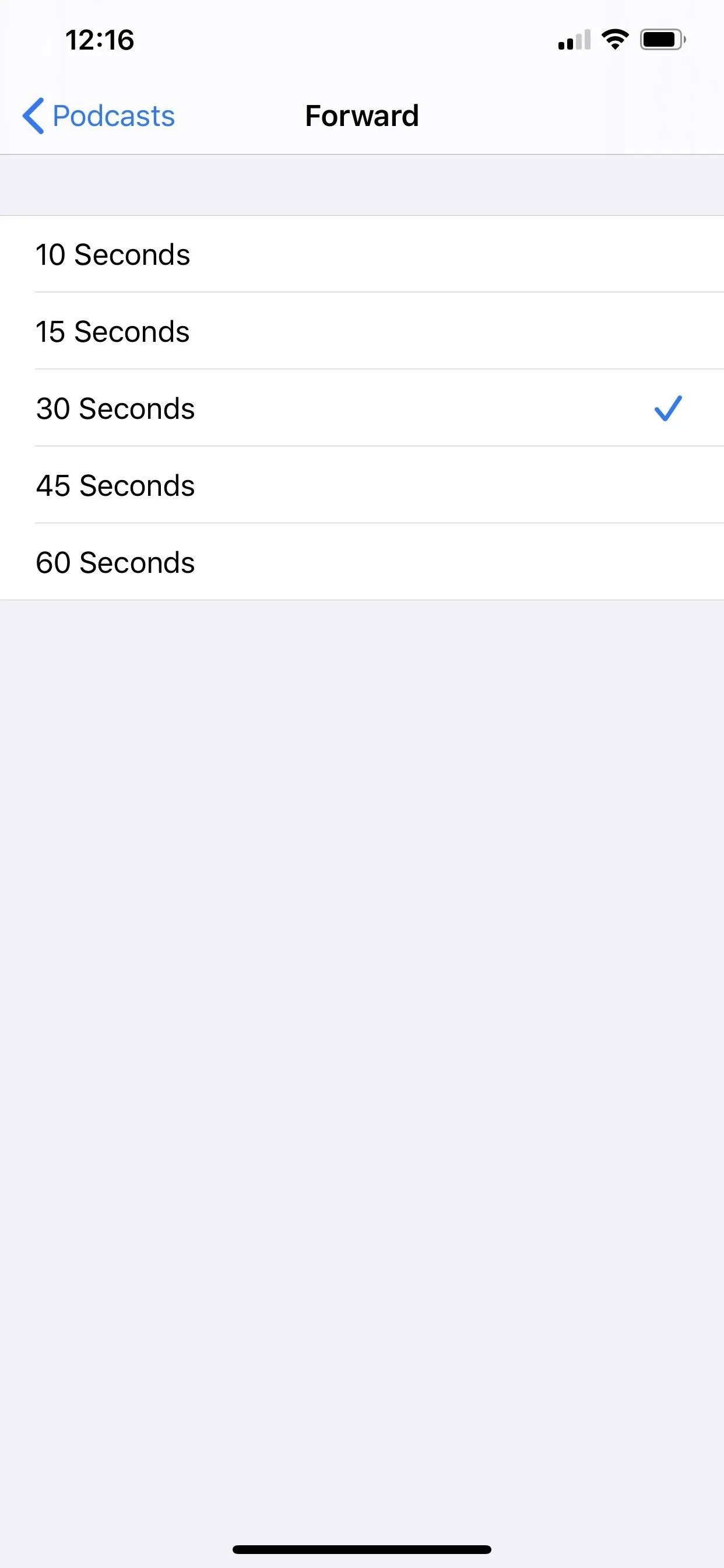
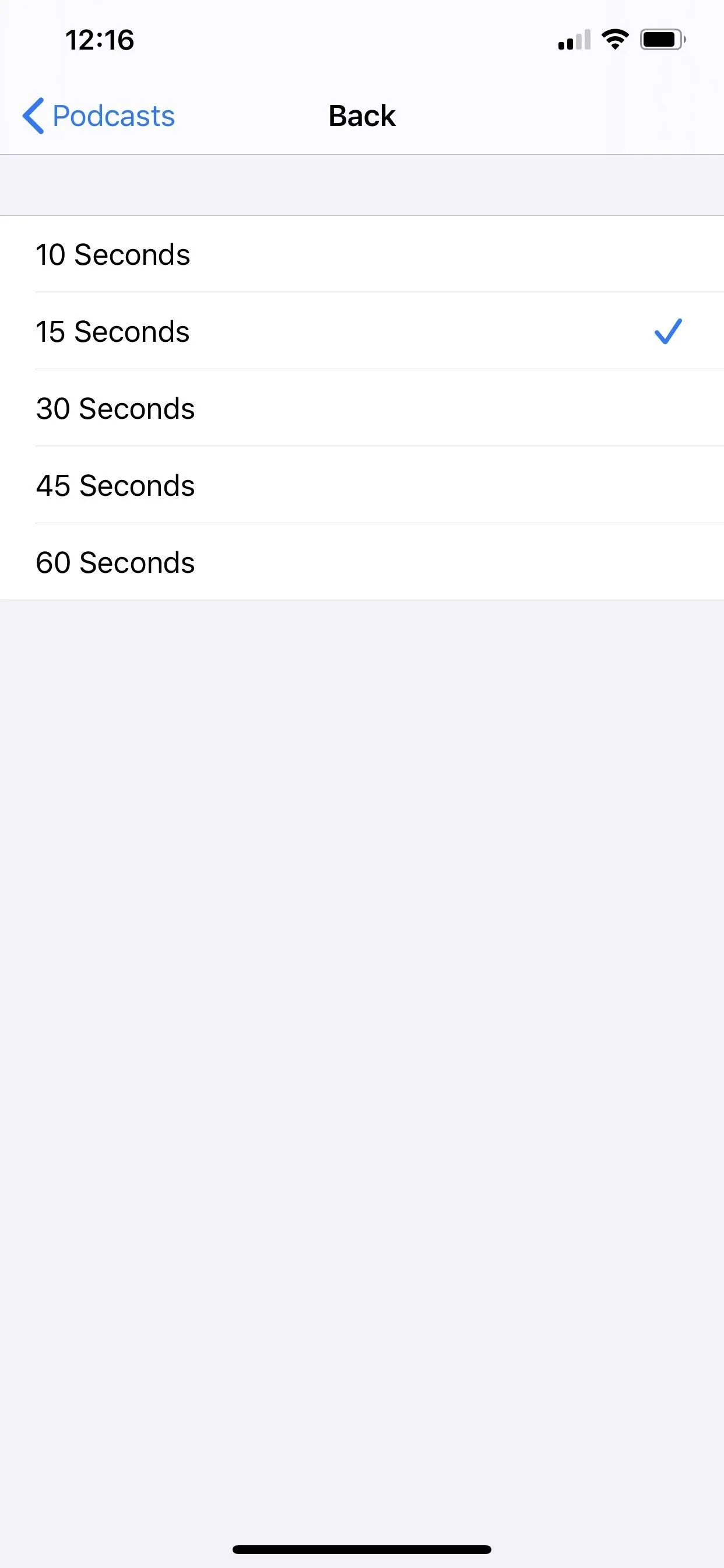
After you make the adjustments in Settings, the new skip back and forward lengths are available across iOS where you have access to Podcasts controls, including the Now Playing screen in Podcasts, the lock screen player, the Notification Center player, and the Control Center card.
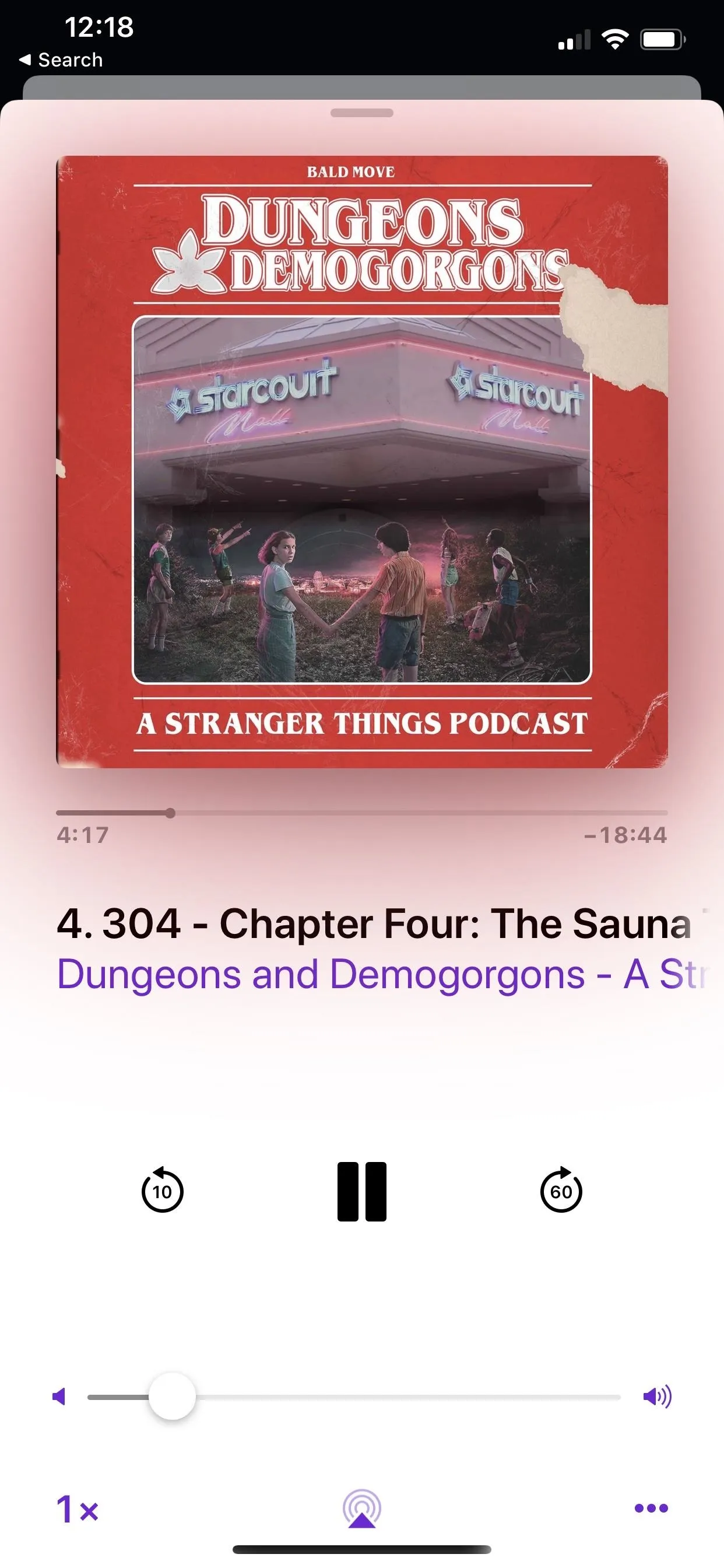
From left to right, clockwise: Now Playing screen in Podcasts, the player in the lock screen or Notification Center, and the small and big Control Center cards.
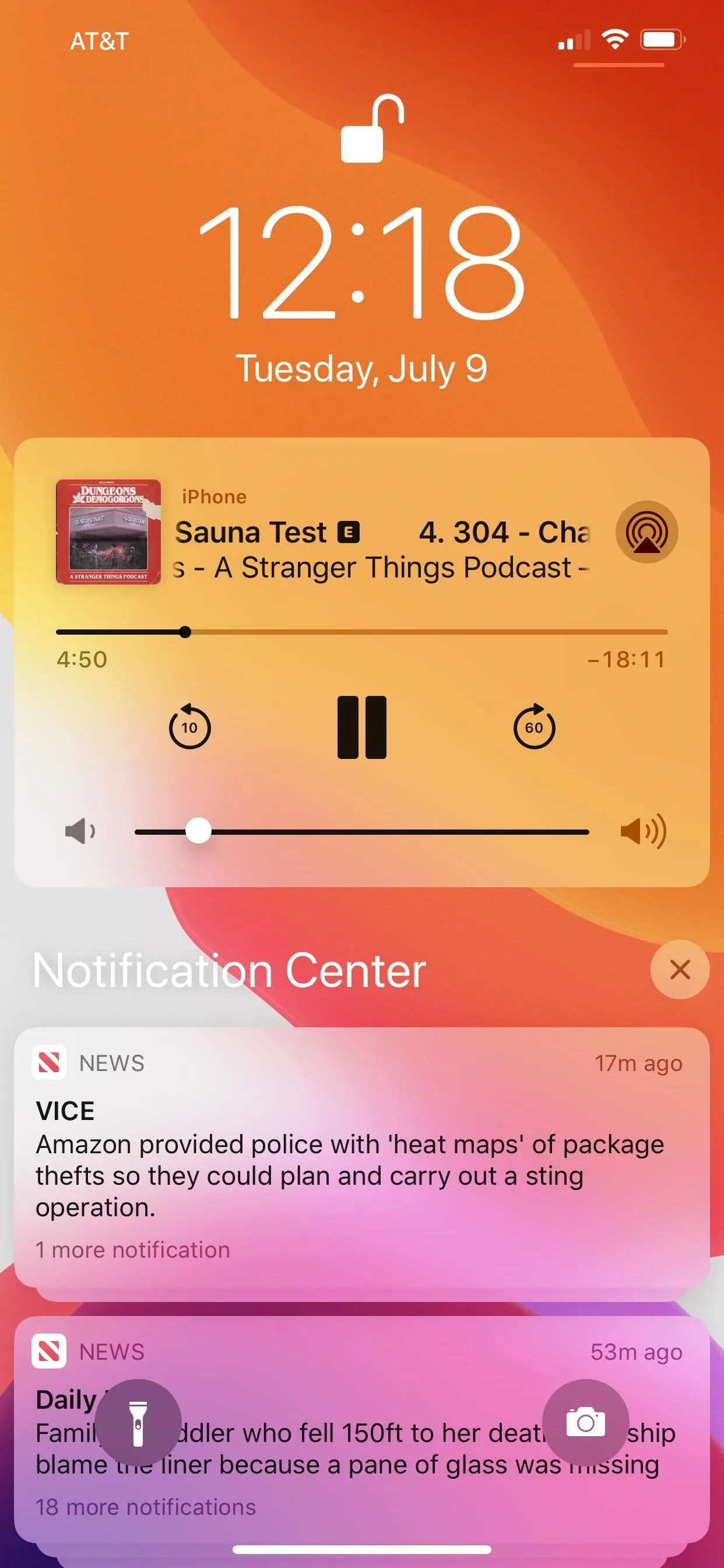
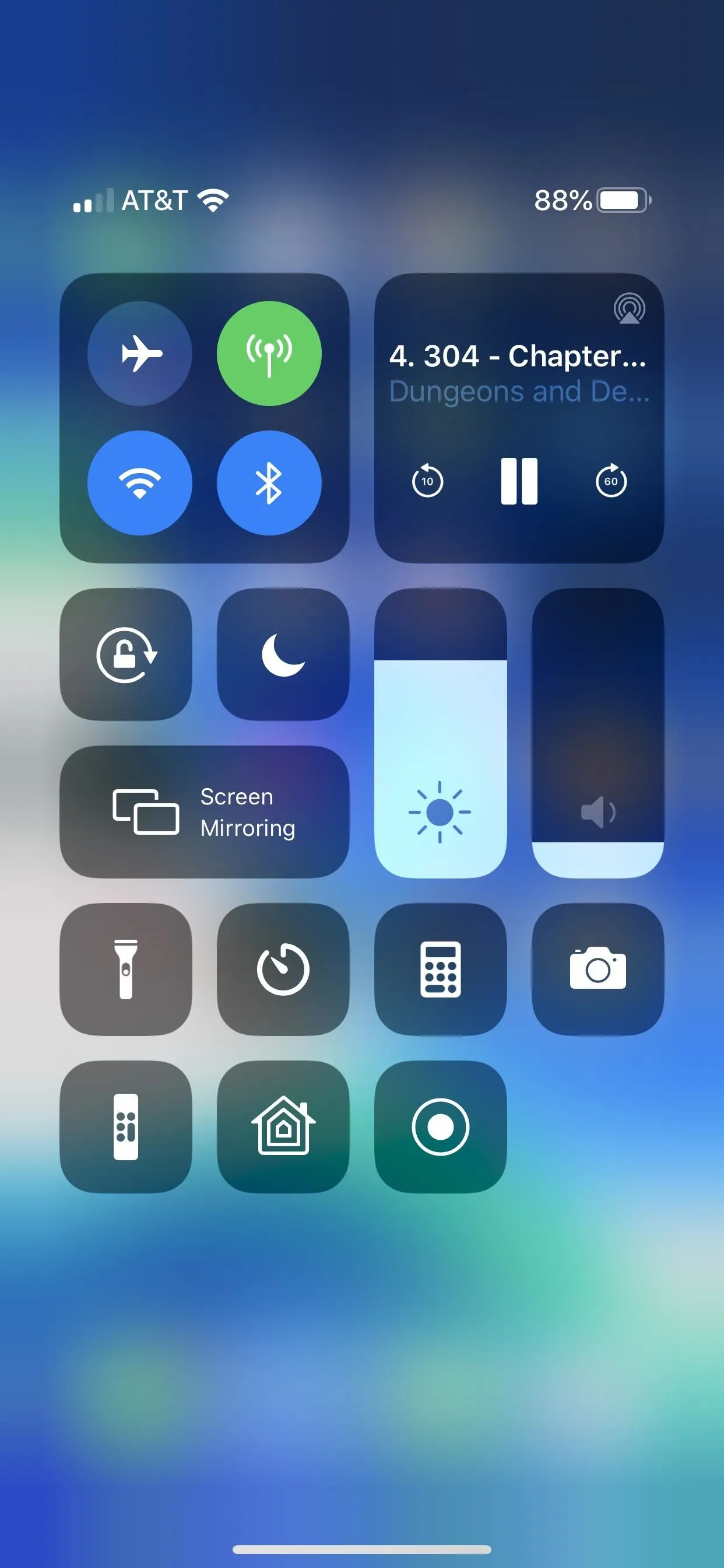
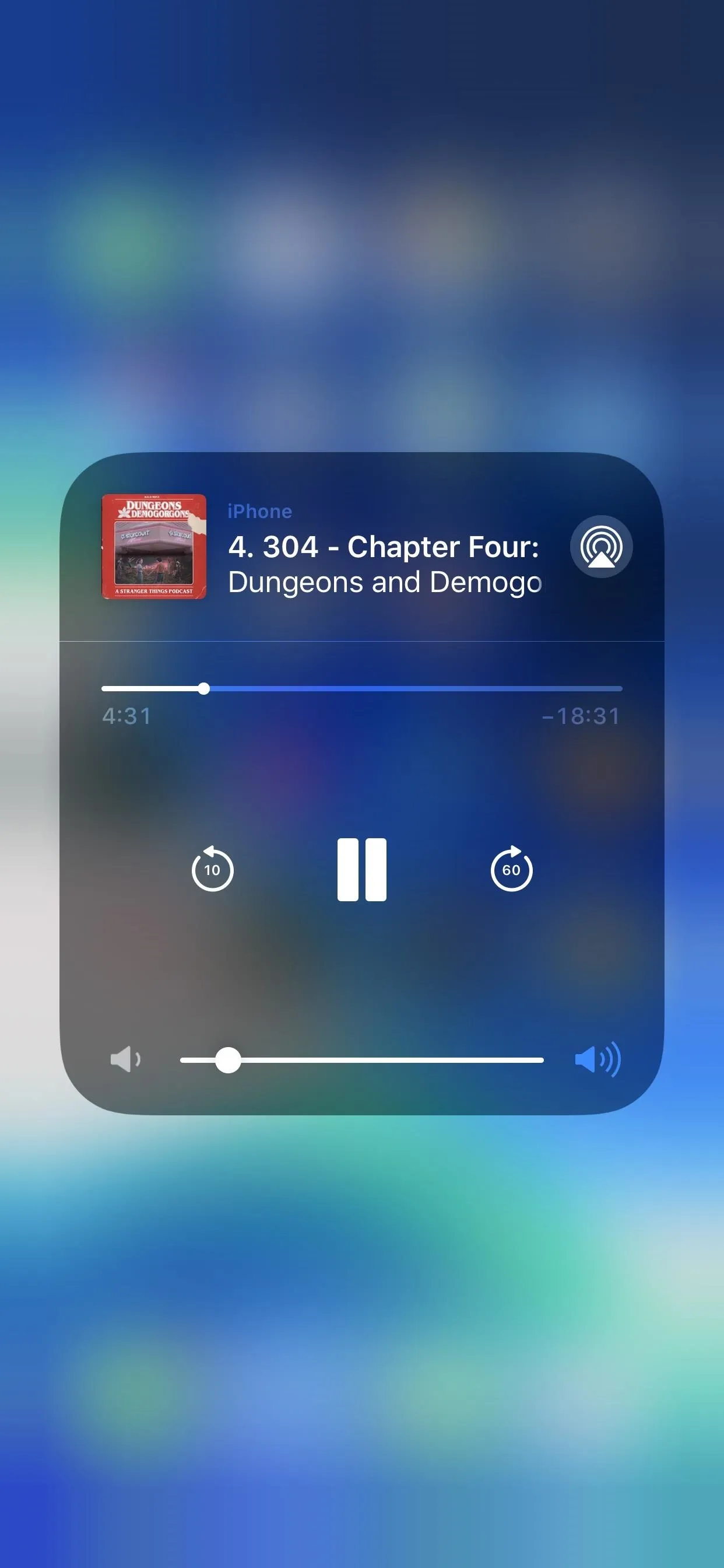
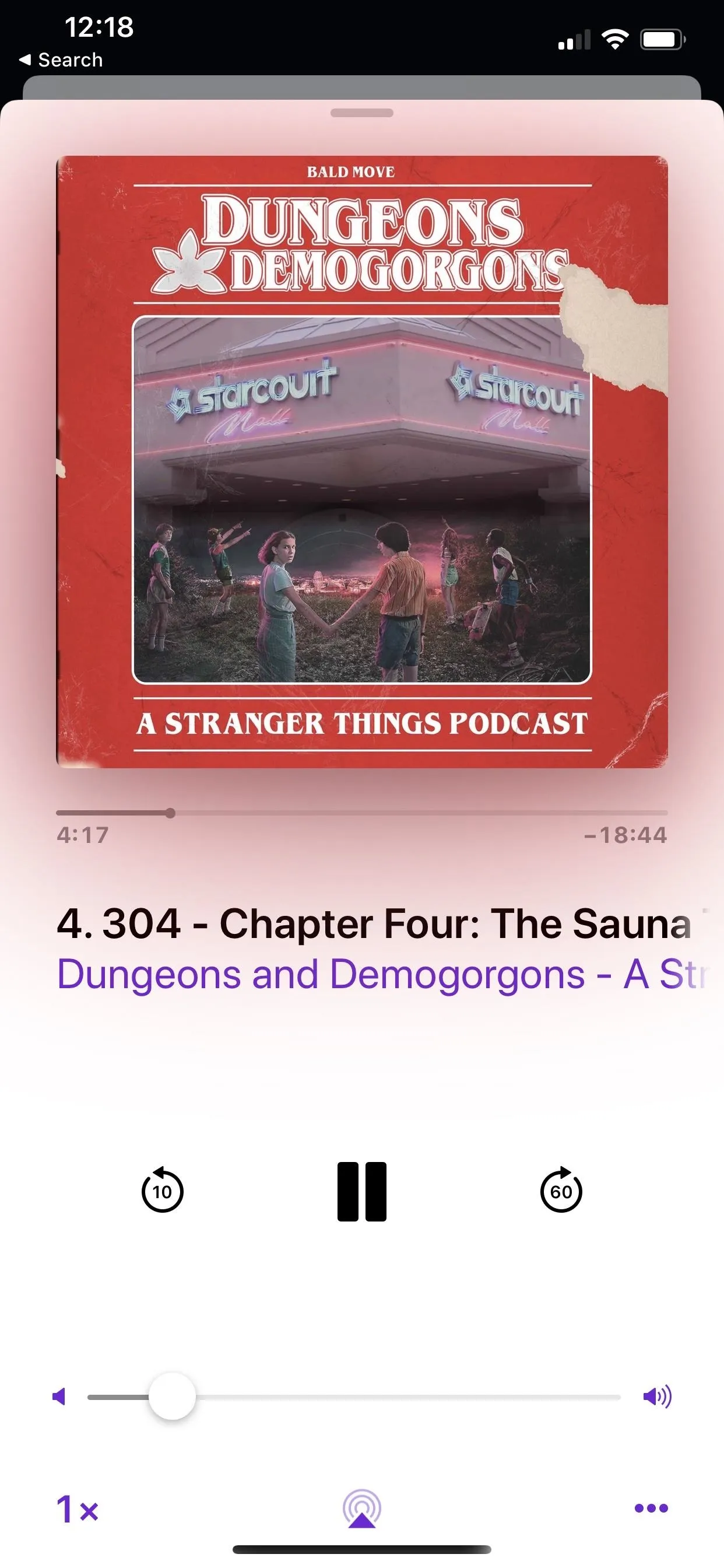
From left to right, clockwise: Now Playing screen in Podcasts, the player in the lock screen or Notification Center, and the small and big Control Center cards.
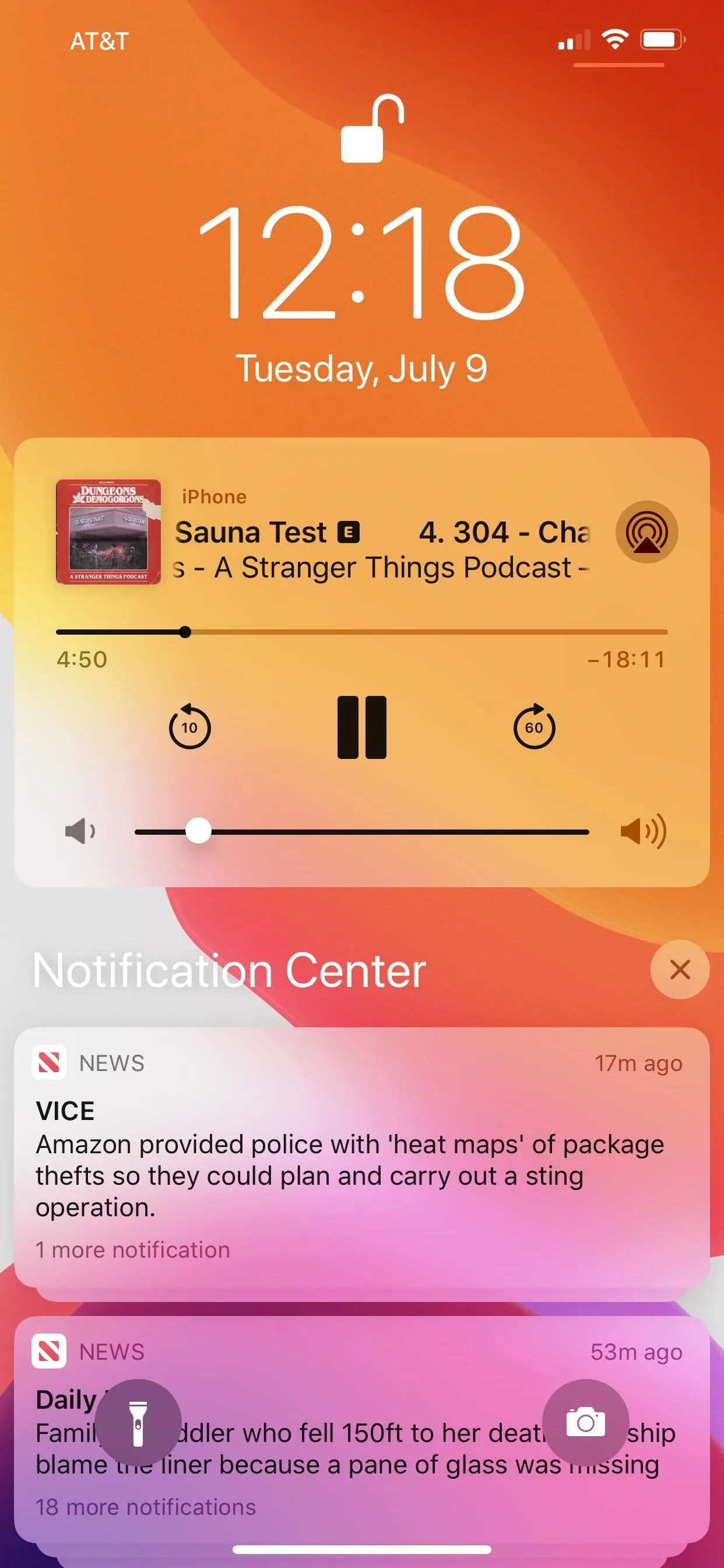
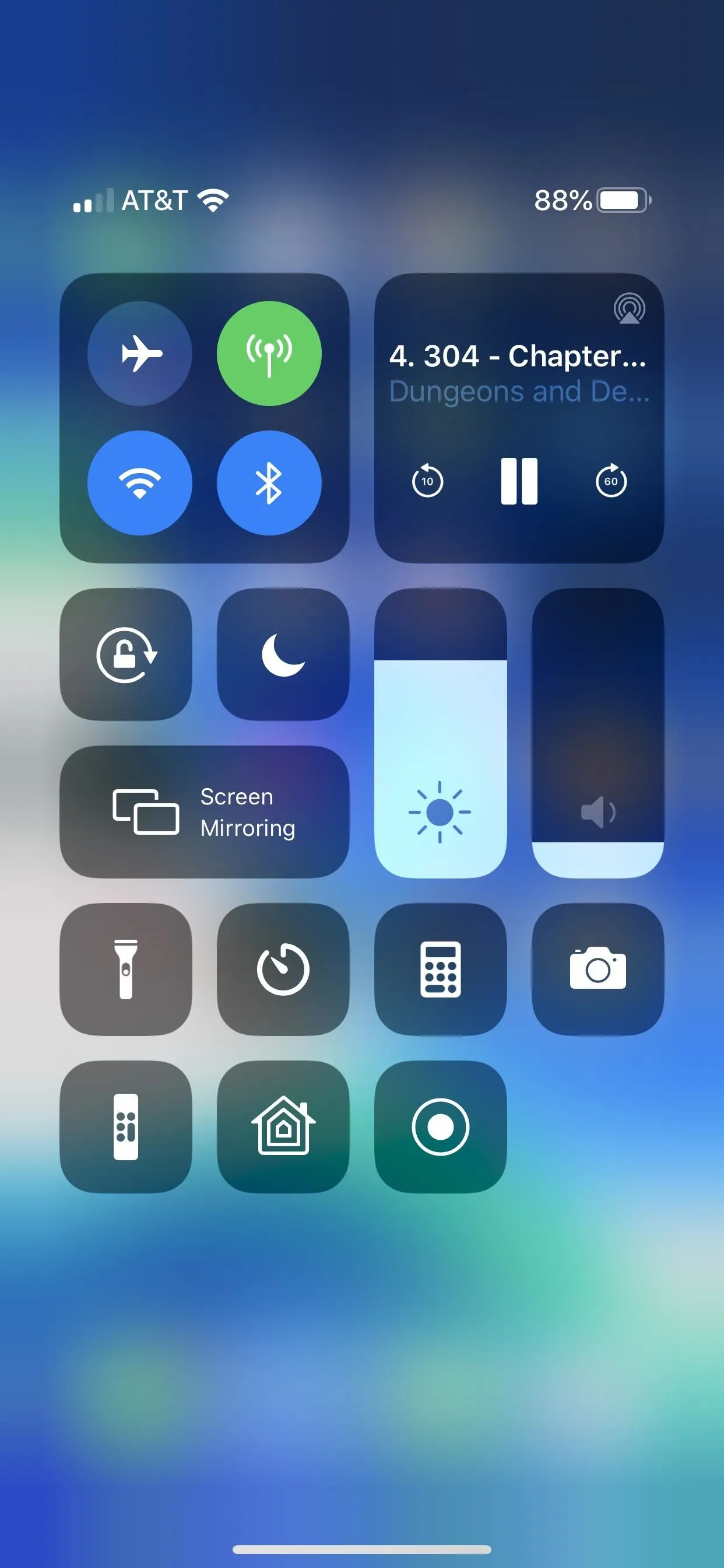
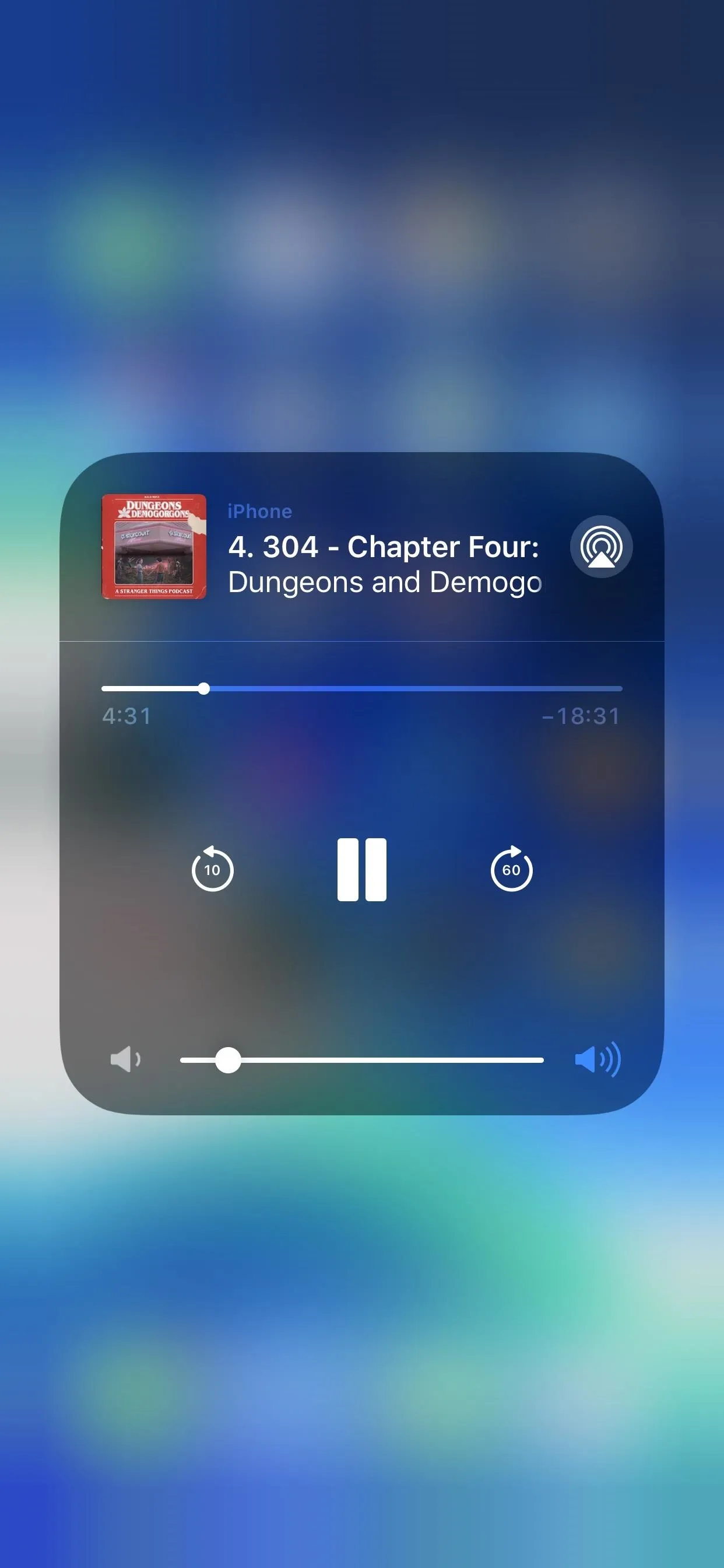
This article was produced during Gadget Hacks' special coverage on streaming, listening to, and creating music and podcasts on your smartphone. Check out the whole Music and Audio series.
Cover photo by David Chien/Gadget Hacks; Screenshots by Justin Meyers/Gadget Hacks




























Comments
Be the first, drop a comment!