Using shortcuts to control the playback of your music on your computer makes life just a little bit easier. Instead of needing to open up an app, we've shown you how to use keyboard shortcuts, a Notification Center widget, and even Siri to control music on your Mac. Now we're going to show you how to use your iPad, iPhone, or iPod touch as a remote control.
Apple's own Remote app will let you control iTunes on your computer, but there's two fatal flaws to it. First, you can't control the music from your Control Center—the app actually has to be open. Second, you can only control iTunes music.
Here, we'll be using TodayRemote, from developer Radovan Paulech, which lets you control the music on your Mac via a Notification Center widget on your iOS device. That means you can control your music from within any app—even on the lock screen. Plus, TodayRemote works for Rdio, Spotify, VLC, and Vox in addition to iTunes.
Install Apps for iOS & Mac OS X
Install both apps below to get started. On your Mac, you may need to adjust your Gatekeeper settings before opening the app for the first time.
After installation, TodayRemote will live as a menu bar application, where you can check which iOS devices are connected, check for software updates, disconnect your devices, and quit the app.
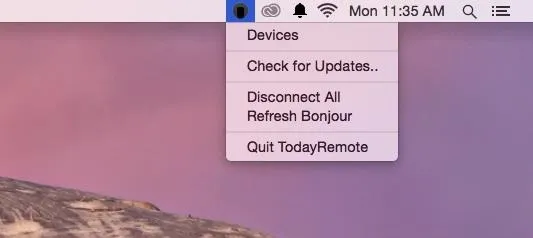
Connect Your Device
On the iOS side of things, make sure that your device is connected to the same Wi-Fi network as your Mac, which is how they will interact with each other. Then, open TodayRemote and tap on "Add New Device," find your computer, and hit "Request."
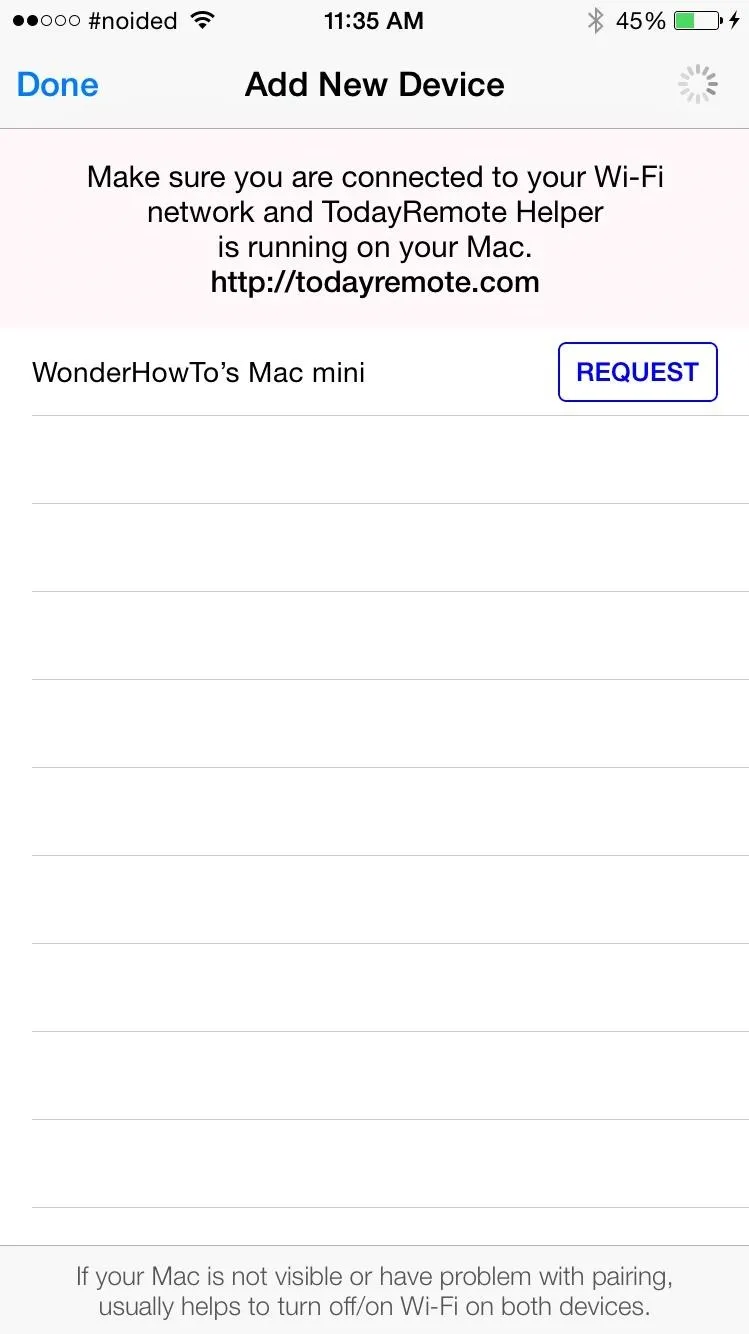
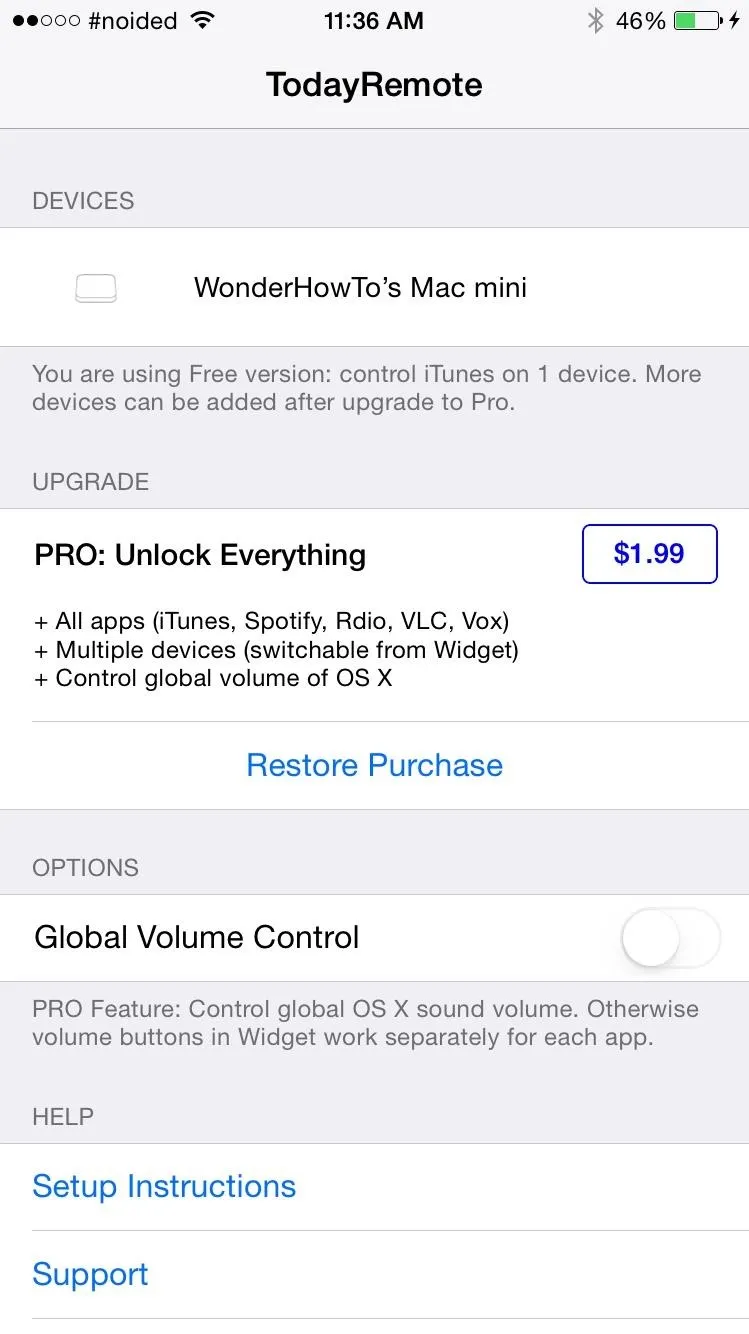
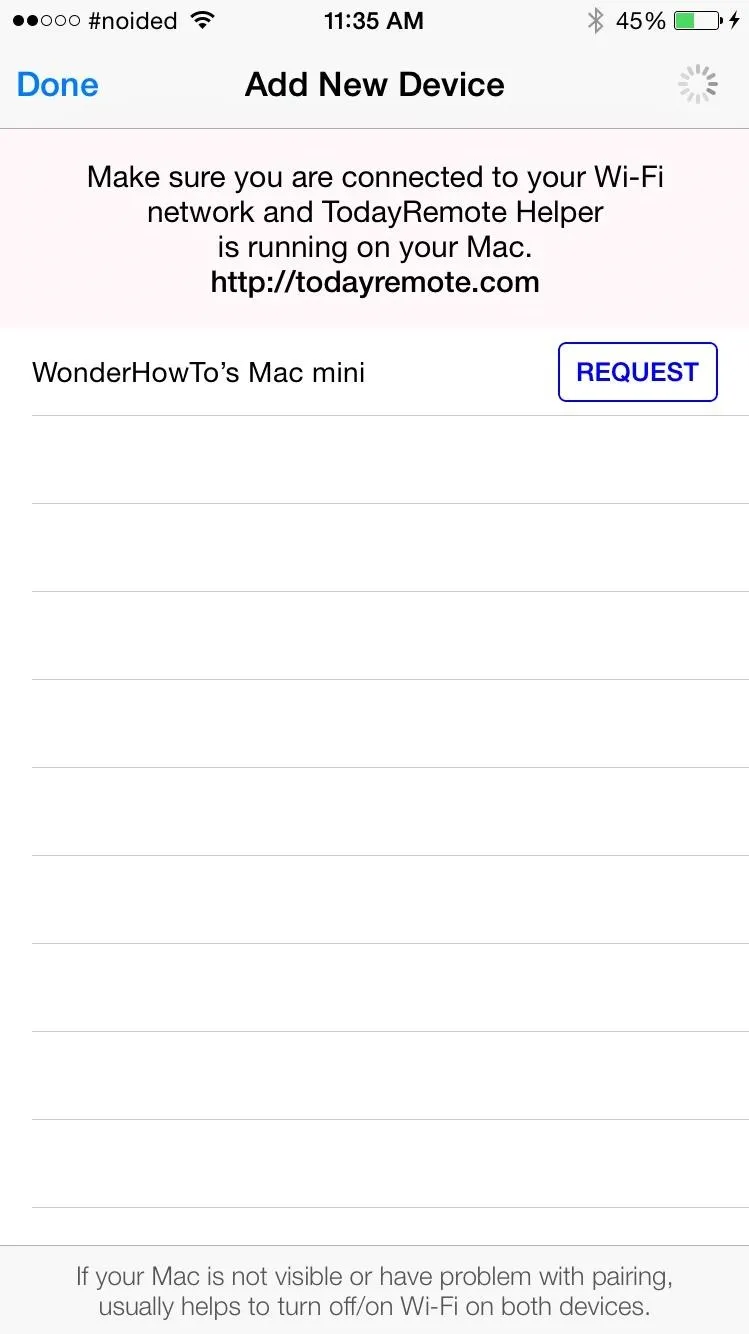
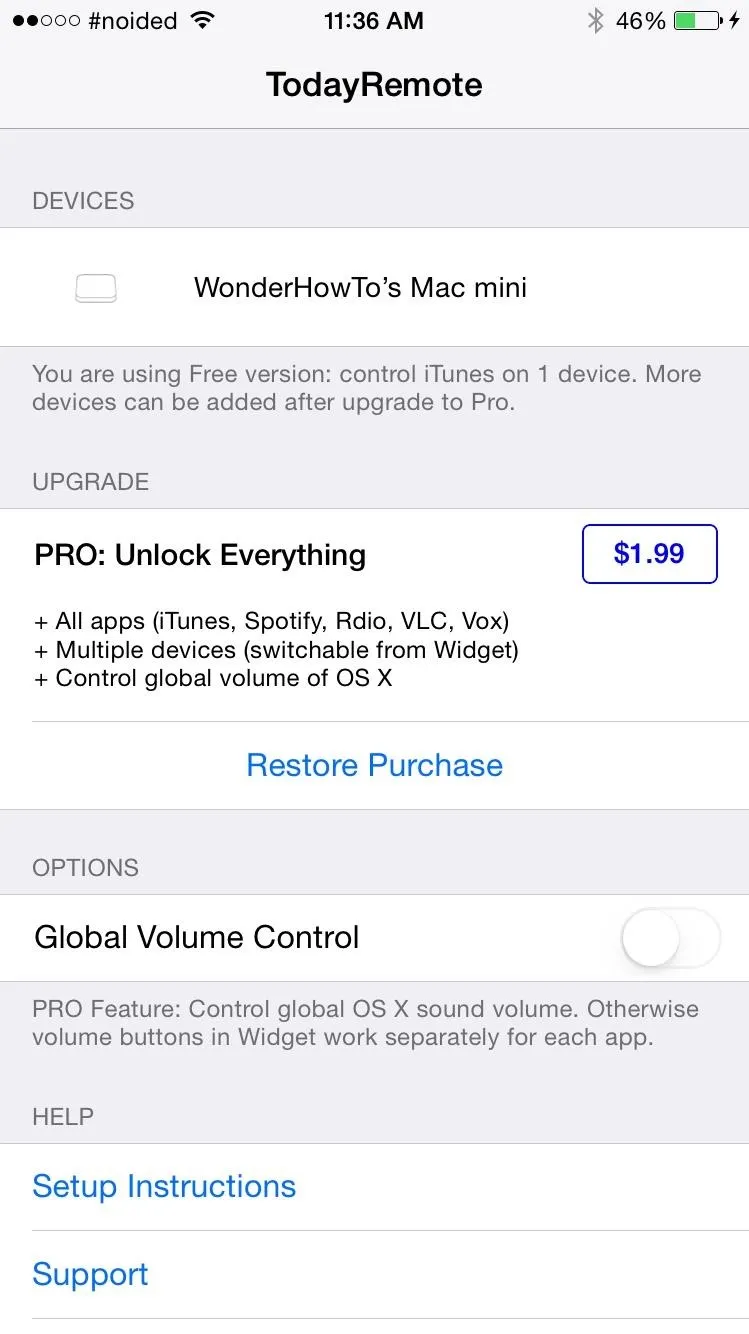
Allow Connection
Back on your computer, a popup window will appear in the top-right corner asking you to allow your iOS device to control media players. Hit "Accept" and the connection will finalize.
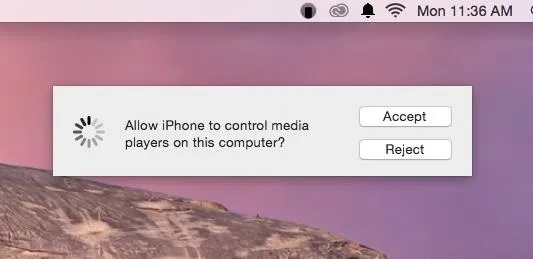
Add Widget to Notification Center
Back on your iOS device, go to the Notification Center and add the TodayRemote widget. From the widget, you'll be able to see where music is playing from (iTunes, Spotify, etc.), as well as change the volume, skip through tracks, and pause or play music. The "Settings" button in the widget will redirect you to the application.
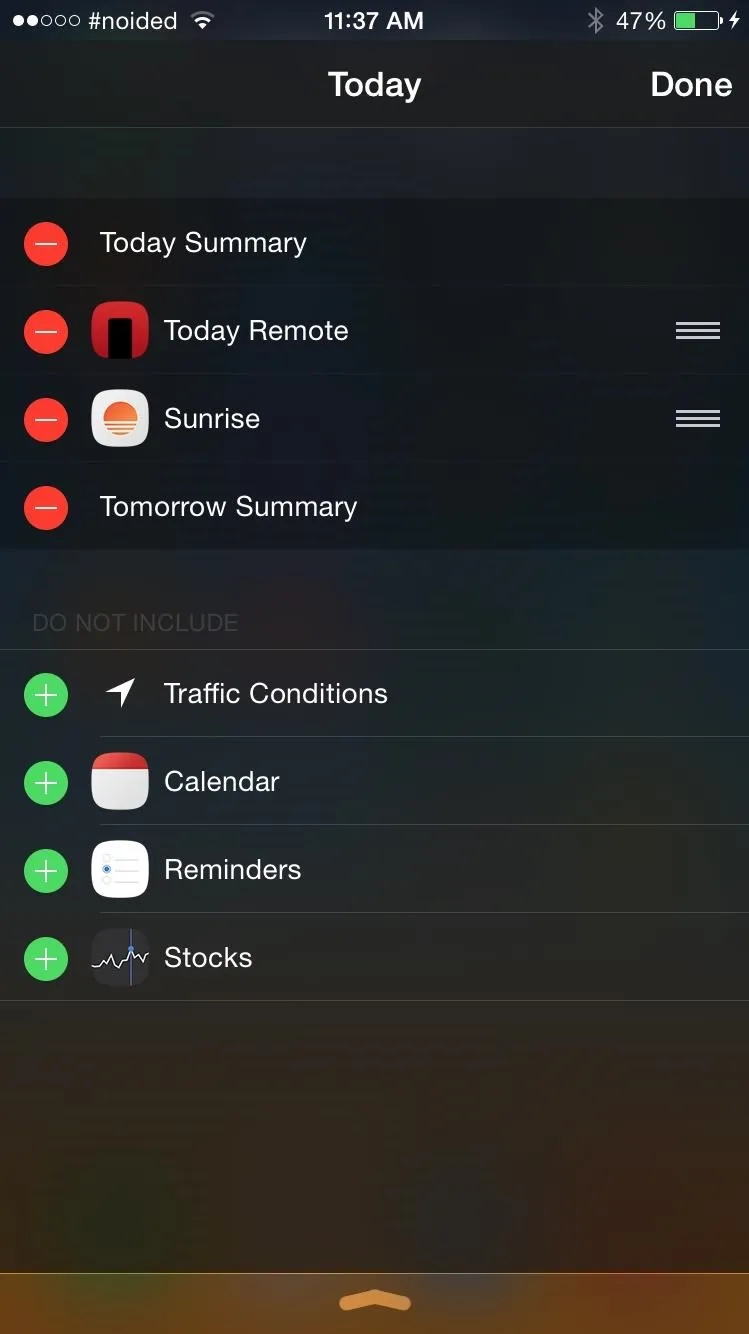
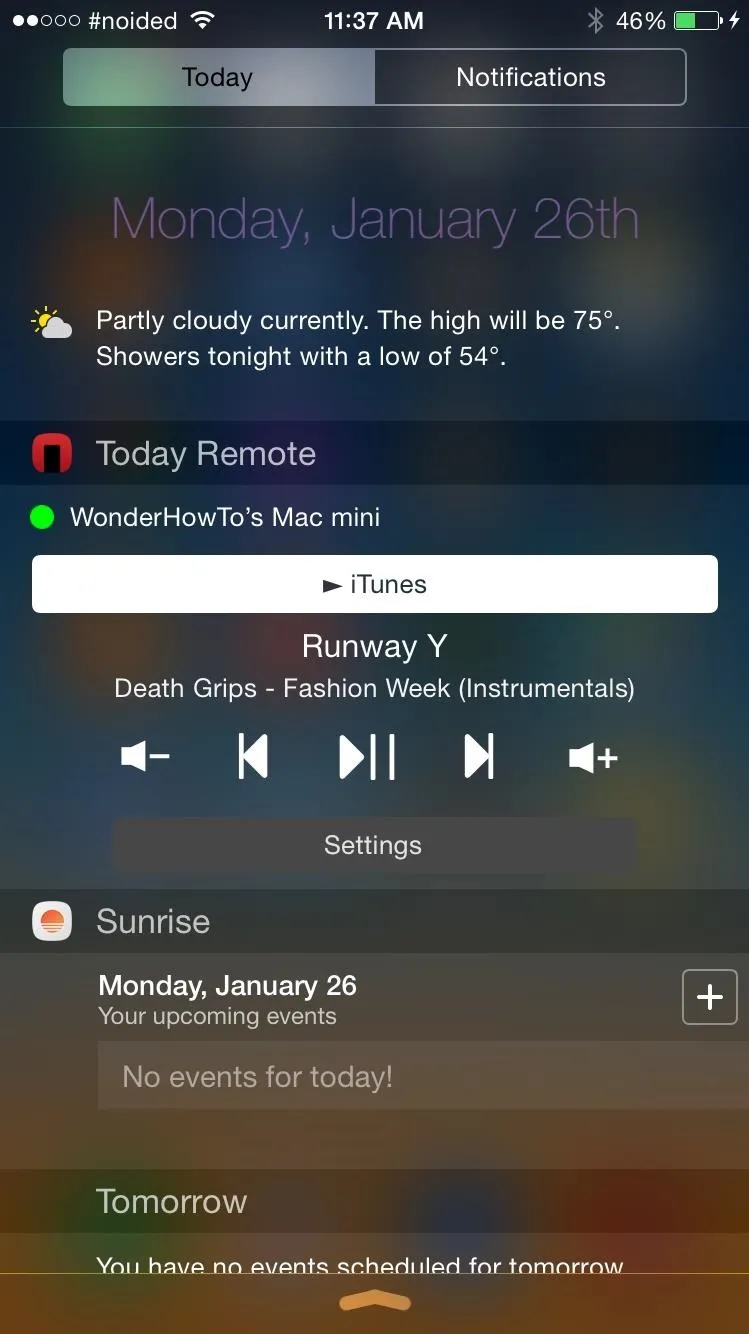
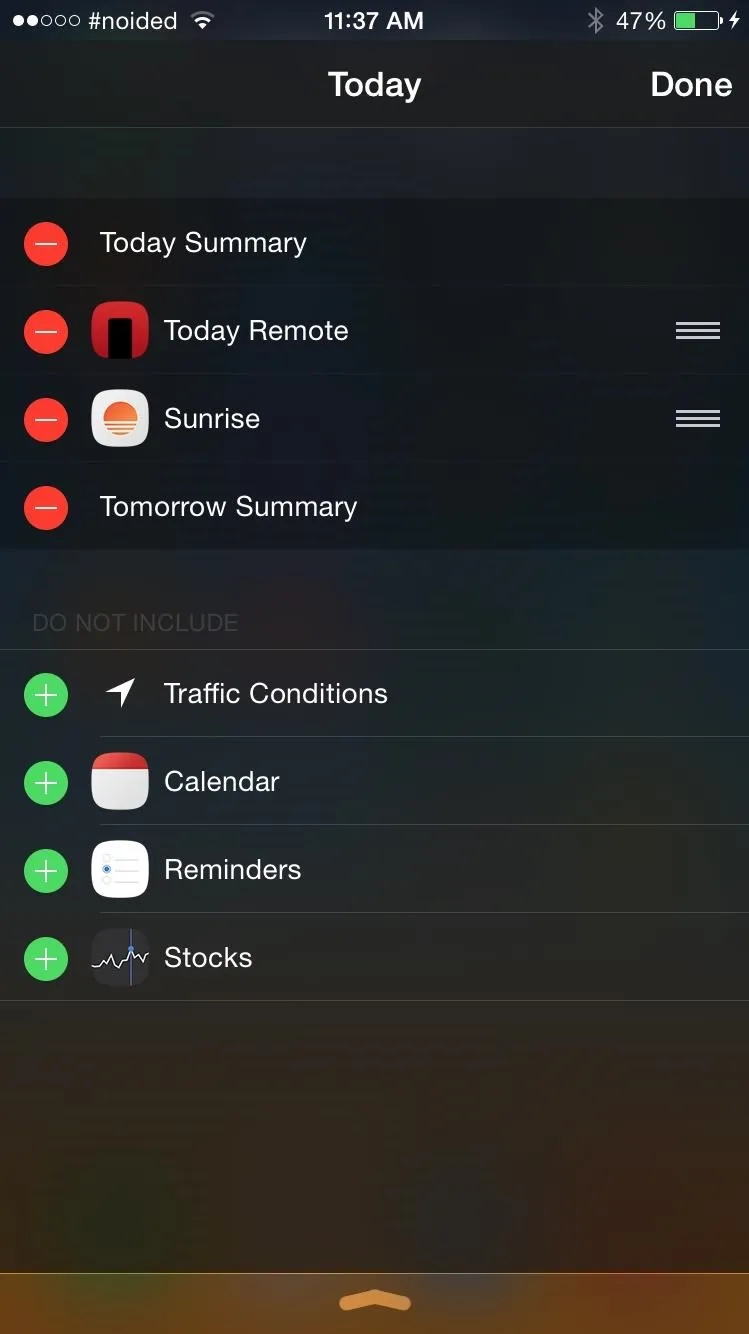
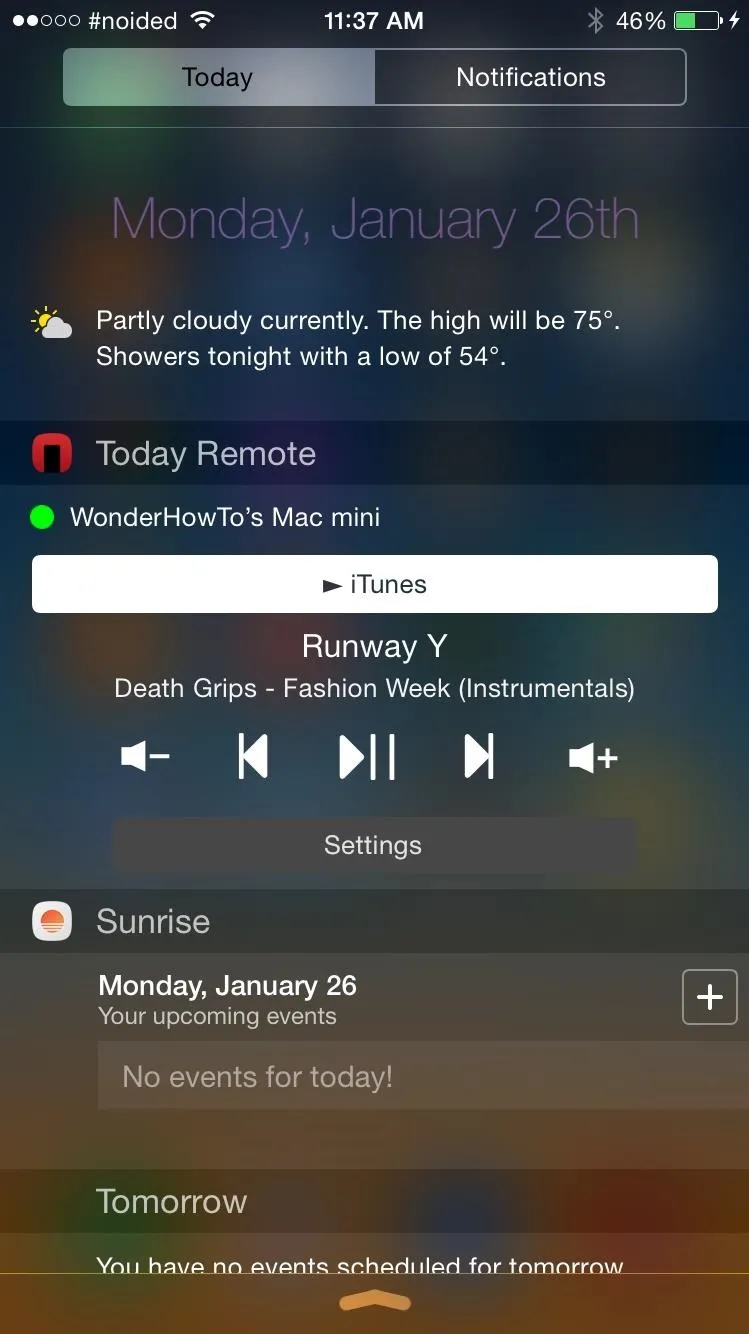
With the free version of TodayRemote, you'll only be able to control music playing from iTunes. To control music from Rdio, Spotify, and others, you're going to need to purchase the Pro version of the app, available for $1.99 through an in-app purchase. You'll also be able to connect your iOS device to more than one computer and control your Mac's universal volume.
Let us know how well TodayRemote works for you with a comment below, or hit us up on Facebook, Google+, or Twitter.

























Comments
Be the first, drop a comment!