Apple has removed support for older 32-bit applications in the new iOS 11, which was to be expected after the 10.3 update added the ability to detect apps that are still running 32-bit processes on your iPad, iPhone, or iPod touch. Apple even excluded restore images for 32-bit devices such as the iPhone 5 and iPad (4th gen) in the iOS 10.3.2 beta 1 update for developers, so this shouldn't be a surprise.
The shift has been a long time coming, with the introduction of the iPhone 5s back in 2013, which used a 64-bit A7 processor. Since then, Apple has warned app developers of its eventual move away from 32-bit architecture, but as many as 187,000 apps still aren't updated and will stop working in iOS 11.
In iOS 10.3, when you try to open a 32-bit app, you'll get the message: "This app will not work with future versions of iOS. The developer of this app needs to update it to improve its compatibility." You'll still be able to use the app (if it even works because it's so old), but in iOS 11, it won't even open the app. The message will read: "The developer of this app needs to update it to work with iOS 11."
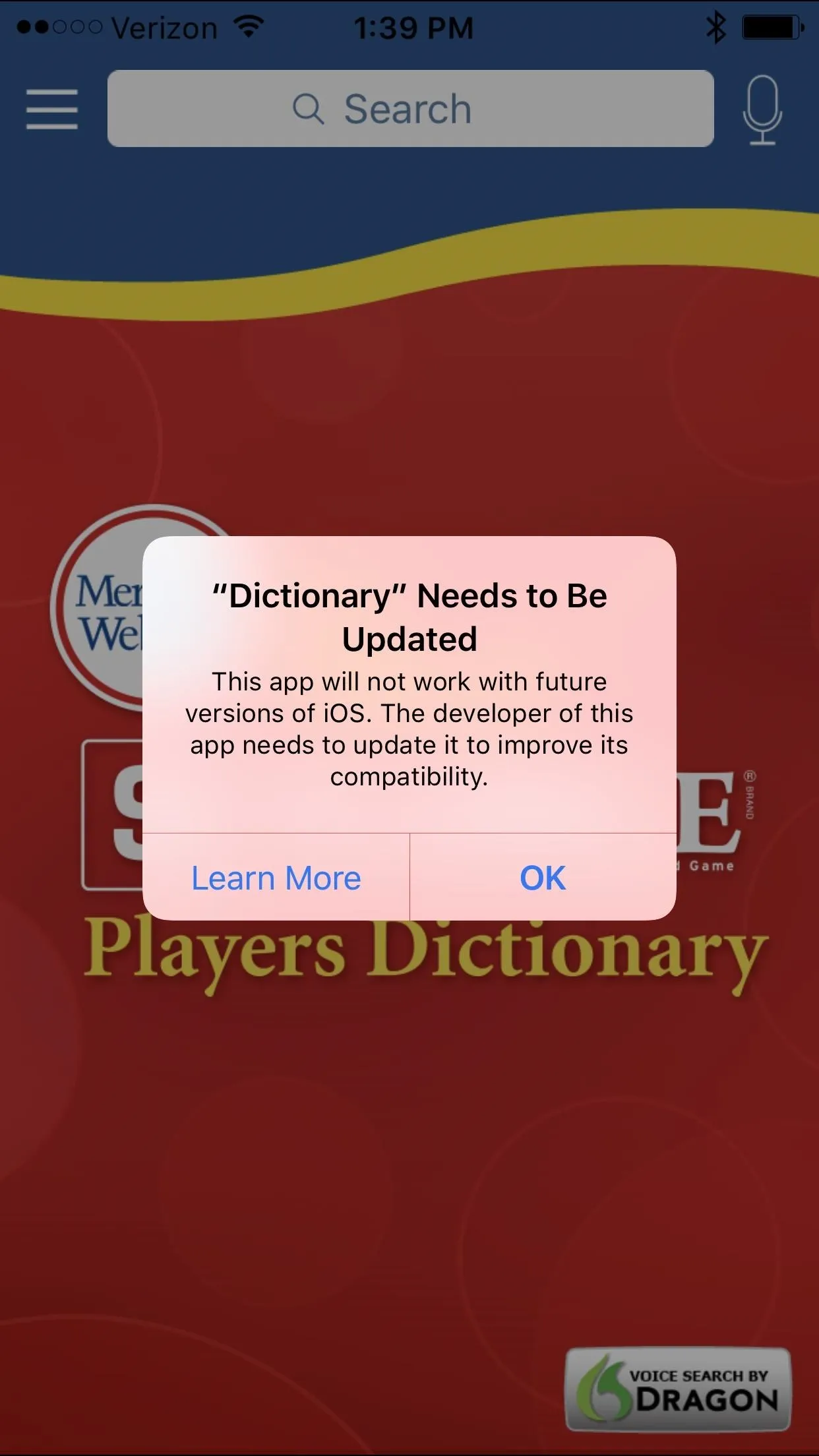
The iOS 10.3 warning (left, middle) and the iOS 11 one (right).
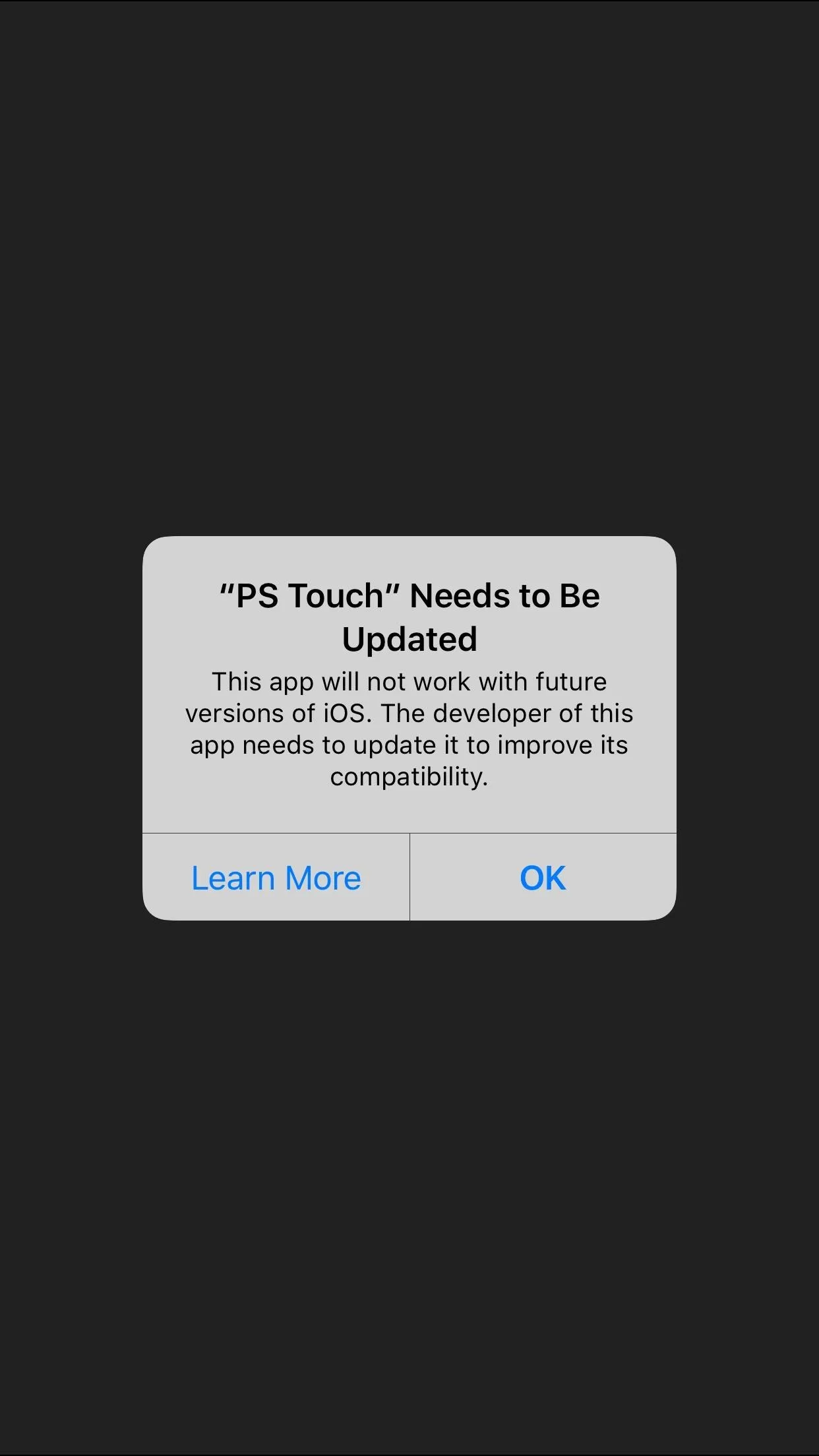
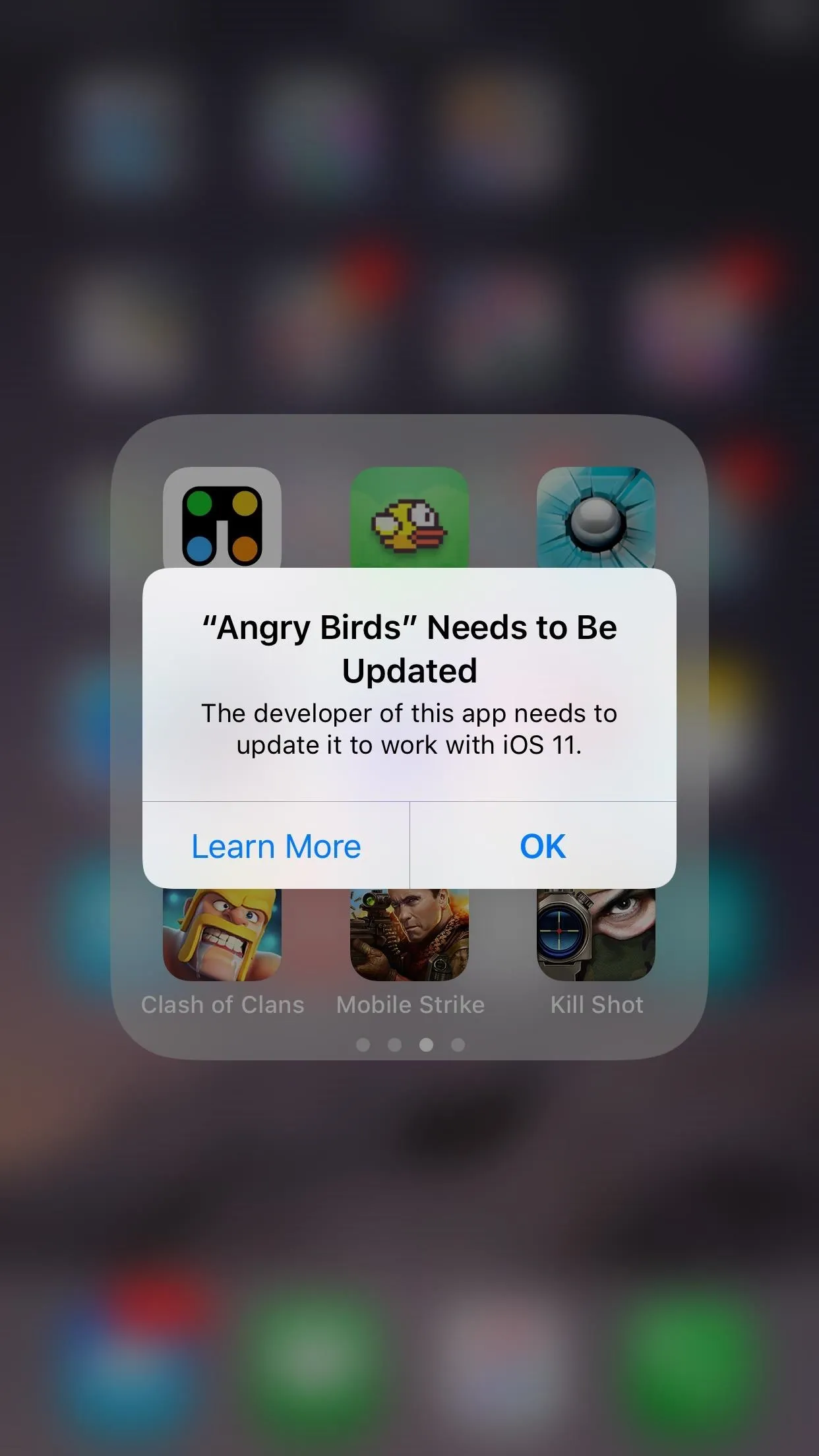
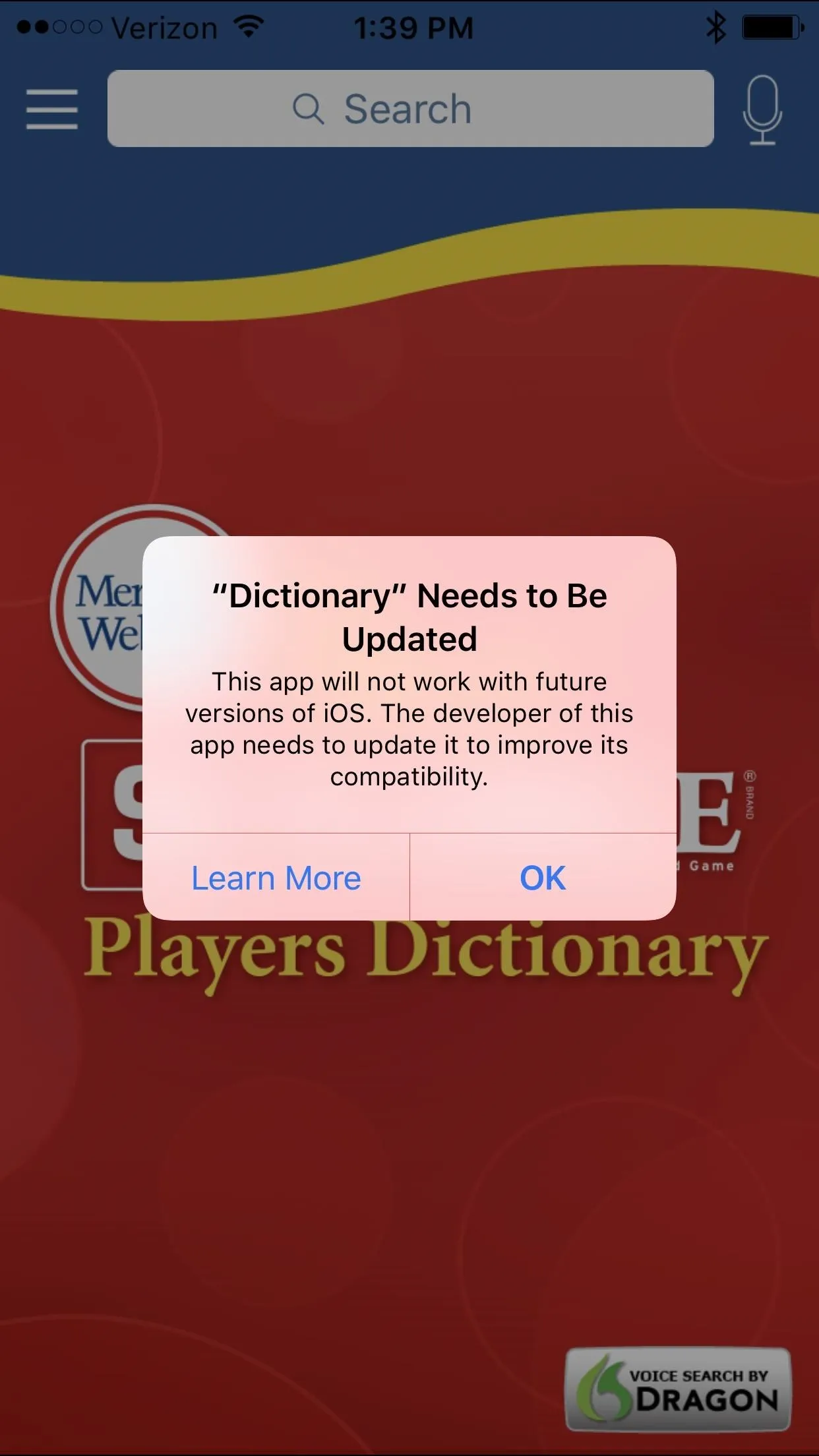
The iOS 10.3 warning (left, middle) and the iOS 11 one (right).
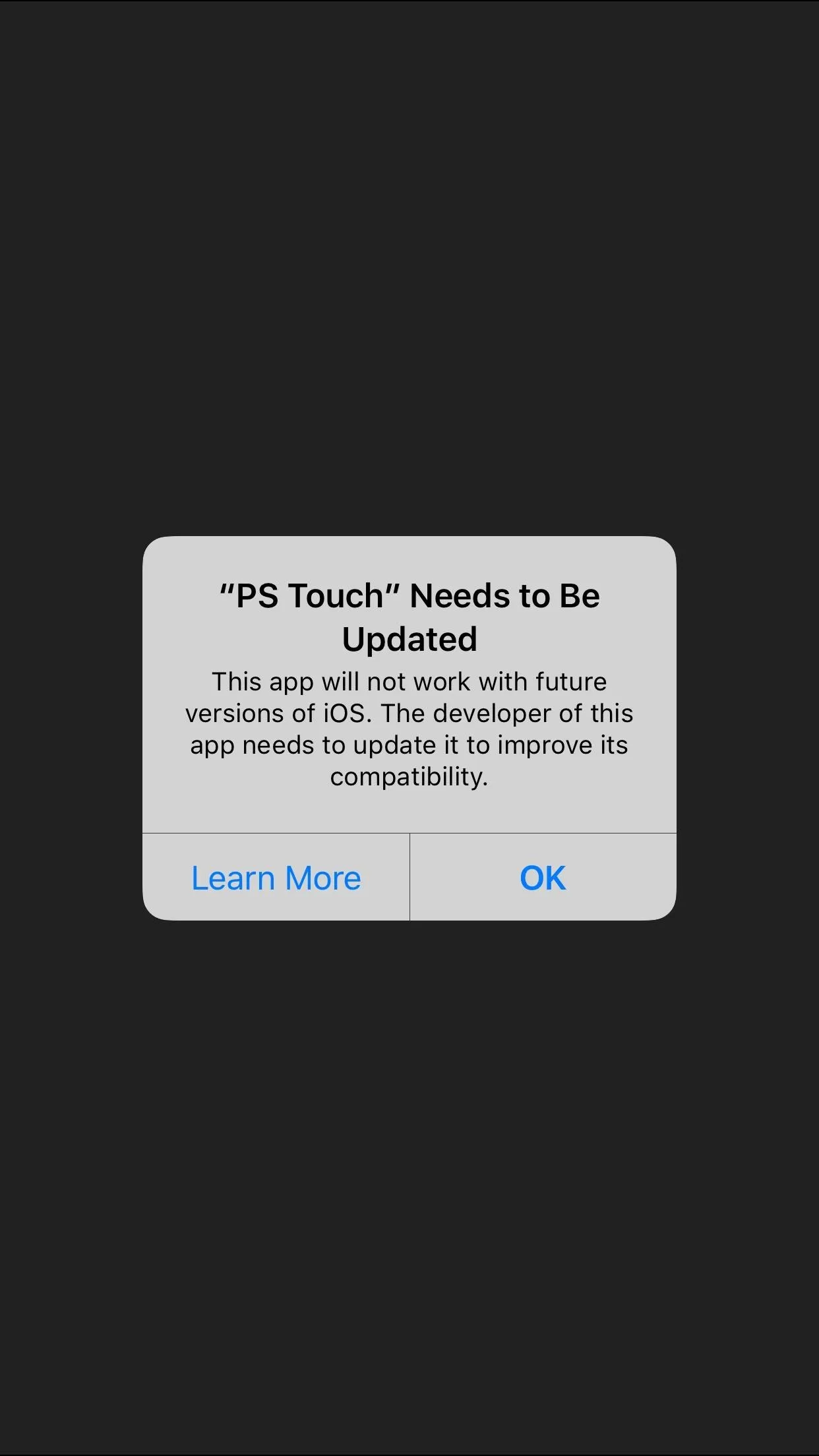
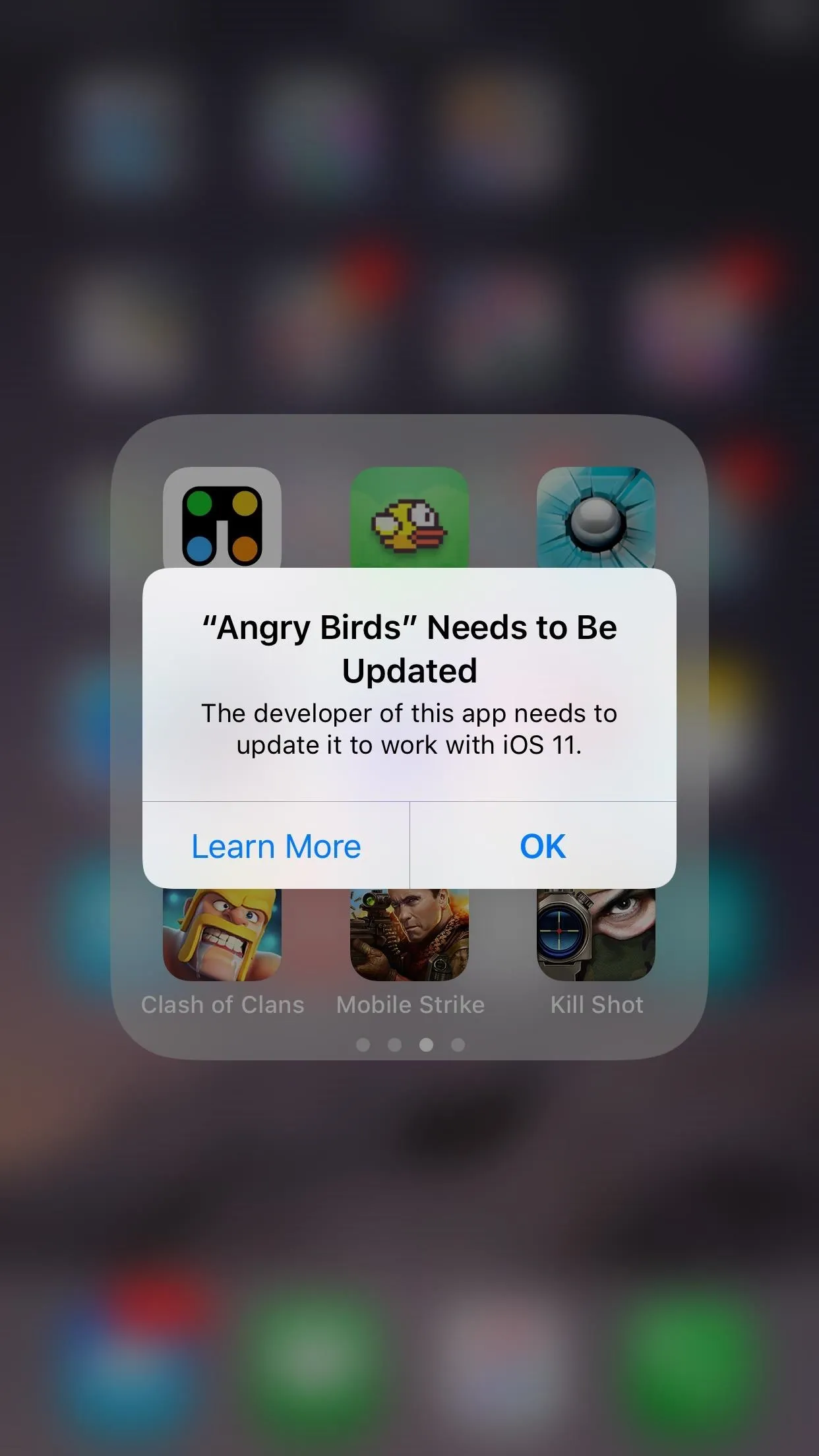
Thankfully, there's a hidden tool in iOS 10.3 and higher that lets you find all of the 32-bit apps on your device. So before your favorite apps become obsolete (or if they already are), I'll show you how to see which ones are outdated, and even how to contact the developer to get them to update their apps to the new 64-bit architecture.
Check for 32-Bit Applications
iOS 10.3 has made it easy to check for any outdated 32-bit apps. Simply head to the "General" menu in Settings, then tap "About," and choose "Applications." A list of outdated apps should now automatically show up to give you notice.
If you can't tap on "Applications," and don't see an arrow next to it, that means you don't have any 32-bit apps and don't need to worry about anything right now. Lucky you.
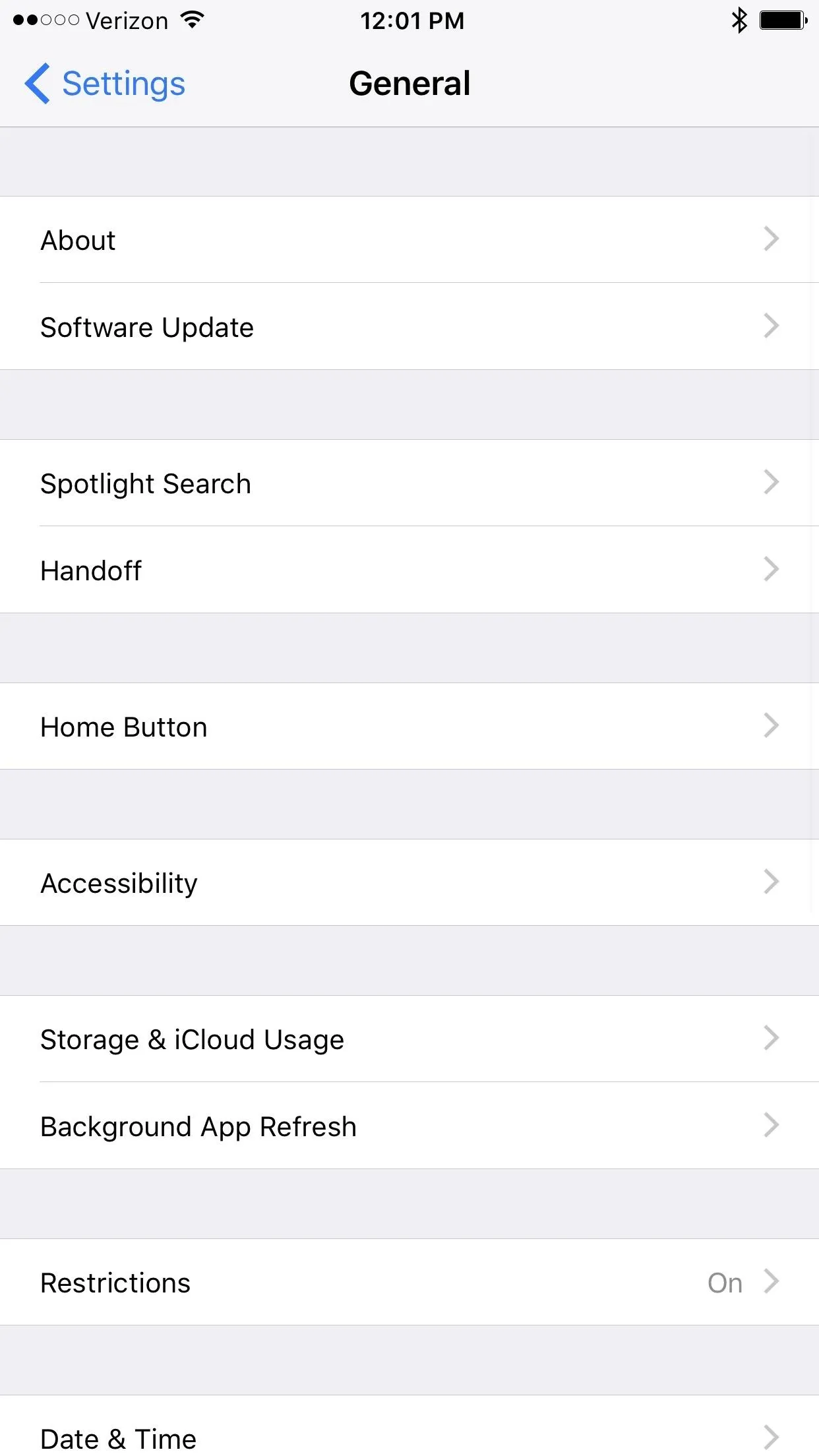
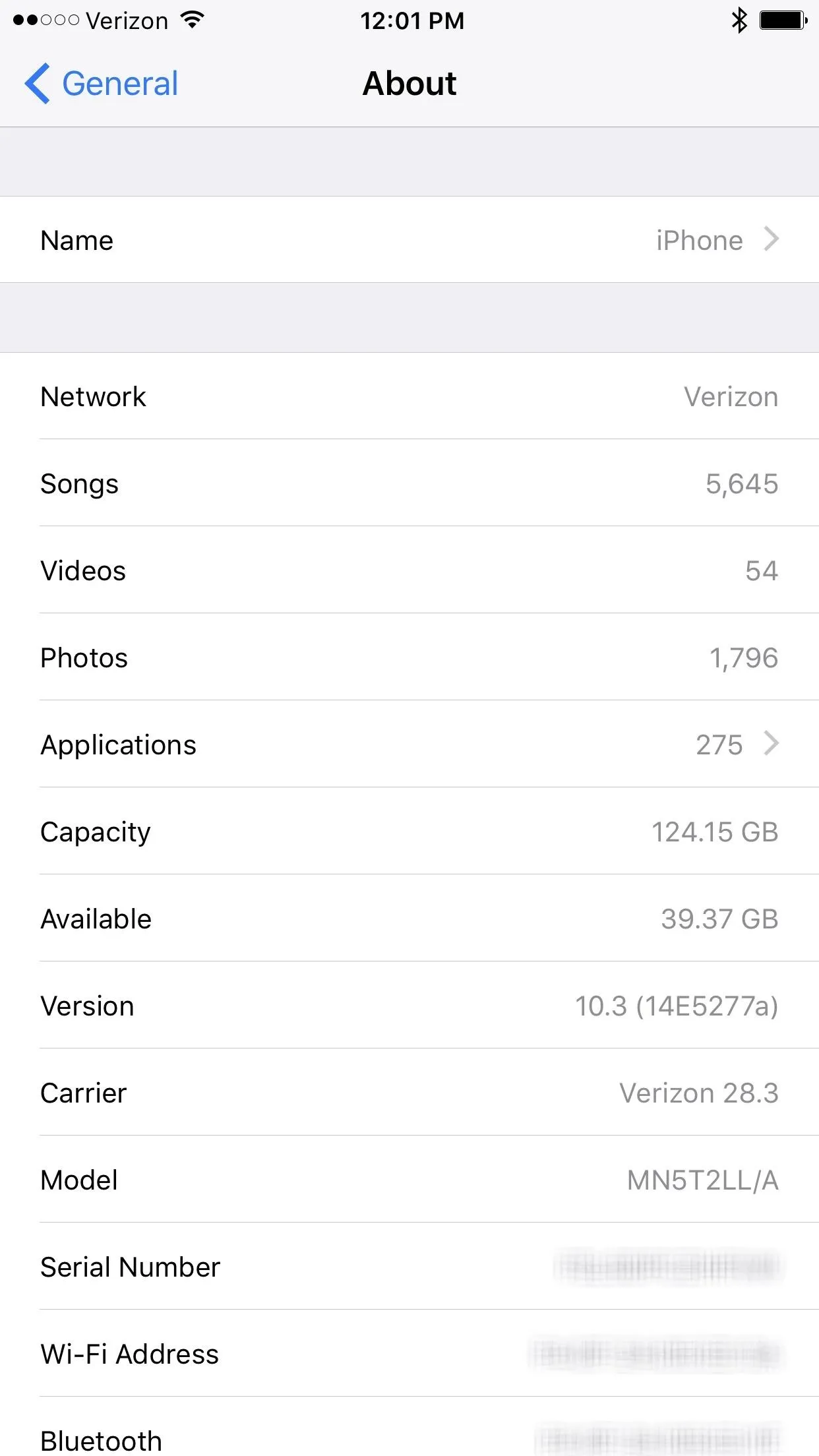
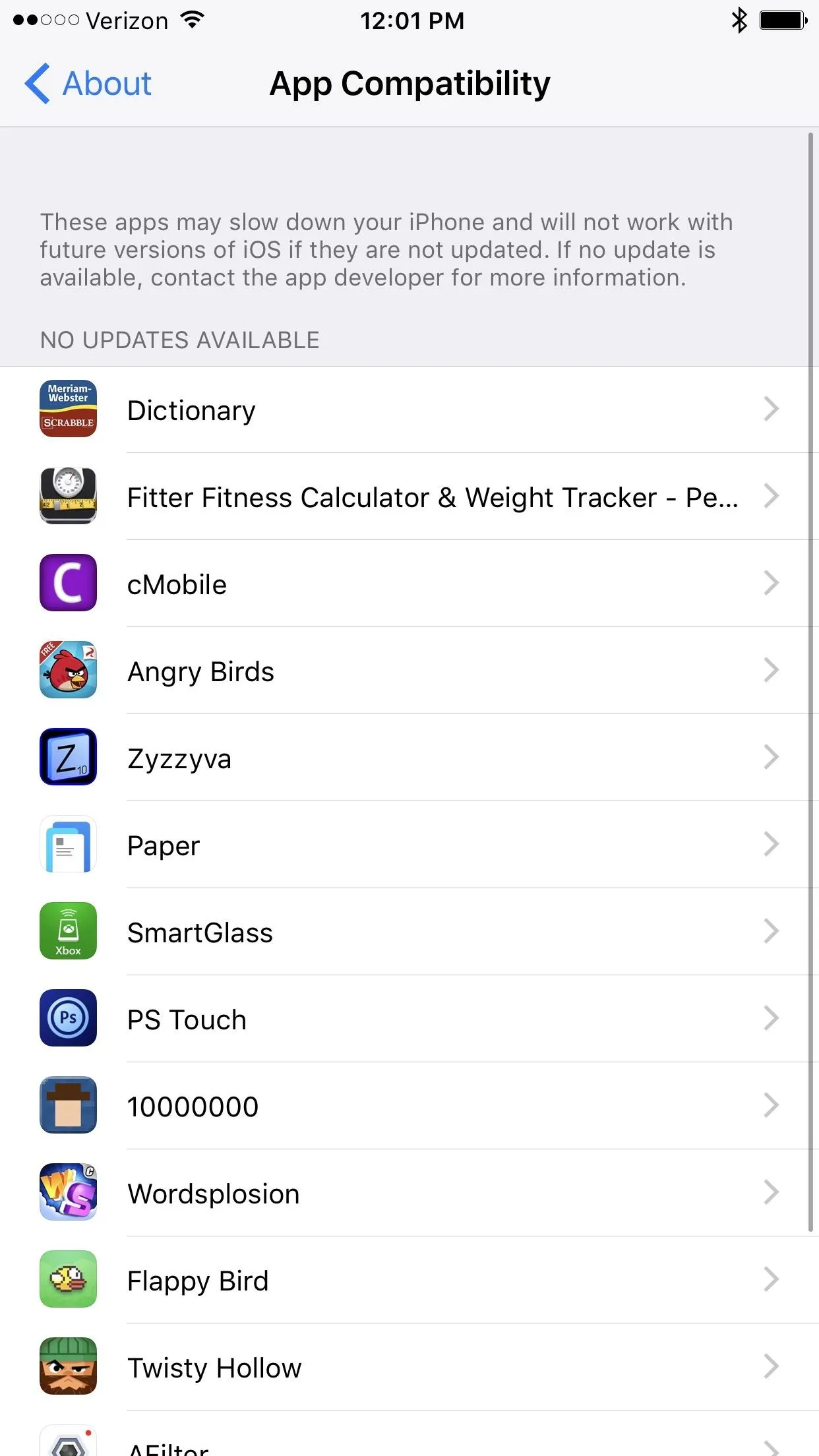
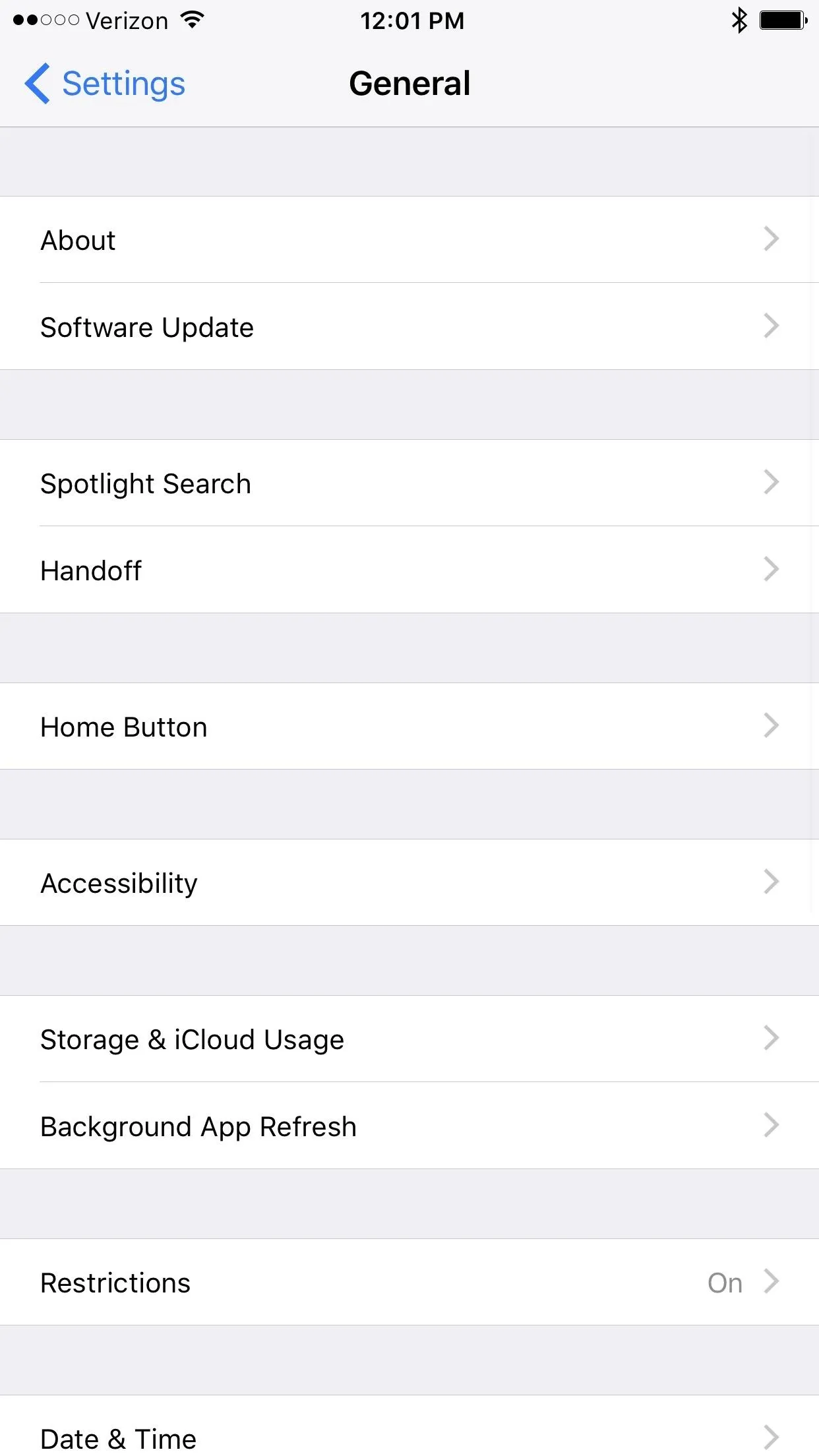
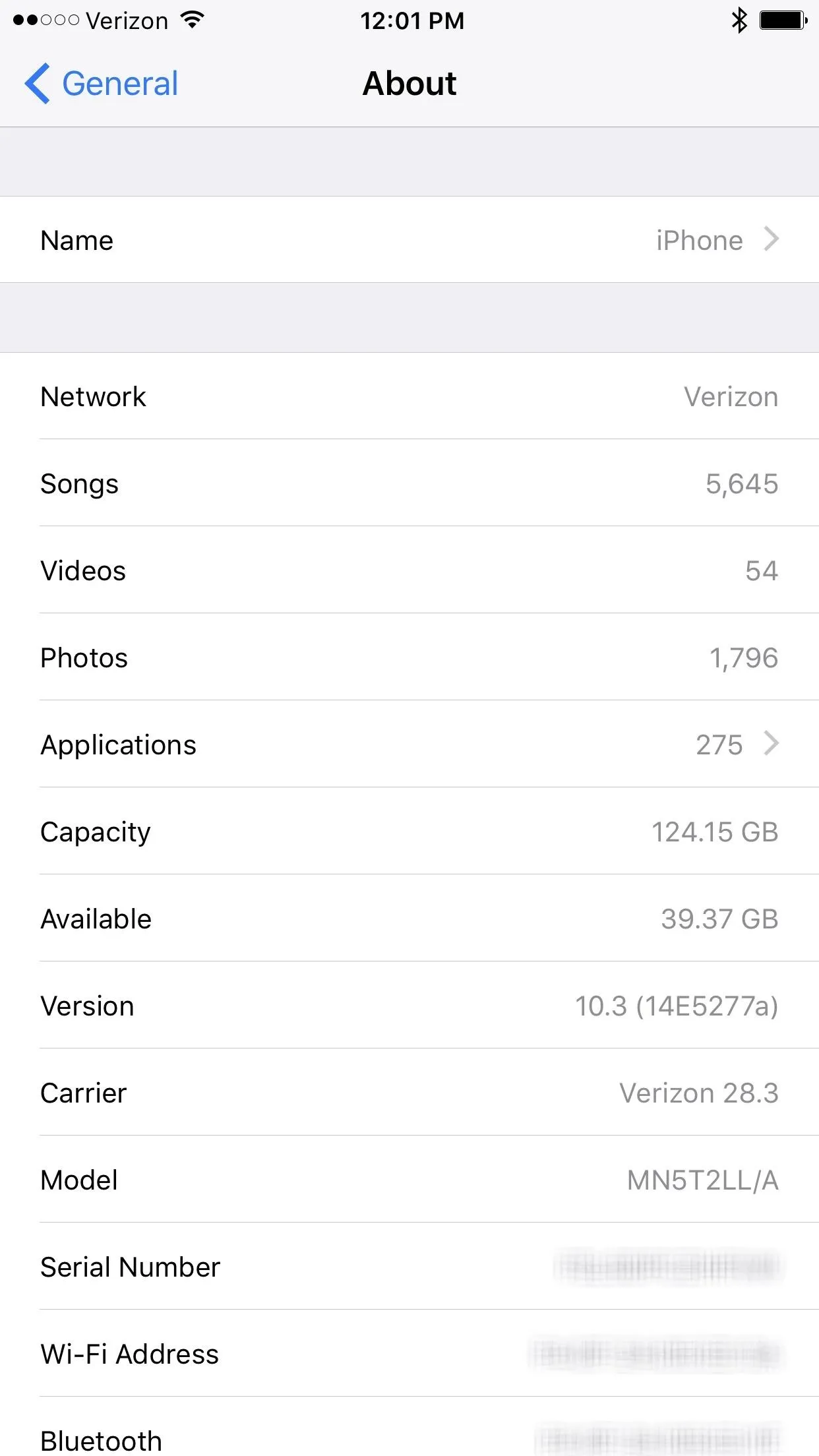
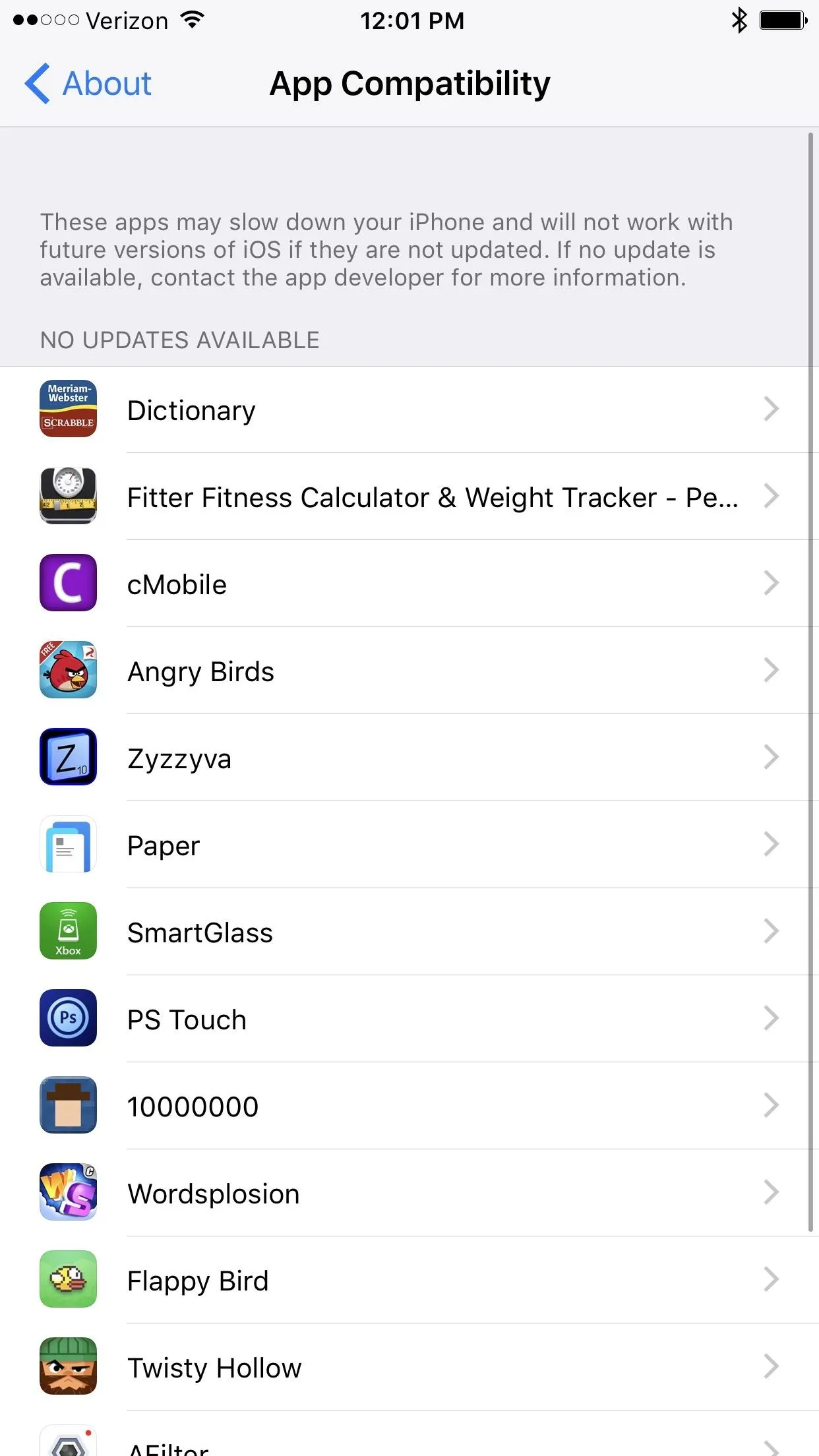
Contact the Developer
If you have 32-bit apps installed that are really important to you, contact the developer right away to see if there's an update in the works. To reach out to an app developer, simply go to the offending app's page on the App Store by tapping on the app name in the 32-bit list, then tap on Developer Website. From there, go to their contacts link and leave them a message.
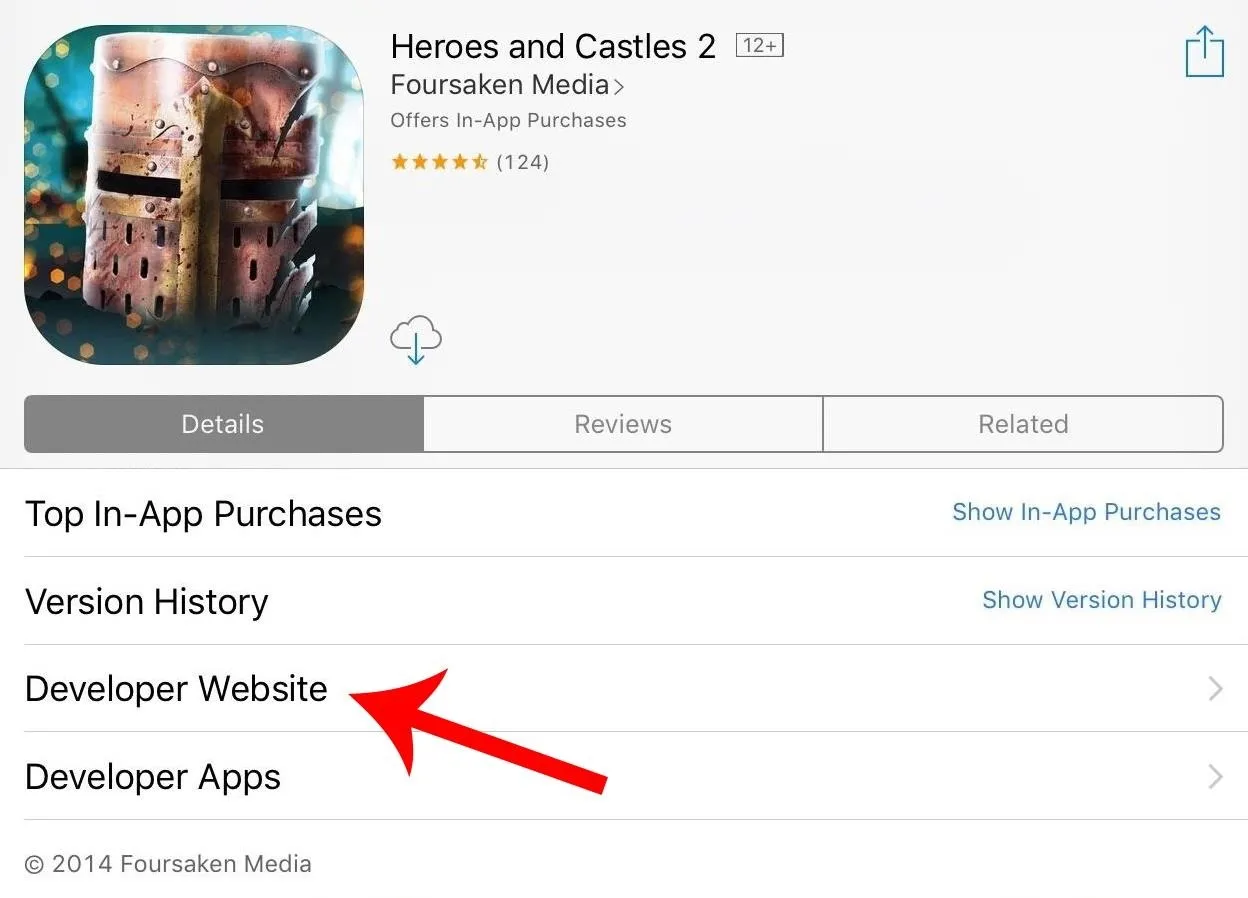
If the app is no longer in the App Store, however, you may be out of luck, and will have to hunt them down on the web to try and get an answer.
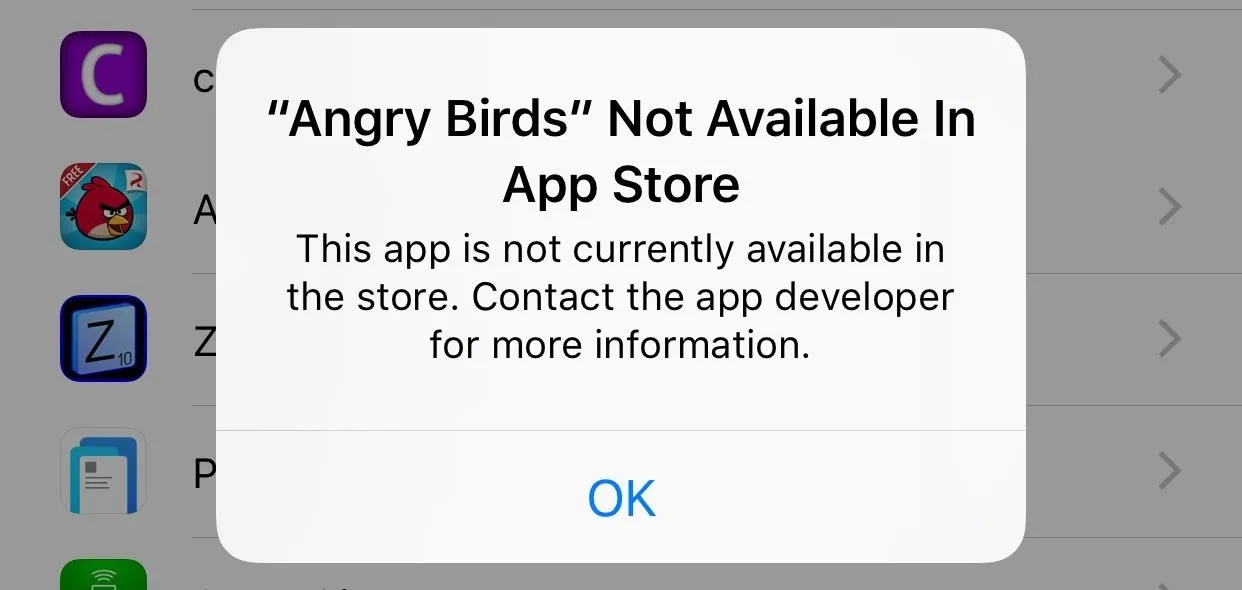
If you are able to reach a particular app's developer, wait for confirmation. Until then, if you haven't already updated to iOS 11, you might want to refrain from updating past the latest iOS 10 version, which would prevent the loss of that app's functionality. However, refusing an update can leave your device vulnerable to security exploits, so weigh the risks against the benefits. If all of the 32-bit apps on your device are no longer in the App Store, chances are none of them are really working as they should right now anyway.
Light at the End of the Tunnel
All hope is not lost for 32-bit app lovers, as apps that are not optimized for 64-bit will still likely work with older iPads and iPhones whose firmware versions max out at or below iOS 10.3. The iPad 2 and iPad mini (1st generation), for example, will only go up to iOS 9.3.5. The iPhone 5 and 5c, the last 32-bit phones made by Apple, are not included in the iOS 11 update.
Change is constant, and it's ultimately to everyone's benefit that Apple completely moves away from 32-bit to focus solely on 64-bit. It'll make it easier for Apple to secure its ecosystem and streamline performance. Letting go of the burden of maintaining the old operating system will also free Apple's resources up for further innovation, and this cycle will someday start anew with the dawn of the 128-bit era.
- Follow Gadget Hacks on Facebook, Twitter, Google+, and YouTube
- Follow Apple Hacks on Facebook, Twitter, and Pinterest
- Follow WonderHowTo on Facebook, Twitter, Pinterest, and Google+
Cover image and screenshots by Amboy Manalo/Gadget Hacks

























Comments
Be the first, drop a comment!