For the longest time, we were simply stuck with Safari on the iPhone. Sure, you could install a third-party browser, but Safari was always the default, so tapping on links would always open Apple's app. Times have changed, however, and now you can set third-party browsers like Chrome, Firefox, and Edge as your iPhone's default choice.
"But I don't see a way to set Chrome as my default browser," you might say, and you're not the only one. First, you need to have an iPhone running iOS 14, so update your system if you haven't already. However, there was a bug in iOS 14.0 that would reset your chosen default browser back to Safari whenever your iPhone would reboot. Apple patched the issue in iOS 14.0.1, so really you'll want to update to iOS 14.0.1 or later so that it works smoothly.
Compatible Third-Party Browsers
After updating to iOS 14.0.1 or later, you need a compatible browser. So far, these are the browsers that work with iOS 14's default browser setting. We'll update the list if any others pop up.
- Brave Private Web Browser VPN
- Cake Web Browser
- DuckDuckGo Privacy Browser
- Ecosia
- Firefox Focus: Privacy browser
- Firefox: Private, Safe Browser
- Ghostery Privacy Browser
- Google Chrome
- Microsoft Edge
- Opera Touch web browser
- Smooz Browser
- Yandex Browser
Changing the Default Browser in iOS 14
With any of those apps installed, open Settings, but don't go to "Safari." You won't find any options there. At least, not yet. Instead, scroll down until you find the browser that you want to be the new primary browser on your iPhone. Tap it, then select "Default Browser App." Here, you can choose from any of the supported browsers on your device, not just the one you opened the settings for.
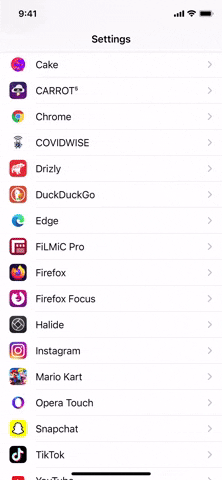
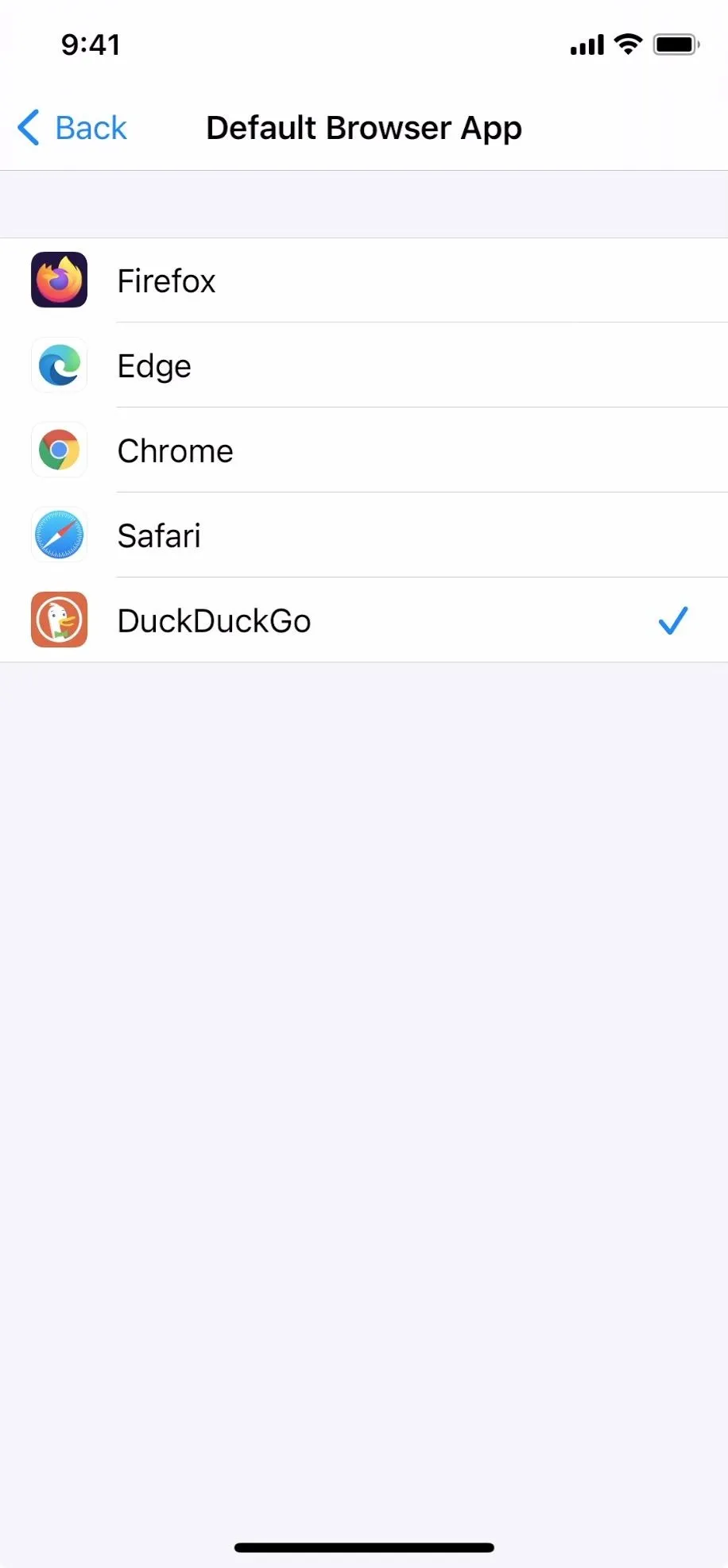
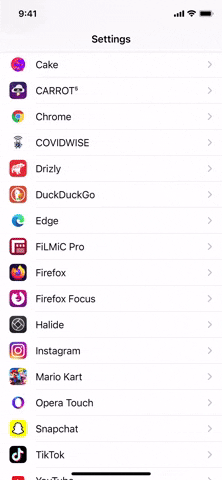
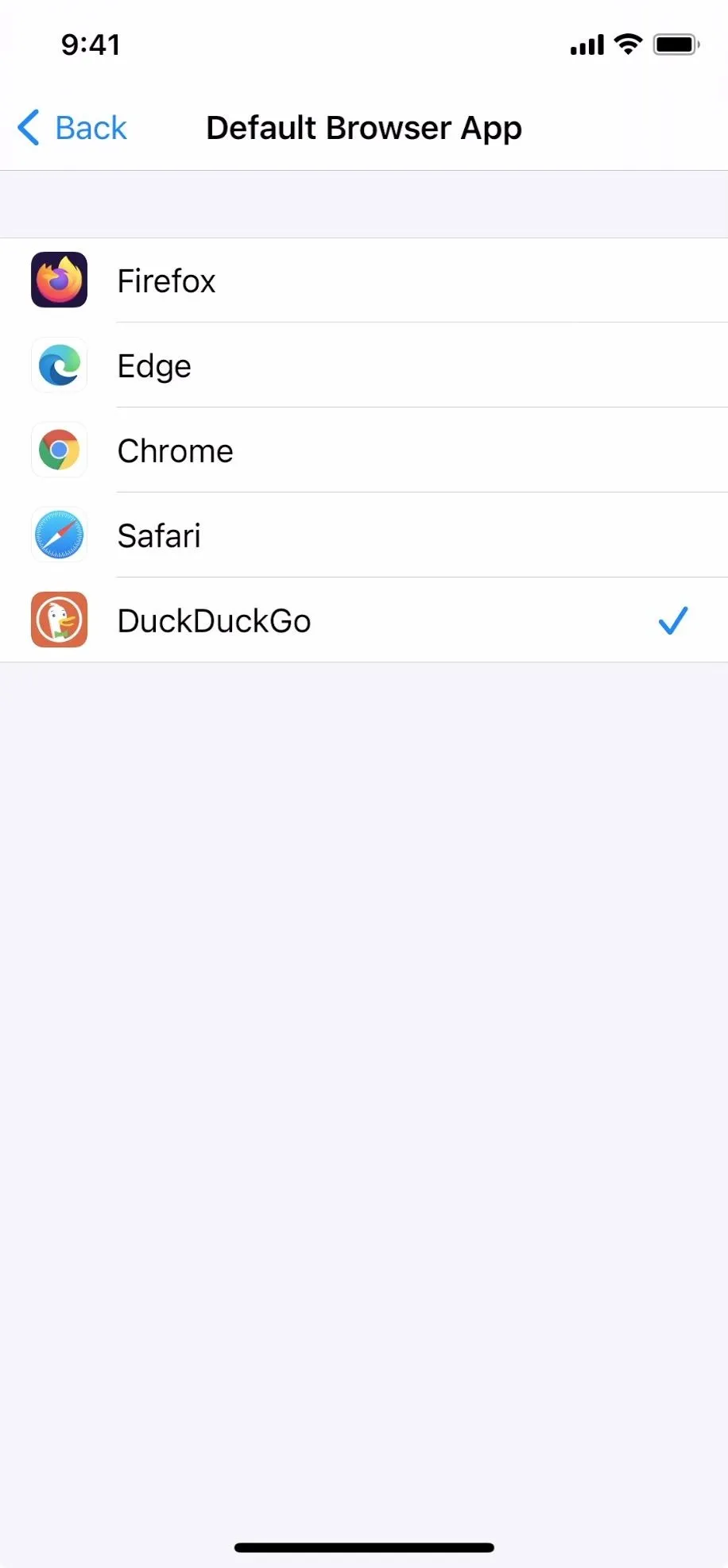
Activating the New Default Browser in Other Apps
The next time you tap on a link, iOS will open it in your chosen browser, not Safari. The first time you do it, however, you will receive a pop-up from iOS saying that the app you're currently in wants to open your third-party browser. Just tap "Open," and you'll be set. Tapping on links from now on in that app should skip the "Open" pop-up, making it a seamless experience.
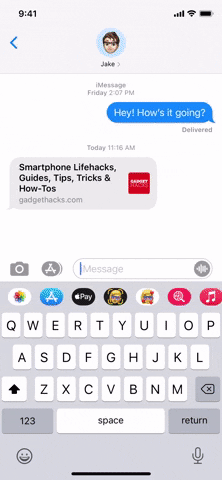
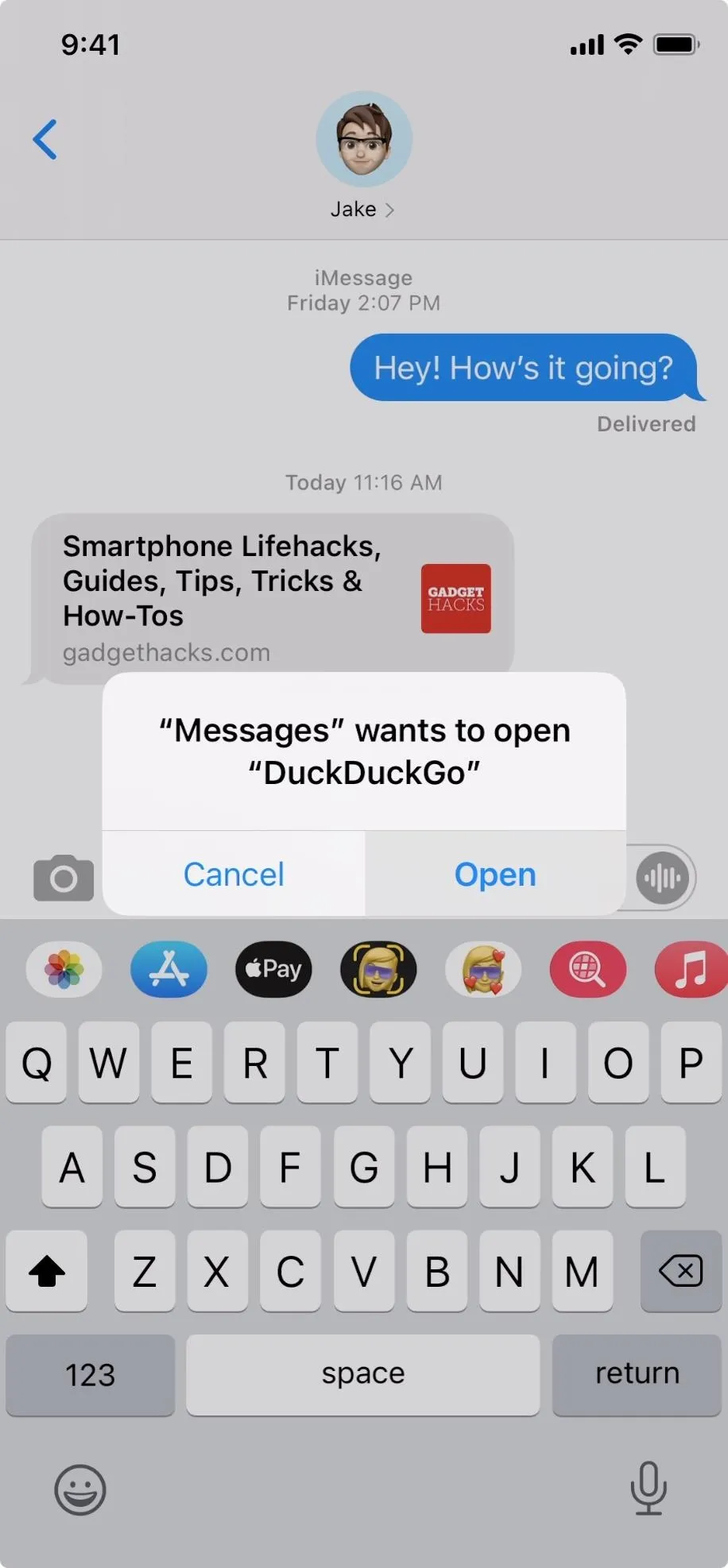
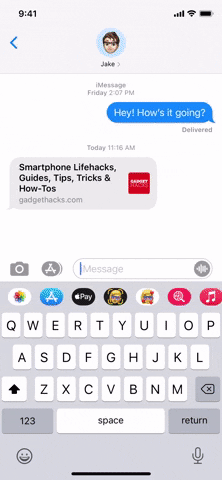
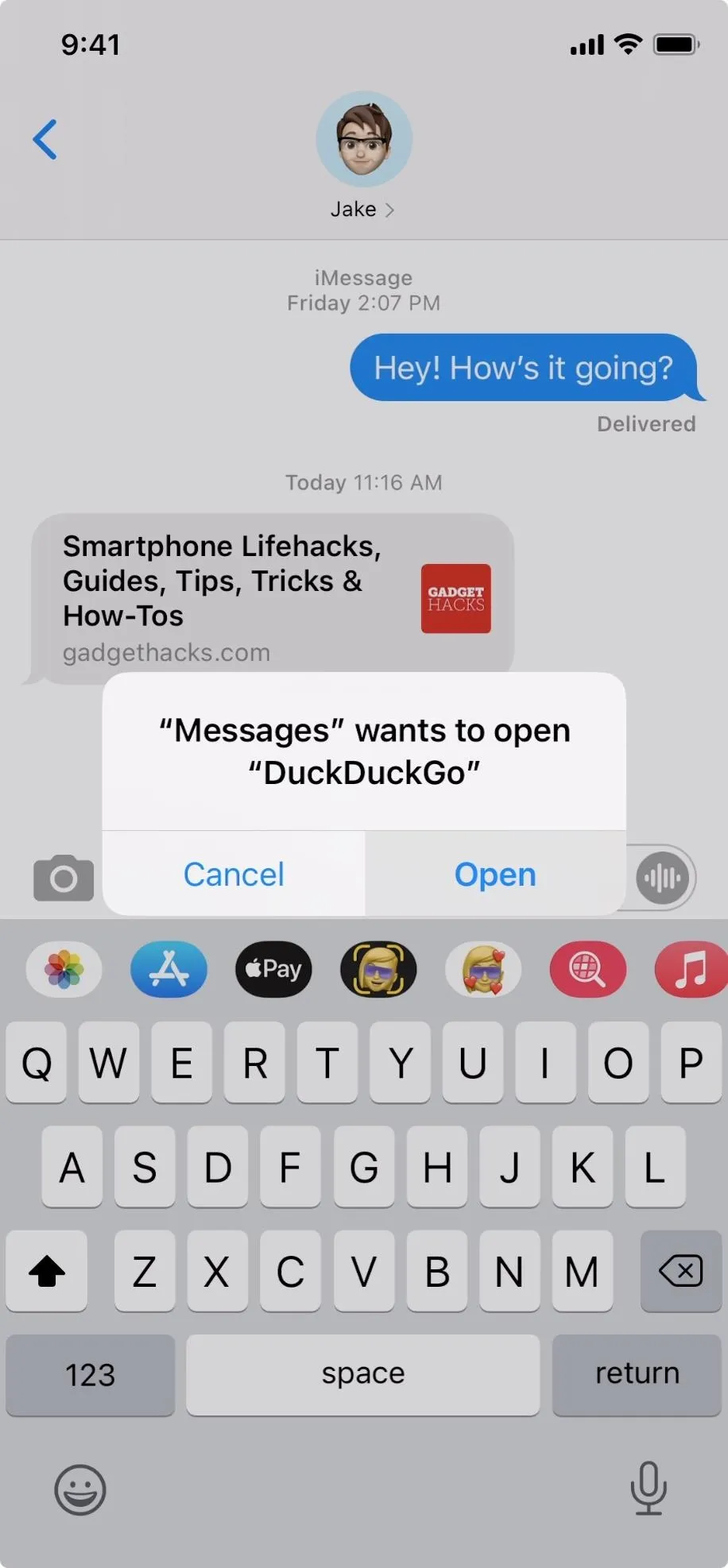
The only caveat is with other third-party apps that have their own in-app browser settings. For example, my Apollo for Reddit app was set to use an in-app Safari browser before updating to iOS 14. After the update, and after I changed my default browser to DuckDuckGo, Apollo still remembers my in-app preference.
Switching Back to Safari
To switch back to Safari, you don't need to go to a third-party app's settings. Instead, go to "Safari" in the Settings app, choose "Default Mail App," then pick "Safari." When Safari is the default on your system, this menu item will not appear in Safari's settings — only in the settings for third-party browsers. This is, no doubt, Apple's way of silently discouraging you from moving away from its own app.
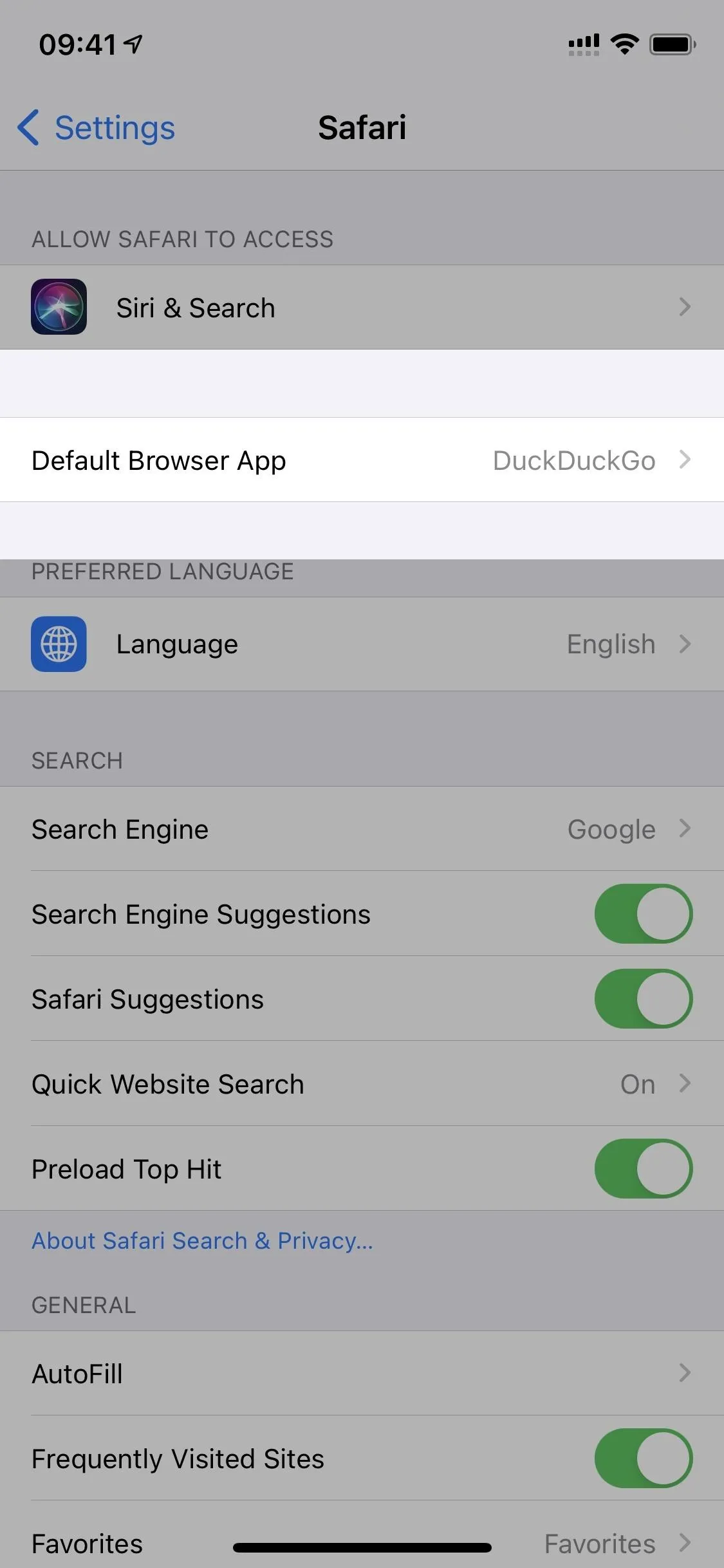
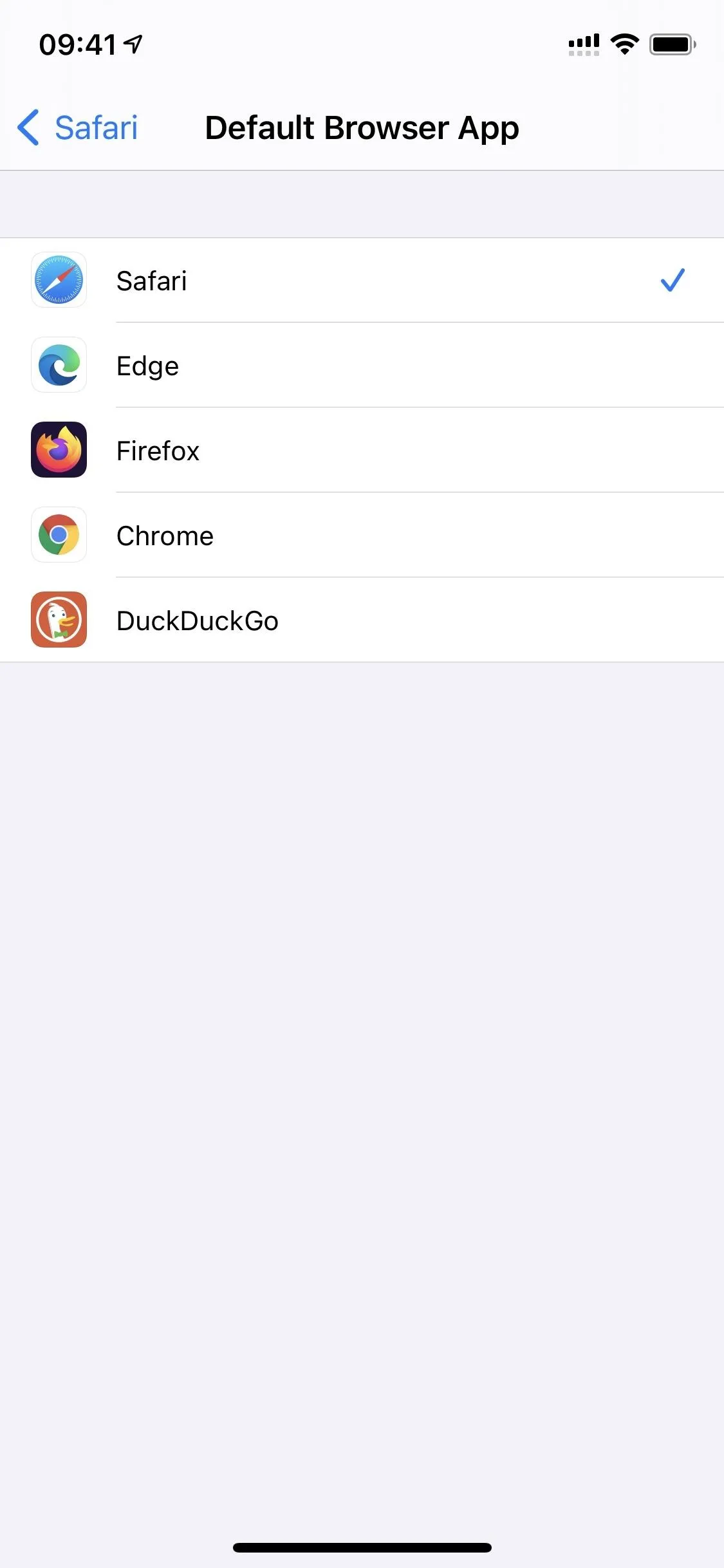
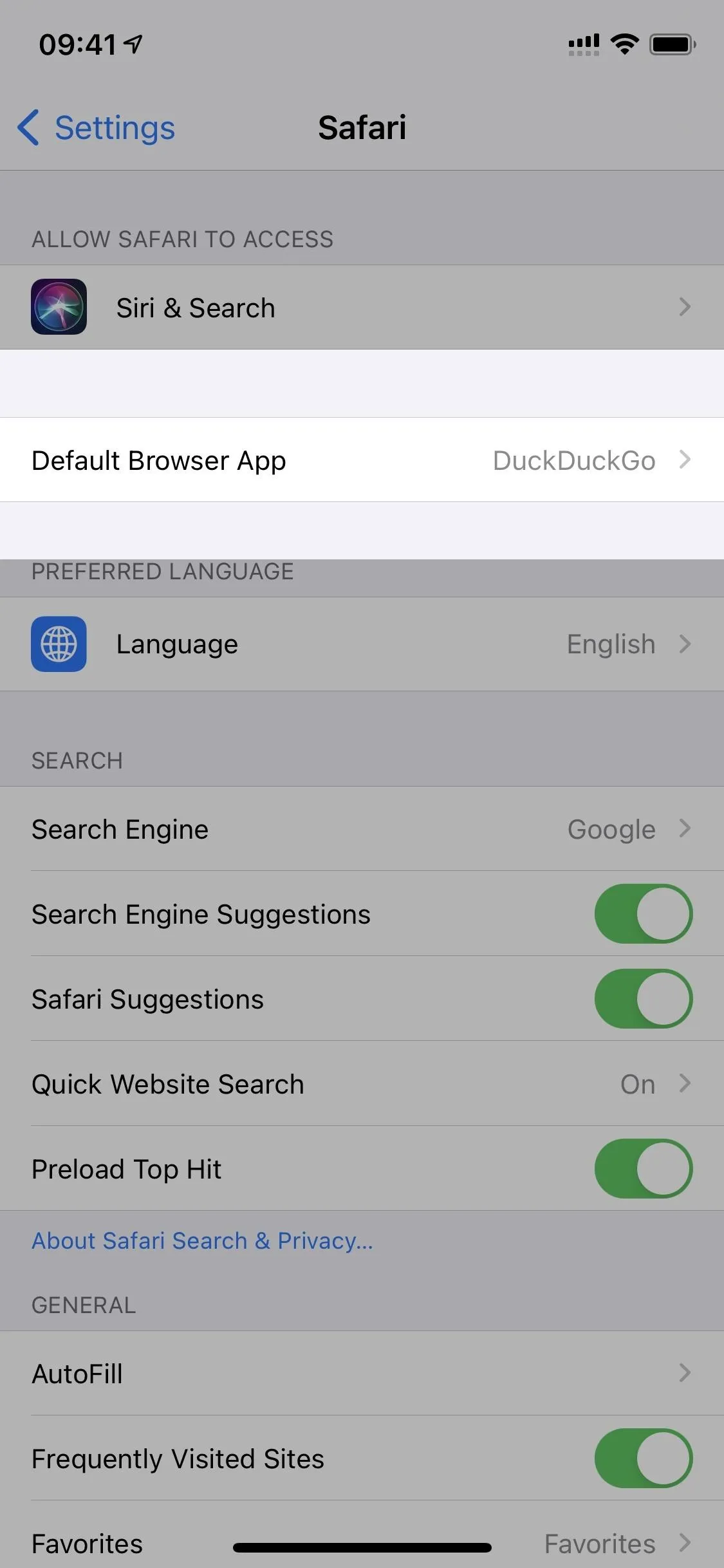
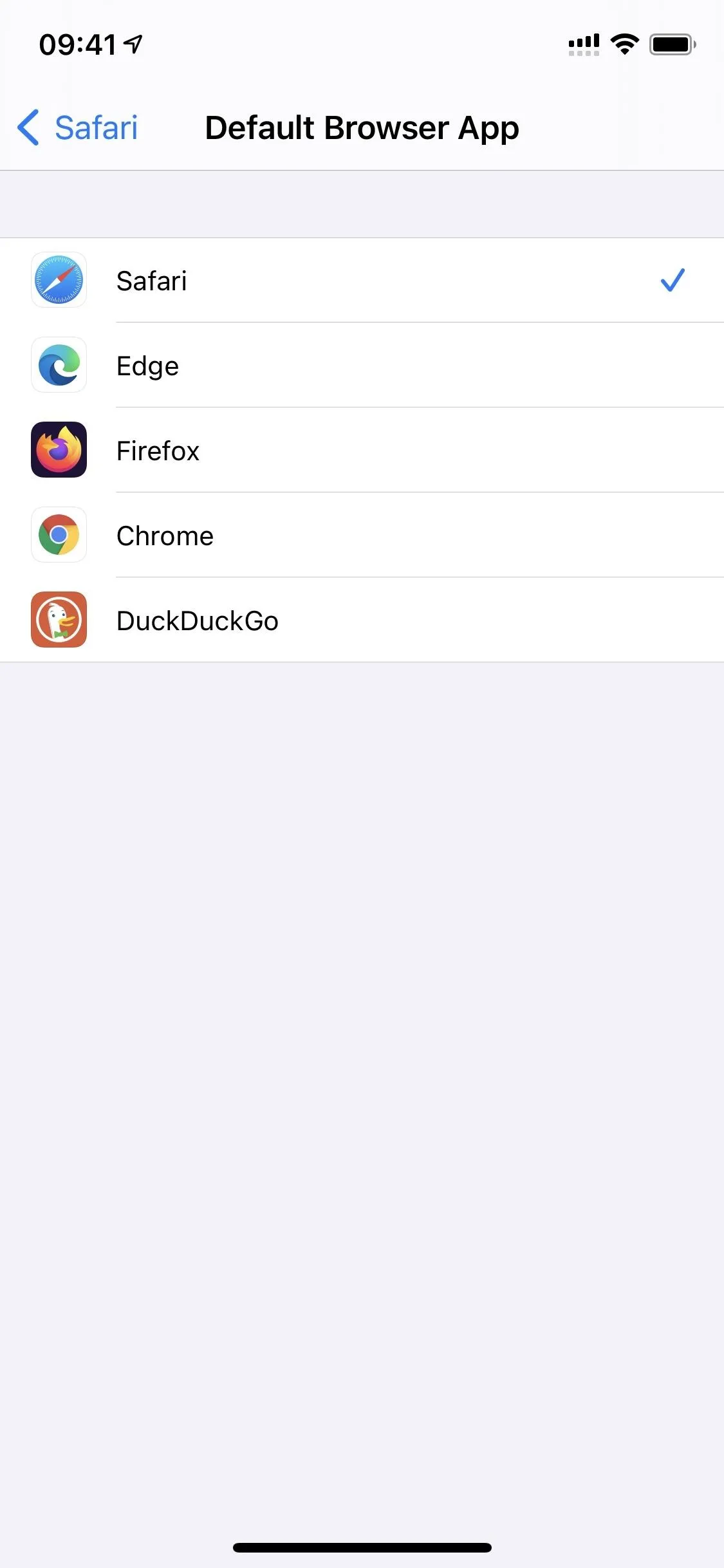
Cover image, screenshots, and GIFs by Jake Peterson/Gadget Hacks

























Comments
Be the first, drop a comment!