There's only one thing keeping hackers, thieves, law enforcement agencies, and maybe even the people you thought you could trust from breaking into your iPhone should they ever get possession of the device. Their odds of bypassing that thing are pretty good, but there's an easy way to make it an almost impossible feat.
Apple's new Lockdown Mode on iOS 16 goes the extra mile to keep your iPhone secure, but its usage restrictions aren't worth it unless you're a likely target of cyberattacks like politicians, journalists, and other high-profile users are. Plus, it doesn't do much more to protect your iPhone from somebody with physical access.
Why a Regular Numeric Passcode Is Bad
If your iPhone is ever lost, stolen, or confiscated, the simple four-digit passcode protecting it from unauthorized entry can be cracked in various ways. Considering that a four-digit number PIN only has 10,000 possible combinations, it could take seconds or mere minutes to crack the number if there's no unlock attempt throttling. A six-digit numeric passcode has one million possible combinations but doesn't fare much better.
Easy-to-get information about you can be used to guess the passcode, such as your or a family member's birthdate. The display can also be analyzed to help identify the numbers your fingers touch the most when entering your passcode. That itself could knock the total combinations down to just 256 or even 24 if they determine there are no repeating digits.
While Apple's unlock attempt throttling decreases the likelihood of a successful break-in, companies have found ways to bypass it. Hacking devices from Grayshift and Cellebrite brute-force their way into your iPhone in seconds without any throttling. Less than two years ago, there were reported to be at least 2,000 law enforcement agencies in the U.S. with these smartphone-hacking machines, so your iPhone has a good chance of being broken into if the police have it.
Upgrade Your Passcode for More Security
Your iPhone can be upgraded from a four-digit or six-digit number passcode to a lengthier one, making cracking a much more challenging feat. Using eight numbers increases the time it takes to crack the combination, but not by much when unlock attempt throttling is bypassed. Recent research claims that an 18-digit numeric password would only take three weeks to crack.
To increase the cracking timeframe to years, you'll need an alphanumeric password that uses numbers, uppercase and lowercase letters, and special characters. According to the research, an 11-character code as such would take 34 years to crack, a 12-character password would take 3,000 years, and 13 characters ups it to over 200,000 years, assuming unlock attempt throttling was bypassed.
Switch to an Alphanumeric Password
Open the Settings app to begin converting your numeric passcode to an alphanumeric one. Select the "Face ID & Passcode" or "Touch ID & Passcode" menu, enter your current passcode, then choose "Change Passcode."
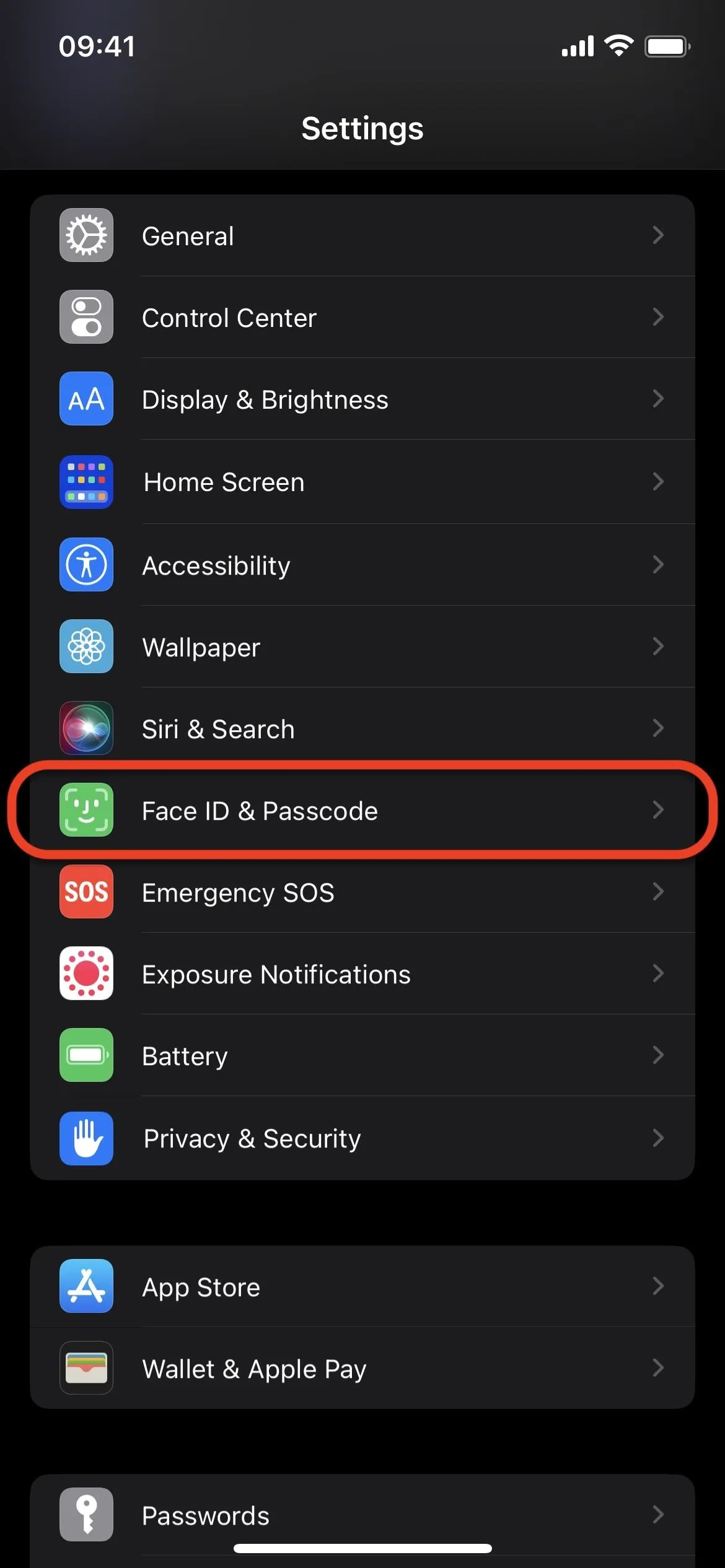
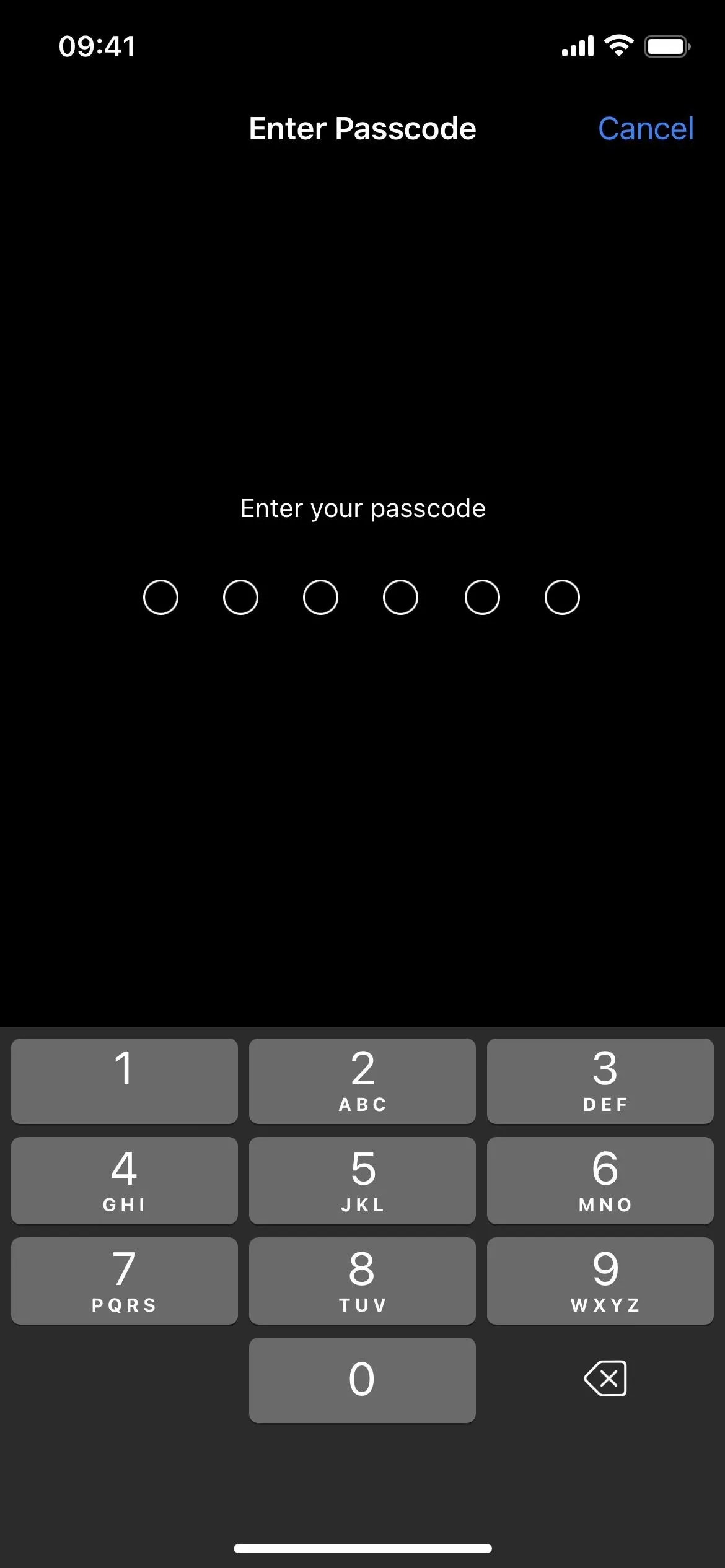
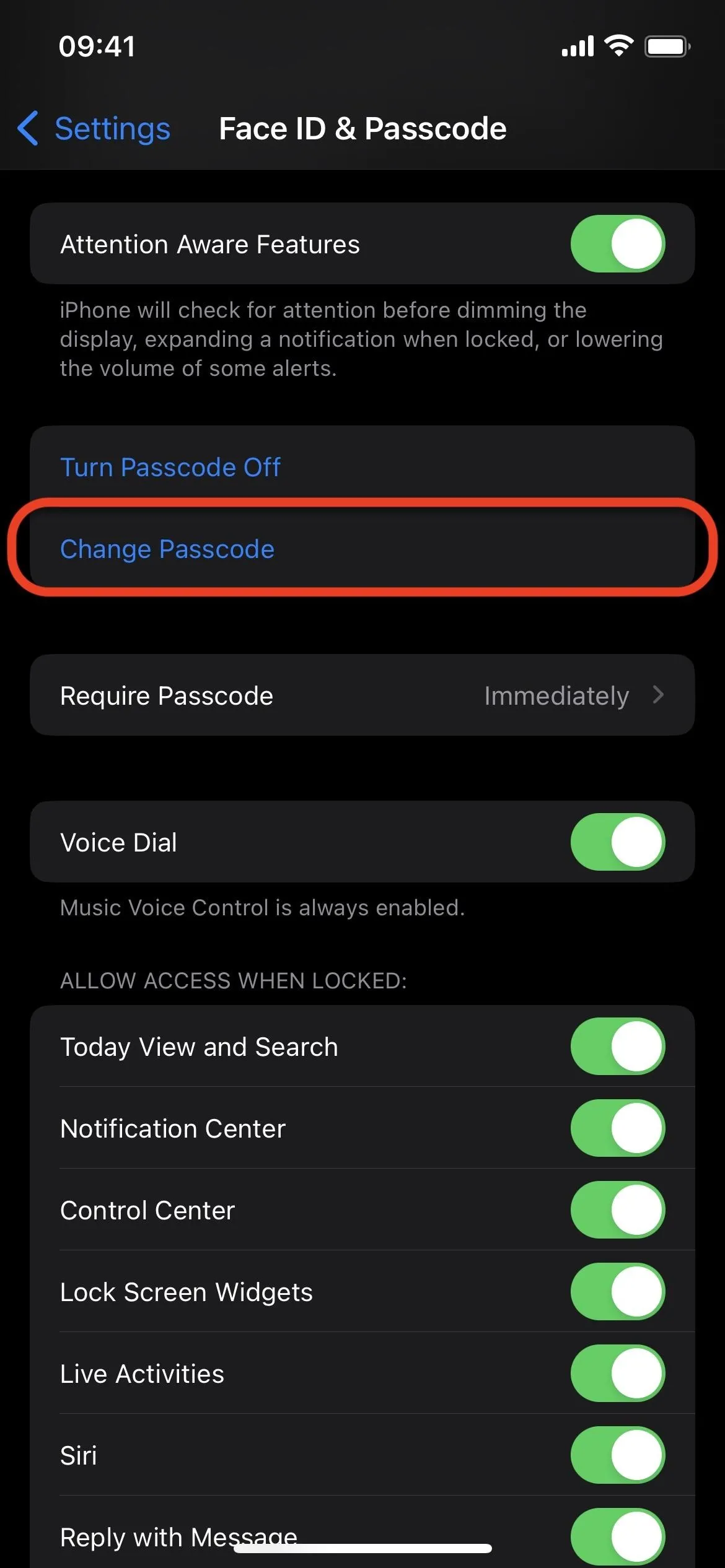
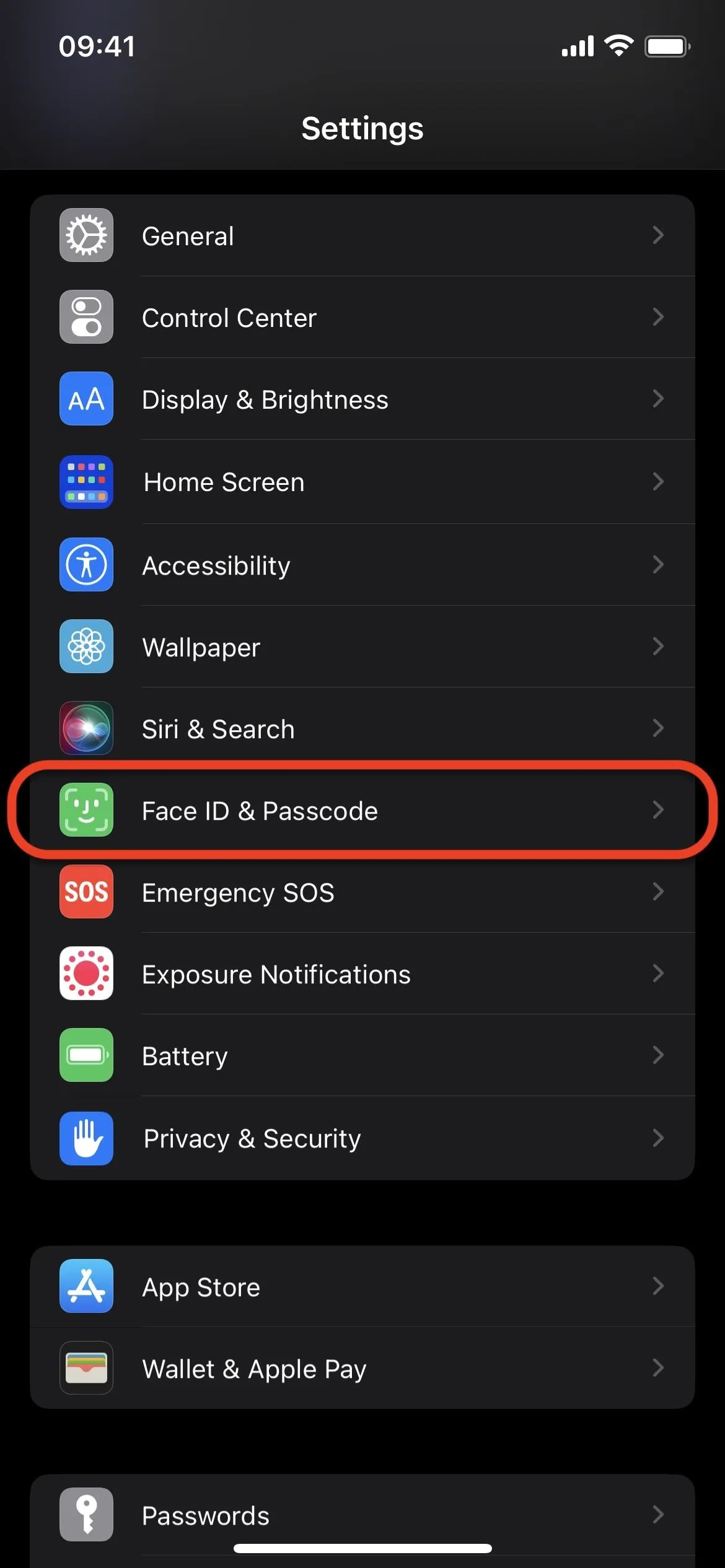
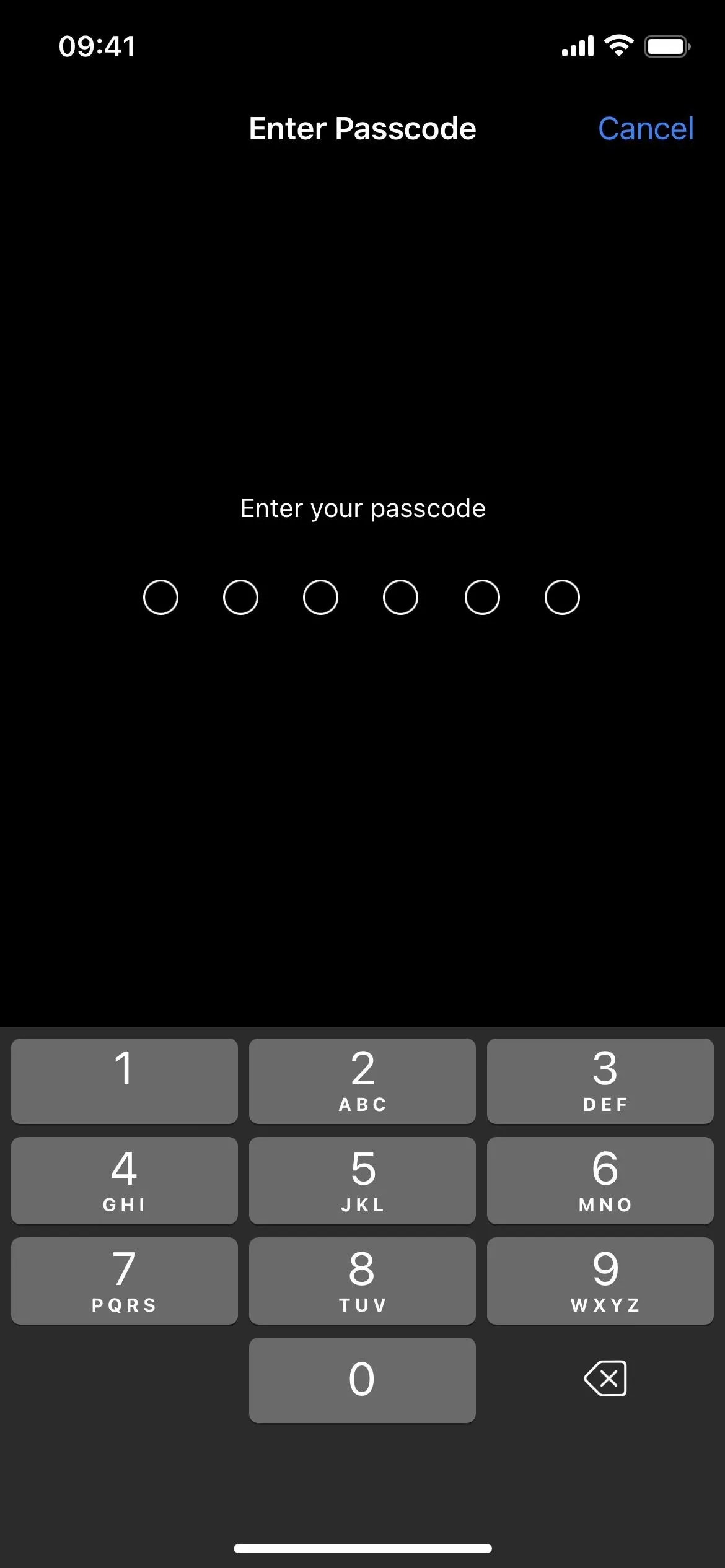
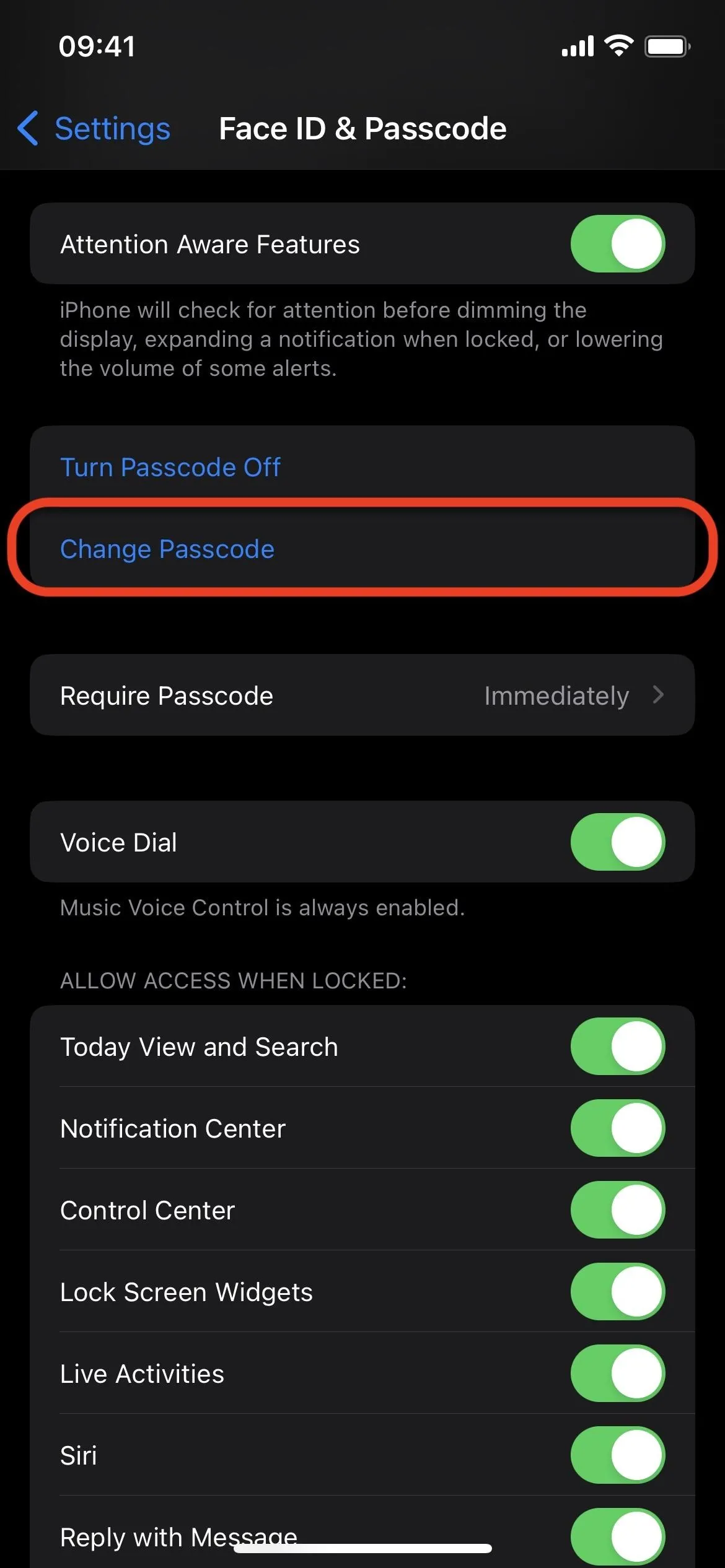
Enter your current passcode once again, then hit the "Passcode Options" link above the keyboard. Next, select "Custom Alphanumeric Code" from the menu that appears.
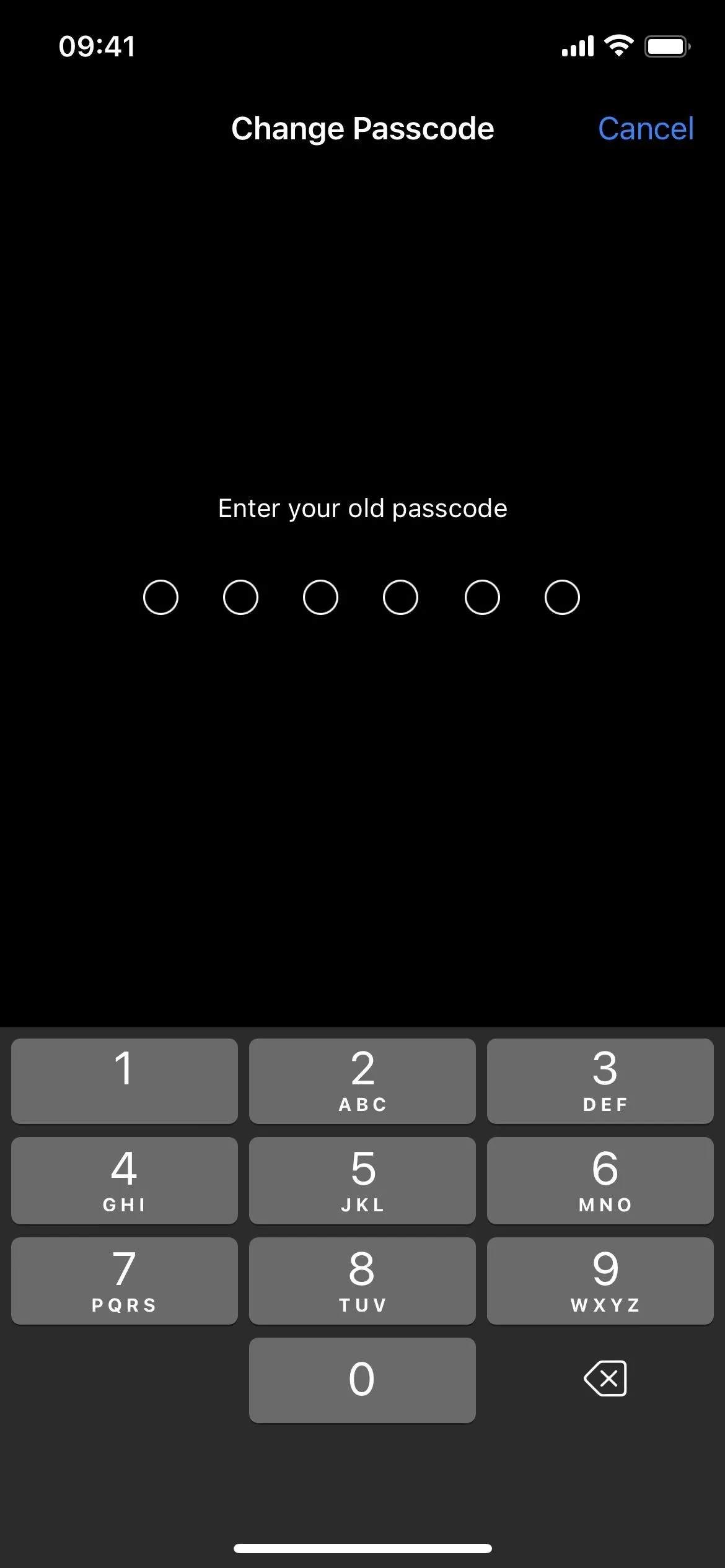
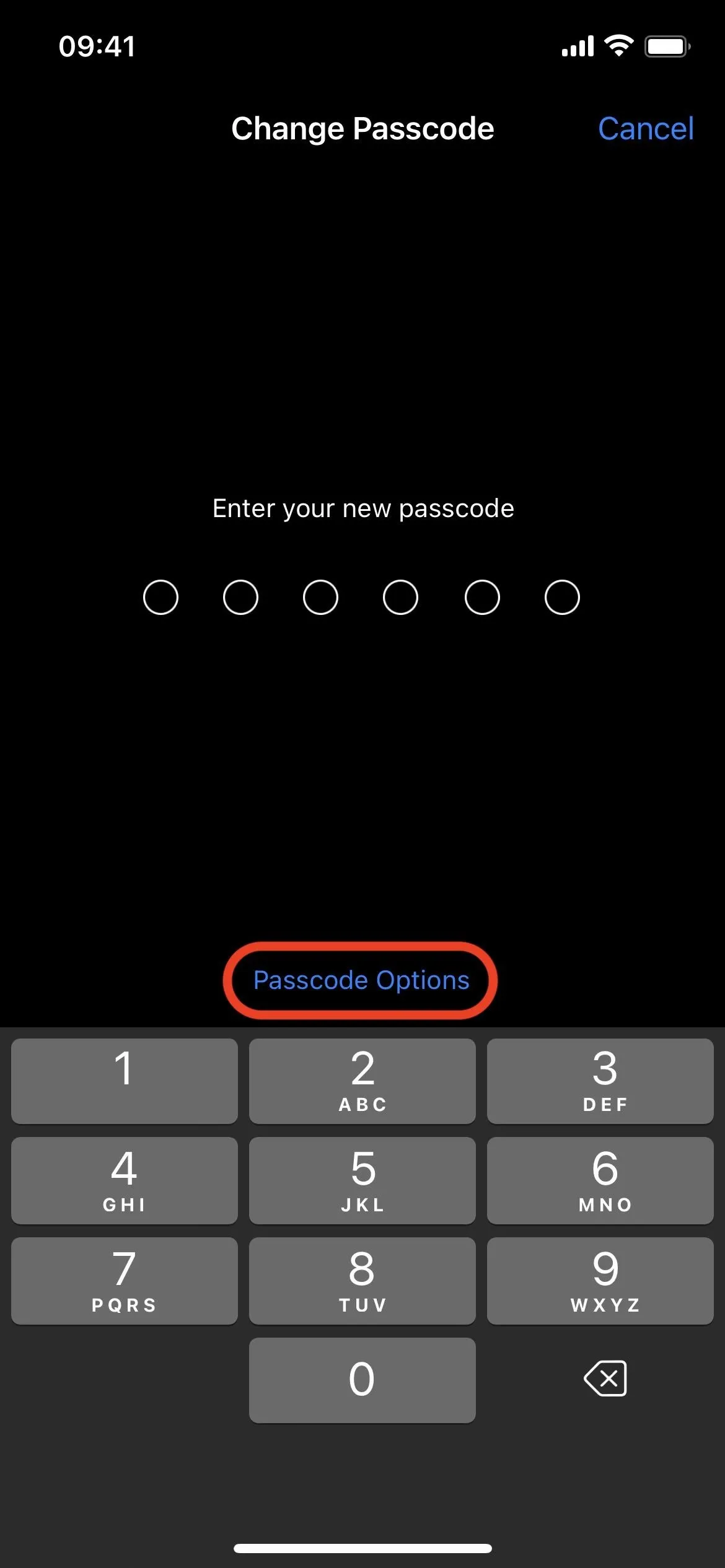
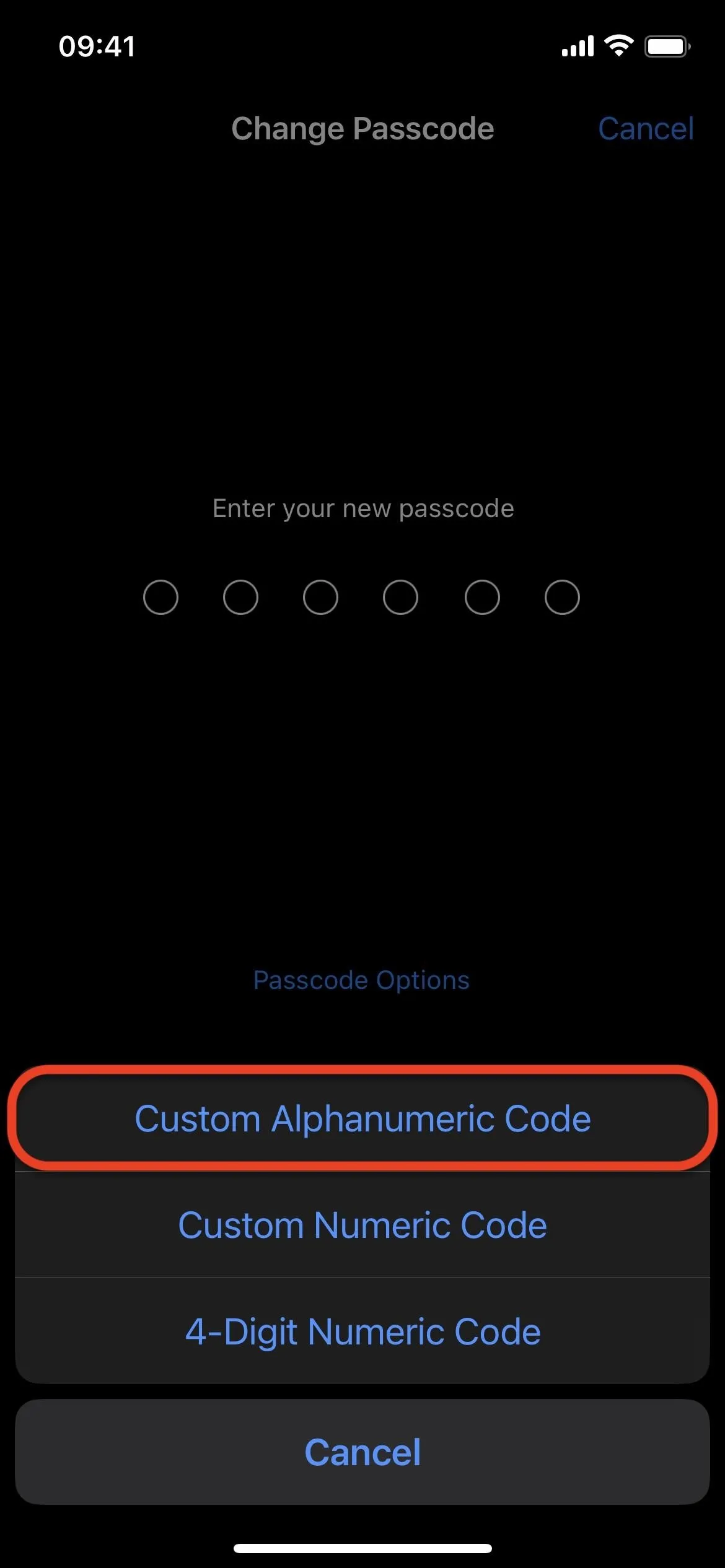
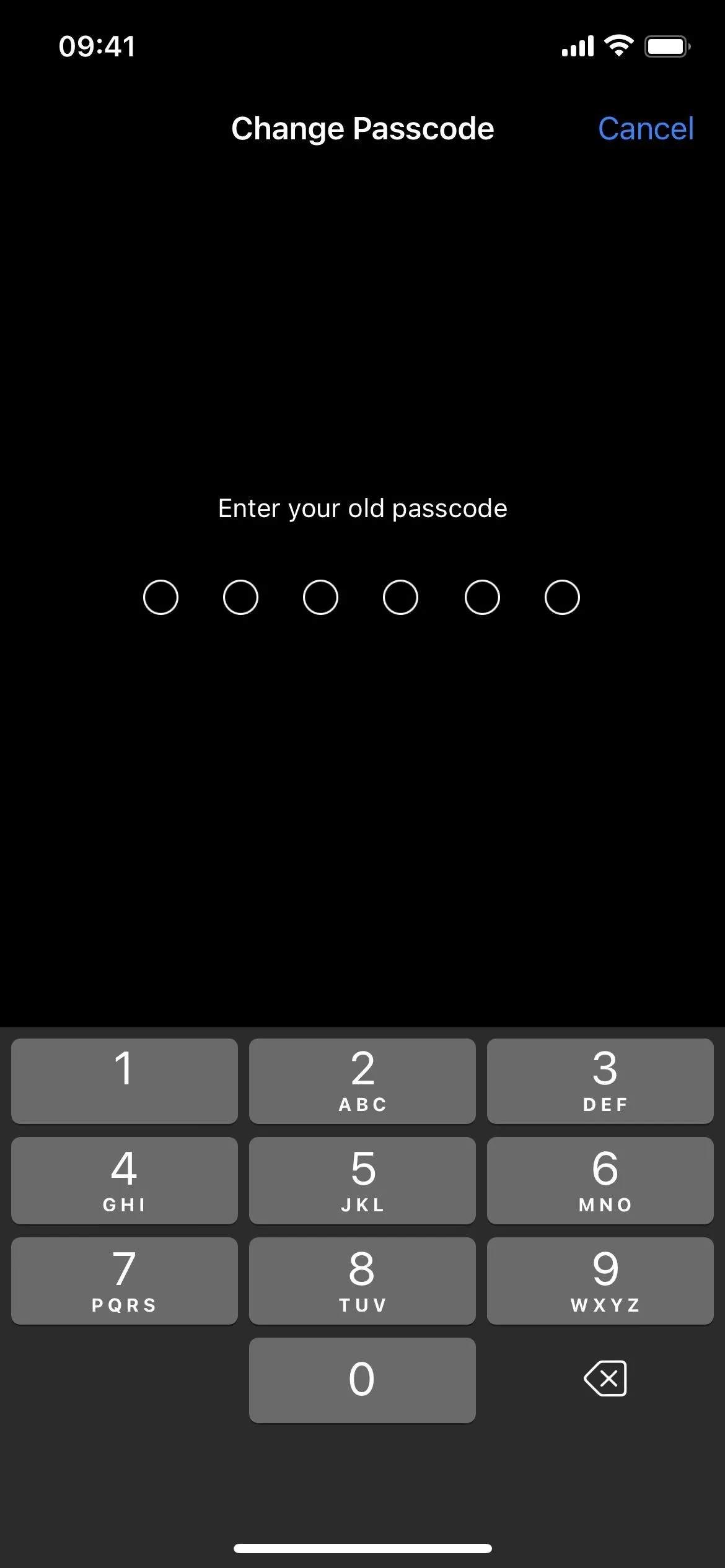
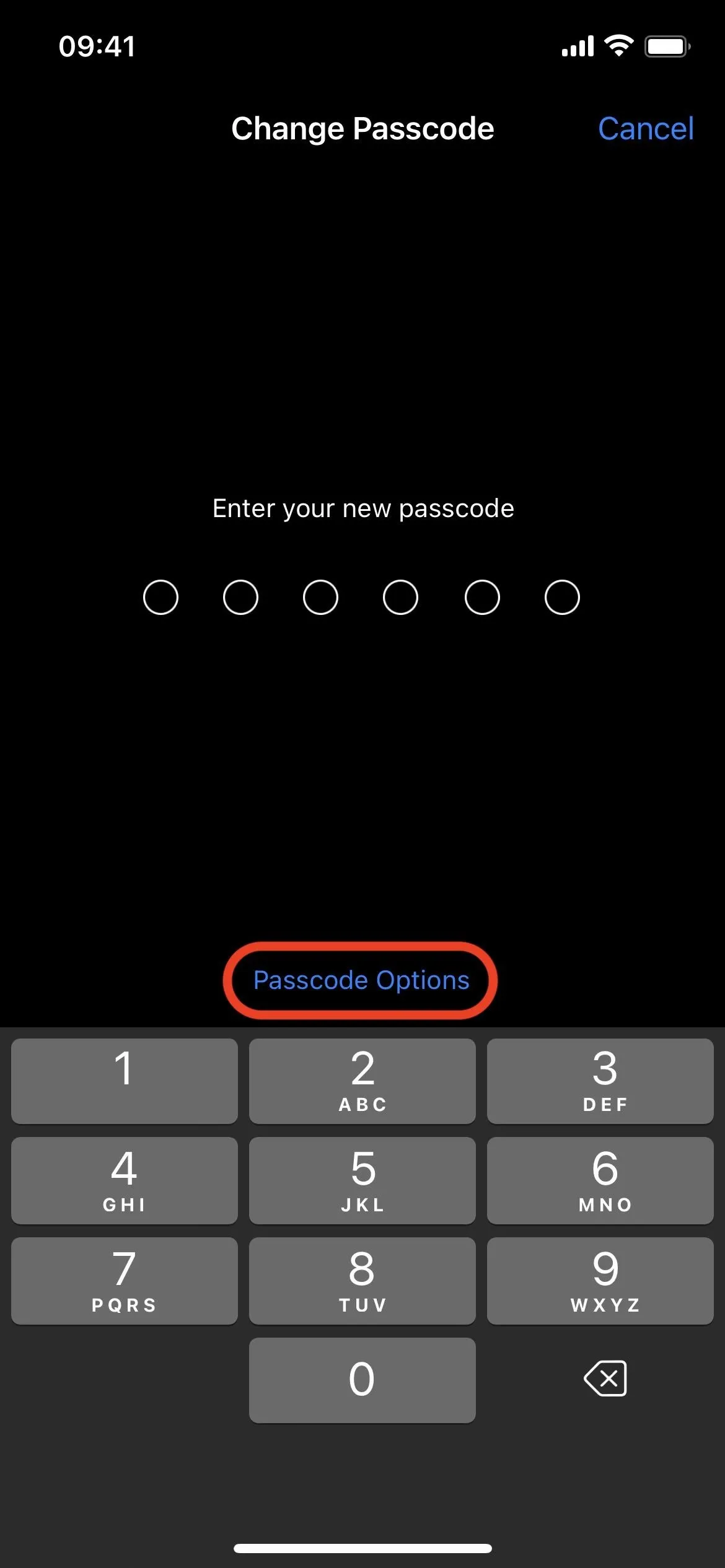
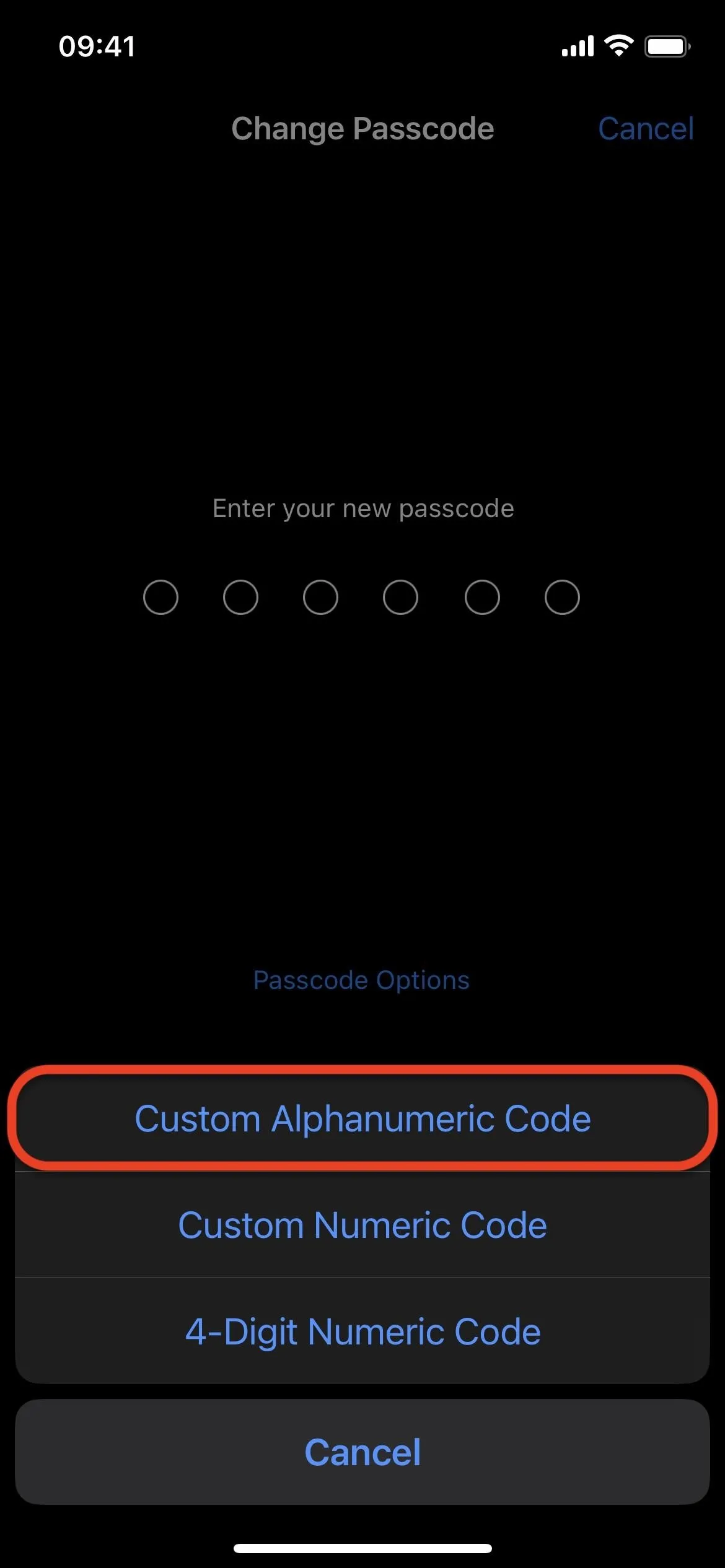
When entering your new super secure iPhone passcode, you can use anything on the keyboard except emoji, which are hidden. Tap "123" to choose numbers and special characters. Hitting the "#+=" button will give you even more special character options.
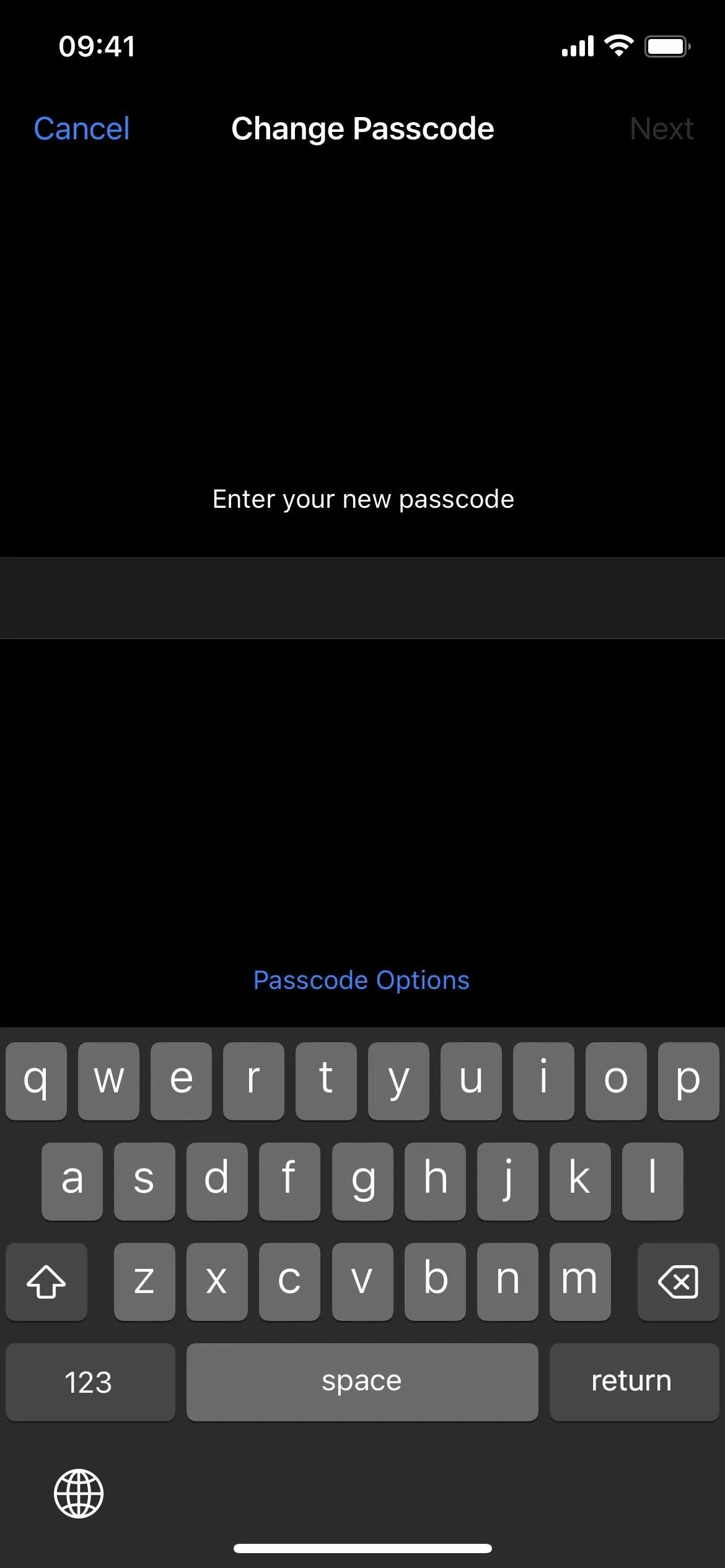
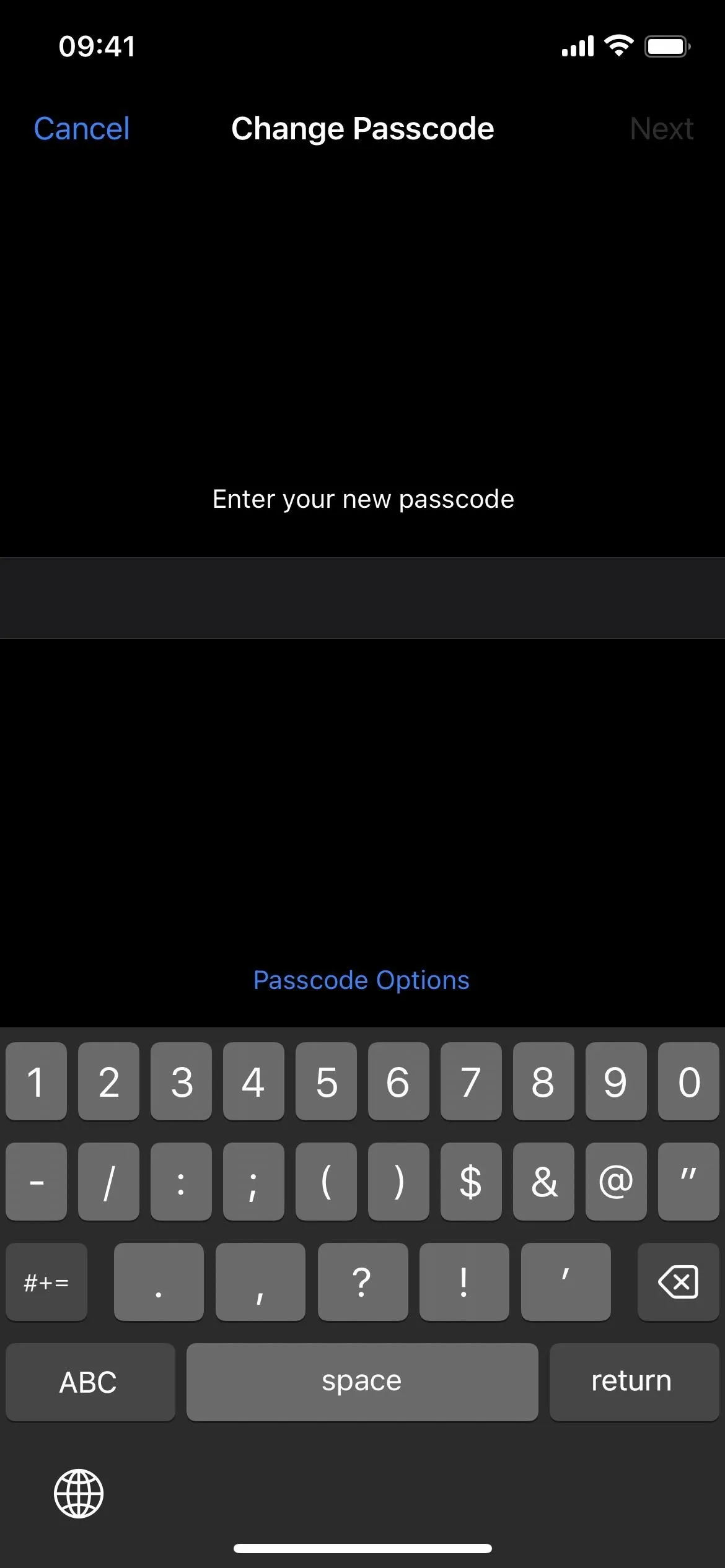
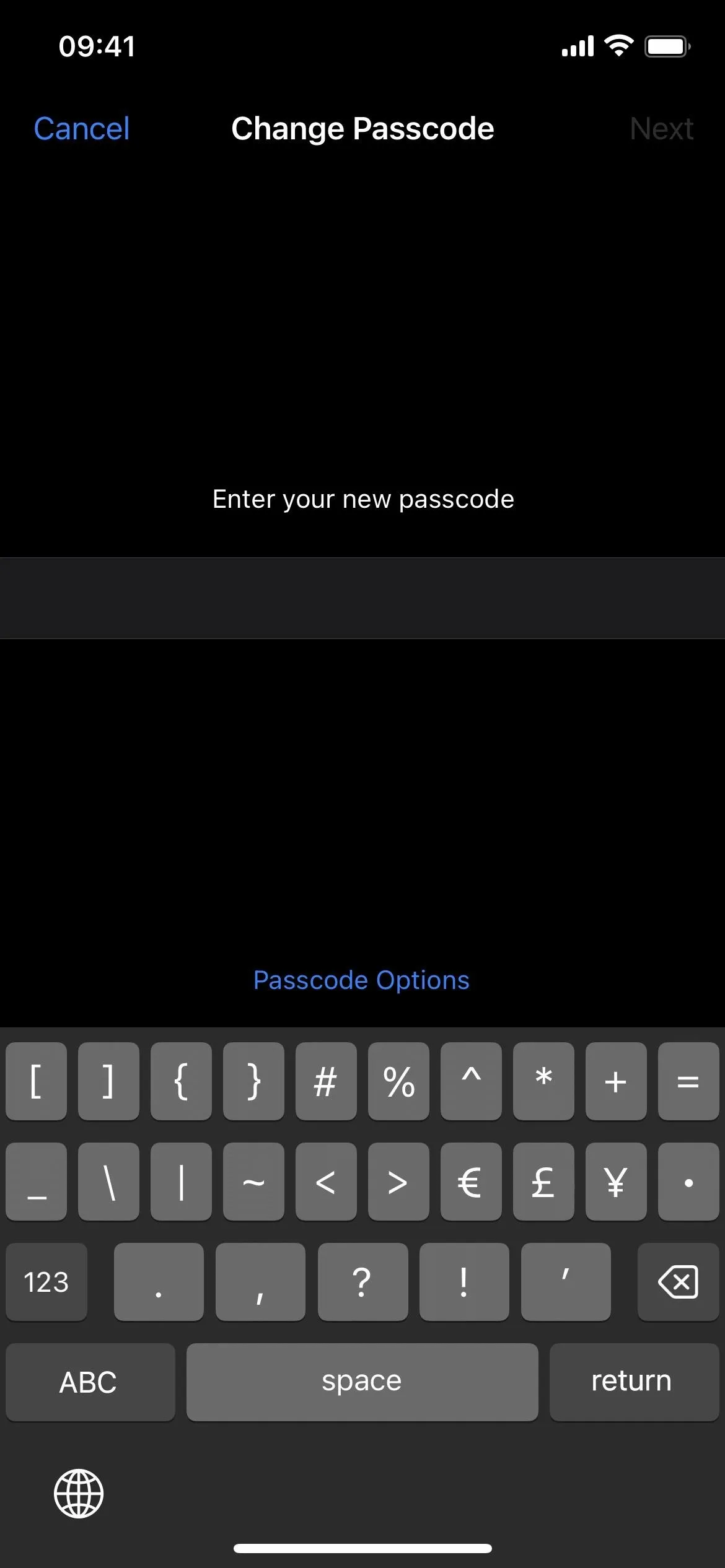
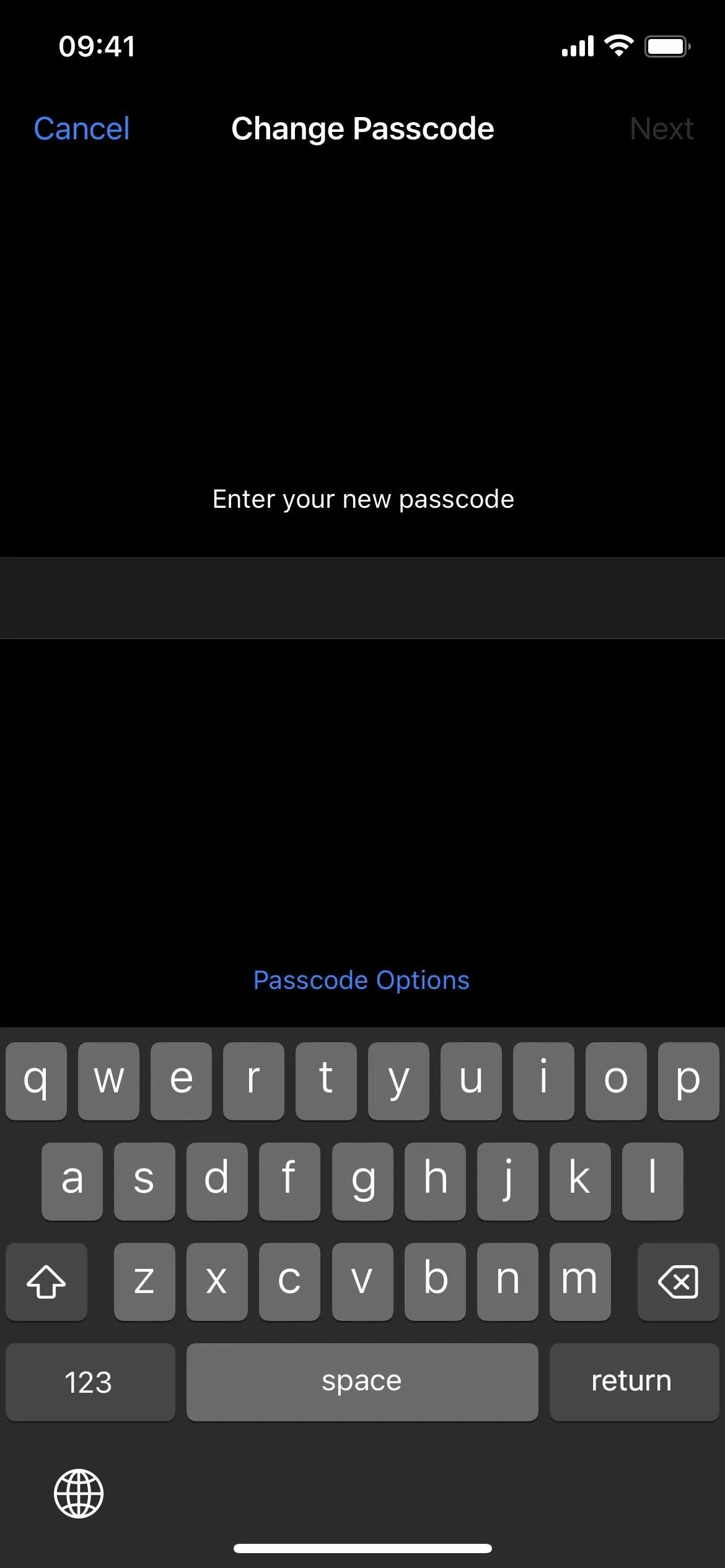
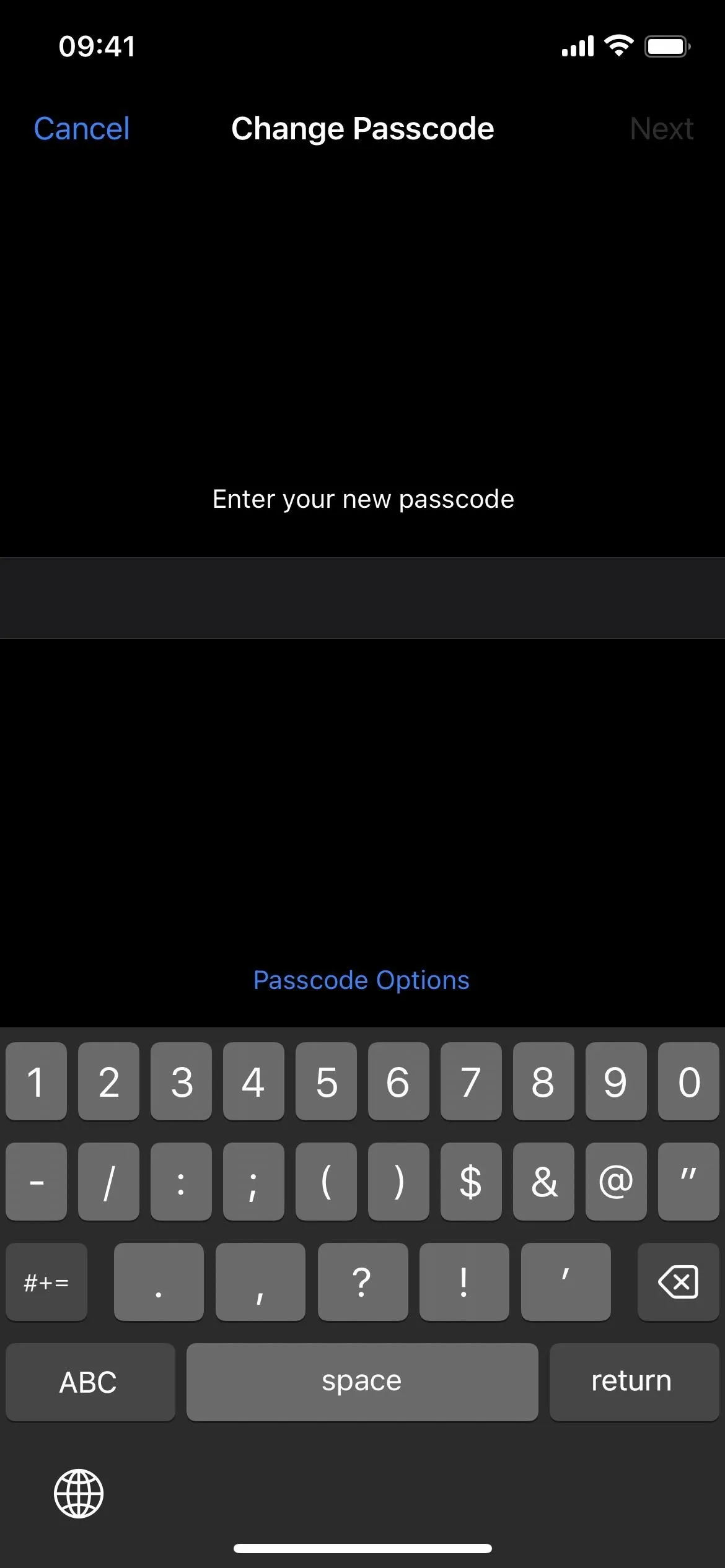
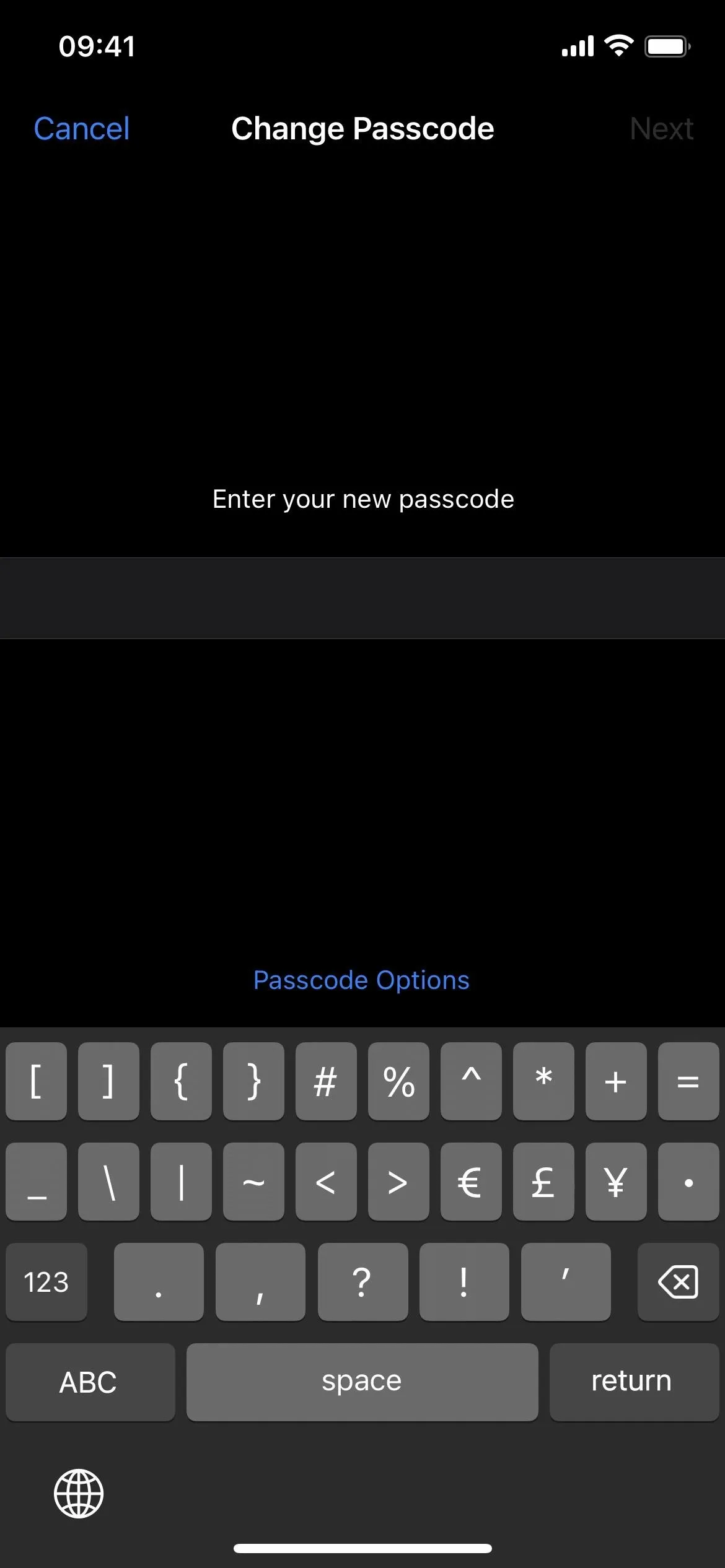
Once you've entered your new passcode, tap "return" on the keyboard. If iOS thinks the password you entered is too weak, it will give you a chance to change it before proceeding. If it's strong enough, reenter the new passcode to verify it, then hit "Done" or "return."
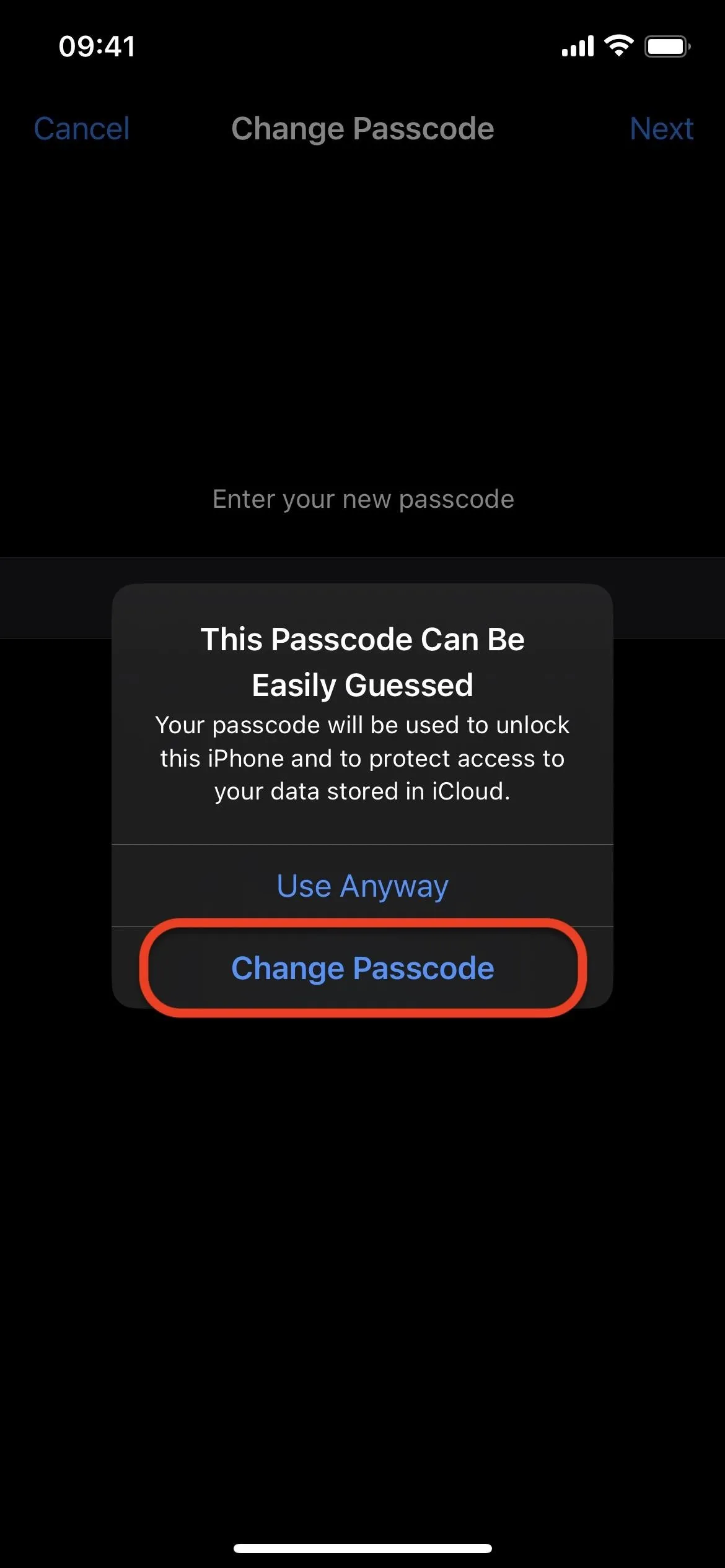
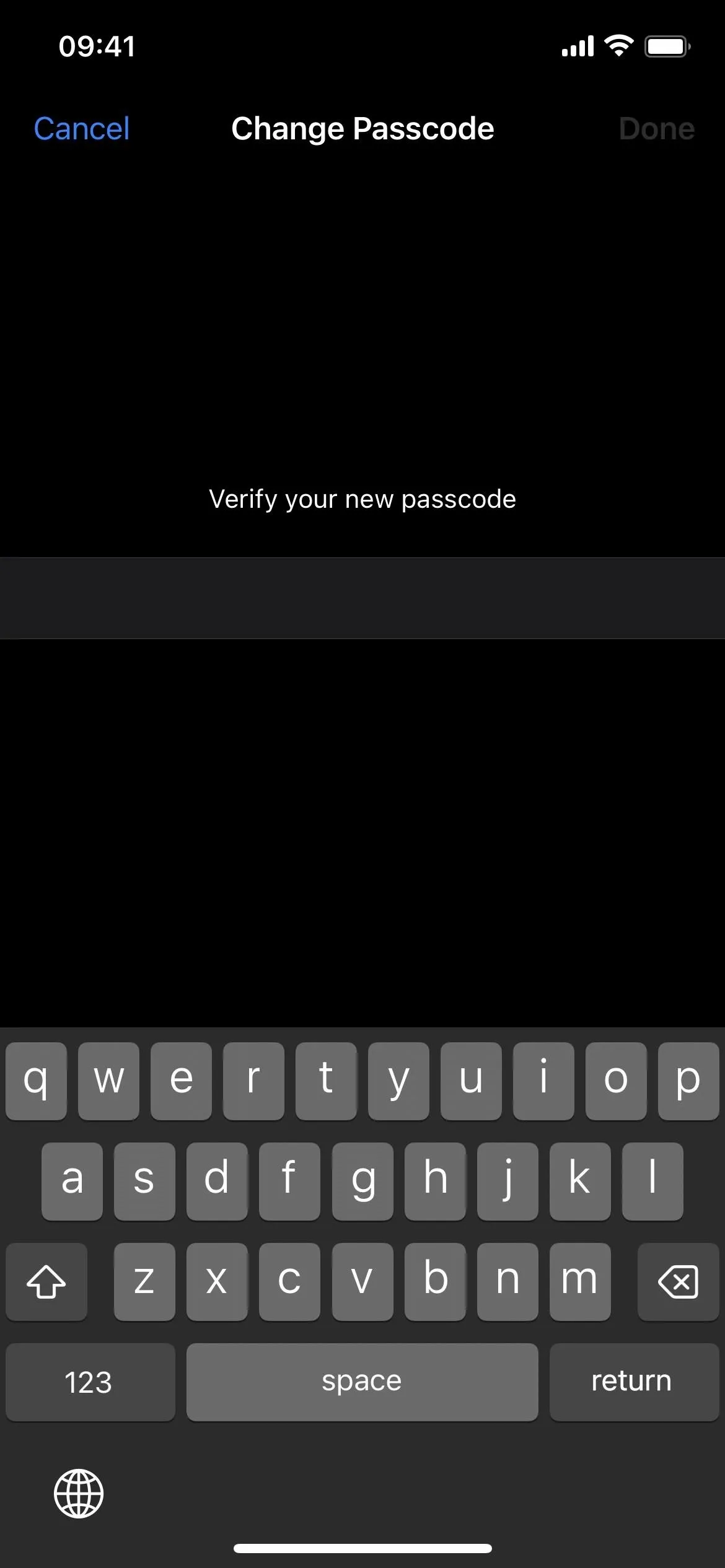
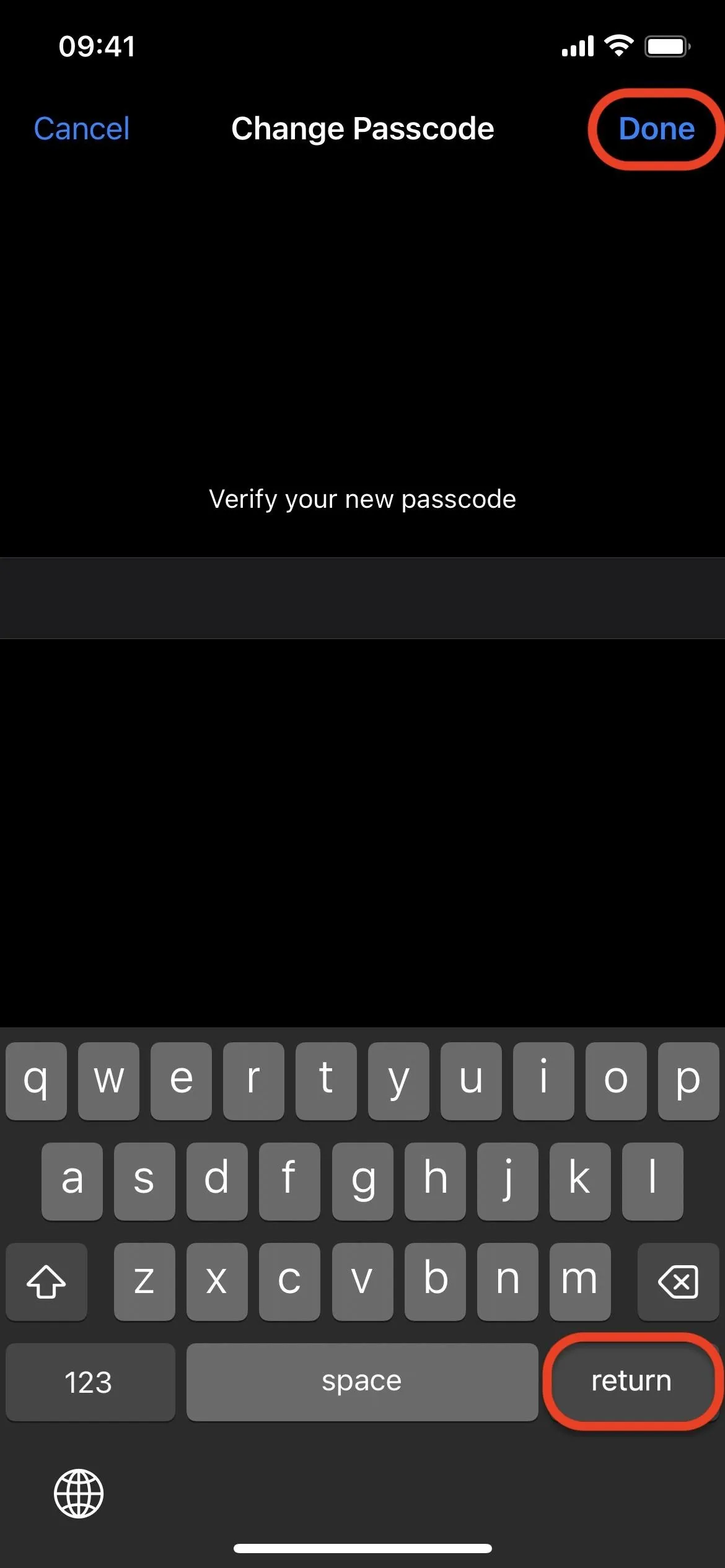
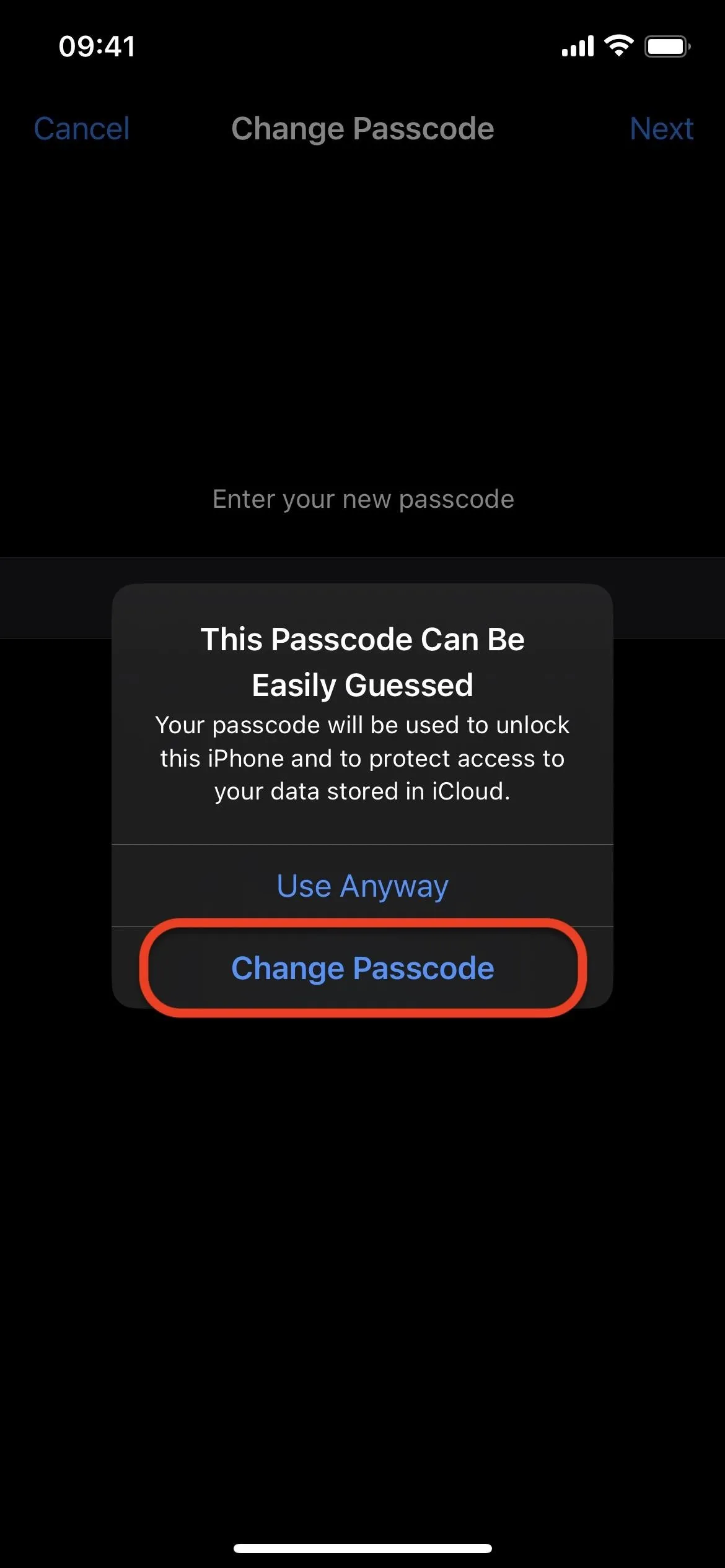
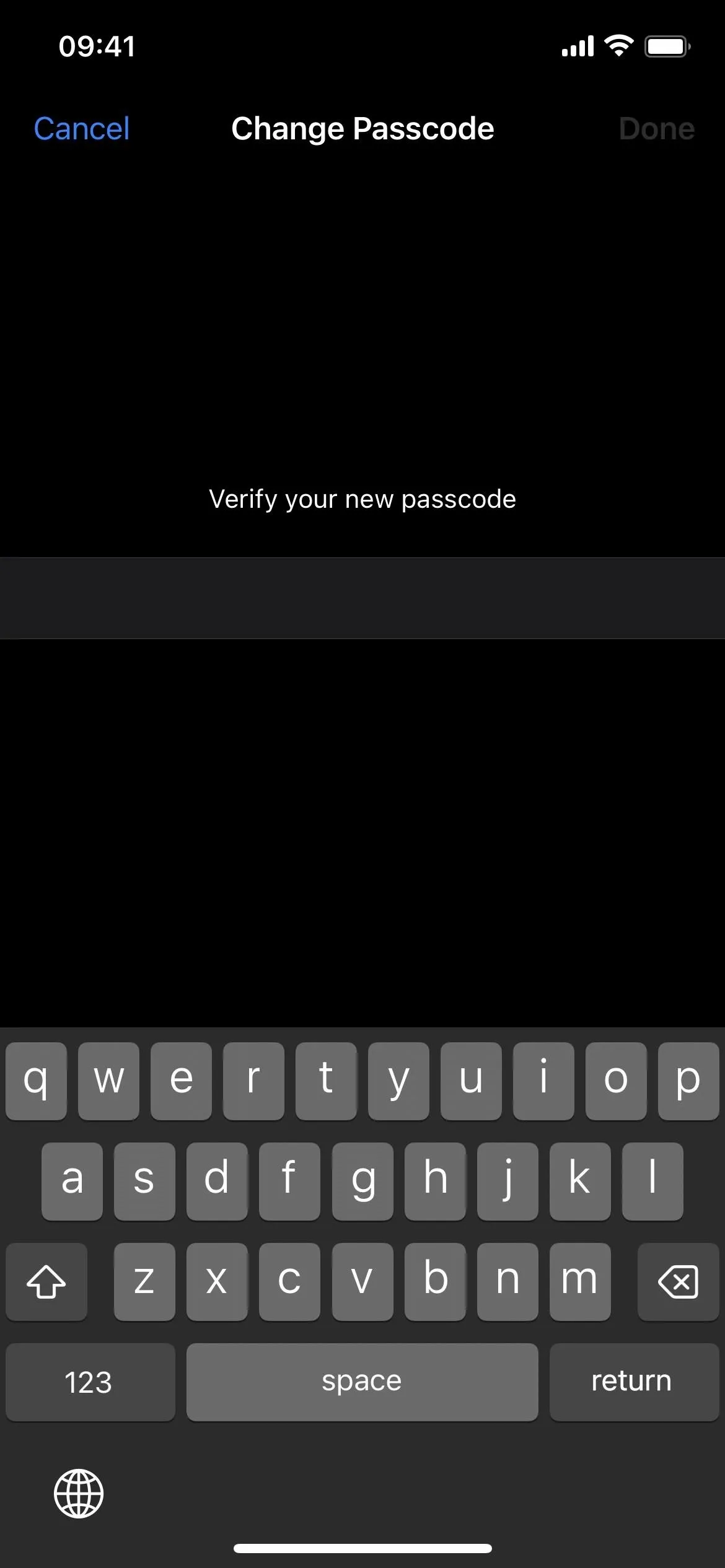
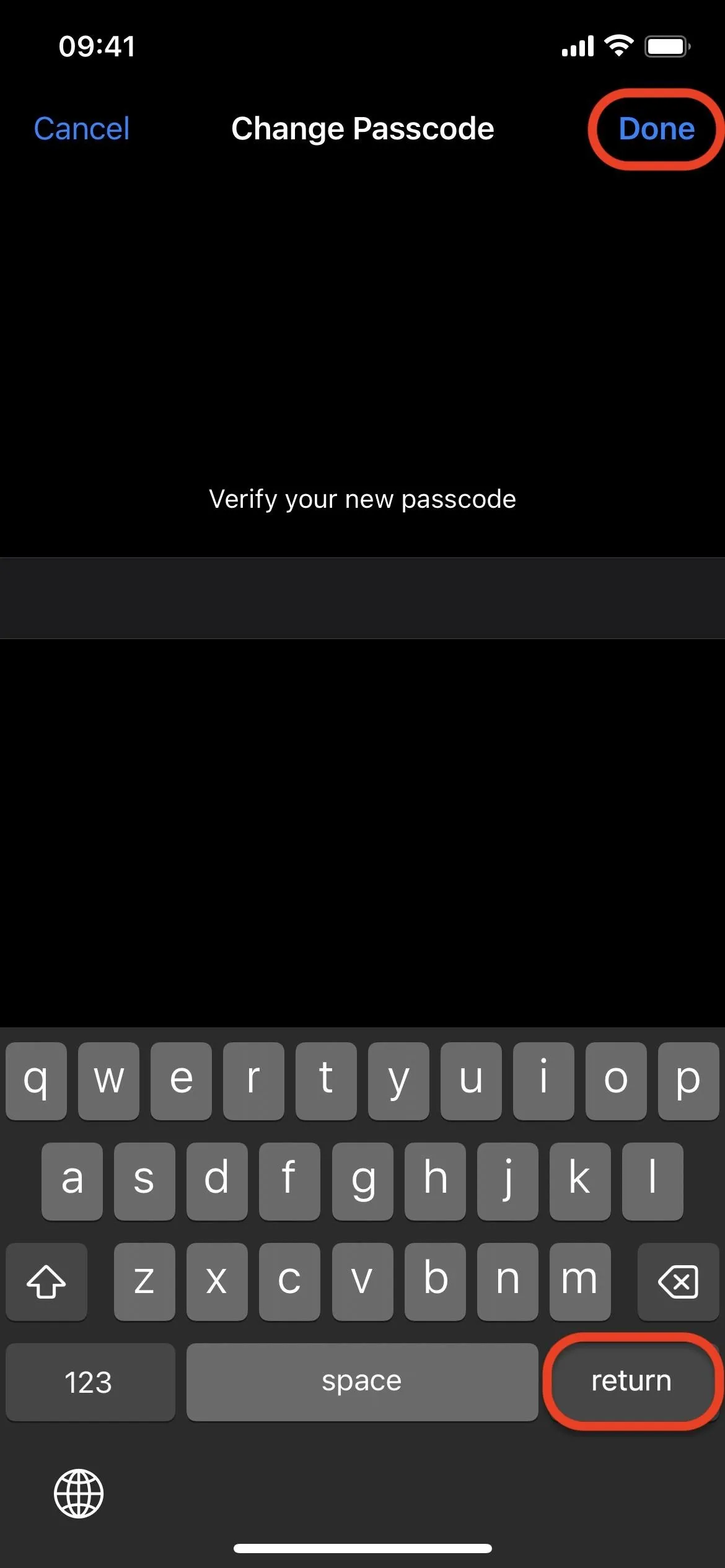
That will drop you back into the Passcode settings menu. To test your new iPhone passcode, open the power menu to disable biometrics, then enter the alphanumeric code to use biometrics again and unlock your device.
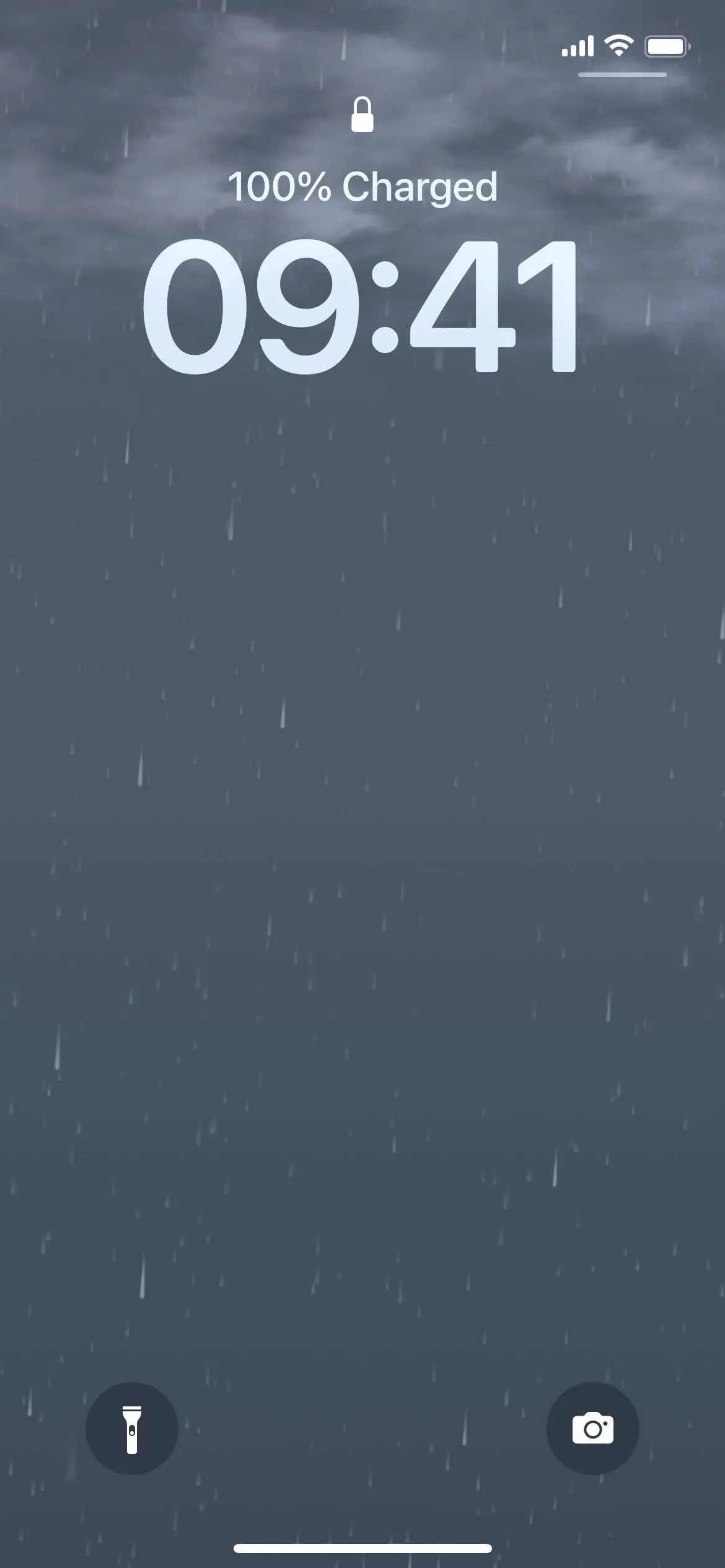
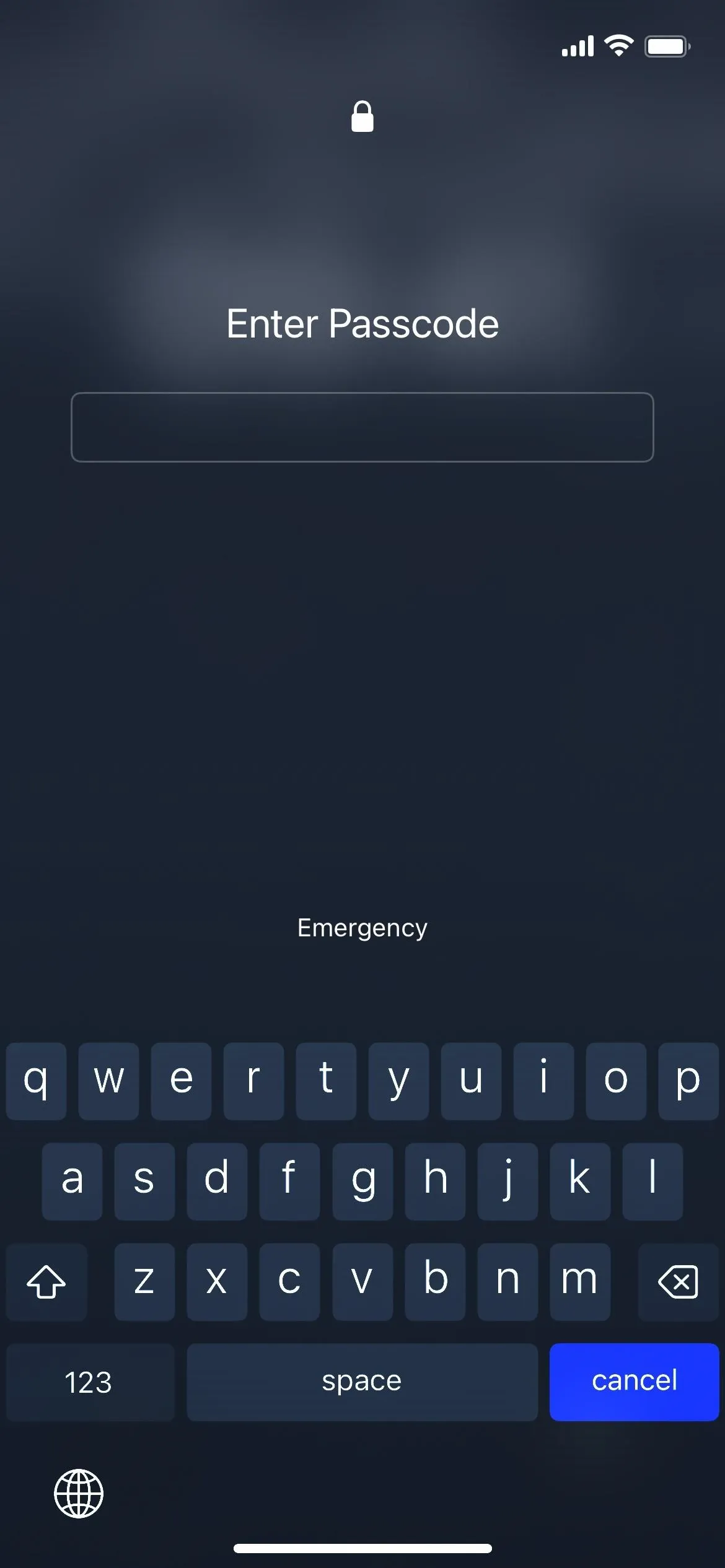
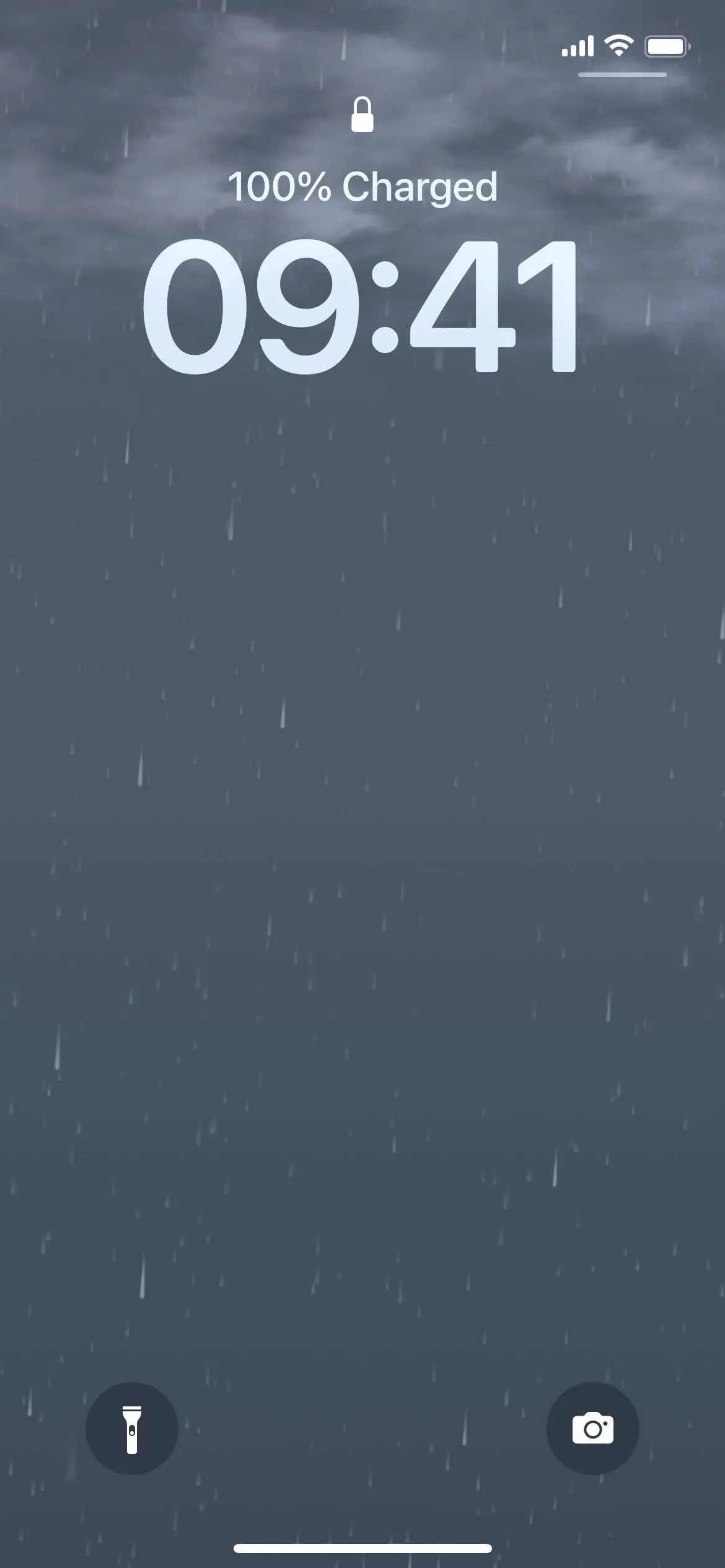
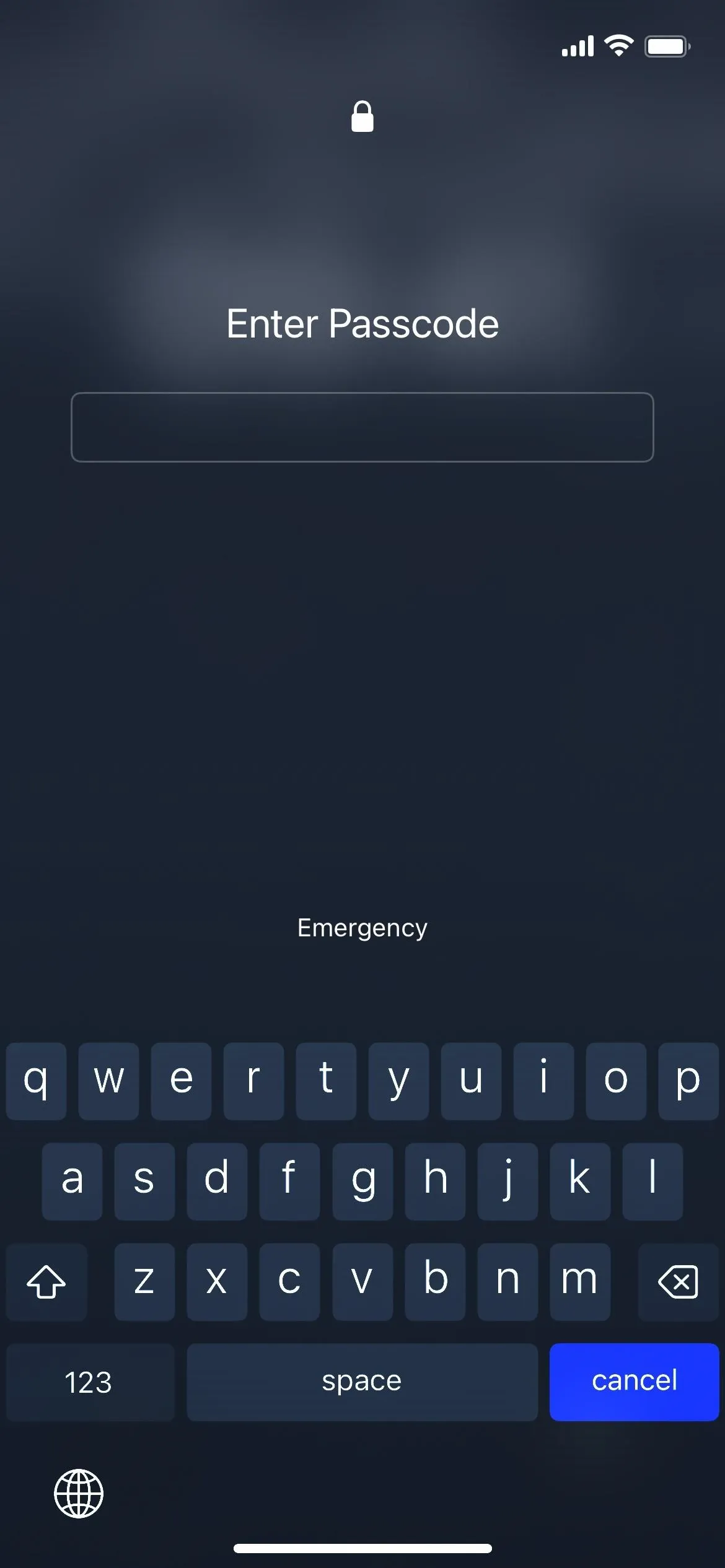
Cover photo and screenshots by Justin Meyers/Gadget Hacks







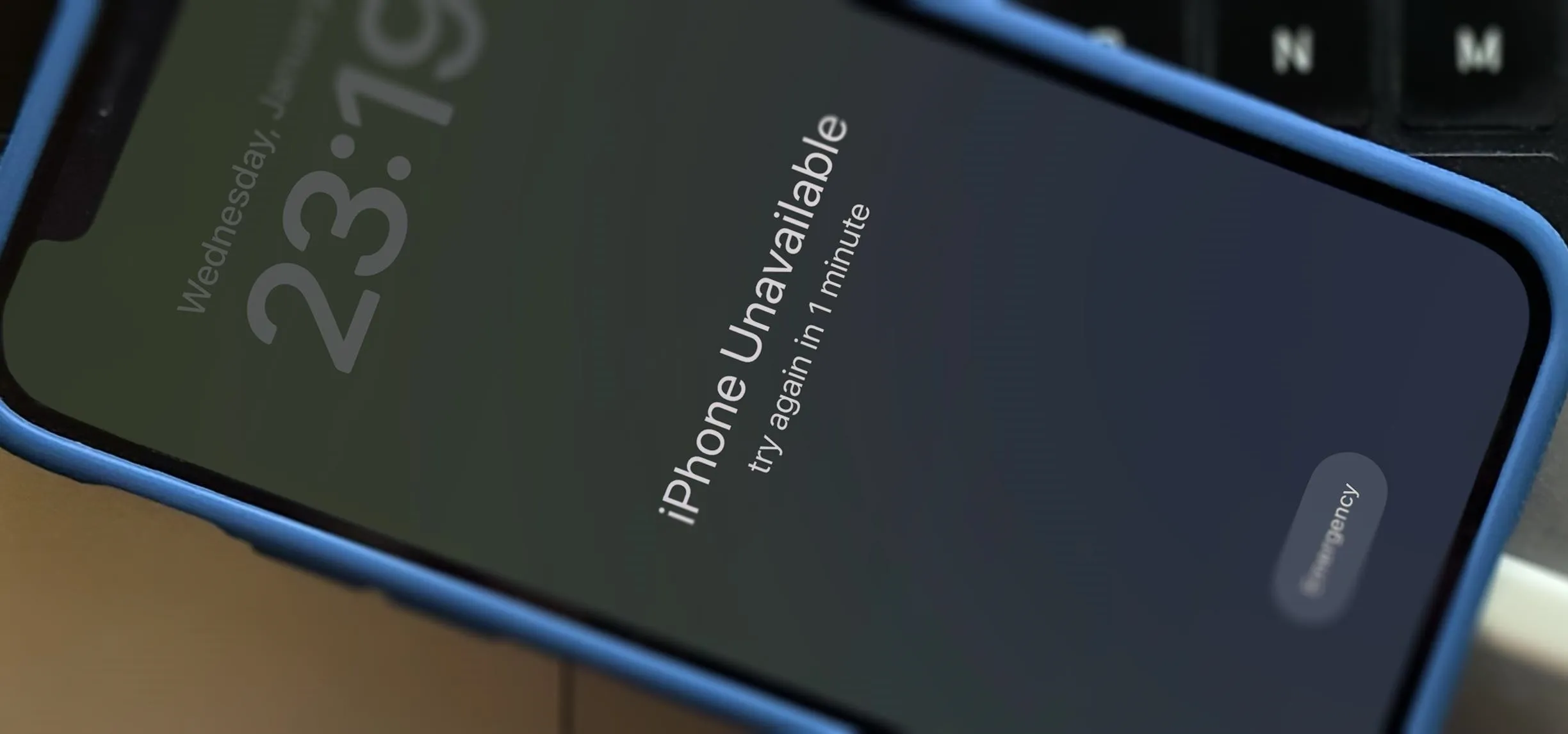




















Comments
Be the first, drop a comment!