As with any new releases, full updates that completely revamp the look and feel of your iPhone's operating system will have teething problems that eventually get ironed out with incremental updates. iOS 11, with its issue of not being able to connect to the App Store on some iPhones and iPads, is no exception.
Fortunately, any connection issues with the App Store for many can be easily remedied either by completely closing the app from the App Switcher or by restarting the device itself.
If your App Store isn't syncing normally or generating error messages like "Cannot connect to the App Store," it's always a great idea to give those methods a try to see if it resolves the problem. If the issue still persists, however, we've found another method to get your App Store to connect, so keep on reading to find out how.
Open the App Store, and pay close attention to the date on the main page. You'll notice that it's out of sync, preventing the Apps Store from communicating with Apple's servers, producing error messages such as "Cannot connect to App Store" and keeping you from downloading or updating apps. So keep the date in mind as we proceed to the next step.

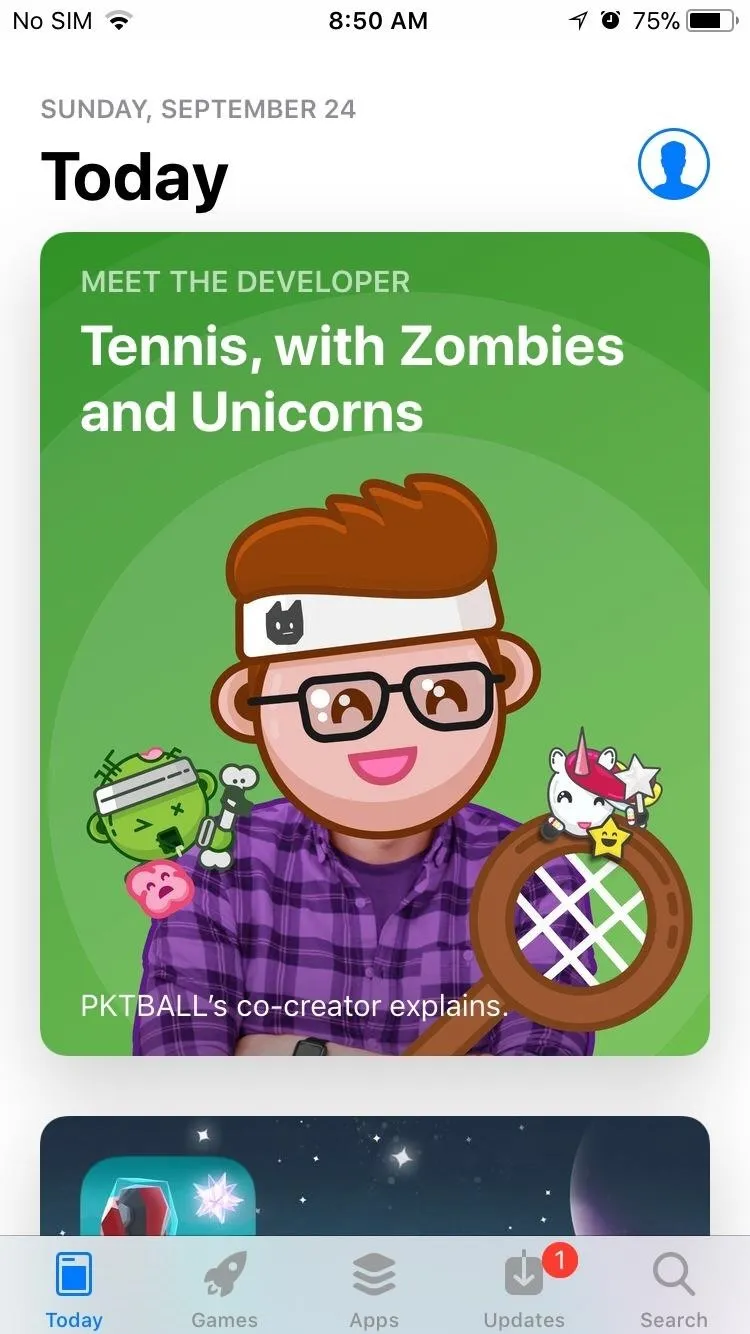
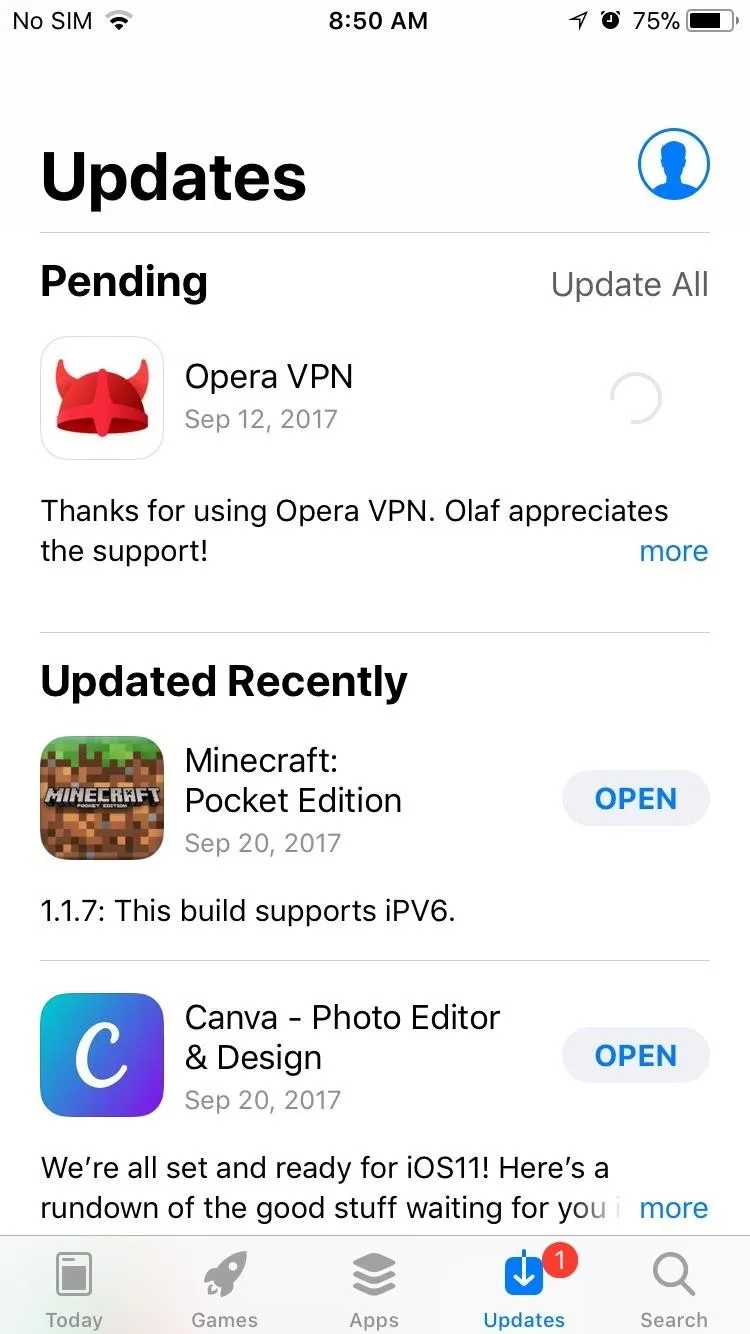

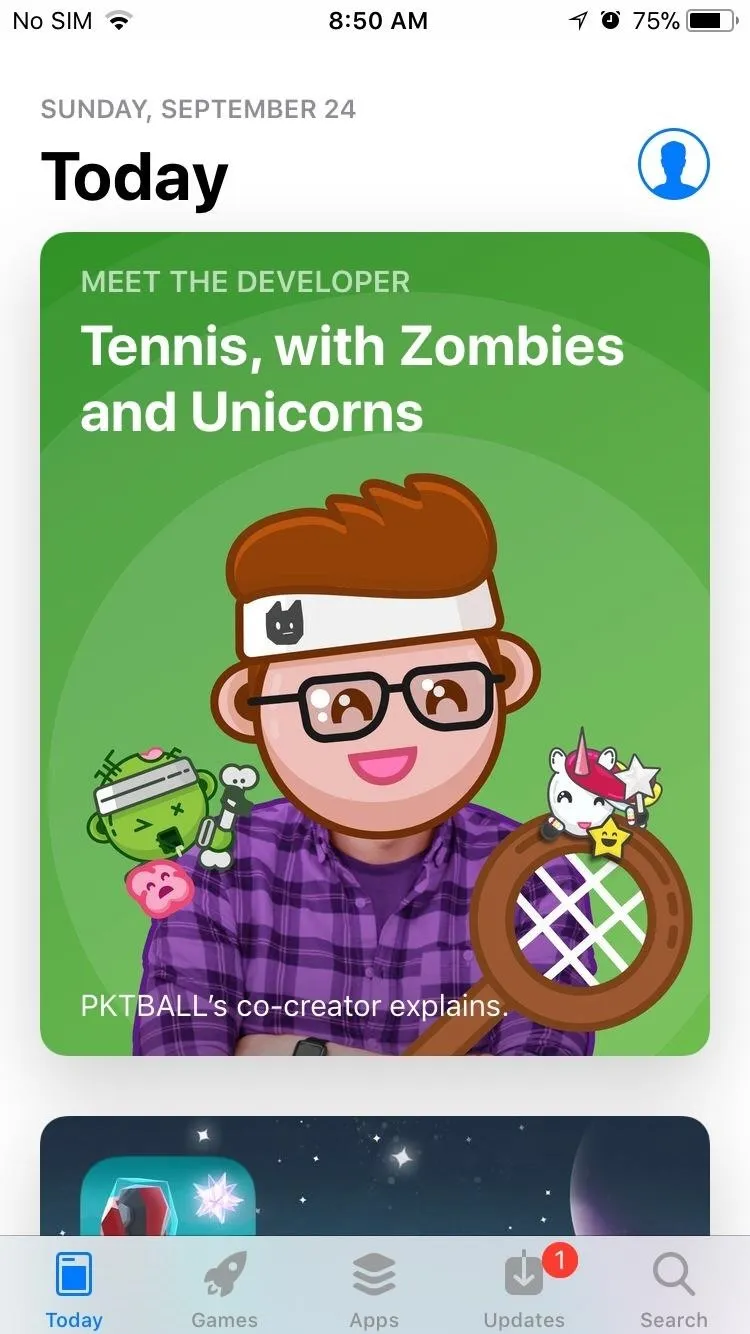
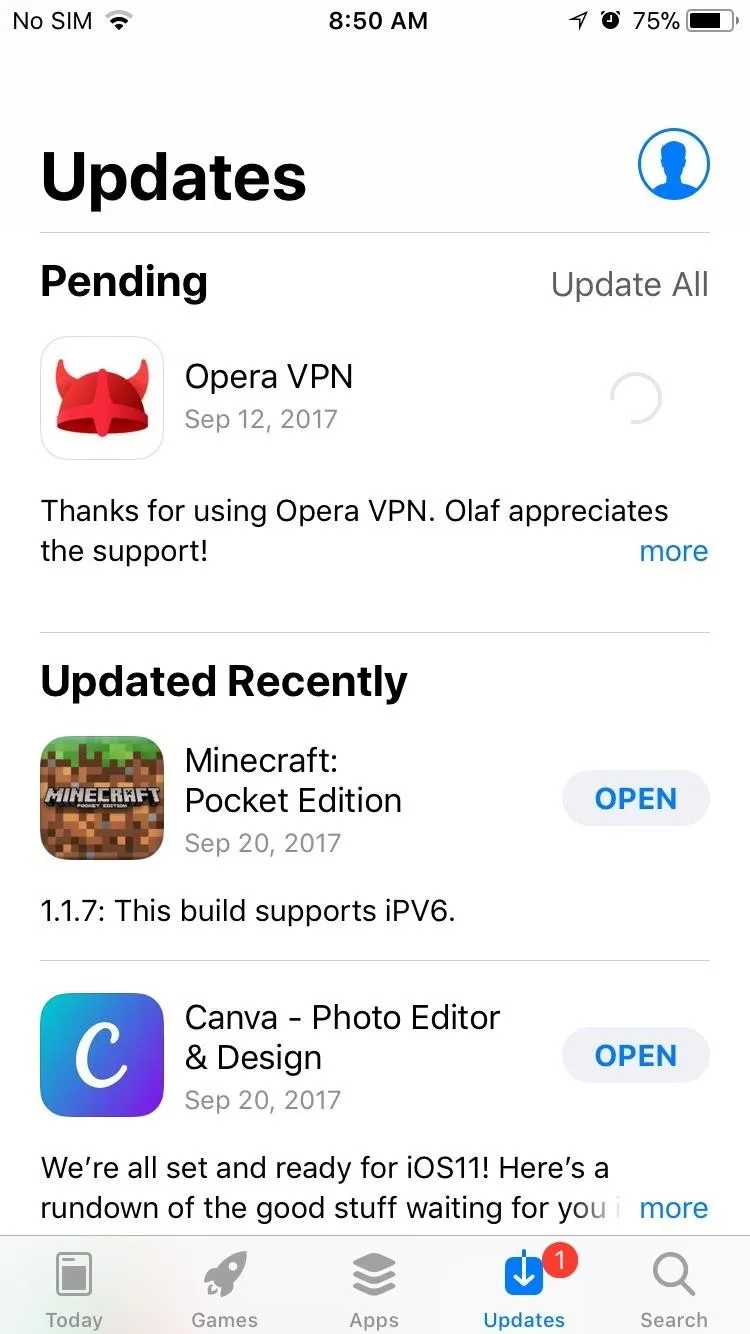
Go back to the home screen and open the Settings app. Once inside, tap on "General," then scroll down and select "Date & Time." Now, tap on the toggle next to "Set Automatically" to turn it off. You can now set the time and date manually, so change the date to match the date shown in the main section of the App Store.
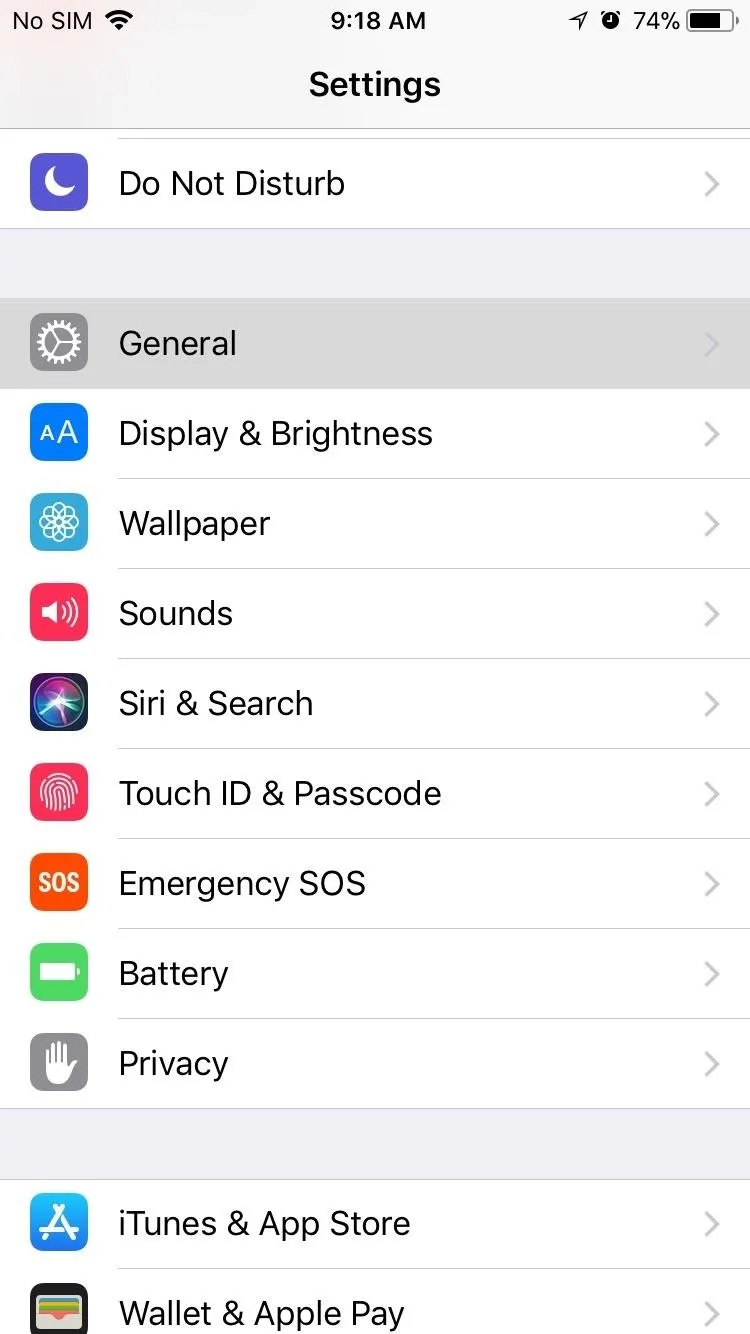
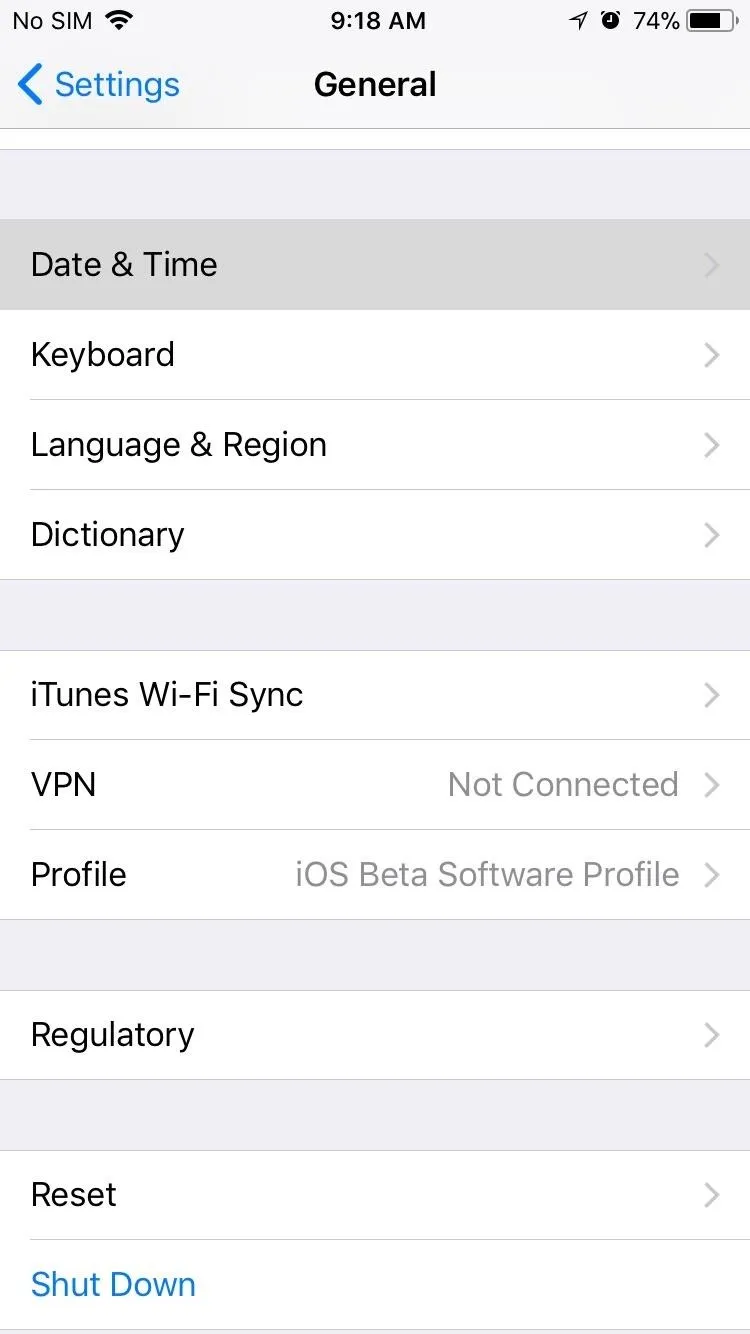
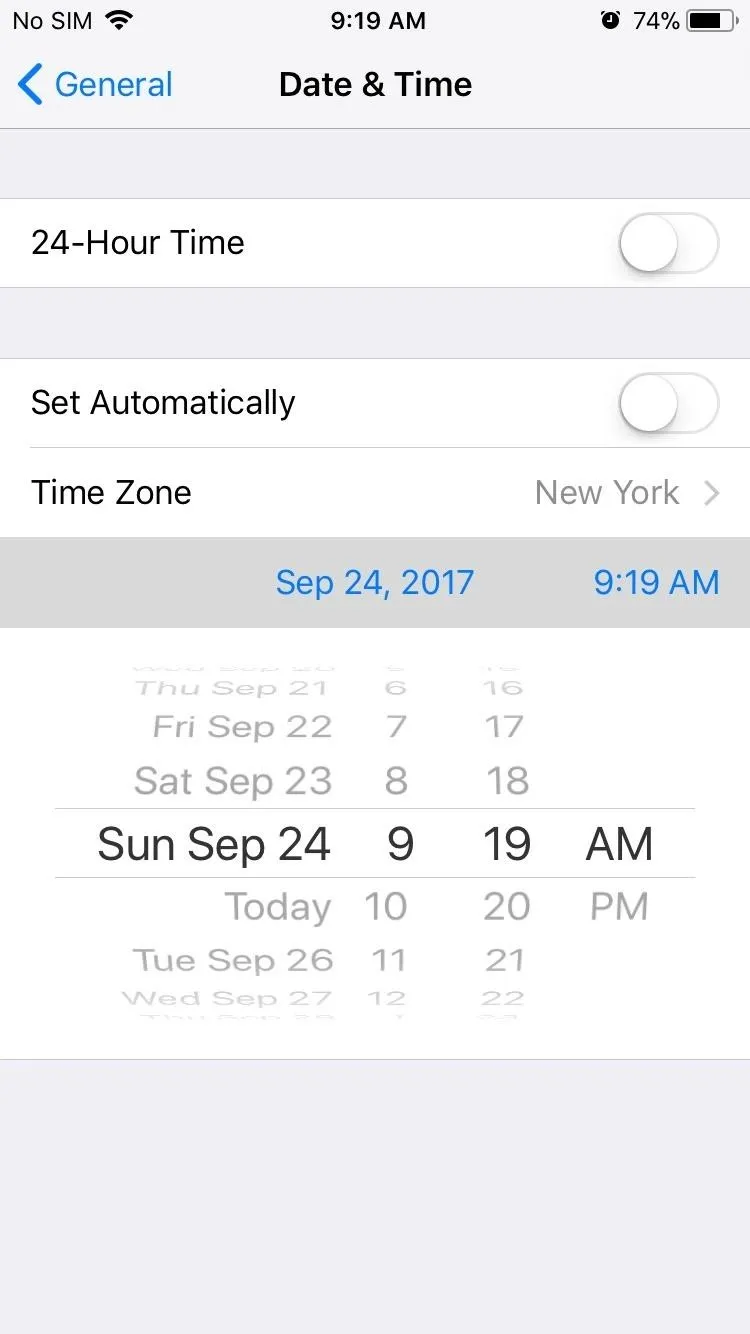
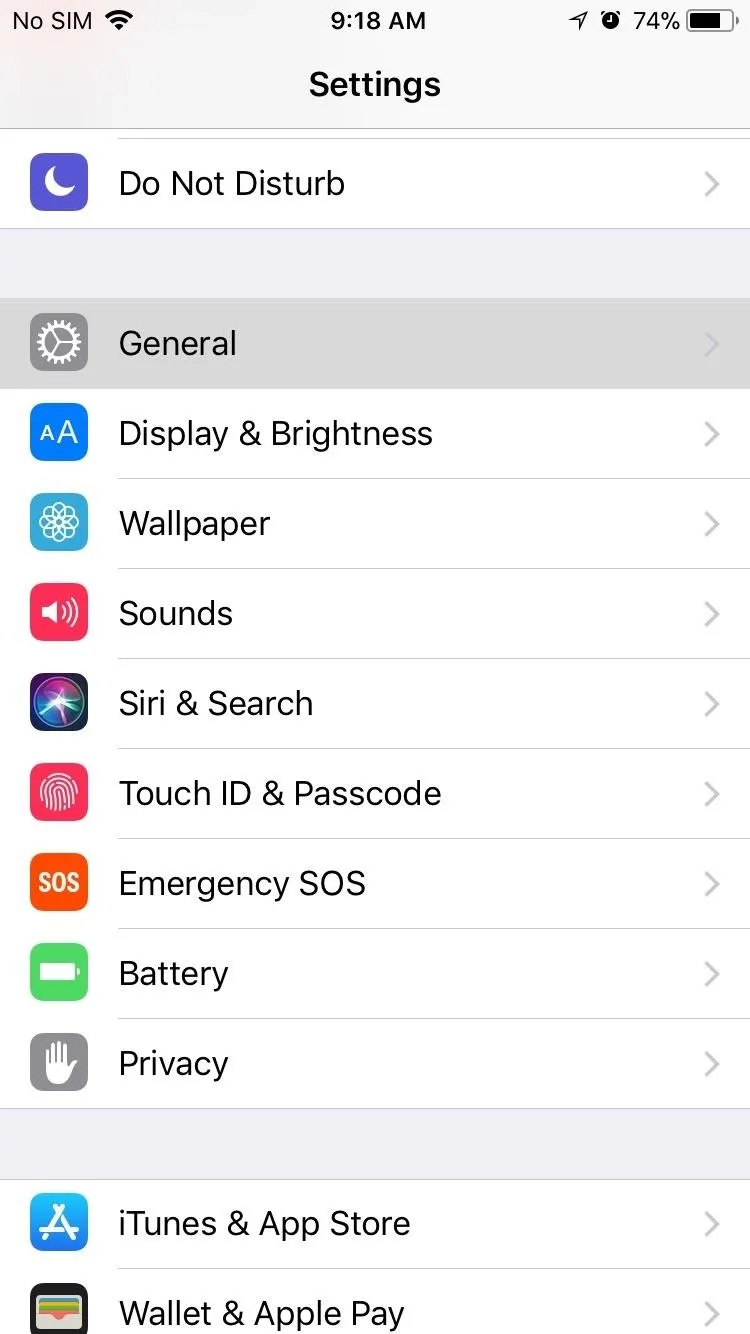
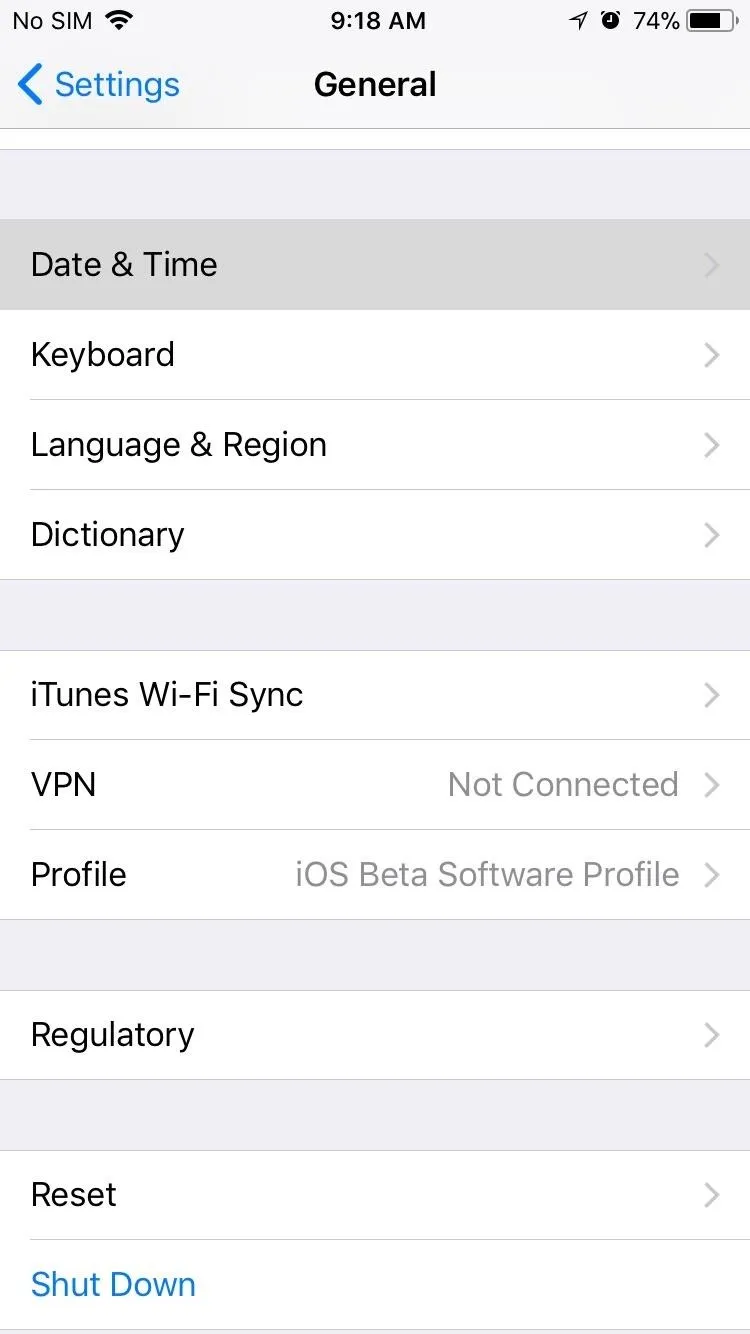
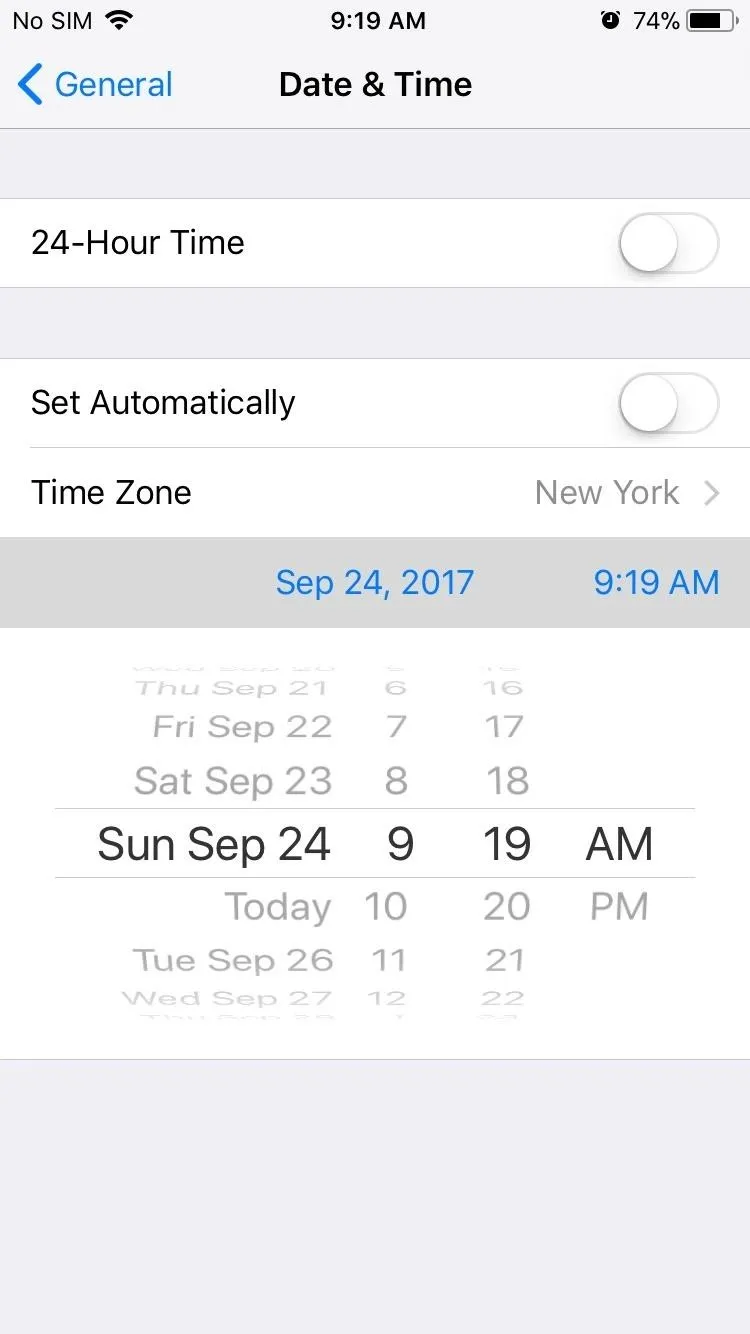
With the date manually set, go back home and open the App Store once again. This time, stay on the main page and let it sit for at least 30 seconds. After that's done, go back into "Date & Time" from within the Settings app and toggle "Set Automatically" back on.
Now, get into App Switcher by either double-clicking on the home button or through AssistiveTouch if you have it enabled, and close the App Store completely using the swipe-up gesture. Reopen the App Store, and you'll find the main page now displays the current date. With communication between the App Store and Apple servers restored, you'll now be able to download and update existing apps as you normally would.
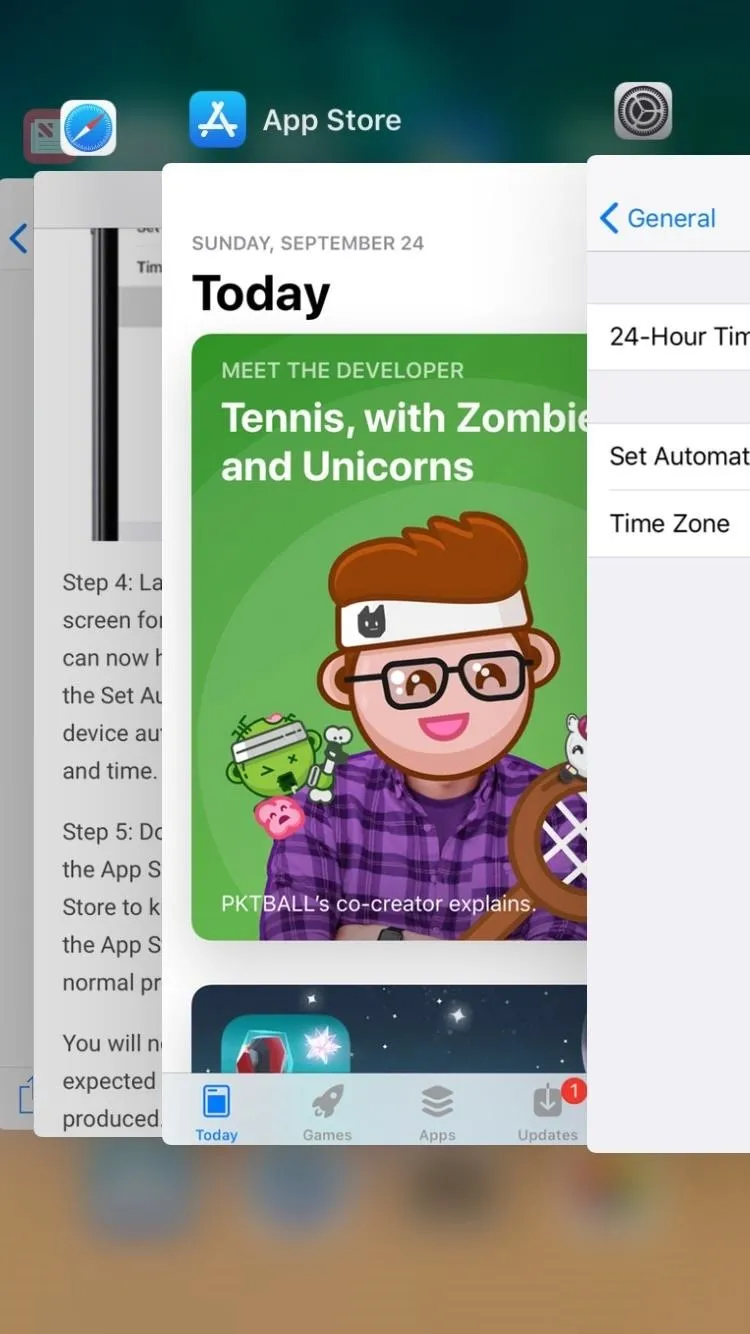
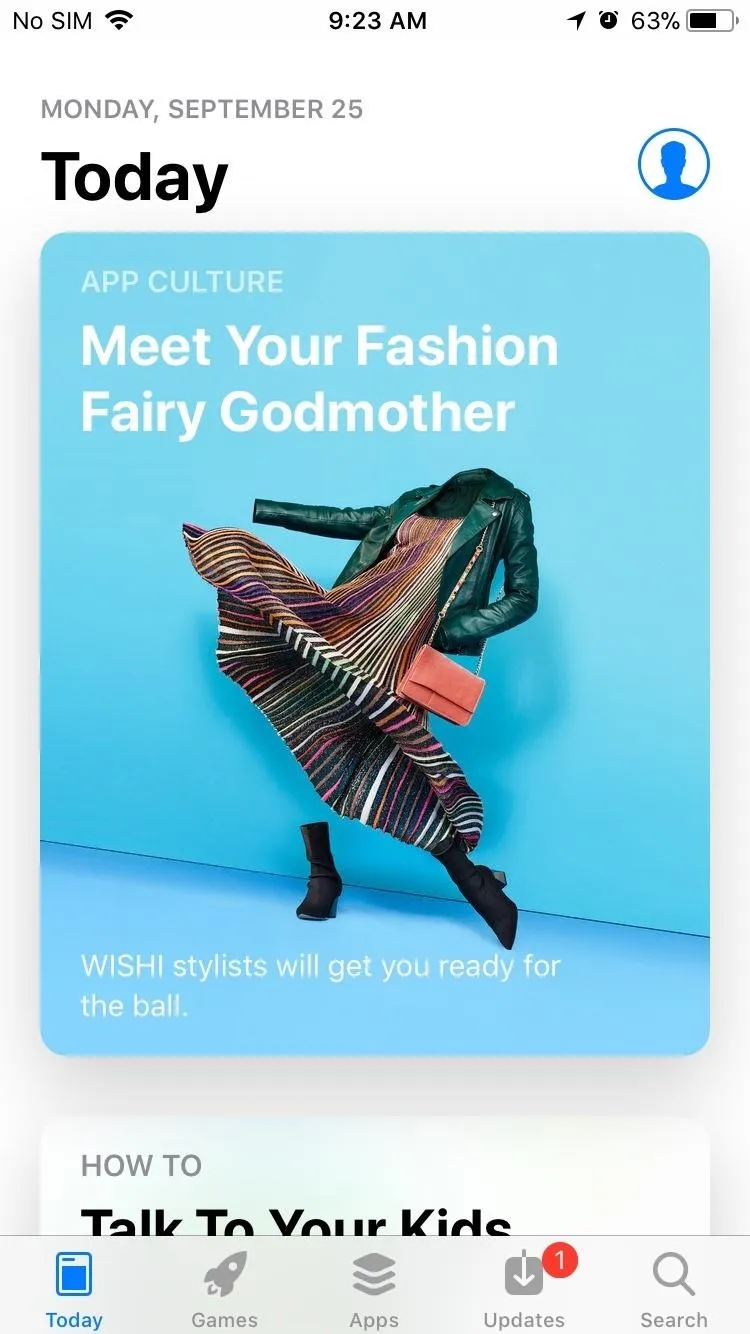
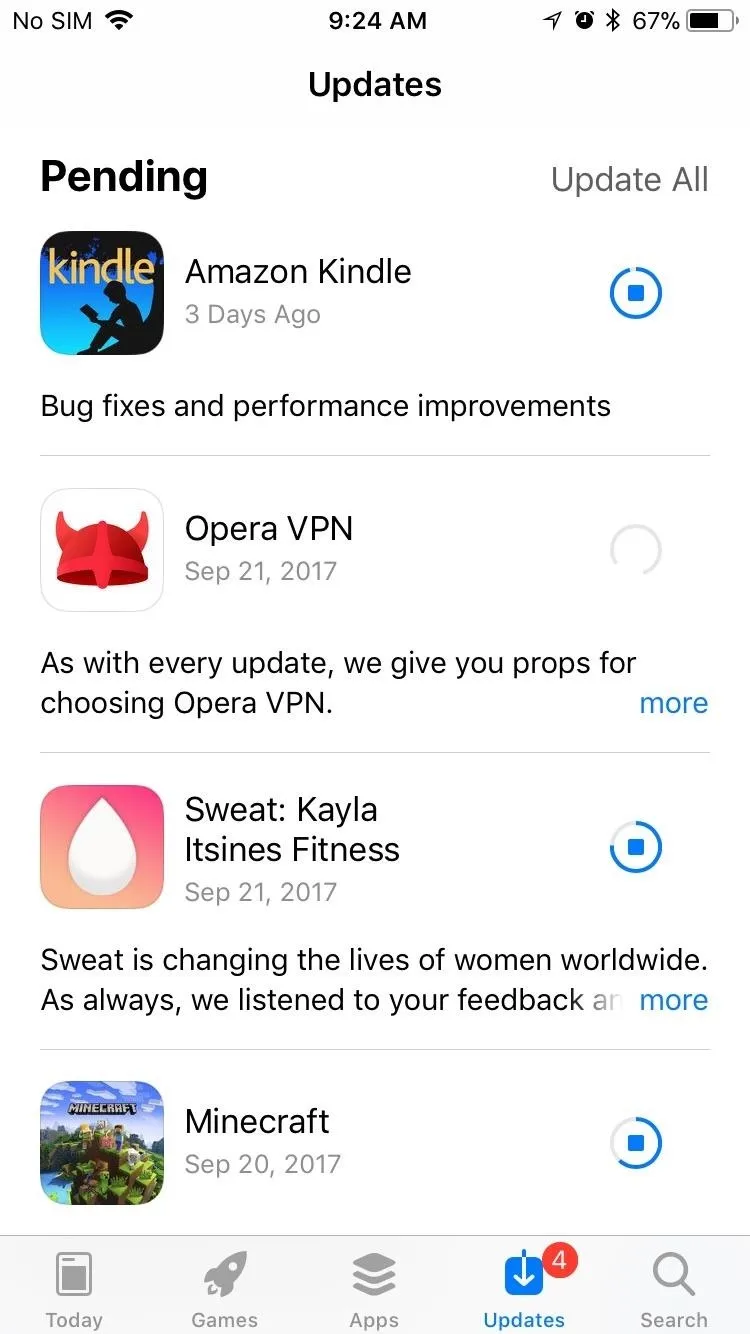
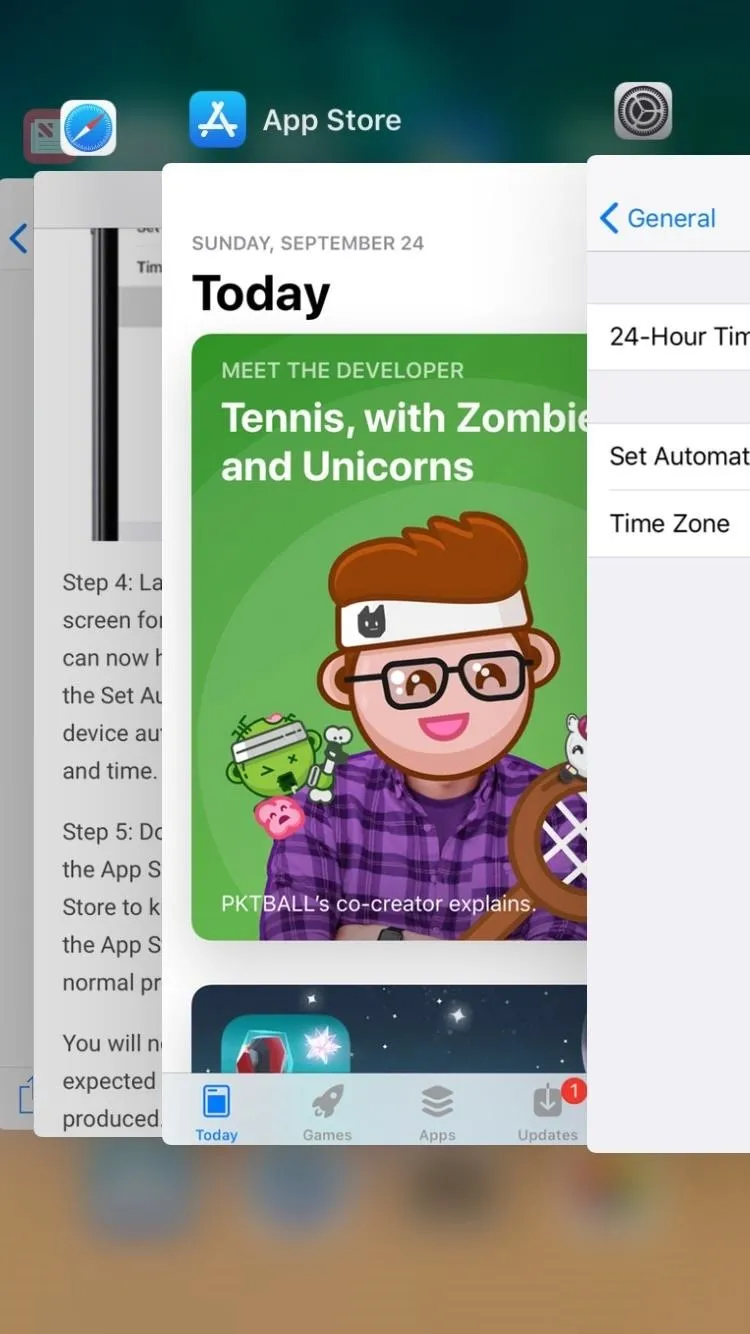
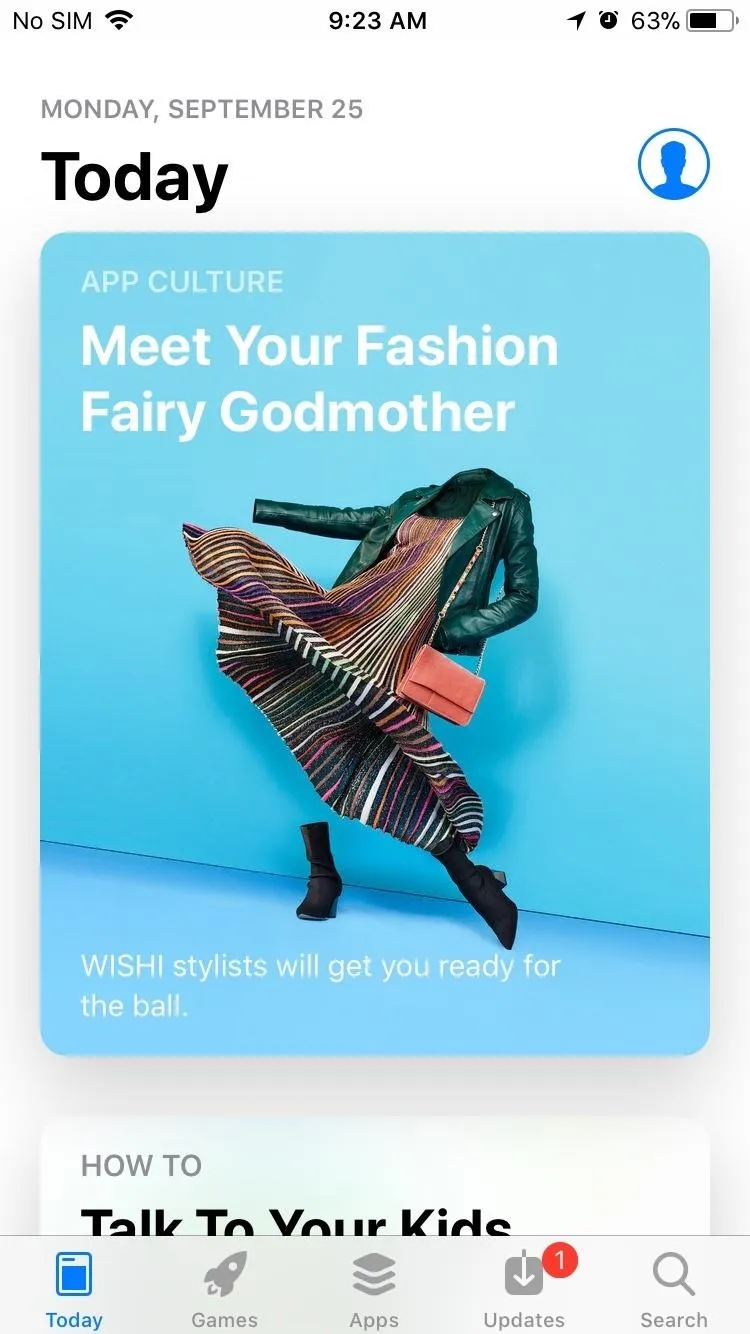
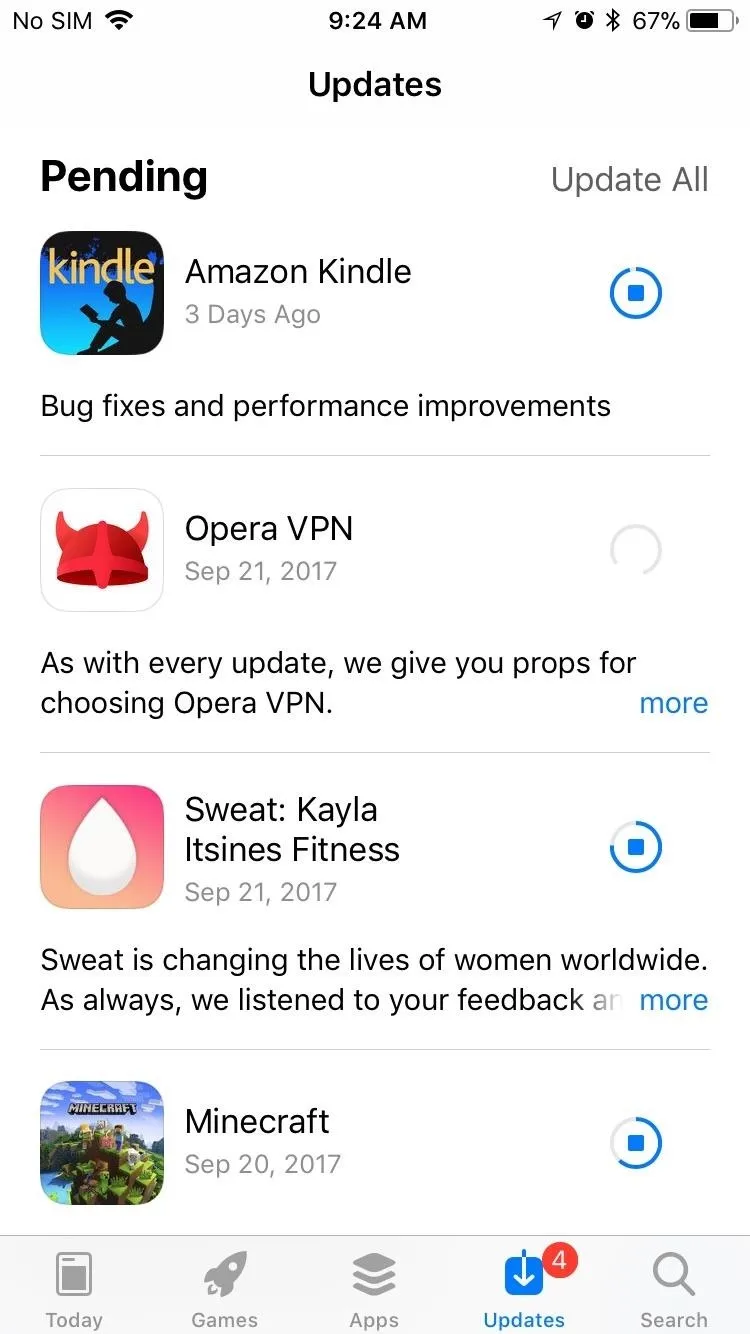
It's not the prettiest solution out there, but it restores the App Store's vital functions of app updates and installation. Until then, we can only wait for Apple's next iOS update which will hopefully put this issue to rest. Did this hack work for you? Let us know by posting in the comment section below.
- Follow Gadget Hacks on Facebook, Twitter, Google+, YouTube, and Instagram
- Follow WonderHowTo on Facebook, Twitter, Pinterest, and Google+
Cover image and screenshots by Amboy Manalo/Gadget Hacks

























Comments
Be the first, drop a comment!