If you need to capture a still image of some high-speed action, Burst mode is the way to go. Burst shots take photos in rapid succession, providing a range of pictures to choose from and ensuring that at least one great shot comes out of it. You might notice, however, that your new second-generation iPhone SE doesn't seem to sport Burst mode as your old iPhone did. Is it gone? Not at all.
To begin, we need to take a look back to 2019. One of Apple's big Camera app updates last year was "QuickTake," which added the ability to quickly take a video in Photo mode by simply holding down the shutter button. Apple added QuickTake to the 2020 iPhone SE, the only iOS device with a Home button to sport the feature. Of course, Burst mode used that same long-press function, so at first glance, it seems to be gone for good. Instead, Apple slightly changed how you activate it.
To use Burst mode on your iPhone SE (2nd generation), as well as on the iPhone 11, 11 Pro, and 11 Pro Max, swipe left on the shutter button and hold. Once you do, your iPhone will start rapidly taking photos, just like it used to, complete with the upward count of photos taken so far. To exit Burst mode, just release the shutter.
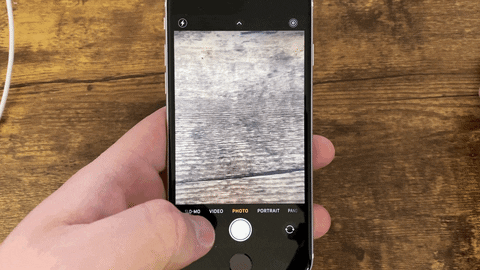
You need to swipe left fast since holding down the shutter for too long engages QuickTake. You'll end up with a video instead of your photos (although, technically, video is just a sequence of photos as well).
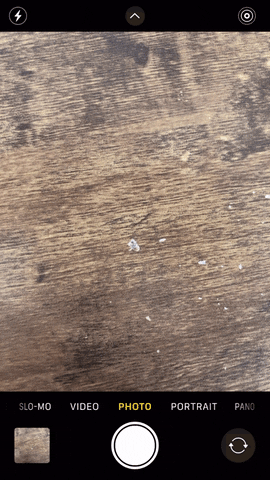
Using Burst mode (left) vs. QuickTake mode (right).

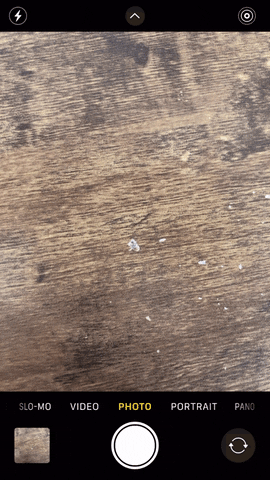
Using Burst mode (left) vs. QuickTake mode (right).

Note that the number of snaps being taken is now in the shutter button's location, whereas before, Apple placed it directly above the shutter button. So if you're a righty, your thumb might block the number visible if you're holding your iPhone a certain way.
Cover photo and GIFs by Justin Meyers/Gadget Hacks




























Comments
Be the first, drop a comment!