The iPhone's pinch-to-zoom feature lets you easily enlarge photos to focus in on one particular area a little better, but after you've zoomed in to a certain degree, the image quickly snaps back and prevents you from zooming in any further. This is mostly meant to keep you from zooming in too far and getting lost, but a lot of times, the max zoom level just isn't close enough.
Luckily, though, the folks at iOSJailbreakPro uncovered a simple little workaround that will allow for infinite zoom on any picture. It's a software glitch that temporarily disables the artificial zoom limit in the stock Photos app, and it's really easy to do, so I'll show you how it works below.
Note: This is currently working in iOS 9 and the latest iOS 10 beta, and may work in older iOS versions as well.
Rotate the Photo
To start, simply open your Photos app and select the picture you'd like to zoom in on, then press the "Edit" button at the top of the screen. From here, tap the crop/rotate icon at the bottom of your screen, then press the rotate button in the bottom-left corner. For this bug to work, you can rotate the image either 90° or 270°, but when you're finished here, make sure to tap "Done."

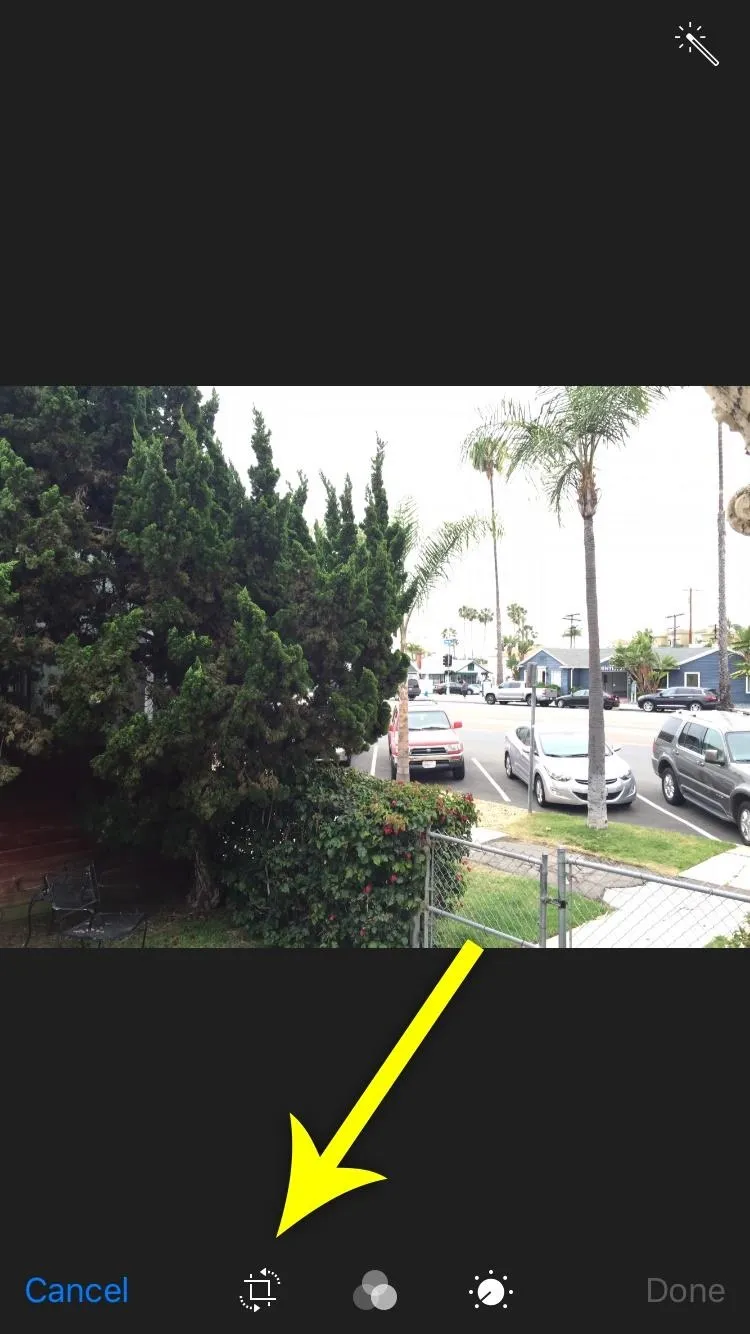
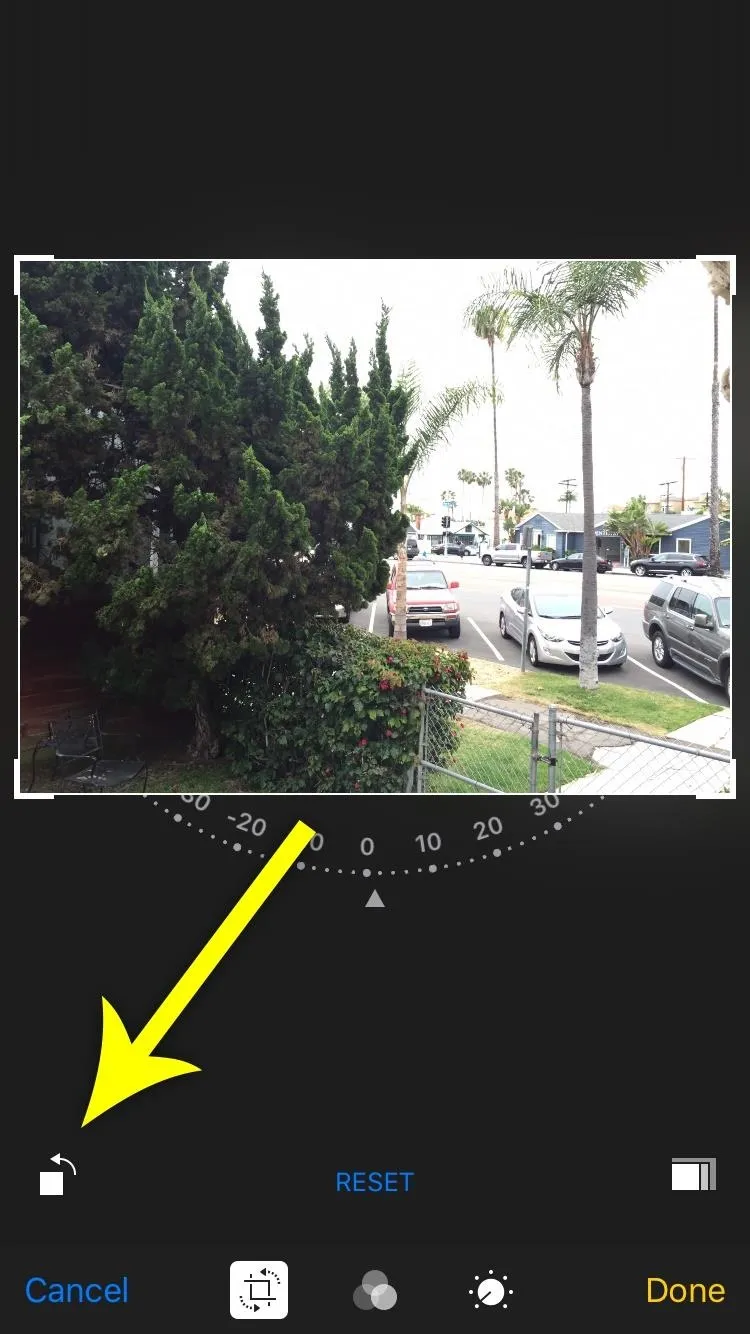

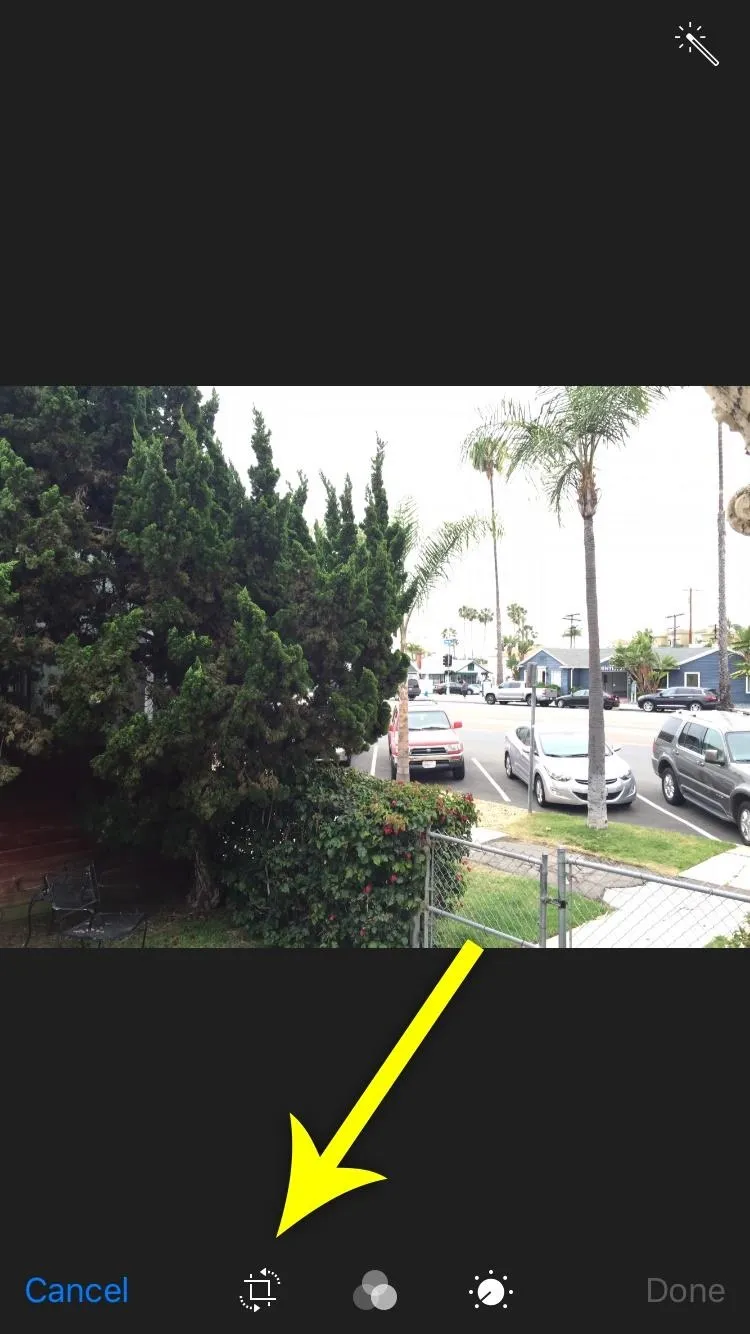
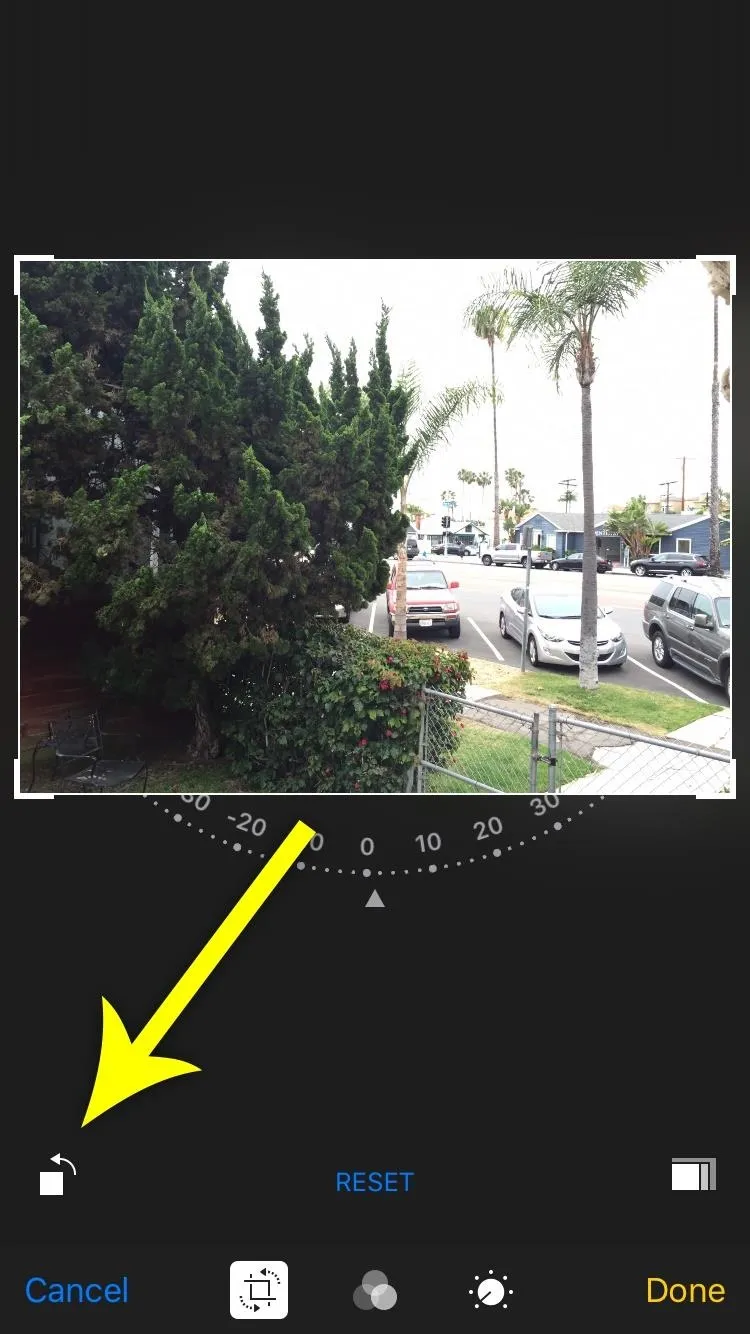
If you try to go the full 360º, you won't be able to hit the "Done" button, since you didn't make and changes, technically.
Zoom In as Far as You Want
Next, while still viewing the image, simply pinch to zoom in. At this point, you'll notice that the artificial zoom limit is gone, so you can keep zooming in as far as you'd like. If you exit the Photos app and come back to view this image again, or swipe to another image, the artificial zoom limit will return—but to get rid of it again, all you'd have to do is rotate the image once more.

Zoomed in past the artificial limit.

Zooming in even further.

Zoomed in past the artificial limit.

Zooming in even further.
If you want to zoom in on the image in its original orientation, then simply do one rotation, then go back into edit mode and rotate it three more times until it's back to its original orientation—then do your mega-zooming.
- Follow Gadget Hacks on Facebook, Twitter, Google+, and YouTube
- Follow Apple Hacks on Facebook and Twitter
- Follow Android Hacks on Facebook and Twitter
- Follow WonderHowTo on Facebook, Twitter, and Google+
Cover photo and screenshot by Dallas Thomas/Gadget Hacks

























Comments
Be the first, drop a comment!