YouTube is so famous it needs no introduction, but its mischievous clone, YouTube++, sure does. The latter's been tweaked to include hacks not found in the regular version, including background playback, ad blocking, and the ability to download videos directly onto your iPhone, iPad, or iPod touch.
YouTube++ is great for parents of young kids. The tweaked app lets them download and store their children's favorite videos for viewing offline. The ad blocker is especially great for toddlers, who tend to get frustrated and confused whenever their family videos suddenly cut out and become snazzy car commercials. But the best part is, you don't need a jailbroken device to install YouTube++ on your iOS device.
- Update: Use One of These Tricks to Play YouTube in the Background on iOS 14 Without Installing Shady Apps

My two boys in timeout for throwing a tantrum over YouTube ads. Such instances have been fewer and farther between since I've installed YouTube++.
Install YouTube++
The first thing you'll need to do is download the IPA installer file for YouTube++ and save it onto your Mac or Windows PC, so grab that from the following link.
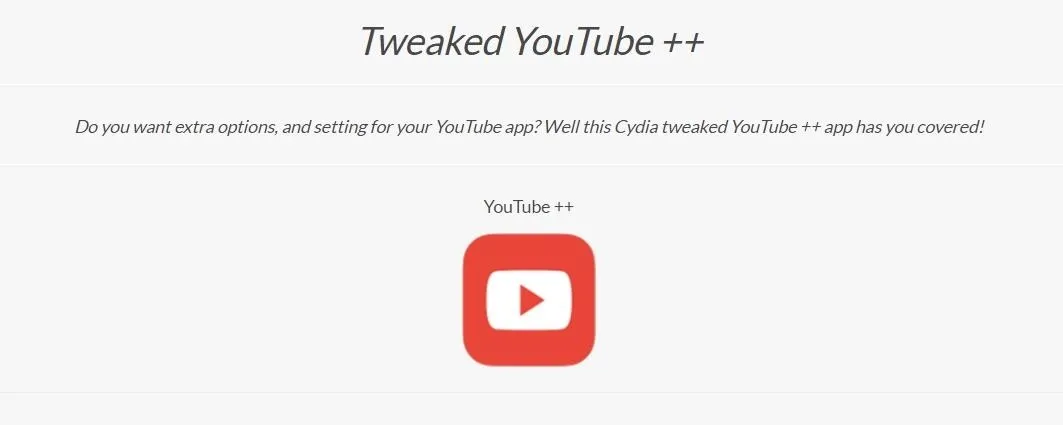
Next, you'll just need to sideload the app with Cydia Impactor to install it on your iOS device. If you've never done this before, don't fret, because it's actually quite simple.
Basically, you'll just need to install Cydia Impactor, connect your iPhone to your computer, then drag the IPA file into the Impactor window. But if you'd like a more complete guide, head to the link below for detailed instructions on sideloading with Cydia Impactor.
As with any sideloaded iOS app, you'll have to re-enable YouTube++ every seven days, unless you have an Apple Developer account. That process is outlined at the above guide, but rest assured, all of your downloaded files are saved into your device indefinitely as long as you don't delete the app before re-sideloading.
Download Videos & Watch Them Offline
Downloading videos is one of the coolest features found in YouTube++. To try it out, start by playing any video in YouTube++, then simply tap the "Save" button beneath the video. From there, select "Save With ++," then choose your preferred file type and video quality.
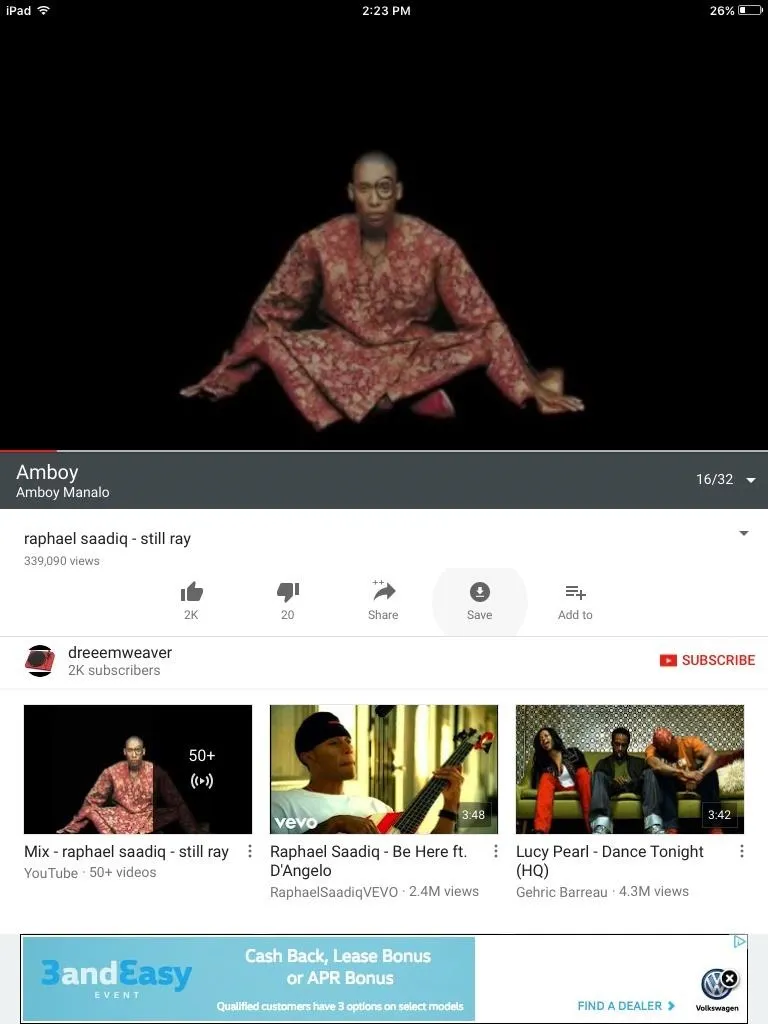
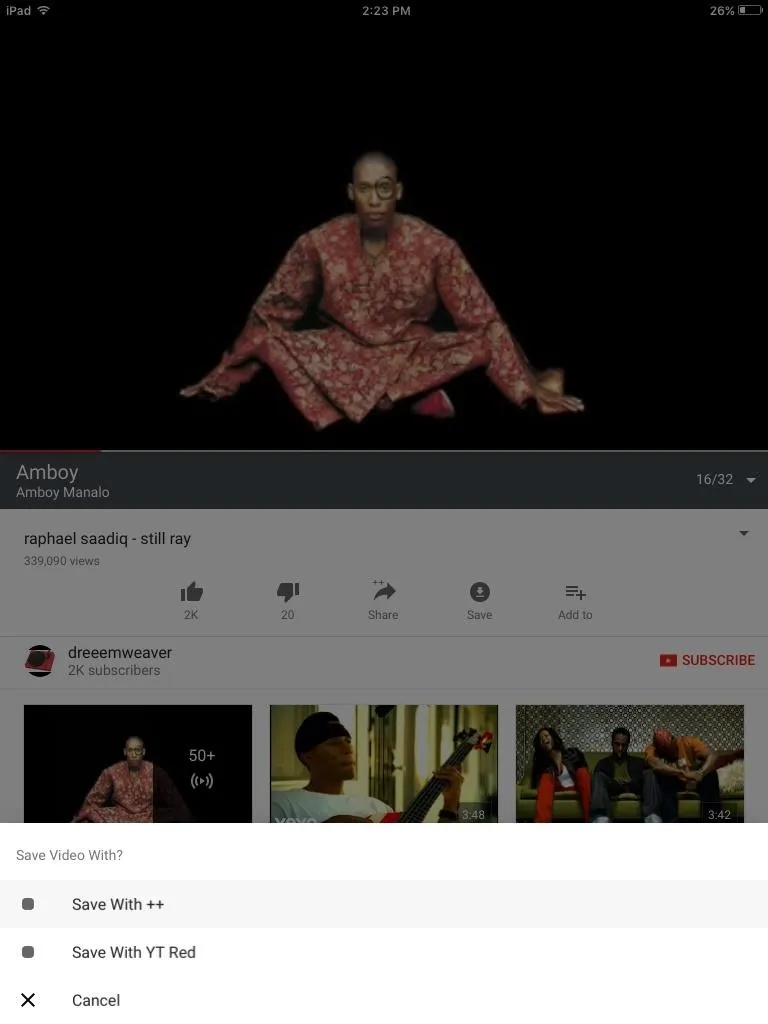
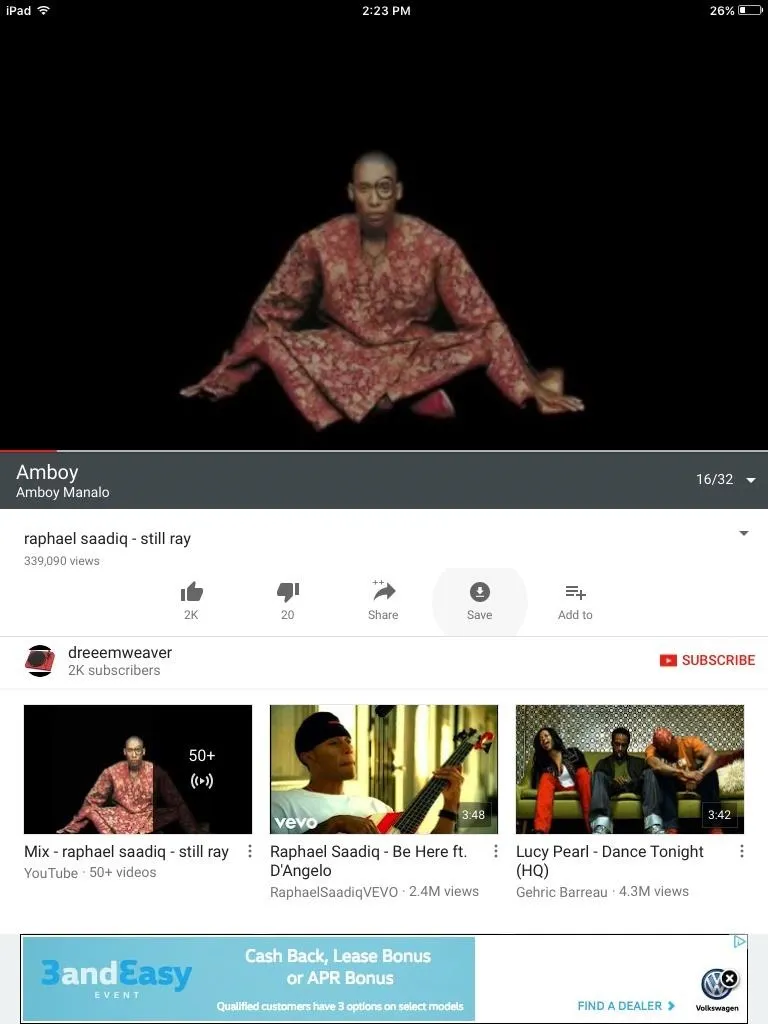
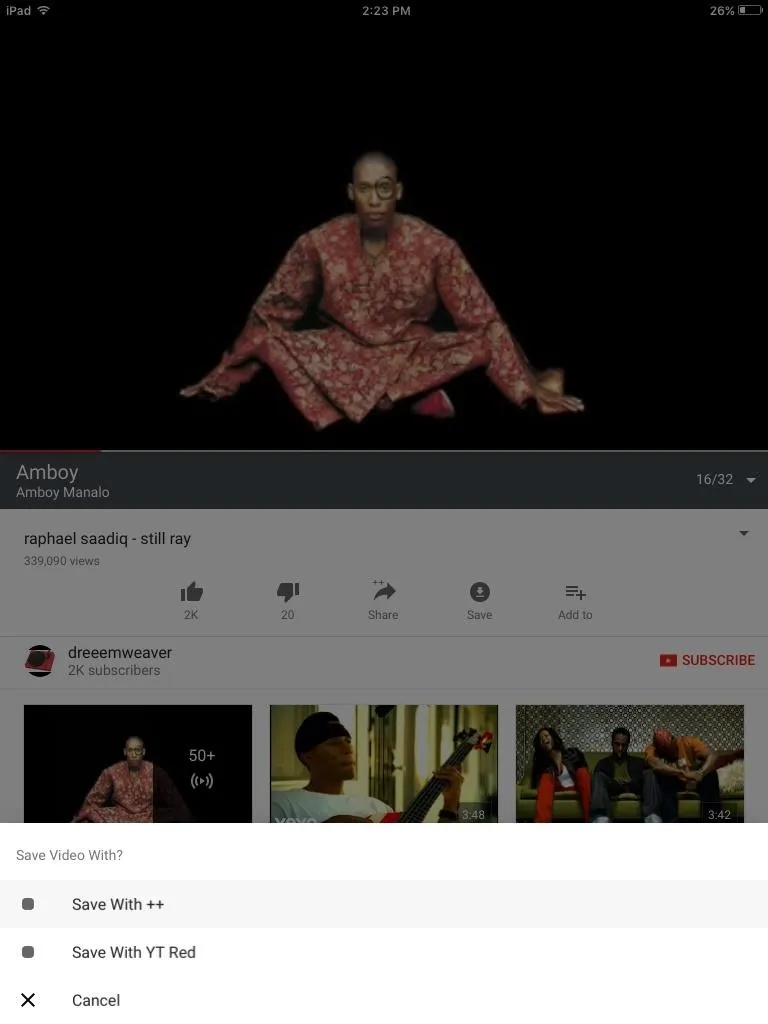
Once it's downloaded, you can access your file by tapping on the Downloads tab from the main menu in YouTube++. From there, you can easily access all your downloaded videos regardless of whether you're online or offline.
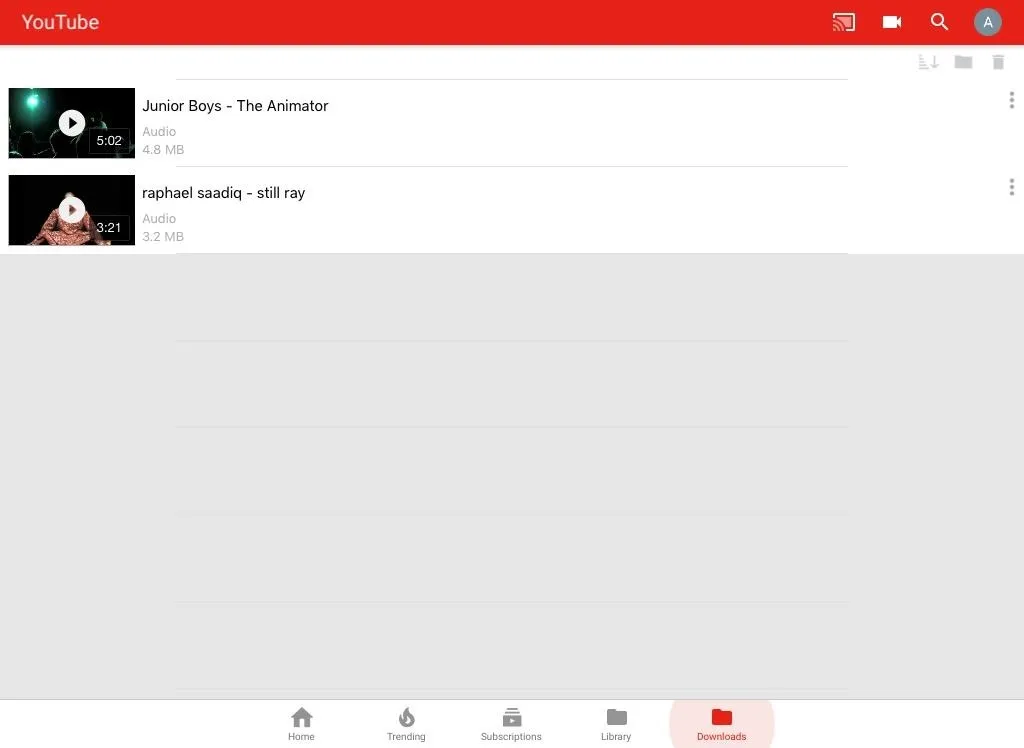
Enjoy Background Playback & No Ads
Beyond the downloading capabilities, YouTube++ has a pair of useful hacks that are mostly automated and straightforward. The ad blocking feature is pretty self-explanatory, as the in-video commercials are now disabled and replaced by a banner ad at the bottom of the app itself.
Background playback is also simple to do—just exit the app without stopping or pausing the video, and the audio will continue playing in the background. You can fully control background playback through the iOS Control Center menu, much the same way you would when listening to music.
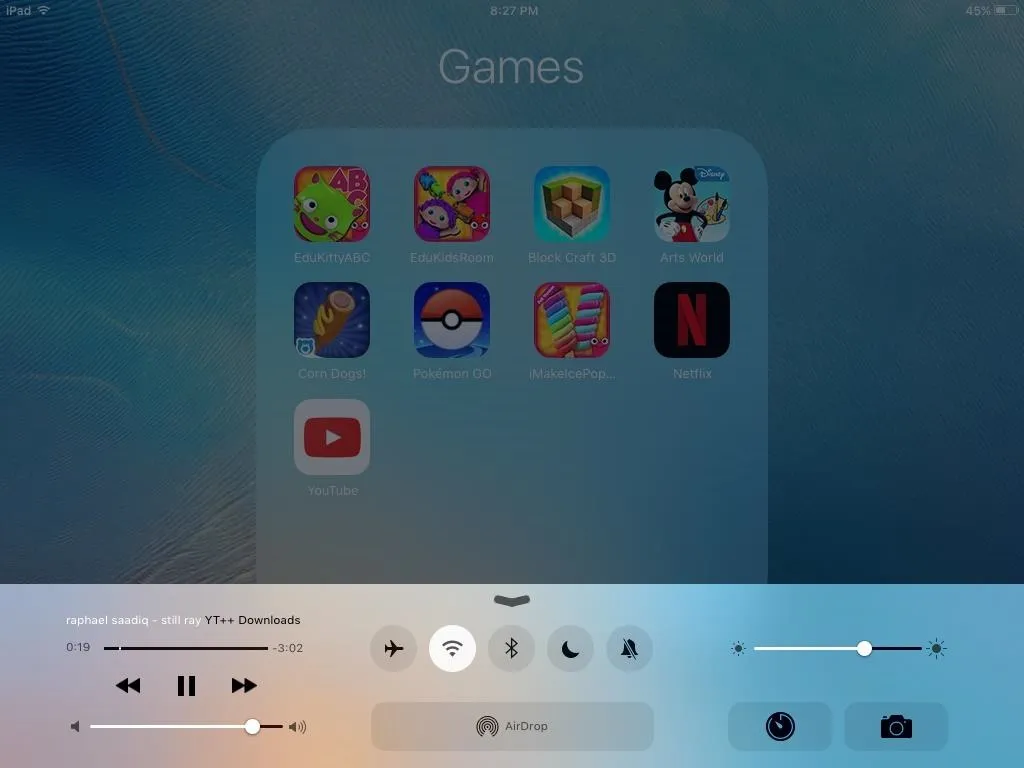
Keep YouTube++ Enabled
As I mentioned earlier, you'll need to sideload YouTube++ again every seven days. As daunting as this may sound, it's just a matter of repeating Step 1 in this guide every week. Beyond that, here are some helpful tips to to streamline the process and make re-sideloading as painless as possible.
First off, we highly recommend re-sideloading YouTube++ on a weekday to stave off potential disaster—this goes especially for parents. Reinstalling YouTube++ on a Wednesday night while the kids are doing homework goes a long way towards saving yourself from a huge headache when the weekend comes. Imagine the app crashing while you and the family are out on a road trip... ouch.
Secondly, keep all the files you need together in a folder on your computer—namely, Cydia Impactor and the YouTube++ IPA file. Save yourself the aggravation of hunting down files from all over the place and keep them organized. This sounds small, but organization goes a long way towards automation.
Aside from that, let us know what you think about YouTube++, and feel free to drop us a line down below.
- Follow Gadget Hacks on Facebook, Twitter, Google+, and YouTube
- Follow Apple Hacks on Facebook, Twitter, and Pinterest
- Follow WonderHowTo on Facebook, Twitter, Pinterest, and Google+
Cover image and screenshots by Amboy Manalo/Gadget Hacks

























Comments
Be the first, drop a comment!