Hi all, in this tutorial, I'm going to show you how to block and delete unwanted adds (even those in apps, videos or music stream) without having to install an application or jailbreaking your iOS device.
To do so, we're going to use a free service called speedmeup.
Go to "Settings"
On your iOS device click on the "Settings" button.
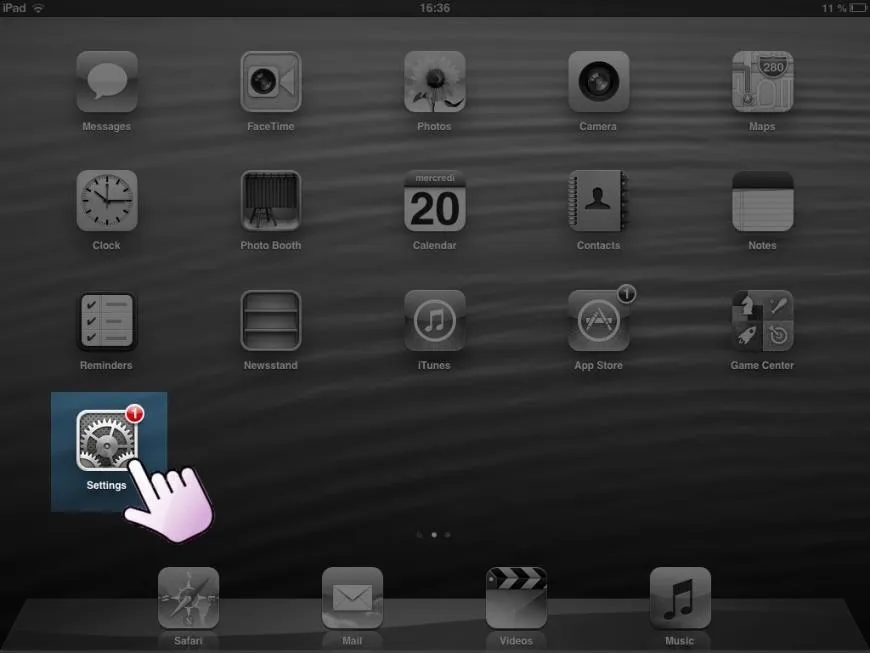
Choose Your Wifi Network
In the "Wi-Fi" section, find the name of the wifi network you are using and click the blue arrow situated on the right.
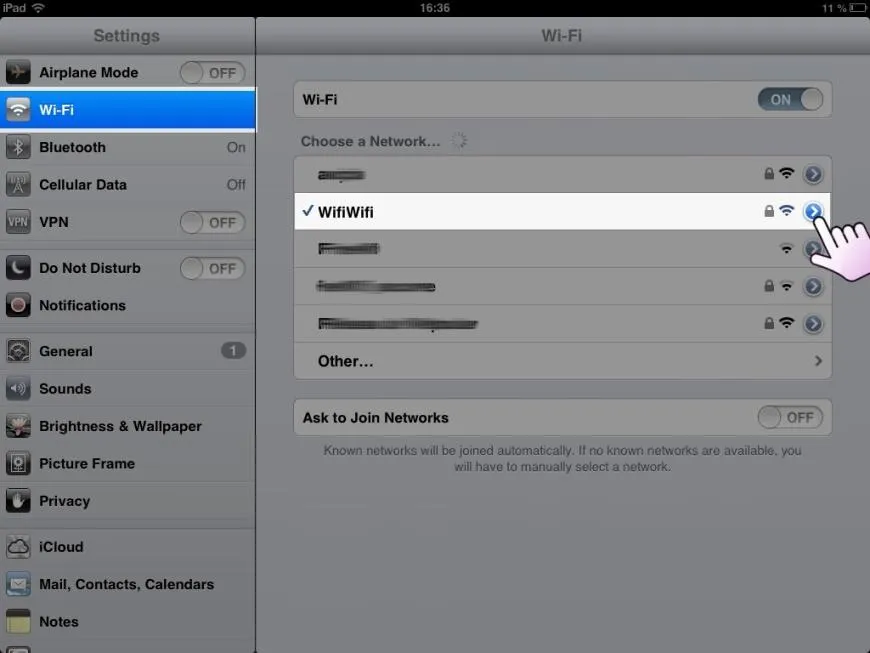
Switch on Proxy Mode
At the very bottom of the screen, under the "HTTP Proxy" sub menu, switch to "Auto" mode.
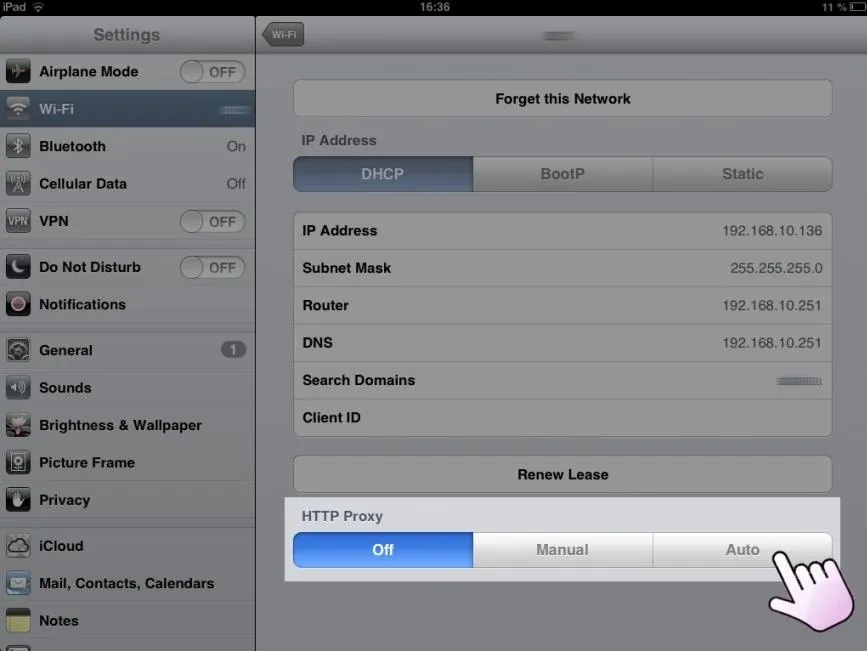
Enter Speedmeup's URL
In the form input, enter exactly the following URL: http://ipad.speedmeup.net.
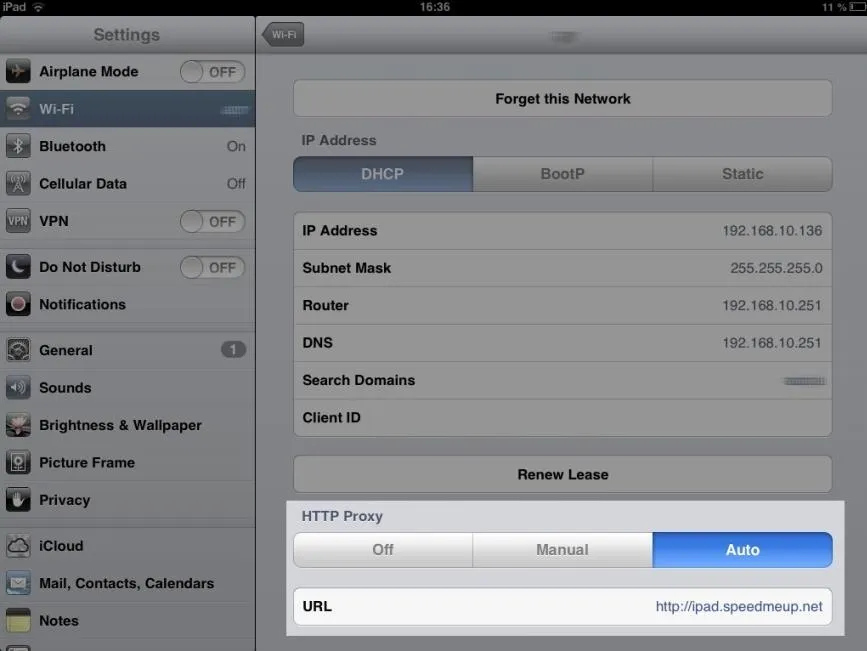
Test That Everything Is Running Smoothly
Go to the diagnostic page and test if the configuration of SpeedMeUp is working.
If everything has been properly setup, you will read a message saying so. If not, double check that you have not misspelled the URL in step 4.

























Comments
Be the first, drop a comment!