There are many reasons to keep adult websites off your iOS device. They can pop up accidentally at the least opportune moments, can give your device malware, and are not welcome in a kid-friendly home.
Plus, there's a chance that your porn viewing habits could become public one day (even if you use Private mode, which isn't even as "private" as it used to be), so it's best to go cold turkey right now, lest you want to be like one of the victims of the Ashley Madison hack.
To keep porn and other adult-oriented sites from showing up in Safari on your iPad, iPhone, or iPod touch, you have to tweak your restrictions, which I'll show below. If you have a serious porn addiction, this is the only way to deal with it, unless you want to get rid of your device altogether.
Navigate to the Proper Preferences
To get started, you'll need to navigate to Settings -> General -> Restrictions. If this is the first time entering the Restrictions preferences, you'll need to create a four-digit Restrictions passcode, which does not have to be the same as the lock screen passcode.
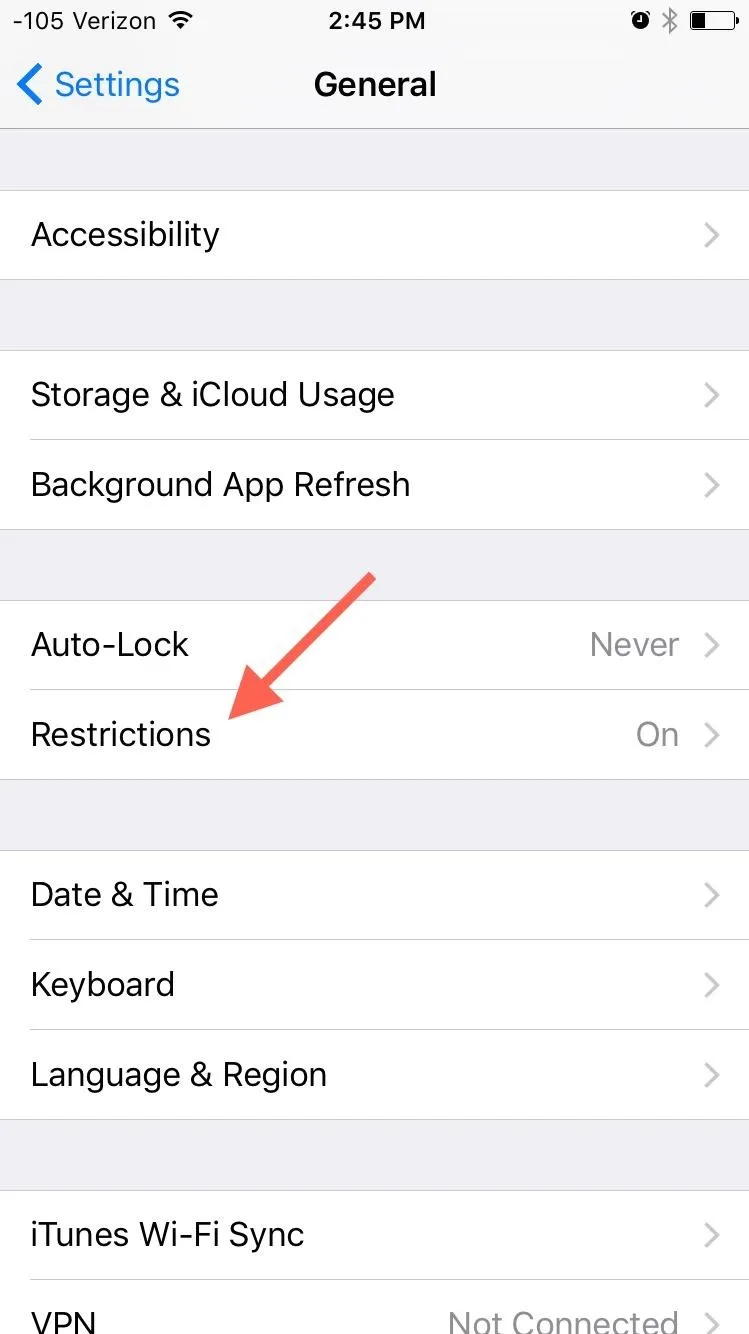
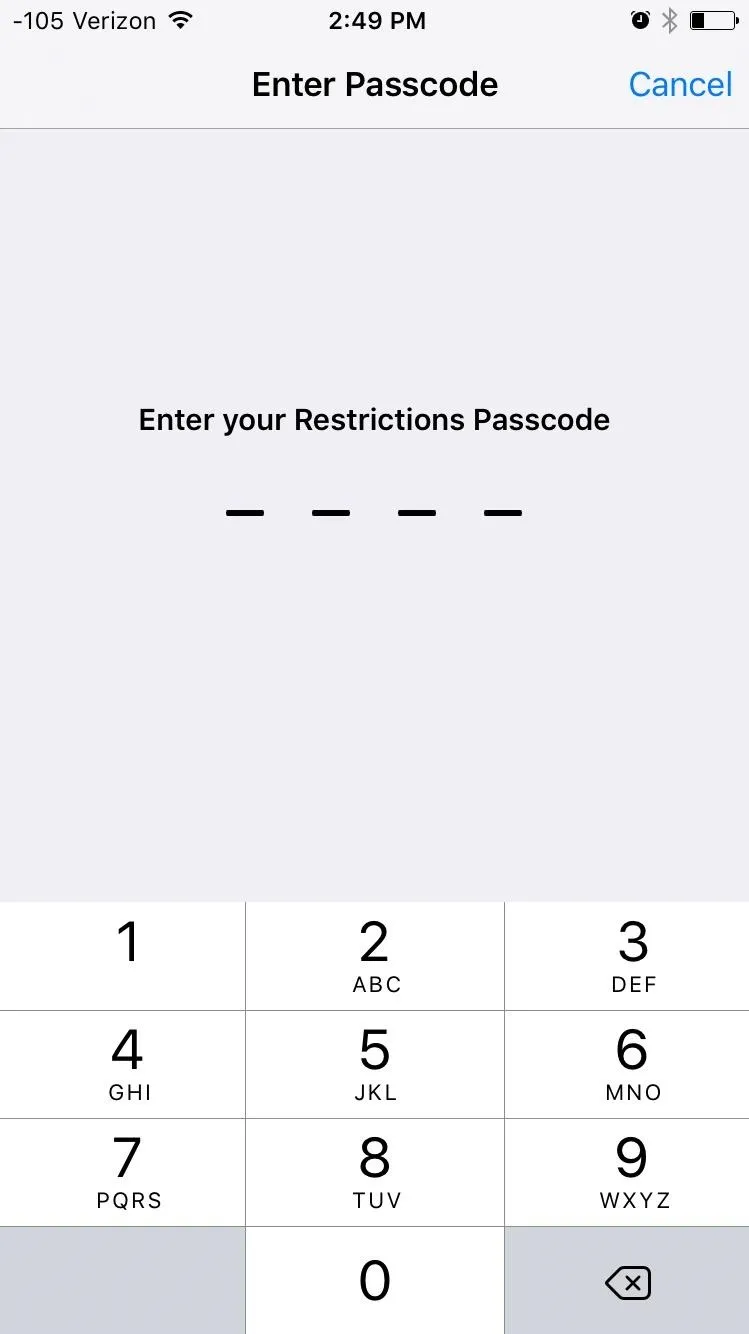
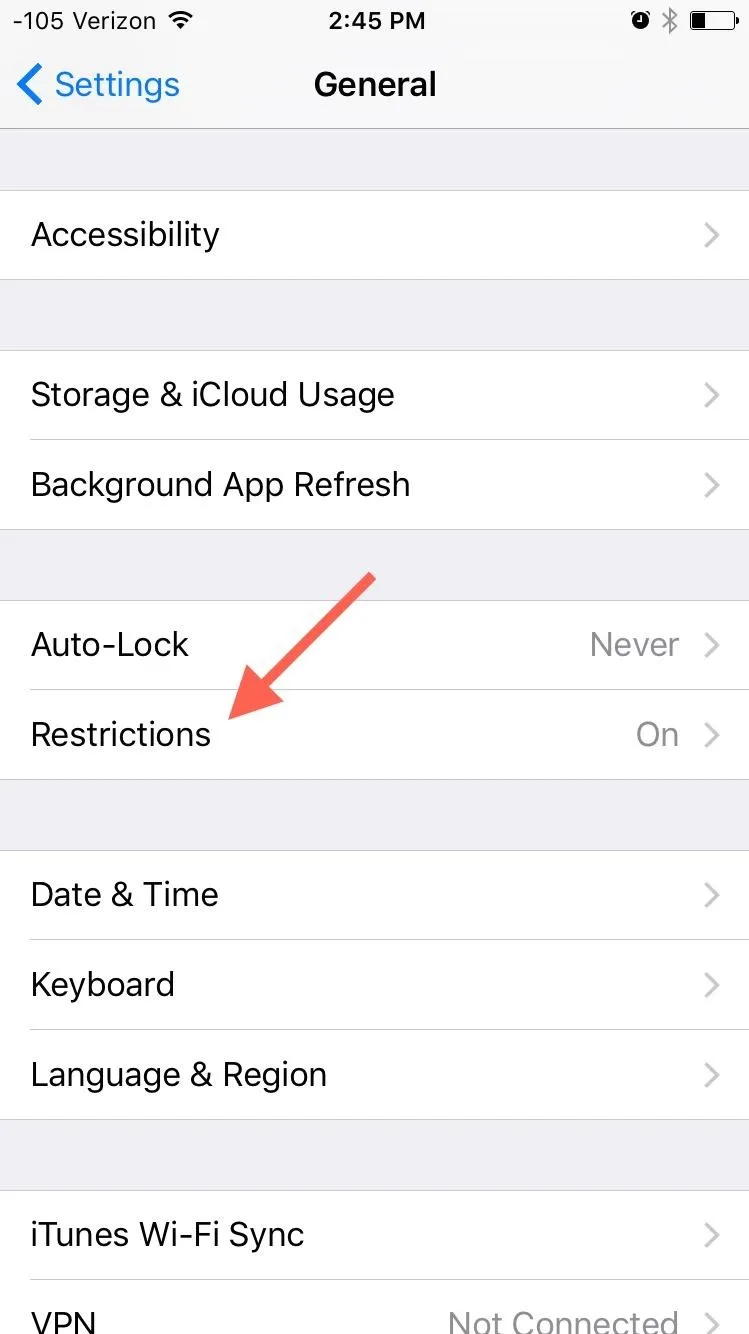
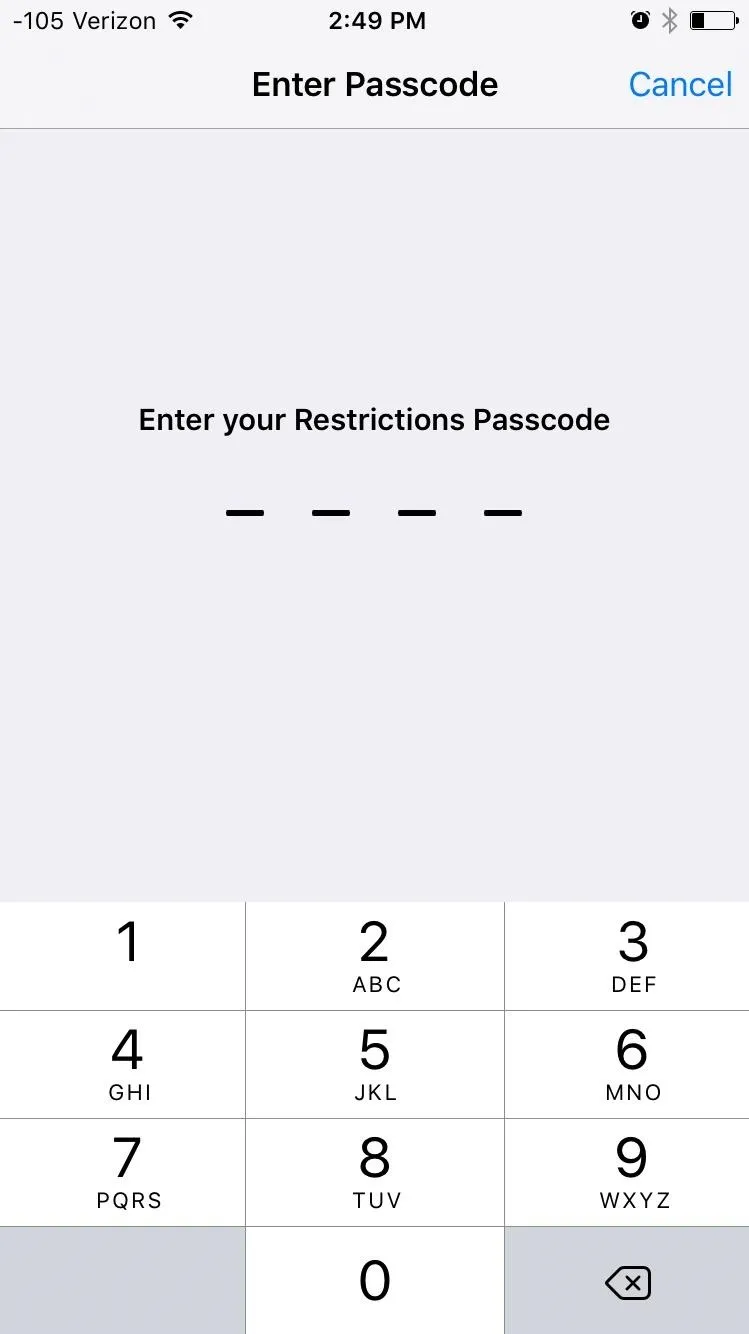
Once you've successfully made your way into the Restrictions preferences, scroll down and select "Websites."
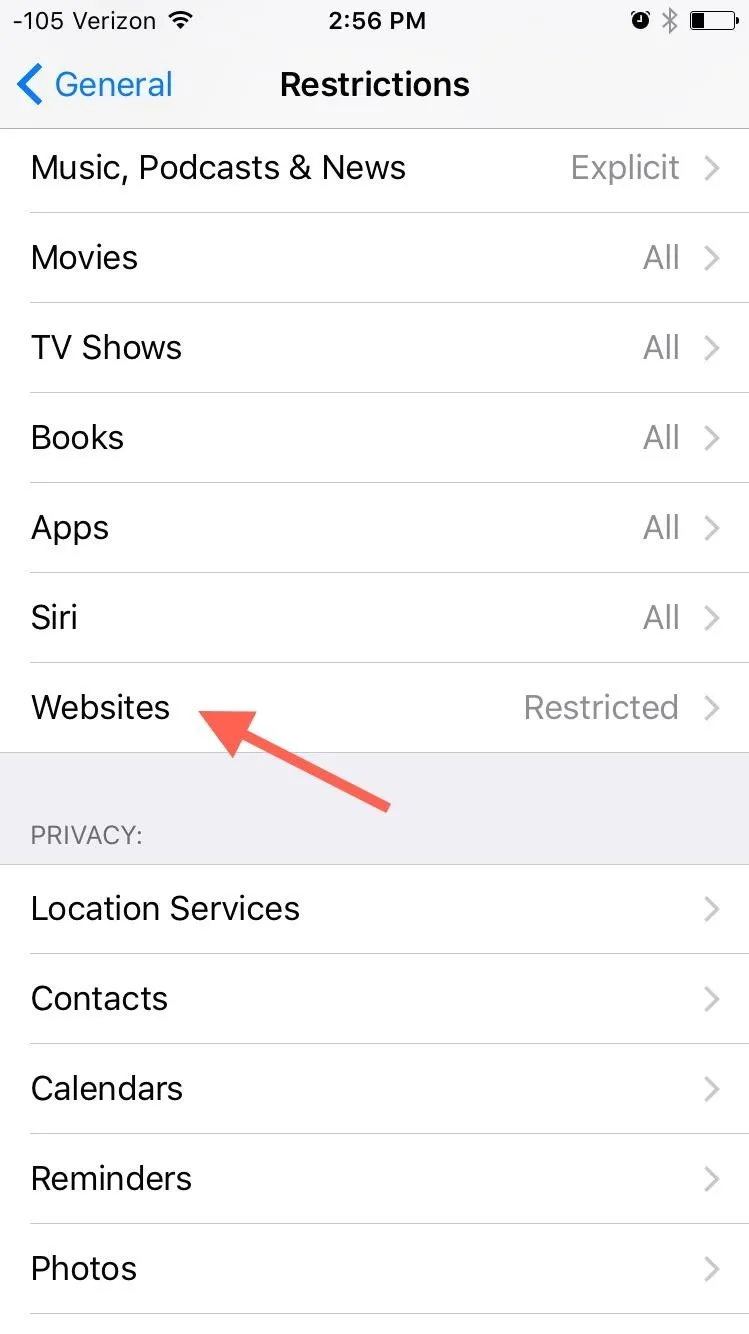
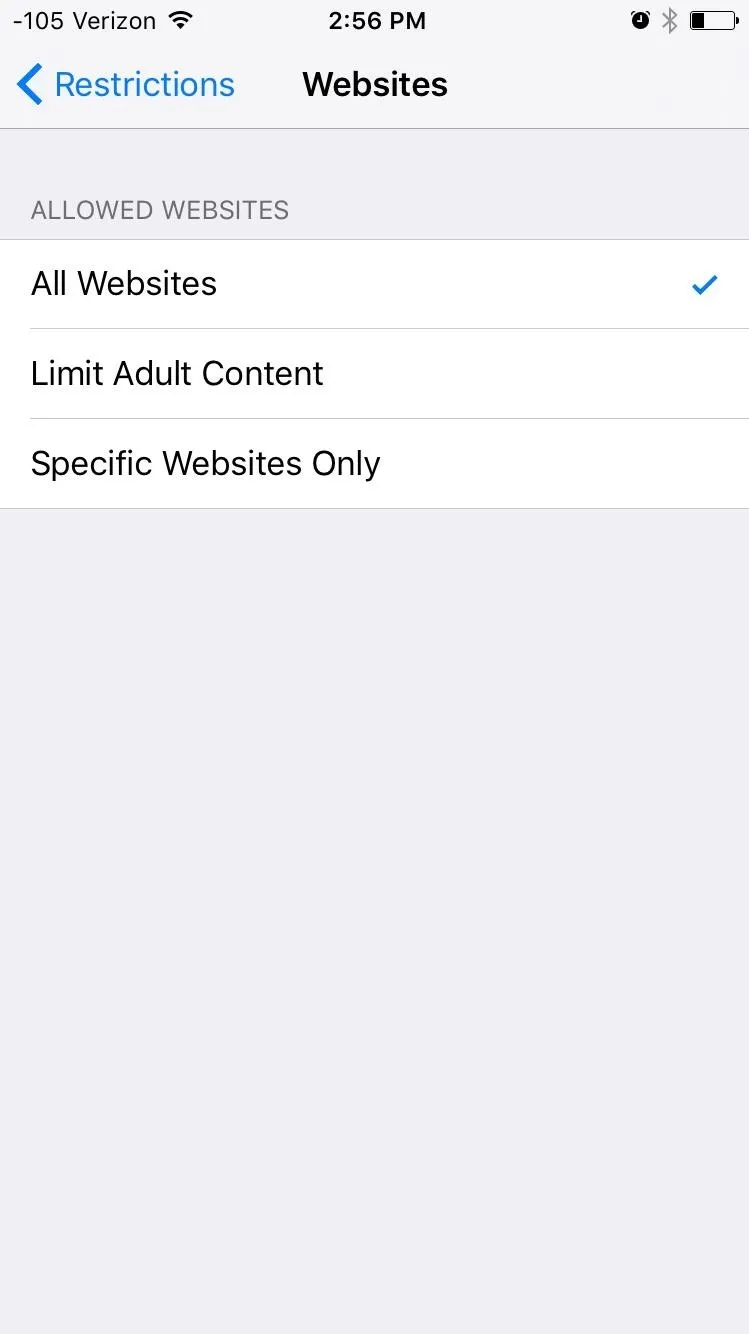
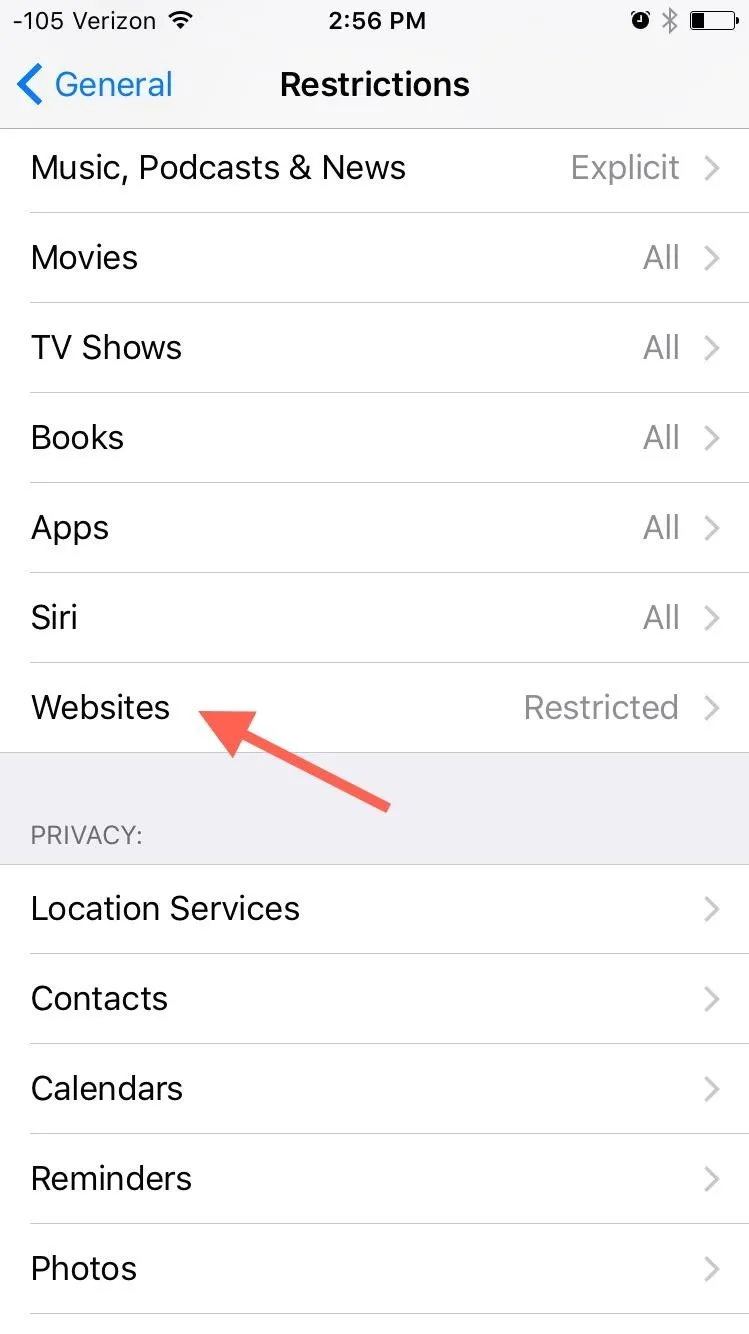
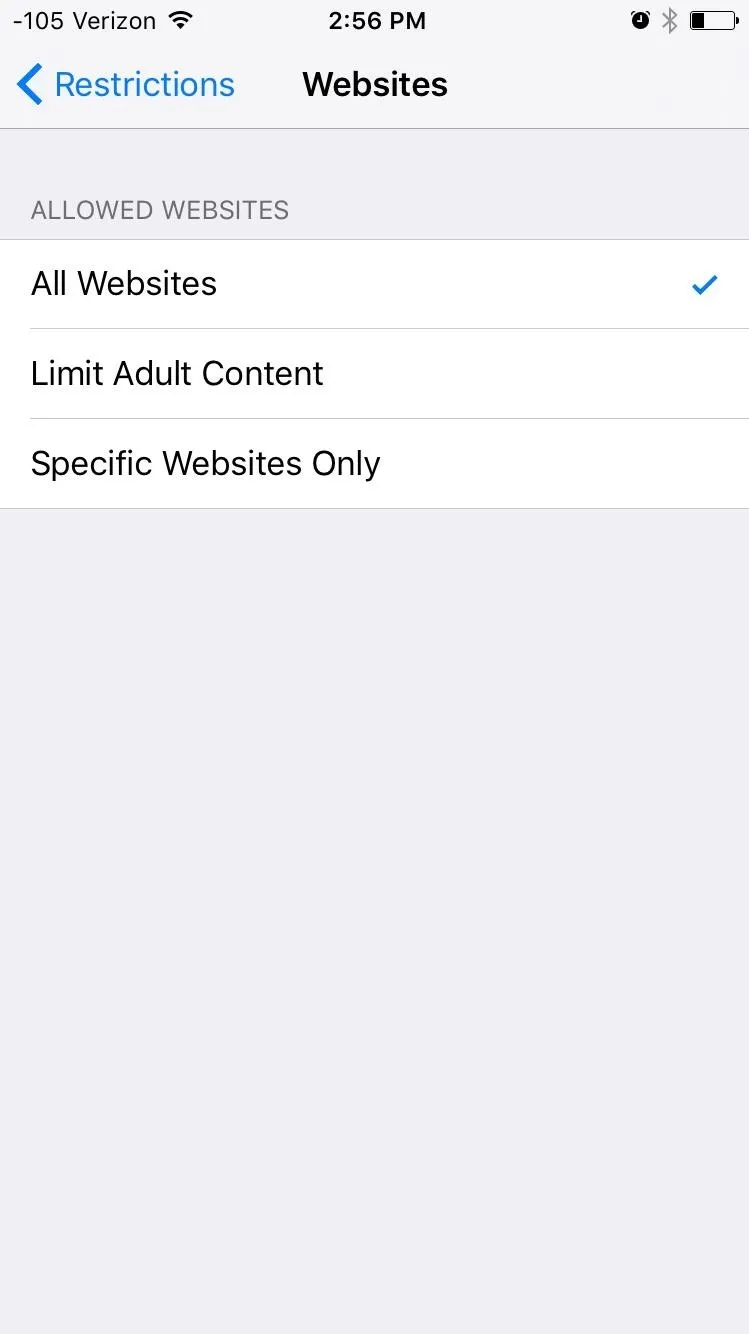
Restricting Websites
From here, you have two options besides unrestricted access: Limit Adult Content or Specific Websites Only. Let's go over both.
"Limit Adult Content" restricts access to pornographic and other adult-related websites. If there's a site that can still be accessed after enabling this, then you have the option to include it in the "Never Allow" blacklist.
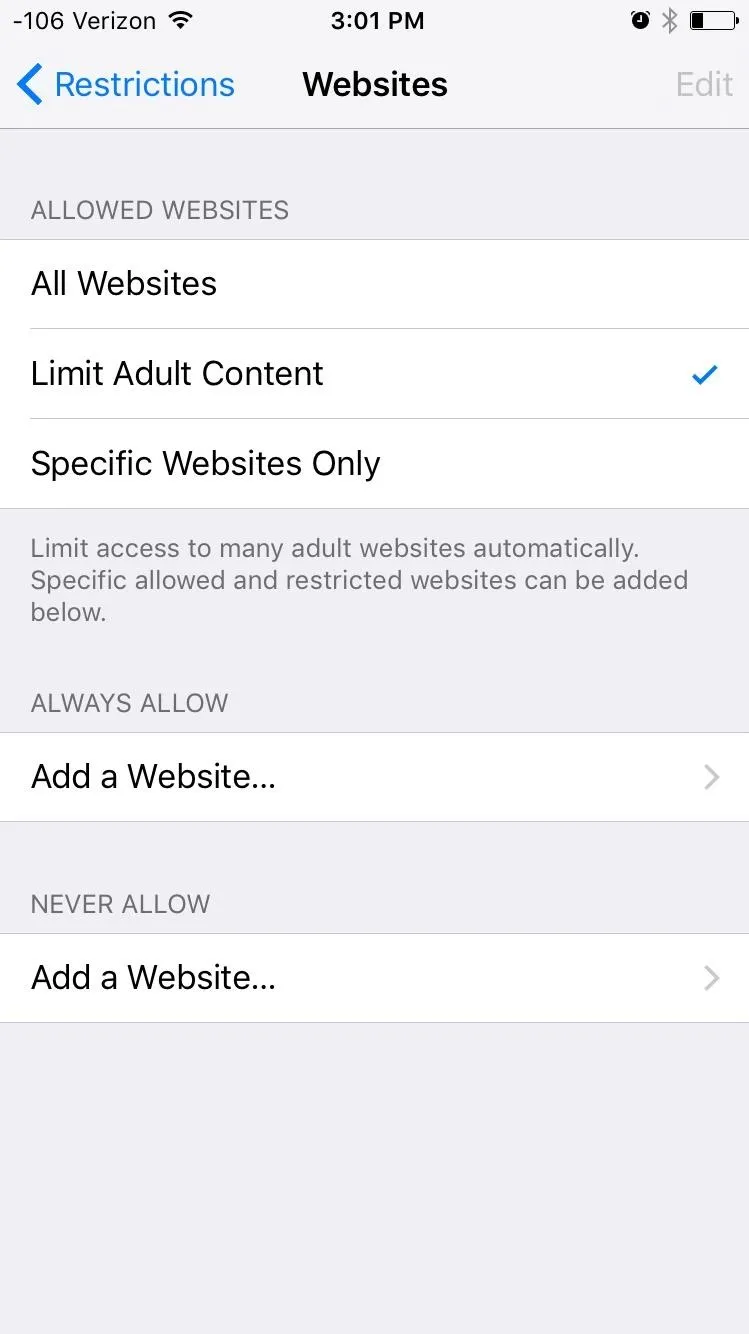
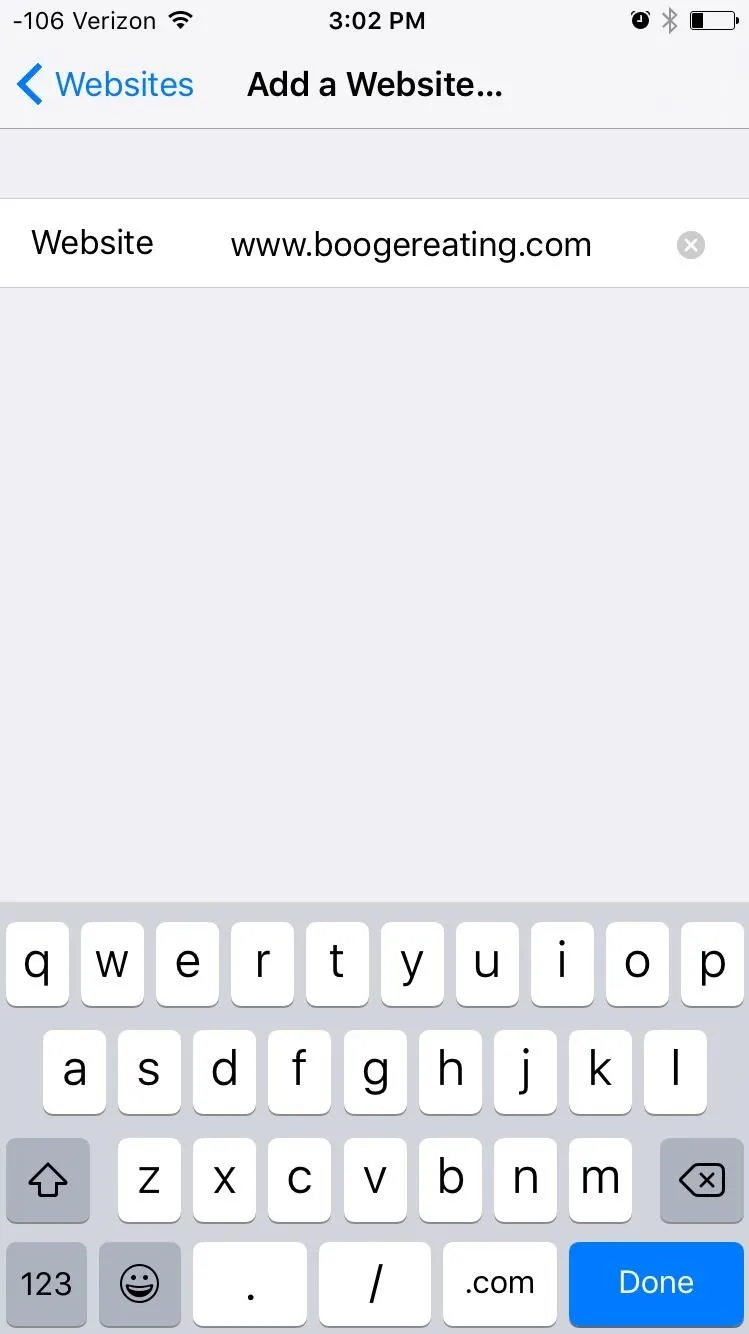
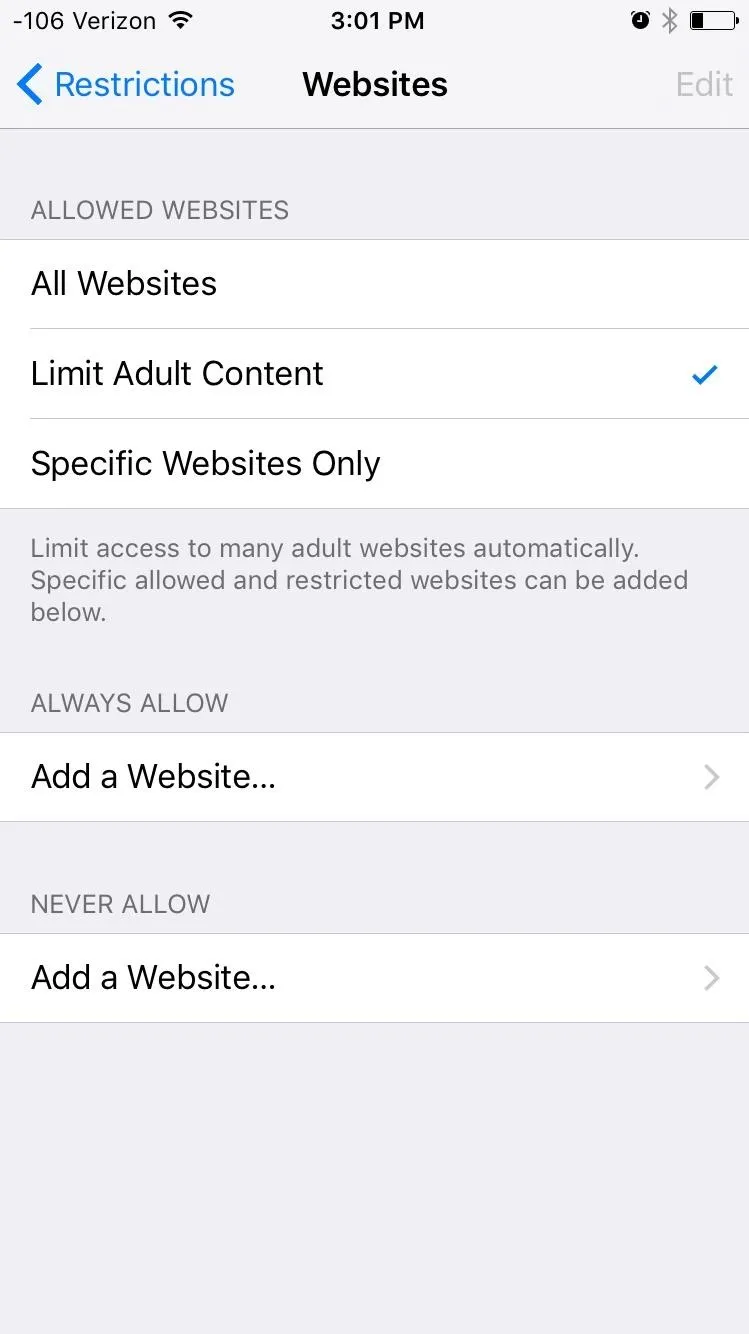
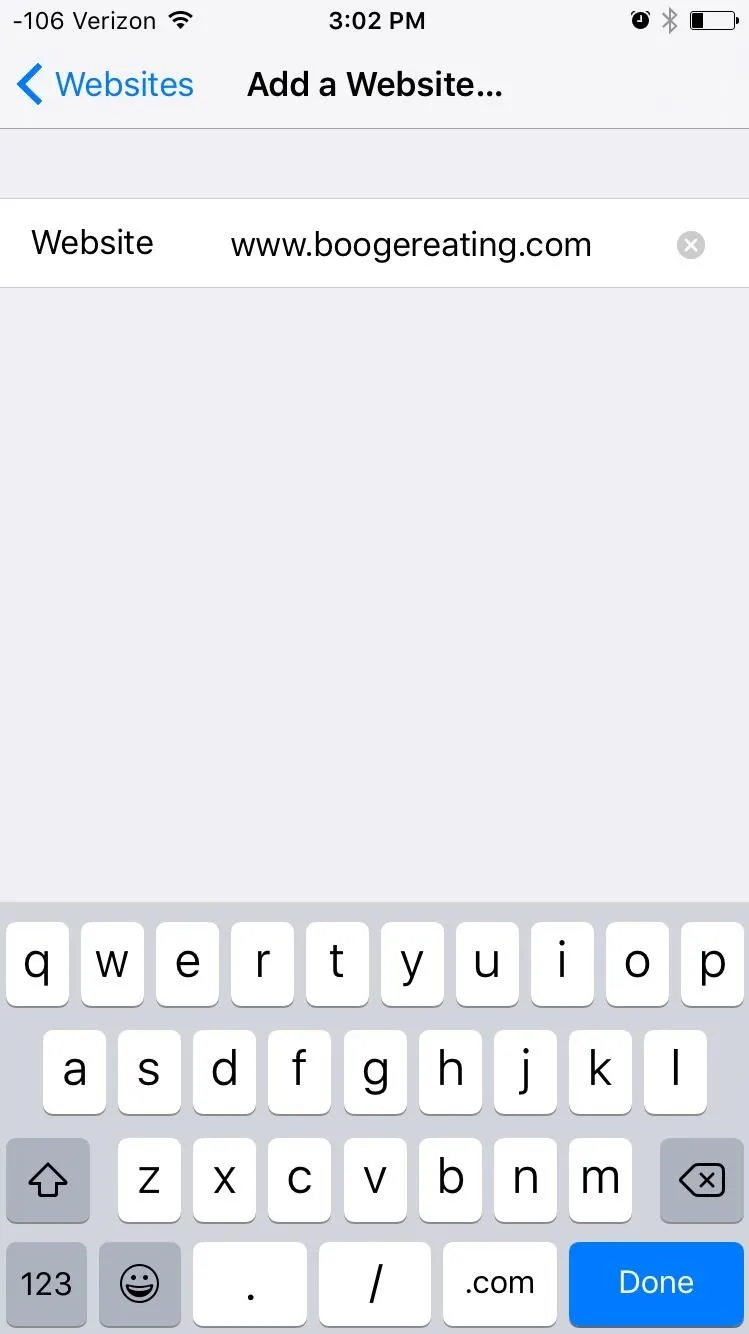
With the "Specific Websites Only" option, you can create a list of allowed sites. This means all other content will be blocked, excluding whatever you include in the list. This option is obviously more for kids, as you don't want to make your iOS device's web browser almost completely unusable and have to add every non-porn site you visit to the whitelist.
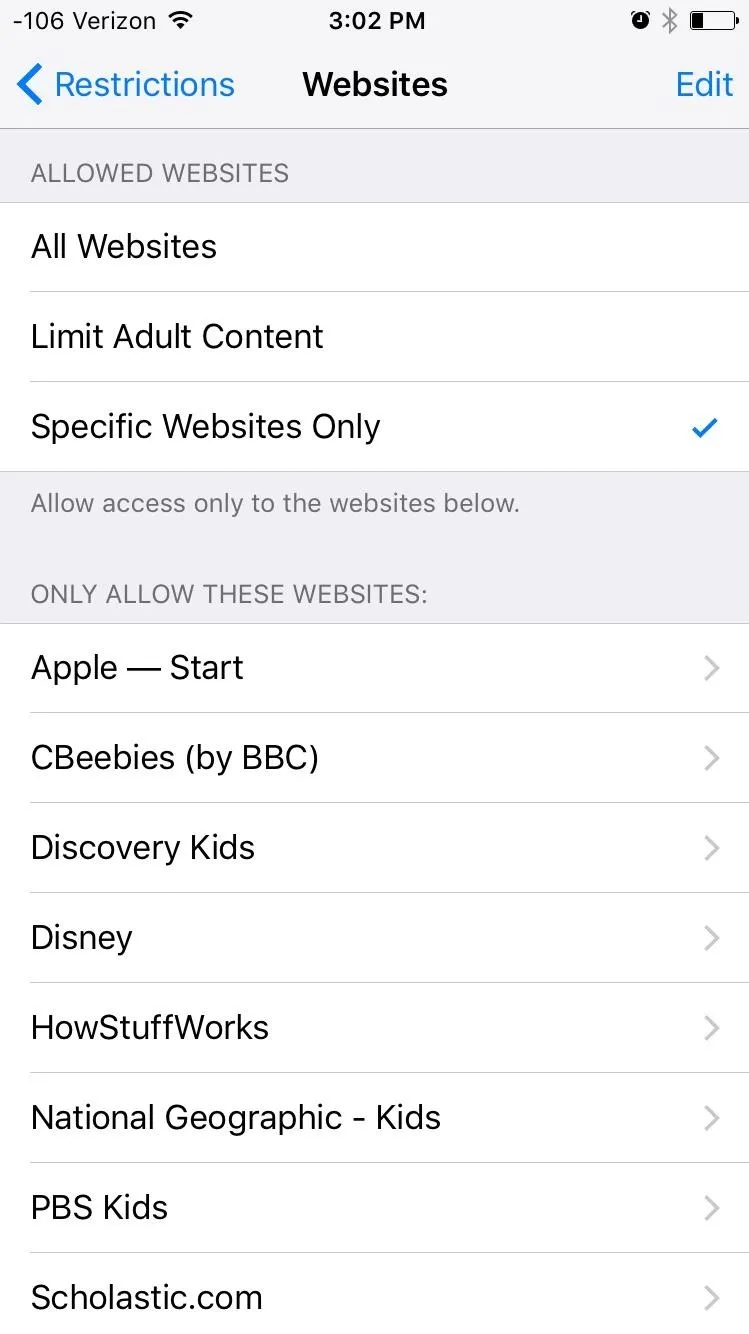
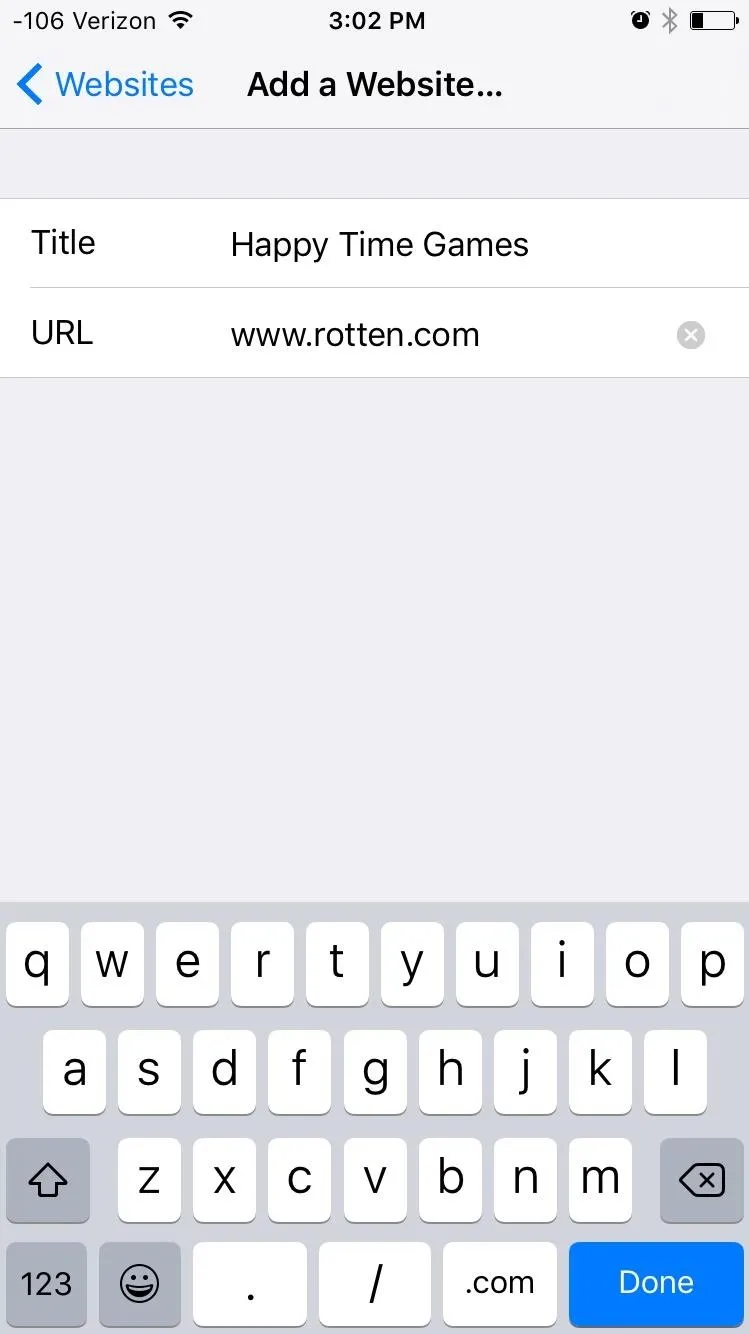
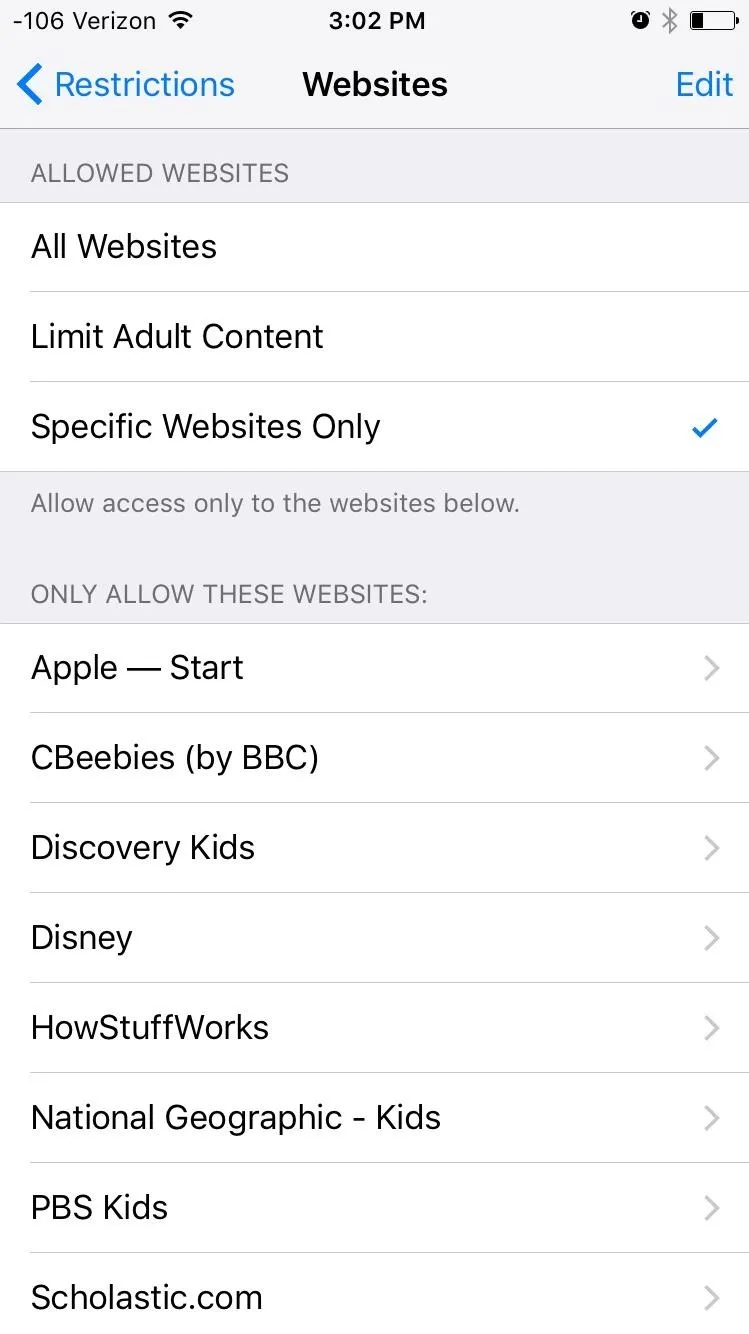
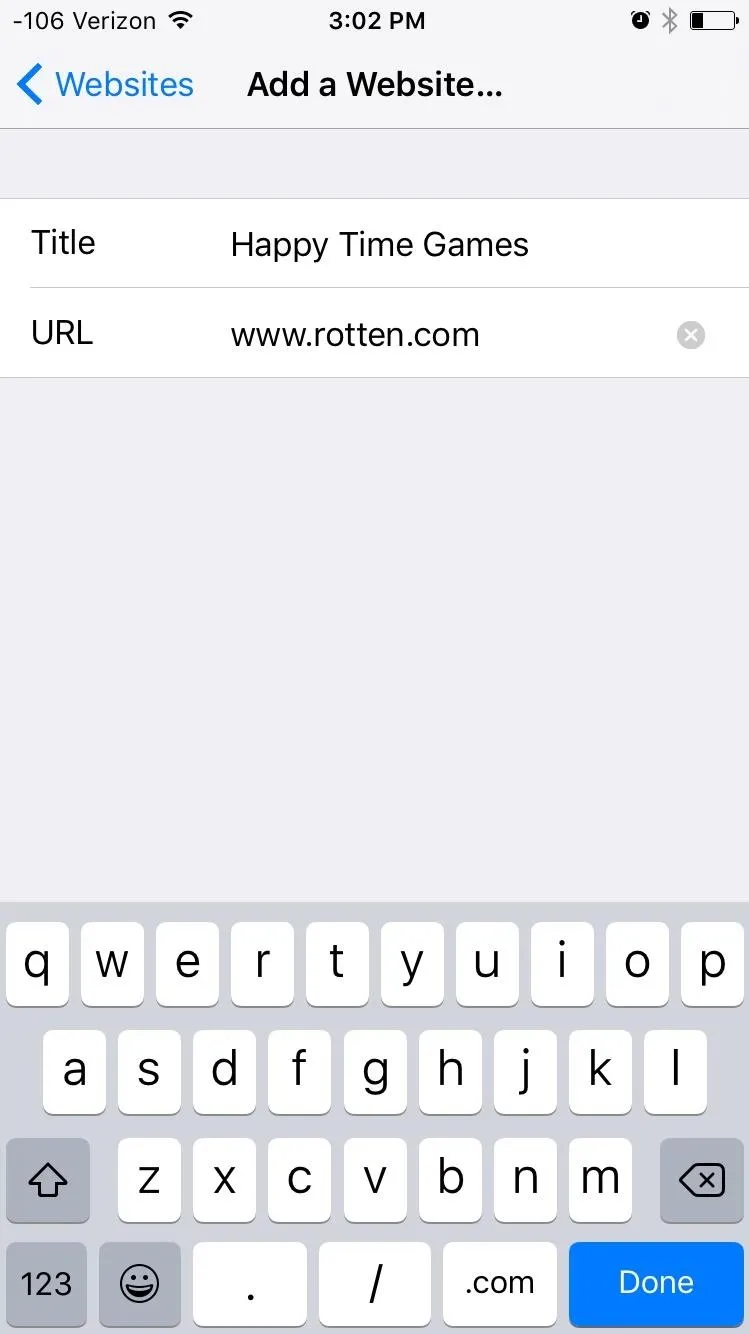
Try It Out Yourself
Using any browser on the iOS device—Safari, Chrome, Firefox, etc.—navigate to a website. Chances are the first one you thought of was blocked, right? If your kid is using it and taps "Allow Website," they'll be immediately deflated when they see the passcode entry screen. Plus, it acts as a deterrent for your own porn-viewing habits.
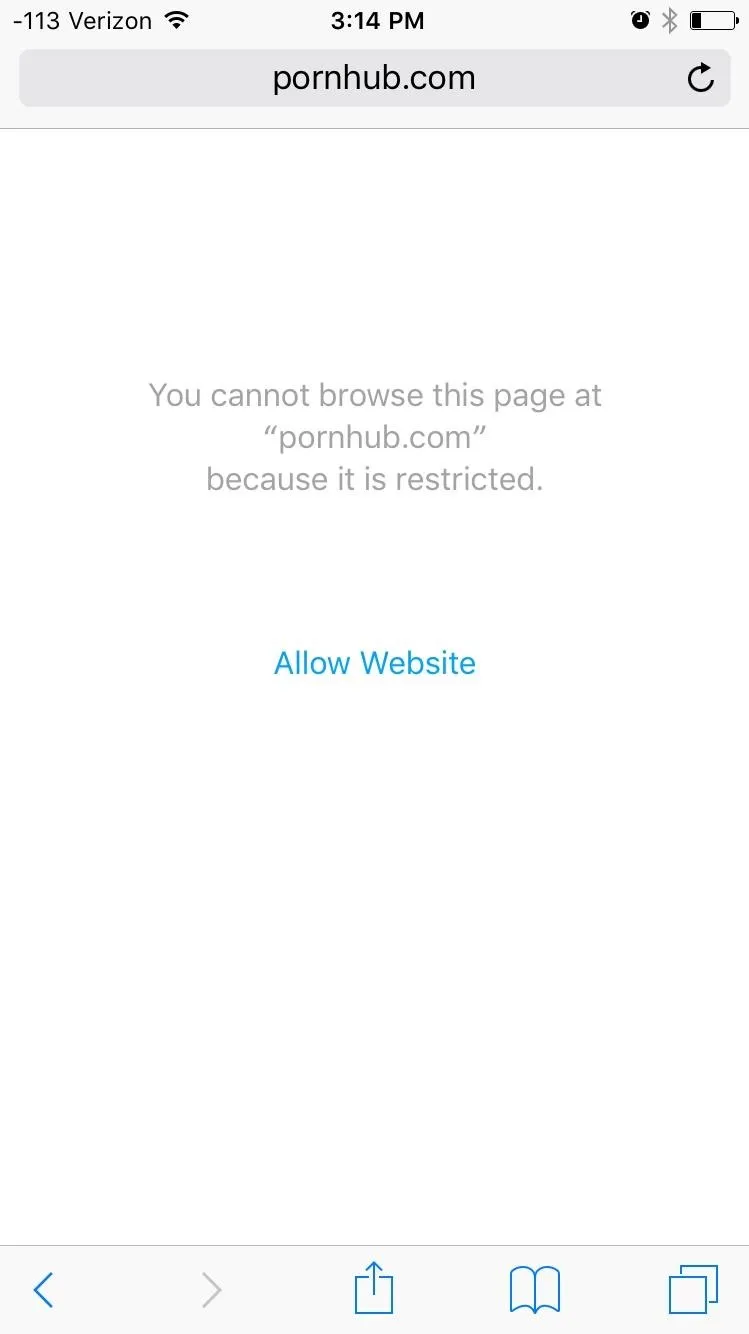
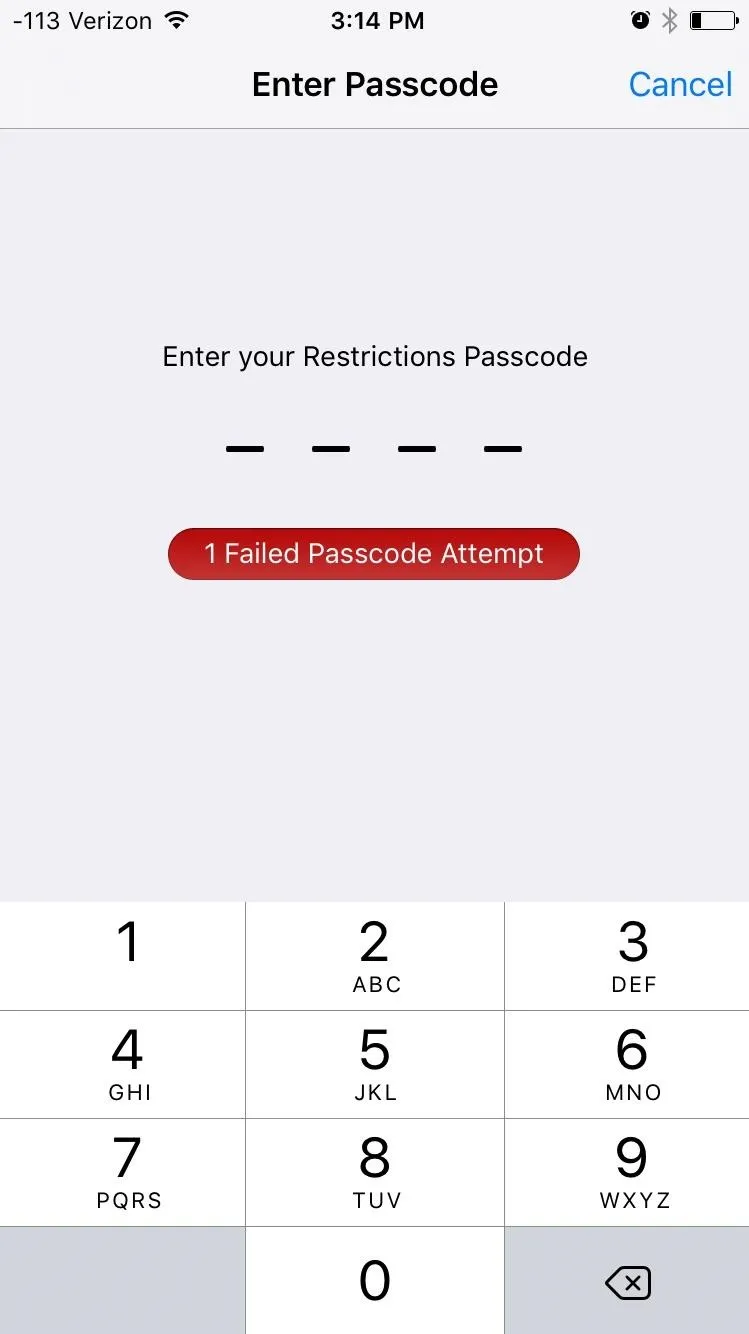
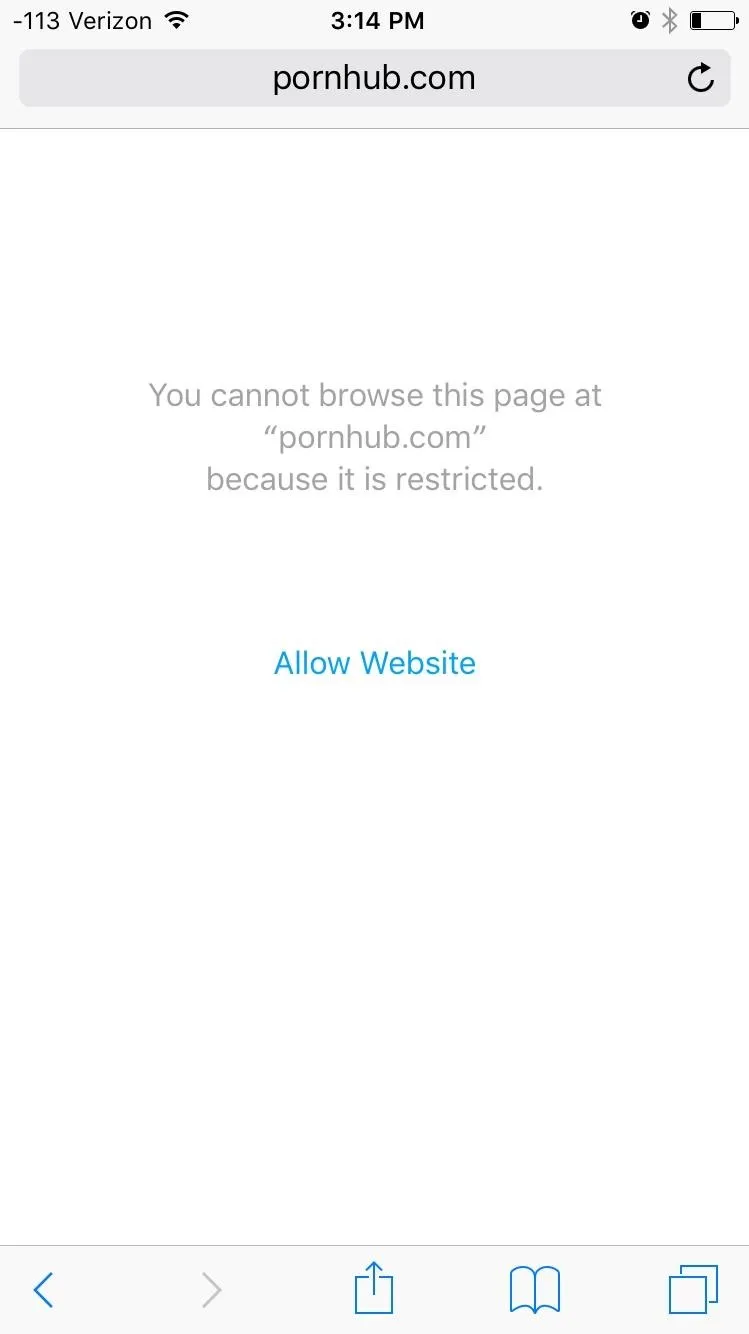
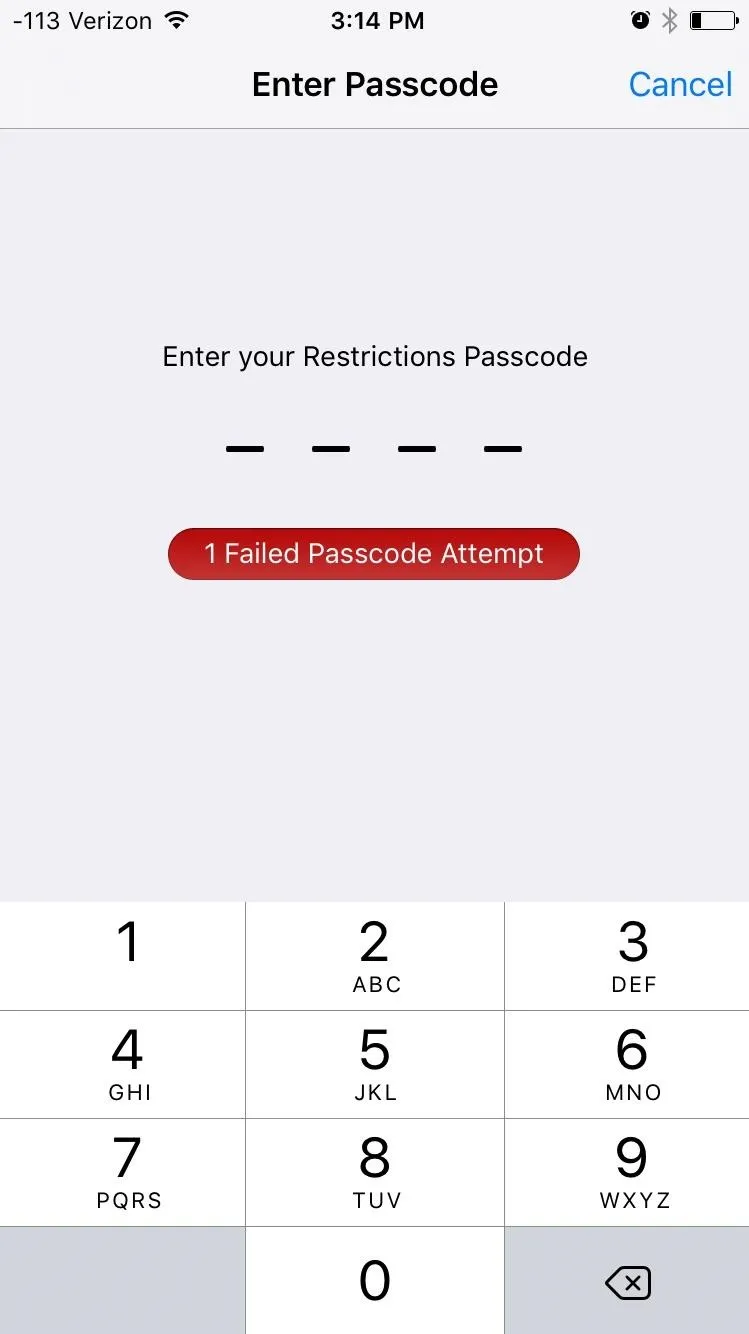
While these options are definitely more viable when letting your kids using your iOS device, they're still good at preventing potentially embarrassing adult sites from showing up on your screen unexpected in public (though, the blocked page could be just as embarrassing).
More Things You Can Do in the Restrictions Menu
- Remove the Apple Music & Connect Tabs from iOS 8.4's Music App
- How to Hide Stock Apple Apps & Features Without Jailbreaking
- How to Disable Location Services for Your iPhone's Camera
Follow Apple Hacks over on Facebook and Twitter, or Gadget Hacks over on Facebook, Google+, and Twitter, for more Apple fun.
Cover image via Shutterstock

























Comments
Be the first, drop a comment!