Binance, a China-based cryptocurrency exchange, is rapidly gaining popularity thanks to the sheer selection of digital currencies you can purchase — Ripple (XRP), Tron (TRX), IOTA, and Stellar (XLM), to name a few — using both Bitcoin (BTC) and Ethereum (ETH). Binance has an iOS app, and there are a couple ways to install it. Either way, you can trade cryptocurrency from your iPhone today.
While there are other great exchanges like Poloniex, Kraken, and Bittrex that you can use to trade cryptocurrencies, Binance has proven to be the most user-friendly. So far, only Binance lets you trade digital currencies on your smartphone with a native app, giving you an easier interface to work with as opposed to using your phone's clunky browser to buy and sell alt-coins.
- Don't Miss: The Best Bitcoin Wallets for Your Android Phone
Installing Binance is incredibly easy if you have an Android device — just grab it from the Google Play Store. As far as iPhones go, you can install the official Binance app via the iOS App Store, though Apple has been known to remove Binance from the App Store in the past, and Binace has even taken it down themselves.
Given that, we wouldn't be surprised if Binance disappeared from the iOS App Store yet again. That said, Binance has stated that the current version that's officially available is its latest stable release, so if you want a dependable mobile trading platform to buy and sell cryptocurrencies, this route is the way to go.
Getting New Binance Features Before Anyone Else
If you don't mind dealing with some potential bugs, however, in order to experience the latest that Binance has to offer, you still have the option of downloading its beta versions by directly downloading it from their site. Using the beta version also prevents any downtime if the iOS App Store version ever disappears again, as new updates will not happen.
Though not as straightforward, installing Binance directly from their site can still be accomplished with relative ease. We'll delve deeper into the process, so keep reading if you're interested in getting the beta versions of Binance on your iPhone or iPad.
Install Binance on Your iPhone
To get the beta version of Binance for iOS, you'll need to download the app directly from Binance itself, which can be done in one of two ways. The first method involves directly going to the site, so open Safari on your iPhone and head on over to this link.
Alternatively, you can open the link on your Mac or PC, then scan the QR code that appears using your iPhone's Camera app. From there, simply tap on the Safari popup at the top of the screen, which will take you directly to the download link.
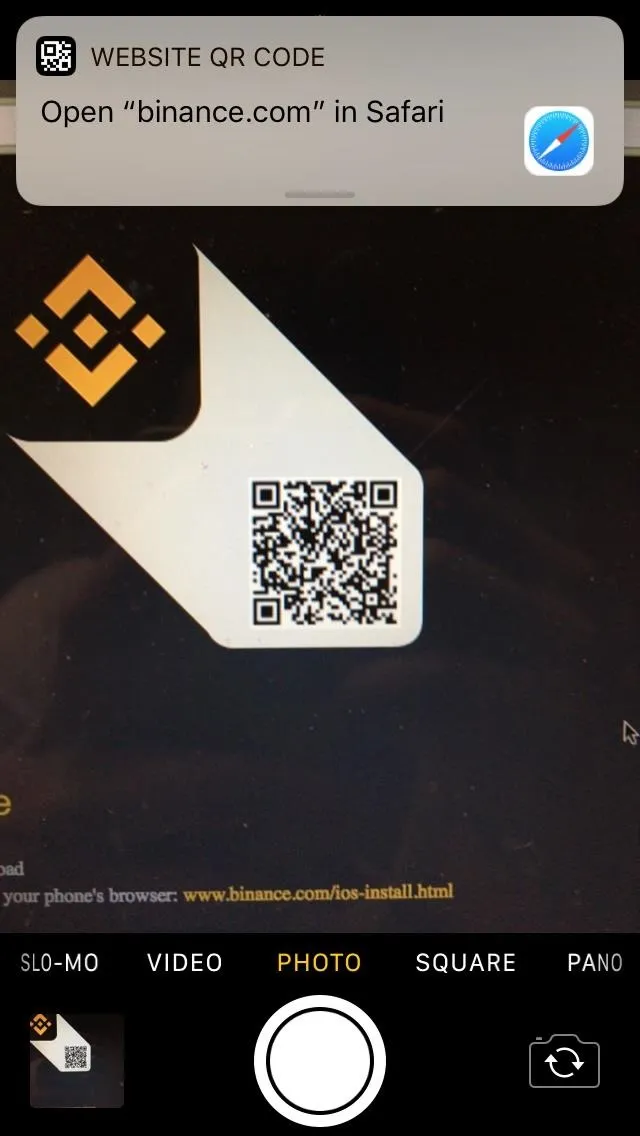
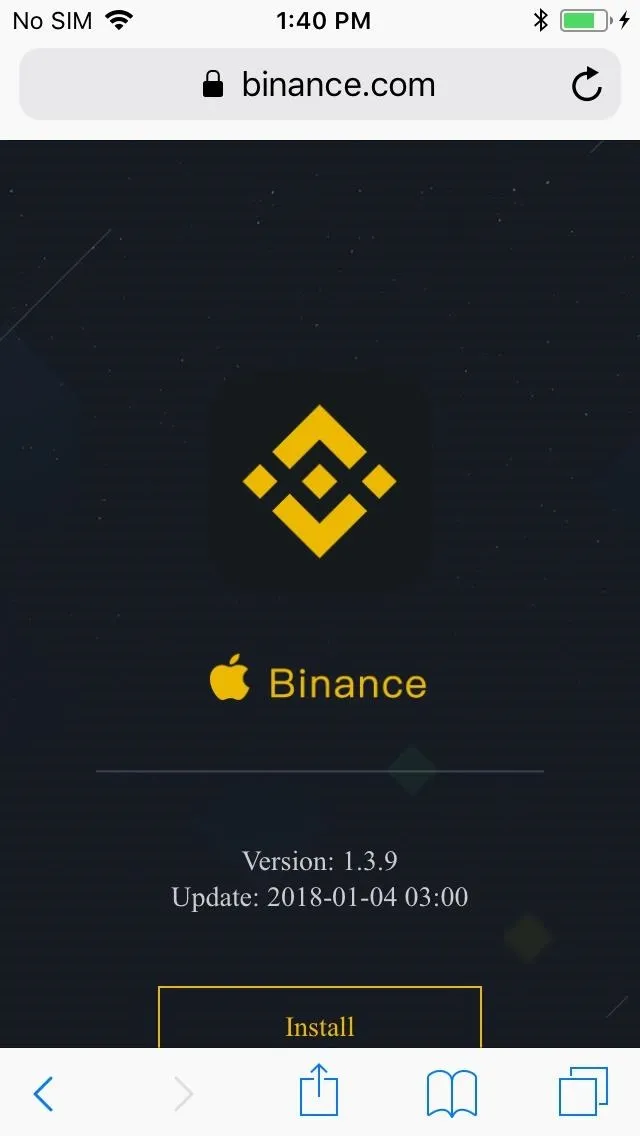
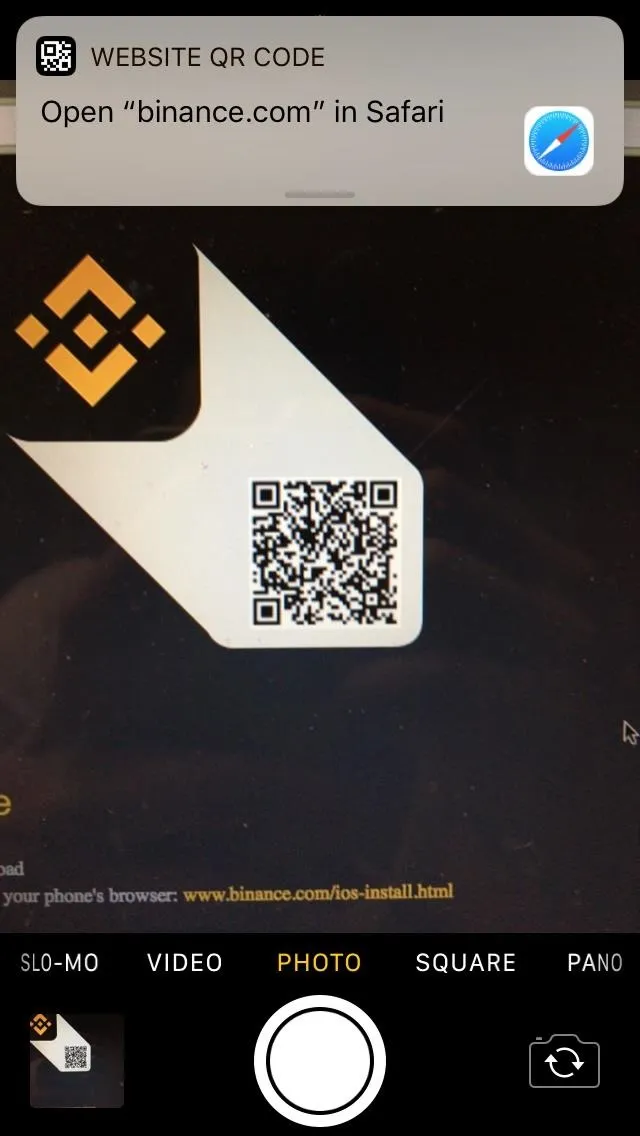
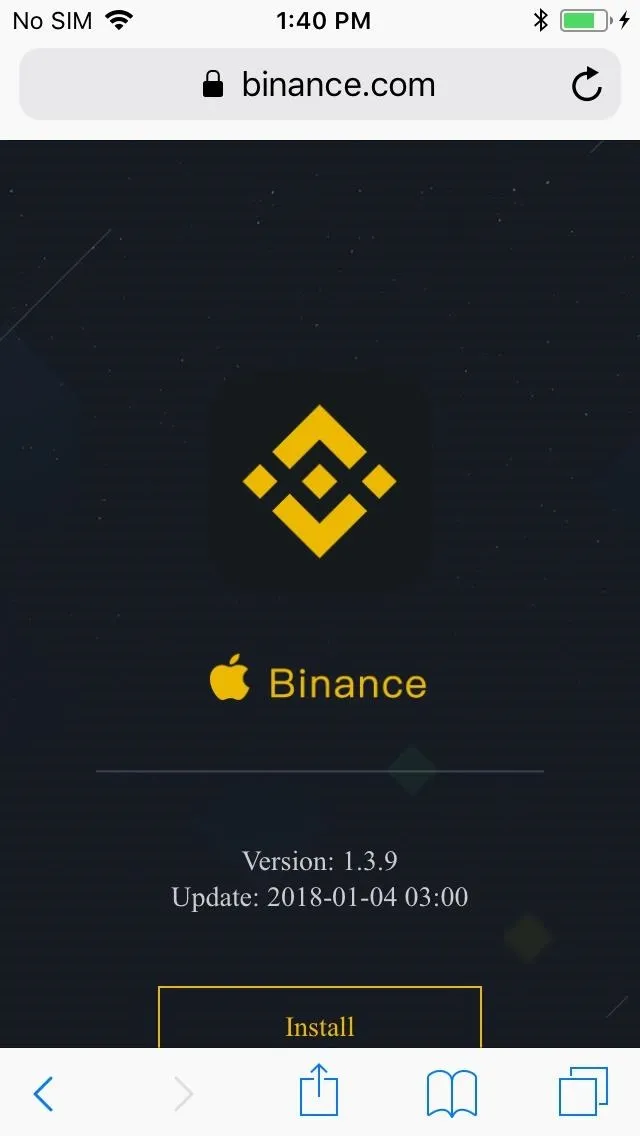
Once there, tap the "Install" button on the bottom of the screen, then select "Install" once again on the confirmation prompt to finalize the installation. Go back to your home screen right after to make sure that the app has installed properly — but don't open it just yet — and proceed to the next step if it has.
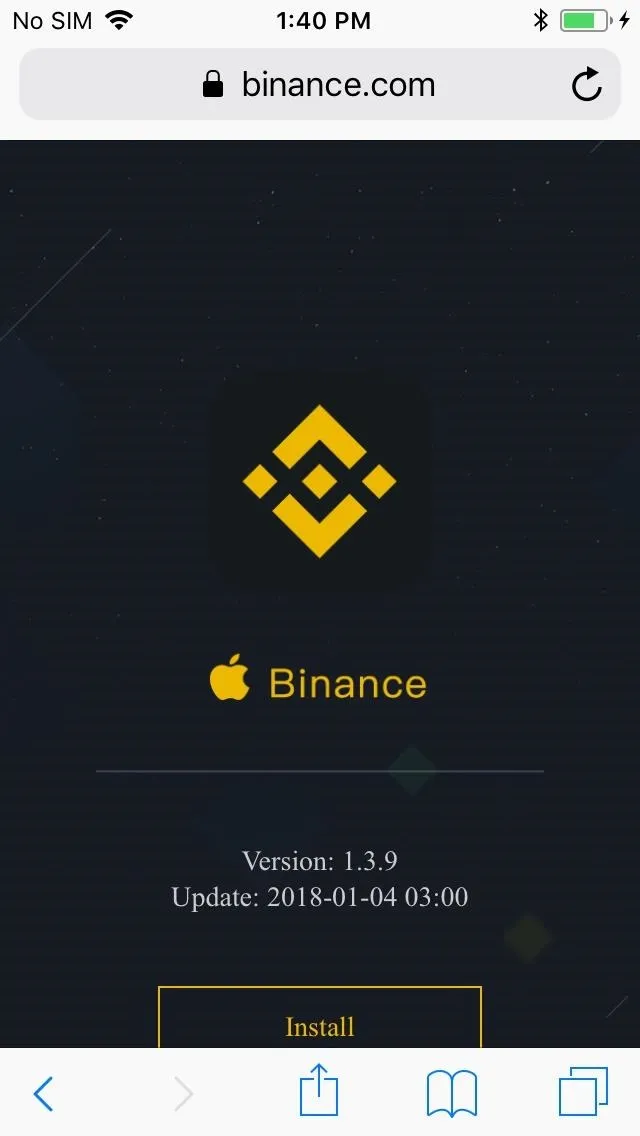
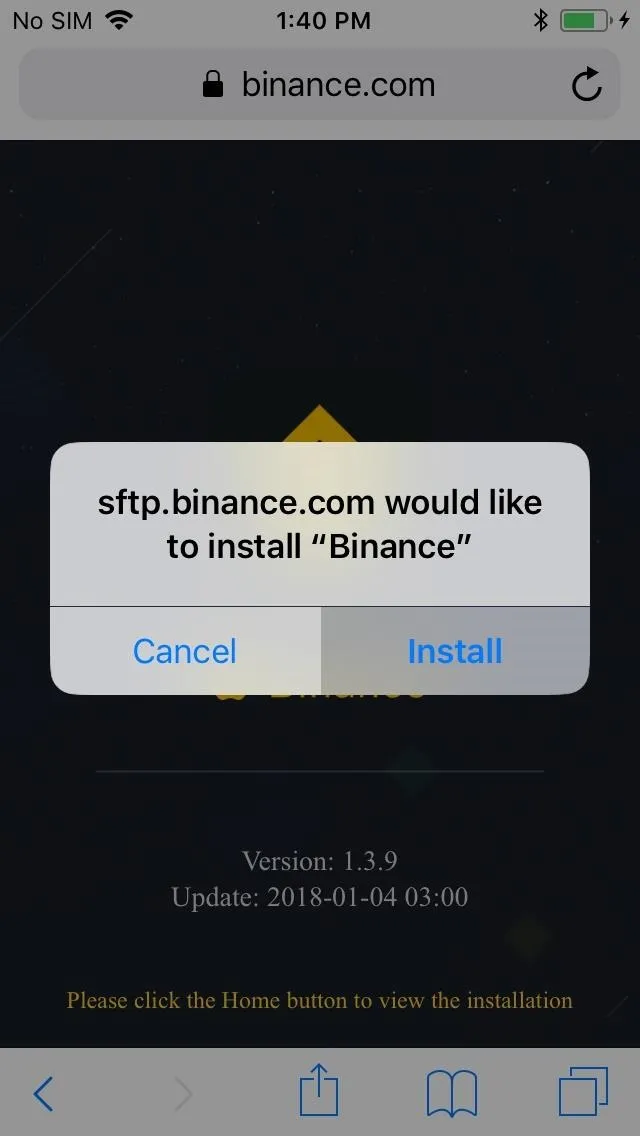
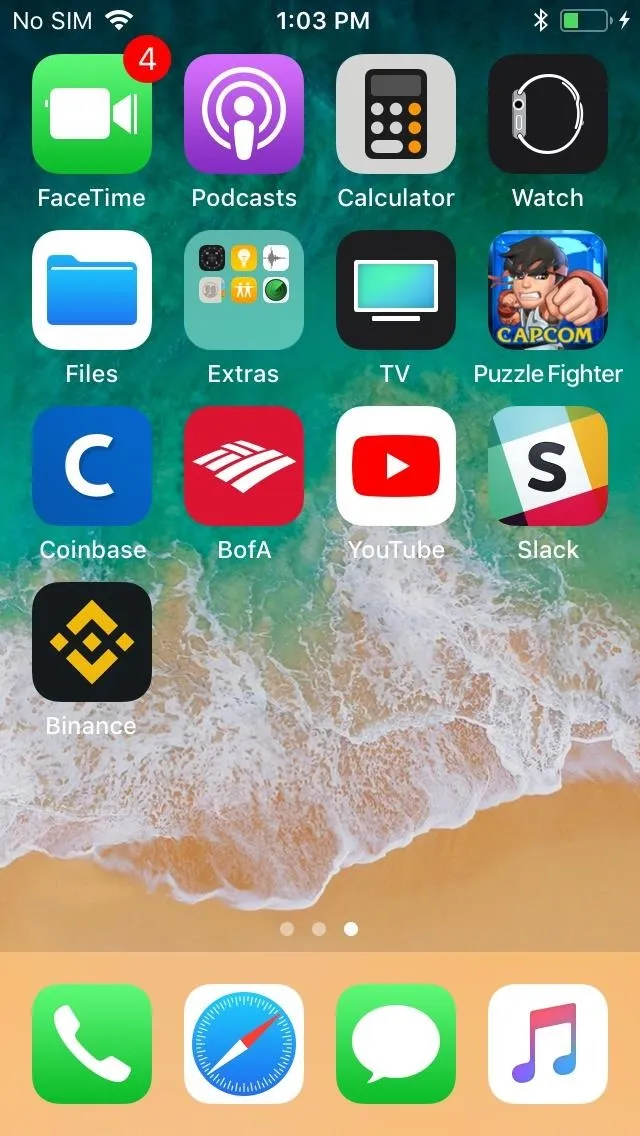
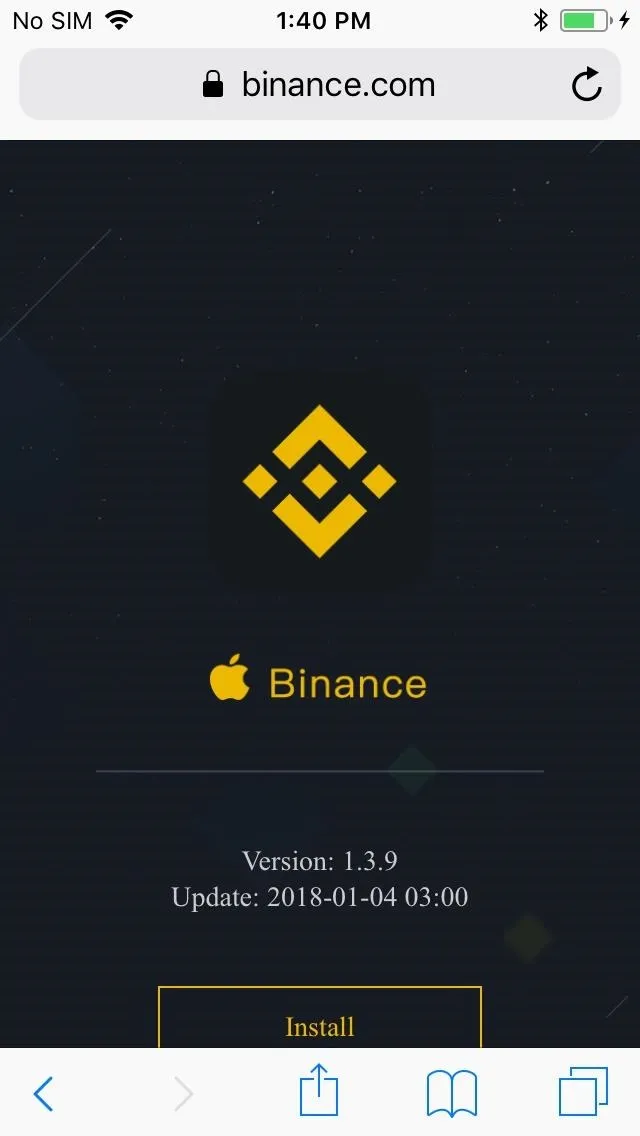
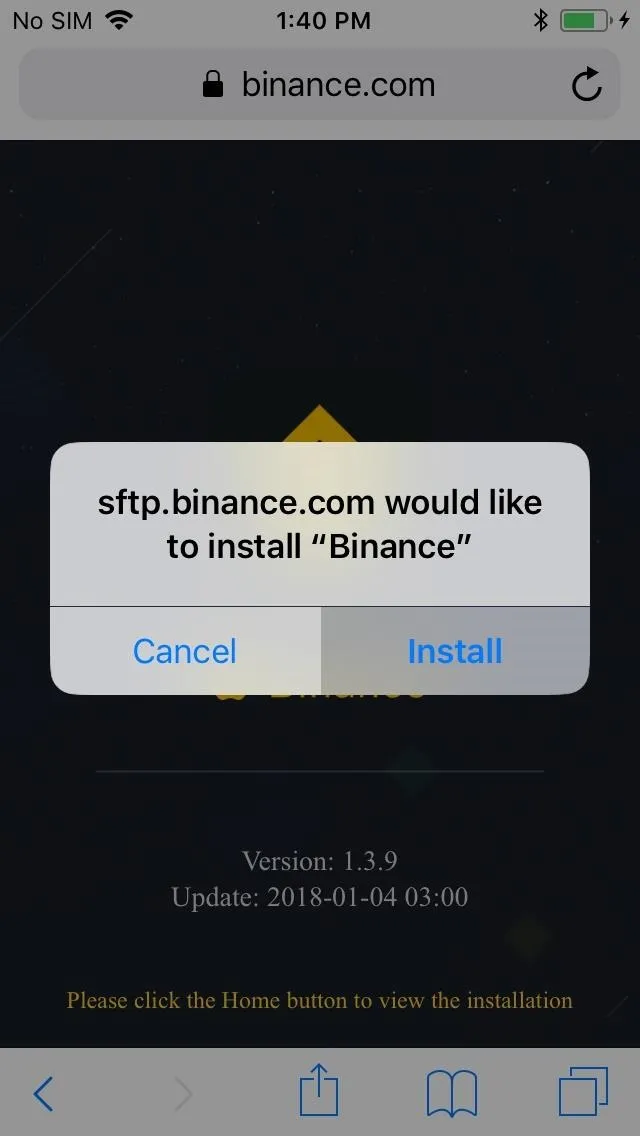
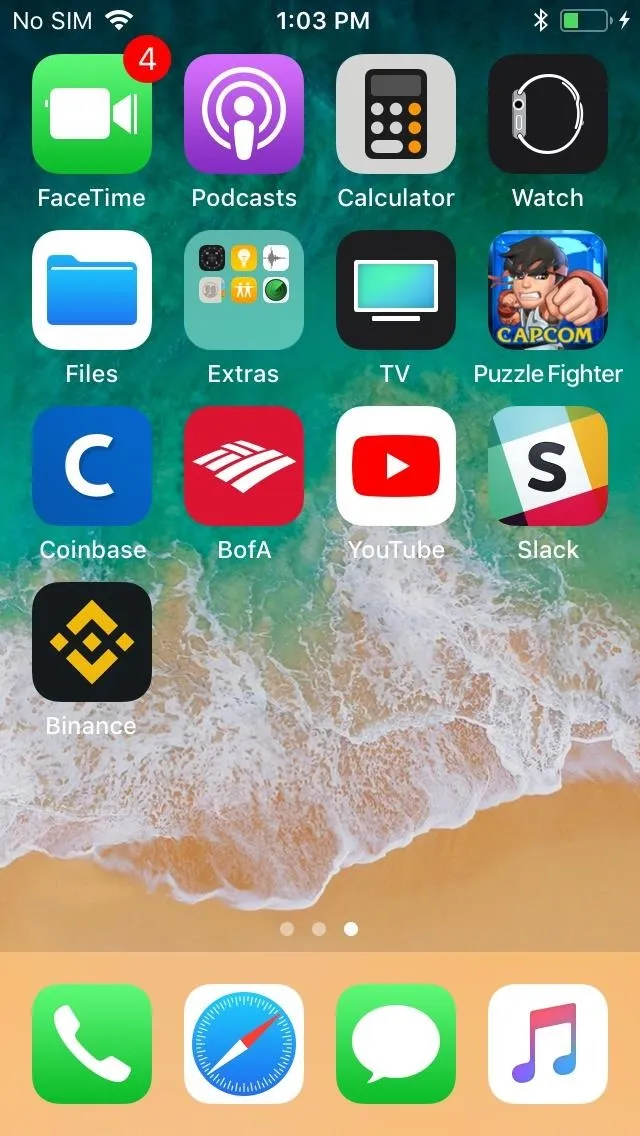
Trust Binance as a Developer
With Binance successfully installed, you'll need to trust the app's developer on your iPhone in order to use it. To do so, open the Settings app, tap on "General," and select "Device Management" (or "Profiles & Device Management"). Now, tap on "Shenzhen Posun Industry Co., Ltd" located under Enterprise App.
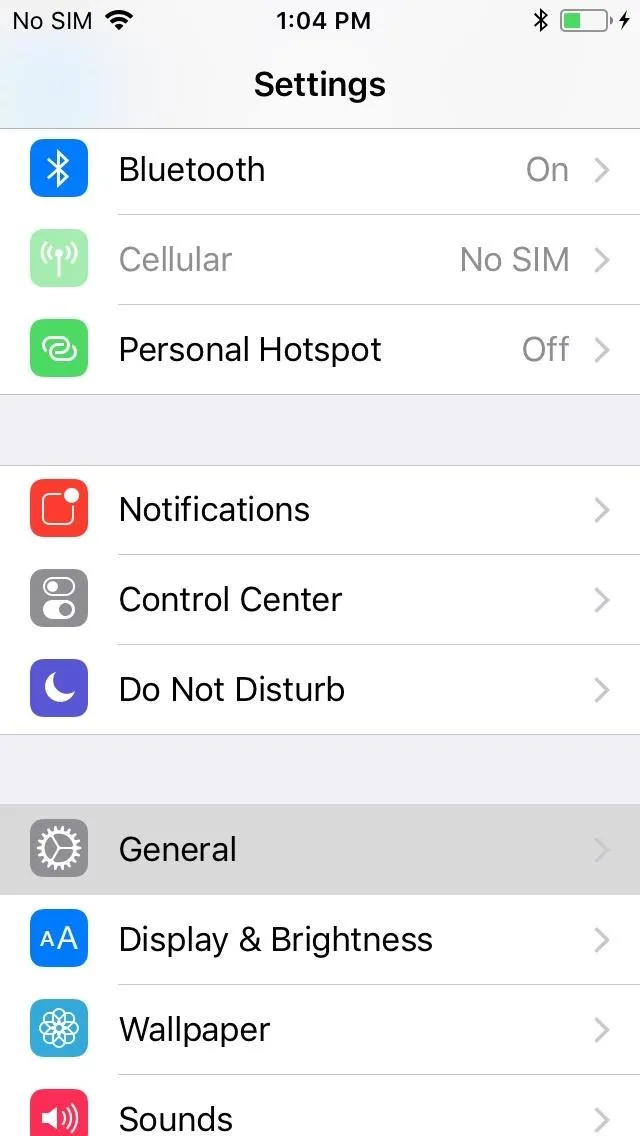
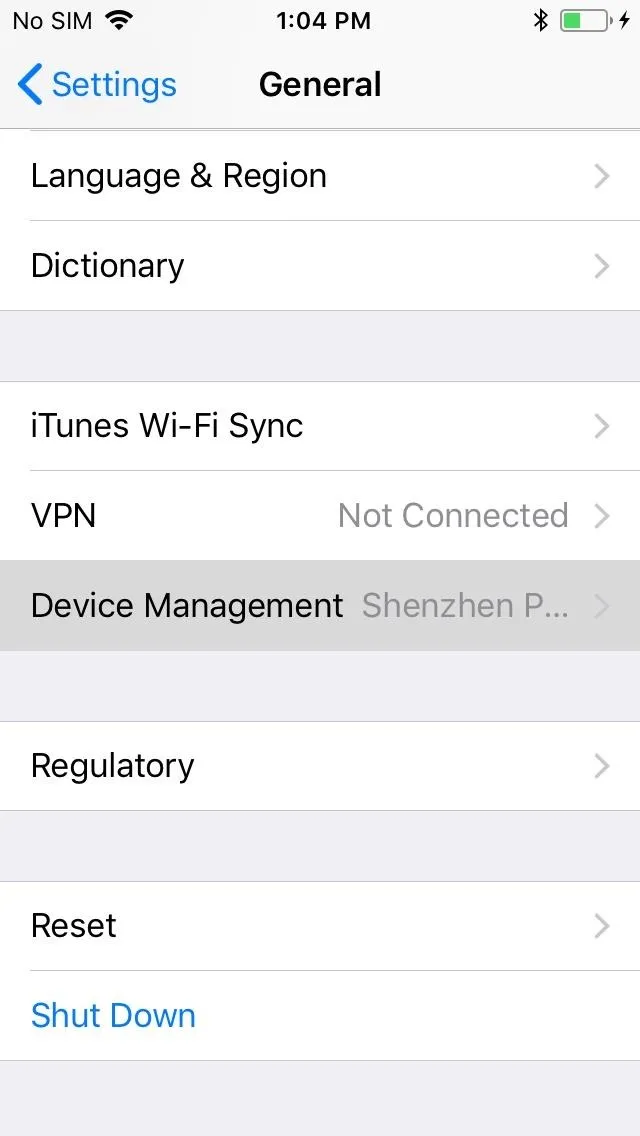
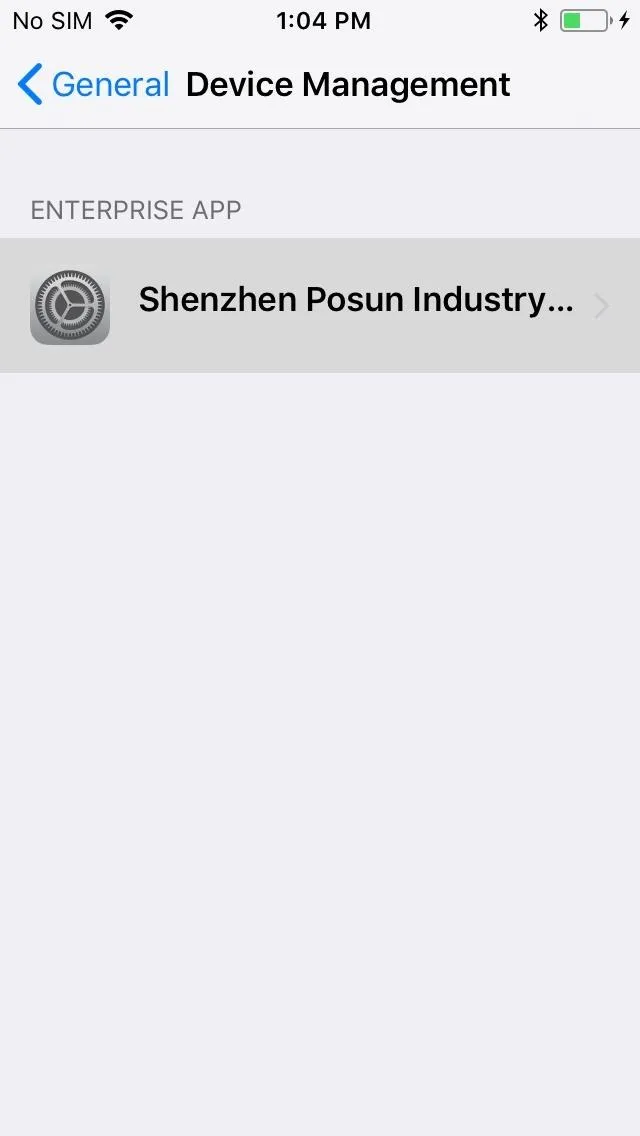
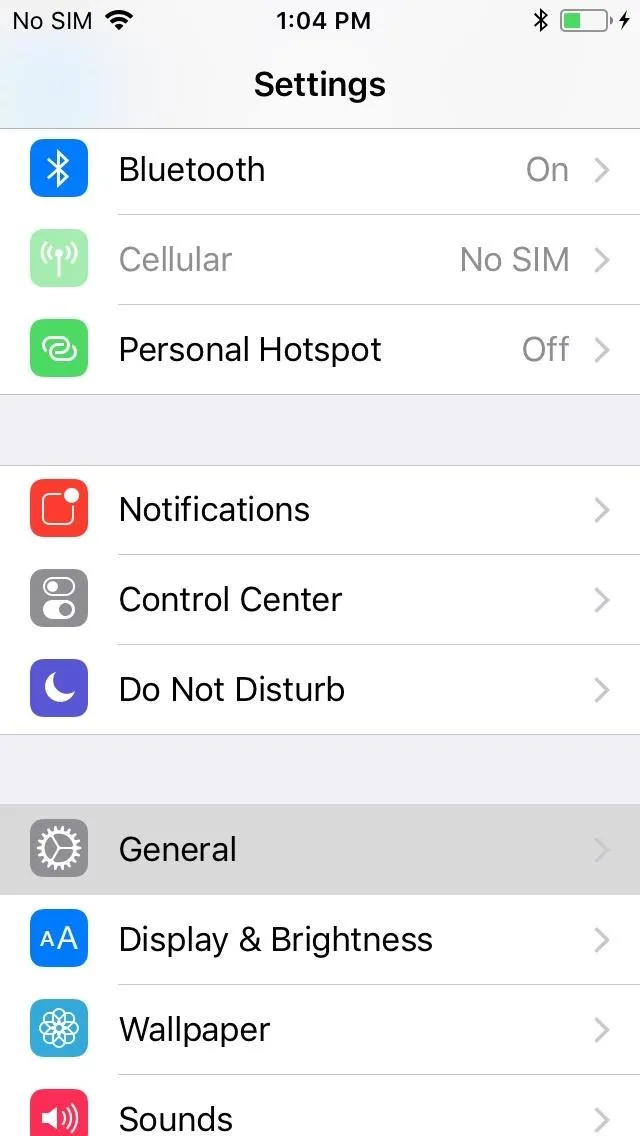
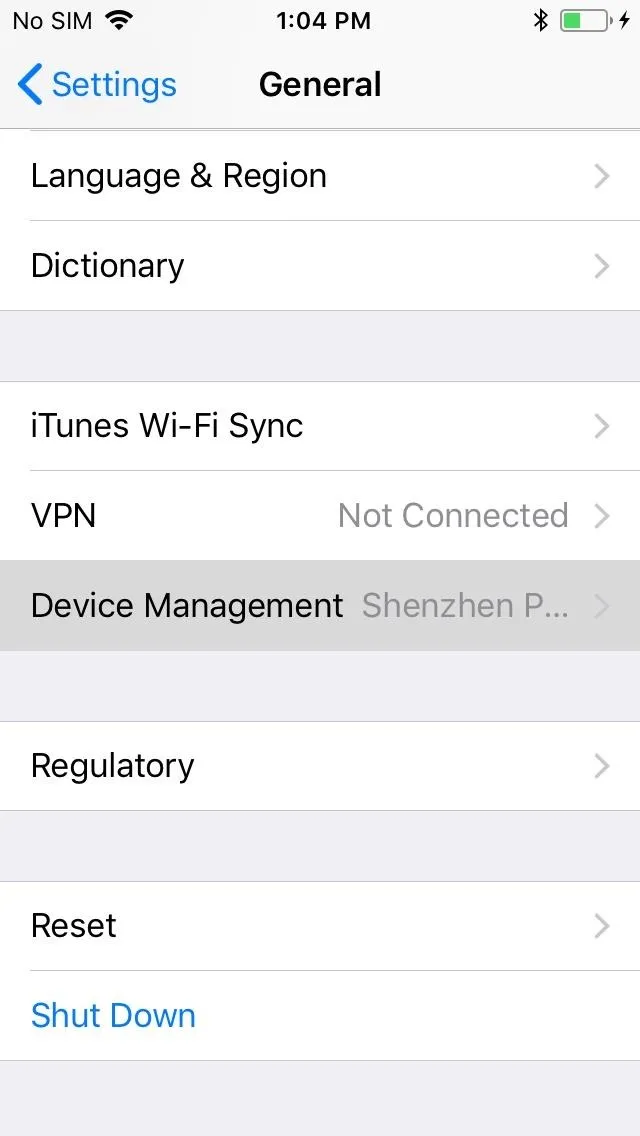
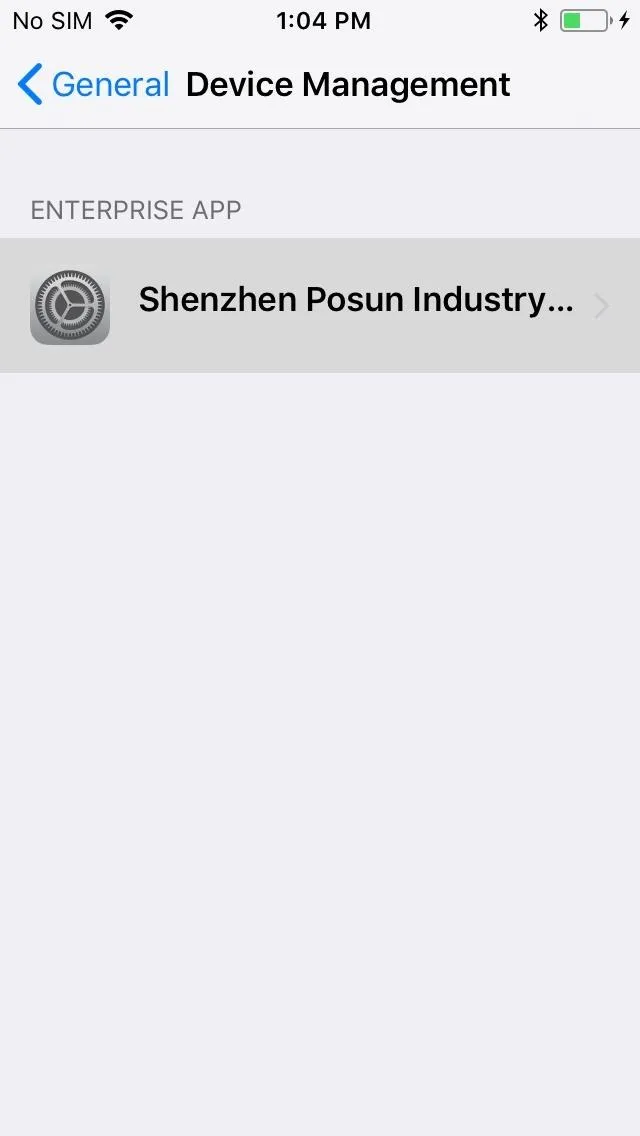
From there, tap on "Trust Shenzhen Posun Industry Co., Ltd," then tap "Trust" on the confirmation prompt that appears to finalize your selection. You can now exit Settings and open Binance once you're done.
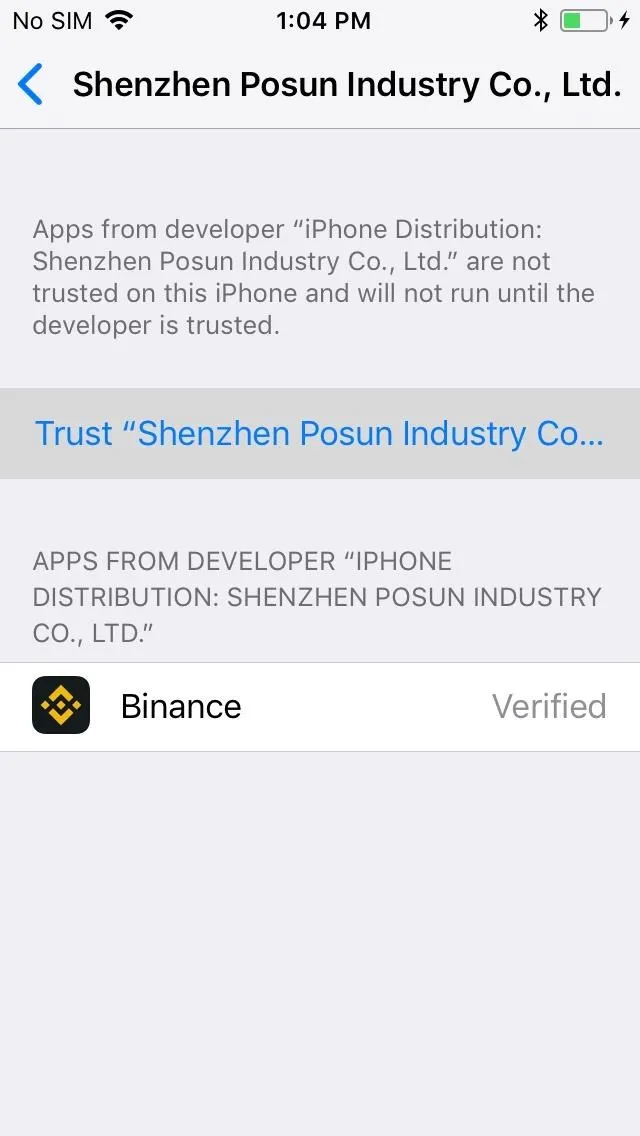
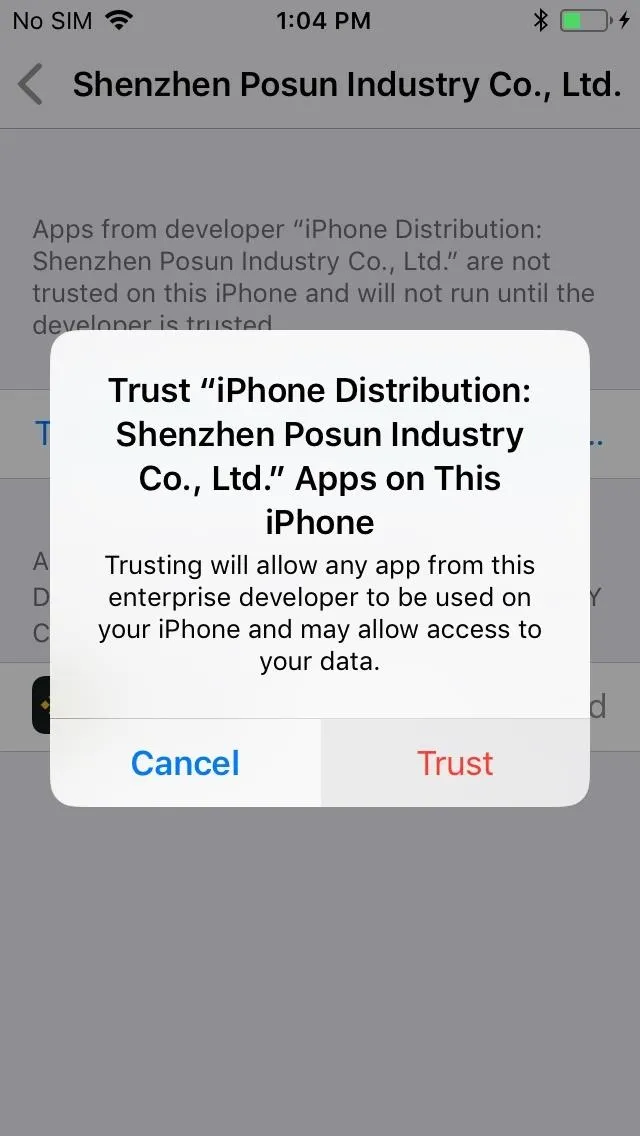
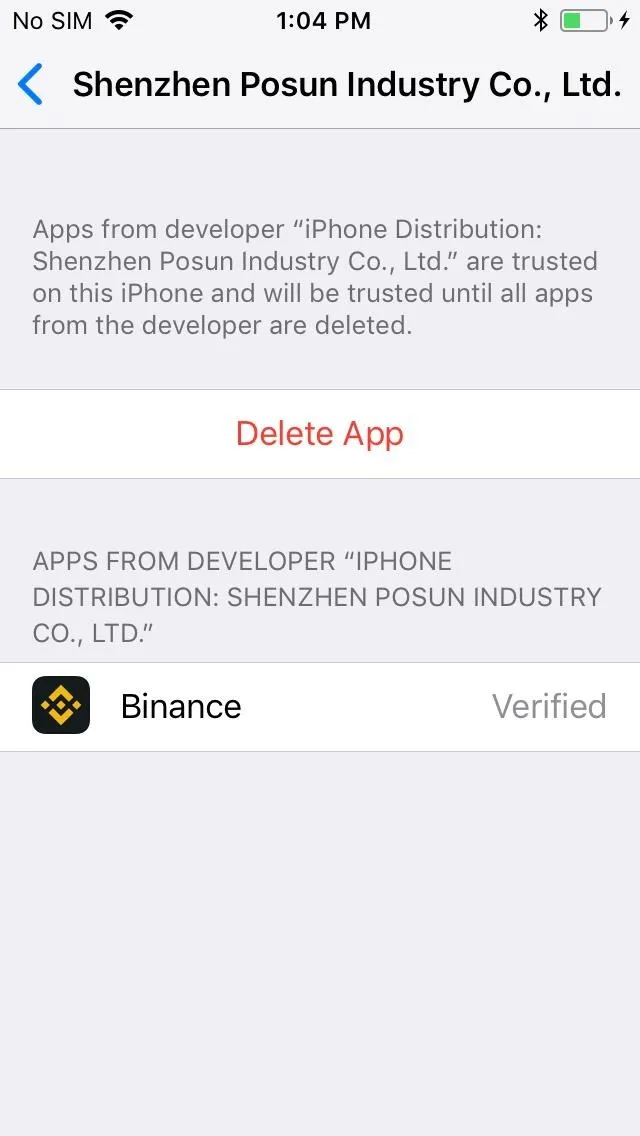
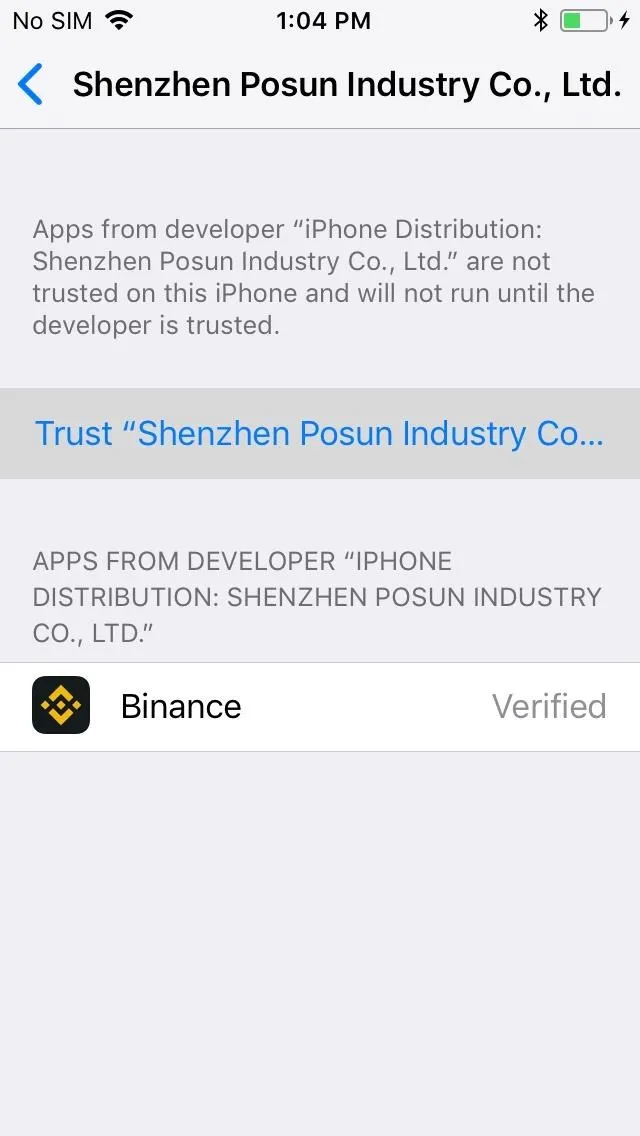
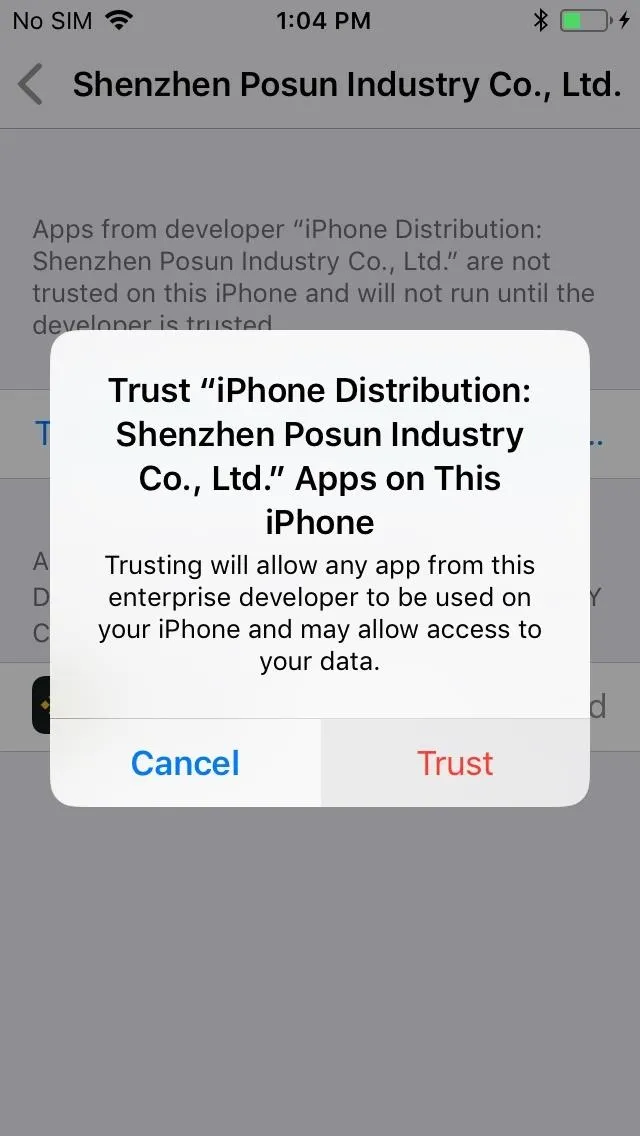
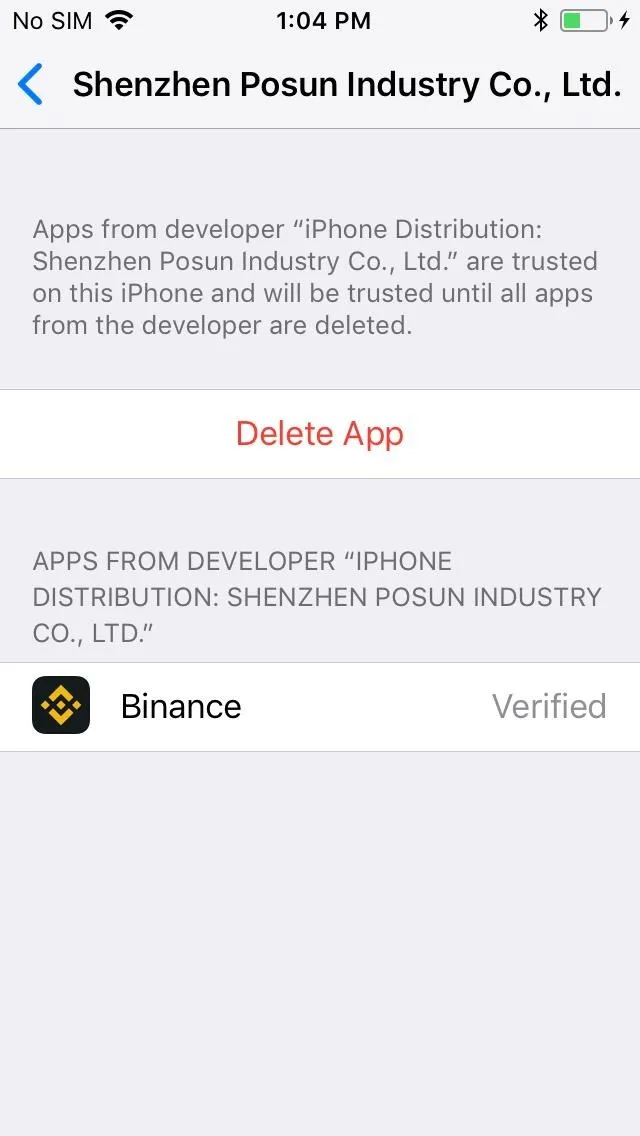
Keep in mind that this is a beta app, so be cautious — after all, you're dealing with real-world money here. It's also worth noting that you'll have to trust Binance as a developer as outlined above every seven days because of its status as a non-official app. Binance is growing rapidly, so they've had a few server hiccups from the extra load recently, which means transactions can occasionally be delayed.
But now that you've got Binance installed, we'll cover the basics of using the app in subsequent tutorials. We're still in the process of building our Binance 101 collection, but you can see all the guides we've made so far here.
- Follow Gadget Hacks on Facebook, Twitter, YouTube, and Flipboard
- Follow WonderHowTo on Facebook, Twitter, Pinterest, and Flipboard
Cover image and screenshots by Amboy Manalo/Gadget Hacks

























Comments
Be the first, drop a comment!