When you make or receive a call on your iPhone, you're forced to use the built-in ear receiver at the top of the phone to hear anything—unless you're already connected to a Bluetooth device. If you don't have Bluetooth in your car, or prefer to just use the speaker instead, having to manually switch to speaker mode can get annoying real fast.
Thankfully, your iPhone will let you change this default setting so that the speaker is automatically activated on all incoming and outgoing phone and FaceTime audio calls. The only problem is, it's a little hard to find in the Settings if you don't know where to look.
Open the Settings app, then go to General and then Accessibility.
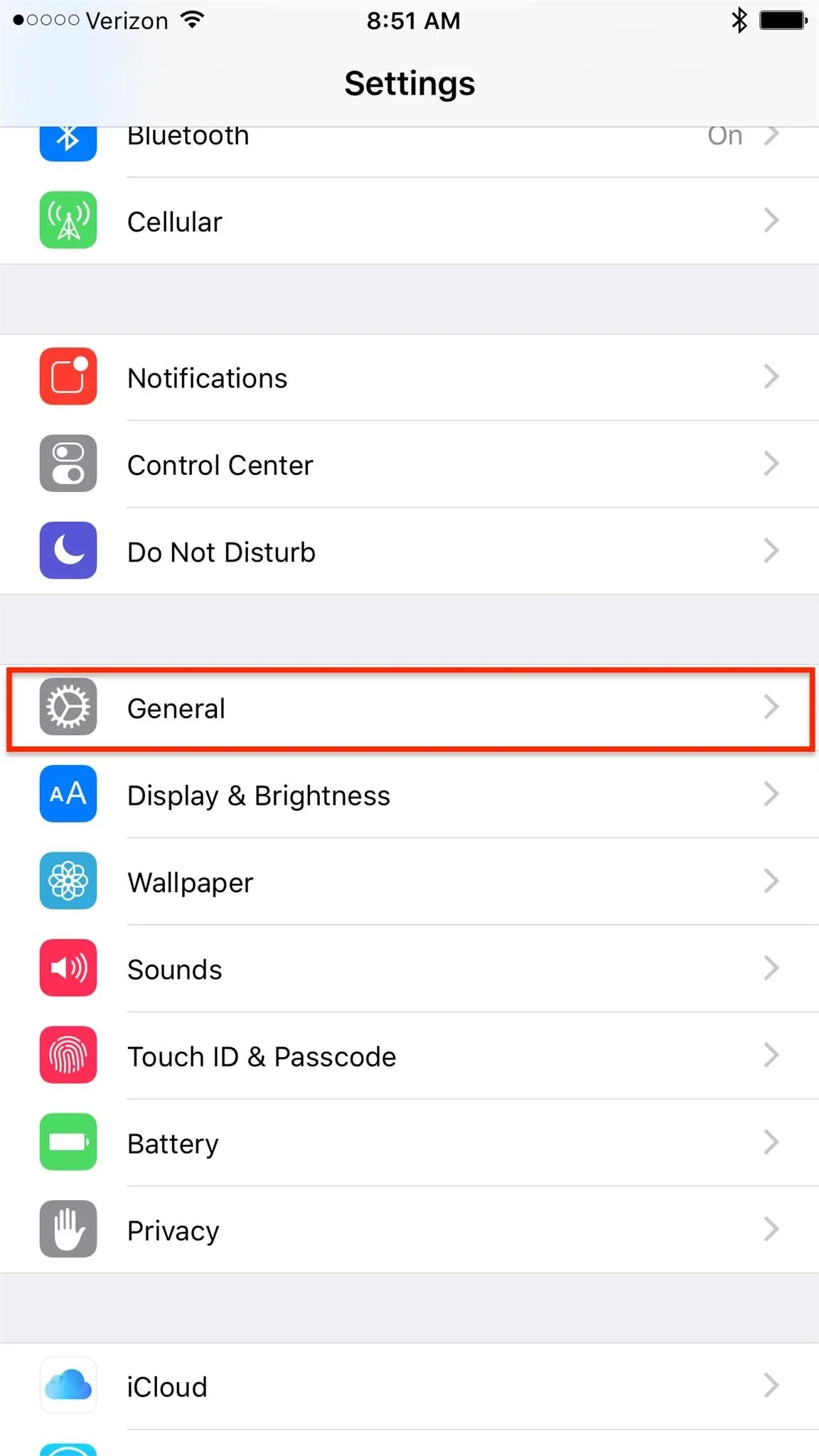
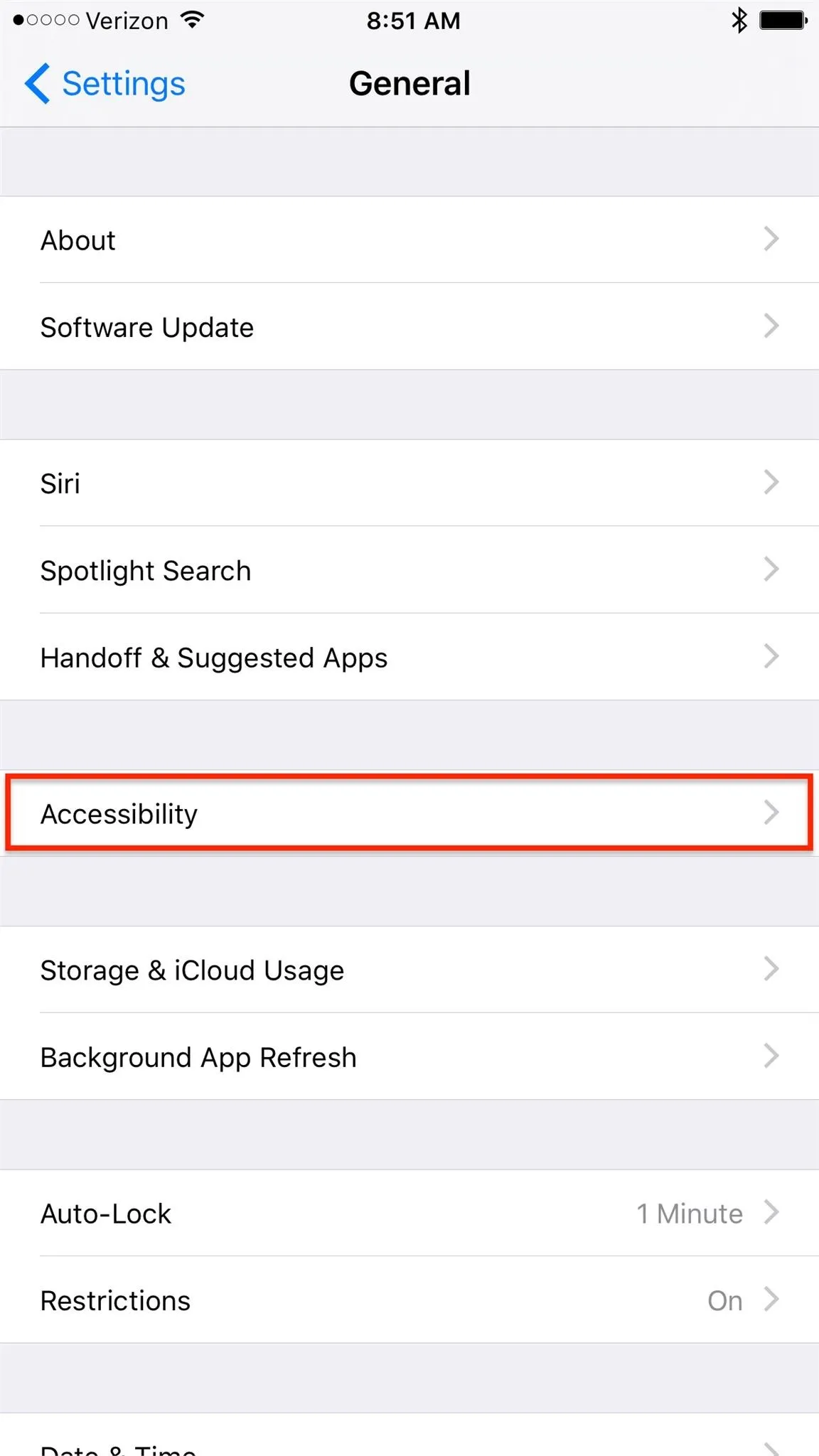
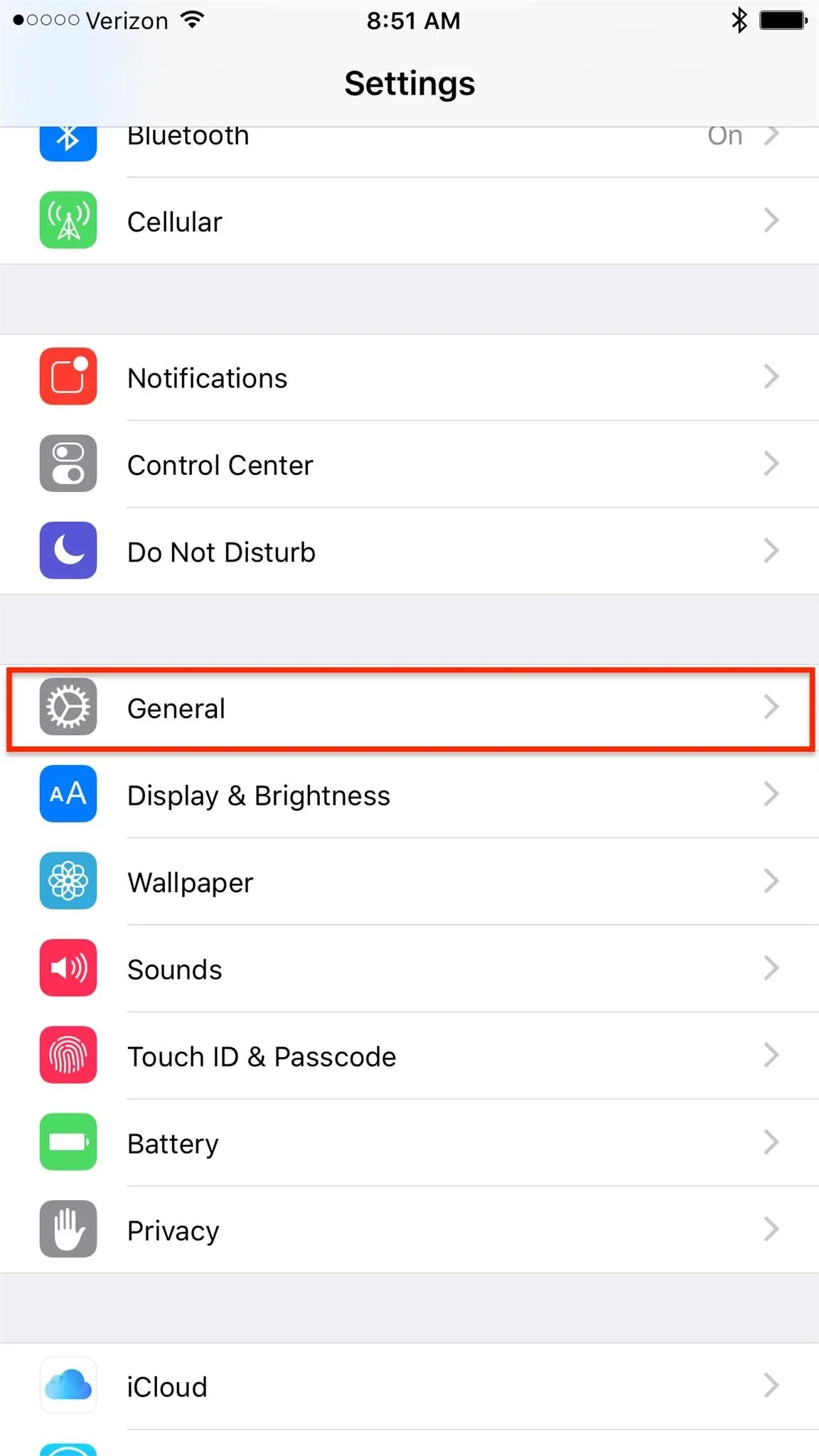
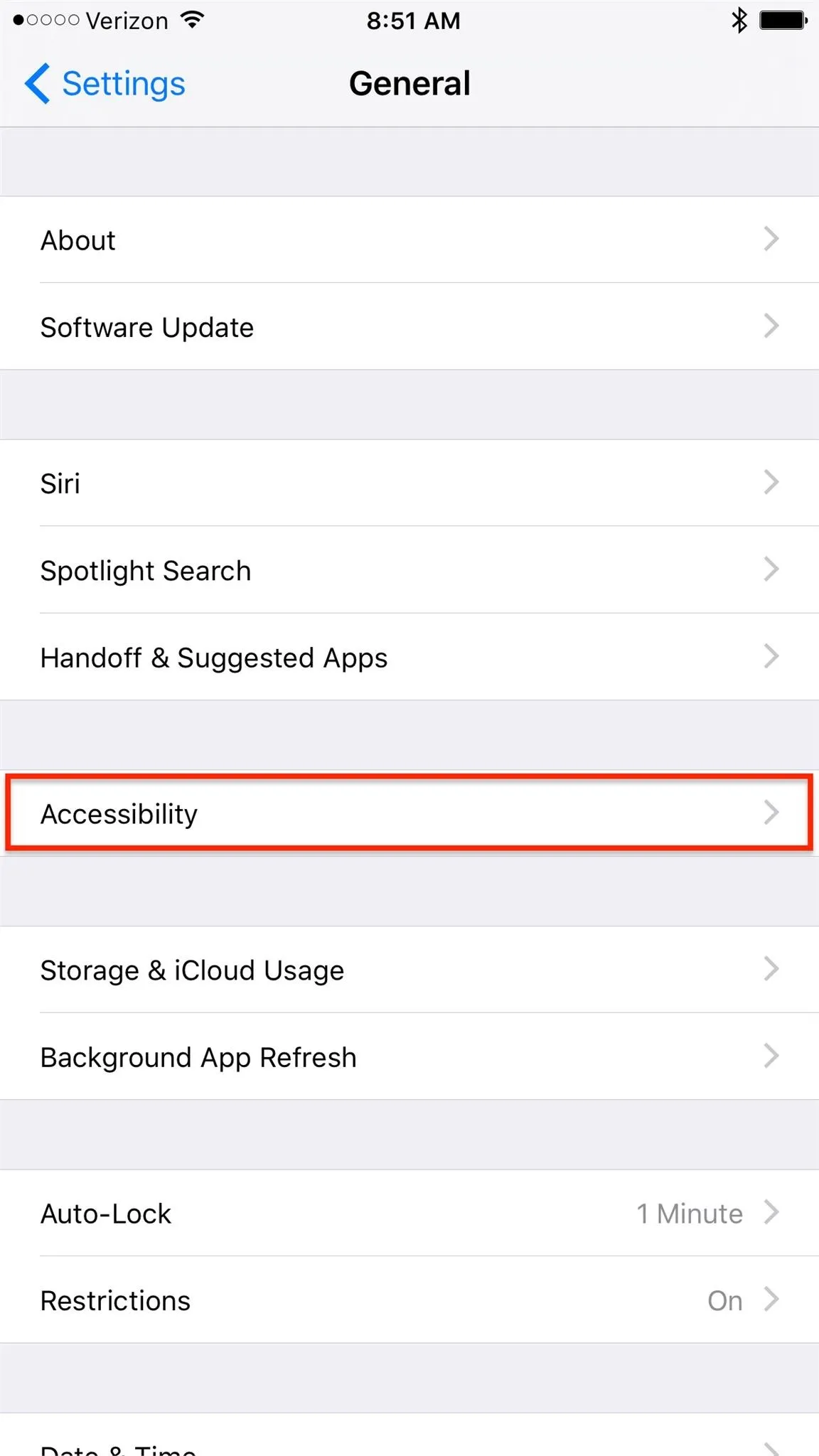
Scroll down and select Call Audio Routing, which should be set to "Automatic" by default. Simply change this setting to "Speaker" and you're all set. You can also choose "Bluetooth Headset," but in my experience, when my headset is turned on and connected to my iPhone, it'll already route it to my headset.
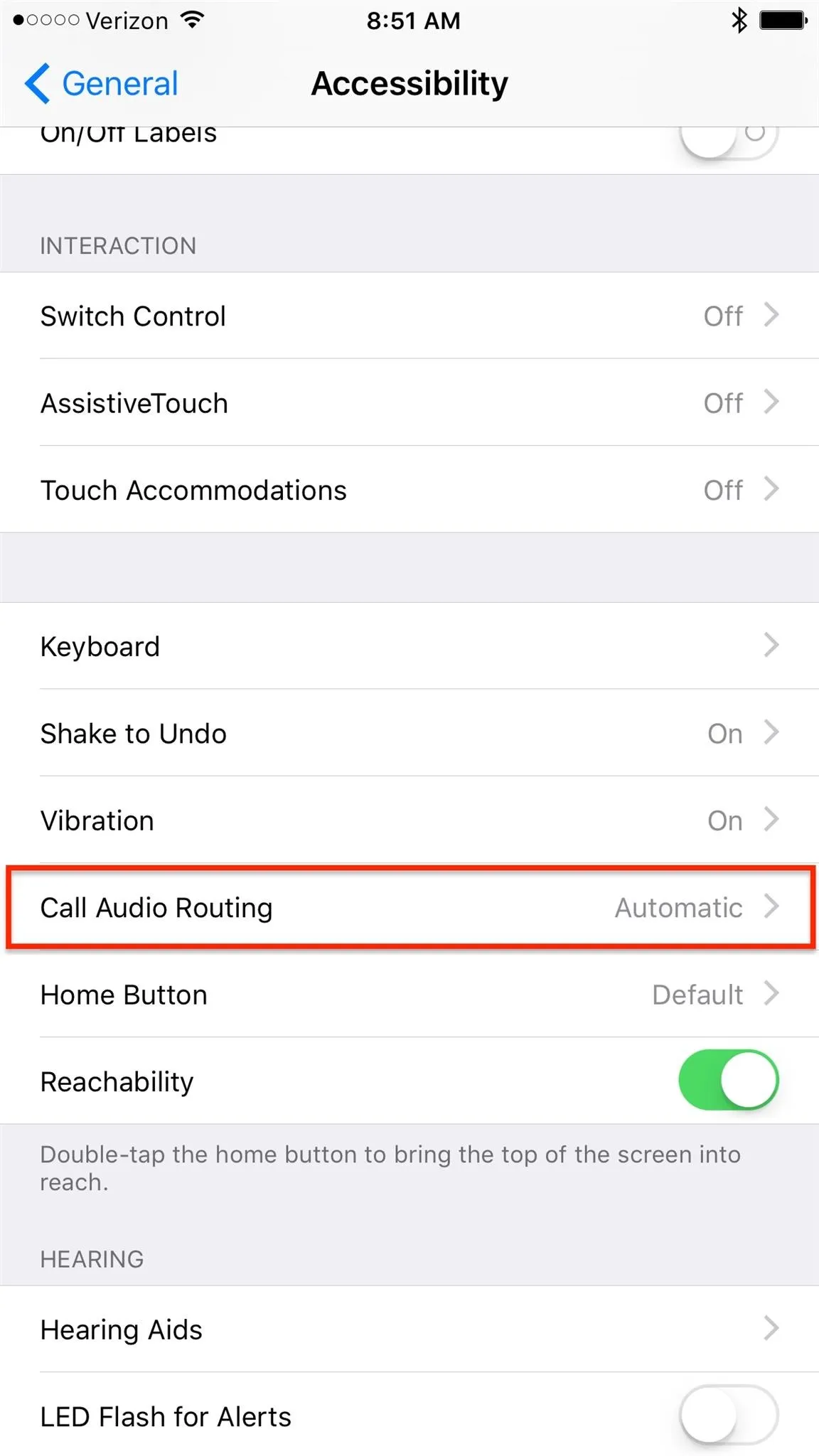
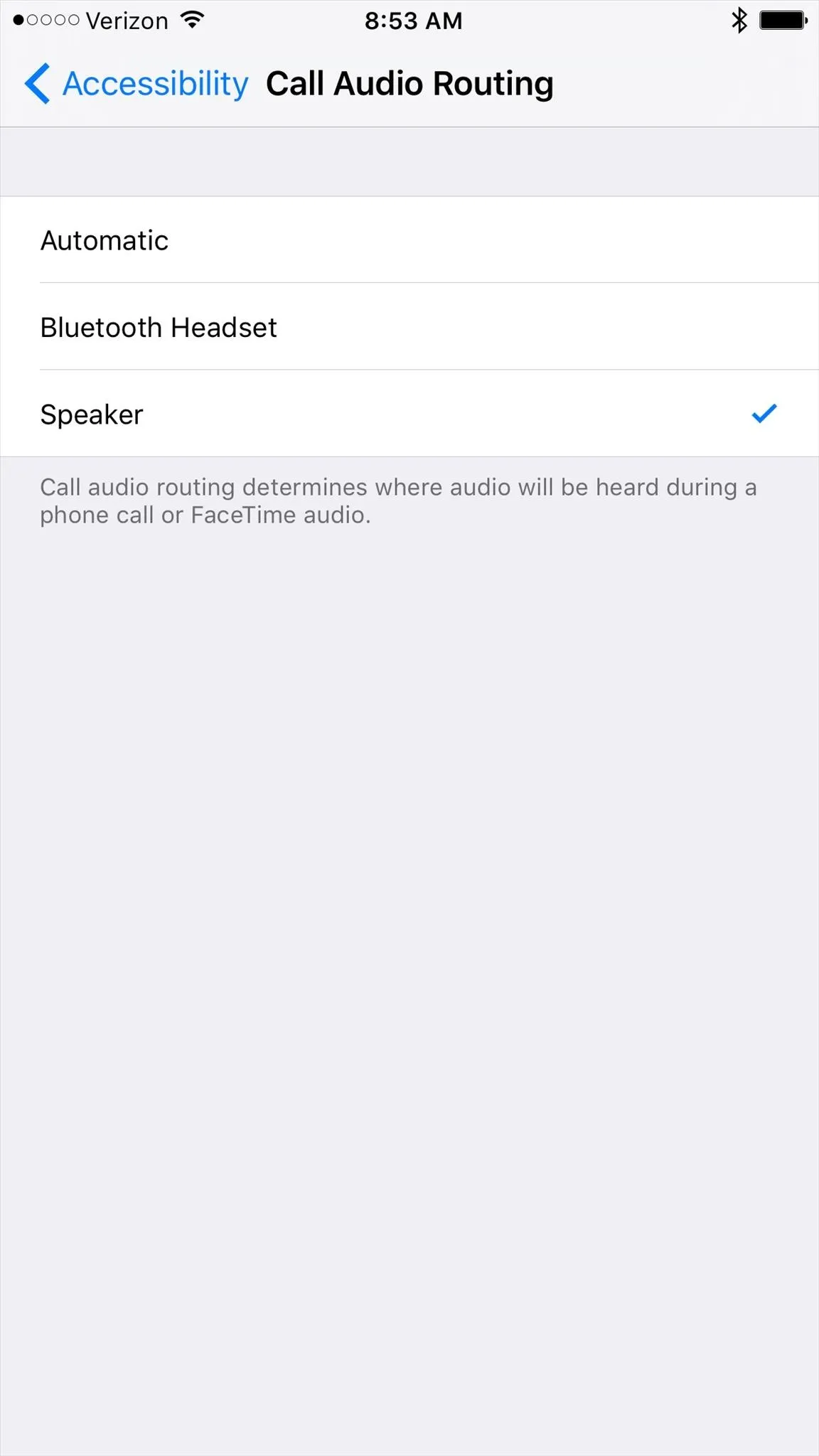
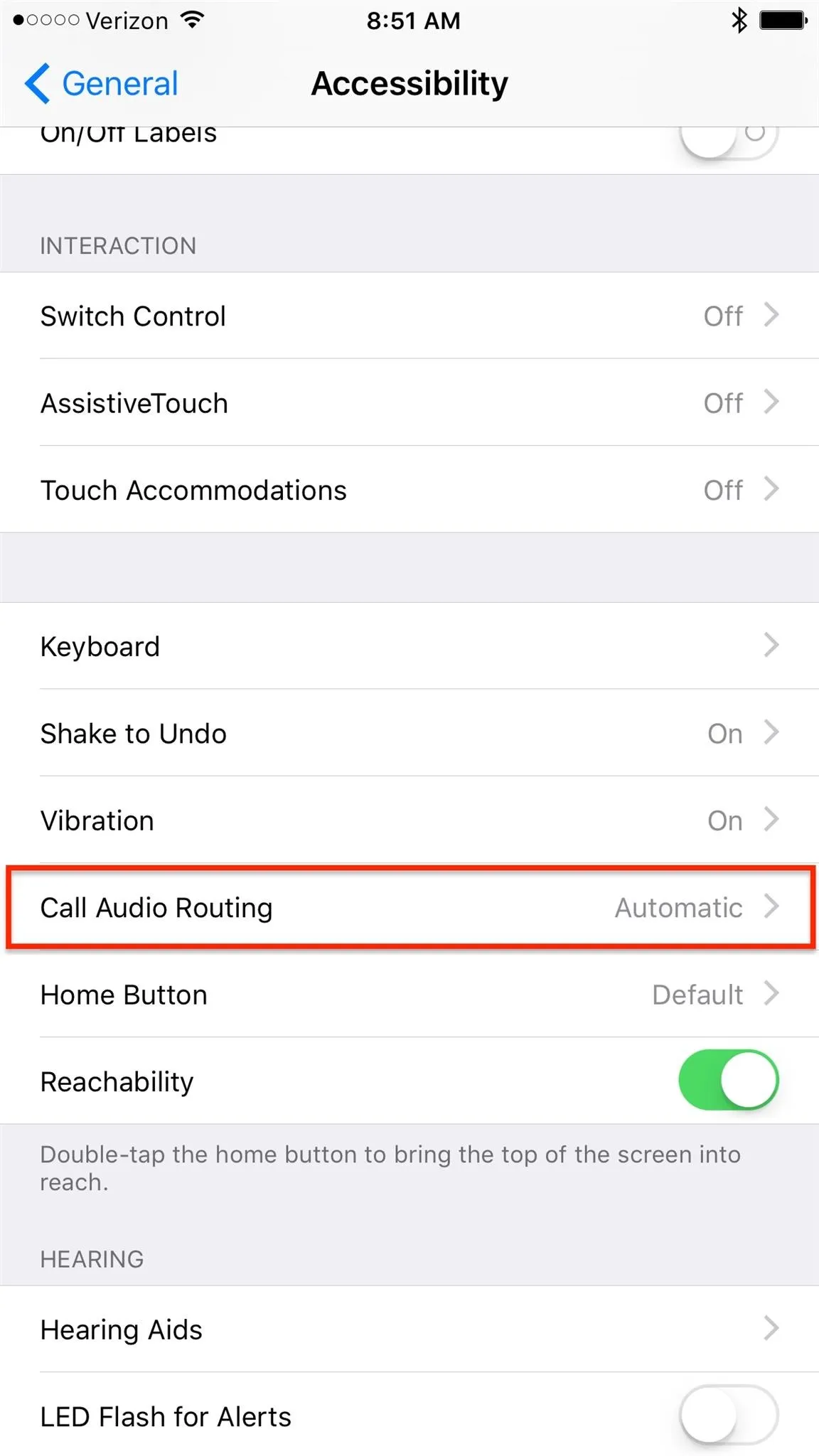
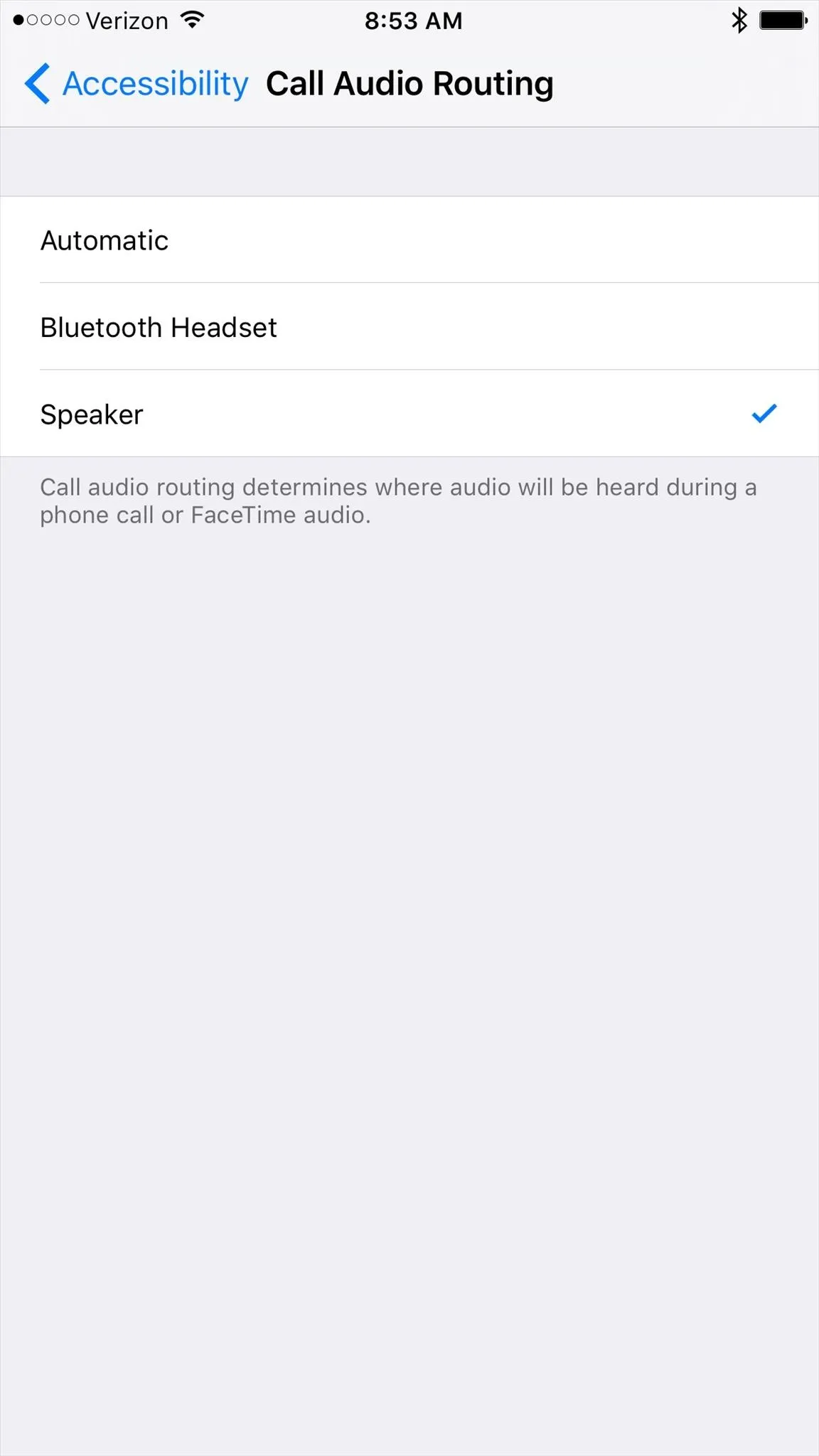
Now just exit your Settings app and test it out. Whenever you make an outgoing call, the speaker icon will automatically be toggled on, and you'll be able to talk without your ear pressed against the phone.
This will work for both regular phone calls and FaceTime audio calls, but will not work for audio calls in Facebook Messenger.
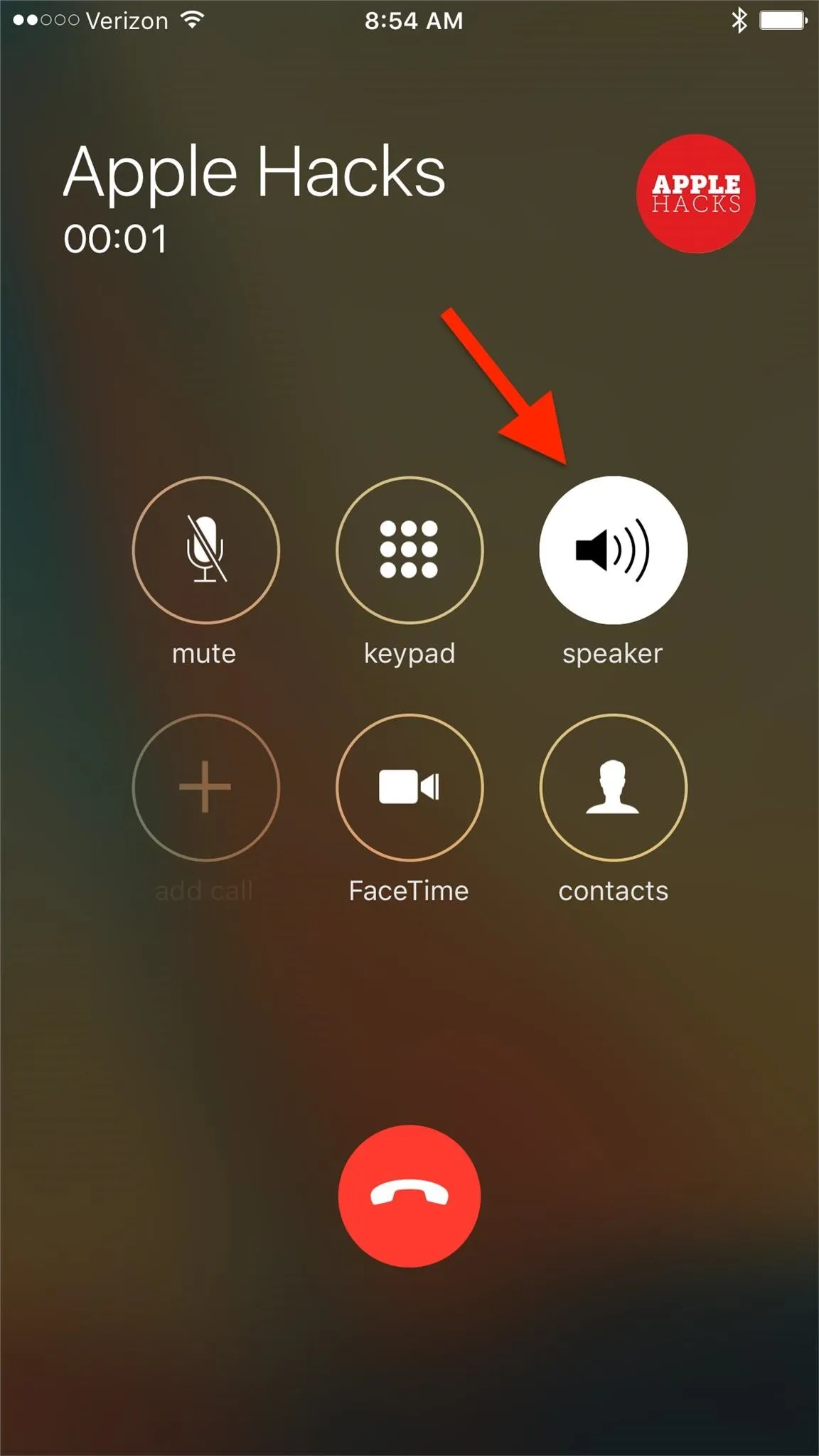
Regular phone call.
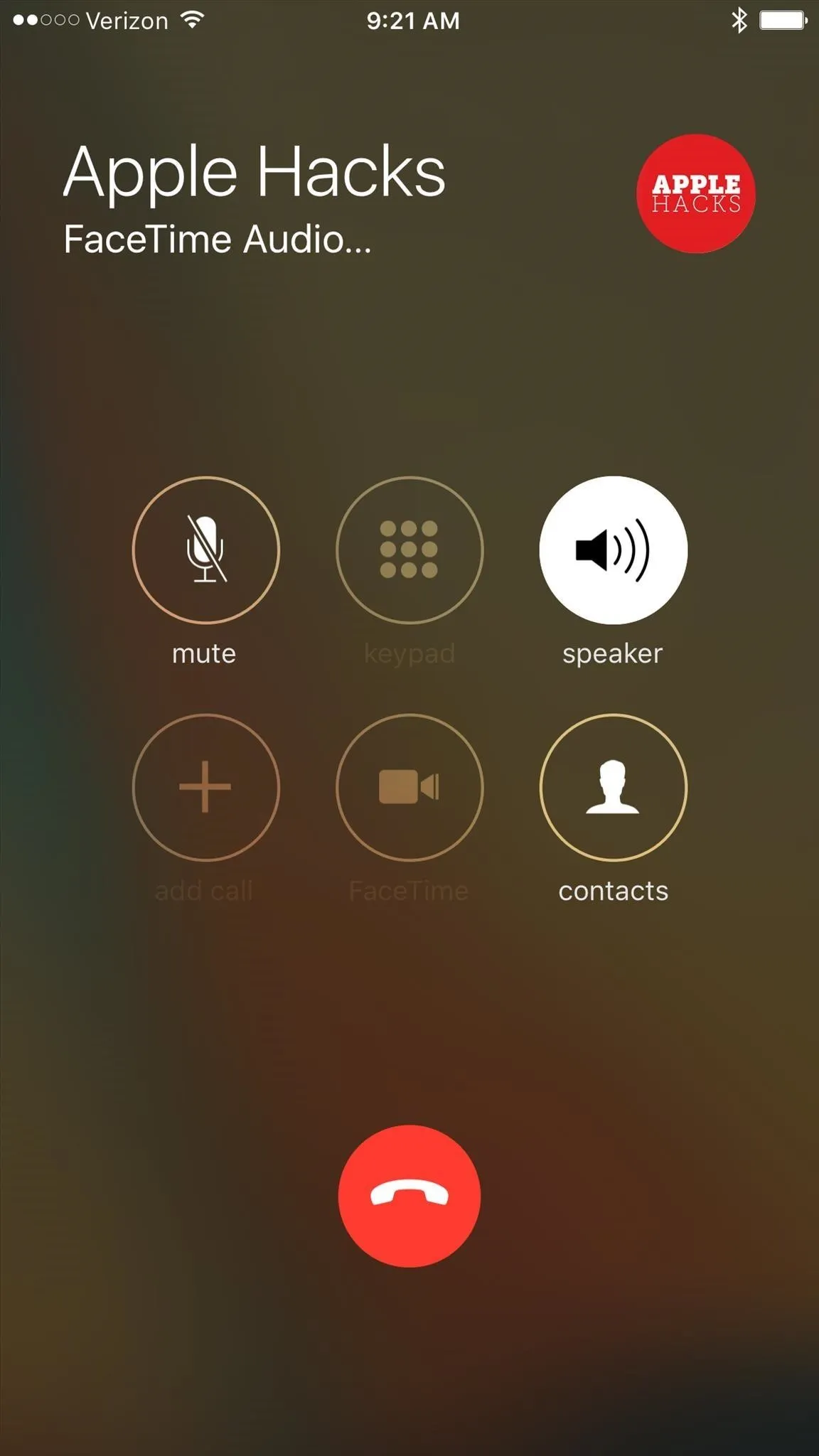
FaceTime audio call.
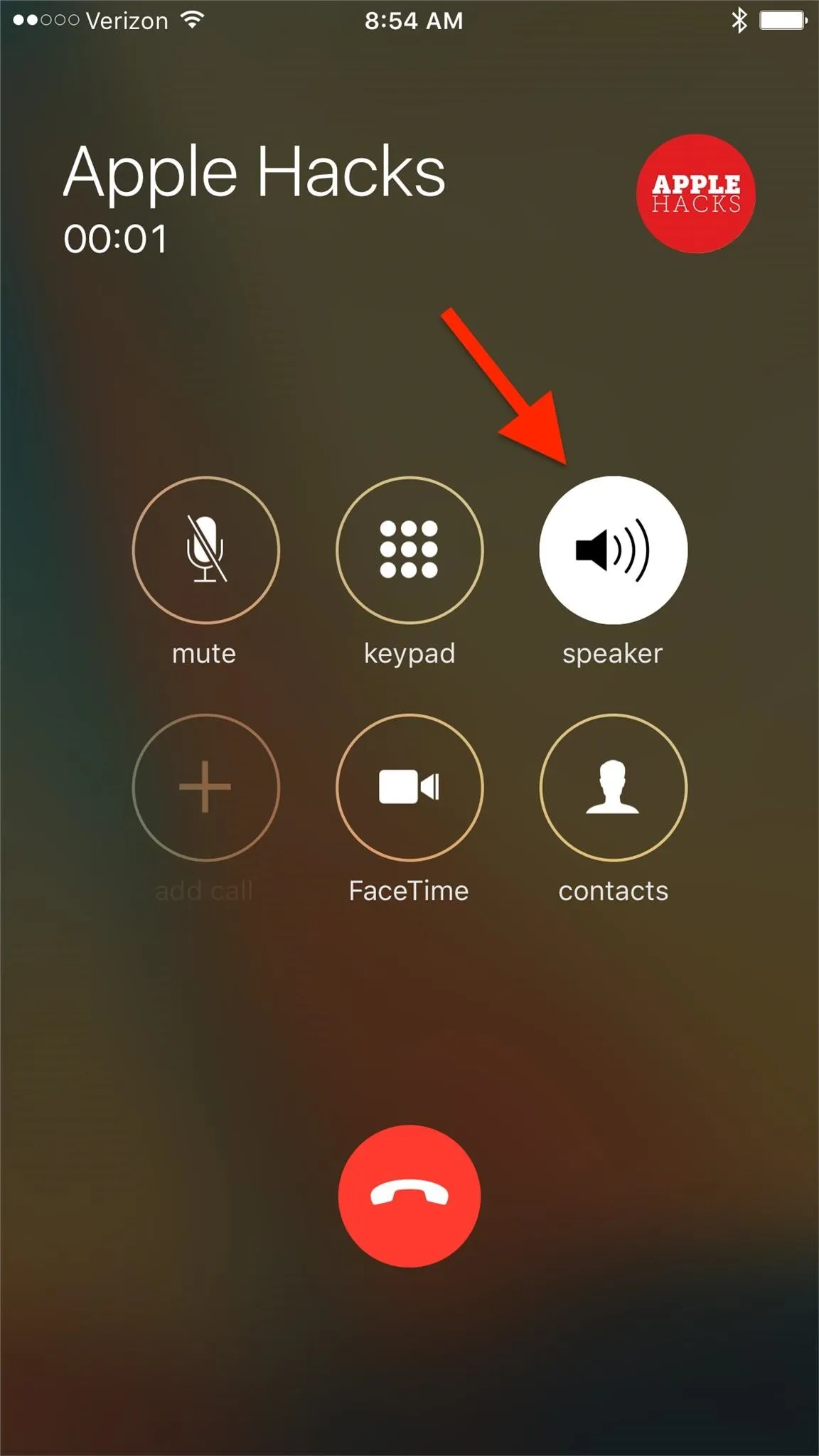
Regular phone call.
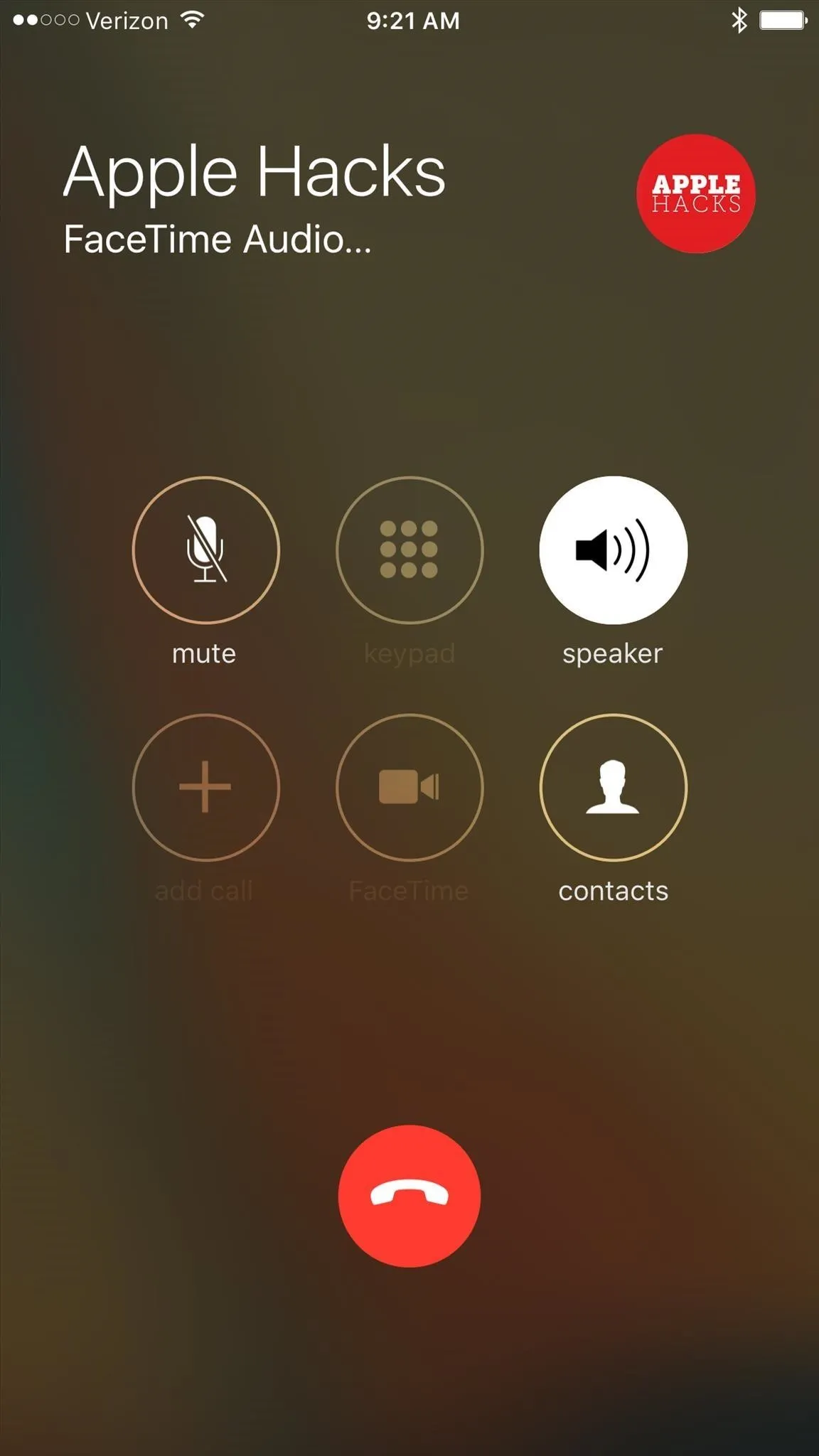
FaceTime audio call.
I find this most useful whenever I'm working at home alone, or driving in my Bluetooth-less vehicle. Otherwise, I tend set it back to automatic so I'm not one of those weird guys who wants everyone to hear everything the other person is saying.

























Comments
Be the first, drop a comment!