If you've ever missed an important phone call because you're hands were too dirty to touch the screen, you won't have to worry much longer about it happening again. Apple is remedying this age-old problem on the iPhone with a hidden feature in iOS 11 that ensures you'll never miss another call again.
There's now a built-in setting in iOS 11 for iPhones that lets you pick up calls automatically — without having to touch the screen — which is ideal for situations where manually accepting phone calls is just not possible. Once enabled, the aptly named Auto-Answer Calls feature will free you up to go about your day and stay confident with the knowledge that anyone who tries to reach you will be able to do so. Best of all, this setting is very easy to set up, if not a little convoluted.
The first logical step to take when enabling this feature is to head over to Settings. Surprisingly, though, the automatic answer feature isn't located under "Phone" where you'd expect it to be. Instead, it's accessed by going to General -> Accessibility -> Call Audio Routing -> Auto-Answer Calls. You can also search the settings with "Auto-Answer Calls" and find it that way.
Once Auto-Answer Calls is toggled on, you can adjust how many seconds you'd like to pass before your iPhone automatically answers by tapping on the plus and minus buttons below the toggle to increase or decrease the time in one-second increments.
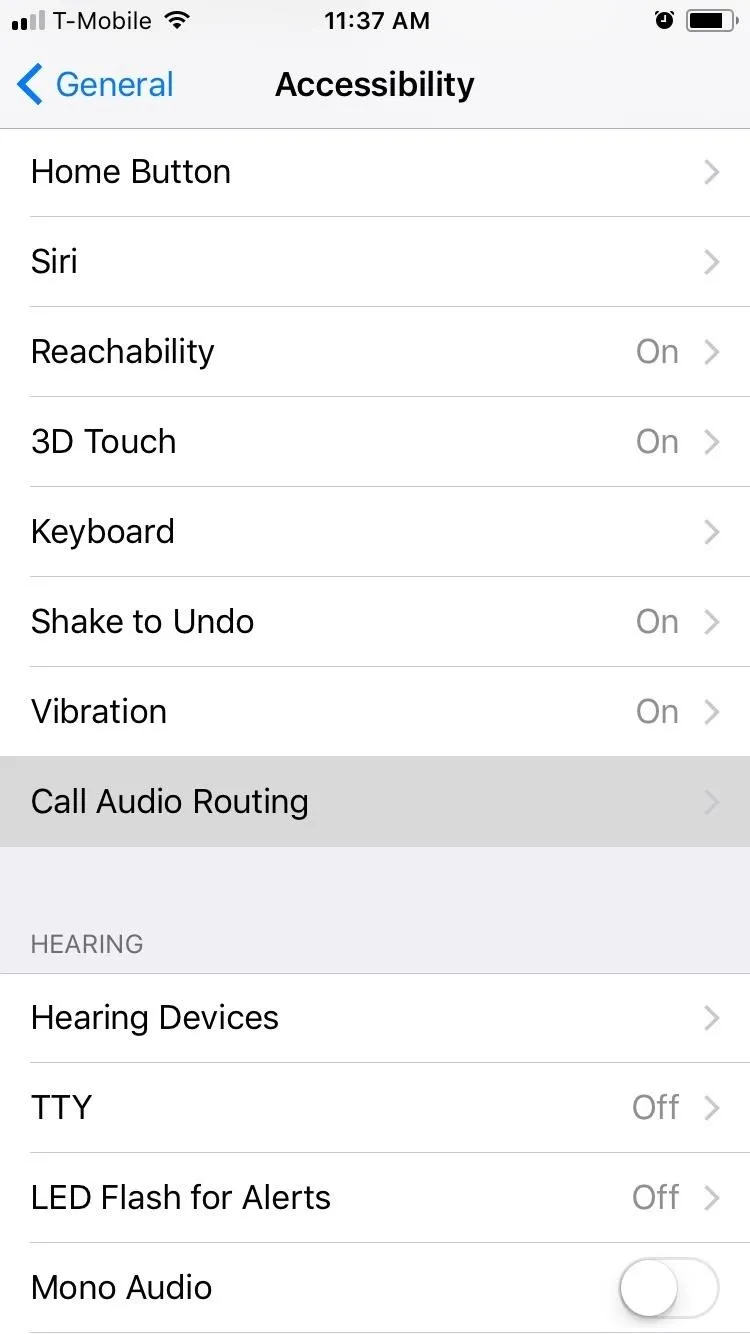
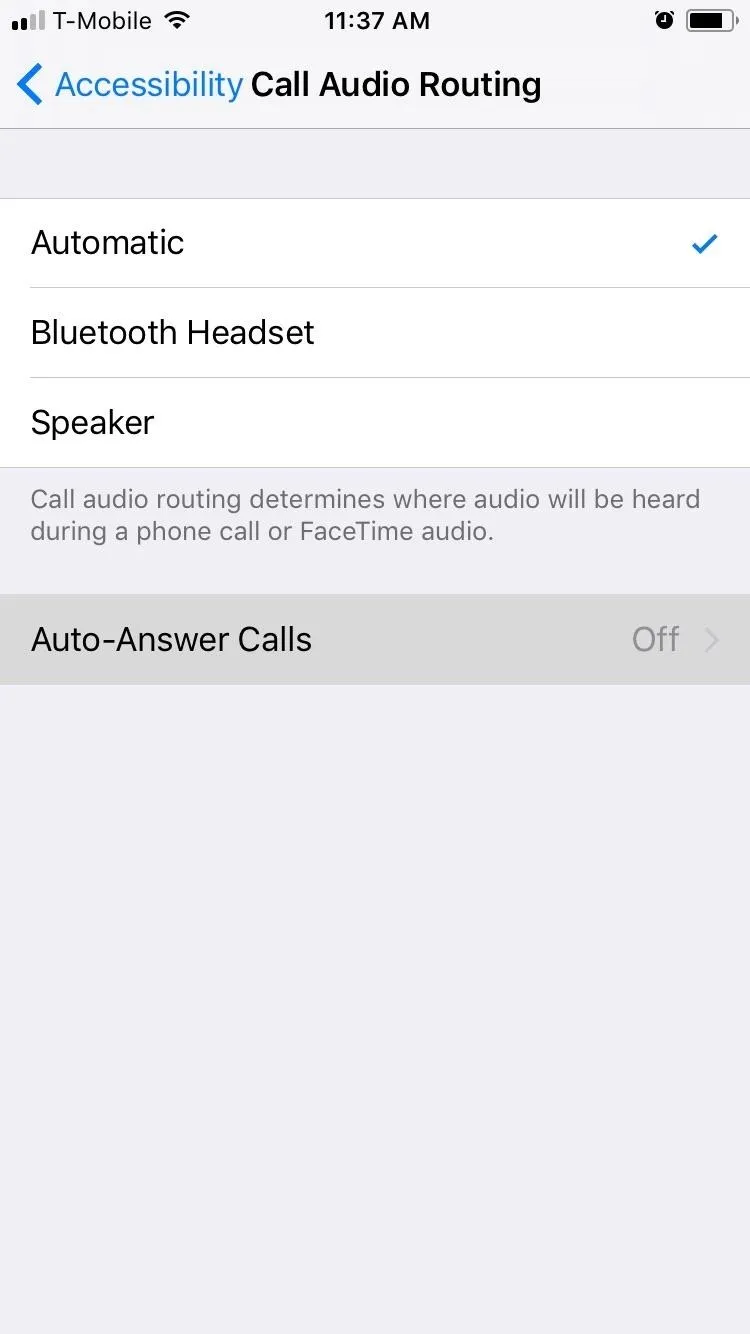
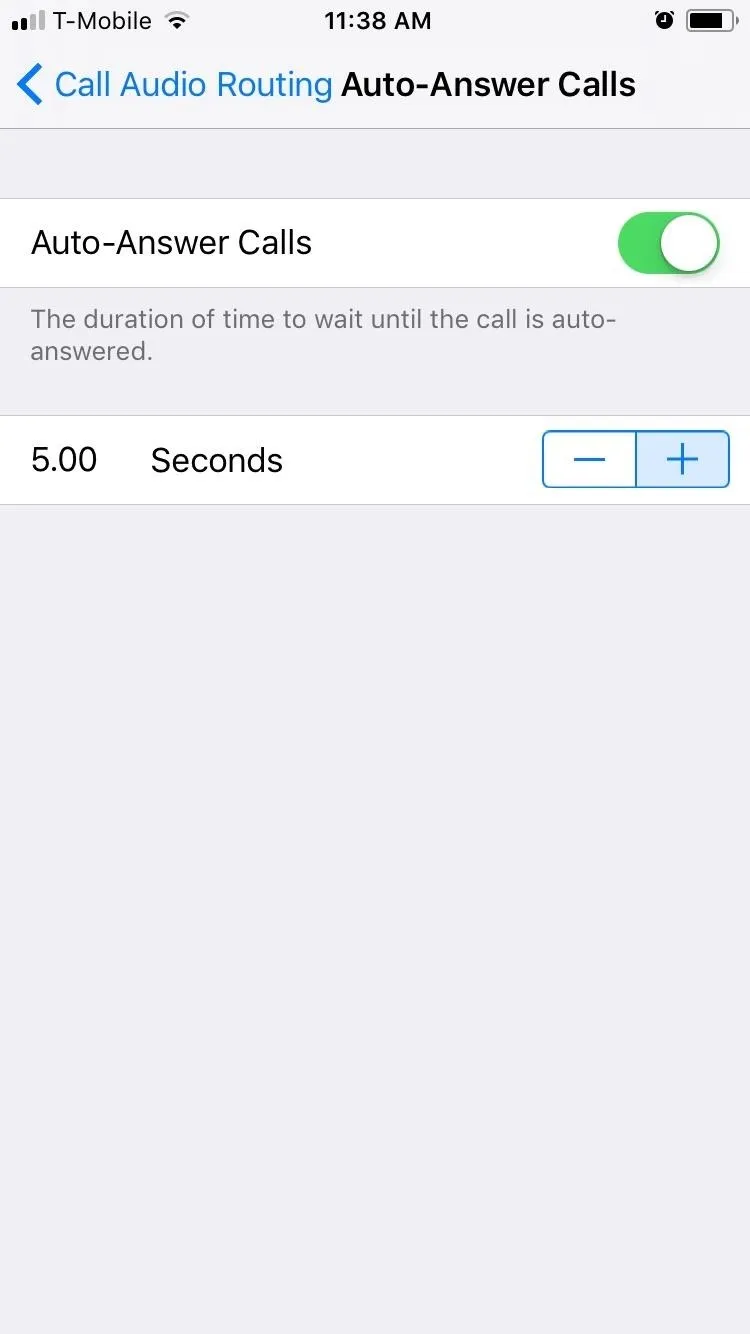
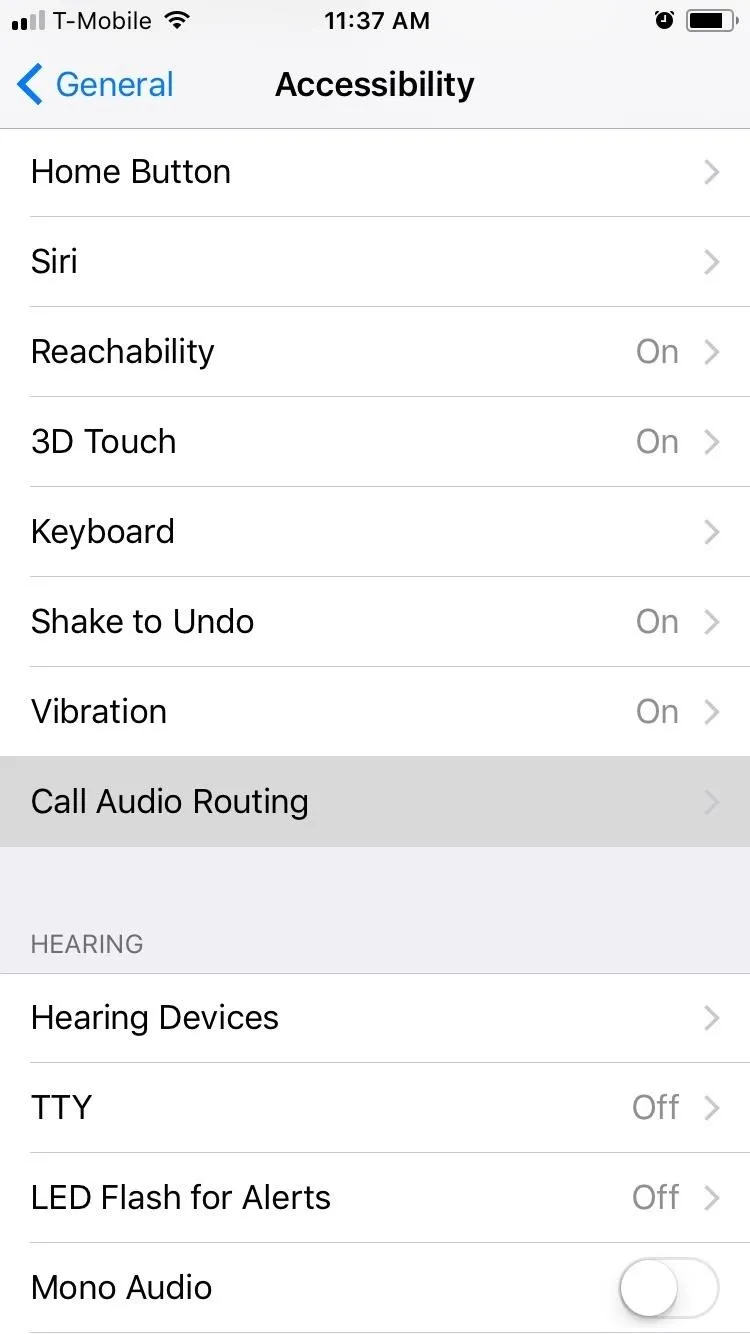
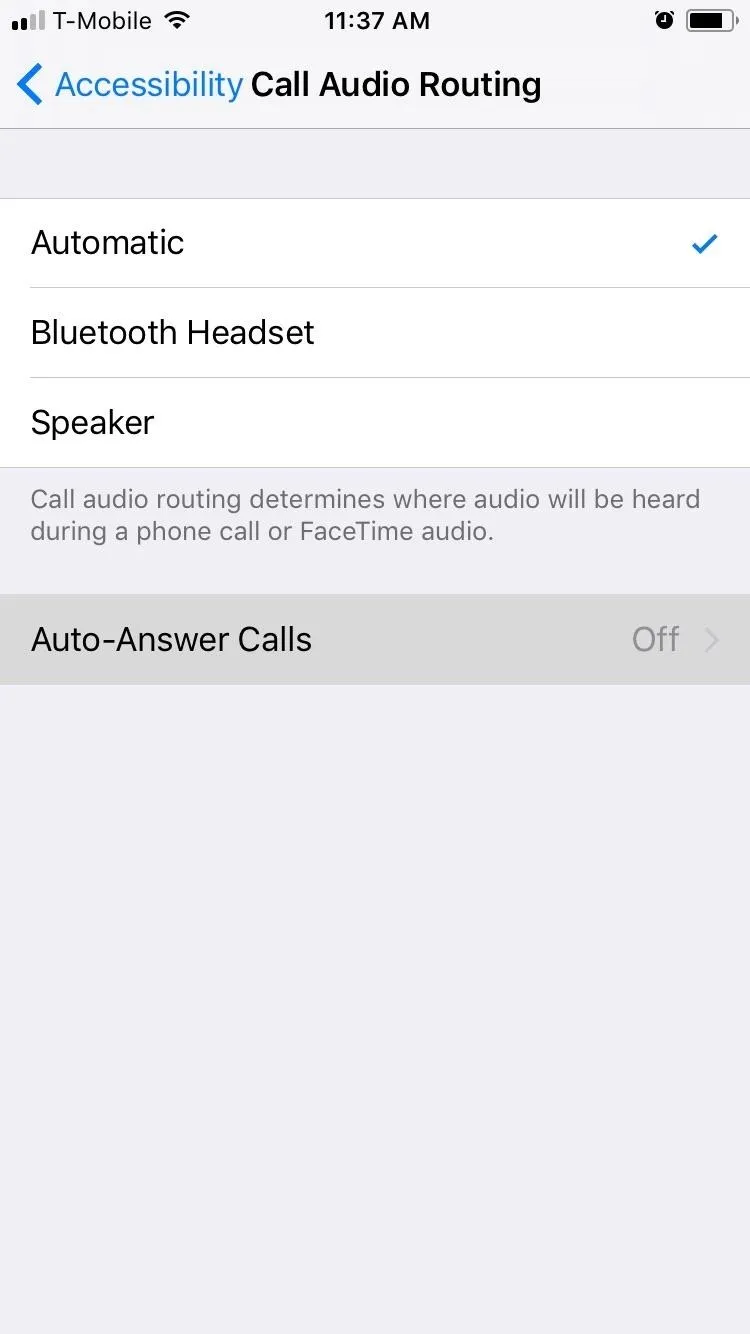
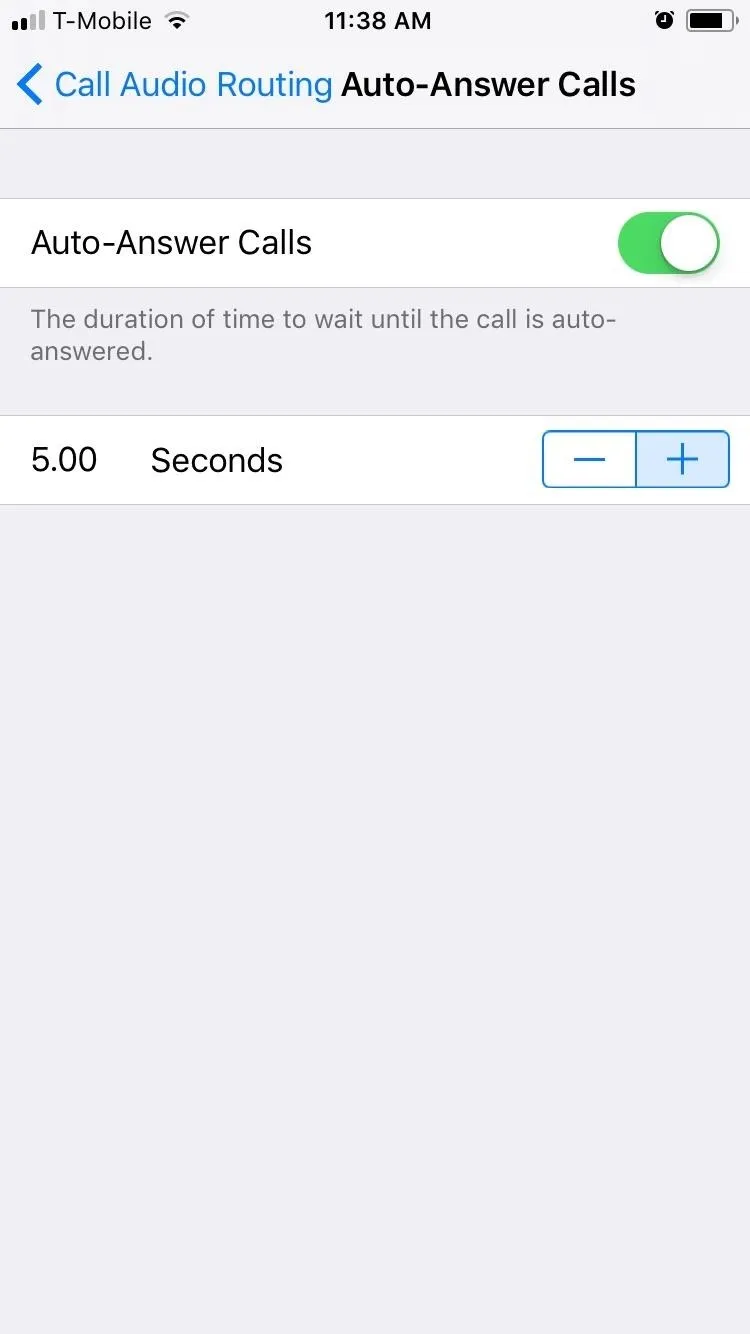
After it's enabled, your iPhone now will automatically accept calls in your stead whenever you can't pick up. Call Audio Routing is set to "Automatic" by default, so it will either use your iPhone's built-in earpiece speaker (or wired headphones if connected) or it will be routed to a hands-free device you may be using, such as a Bluetooth headset or vehicle system.
You can change this setting to "Bluetooth Headset," which is a handy option for Bluetooth-dependent people such as drivers who are reliant on hands-free tech for safety reasons. This means it will always prefer Bluetooth over other connections.
If you change it to "Speaker," it will prefer the bottom-firing speaker (in conjunction with the earpiece one too, if you have an iPhone 7 model) or wired headphones, even if you're connected to a Bluetooth device. If you always find yourself tapping on the "Speaker" button when taking calls, this is a good option for you.
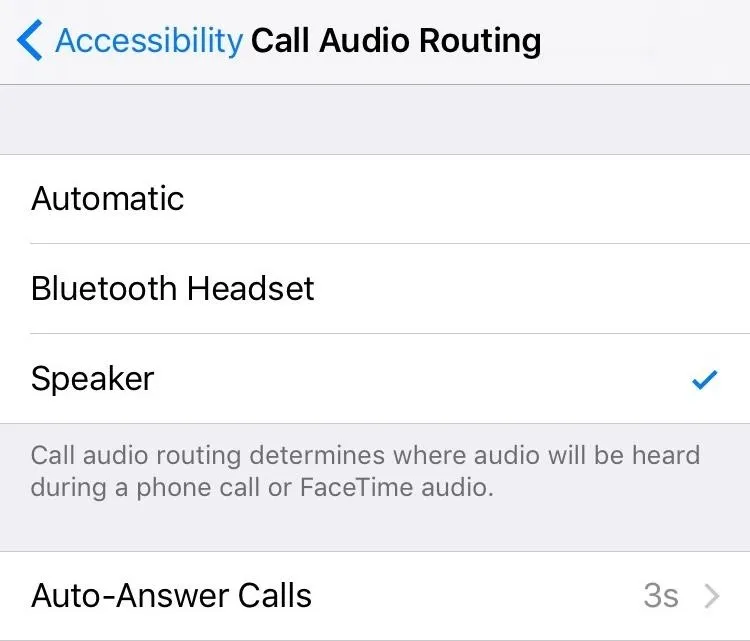
Though having Auto-Answer Calls enabled on you iPhone has its obvious advantages, this feature might not be for everyone, as it still has its limitations. Spam calls, for instance, are a problem that will naturally cause unnecessary headaches whenever they're automatically answered.
Hopefully, this setting gets further refined as iOS 11 continues with its development. Until then, what are your thoughts about the iPhone's new Auto-Answer Calls feature? Post a comment below and let us know what you think Apple can do to improve on it.
- Follow Gadget Hacks on Pinterest, Twitter, YouTube, and Flipboard
- Sign up for Gadget Hacks' daily newsletter or weekly Android and iOS updates
- Follow WonderHowTo on Facebook, Twitter, Pinterest, and Flipboard
Cover image and screenshots by Amboy Manalo/Gadget Hacks

























Comments
Be the first, drop a comment!