Voicing your displease with a shoddy third-party app or professing your love for an album you've just bought is normal, which is why we have ratings and reviews. You hate something, you write something. You love something, you rate it. But feelings change over time, so your ratings or reviews may need to be updated.
On your iPhone, you can leave ratings and reviews for apps, games, music, TV shows, movies, books, and even podcasts. And if you rate or review something from the App Store and other native Apple apps, it stays attached to your Apple ID forever. That "forever" part makes it possible to find and evaluate every rating and review you've left behind to see if any need updated or deleted.
- Don't Miss: 200+ New Features & Changes in iOS 14 for iPhone
Although you might still feel the same way about a lousy TV show you recently rewatched, maybe you've changed your mind about an album or book review you left a few years ago. Perhaps you just want to check out all of your ratings and reviews that you've forgotten about, to reminisce over years past.
Viewing Your Ratings & Reviews
Since you can leave ratings and reviews in a variety of Apple's stock apps, there are multiple ways to access your ratings and review history. You can find your catalog of rants and raves from the App Store, iTunes Store, Music, TV, and Books. You can even see them all in the Settings app. However, while you can rate and review items in Podcasts, you can't access your history from it.
Settings
In iOS 14 or later, tap on your name at the top to view your Apple ID, then tap on "Media and Purchases." In Account Settings, go into "Ratings and Reviews."
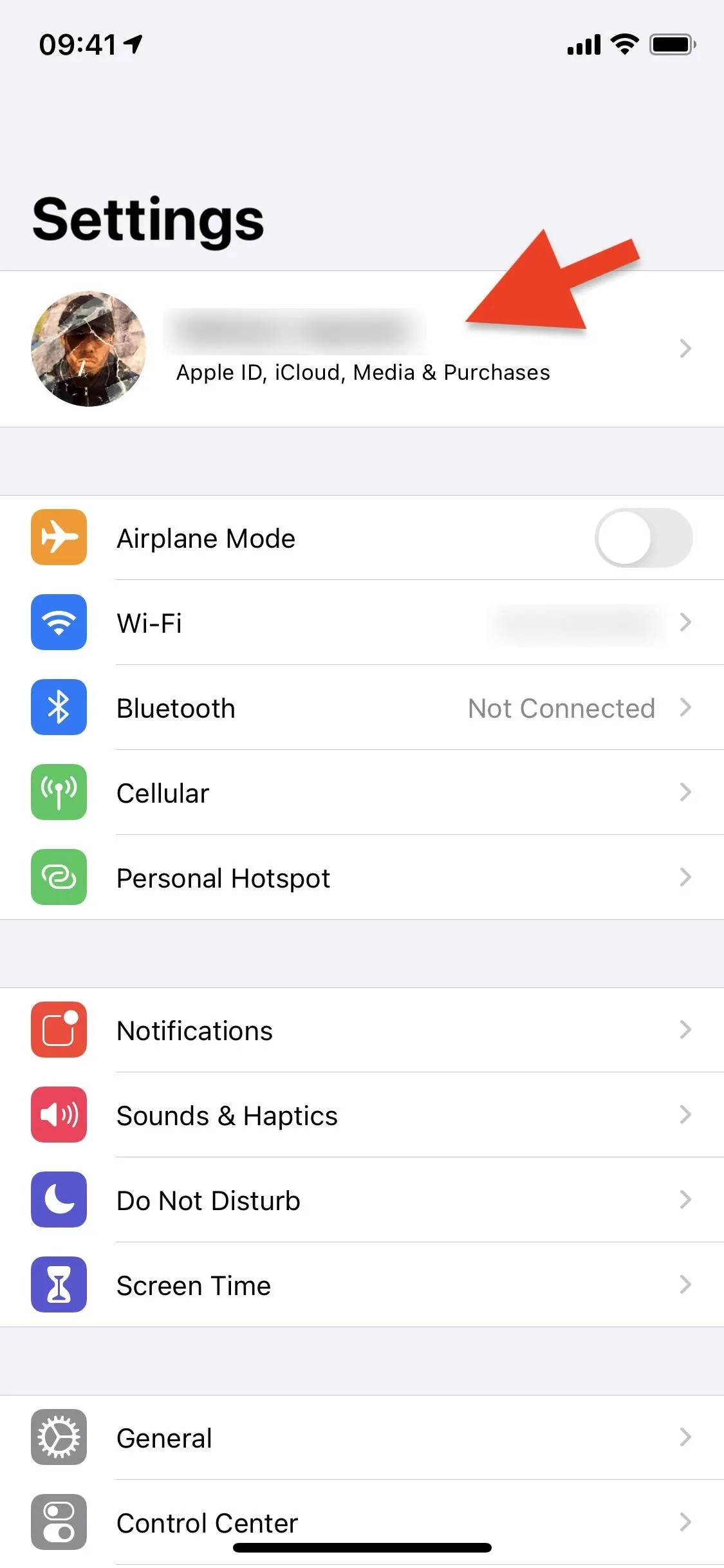
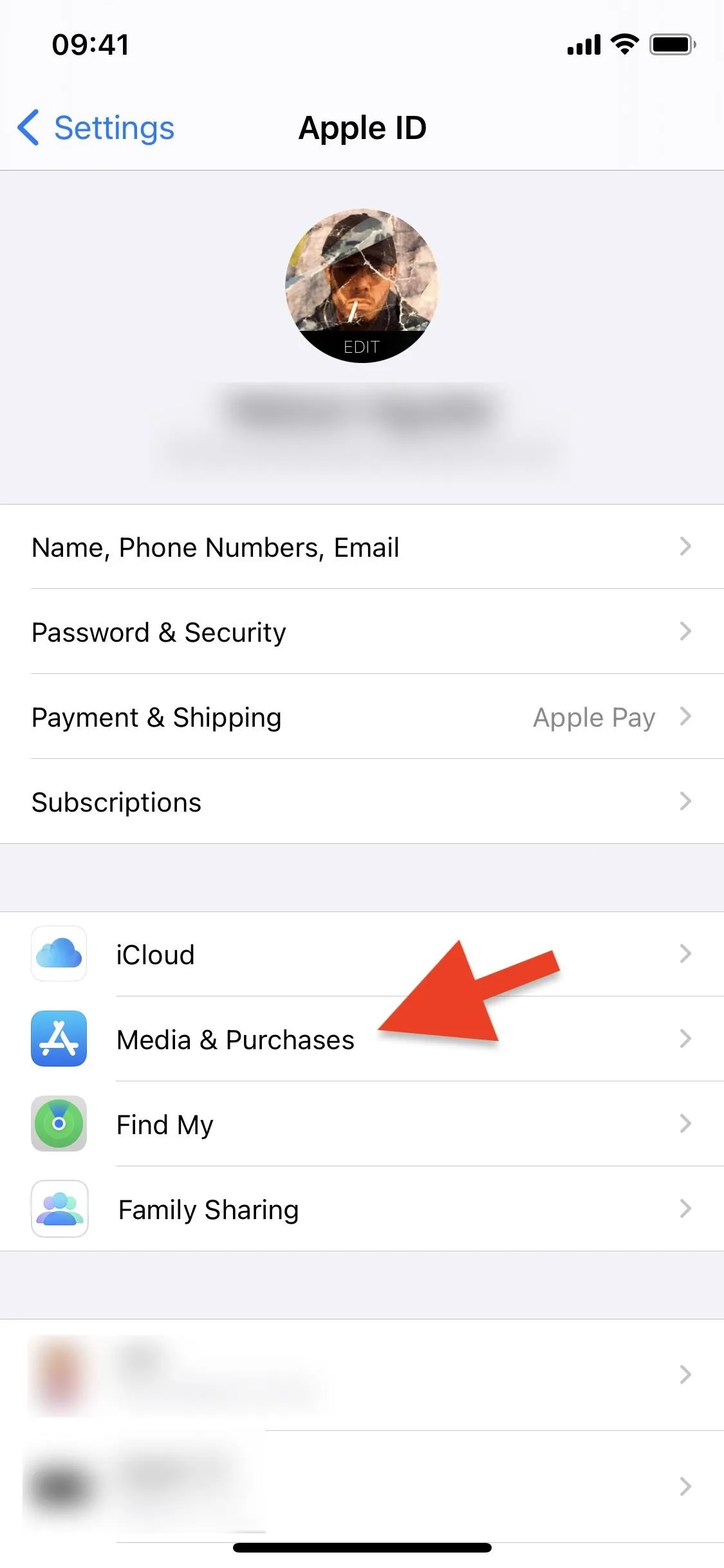
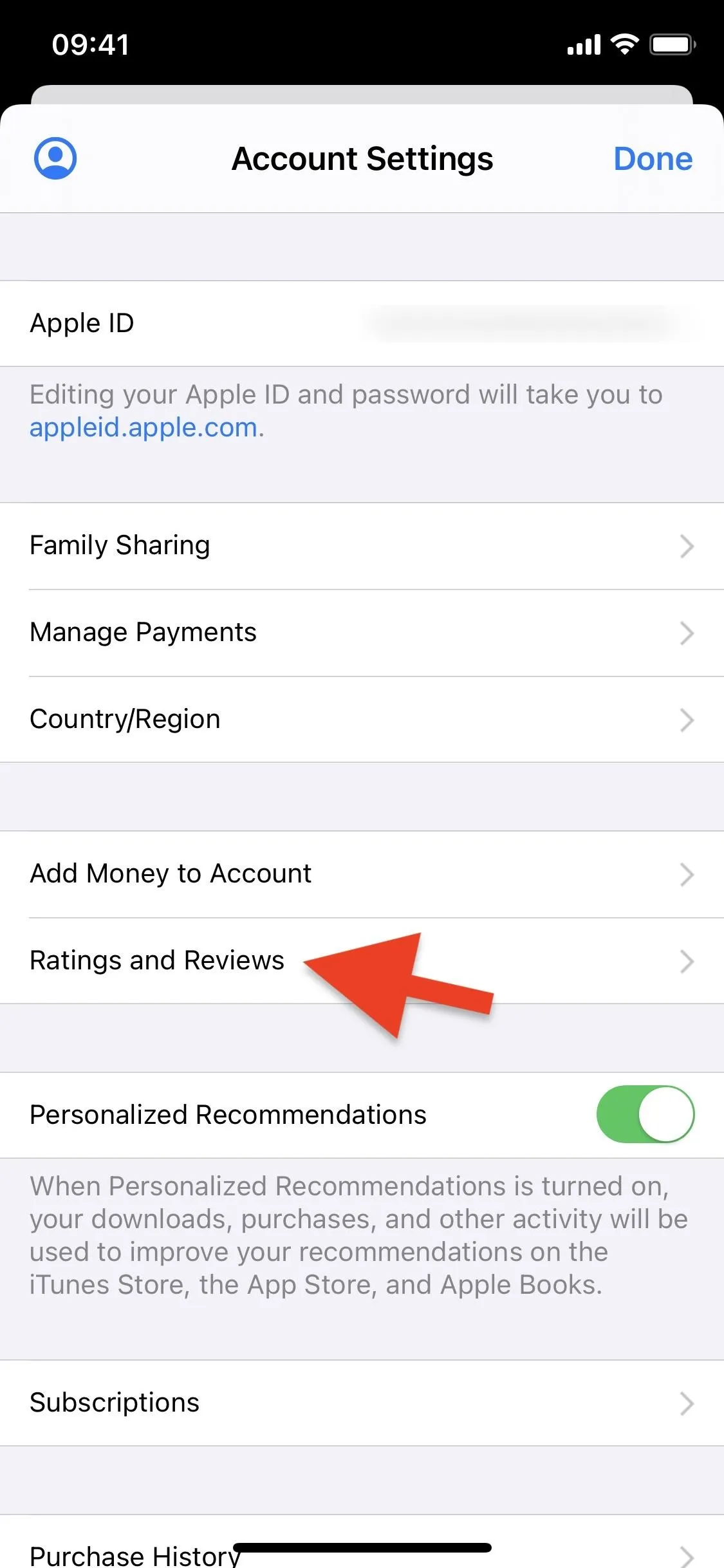
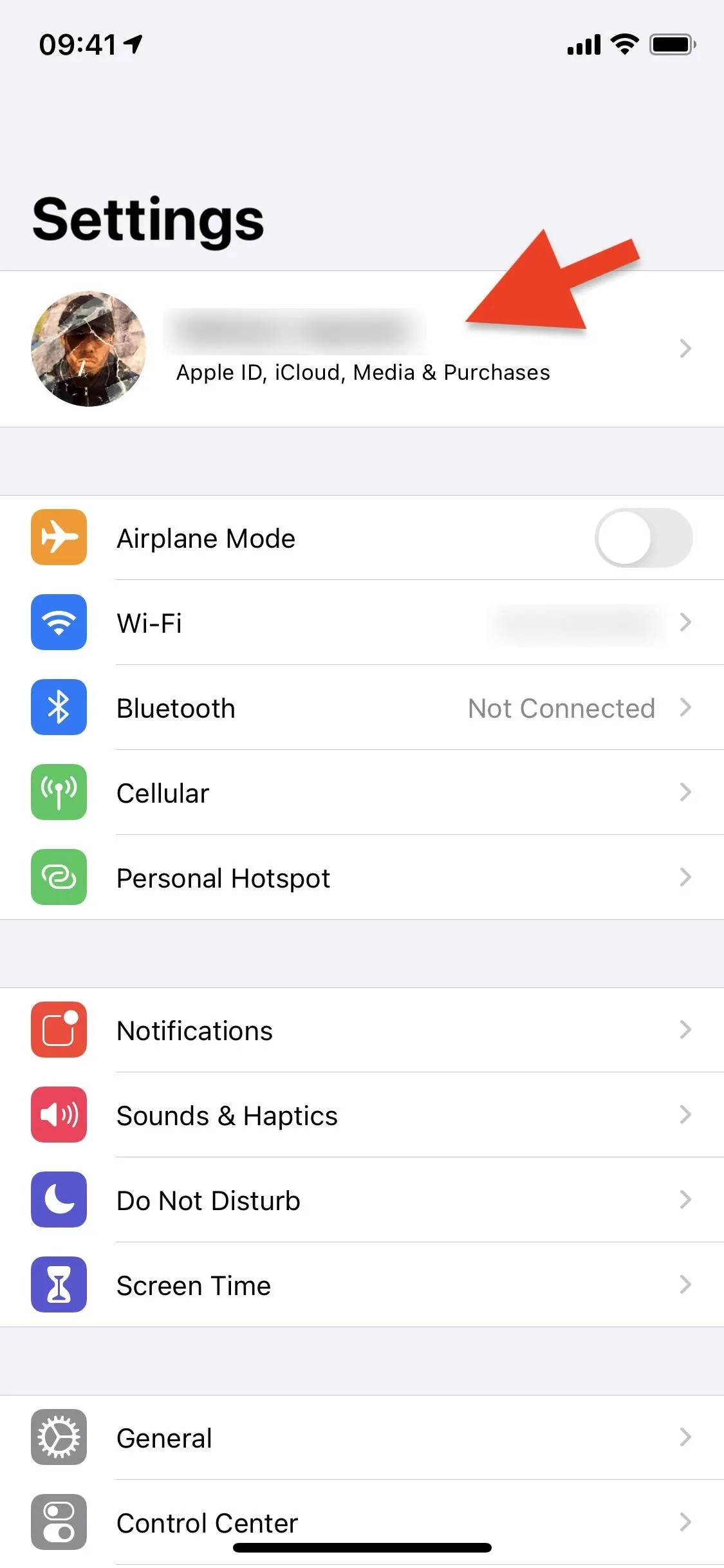
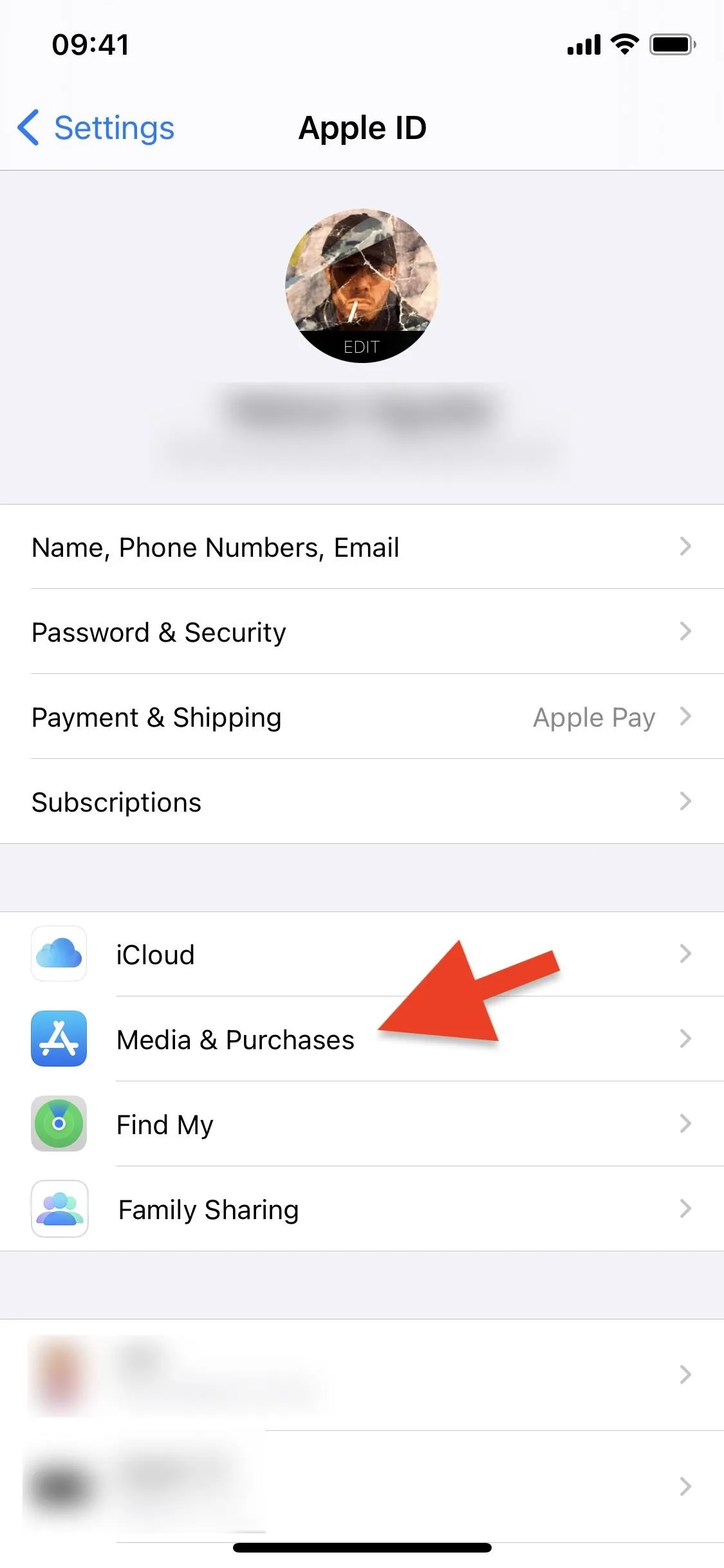
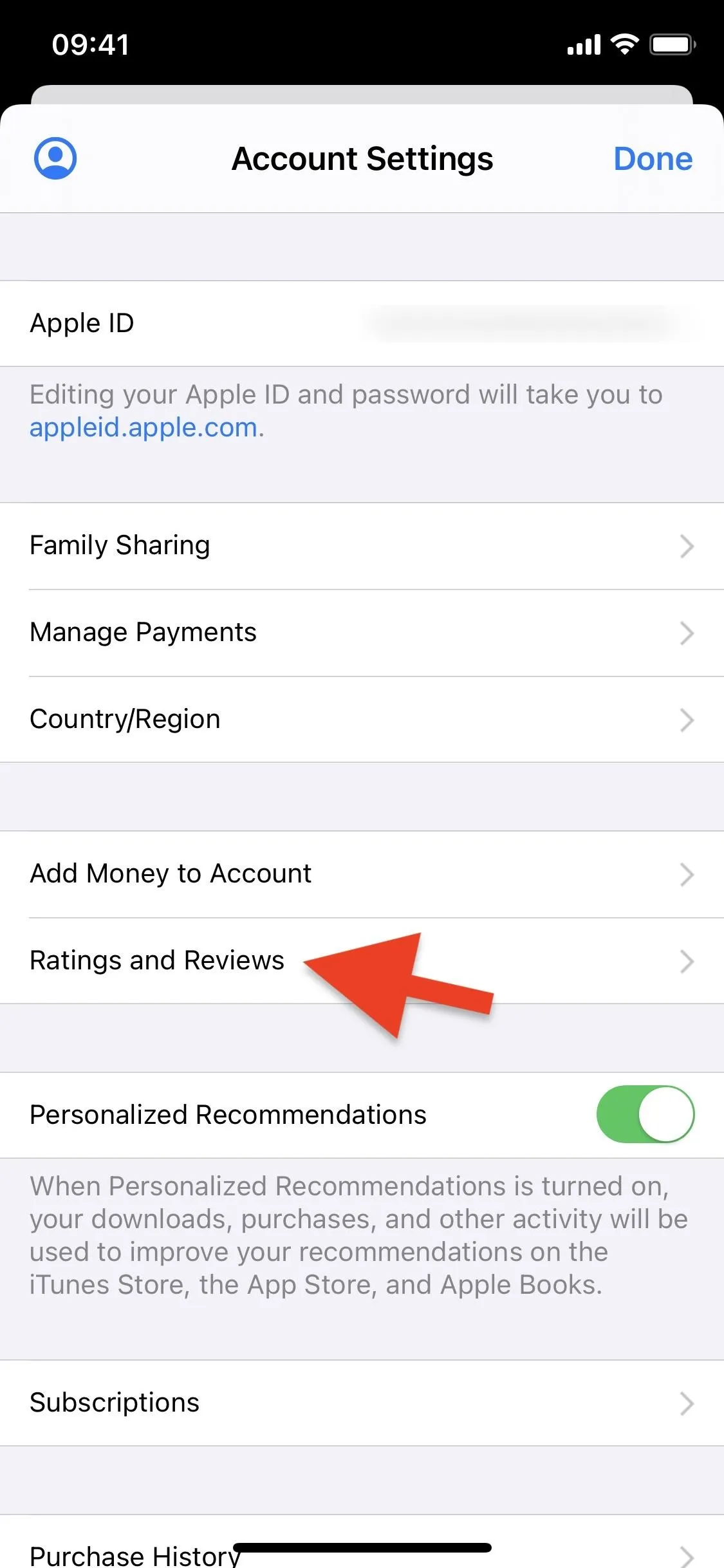
In iOS 13, tap on your name at the top to view your Apple ID, tap on "iTunes & App Store," then select your Apple ID. Next, choose "View Apple ID" in the pop-up. Finally, in Account Settings, go into "Ratings and Reviews." Alternatively, in iOS 13, you can open "iTunes & App Store" from Settings, tap your Apple ID, choose "View Apple ID," then go into "Ratings and Reviews."
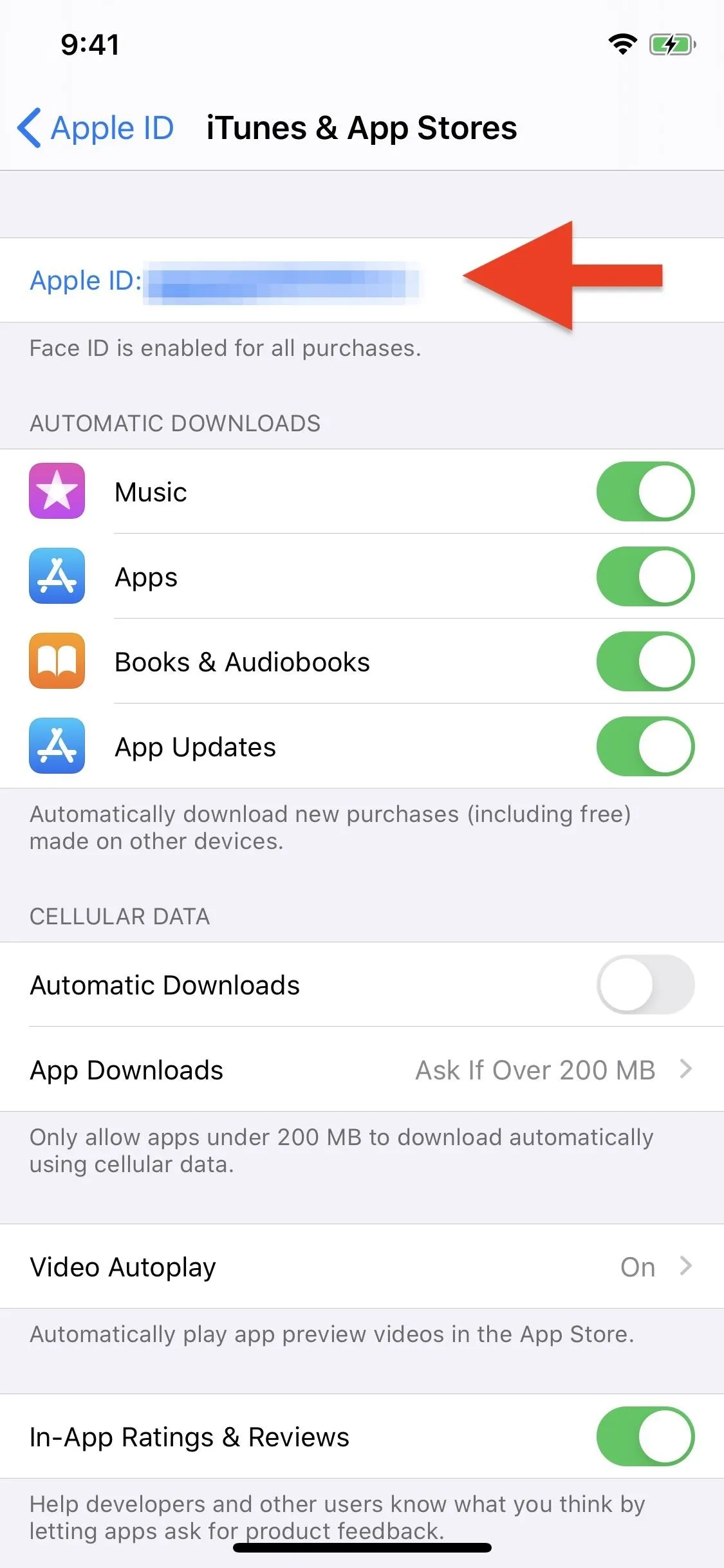
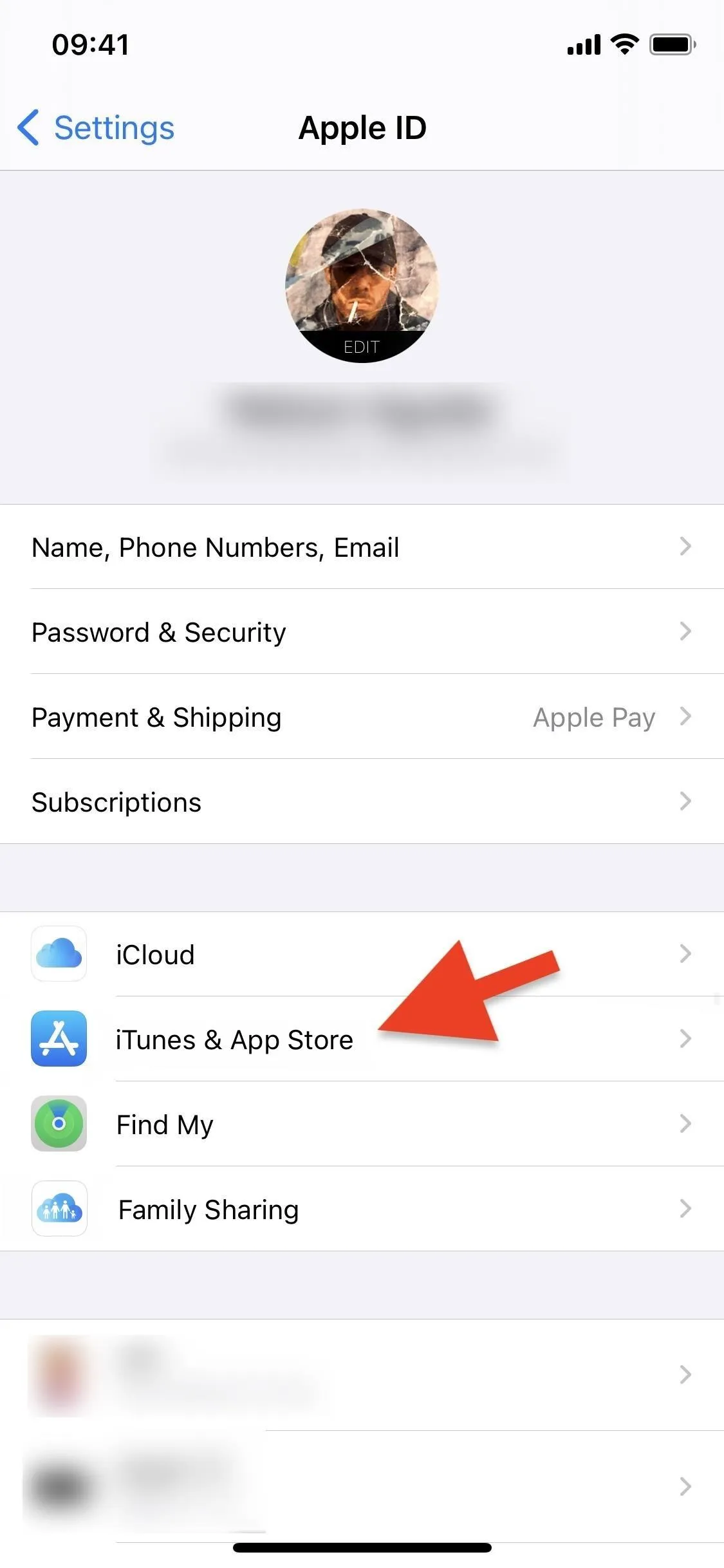
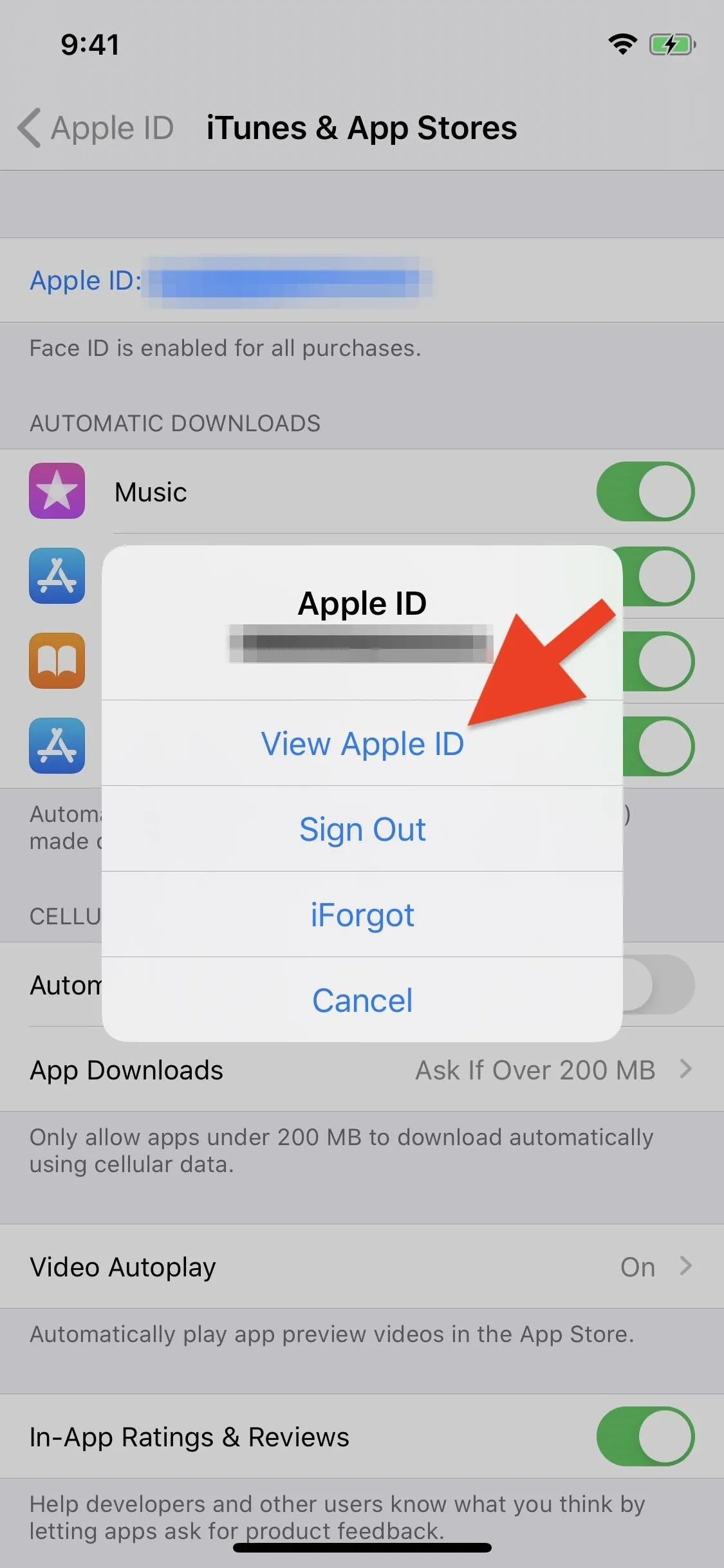
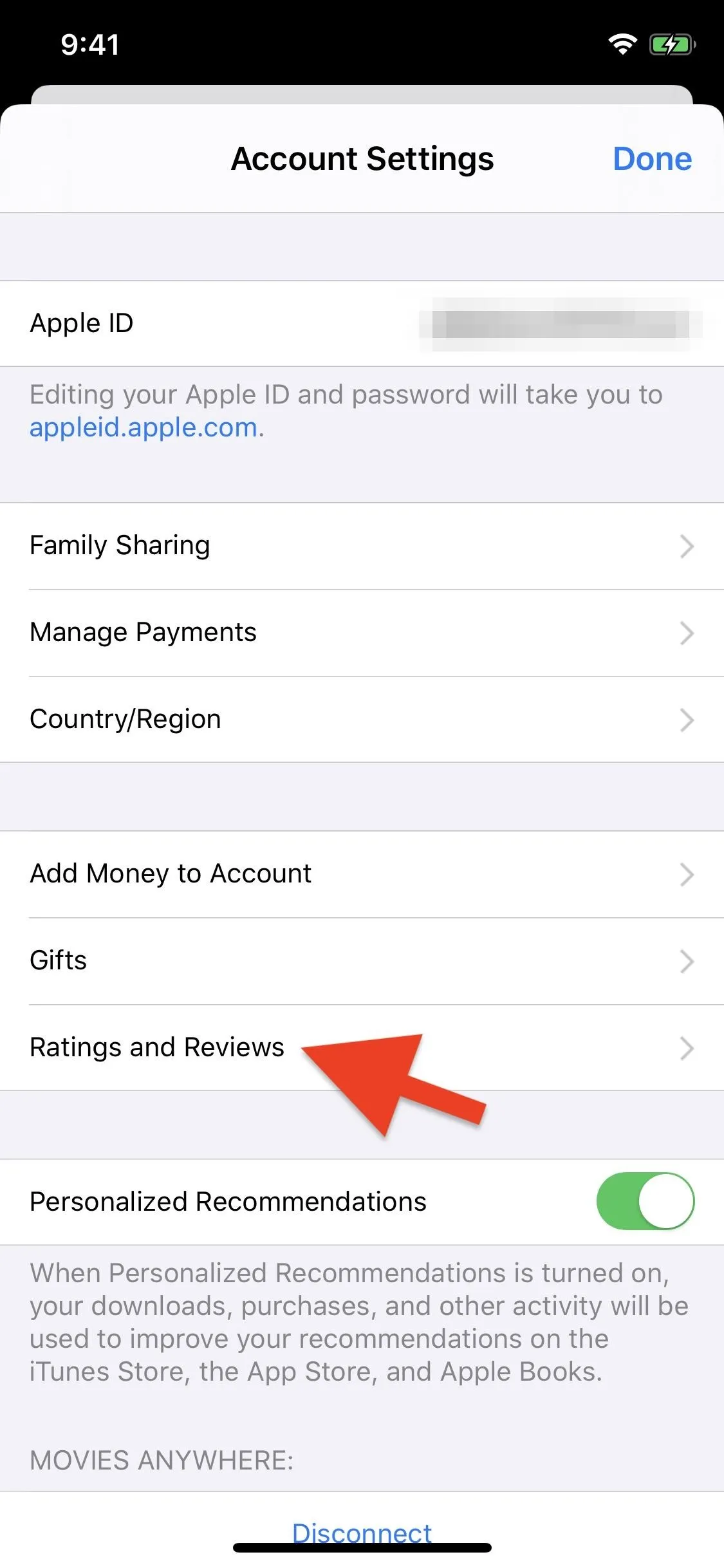
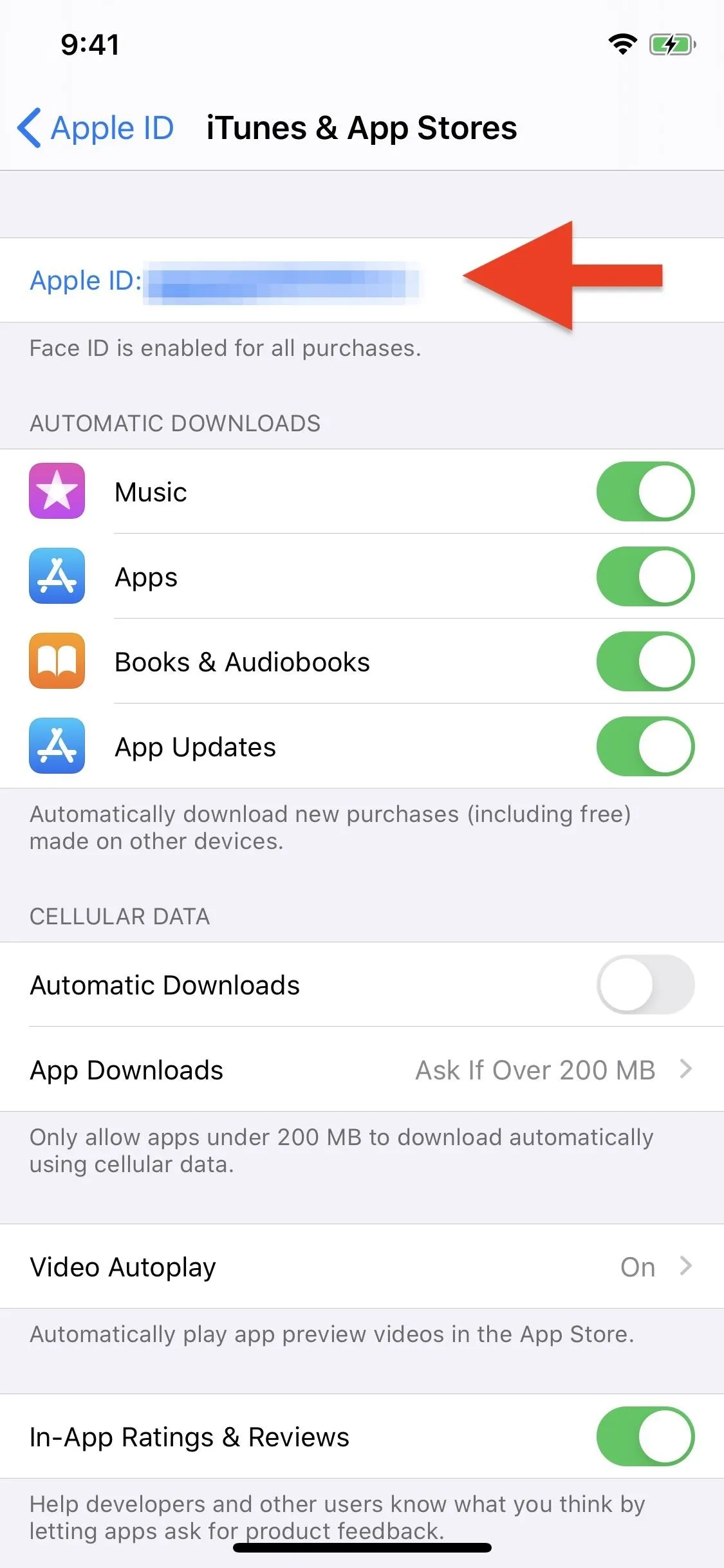
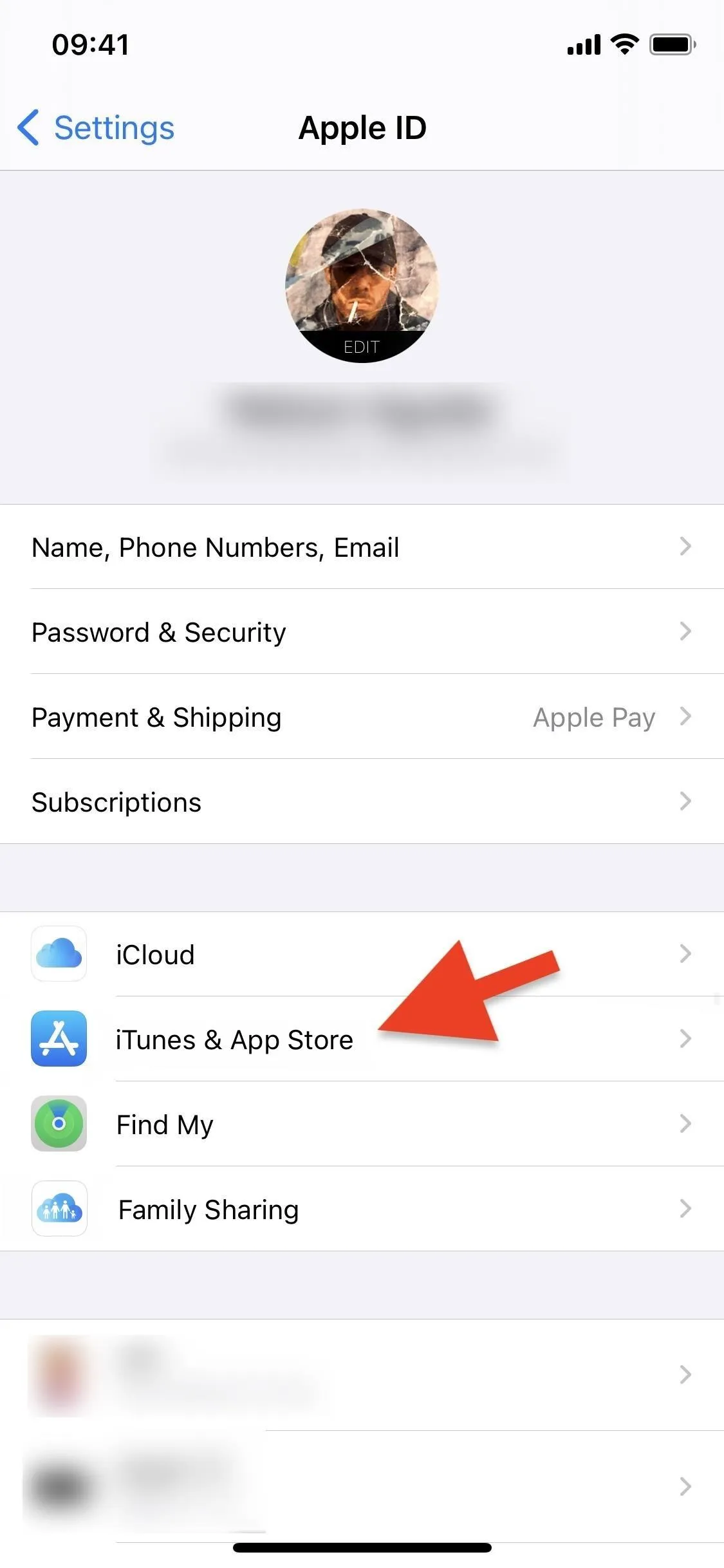
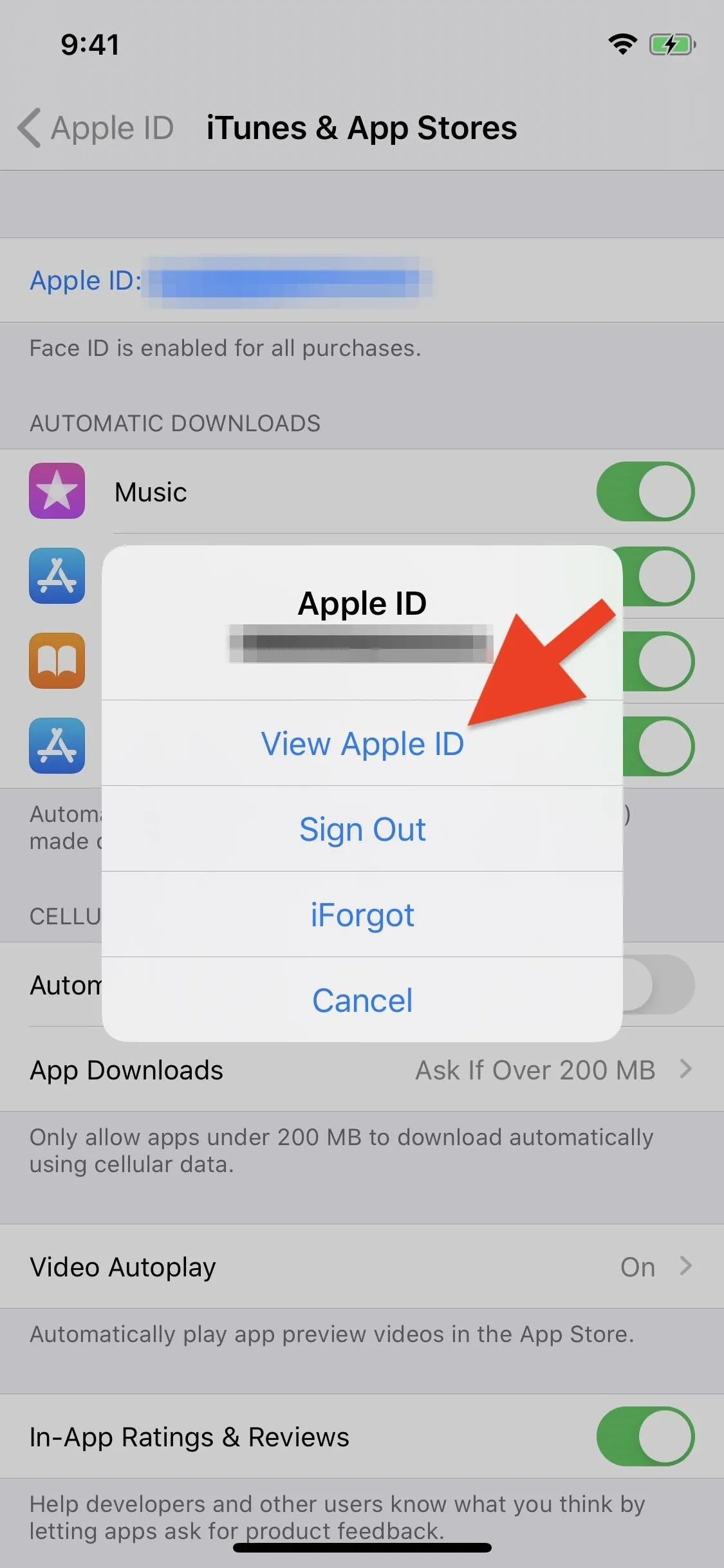
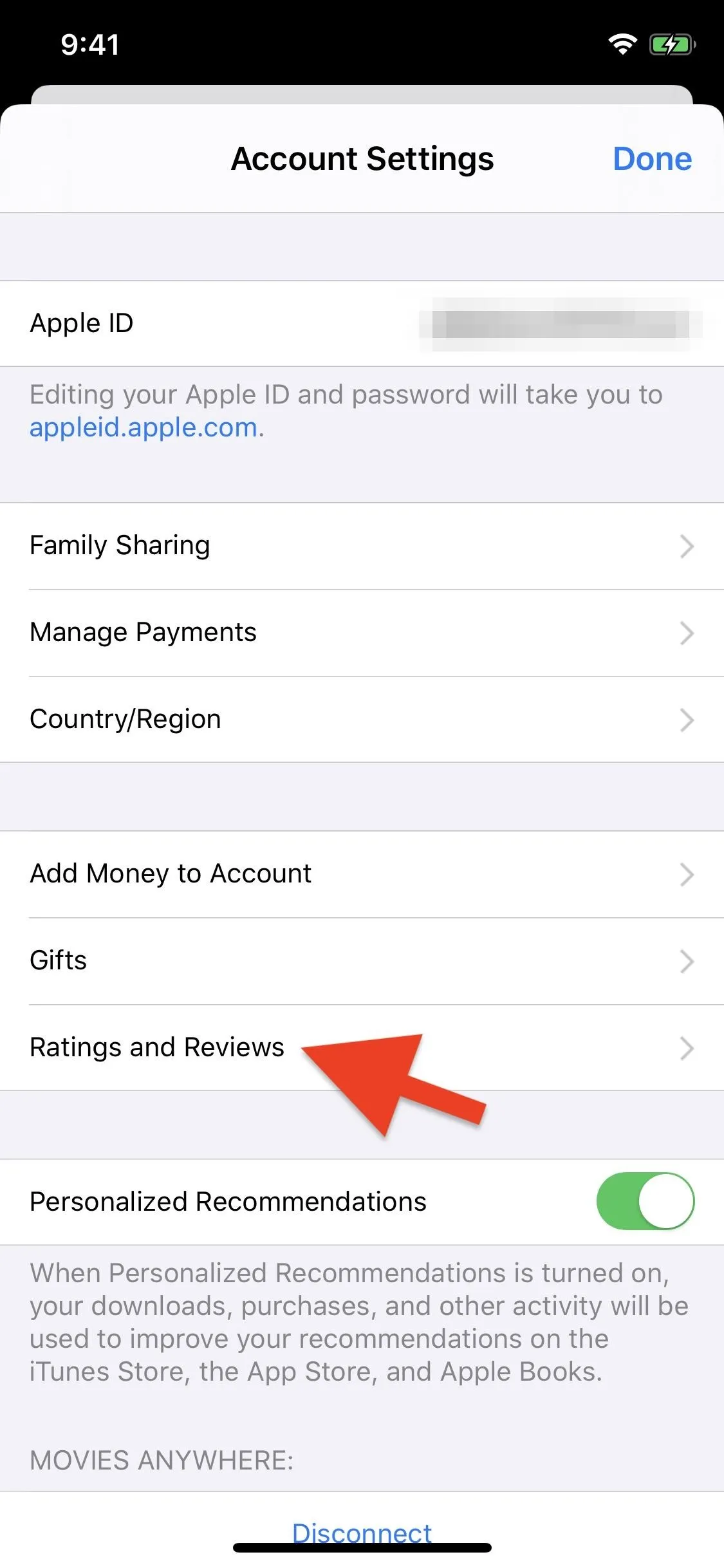
The App Store
Tap on your profile icon in the top right, select "Personalized Recommendations," and go into "Ratings & Reviews." You can see other interactions you've had with the App Store, such as purchases, subscriptions, and pre-orders.
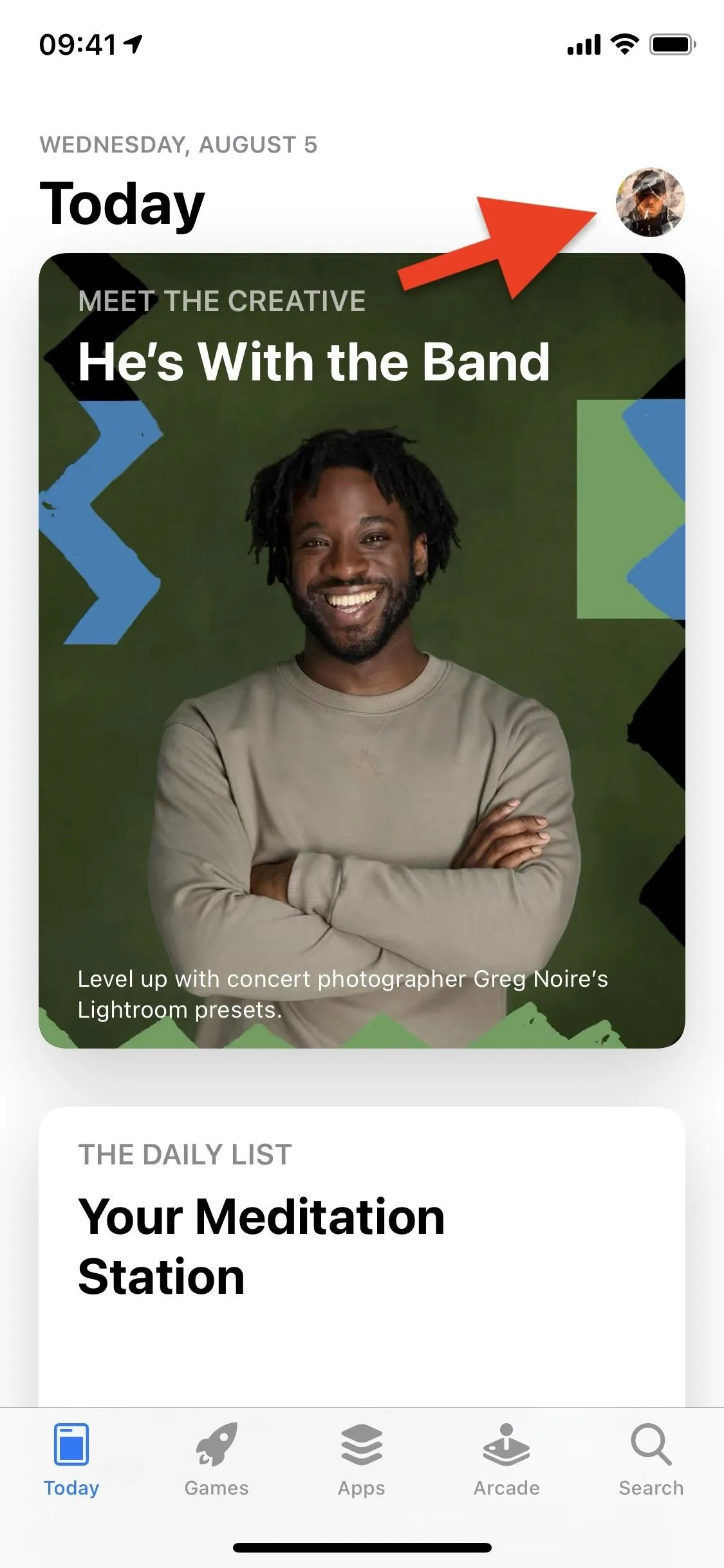
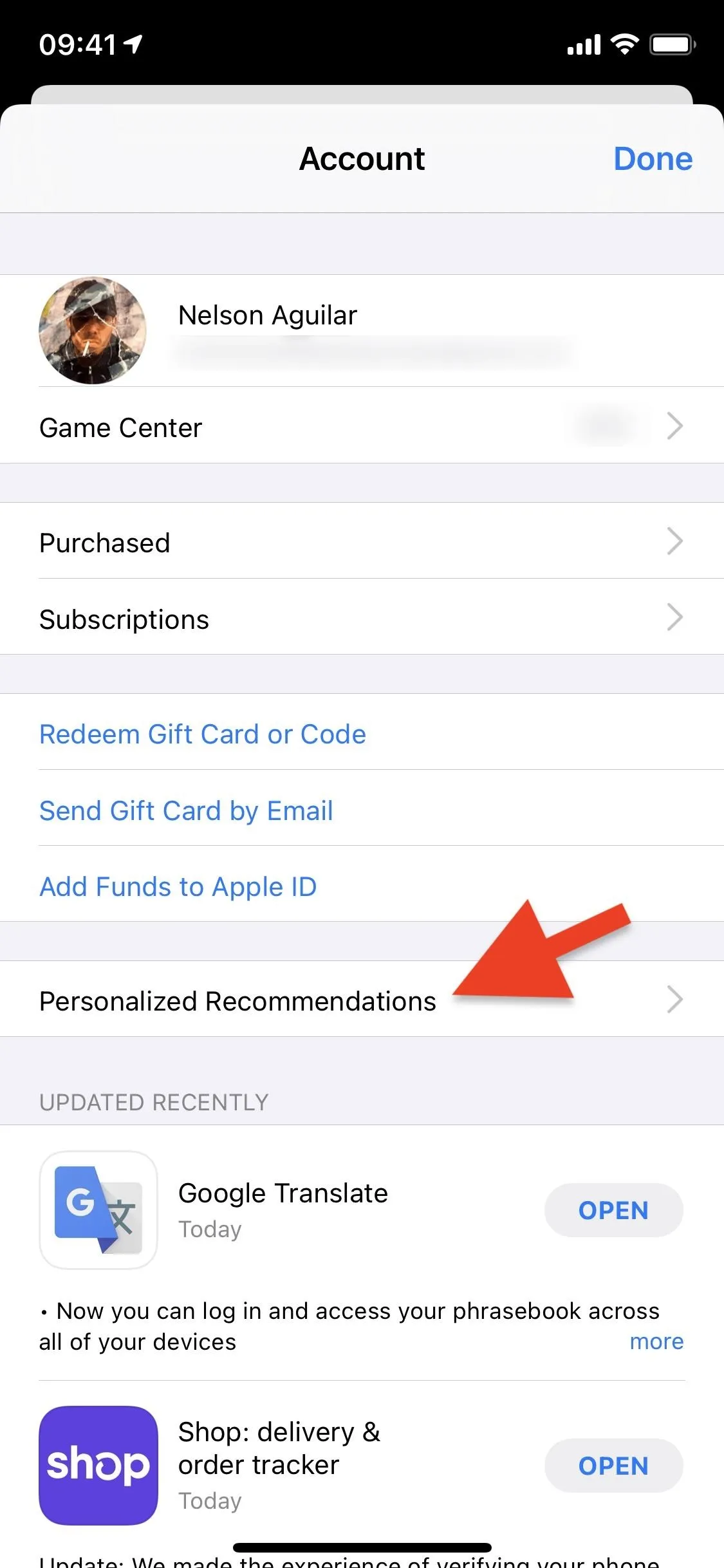
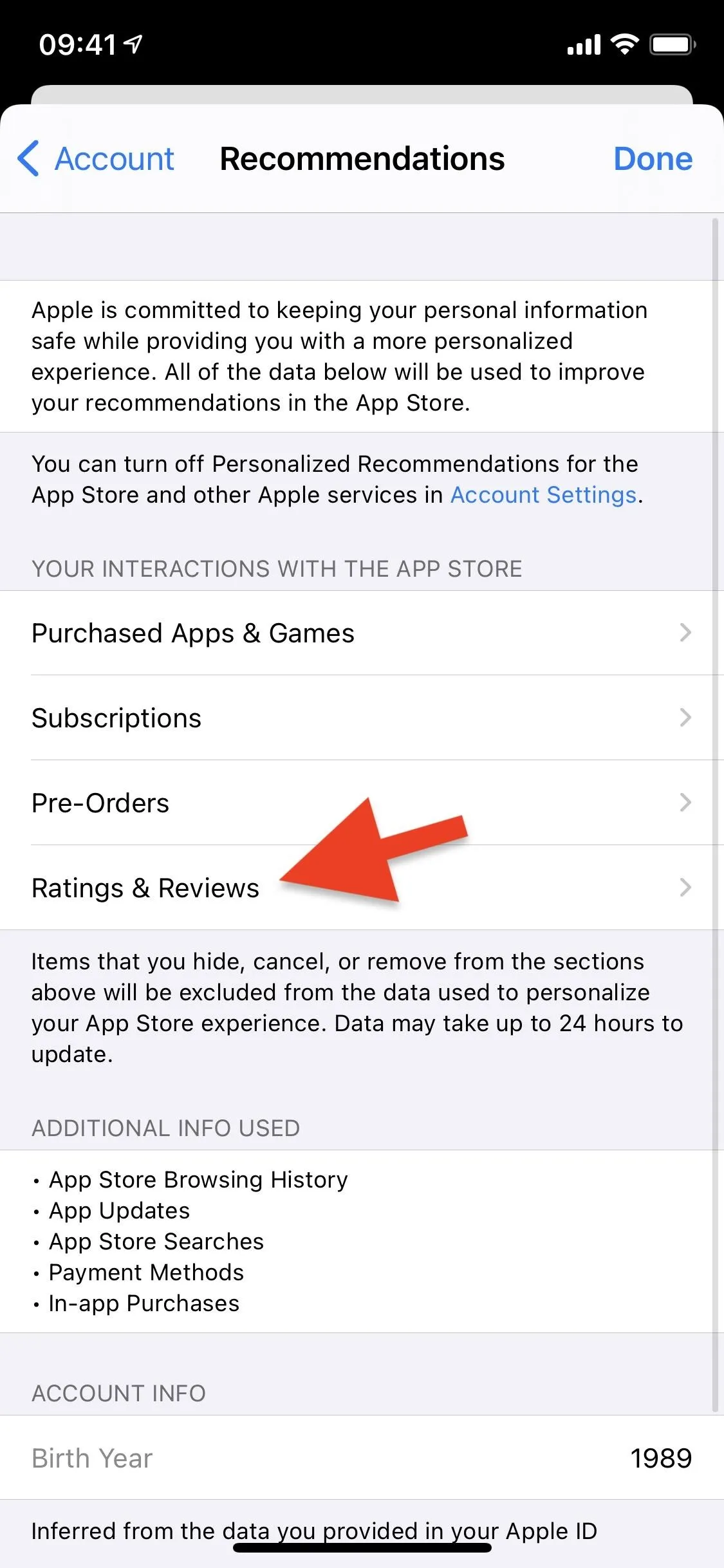
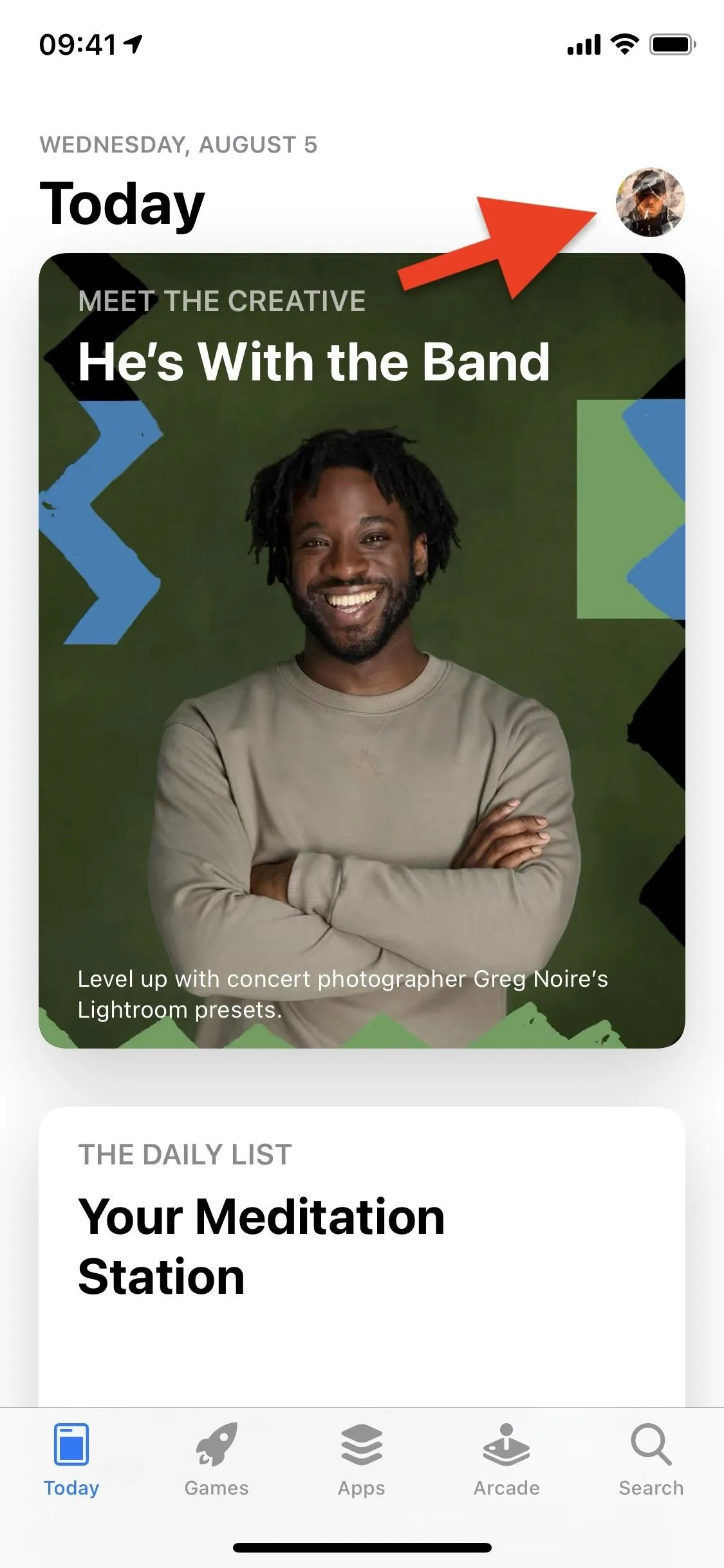
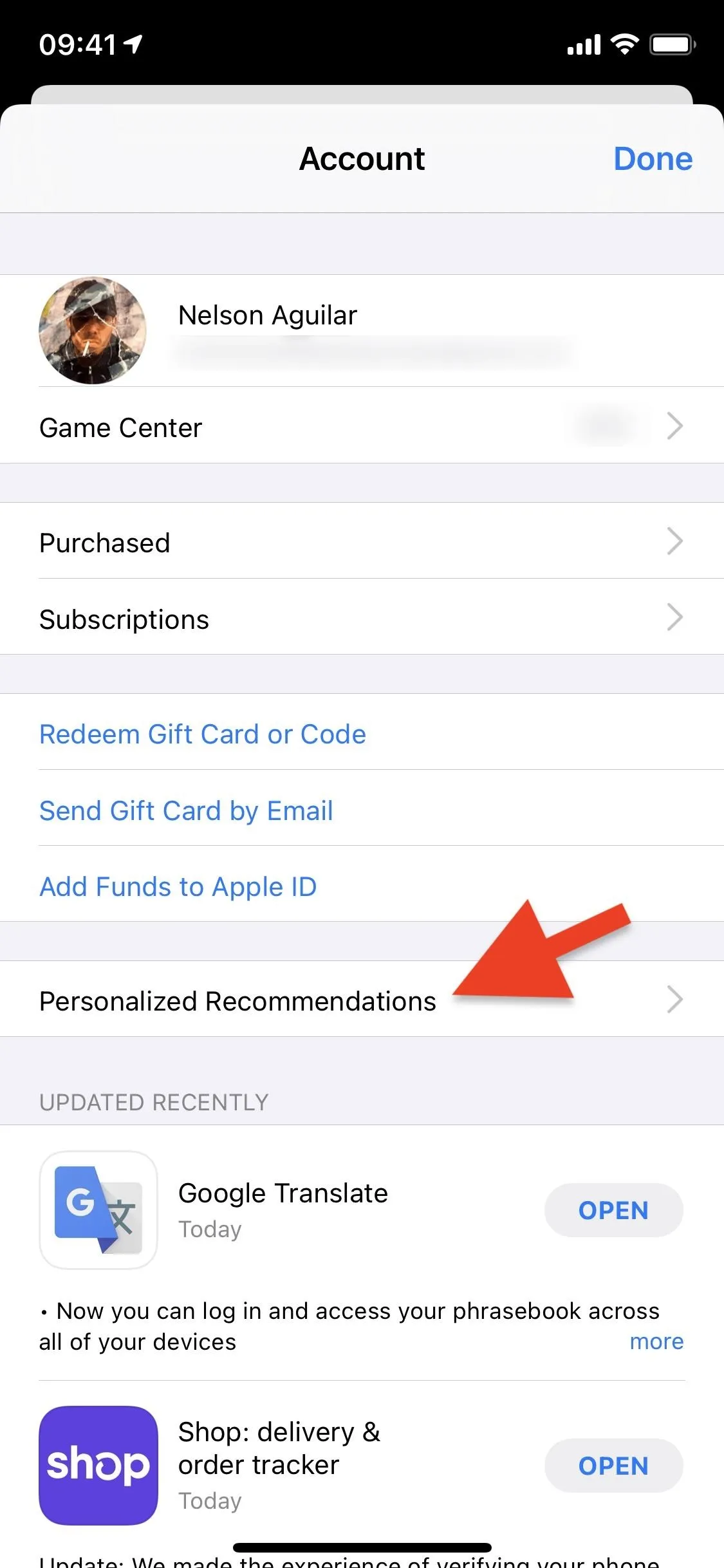
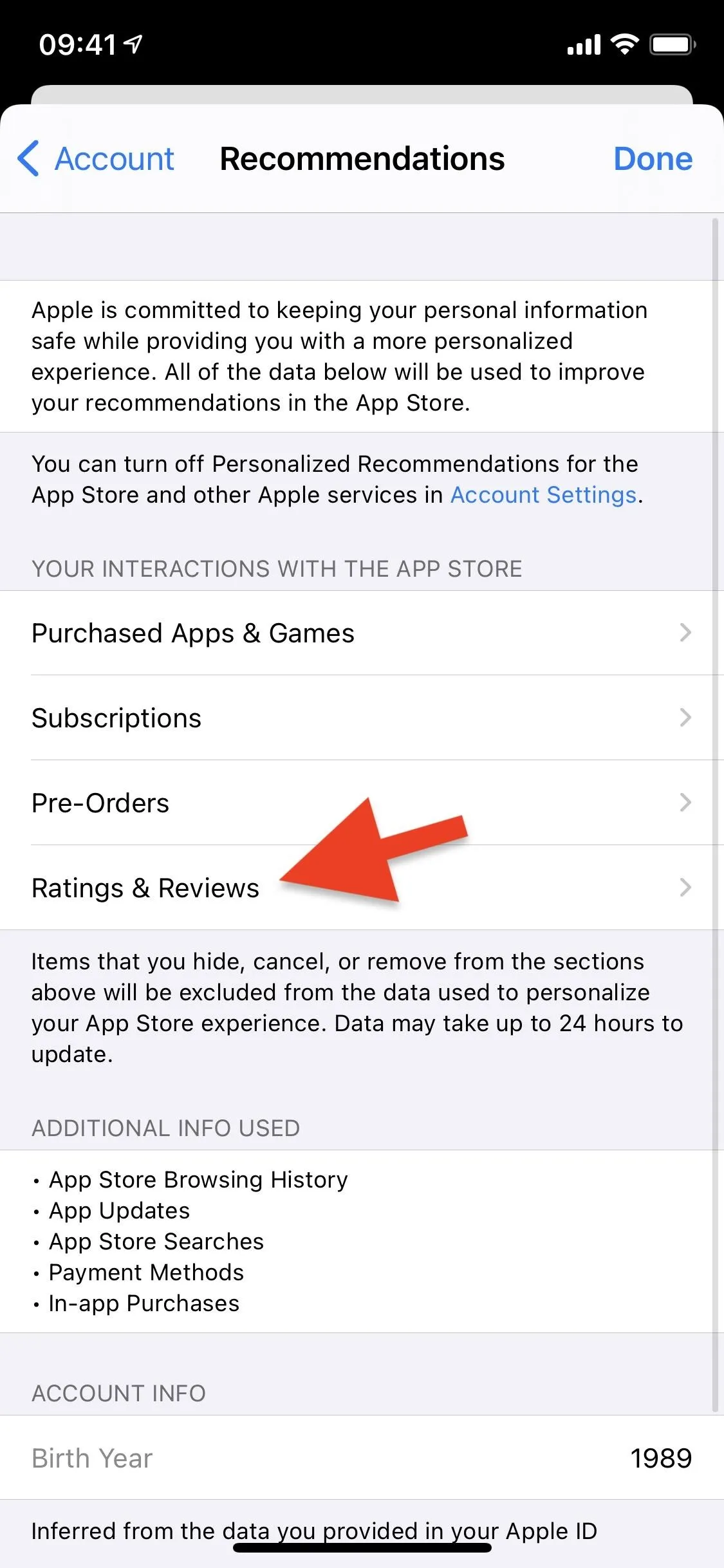
iTunes Store
Scroll to the bottom of the "Music," "Movies," or "TV Shows" tab, then tap on your Apple ID. Next, select "View Apple ID" in the pop-up, then pick "Ratings and Reviews."
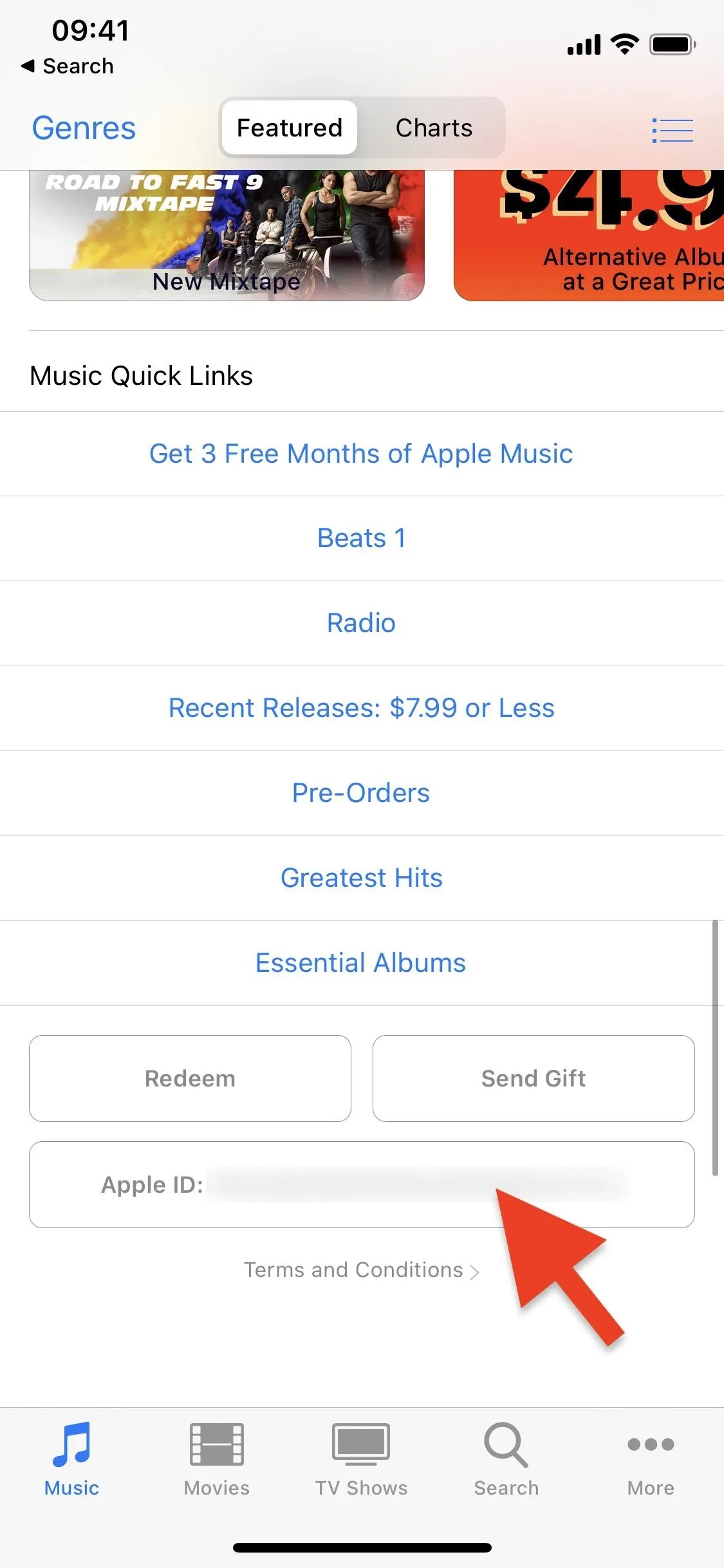
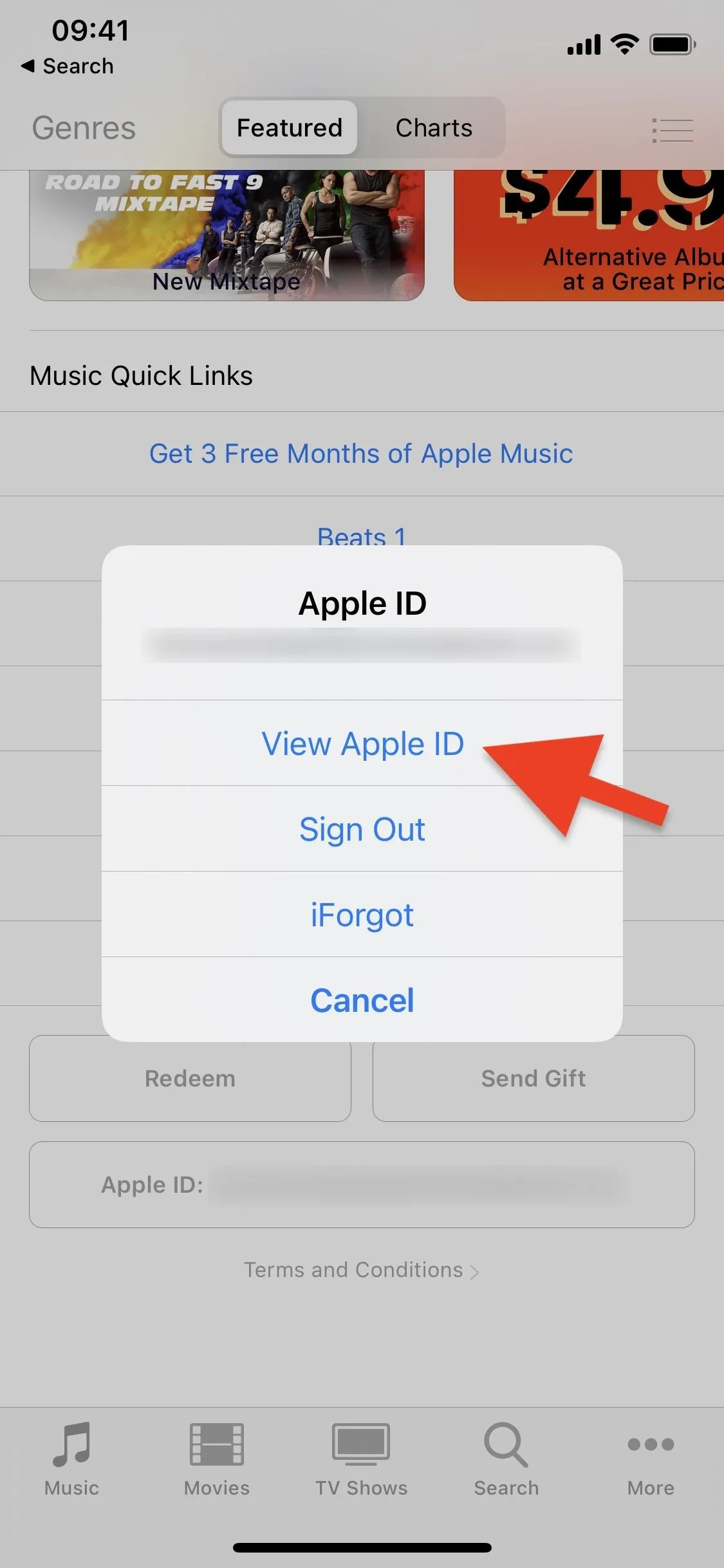
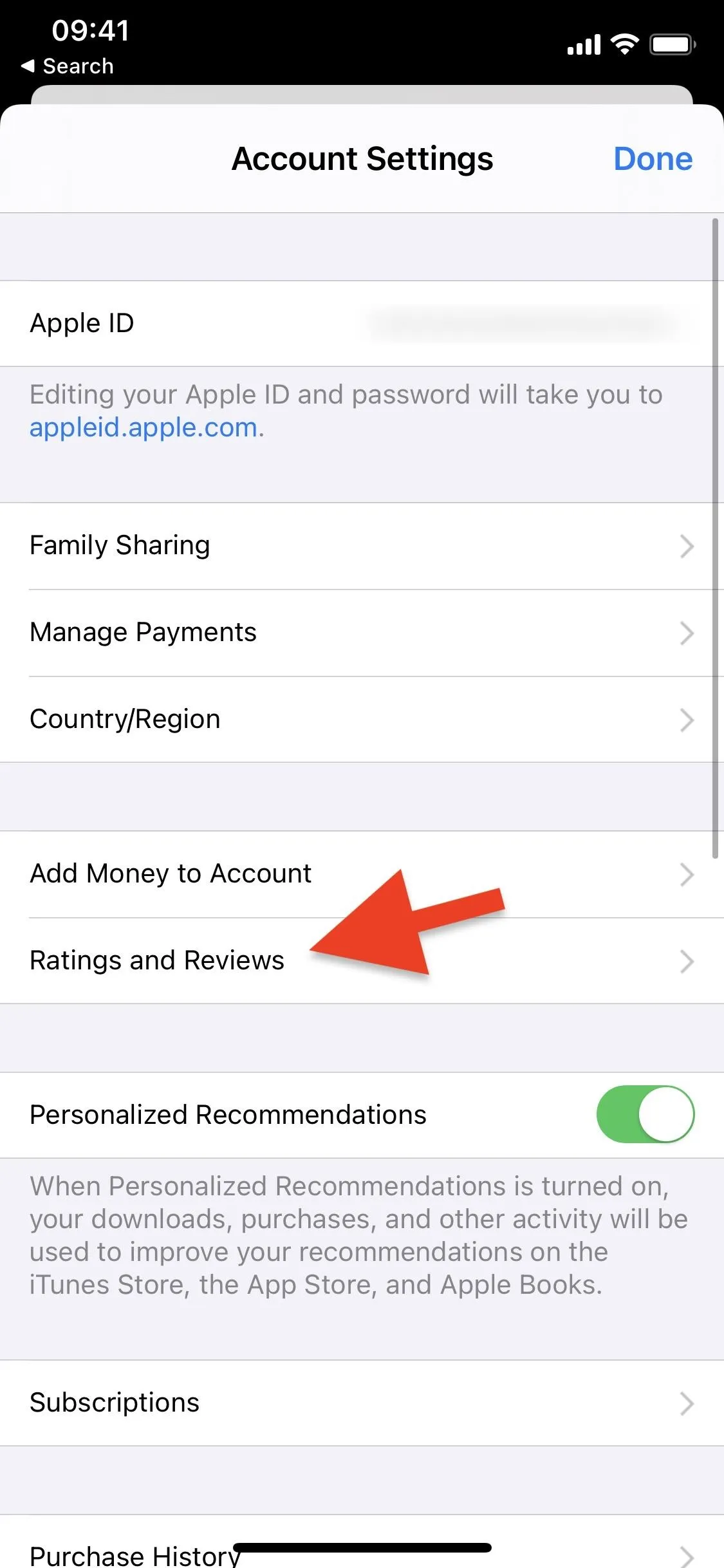
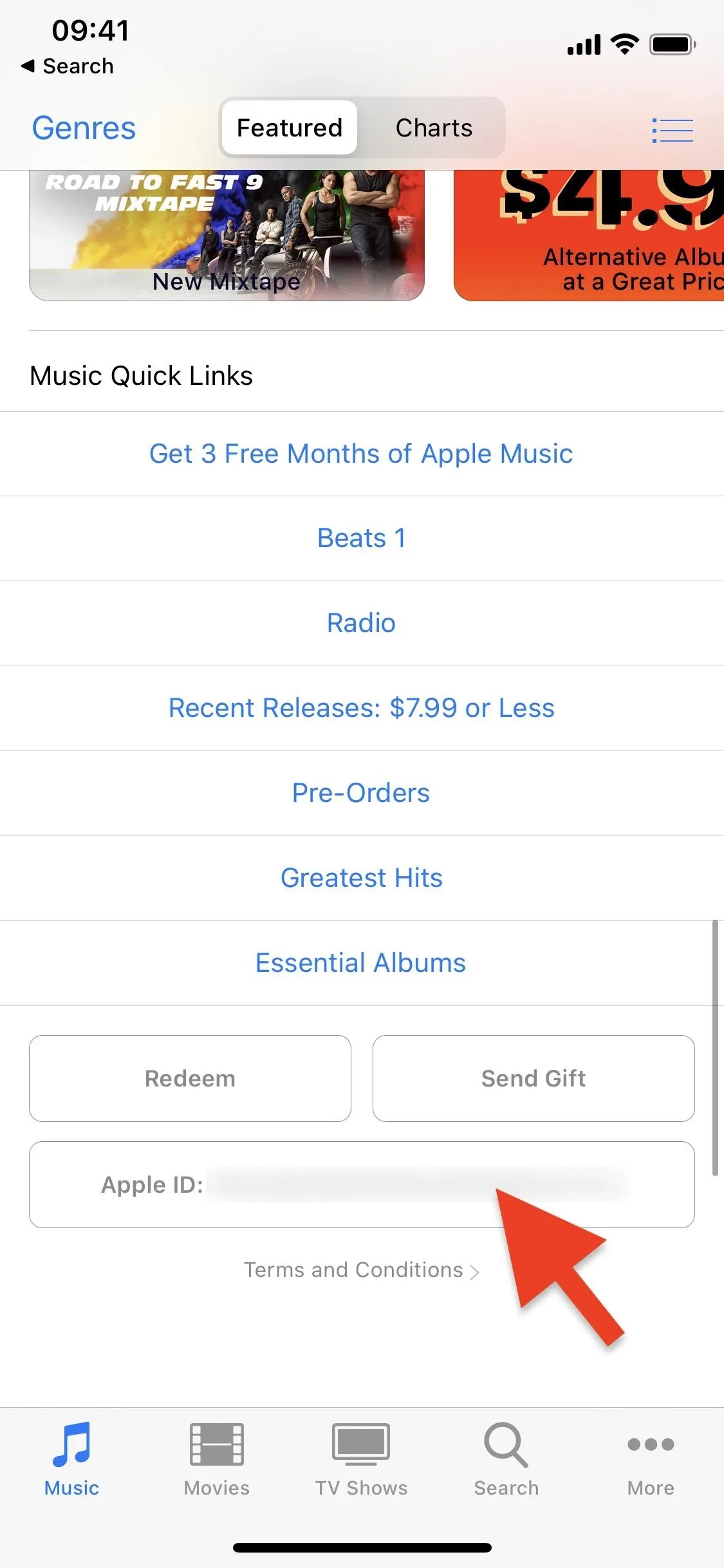
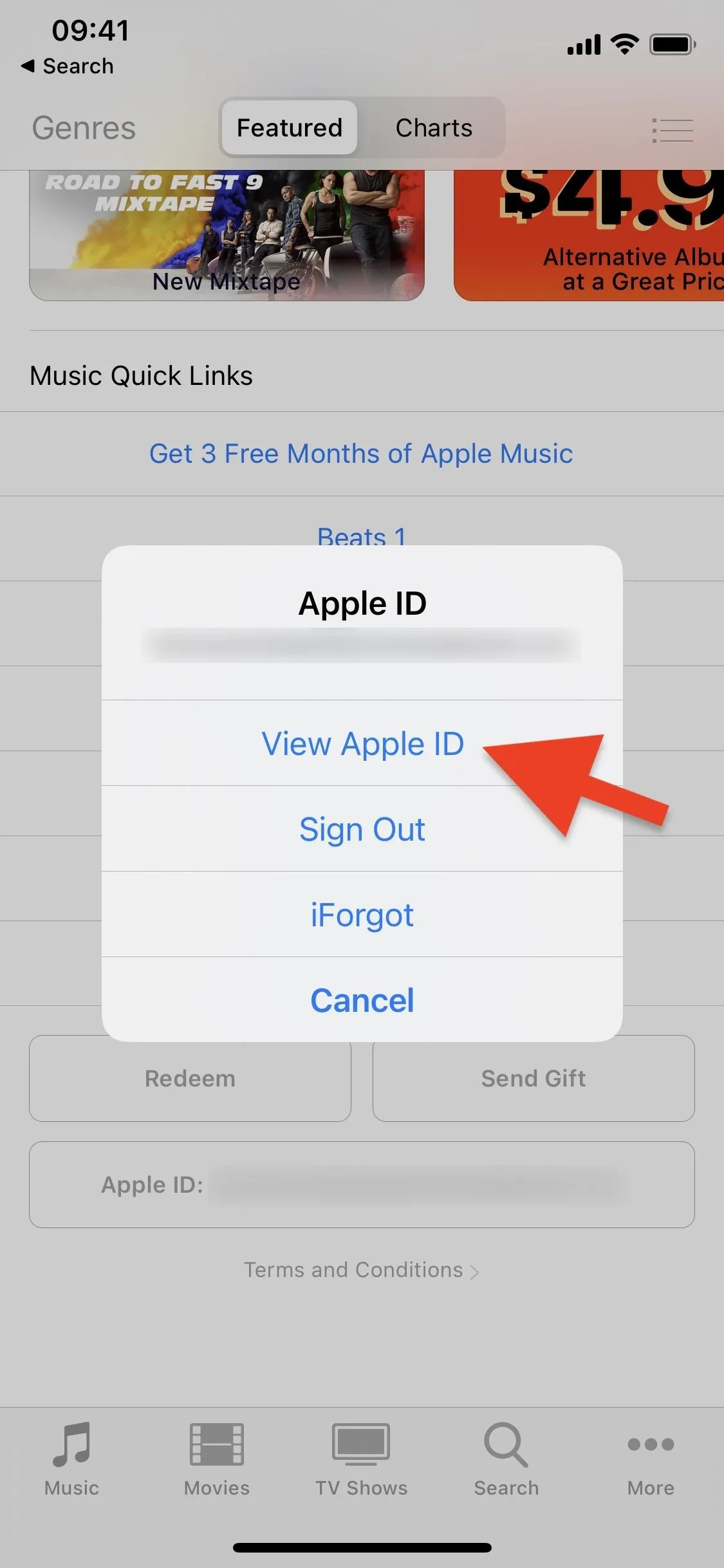
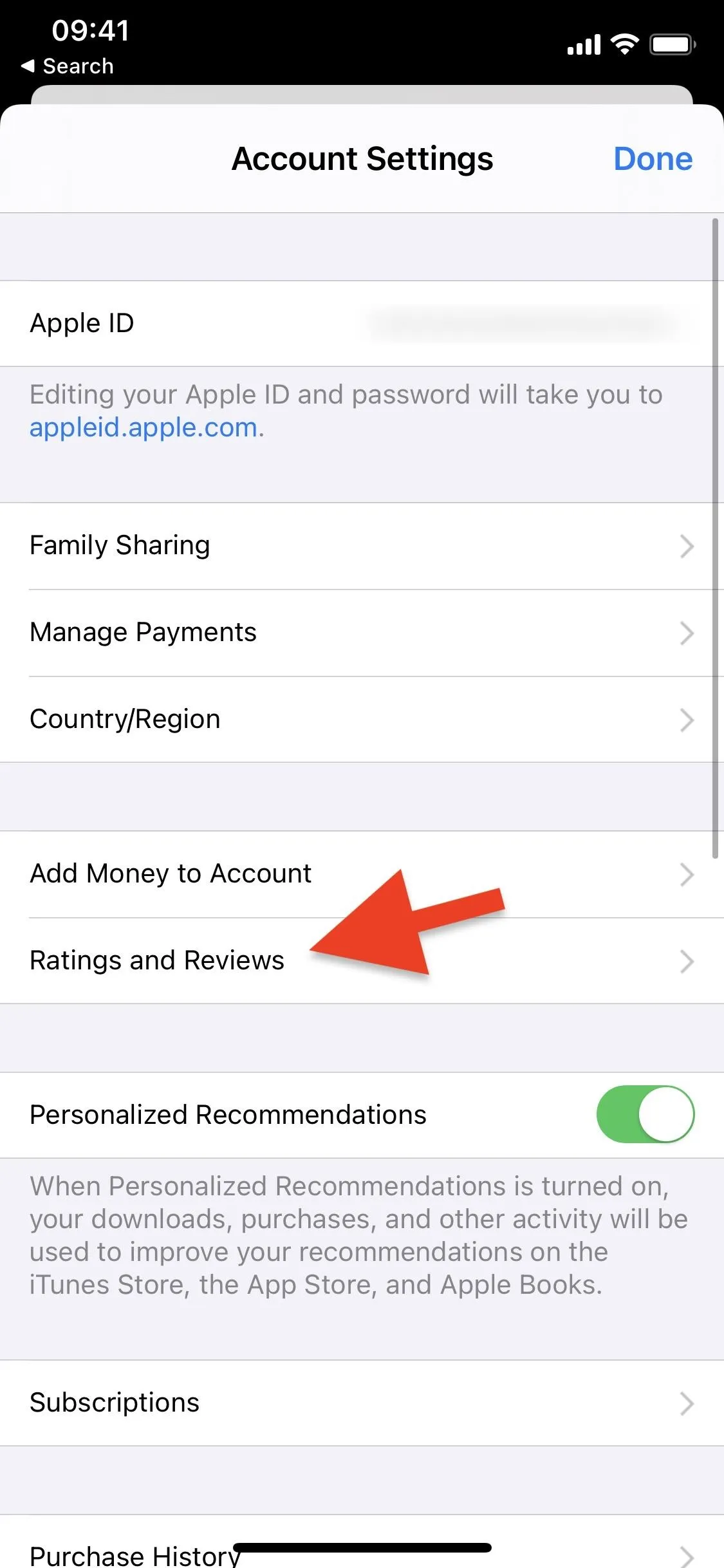
Music
Tap on your profile icon in the top left of the "For You" (iOS 13) or "Listen Now" (iOS 14) tab, then touch "View Apple ID." Next, tap "Ratings & Reviews."
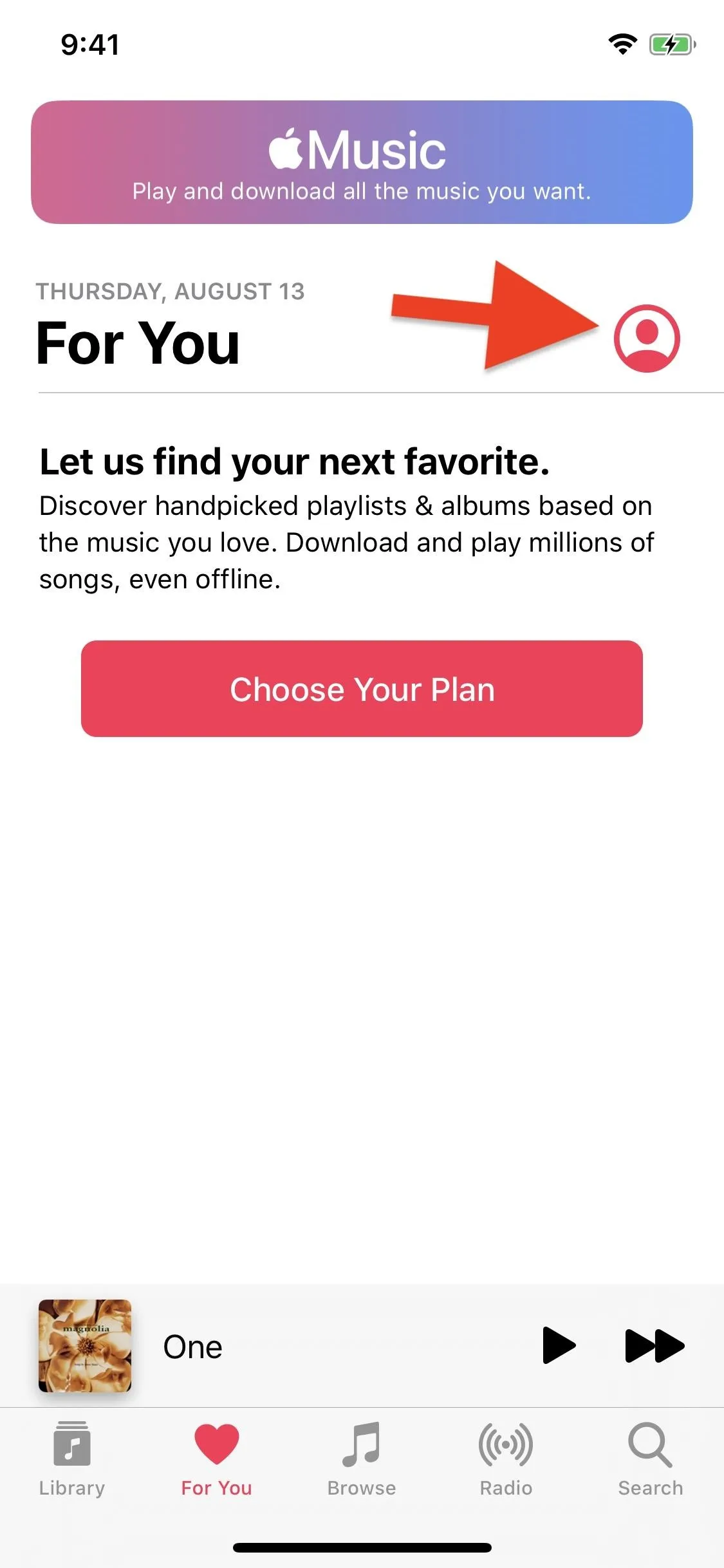
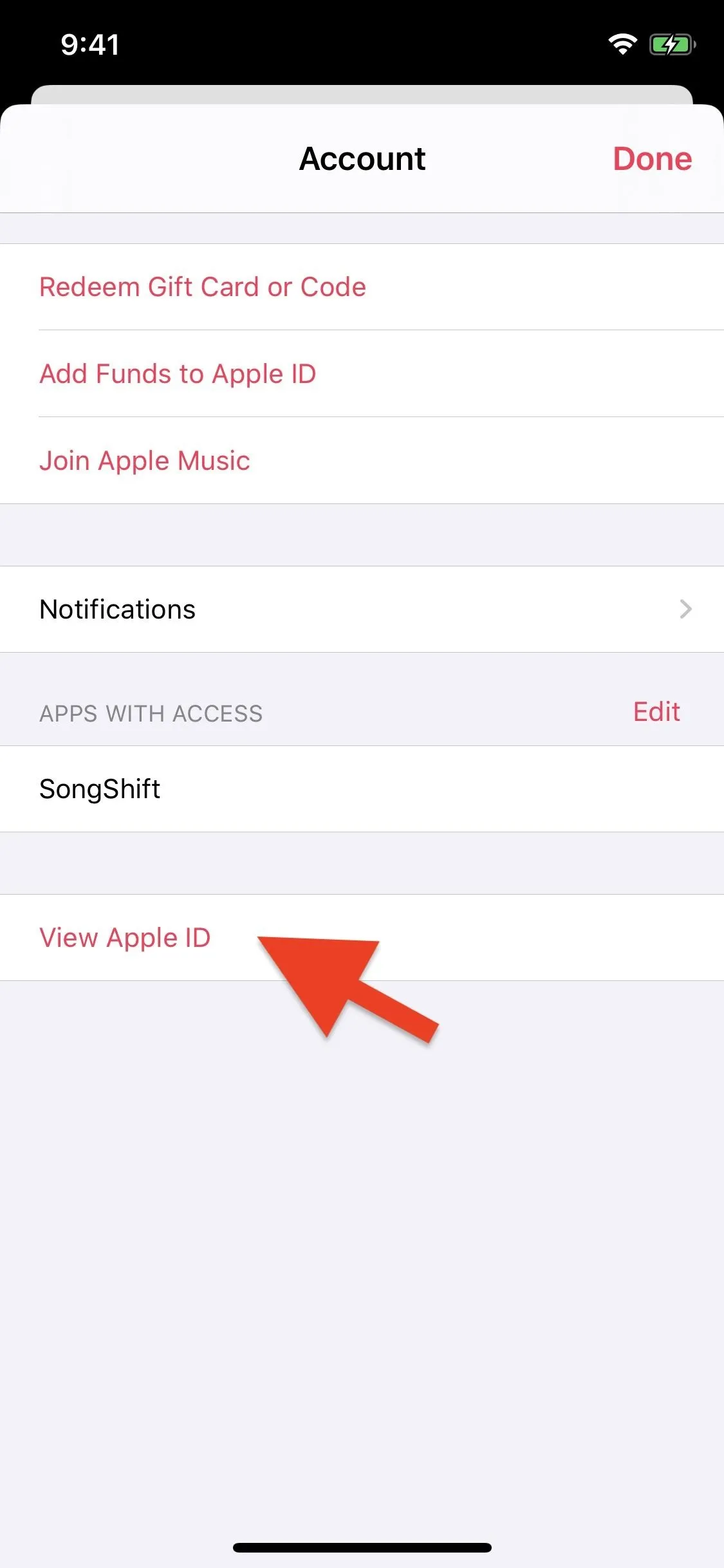
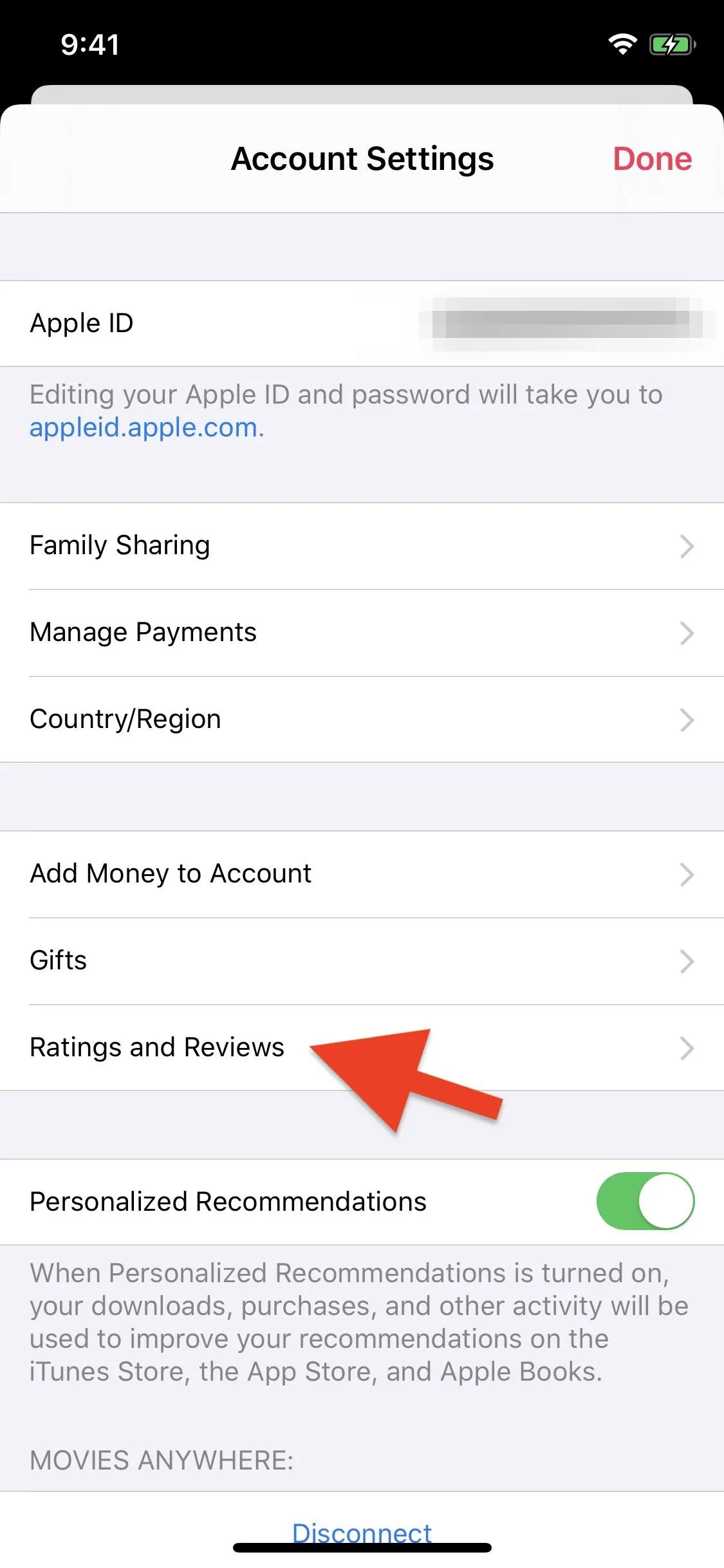
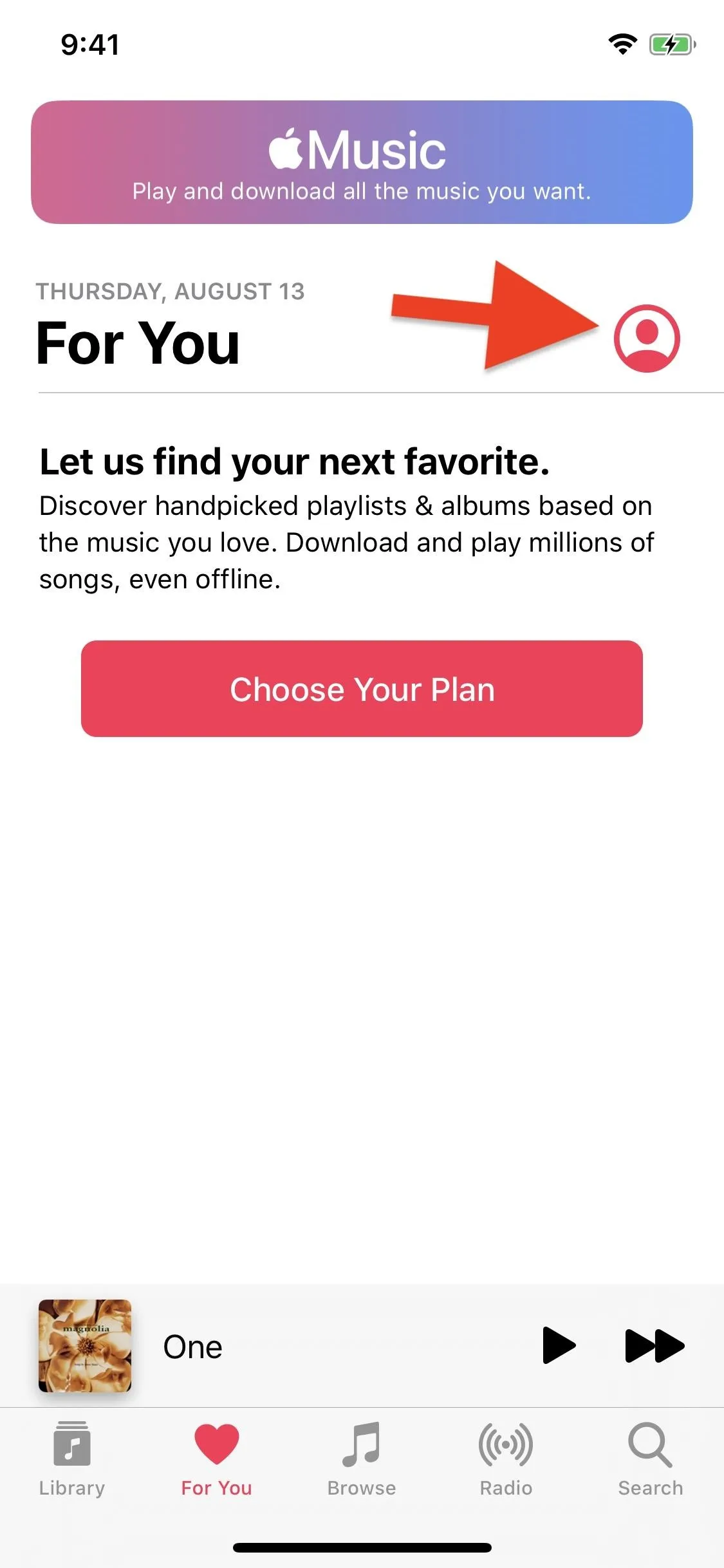
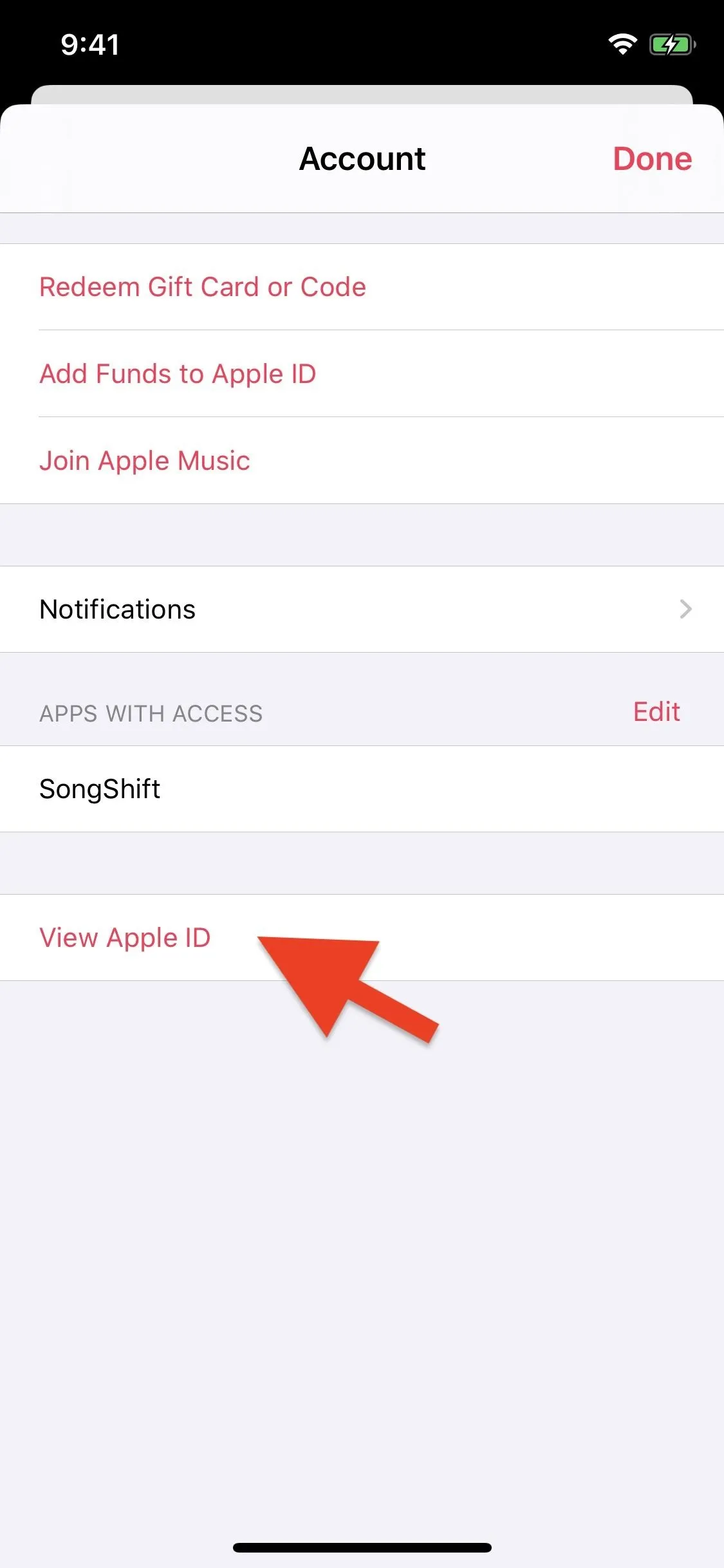
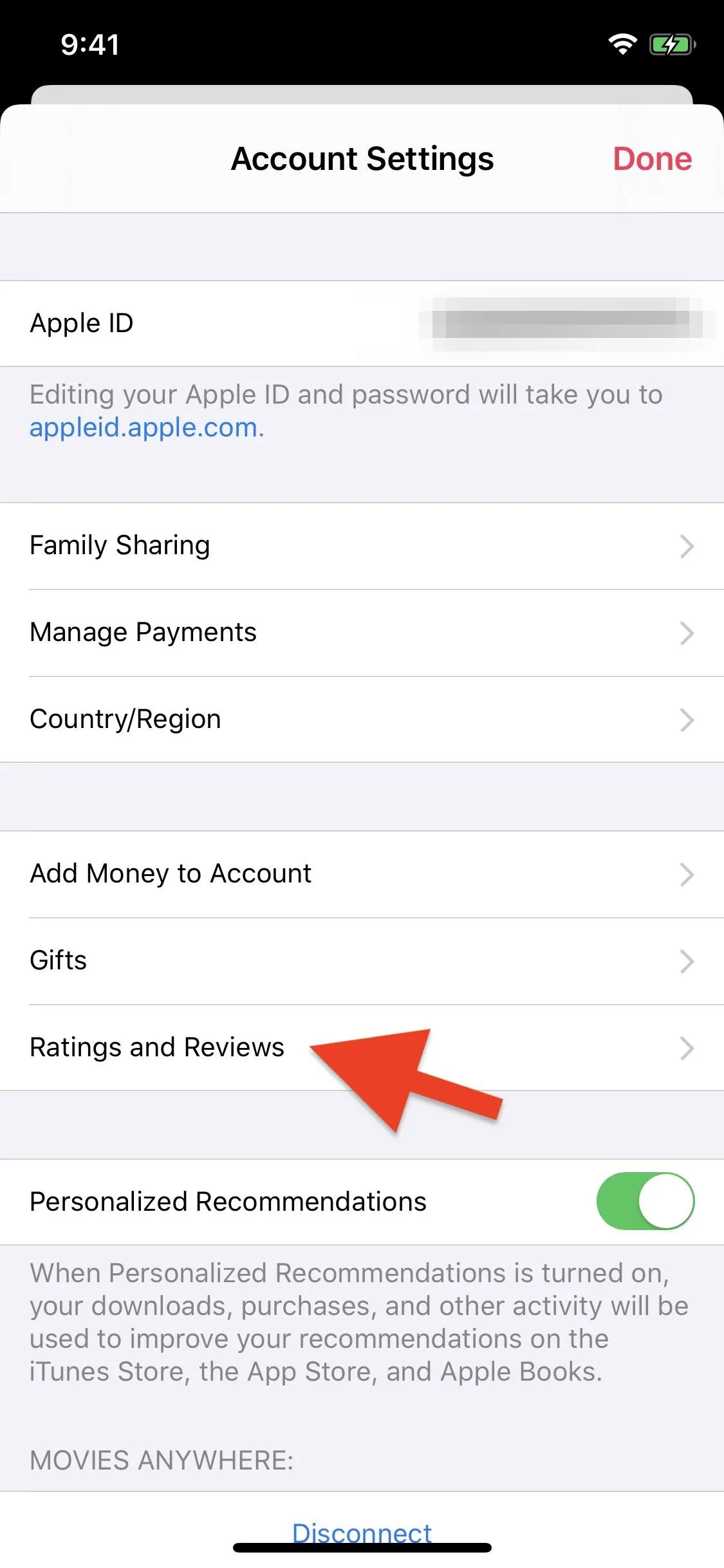
TV
Tap on your profile icon in the top left of the "Watch Now" tab, then tap your name to see your Apple ID. In Account Settings, go into "Ratings and Reviews."
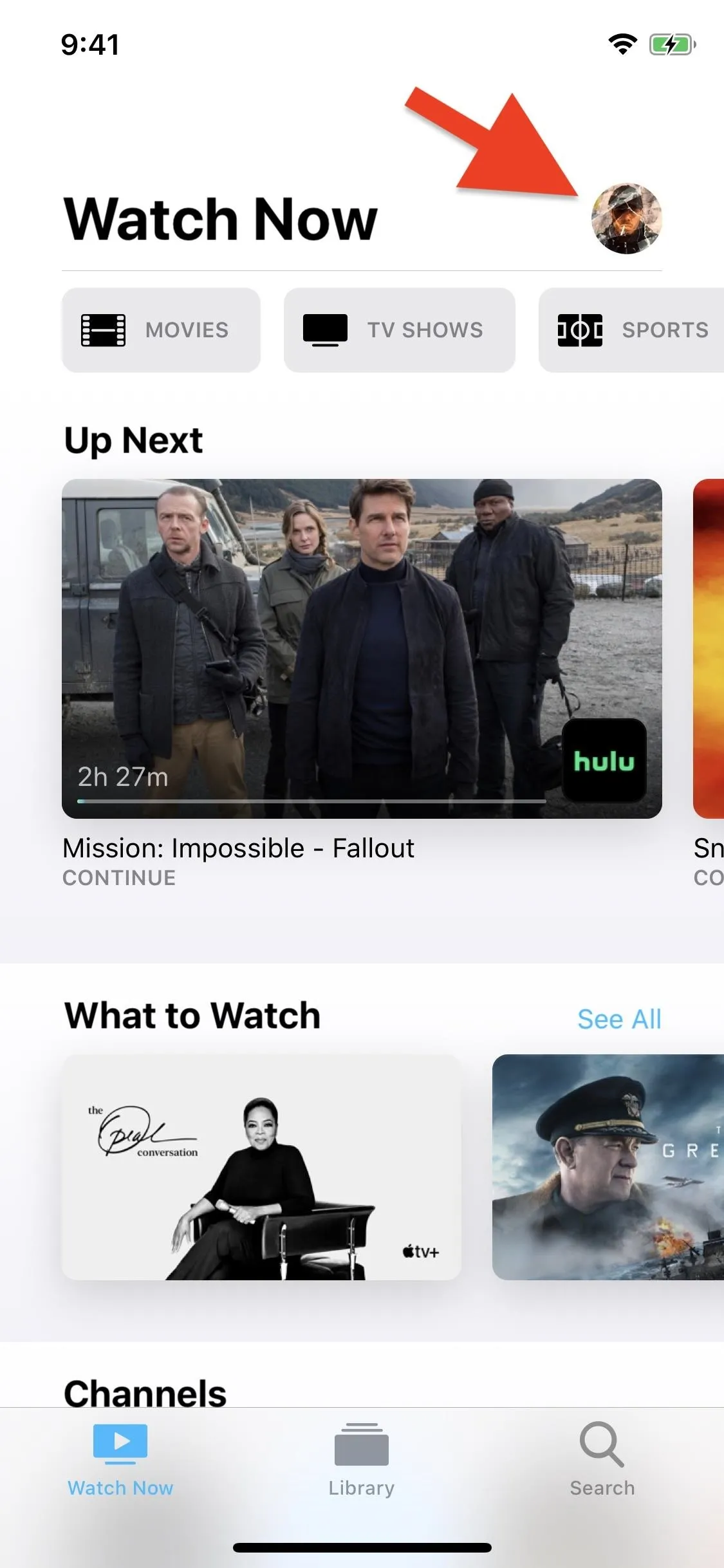
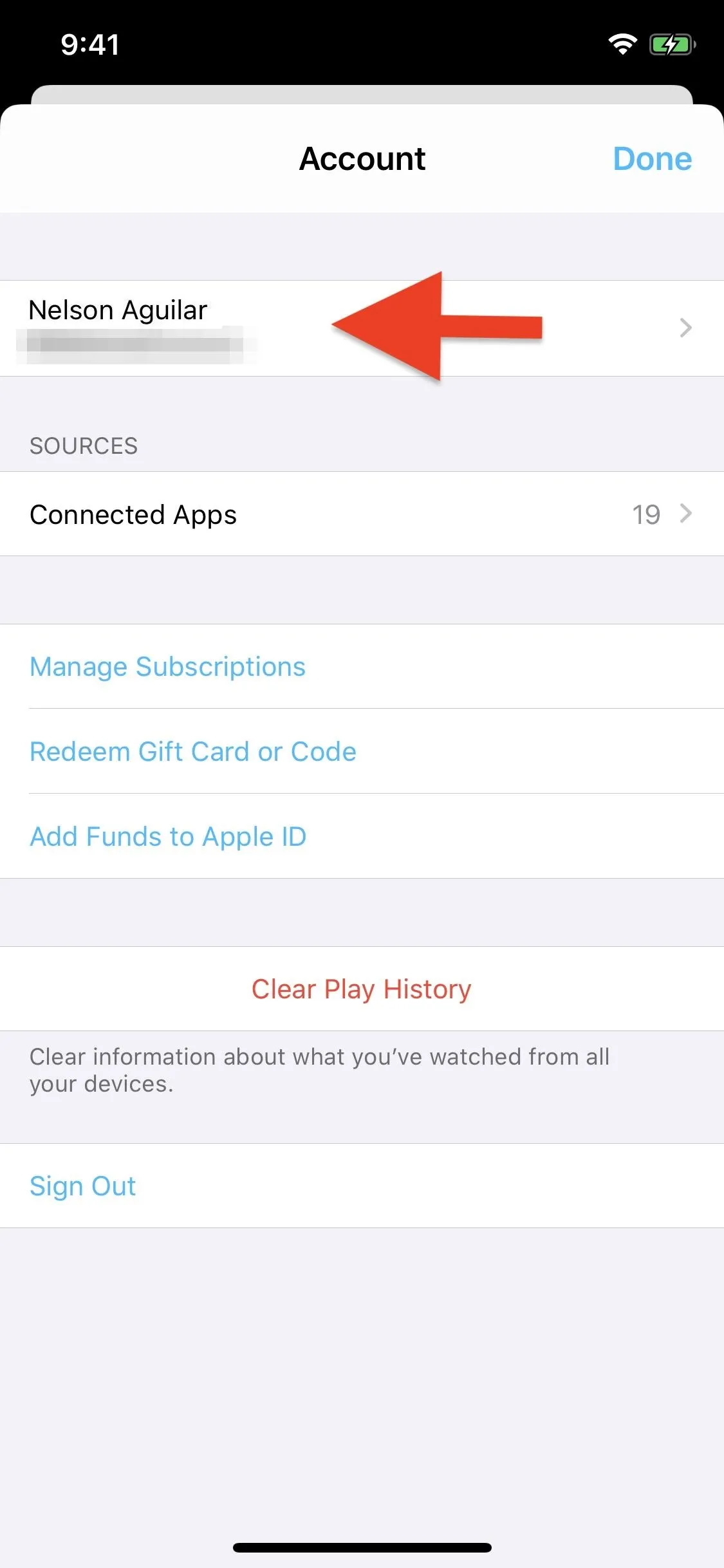
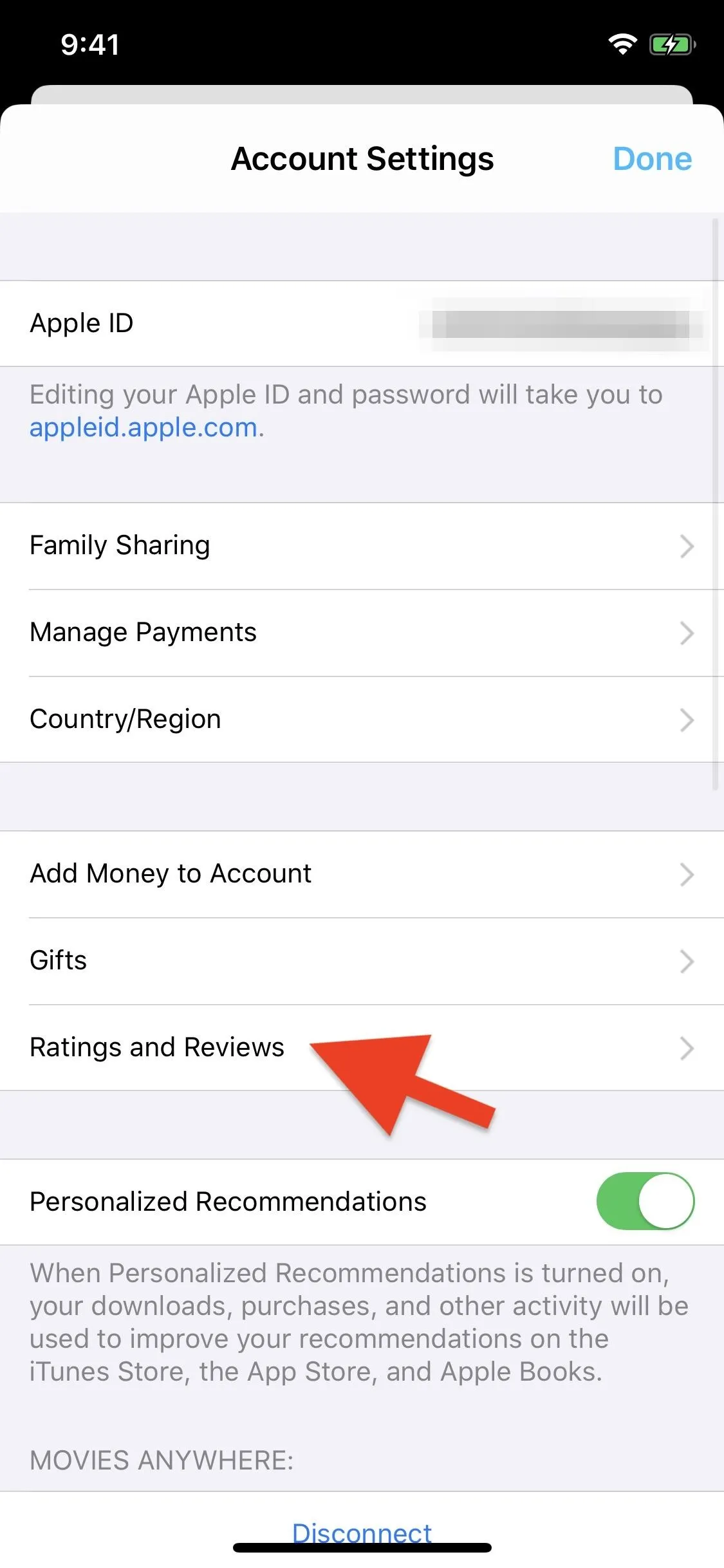
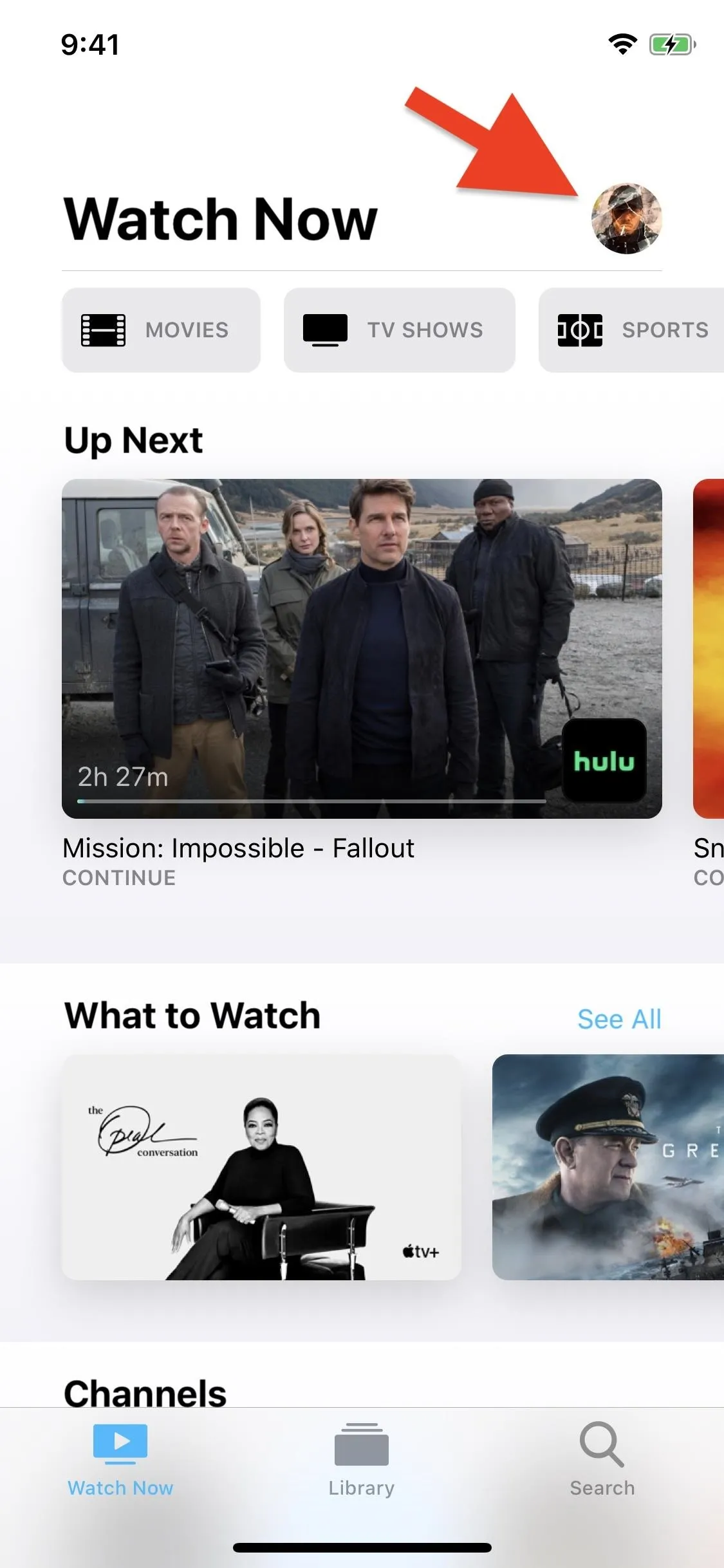
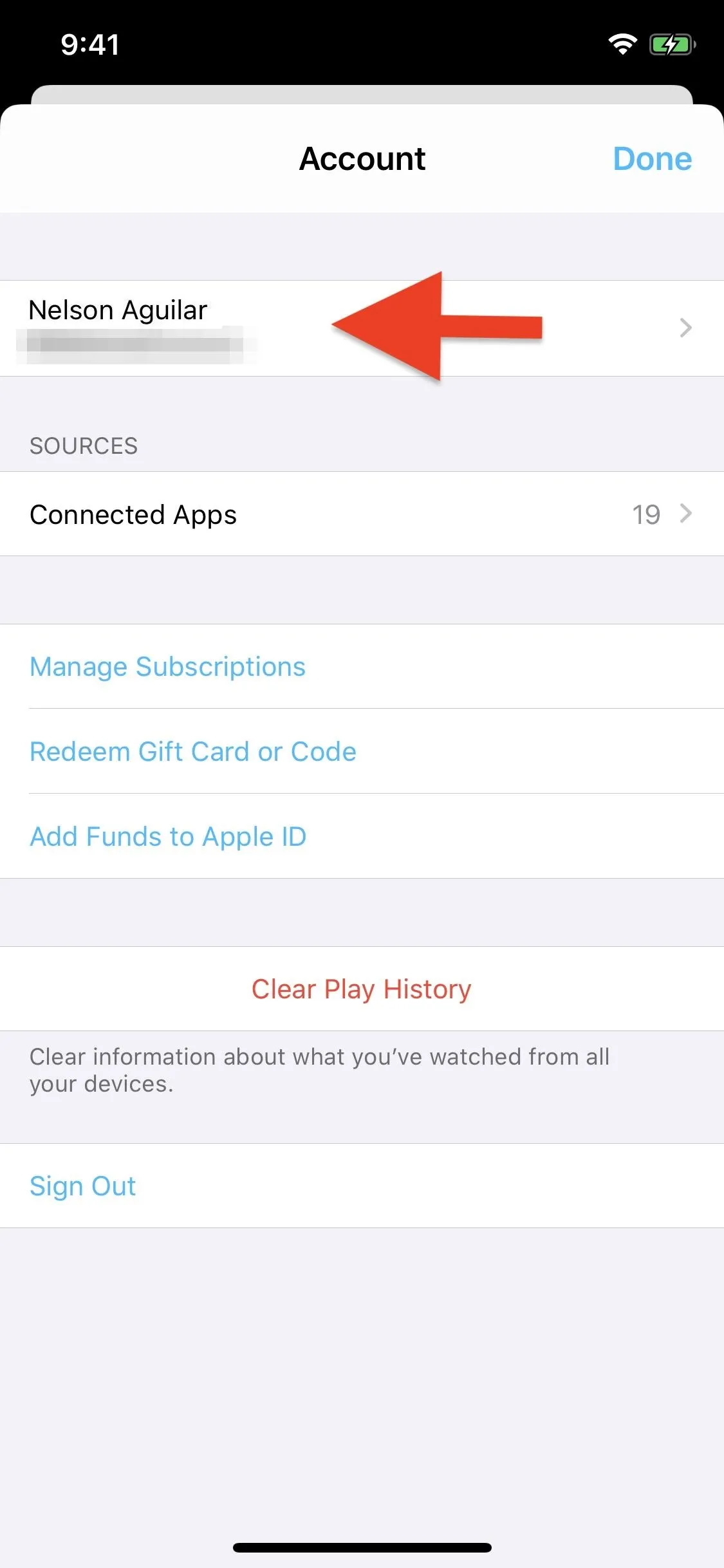
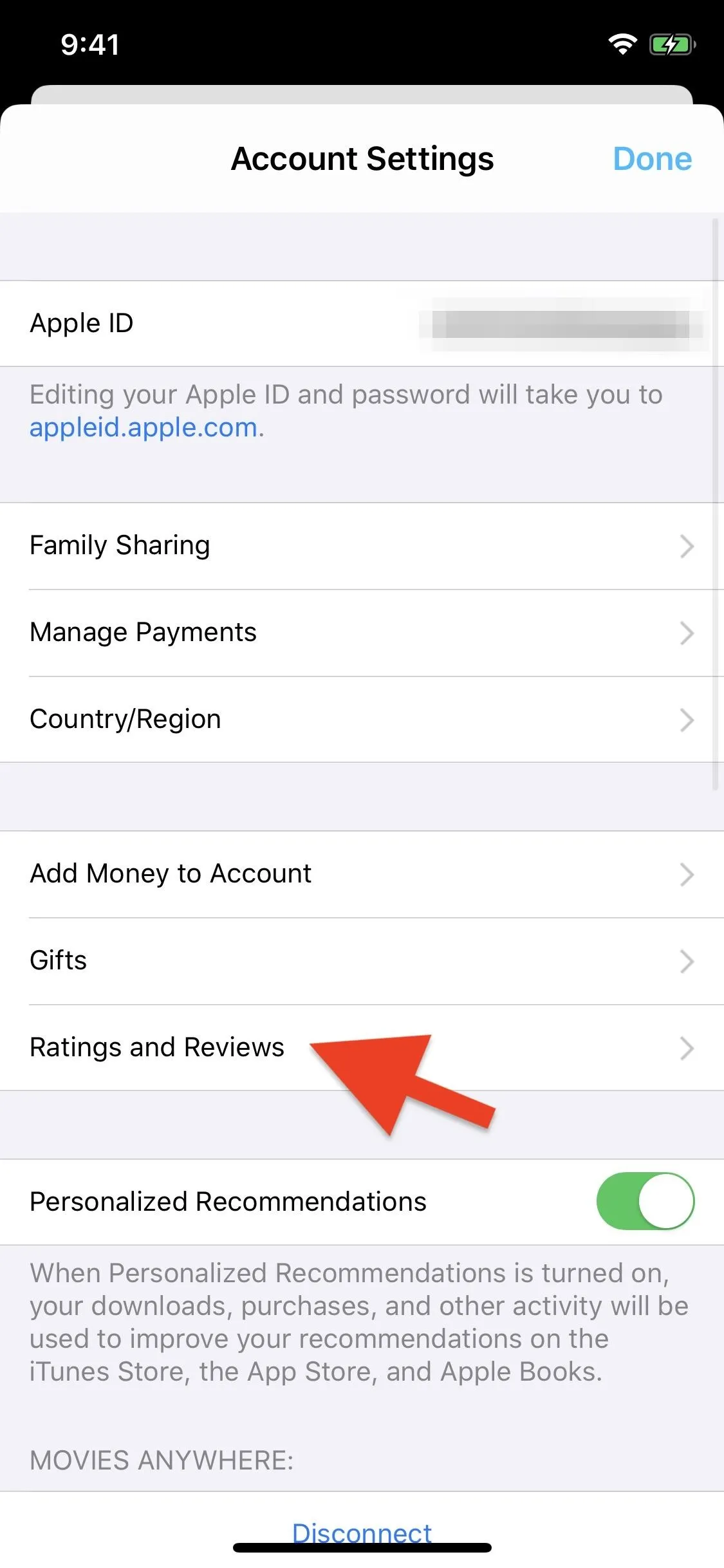
Books
Tap on your profile icon in the top left of the "Reading Now" tab, then select "View Account Settings." Tap on "View Account Settings" again in the pop-up, then select "Ratings & Reviews."
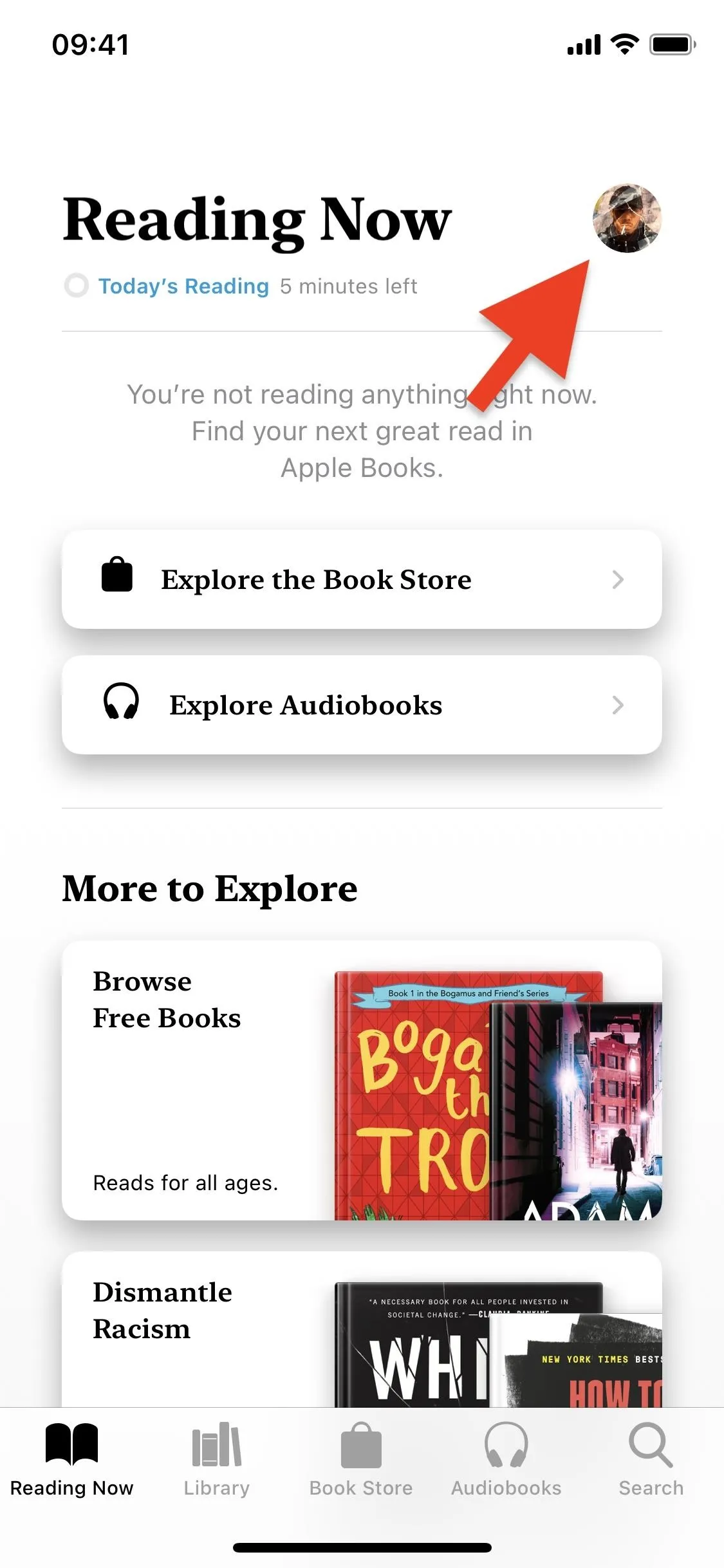
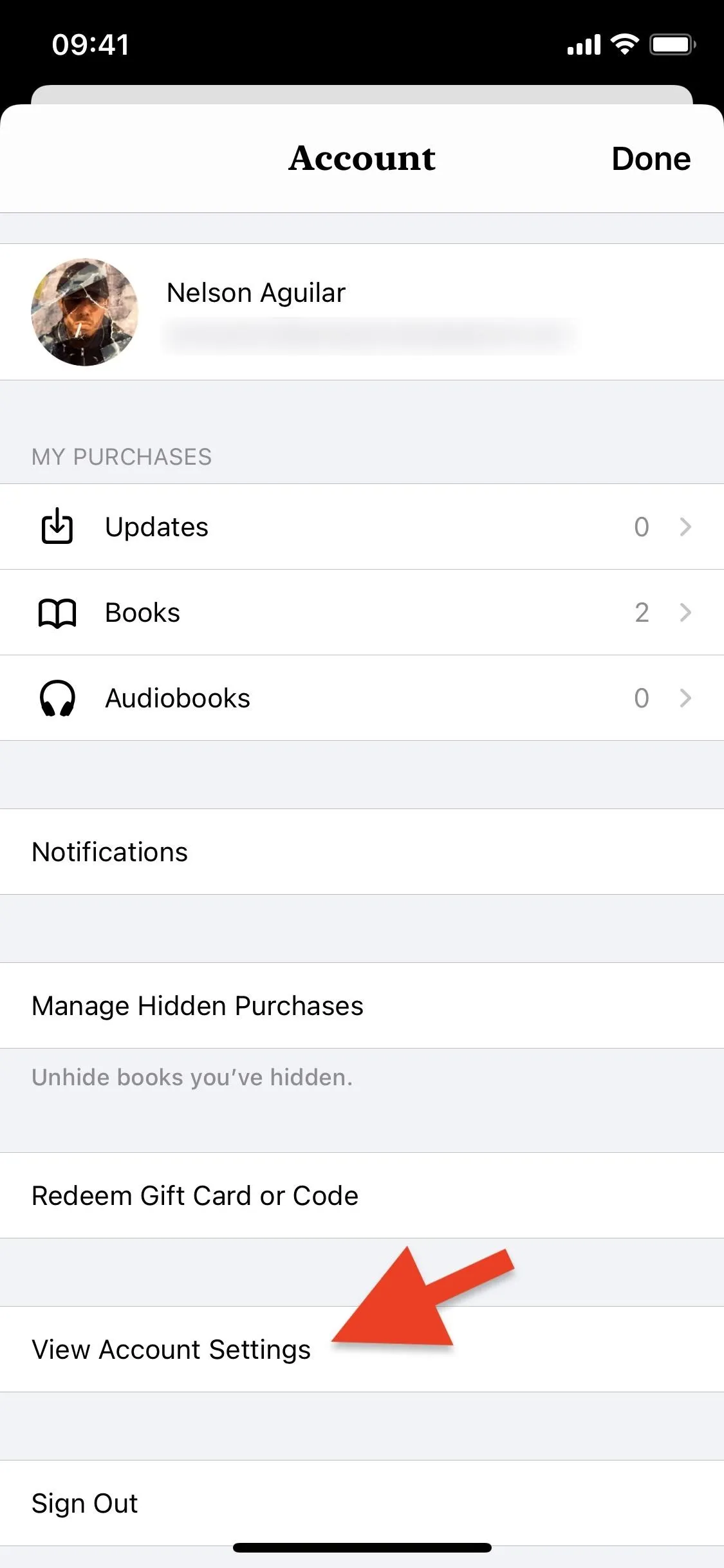
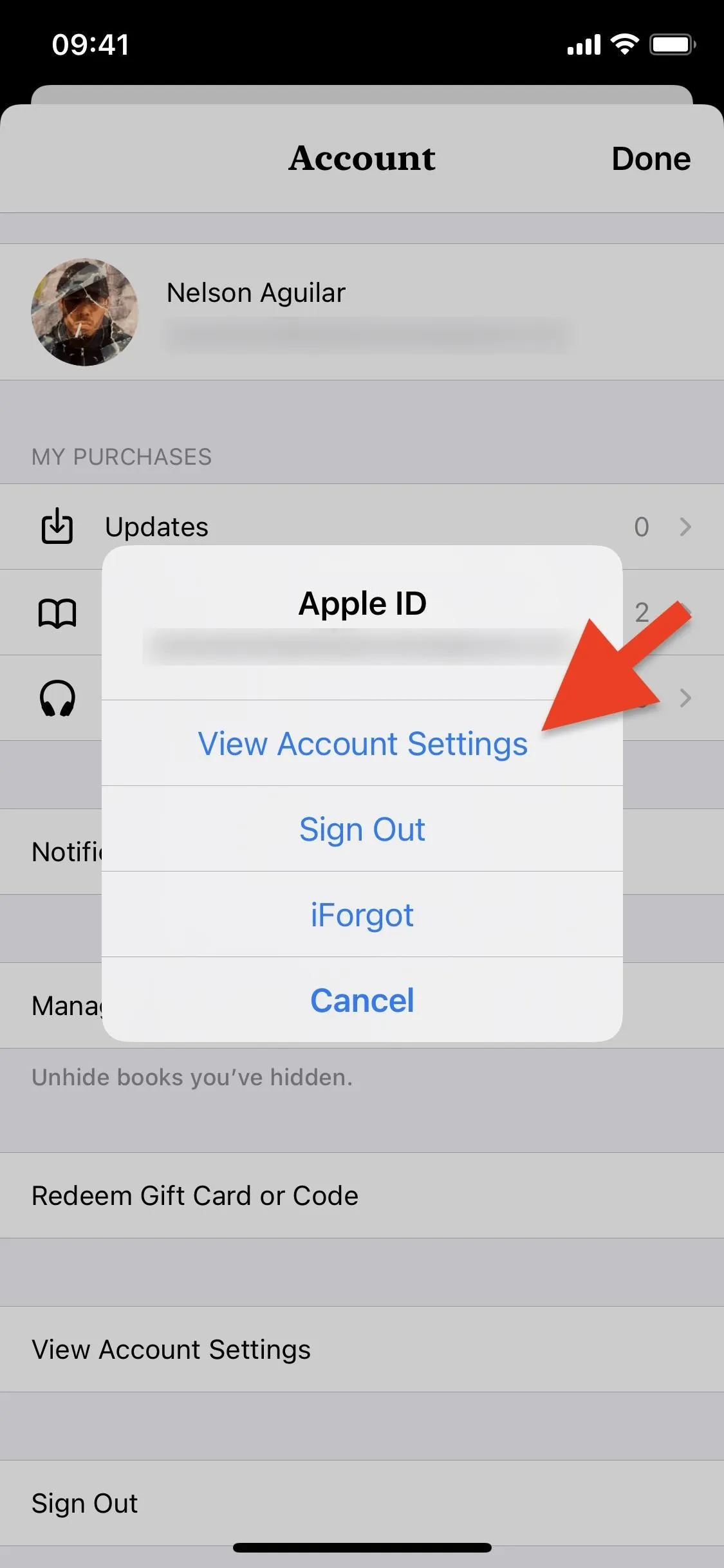
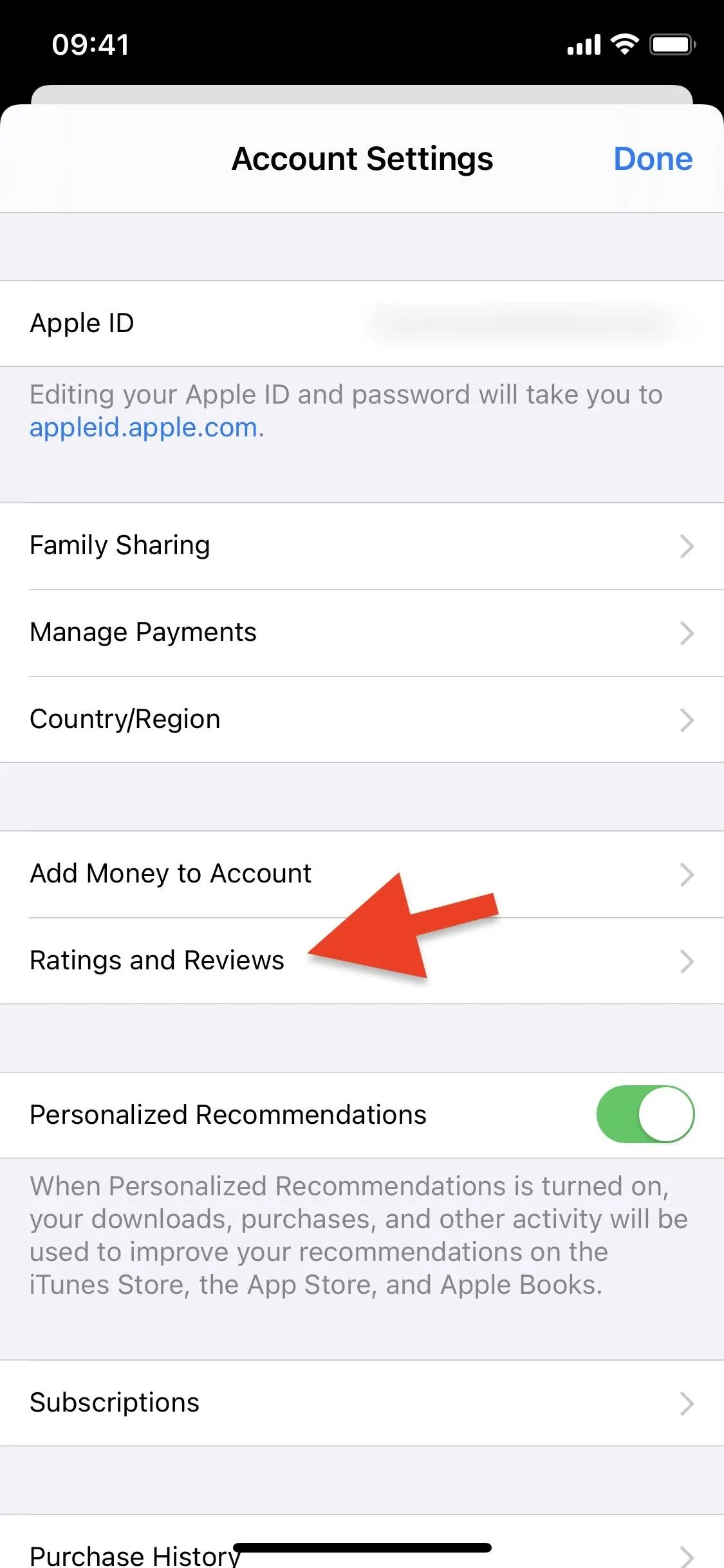
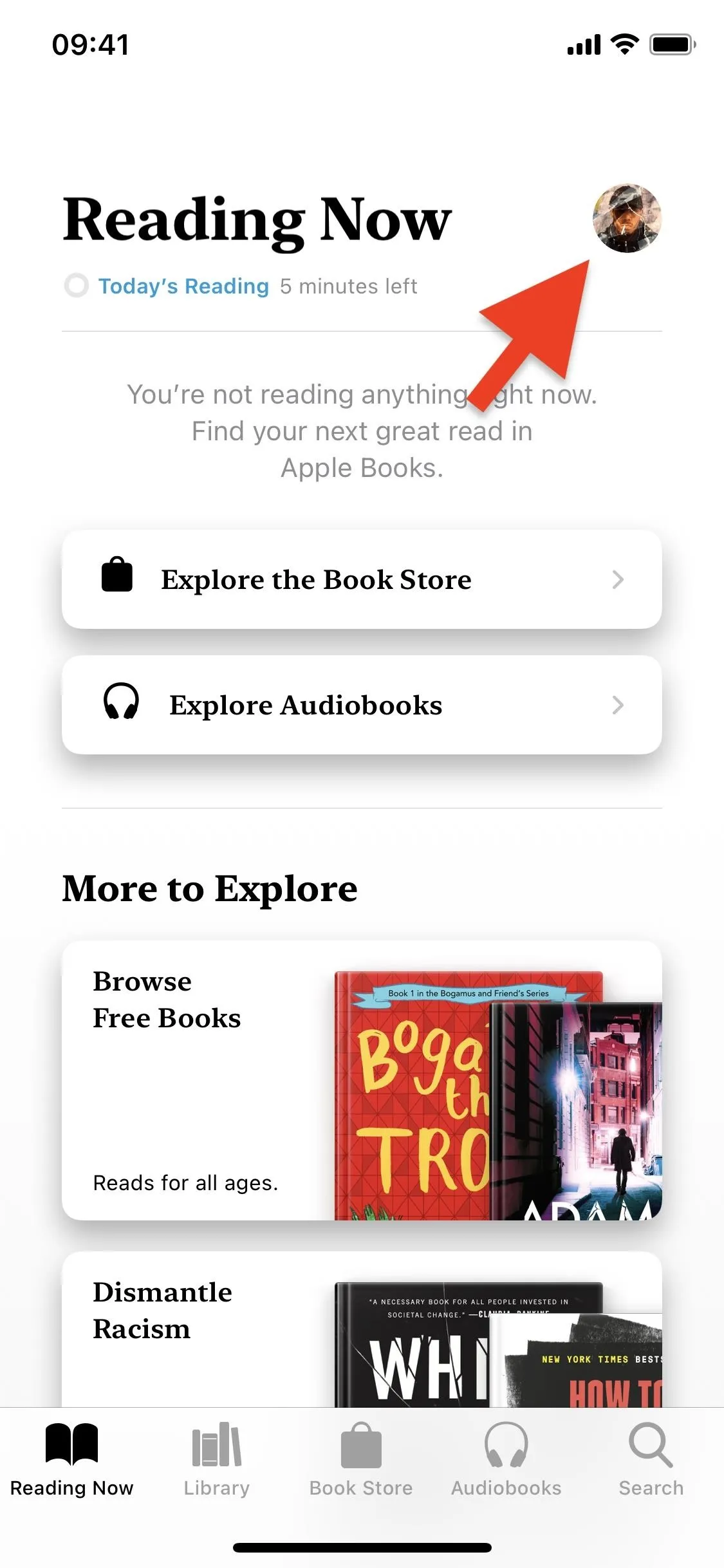
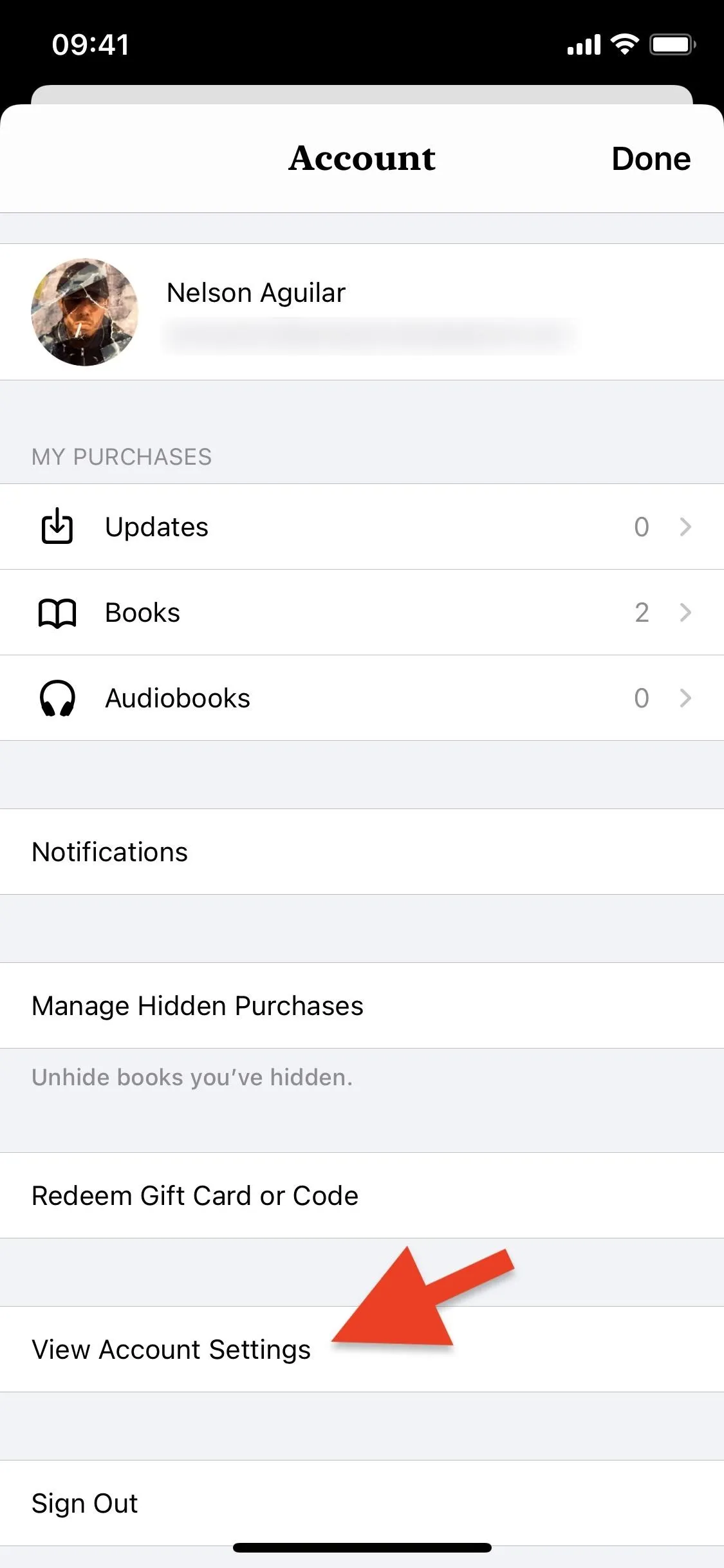
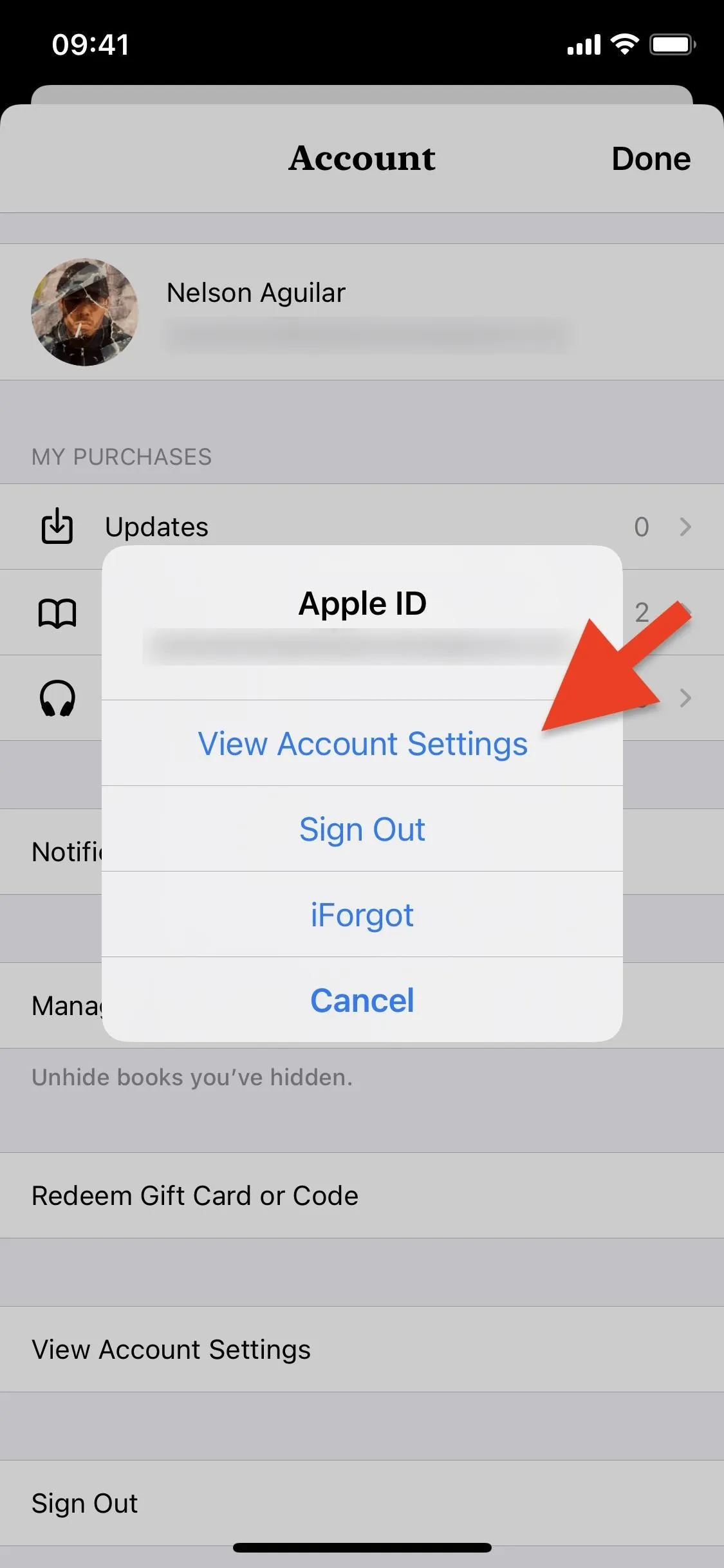
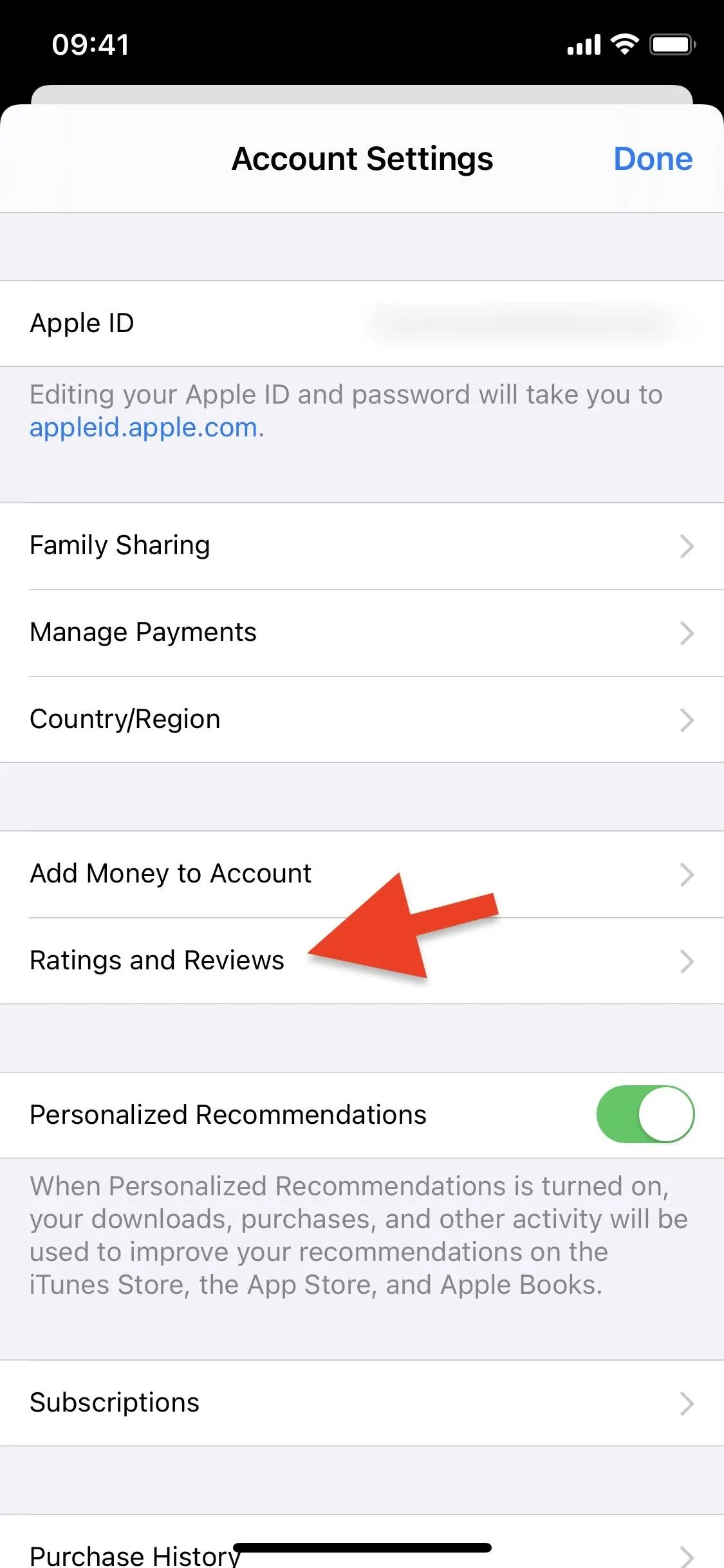
Viewing & Deleting Your Ratings & Reviews
Ratings and reviews are in reverse chronological order, with your newest additions up top and oldest at the bottom. Currently, there is no way to sort the list by type (books, movies, etc.), and it probably won't happen any time soon. So for the foreseeable future, you're stuck with a mishmash of app, game, music, TV show, movie, book, and podcast ratings and reviews.
Worst of all, there is no quick access to editing a rating or review in case you want to update it. To do so, you'll need to open its respective app, find the content's page, then tap "Write a Review." Your previous rating and review will appear, and you can edit it however you see fit.
Aside from just laughing at any interesting things you wrote years ago, you can get rid of any that you're unhappy with. To delete a rating and review, simply swipe left on it, then tap on the red "Remove" button that appears. Your rating and/or review will be permanently removed within 24 hours.
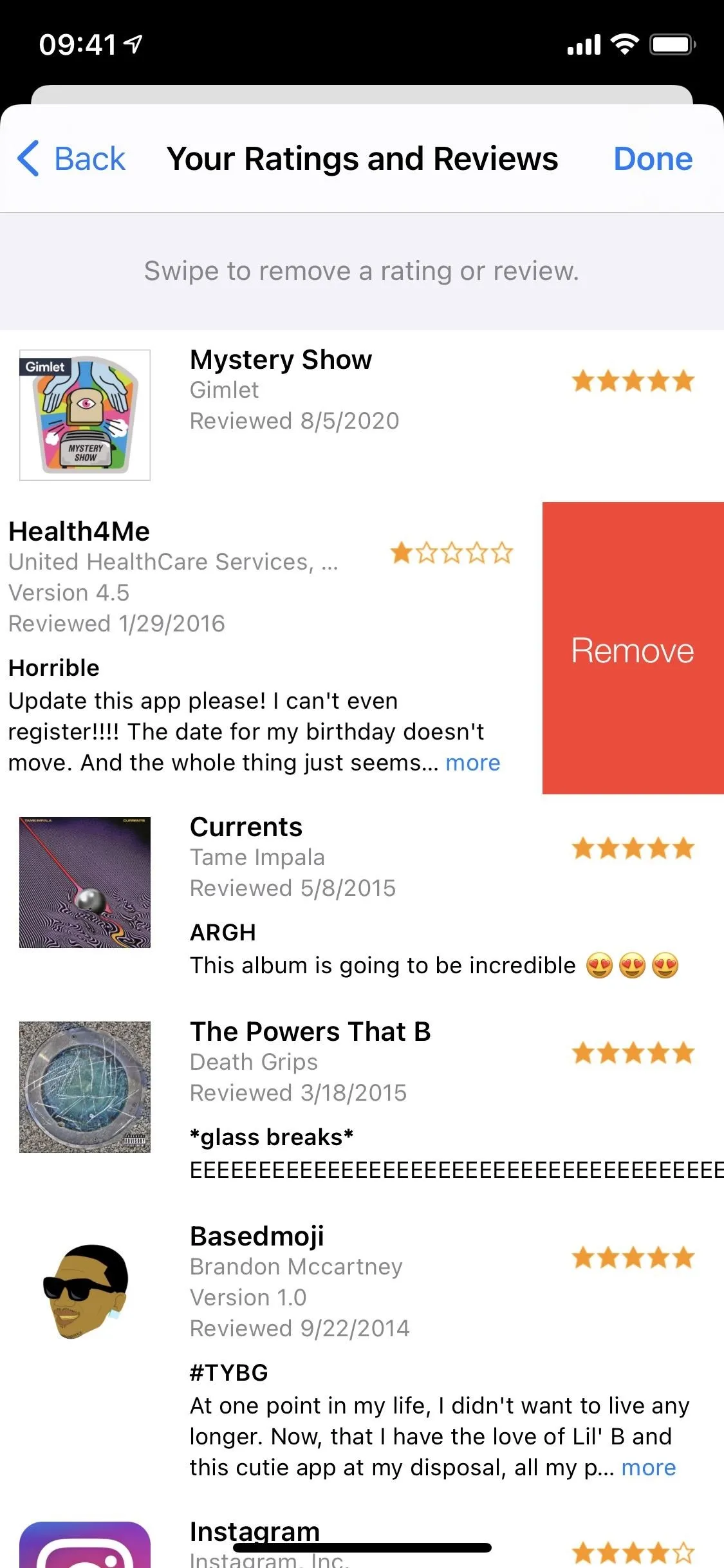
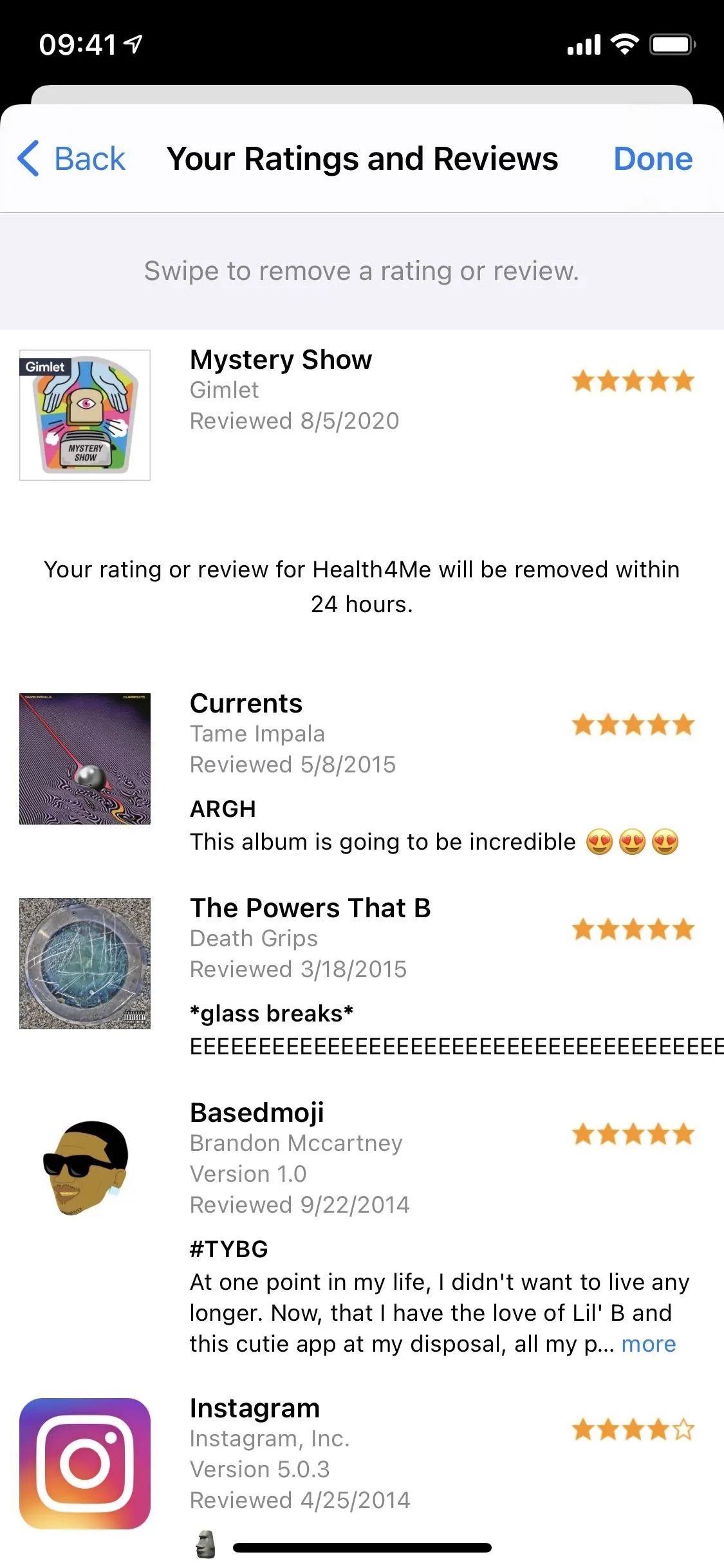
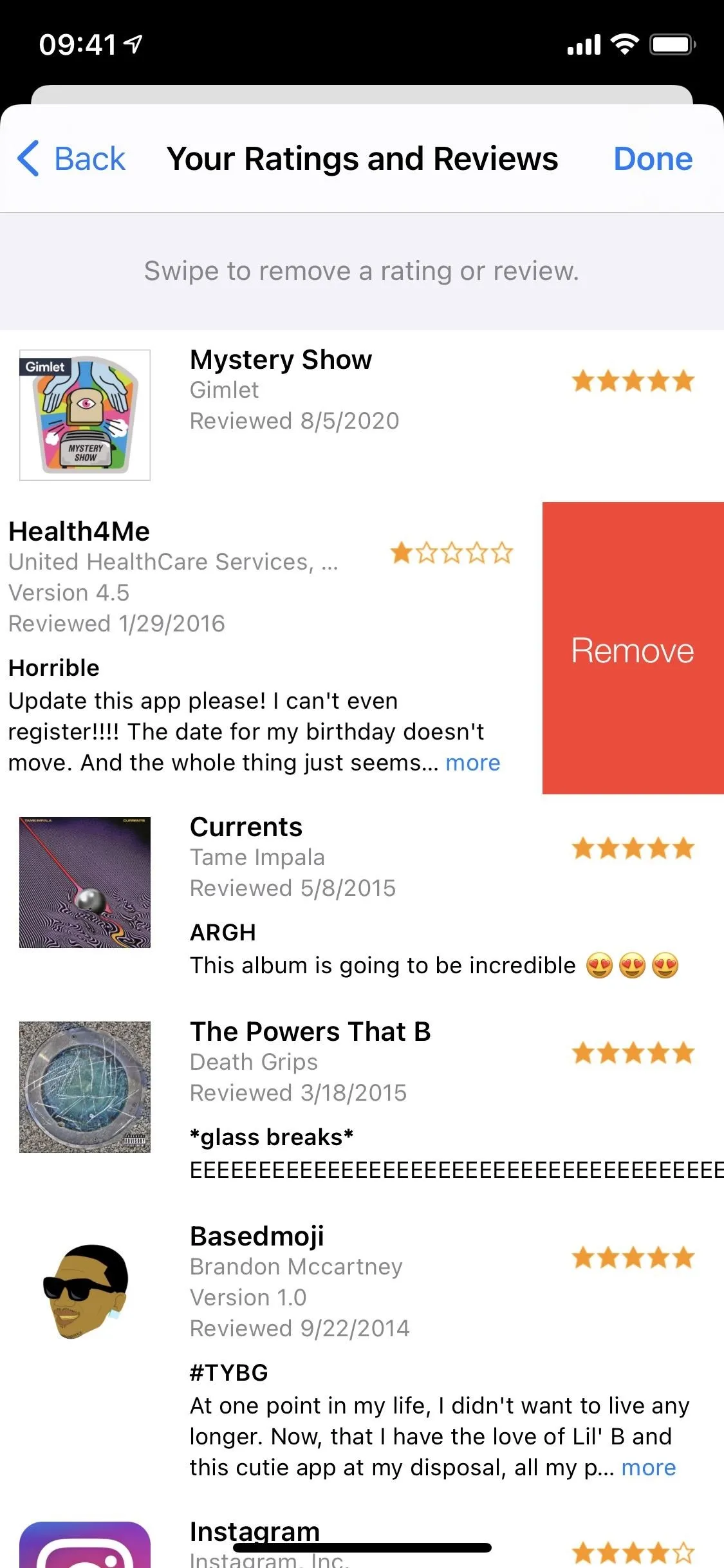
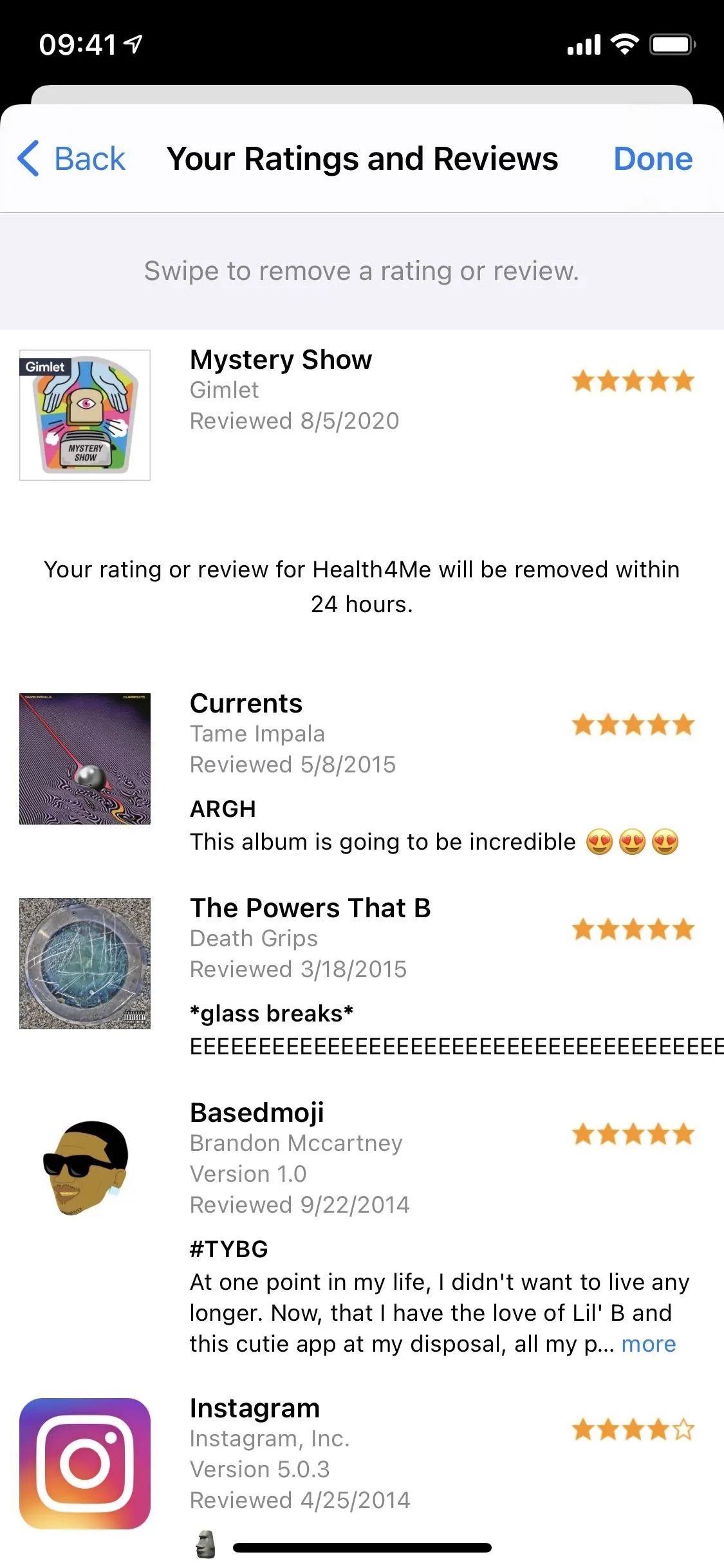
Cover photo and screenshots by Nelson Aguilar/Gadget Hacks

























Comments
Be the first, drop a comment!