Having thousands of photos and videos in your Photos gallery can make it difficult to find the best ones, but your iPhone does make it a bit easier. Memories, which have been around since iOS 10, automatically group your photos and videos into mini-movies by location, date, or person. It's a fun feature that does the work for you, and it's getting better with the release of iOS 15.
The latest mobile operating system update to the iPhone brings several new features to Memories, including the ability to add any song from Apple Music to the background of your Memory movies. Previously, you were only able to choose from a few, mostly generic, instrumental tracks without digital rights protection. That changes in iOS 15.
- Don't Miss: Play Memory Movies for Any Album on Your iPhone
Now, if you pay for an Apple Music subscription, you can choose any song available on the streaming service as the background music for your Memory video in the Photos app. So the possibilities are near endless.
Add Apple Music to Your Memory Videos
Launch the Photos app and tap the "For You" tab in the navigation bar. At the top, you should see a number of your Memory movies under the heading Memories. Each Memory will have an auto-generated title (location, holiday, person, etc.) and the date or time frame of the enclosed photos and videos.
Next, choose a Memory you want to use with an Apple Music song. If you don't see the one you want, tap on "See All" to view more Memory videos.
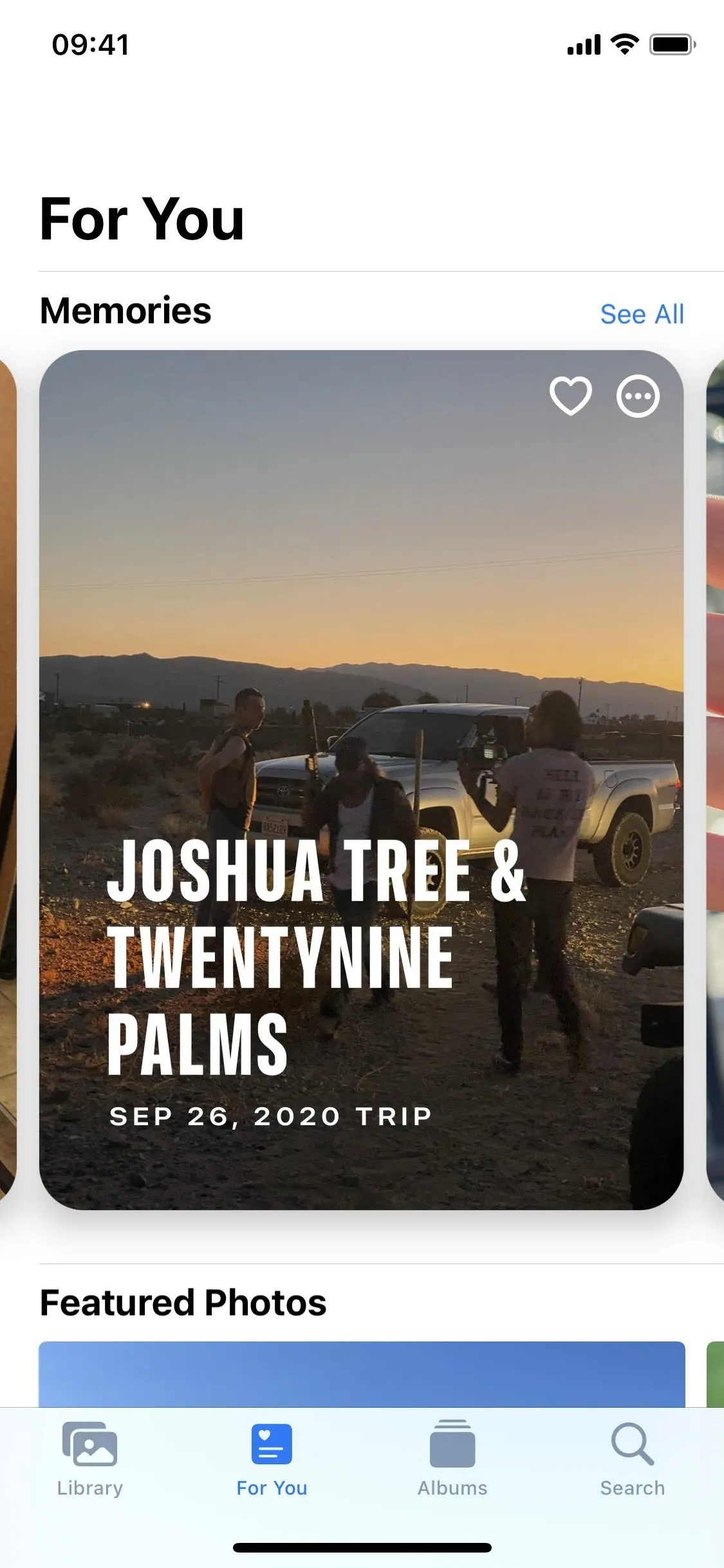
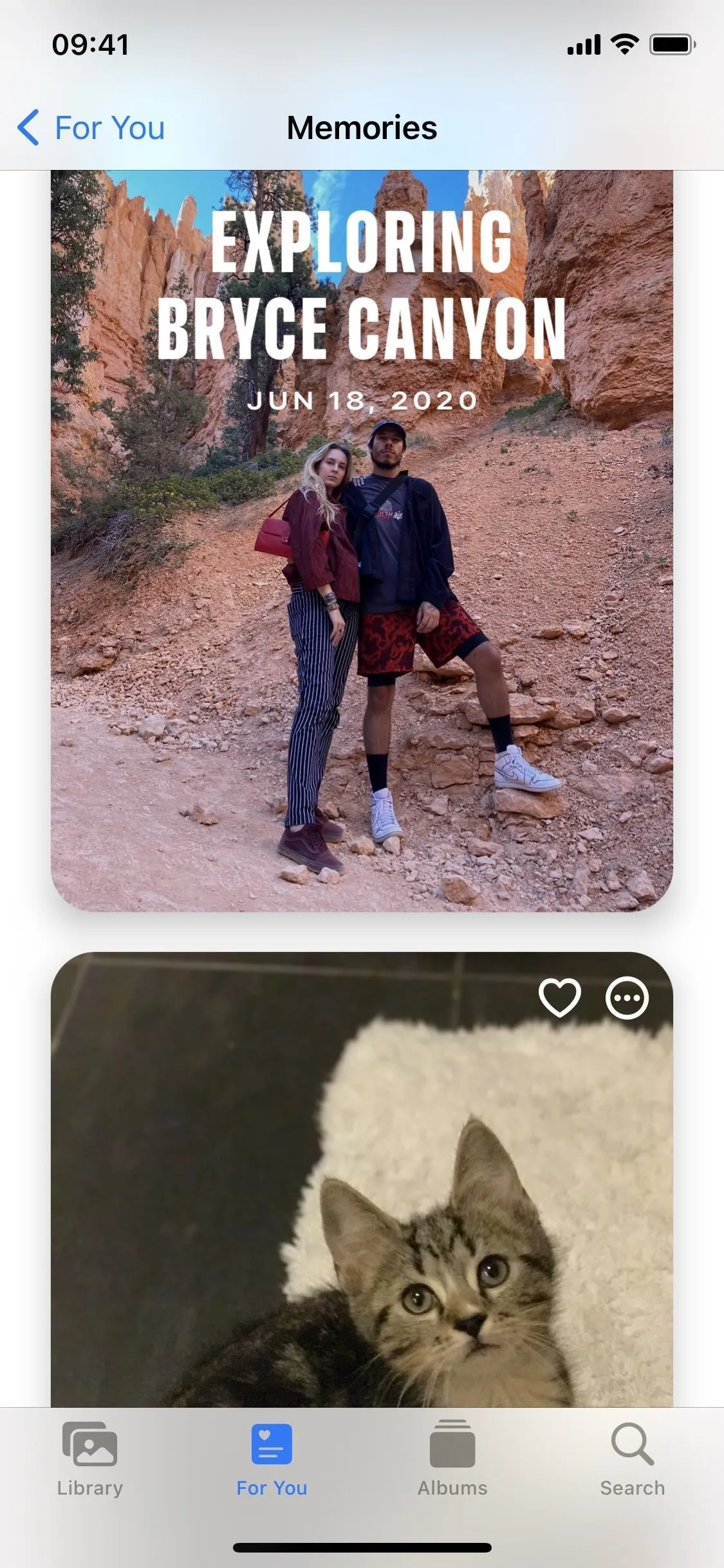
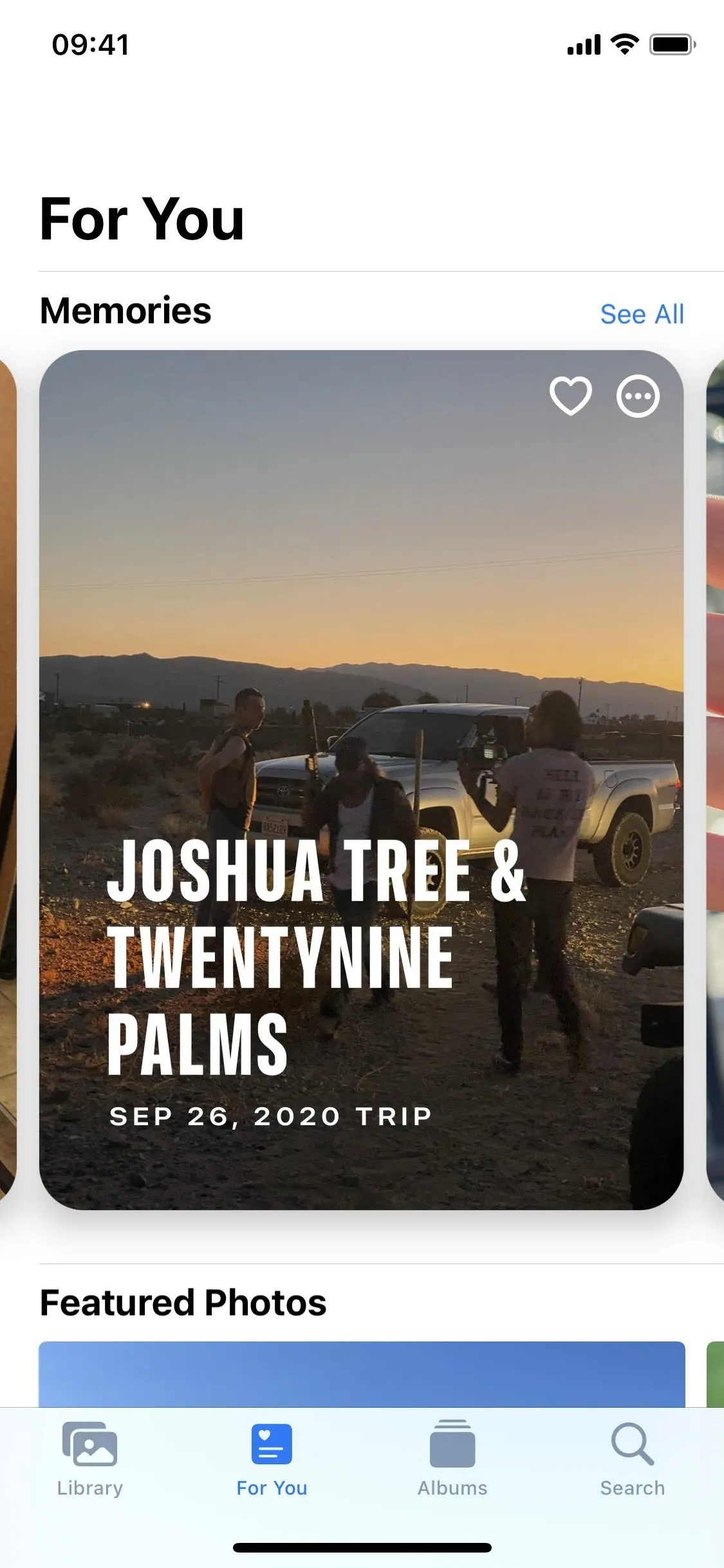
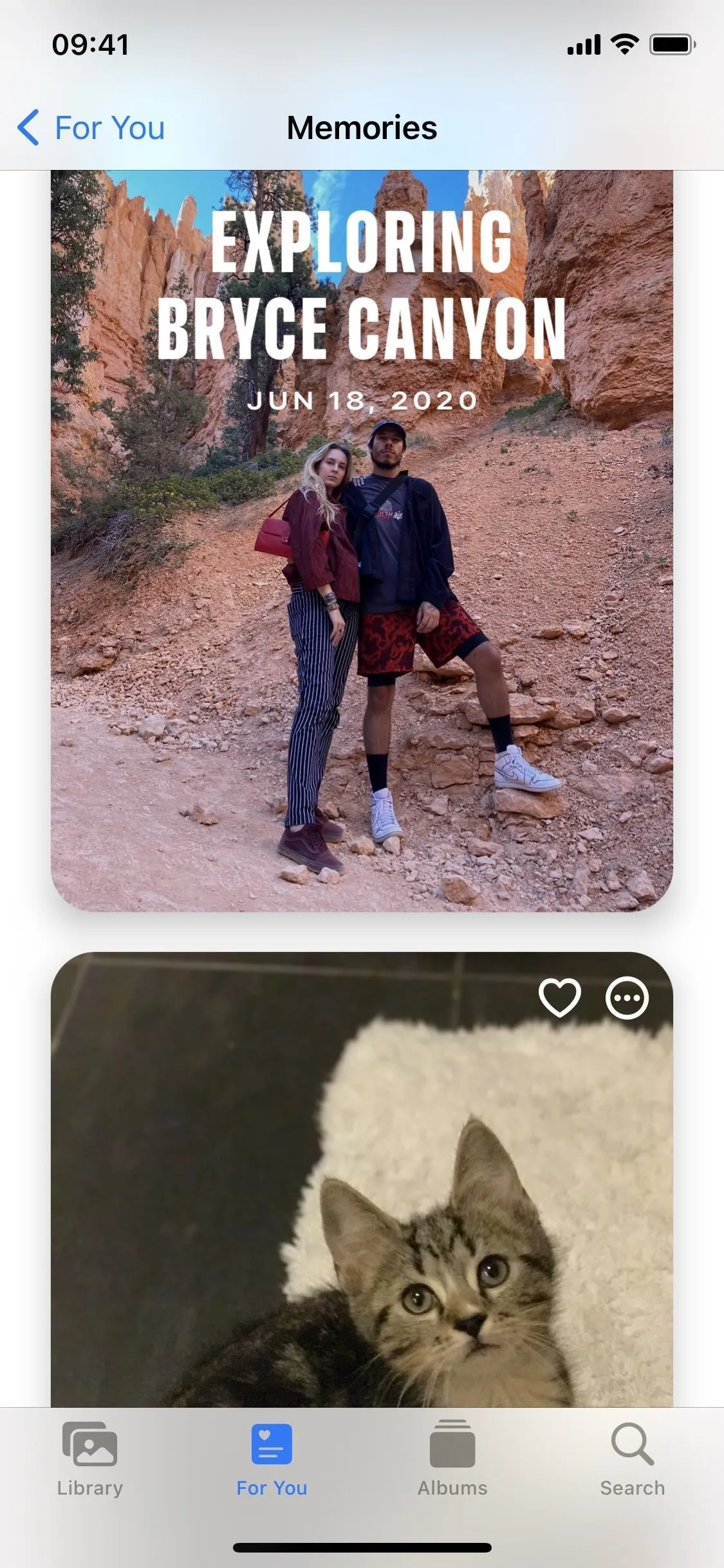
After choosing a Memory, the video will begin to play, along with the random music selected for it (which is now auto-grabbed from Apple Music). Next, tap on the Apple Music icon that appears in the bottom left to view the current song attached to your video. To change the song, tap the Apple Music icon with a plus sign.
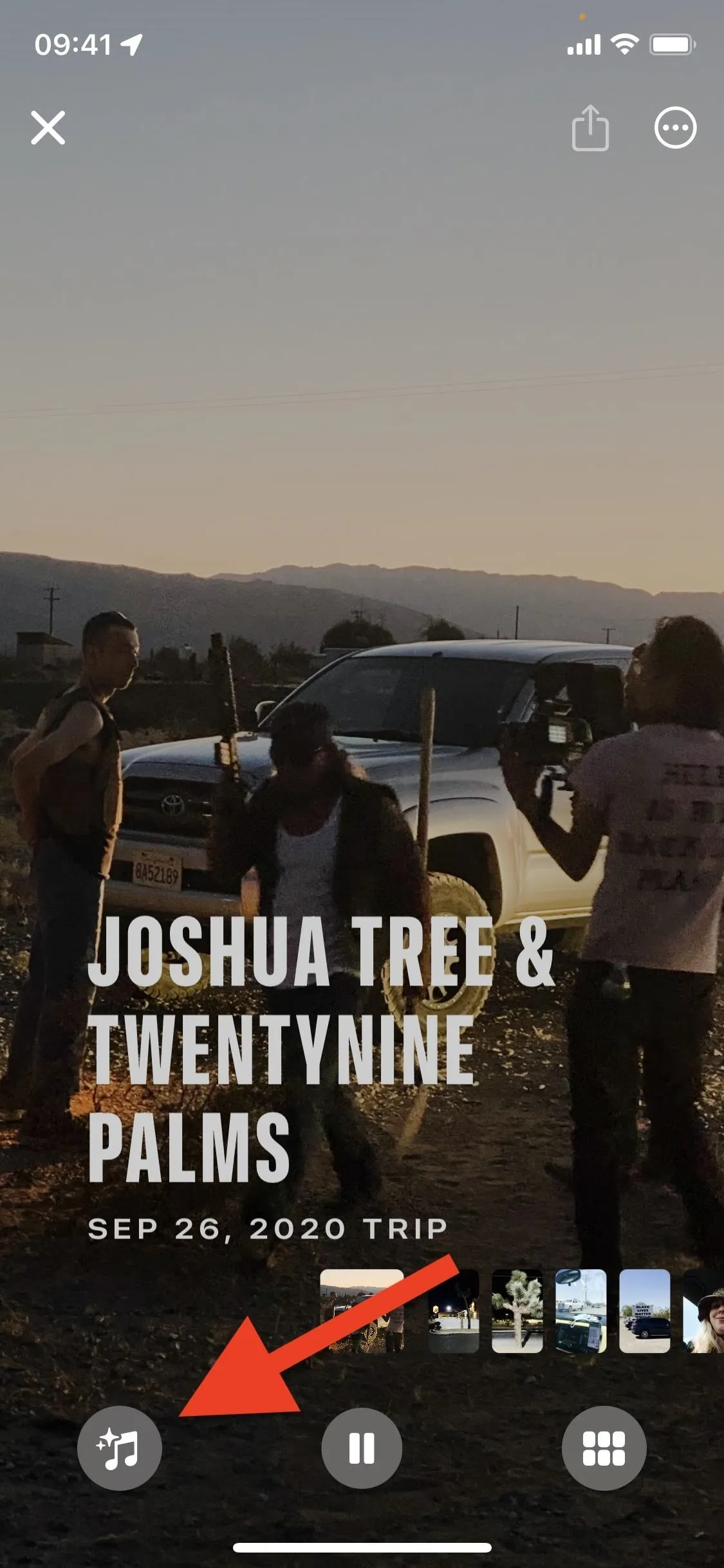
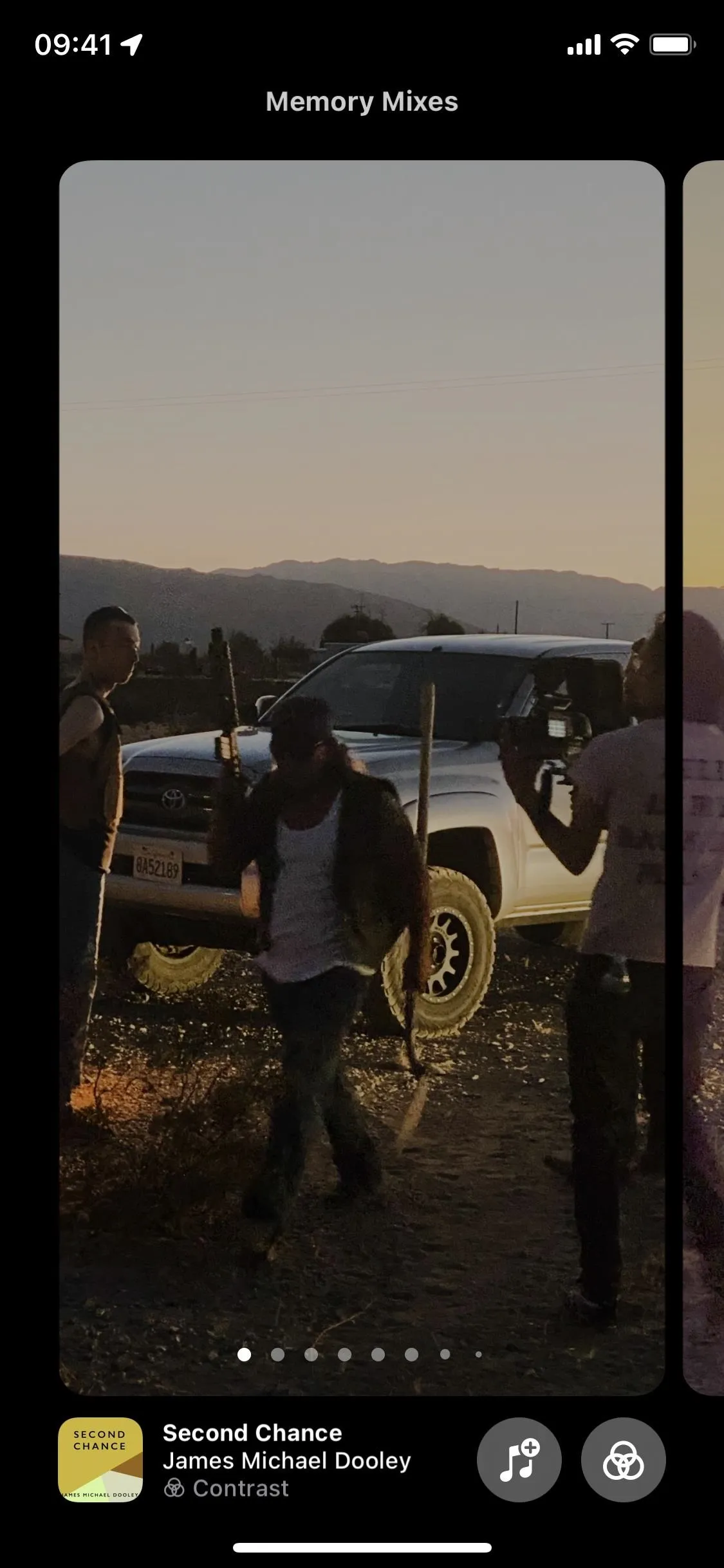
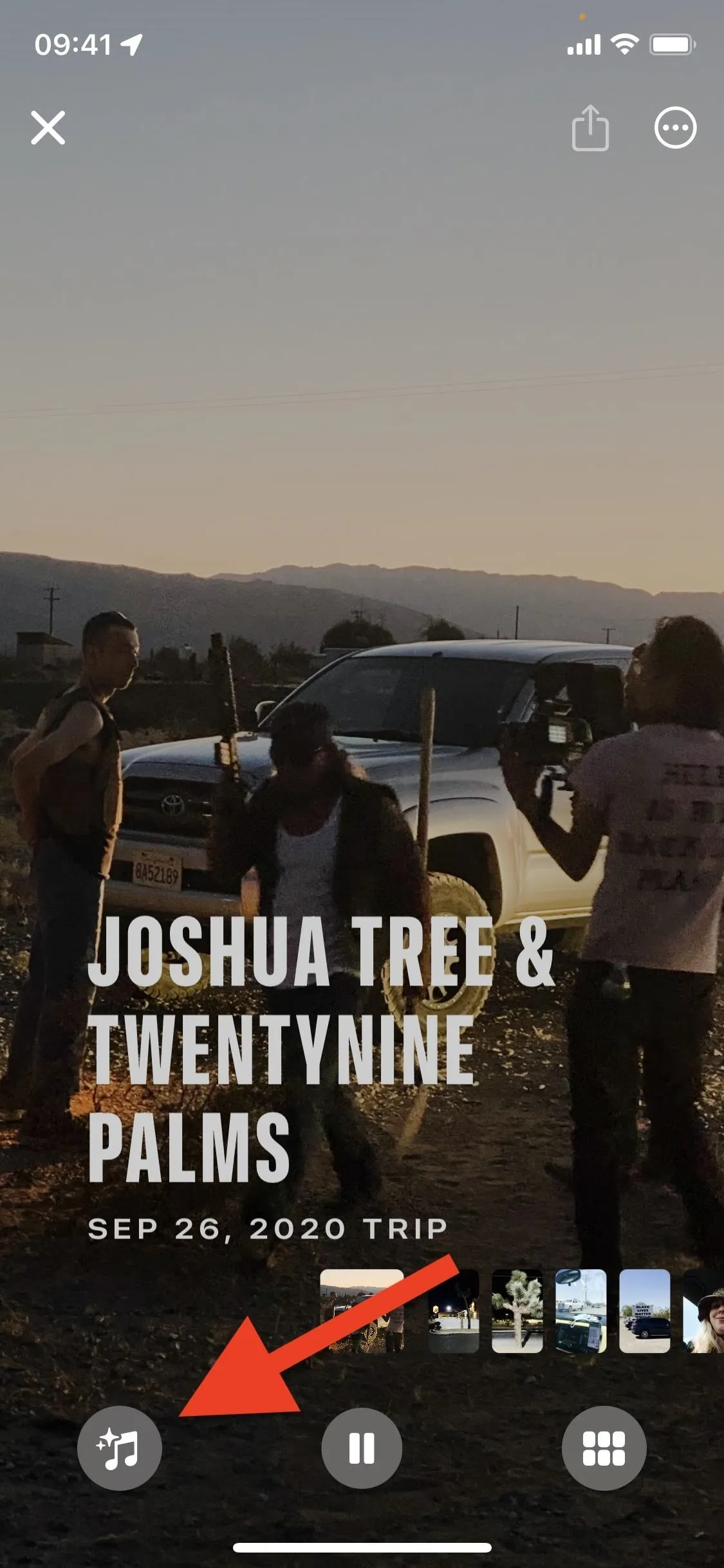
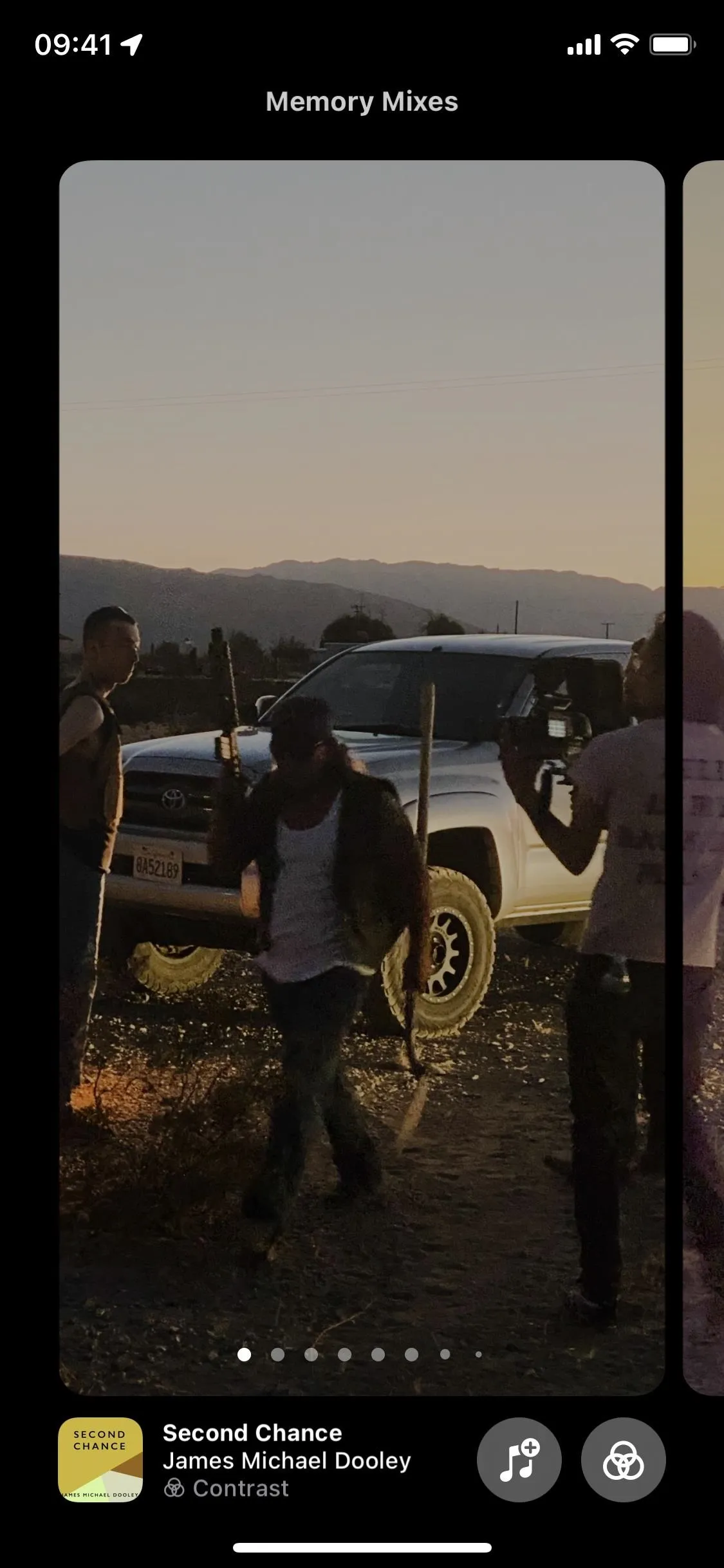
An Apple Music window will appear, where you can choose from suggested or recently listened to songs. You can also use the search feature to find one to add to your video. Once you choose a song, tap "Done" in the top right, and the new Apple Music song will play when you watch the Memory.
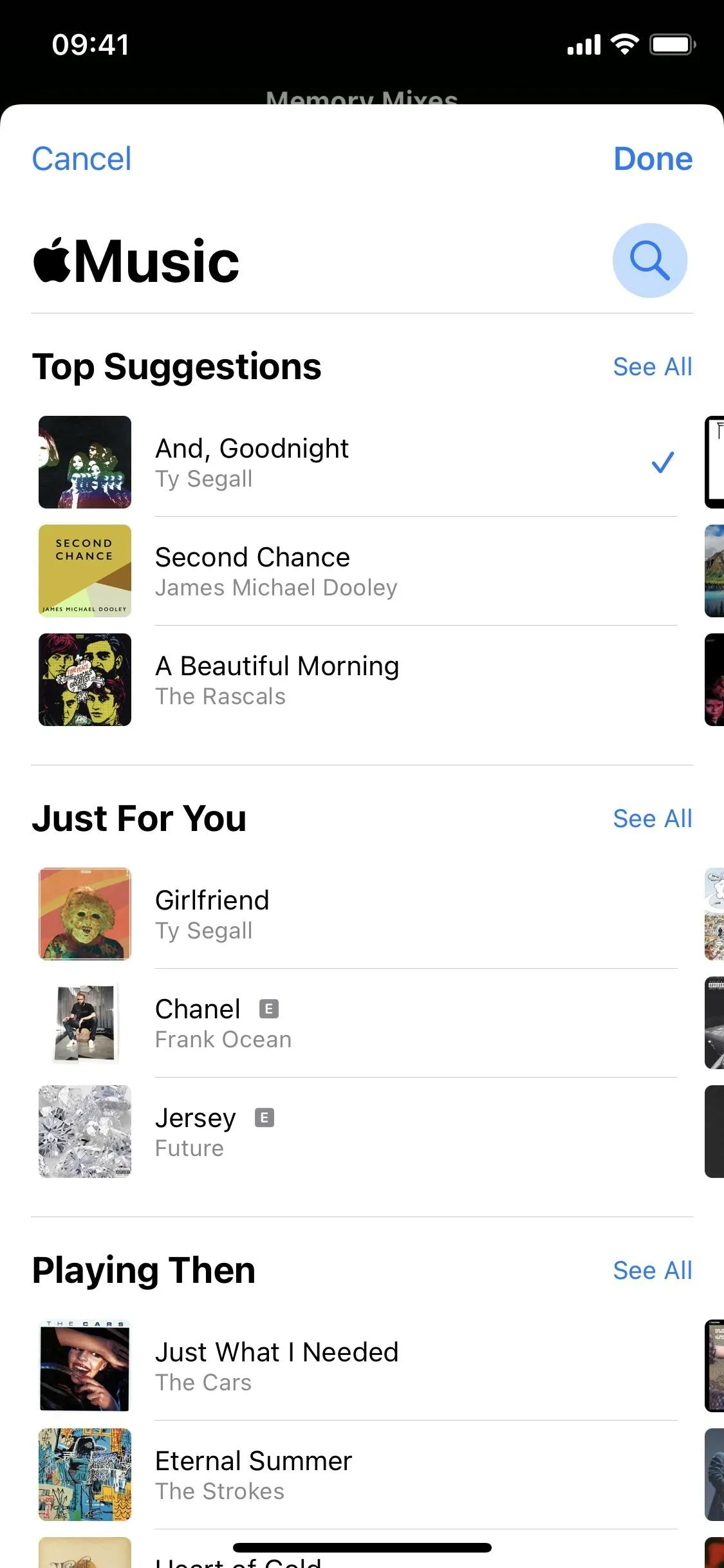
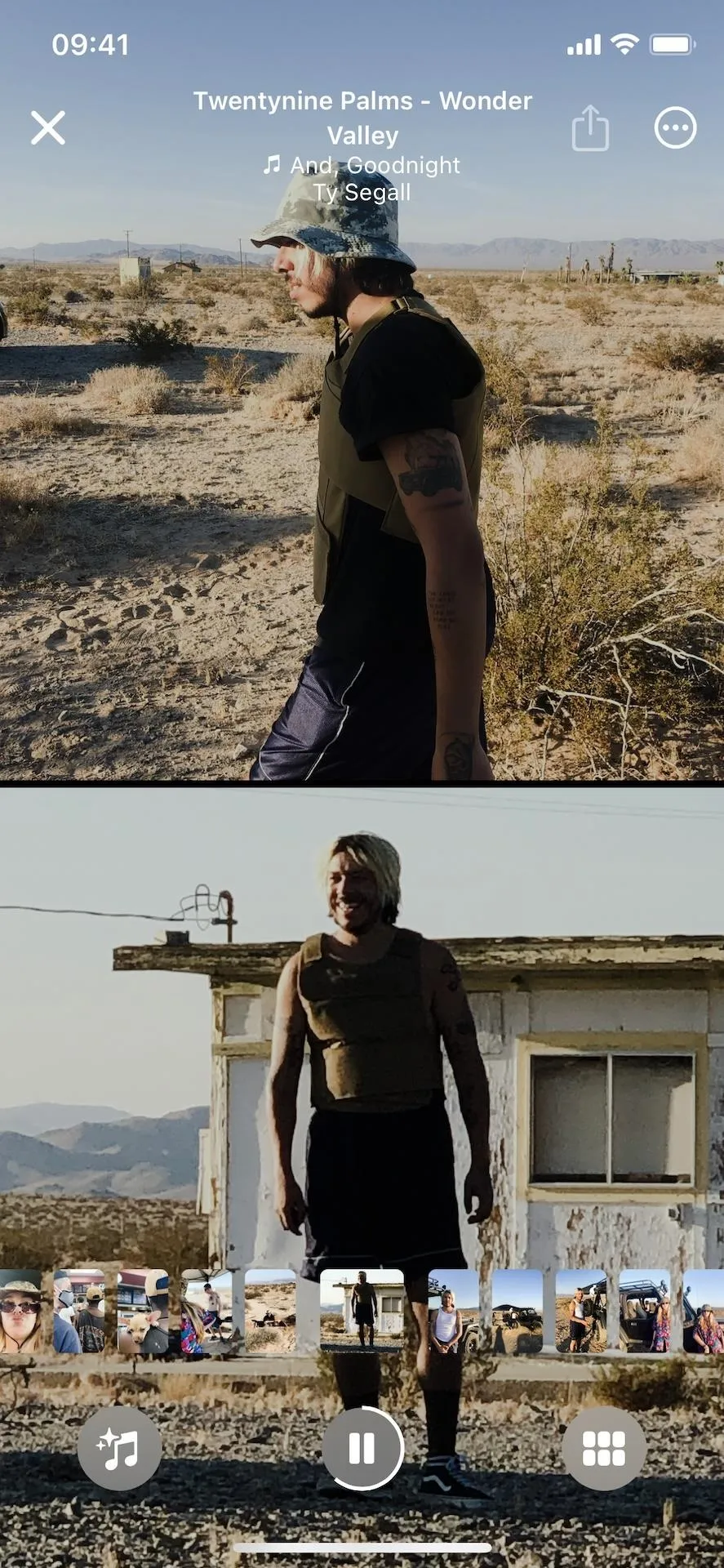
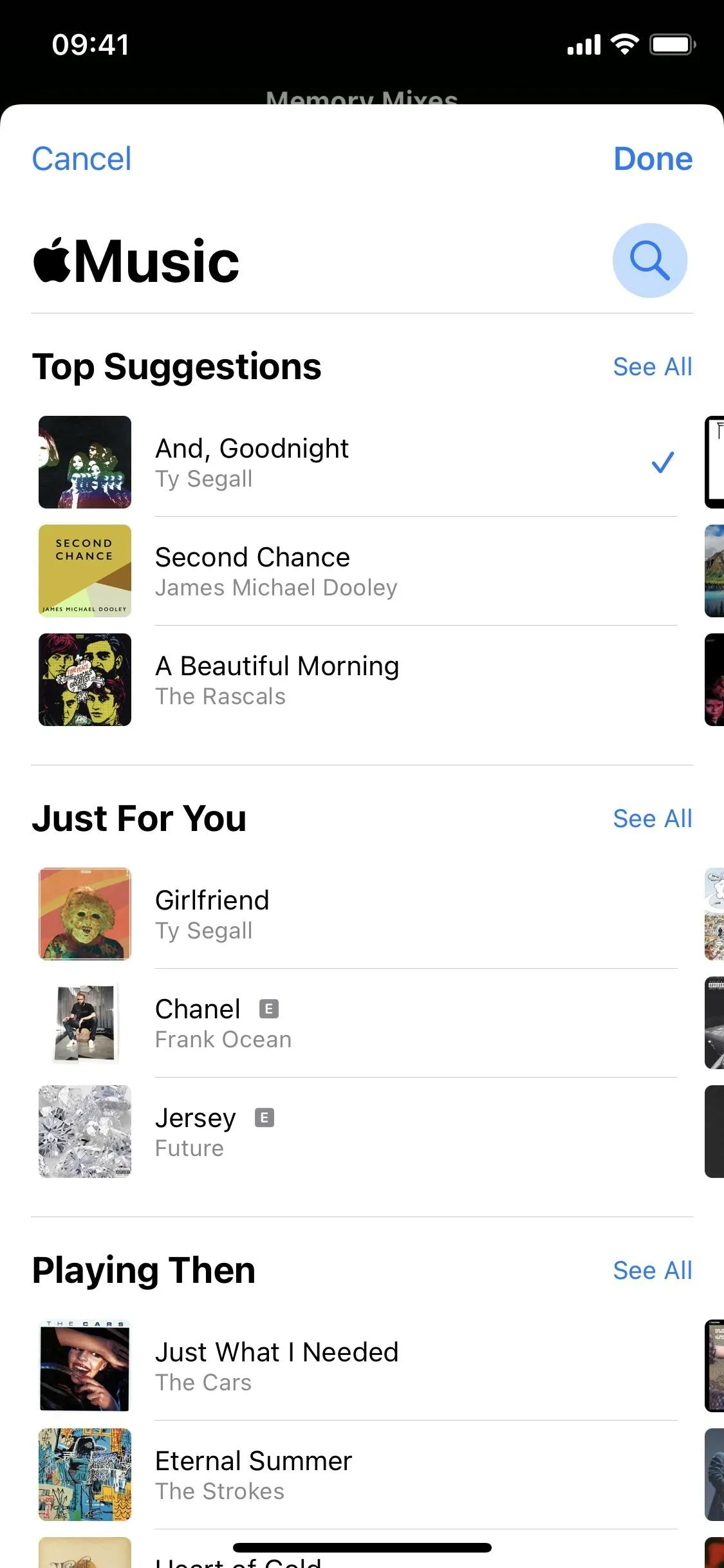
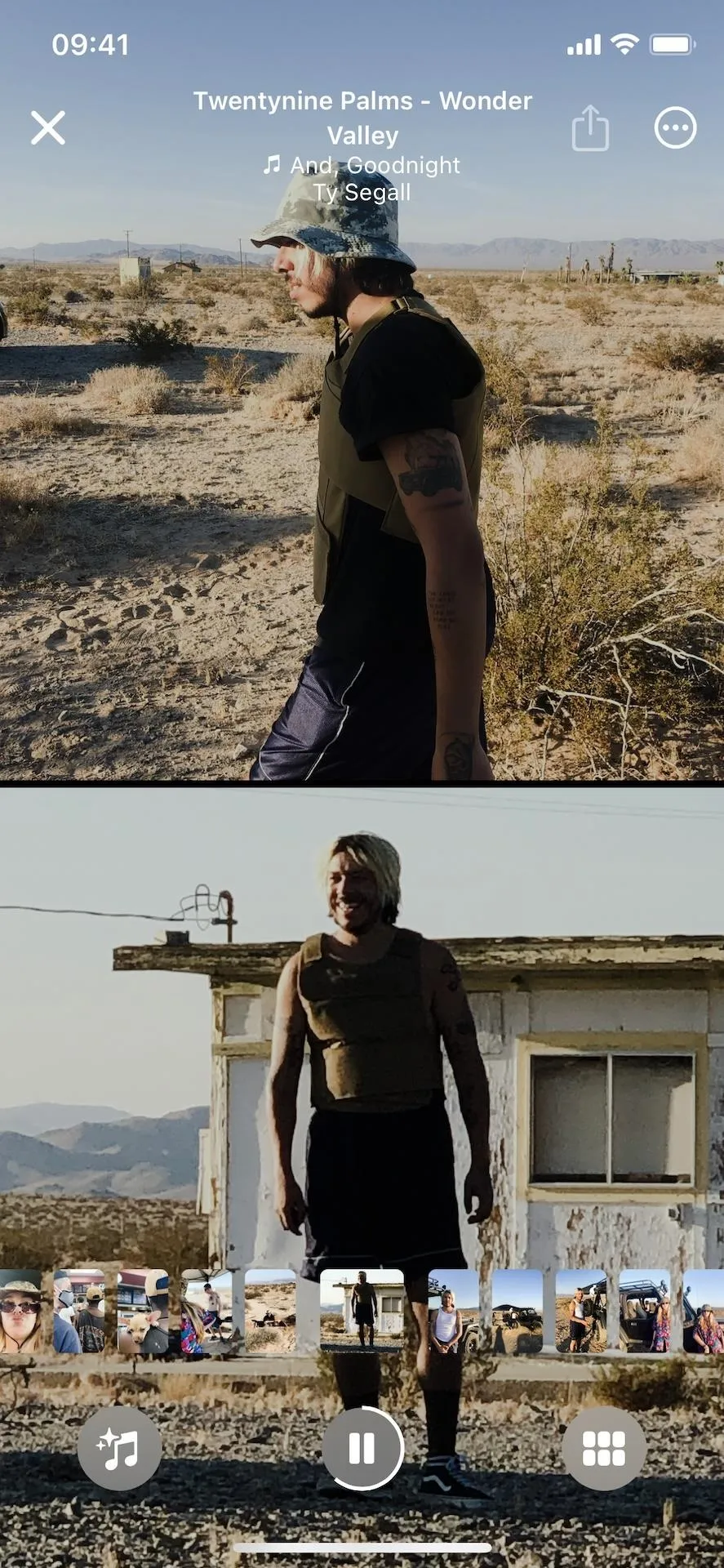
Note: Apple's iOS 15 is currently in beta development. A public beta will be available in July, while the final release isn't expected until the fall of 2021. Anything shown in this guide may change or be removed during the development cycle.
Cover photo and screenshots by Nelson Aguilar/Gadget Hacks






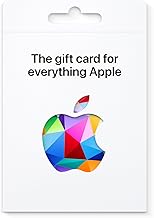
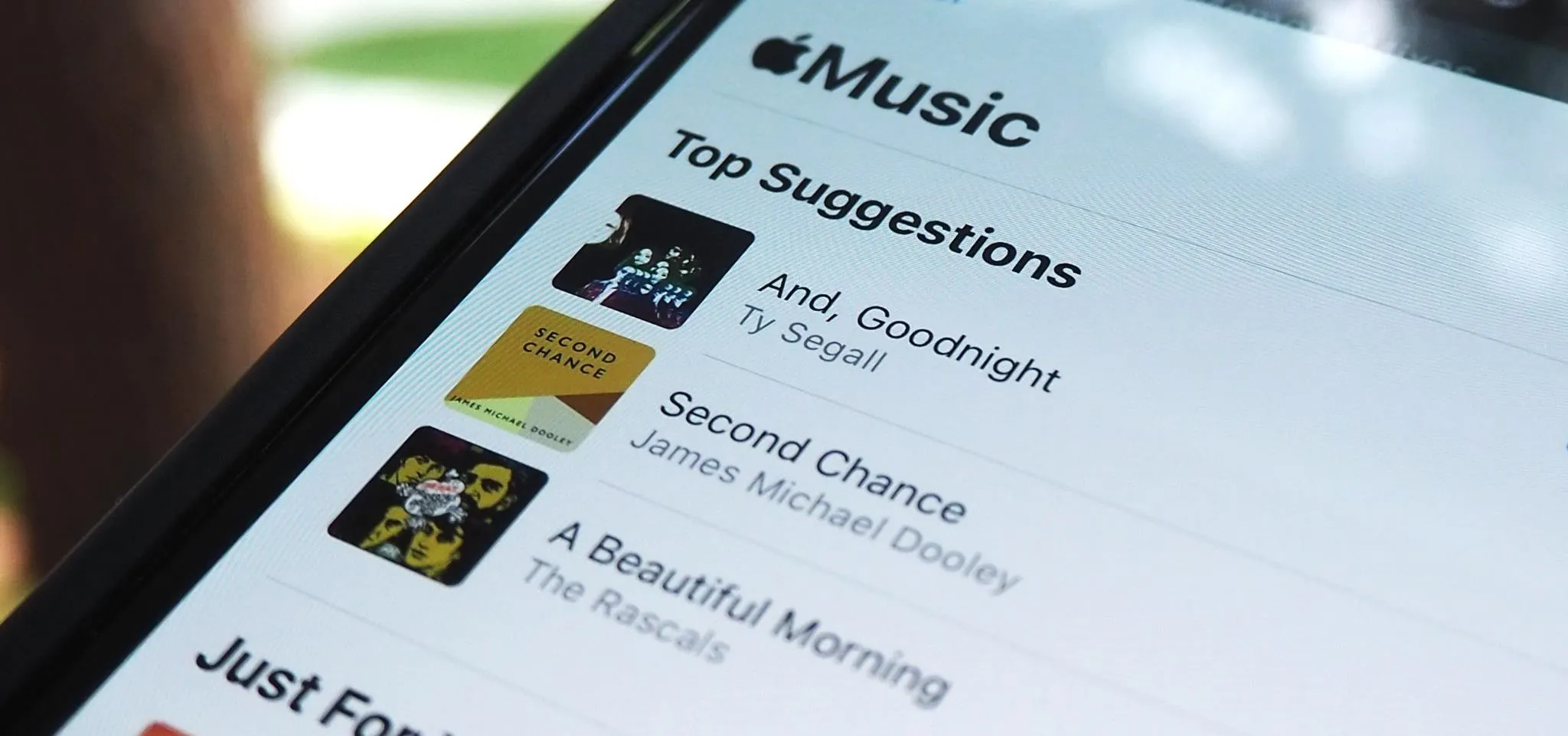




















Comments
Be the first, drop a comment!