Is the Home button the main reason you haven't pulled the trigger on a new iPhone? Are you worried that you'll miss its functionality too much, or that simple things like accessing your home screen will be too hard? Well, don't worry about any of that, because Apple came up with some intuitive gestures that makes the old Home button seem clunky and outdated once you get used to things.
For the most part, all of the Home button's essential functions work as simple swipes on the screen or utilize the Side button. To access the home screen on the iPhone X, XS, XS Max, XR, 11, 11 Pro, or 11 Pro Max, just perform the following action.
Swipe up from the very bottom portion of the screen where the thin bar is, then watch the animation of the app returning to the home screen. If you're on the same home screen page that the app you're swiping away is on, it will return to its own icon. Pretty neat, right? It's like you're swiping the app back to where it belongs.
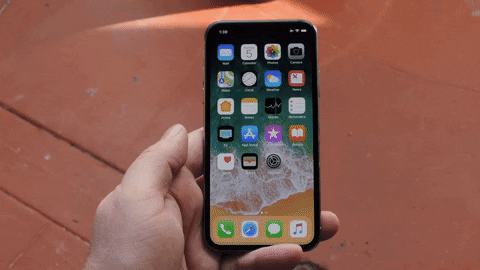
Using the new Home gesture on the iPhone X and newer.
Likewise, if you're on the lock screen, you just swipe up from the bottom of the screen to go home or to whatever app you were in last. You will have to enter your Face ID or passcode to continue, of course, if those are set up.
Now, I know you're wondering about Control Center. Apple has changed how you access your system toggles and other quick settings since this new swipe-to-go-home gesture took over for the old method for accessing the Control Center. But it's still pretty easy.
Cover photo and GIF by Dallas Thomas/Gadget Hacks



























Comments
Be the first, drop a comment!