Because of Apple's iron grip over iOS, hiding stock applications is a topic we frequently like to cover. While not everyone may think that Apple's preinstalled iOS apps are bloatware, that's exactly what some of them are. For instance, the Apple Watch app; it's basically just an advertisement on your home screen unless you actually have an Apple Watch.
Thanks to a tip from Jose Rodriguez, who previously discovered a trick to hide apps and folders without jailbreaking, we now have the easiest method yet for hiding any stock Apple app for devices running iOS 8.4 through 9.2.1. It will also work on non-stock apps, which means you can hide that app you don't want to uninstall but don't want anyone to see on your home screen.
- Don't Miss The Definitive Guide on Hiding Stock iOS Apps & Features
- Don't Miss: How to Hide Folders on Your iPhone Without Jailbreaking
Place the App or Apps in a Folder
Place the app(s) you want to hide in a folder on any home screen page, either in an existing or newly-created one.
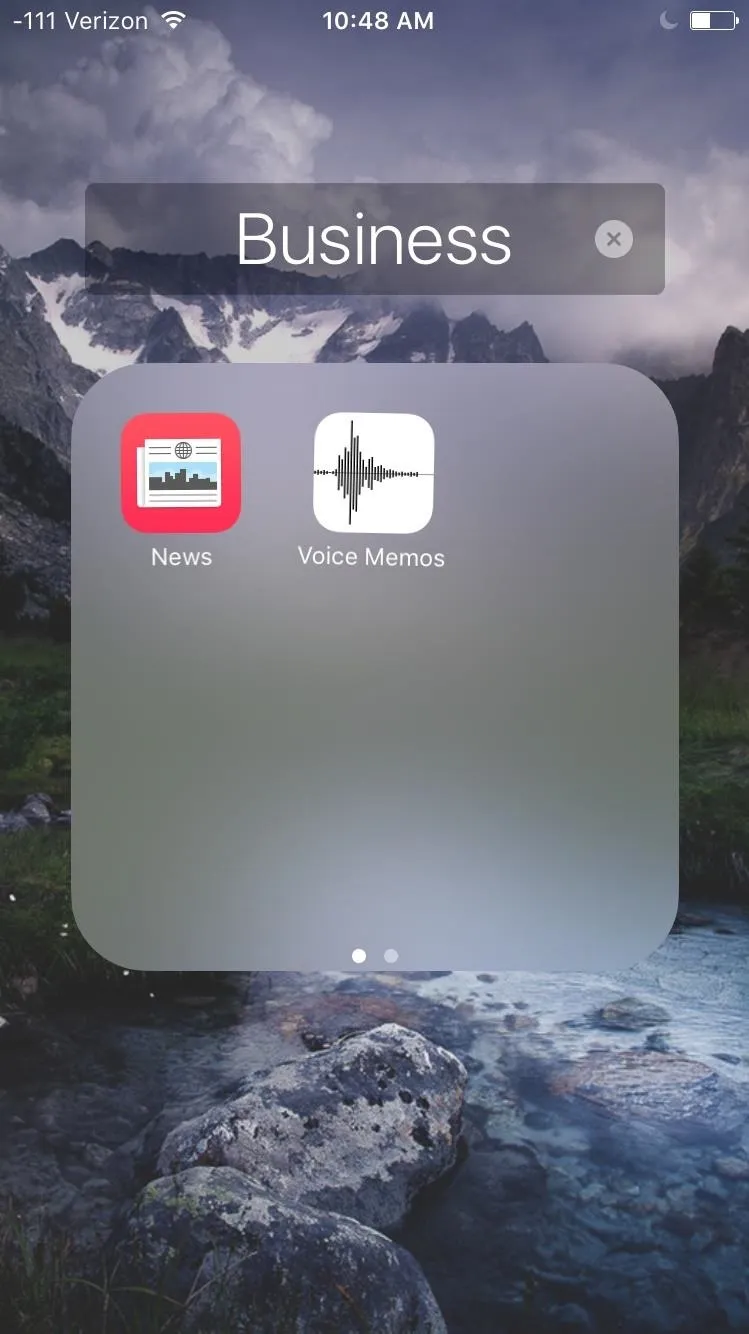
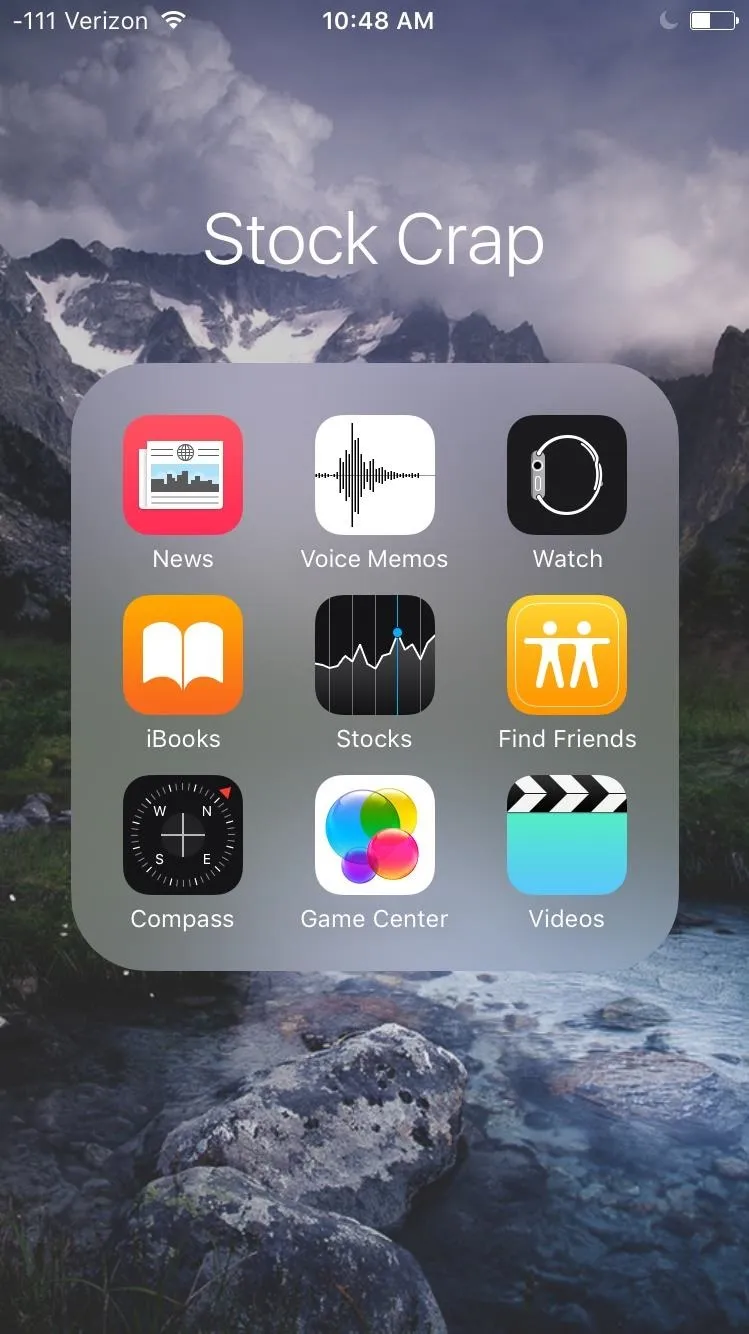
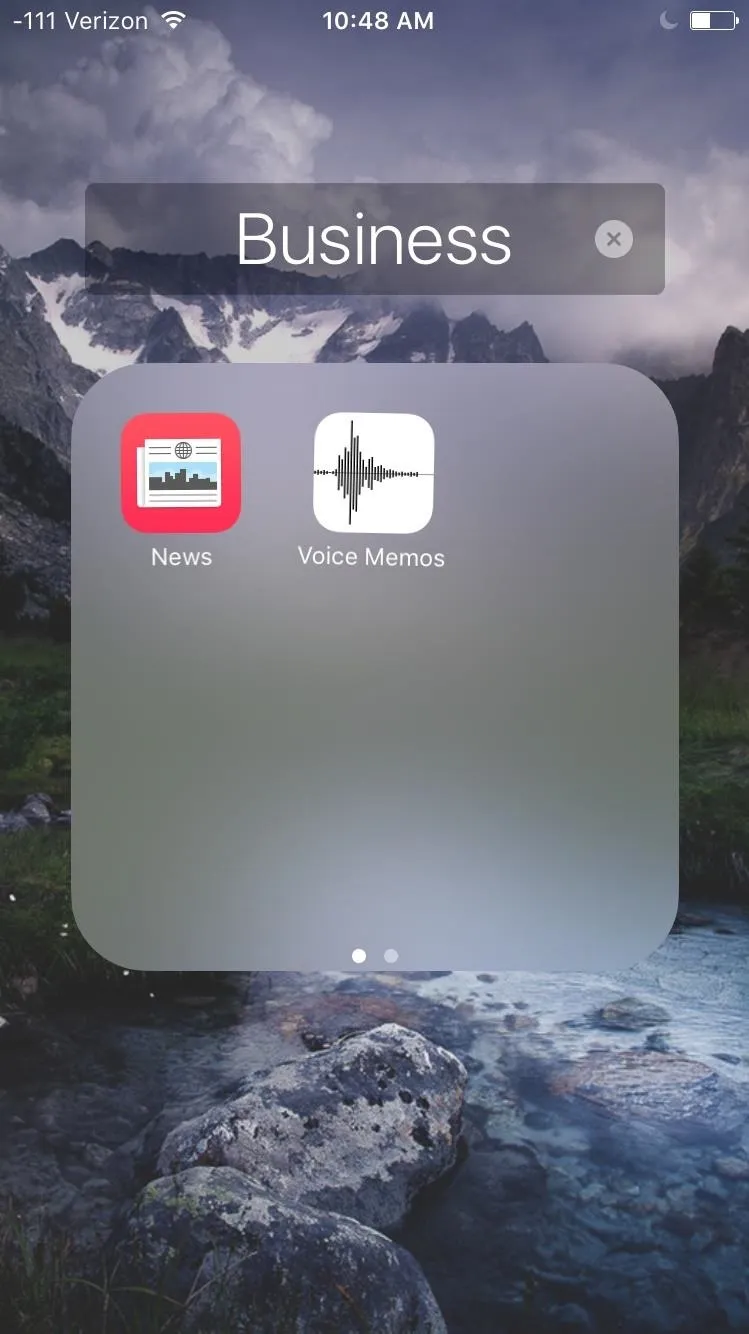
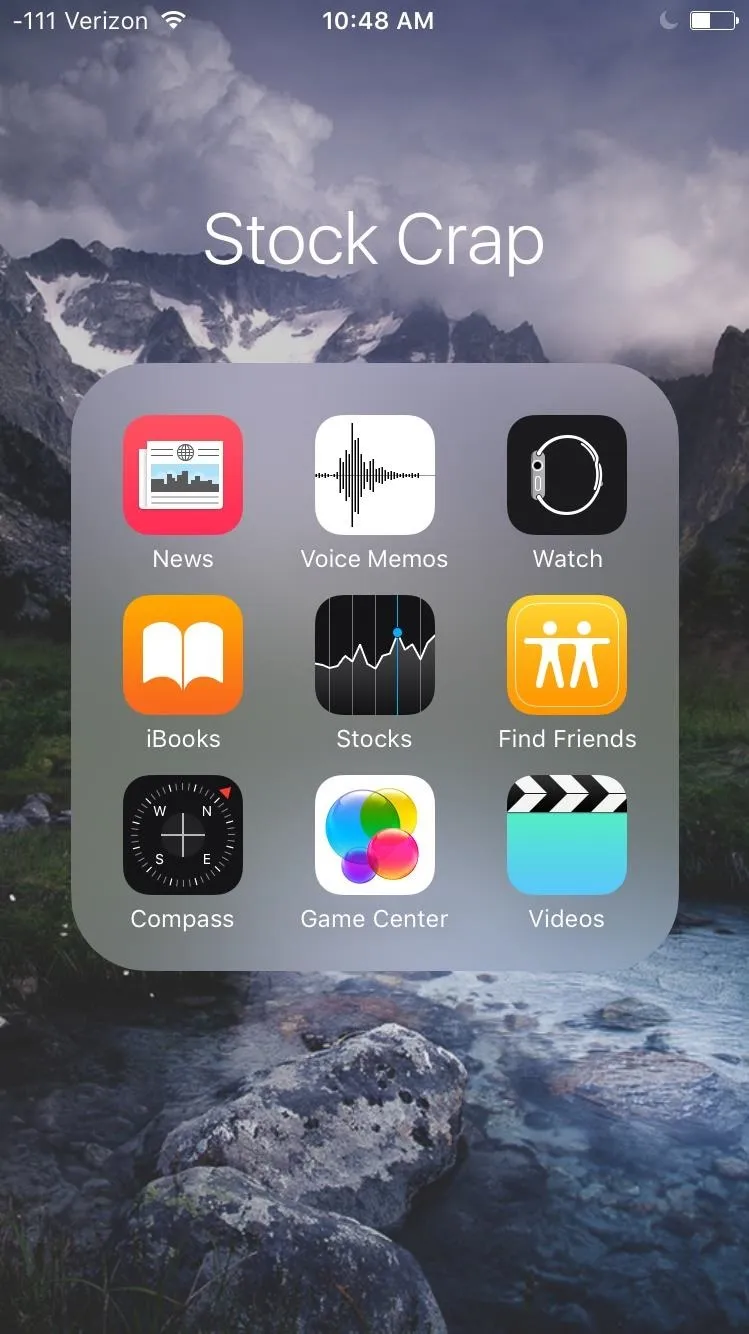
Move App to the Third Page in Folder
Within the folder, enter editing mode by holding down on an individual app until it starts shaking. Drag that app to the third page within the folder while still holding it down. In some cases, you may have to drop the app on the second page before having access to the third page.
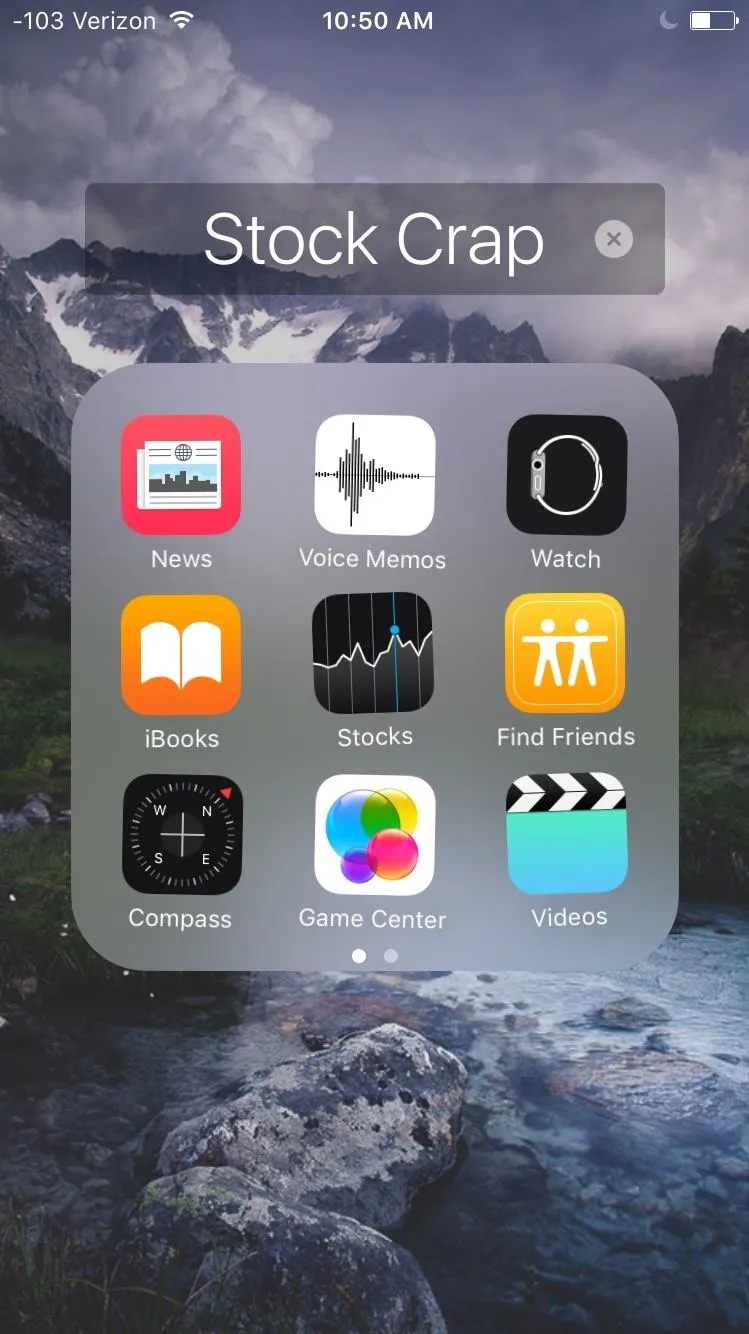
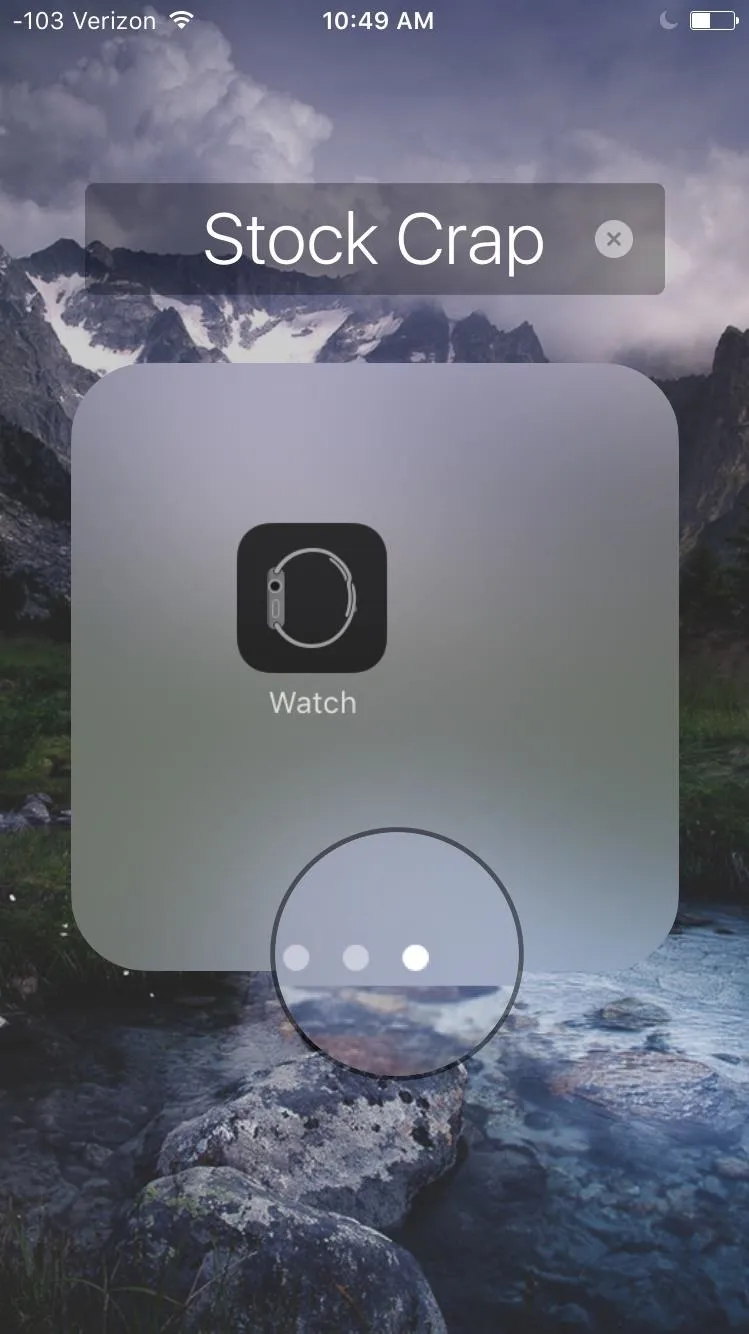
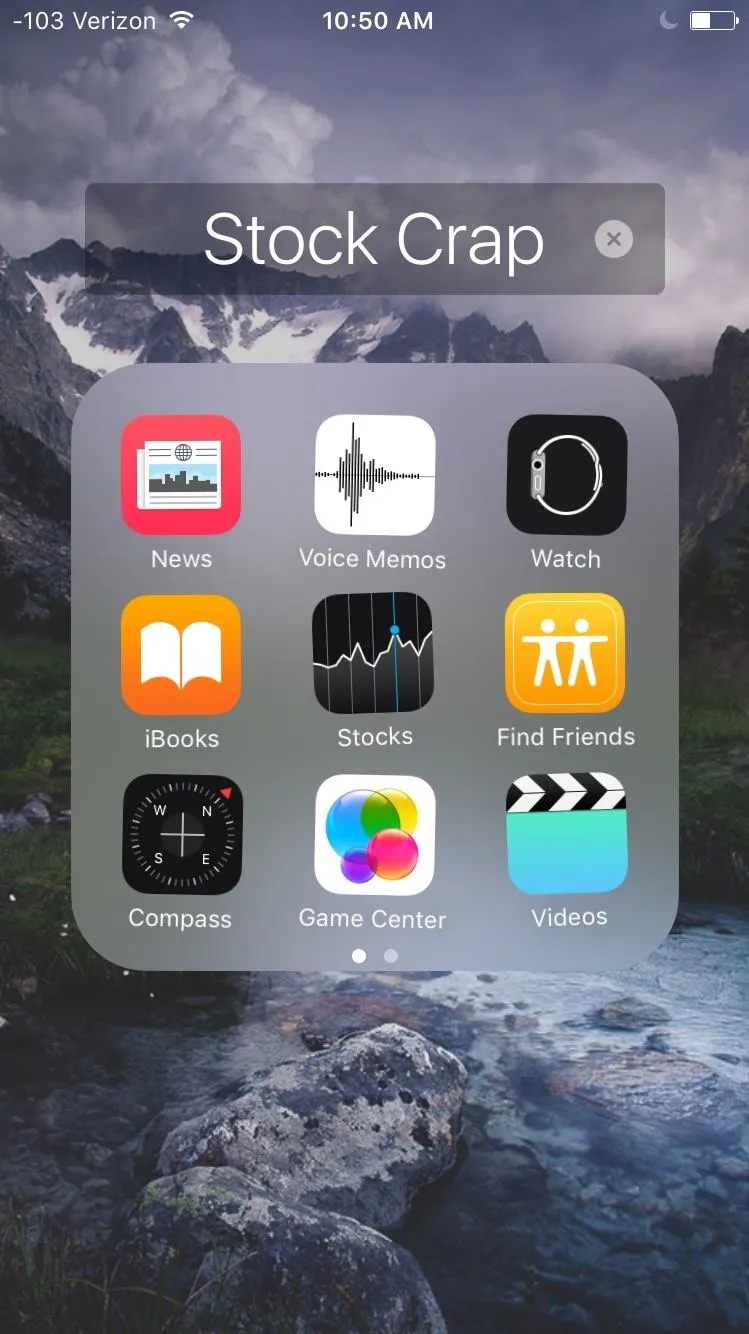
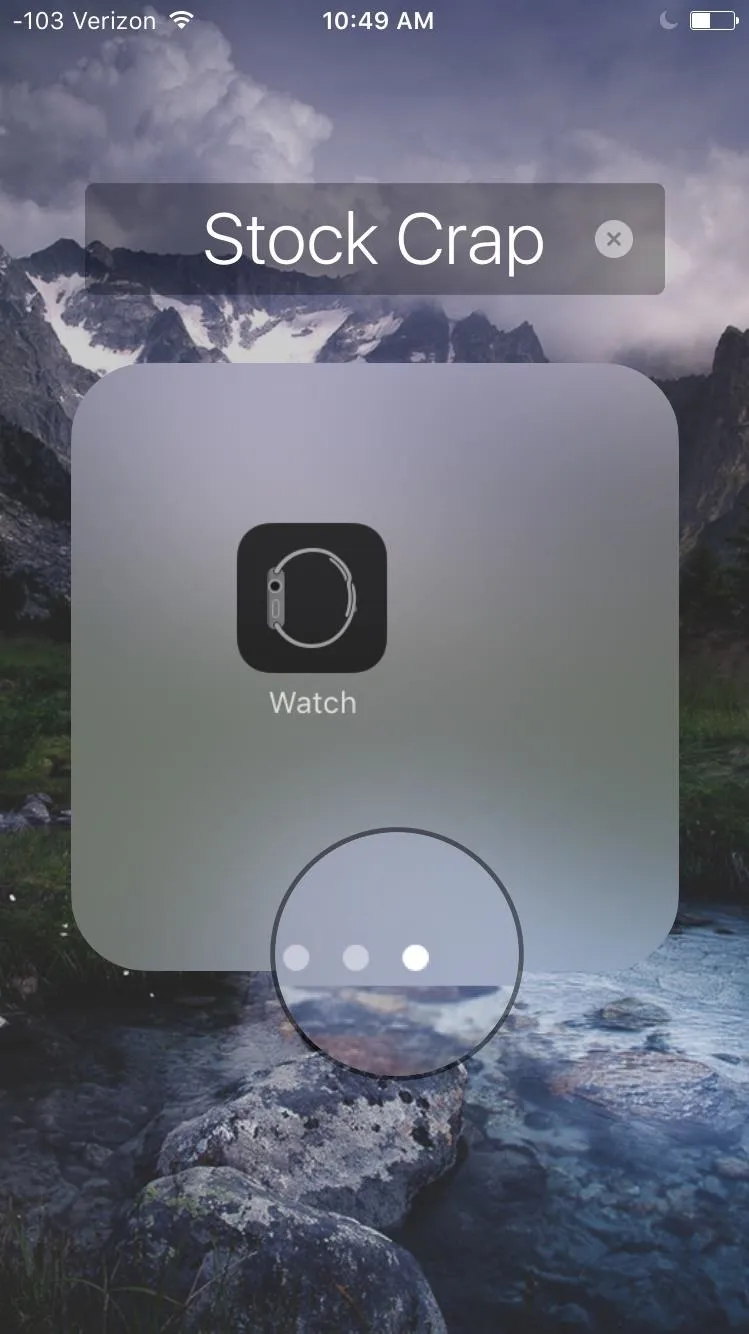
Make It Disappear
As you hold the app on the third page, press the Home button on your device. As soon as you press it, the app will disappear, vanishing to the top-left corner of your display.
The simple process can be replicated for all of the apps you wish to hide.
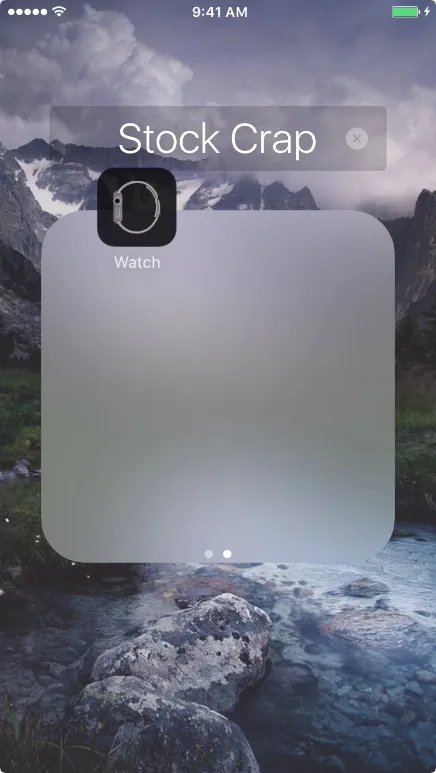
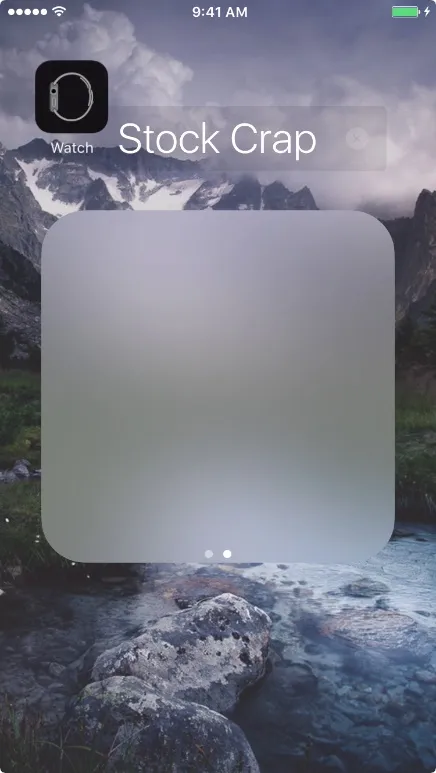
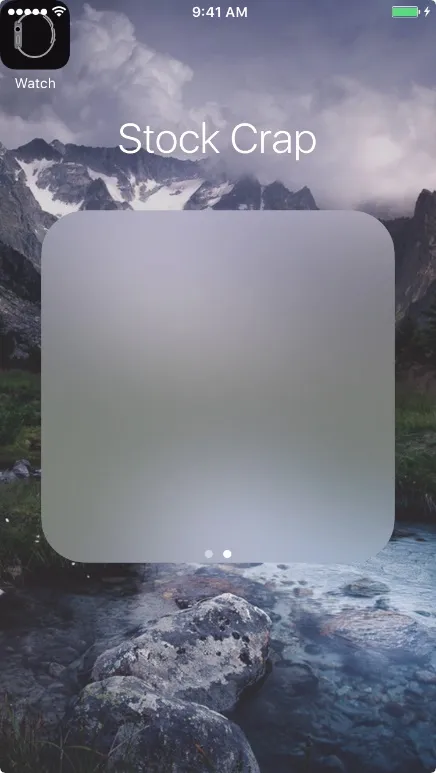
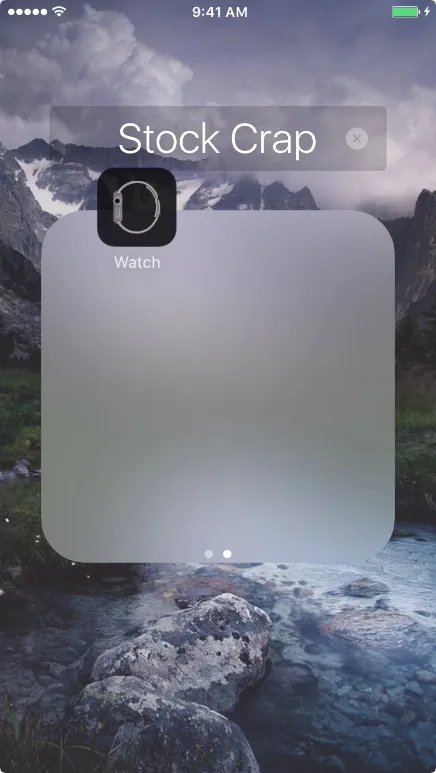
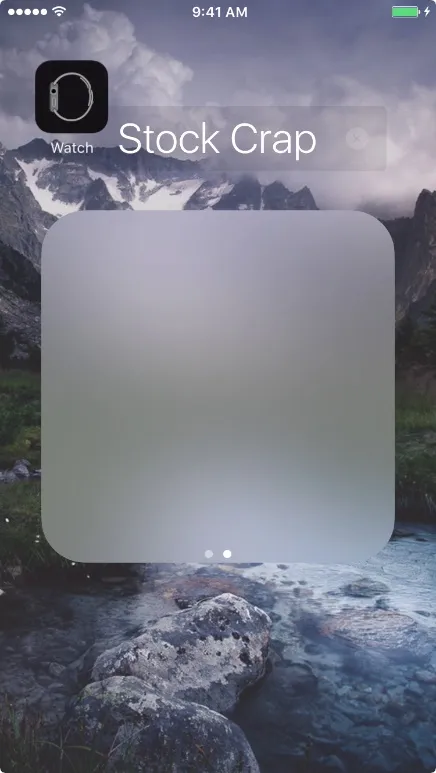
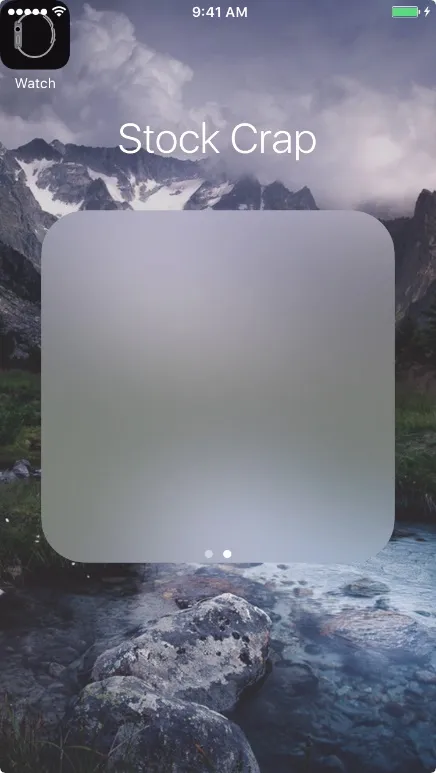
Find Your 'Hidden' Apps
If you hid a stock Apple app you plan to never use, nothing more needs to be done. But if you hid an app that you actually want to use, but don't want anyone to see on your home screen, they you can still access it via Spotlight Search. Just pull down on a home screen page or swipe right to bring up the search bar, type in the app's name, and select it from the results.
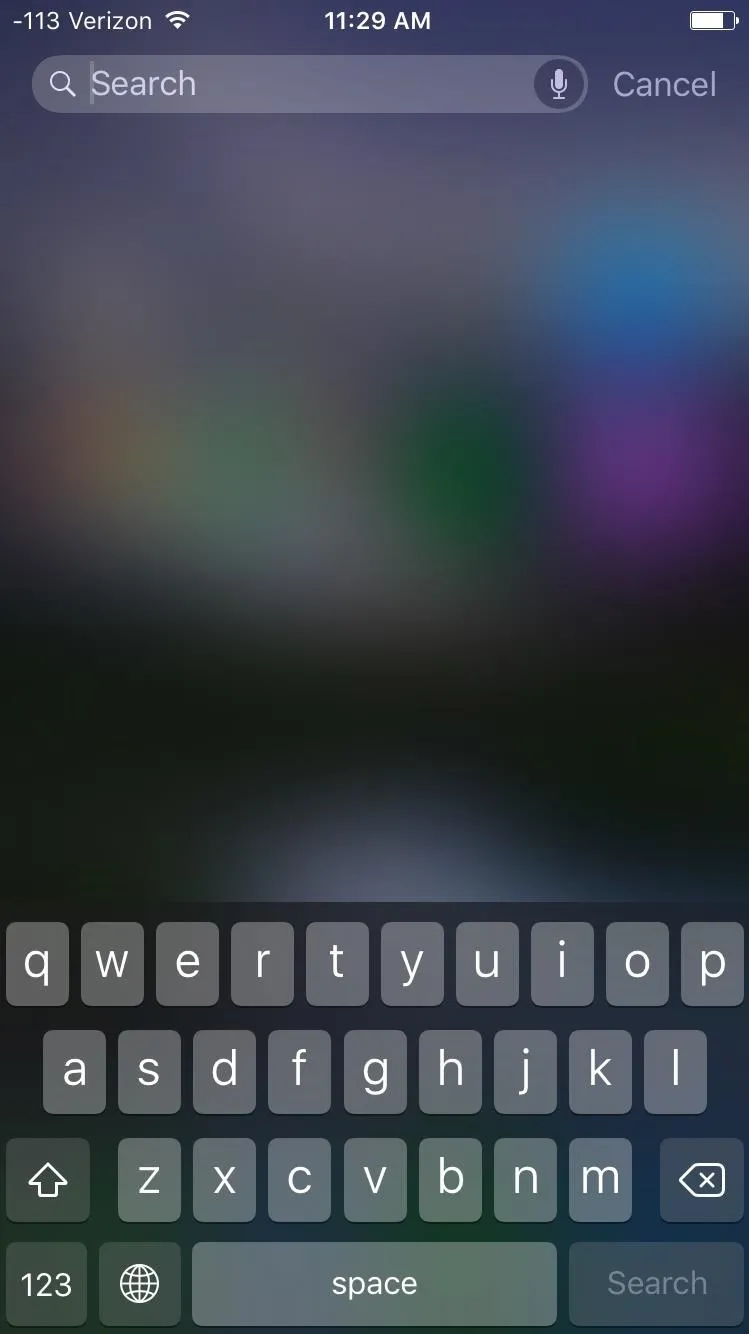
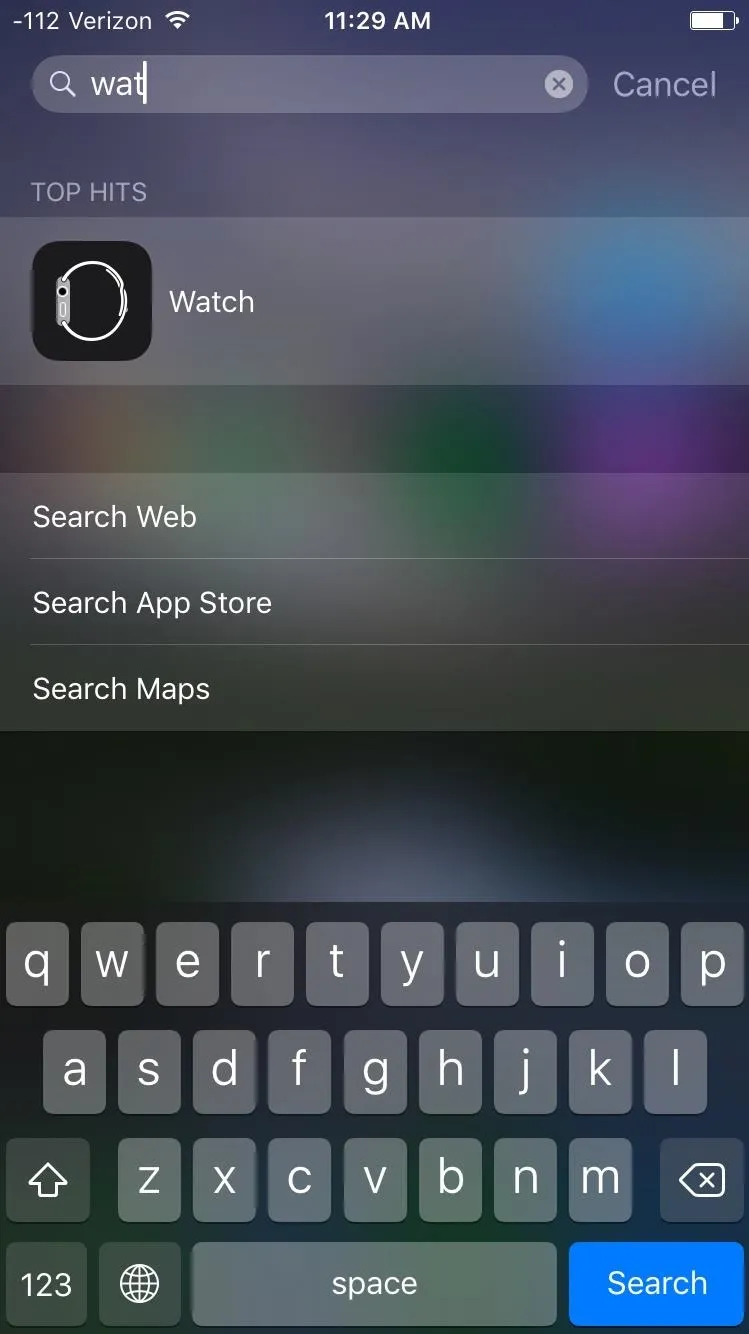
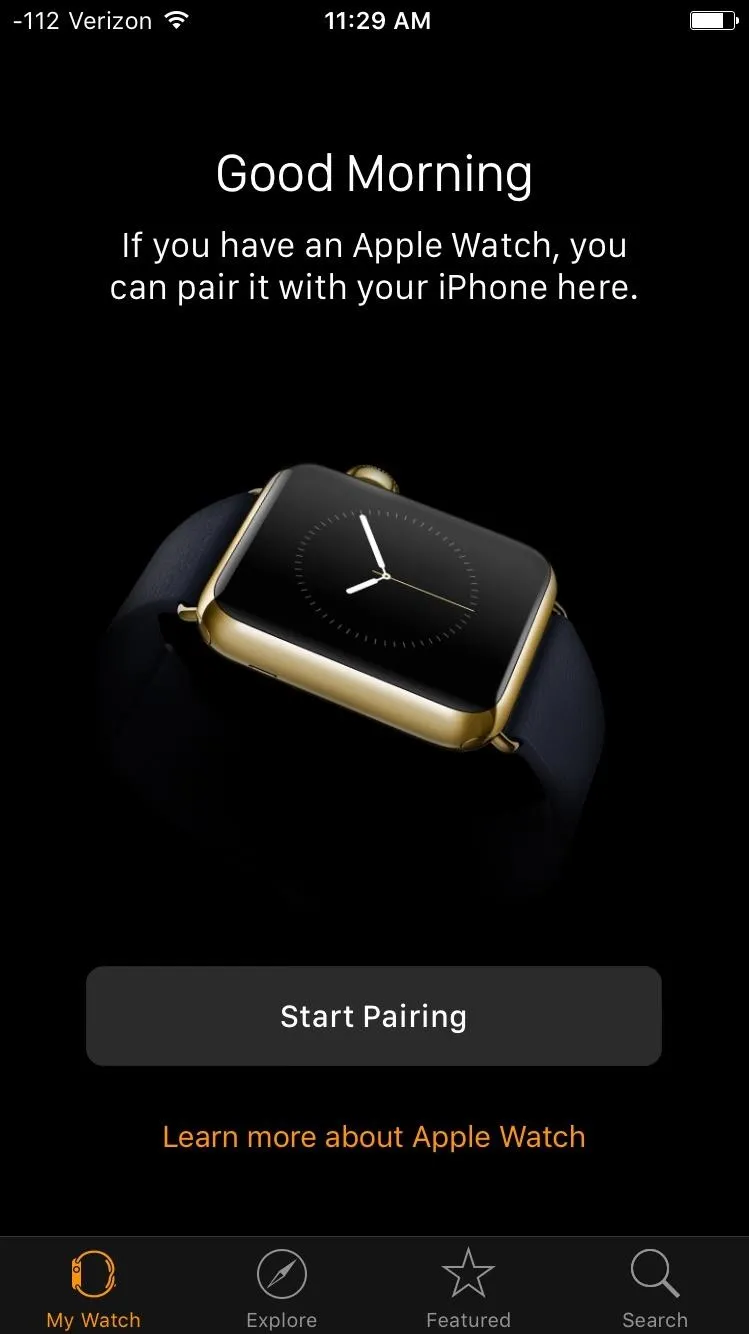
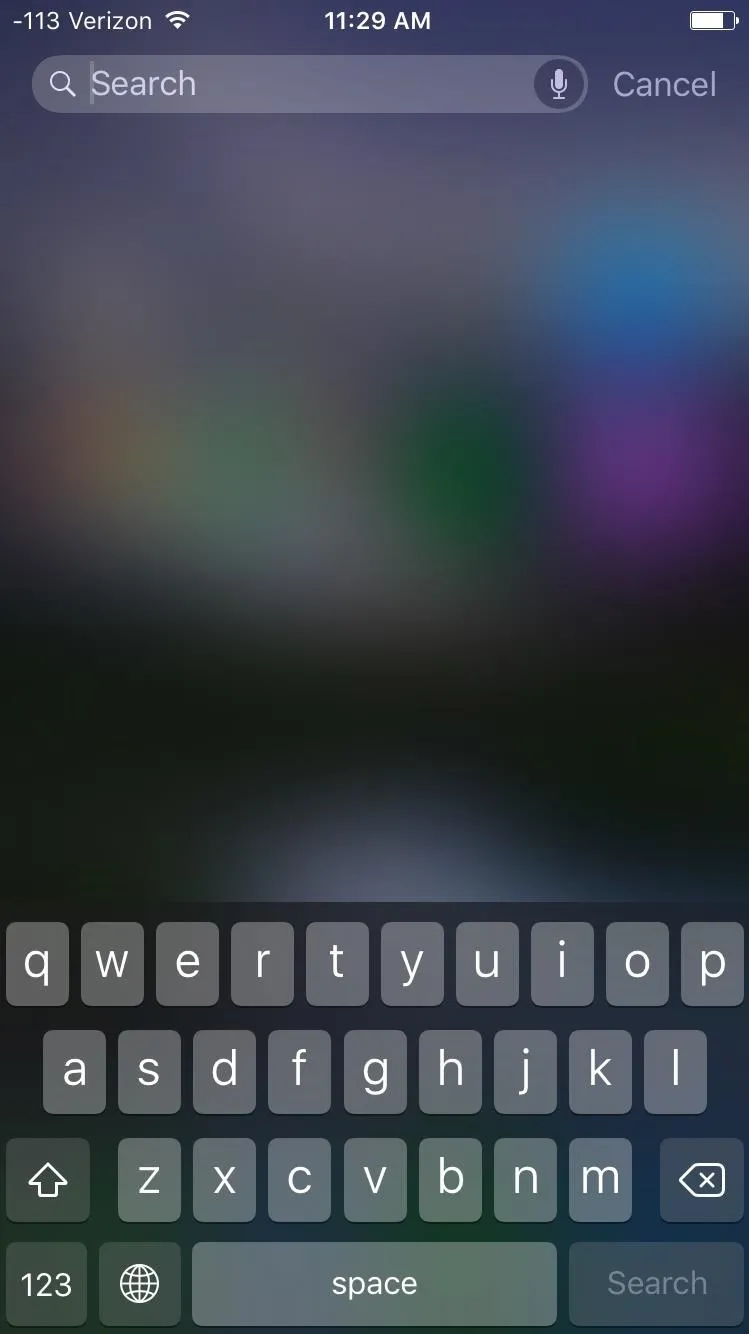
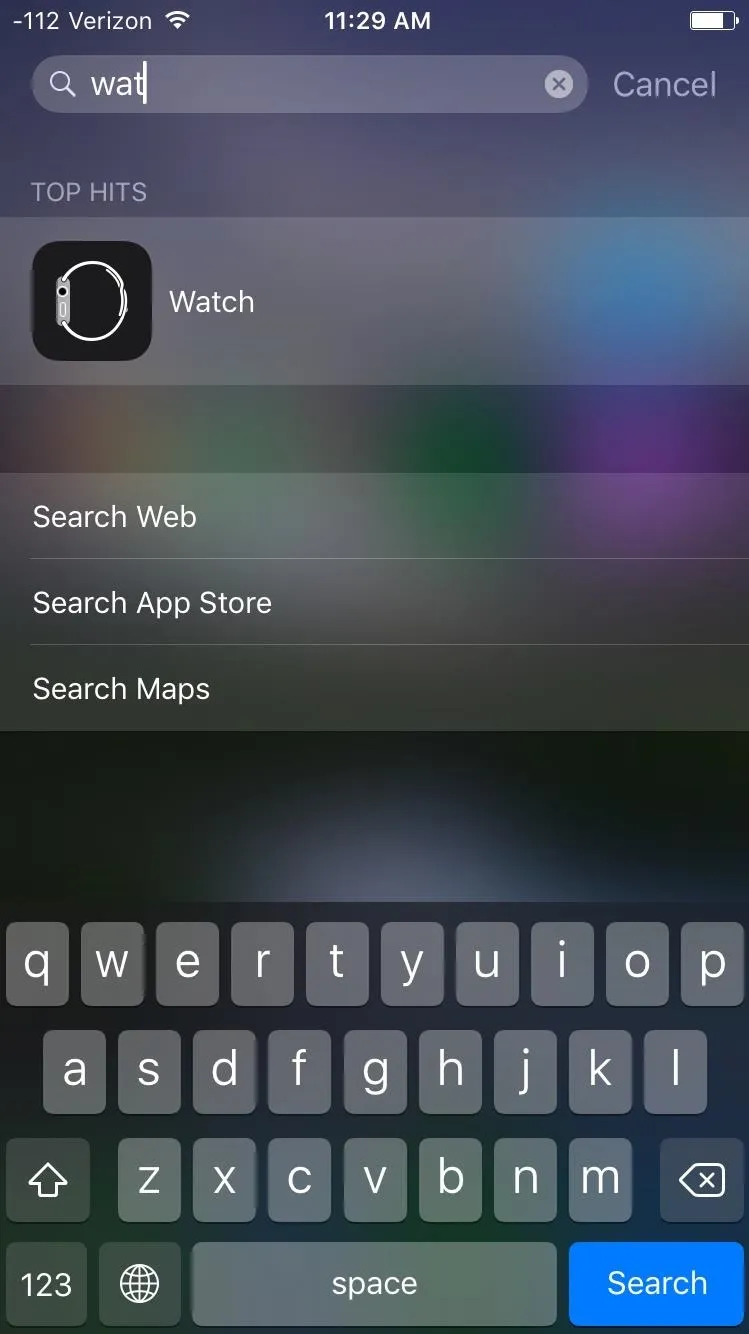
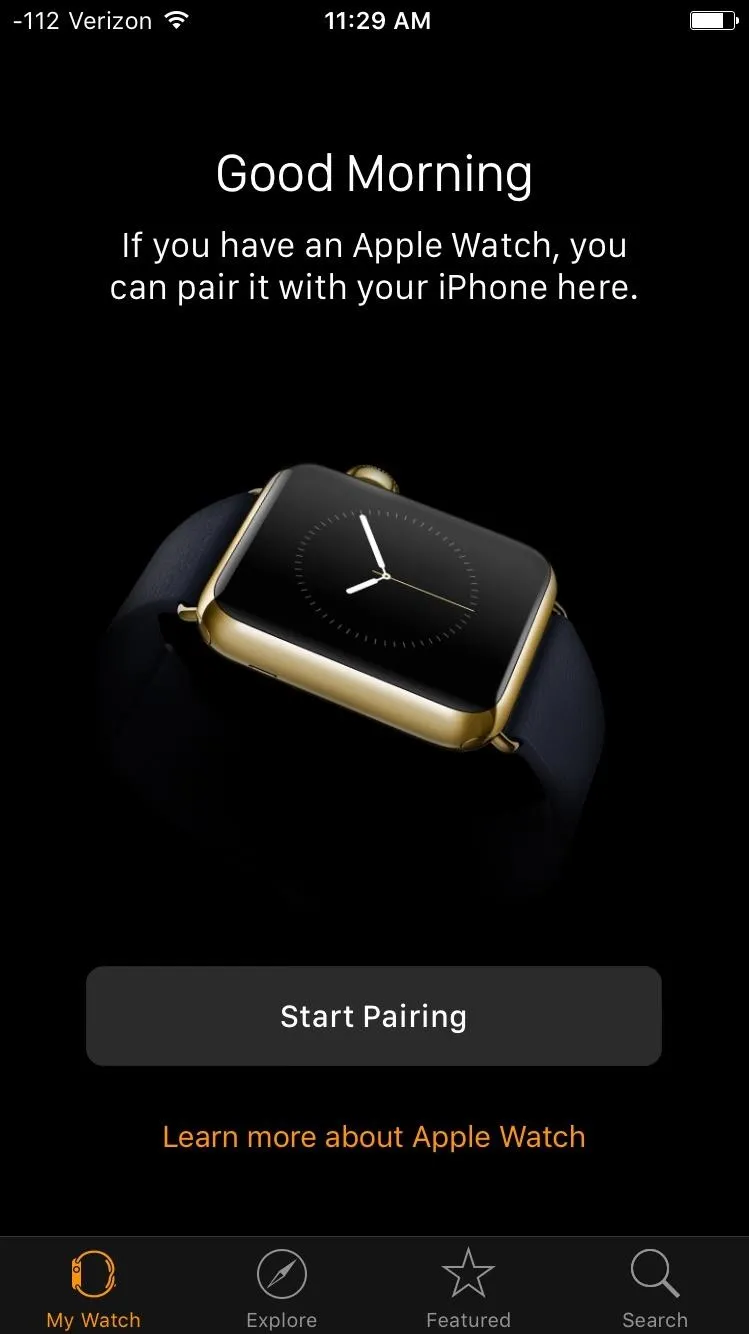
Although you can still use the hidden app, this will not restore it on your home screen. For that, see the next section.
How to Put the Apps Back on Your Home Screen
To get all the applications that you hid back onto your home screen, all you have to do is restart the device and they will all be restored. Of course, this also means that if you want to keep some apps hidden, that you'll have to re-hide them every time you restart your iPad, iPhone, or iPod touch, or whenever it restarts on its own.
As mentioned, this one is the simplest method so far for hiding apps, so let us know what you think by dropping a comment below.
Follow Apple Hacks over on Facebook and Twitter, or Gadget Hacks over on Facebook, Google+, and Twitter, for more Apple fun.

























Comments
Be the first, drop a comment!