Apple's next big iOS update is ready for your iPhone, and it's out just a little bit more than a month after the iOS 15.0 update was released — and 14 days after iOS 15.0.2. The hottest feature you'll find in iOS 15.1 is definitely SharePlay, but what else is hiding within Oct. 25's new firmware?
It's not the most significant update we've seen from Apple, but it's got enough goods to recommend installing it asap. Aside from SharePlay, there are new Shortcuts features, updated Camera controls for newer iPhone models, COVID-19 vaccination card support in Wallet, and more. If you have an iPad, there's also a massive feature in iPadOS 15.1 that didn't make it in time for iPadOS 15.0.
1. SharePlay Screens or Media in FaceTime
The most exciting feature not to make the iOS 15.0 update is SharePlay, but it's here now and ready for your FaceTime calls. The gist of SharePlay is that it lets you share and receive shared content in FaceTime and Group FaceTime calls, and the media all stays in sync for everyone on the chat.
Shareable content could be your iPhone's screen, a movie from Apple TV, a workout on Fitness+, or music from Apple Music, and other apps will support it soon, no doubt. Anyone who can access the SharePlay content can pause, play, skip backward, skip forward, change the playback speed, or move the playhead, except for screen shares, which the person sharing their screen controls.
Whenever somebody talks on the call, FaceTime will automatically lower the volume of the movie, TV show, song, etc., so that everyone can hear the person speaking. And if you own an Apple TV, you can move the media to your big screen, which is possibly the best way to enjoy a movie night together remotely.
For more information, see all of the facts at our SharePlay guide.
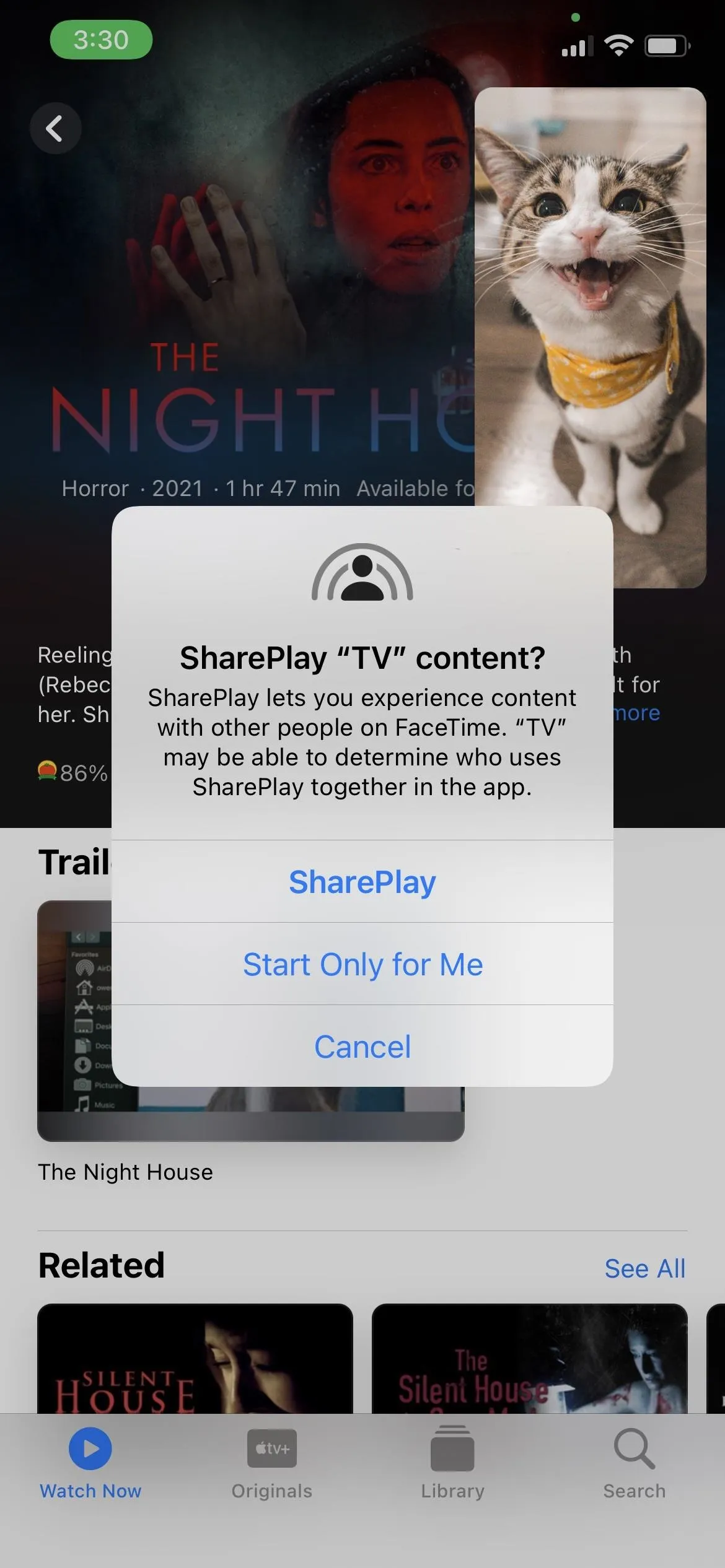
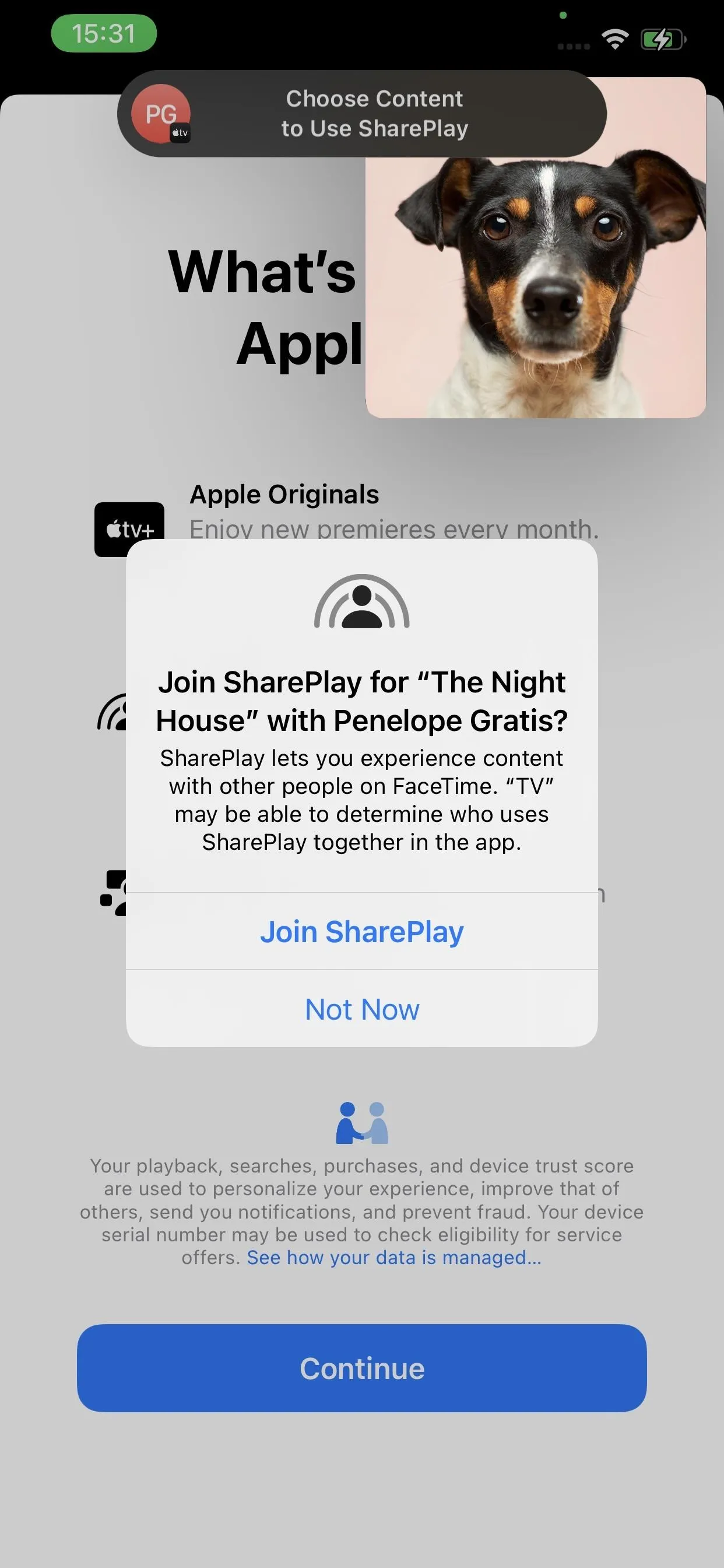

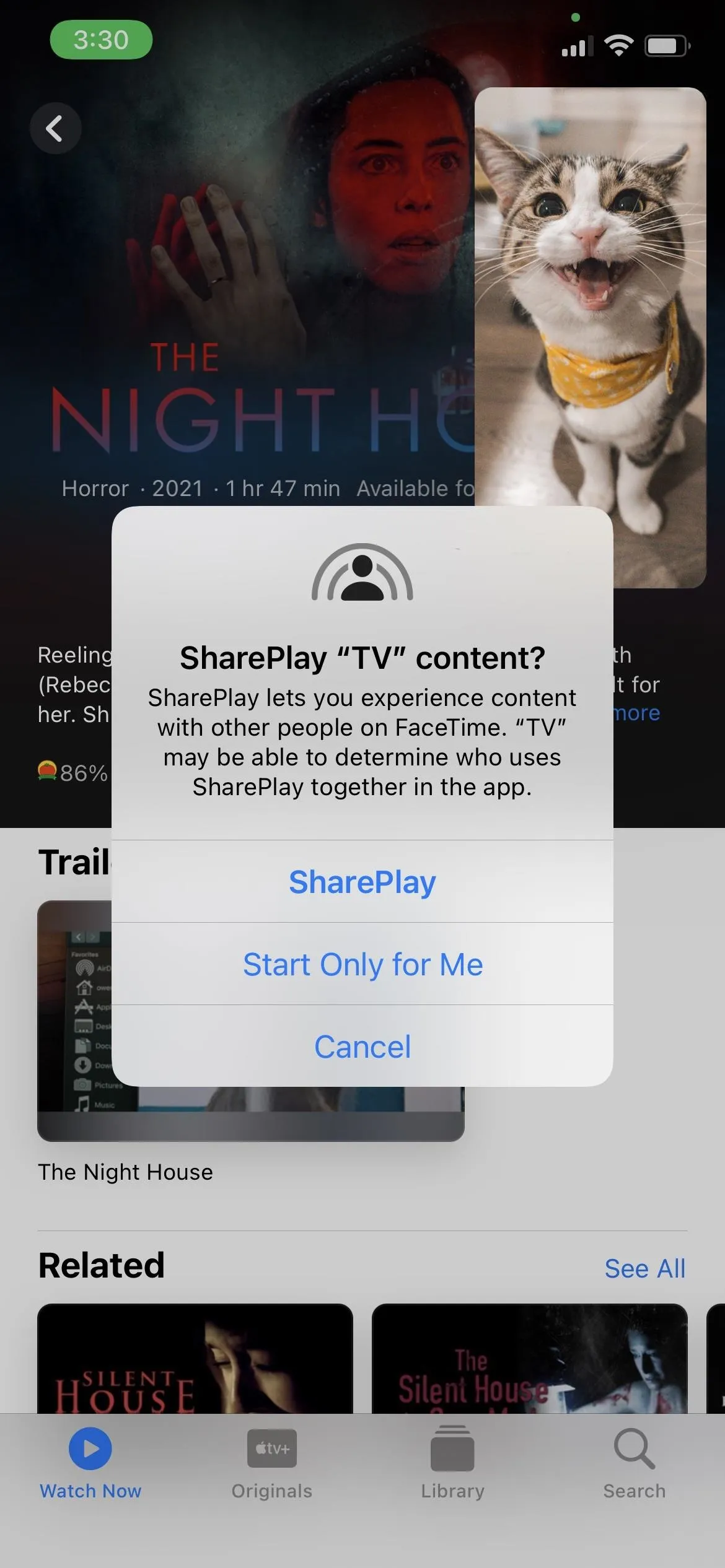
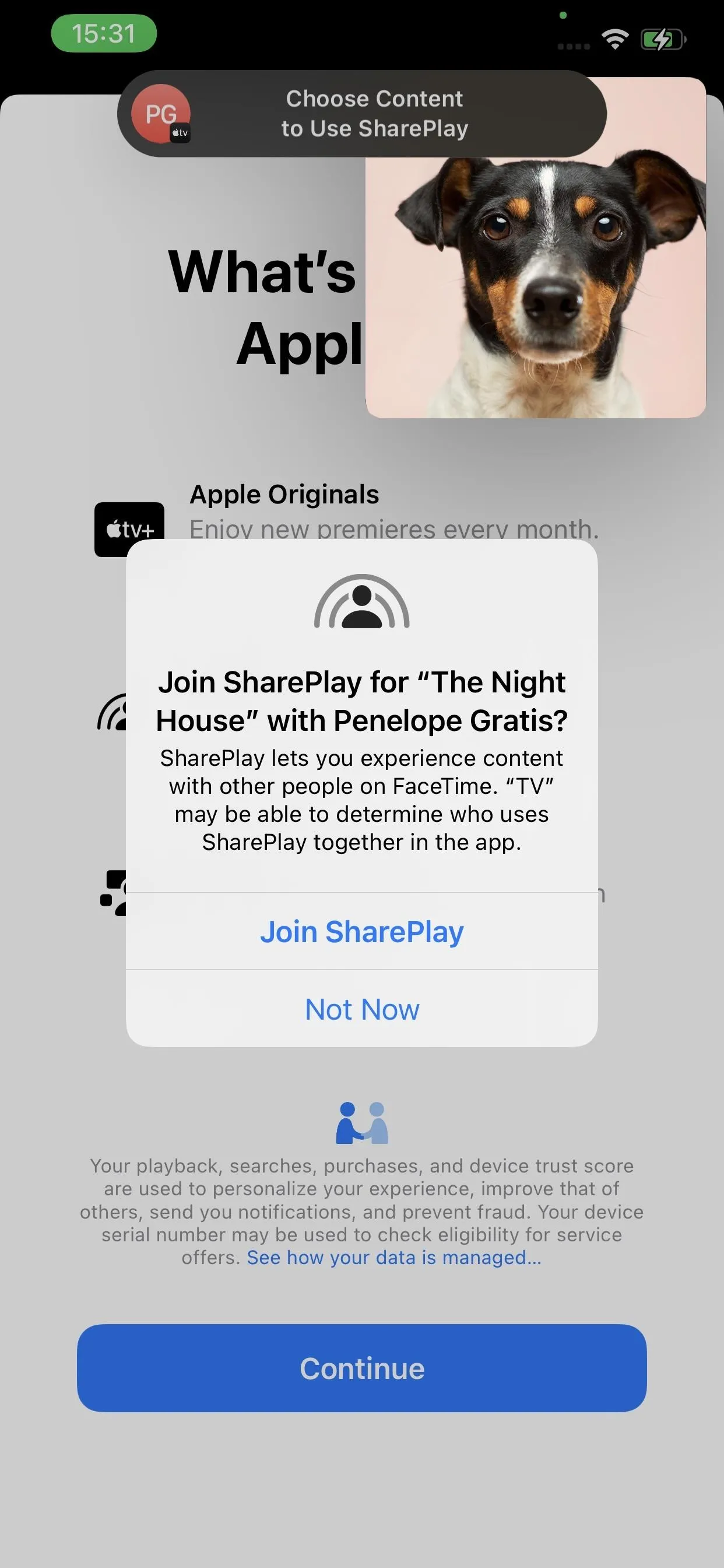

2. COVID-19 Vaccination Card in Wallet
In iOS 15, you can download and store verifiable vaccination and test results in the Health app, and in iOS 15.1, you can add your COVID-19 vaccination card to Wallet for easy access whenever it's requested. Your vaccination and test results provider needs to support the digitally signed verifiable format (SMART Health Cards) for you to get your vaccination card in Wallet.
If you receive a QR code from your provider, you can scan it with your Camera app or Code Scanner, tap the Health app notification that appears, hit "Add to Wallet & Health," and tap "Done."
Similarly, if you receive a download file from your provider, tap the link, select "Add to Wallet & Health," then "Done." If you sync health records from your provider in Health, you might see a vaccination record notification in the "Summary" screen. It will say, "There is a COVID-19 vaccination in your immunization records. You can add it to Wallet for easy reference." Tap "Add to Wallet."
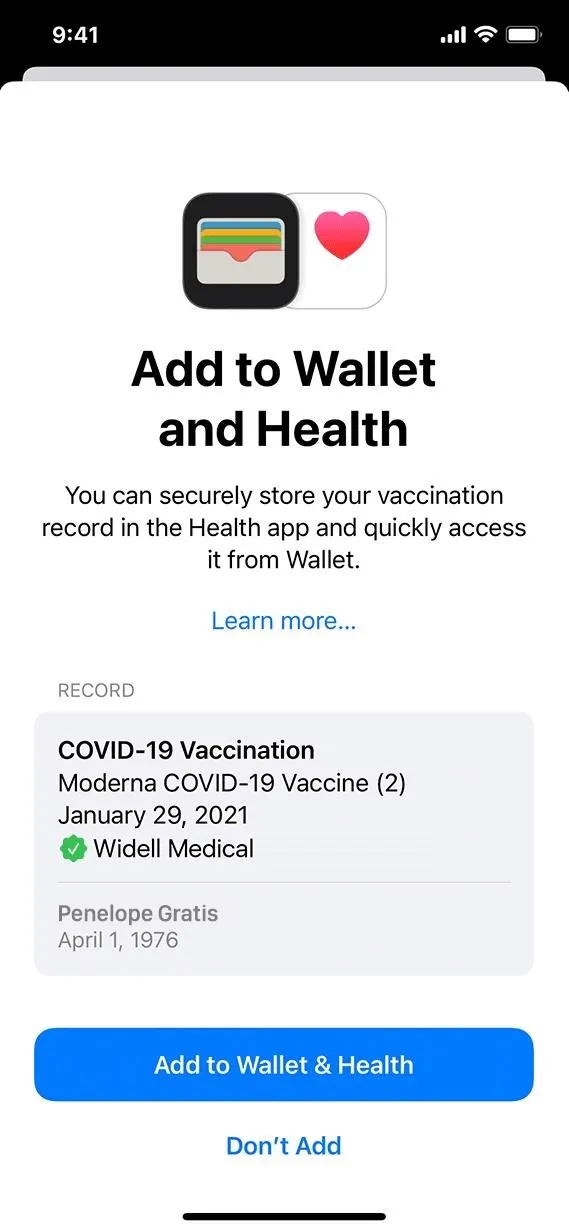
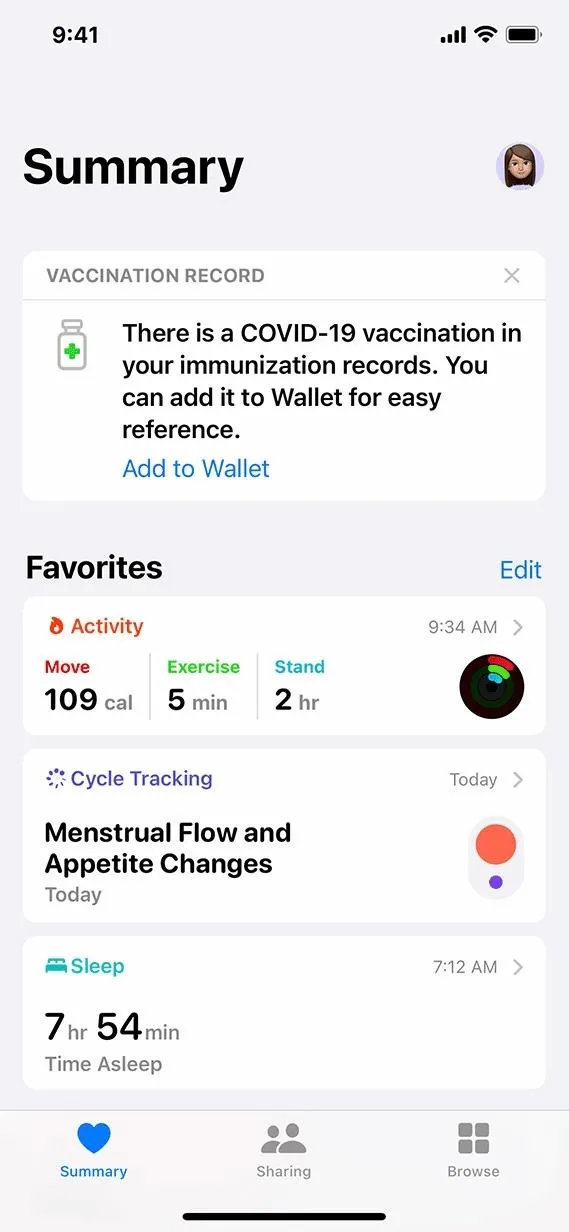
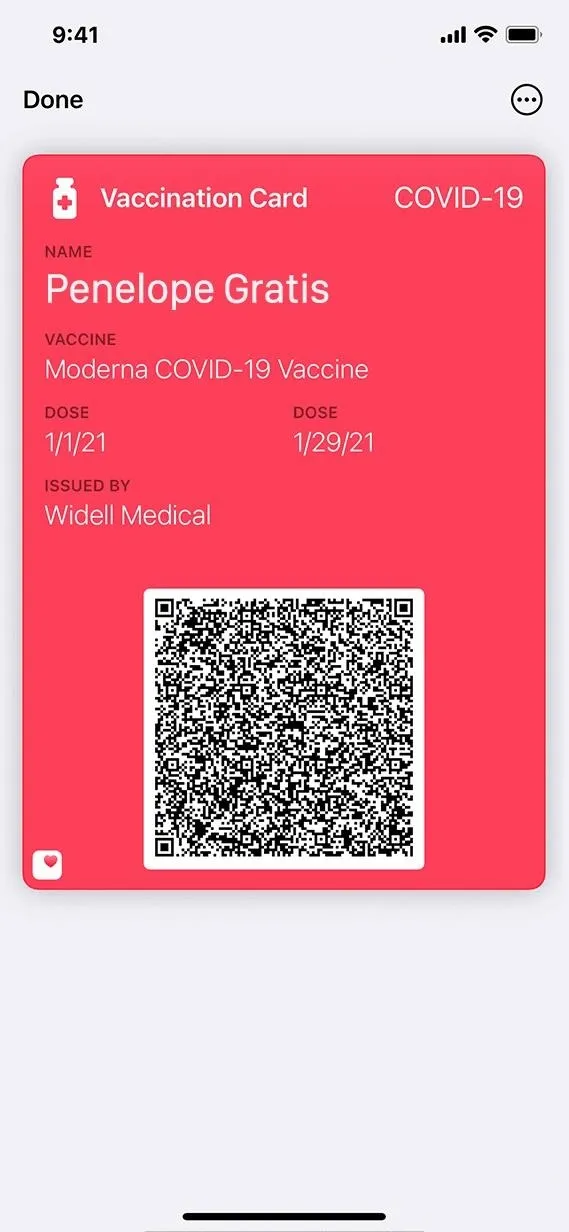
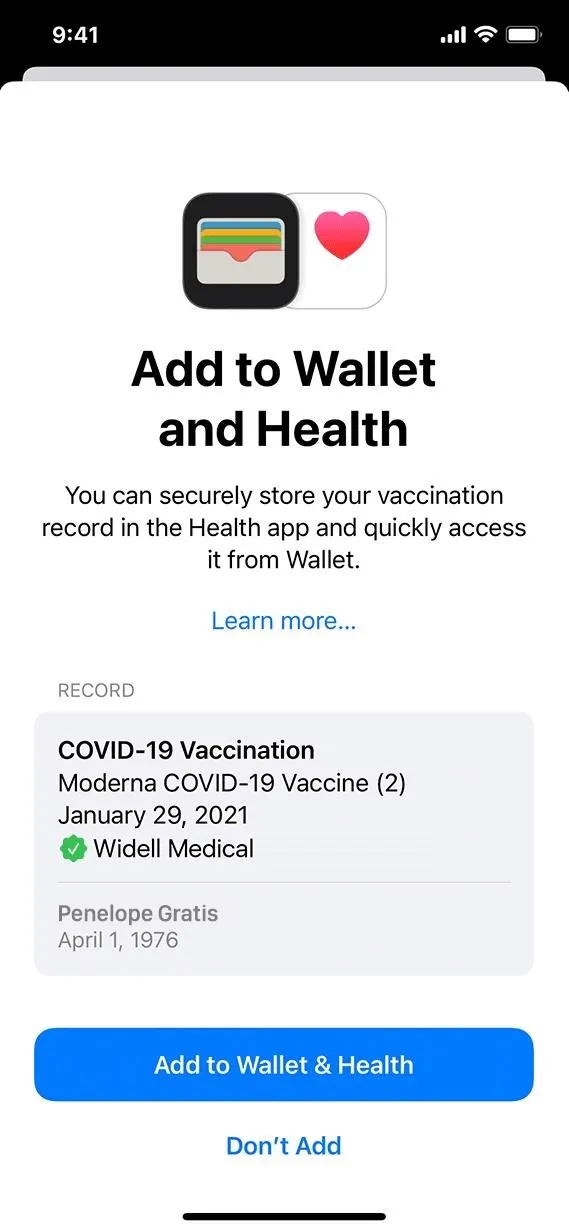
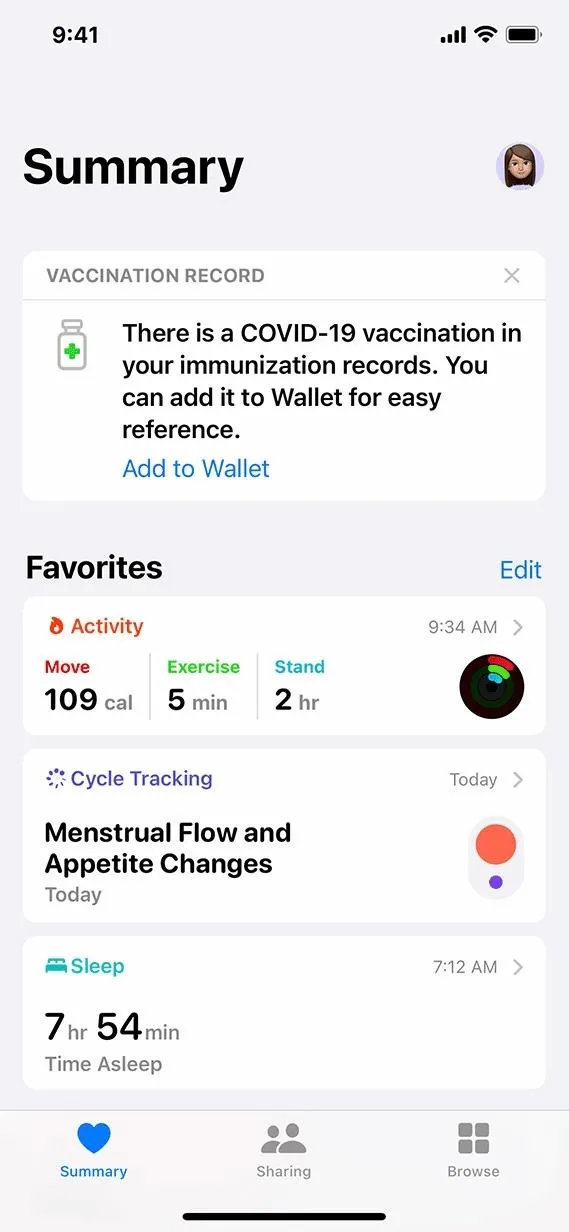
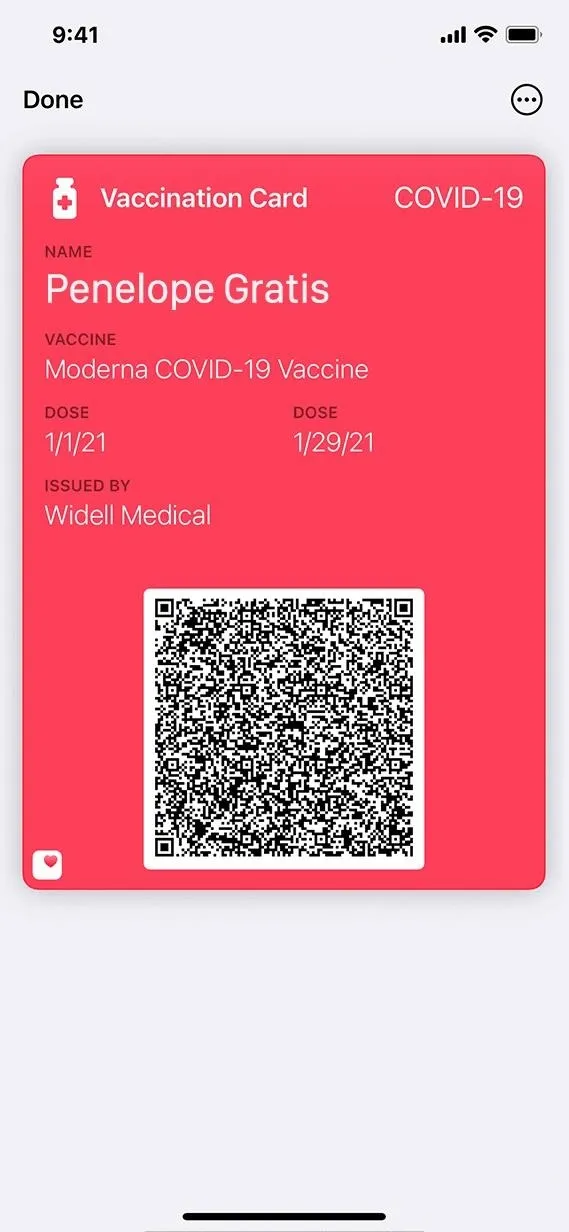
3. Add Your COVID-19 Vaccination Card with Live Text
When it comes to scanning the QR code for your COVID-19 vaccination card, your first instinct would be to use the Camera app or Code Scanner, but if you only have a screenshot of the QR code, those two won't help out much. That's where iOS 15's new Live Text feature comes into play. Whether the image is in your Photos app or online, you can activate Live Text to scan the QR code on it. Long-press on the code and select "Open in Health" to begin the process.
4. ProRes Video Capture (iPhone 13 Pro Models)
If you have an iPhone 13 Pro or 13 Pro Max, you can now enable "Apple ProRes" video capture for the Camera app. According to Apple, ProRes is "one of the most popular formats for video professional post-production." ProRes capture works on up to 30fps at 4K and up to 60fps at 1080p.
Head to Settings –> Camera –> Formats, and toggle on the "Apple ProRes" switch. Doing so will show the ProRes control in the Camera app when shooting video. Just be aware that this format takes up a lot of space. One minute of 10-bit HDR ProRes will eat up about 1.7 GB of space for HD and 6 GB for 4K.
5. Disable Automatic Camera Shifting (iPhone 13 Pro Models)
Another iPhone 13 Pro and 13 Pro Max feature just added in iOS 15.1 is the new "Auto Macro" toggle in Settings –> Camera. When you're shooting a close-up of a subject, the Camera may automatically switch to the Ultra Wide camera to help you capture macro photos and videos. If that's accomplishing the opposite of what you want, you can toggle the switch off in Settings.
6. Overlay Text Action for Shortcuts
There's a new "Overlay Text" action in the Media category for Shortcuts. Whenever you add the action to your workflow, whatever image that's passed to it will have your custom text overlayed on it in a preset spot (top left, top center, top right, middle left, center, middle right, bottom left, bottom center, bottom right, or a custom position).
You can also expand the options to choose a different font, font size, font color, rotation, text outline, and overall size (proportional or absolute).
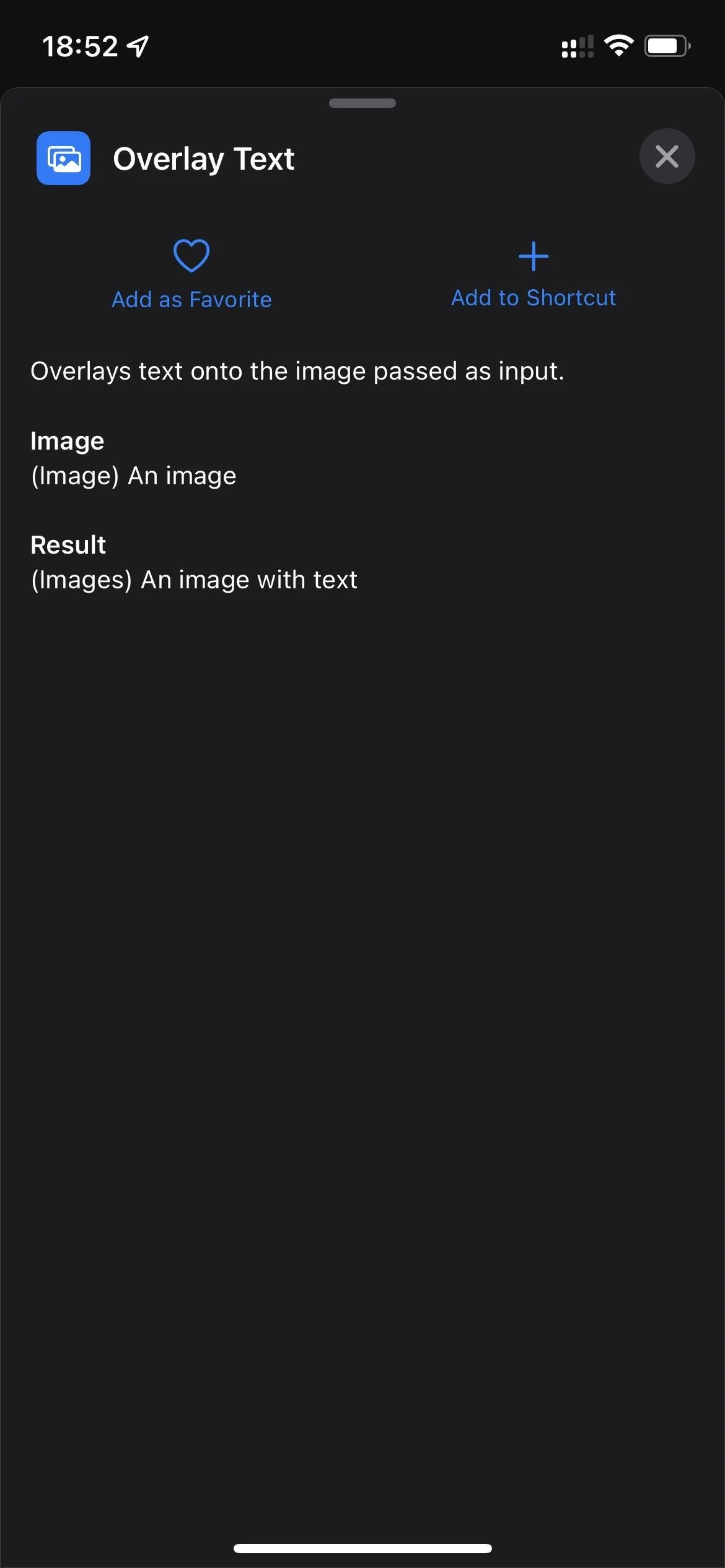
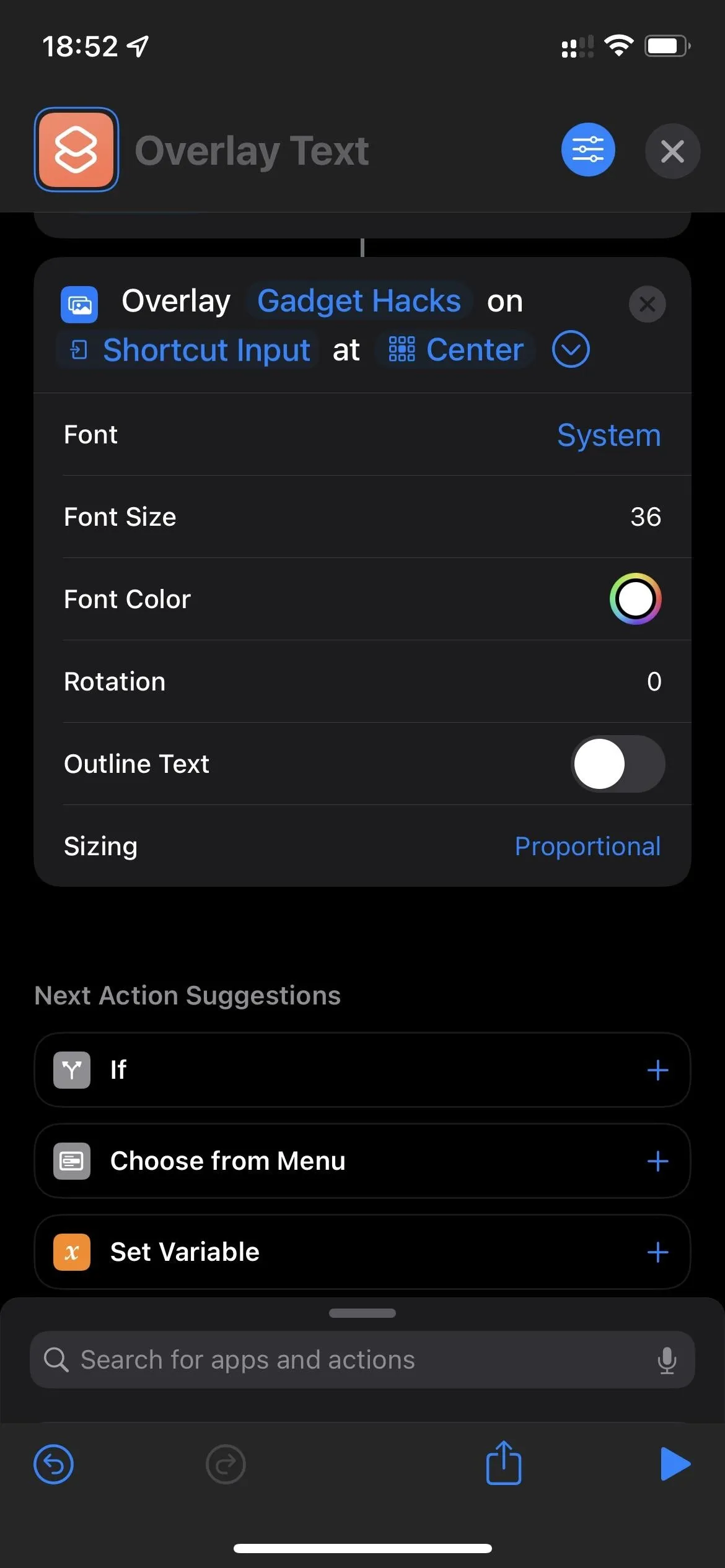
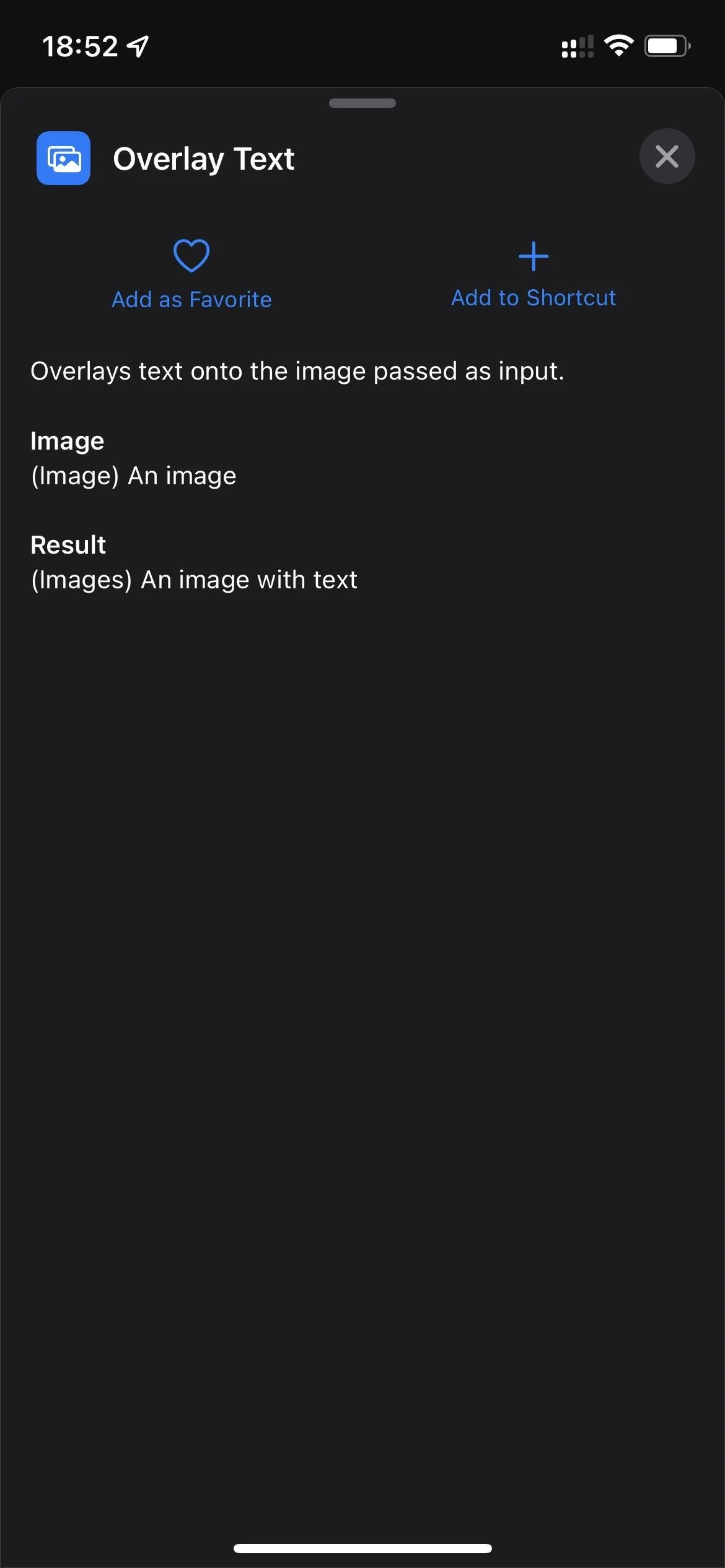
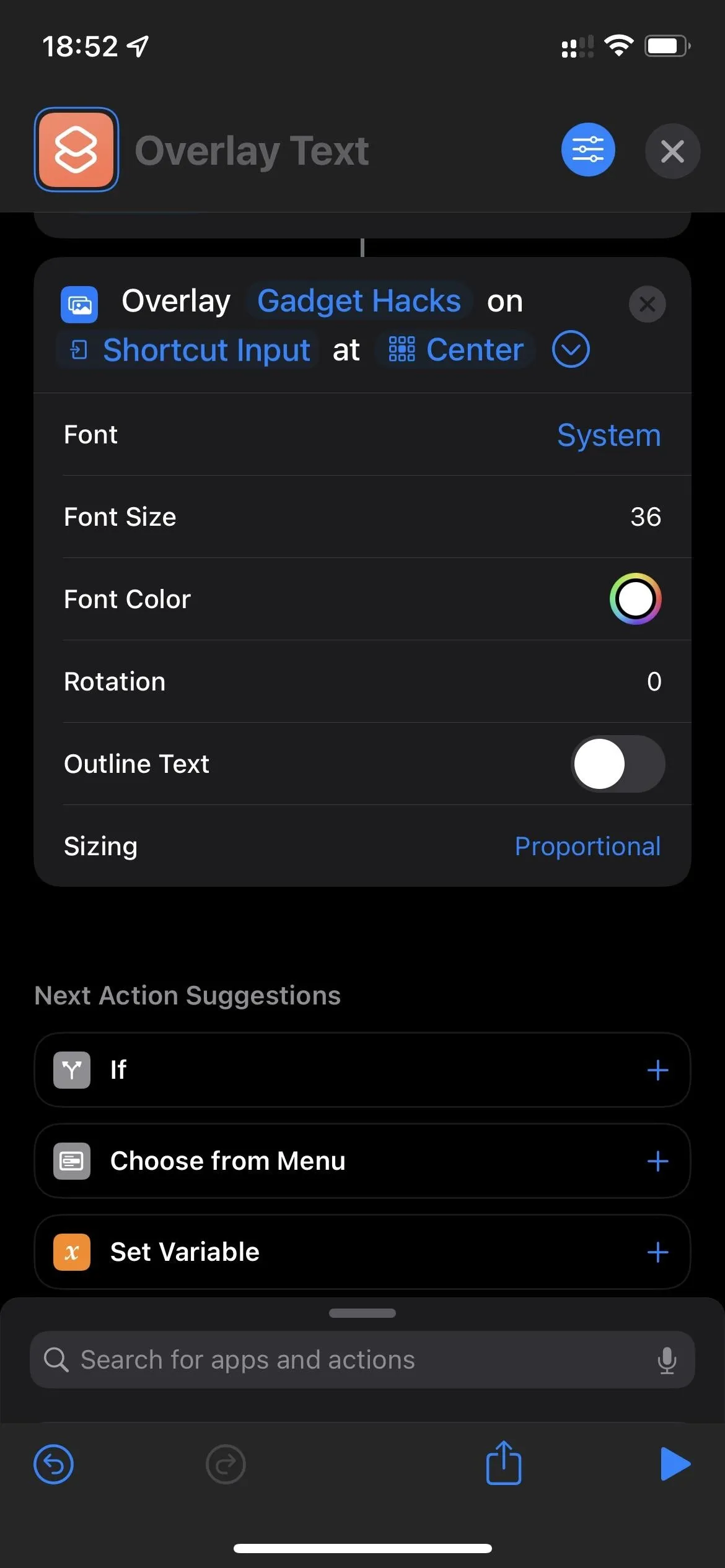
7. Premade Siri Games in Shortcuts
Apple's release notes show "a new collection of games lets you pass the time with Siri," and you can find those in the Gallery for Shortcuts. You may see a promoted category for "Fun & Games with Siri," but you can still search for the new Siri games if not. While these first appeared in iOS 15.1, they are now available on other iOS versions, including iOS 15.0 and even iOS 14. The new games are:
- Haiku Generator: Count the syllables, come up with the perfect word, enjoy your haiku.
- True or False Game: Put your knowledge to the test in this low-stakes quiz.
- Music Quiz: A classic iPod game, reimagined for Siri and Shortcuts.
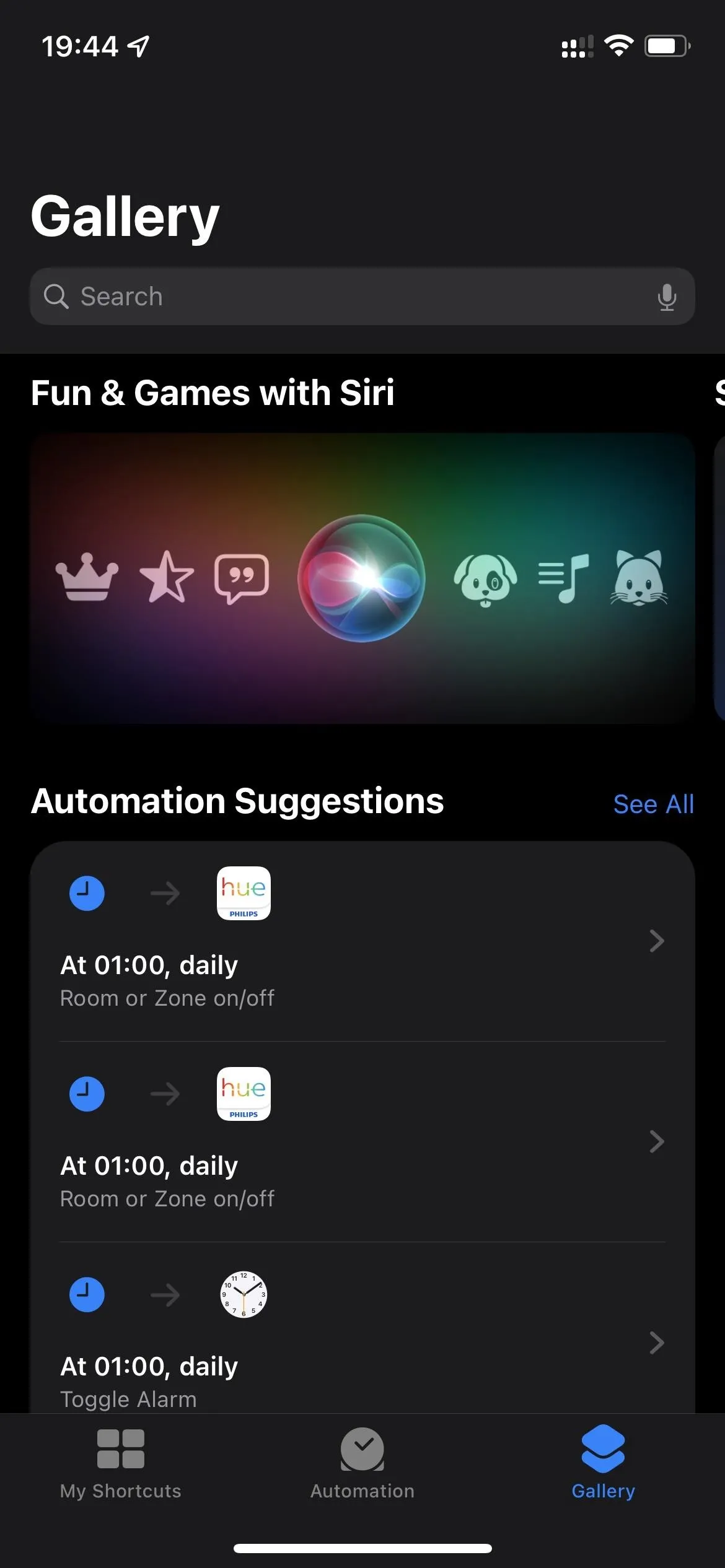
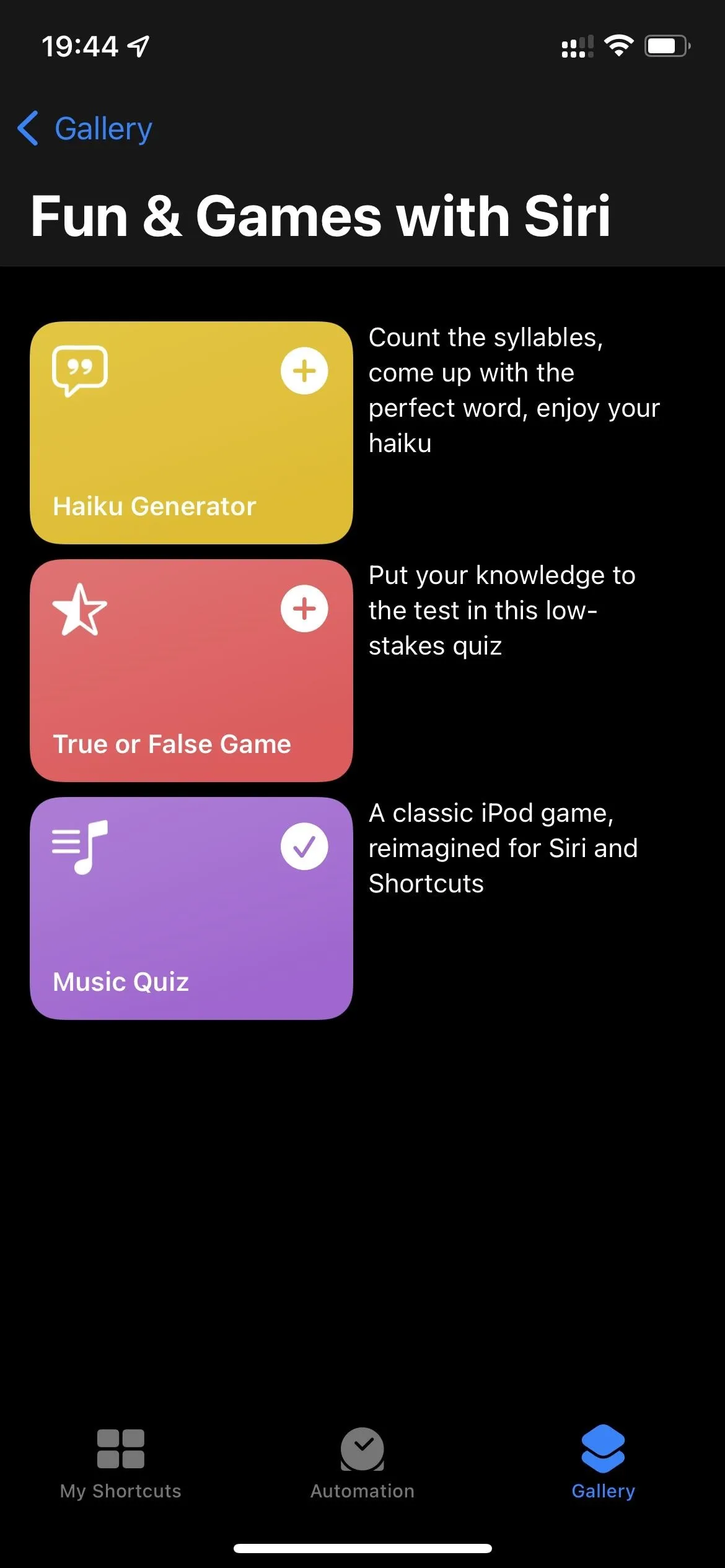
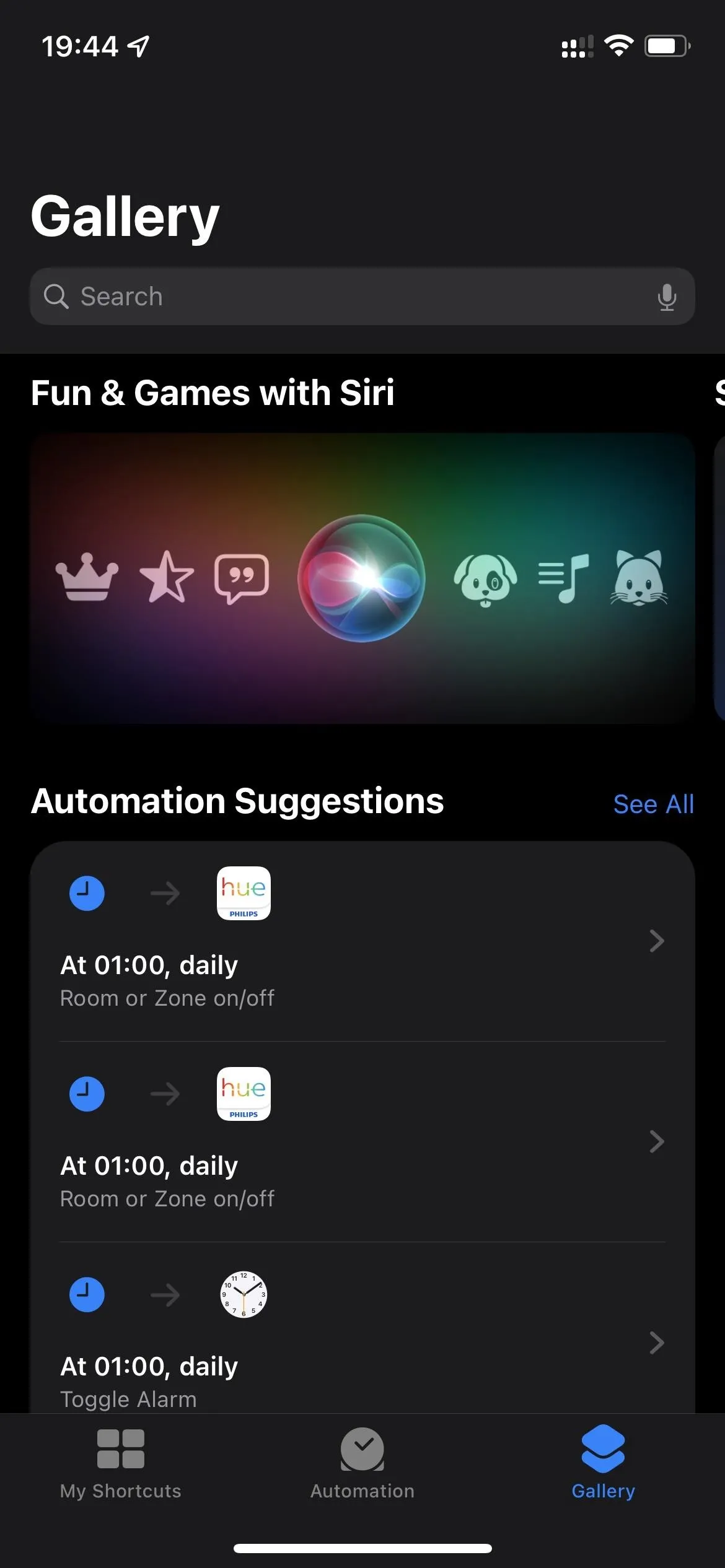
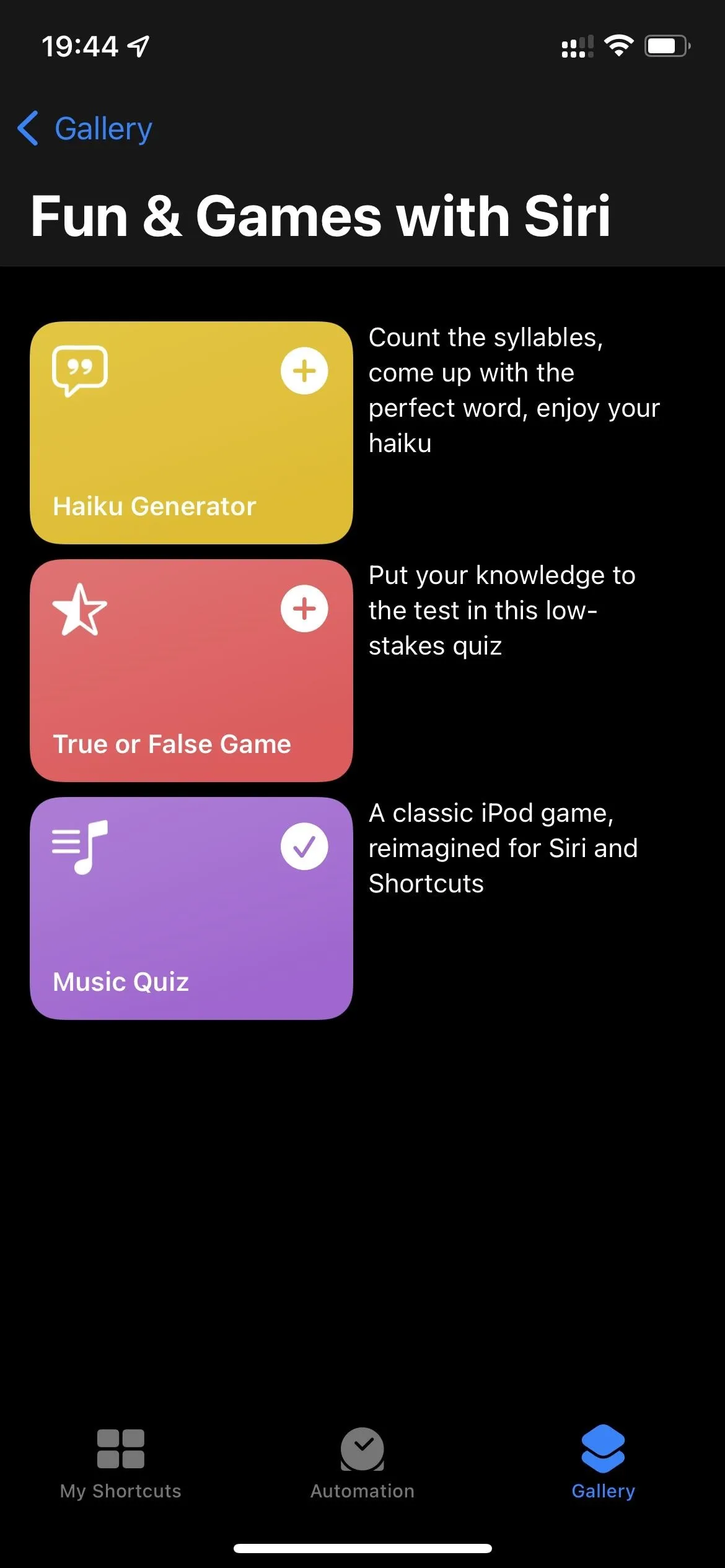
8. New Automation Triggers in Home
There are new automation triggers for humidity, air quality, and light levels in the Home app. If you have any HomeKit accessories that can measure humidity, air quality, and light levels, you can use those sensors to automate a task or scene.
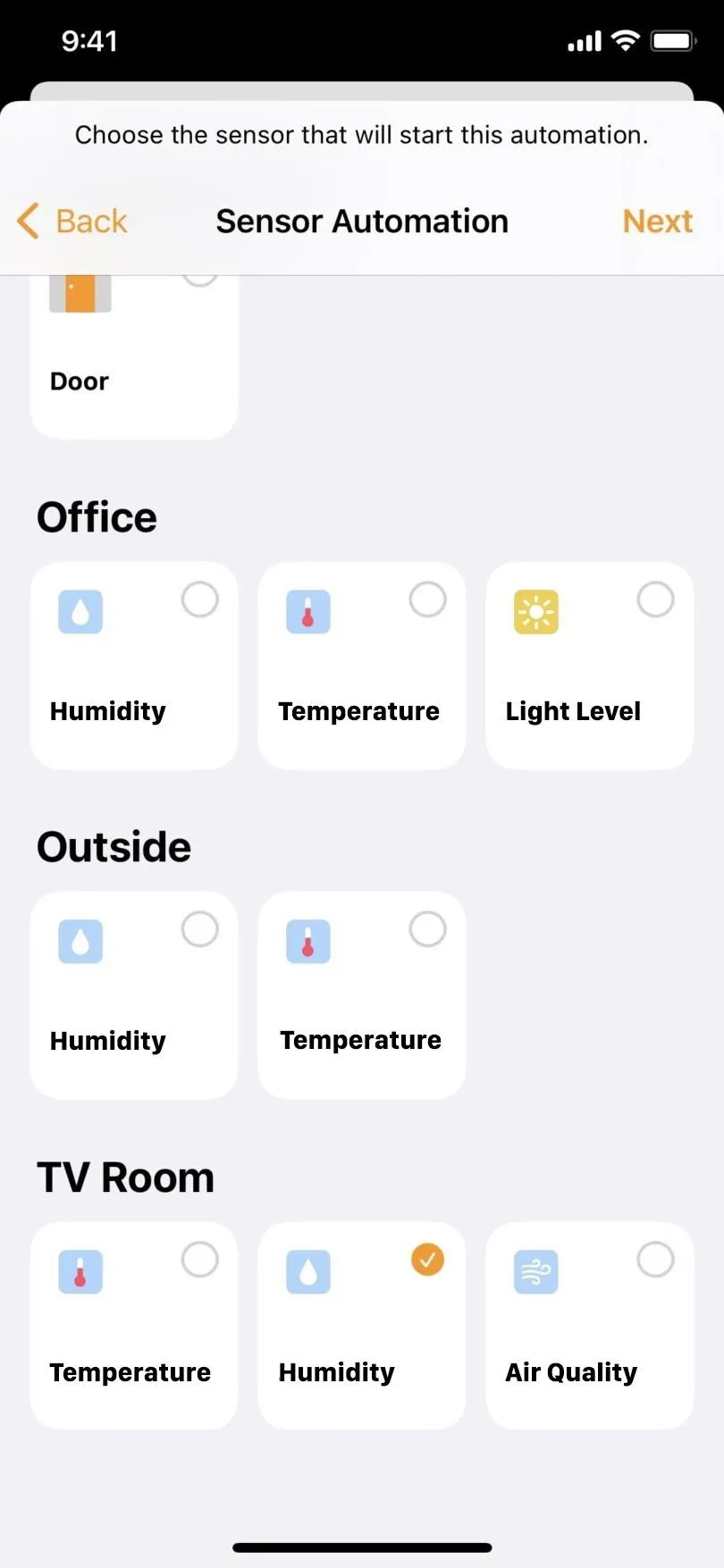
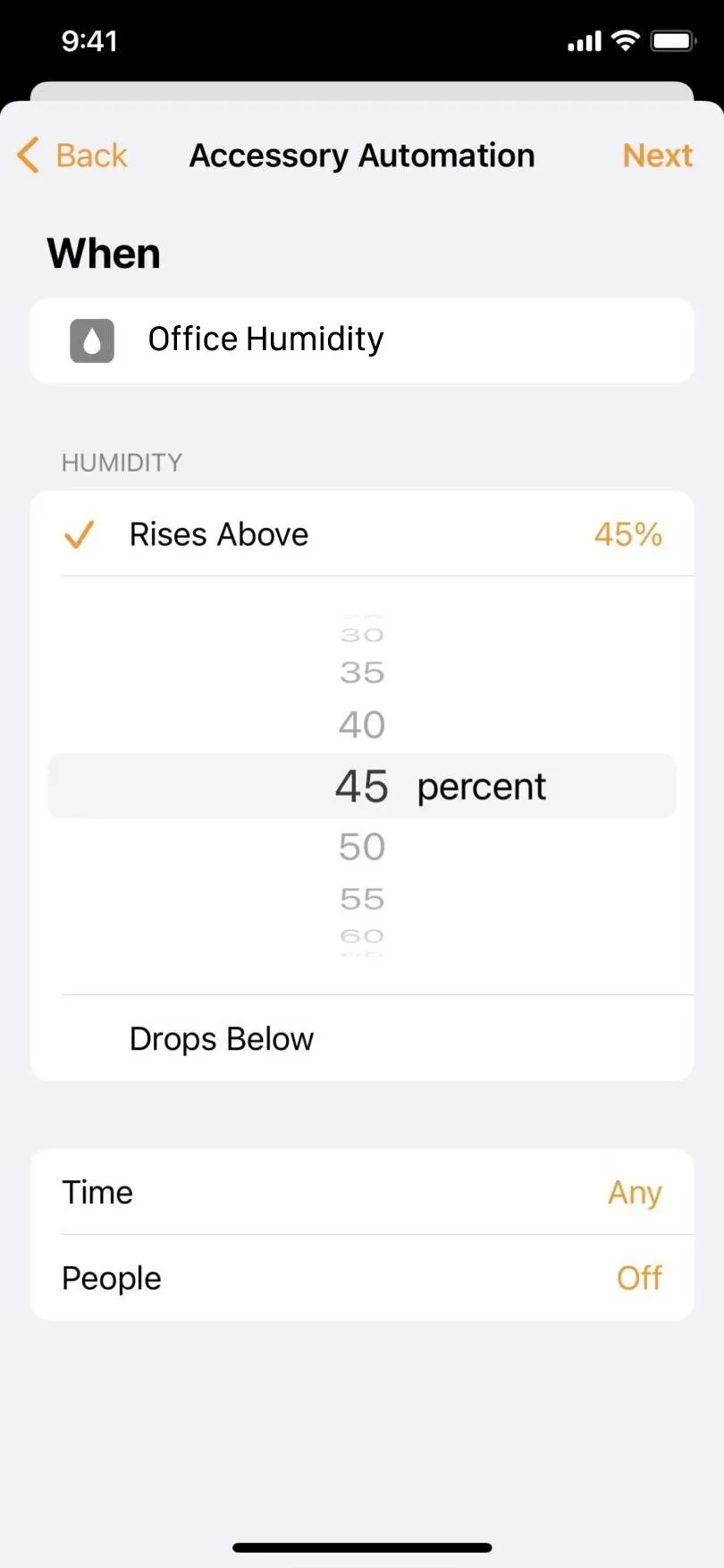
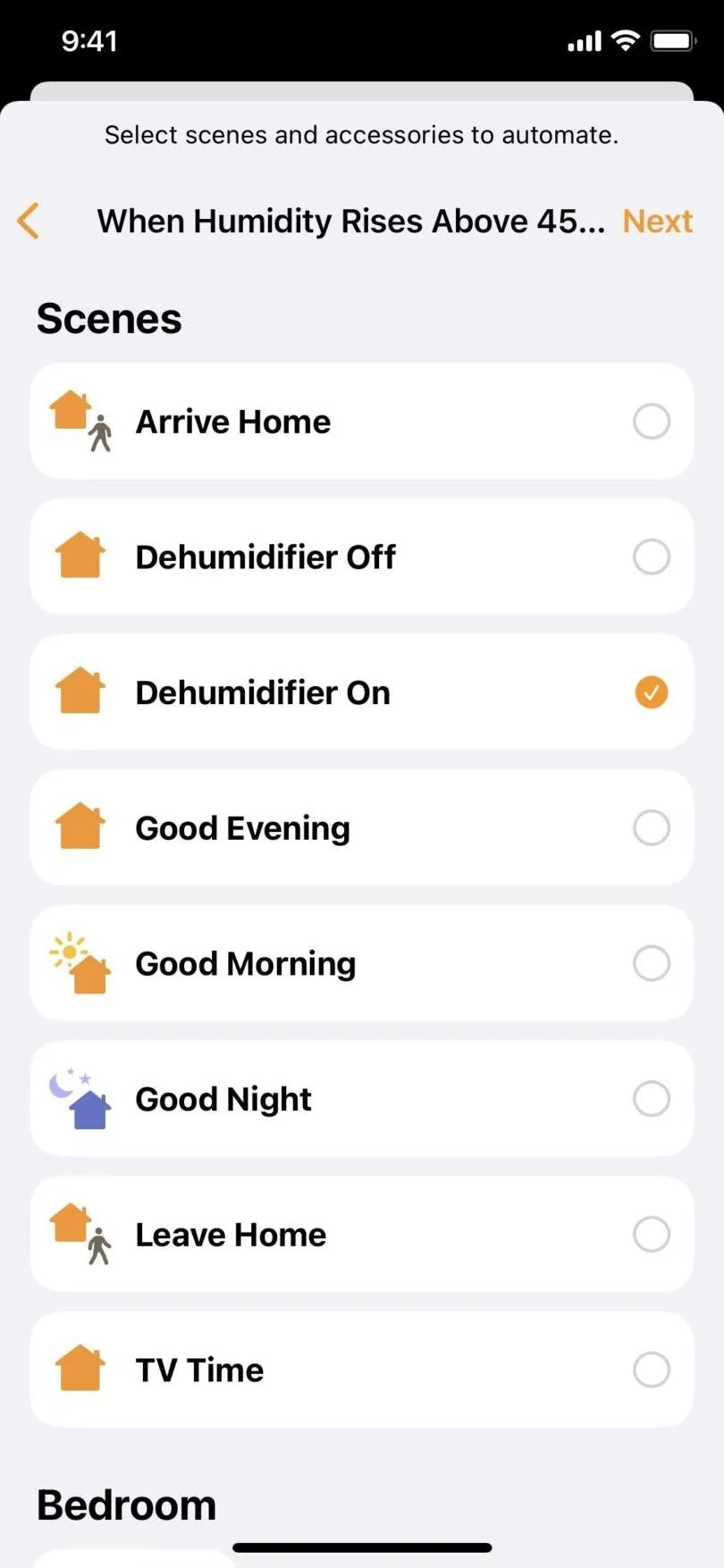
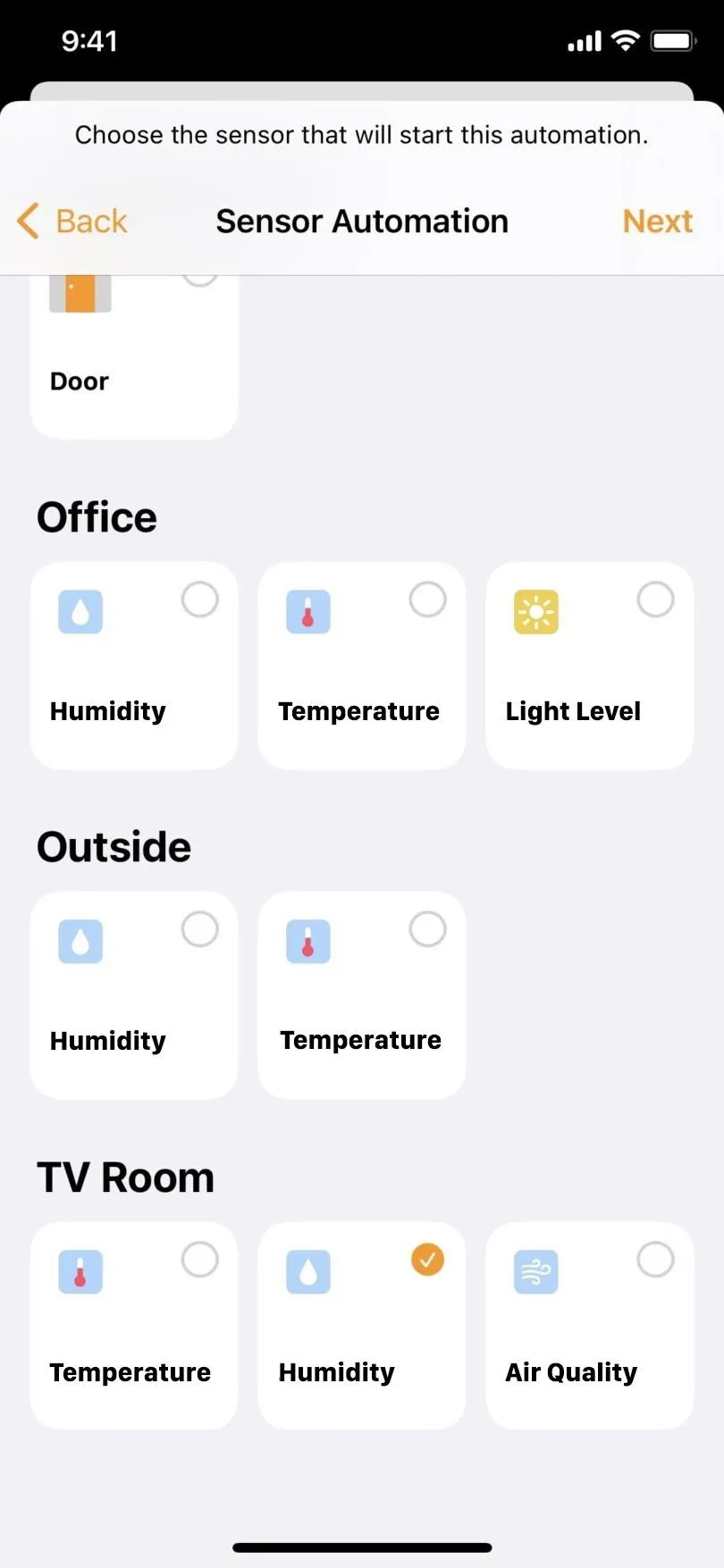
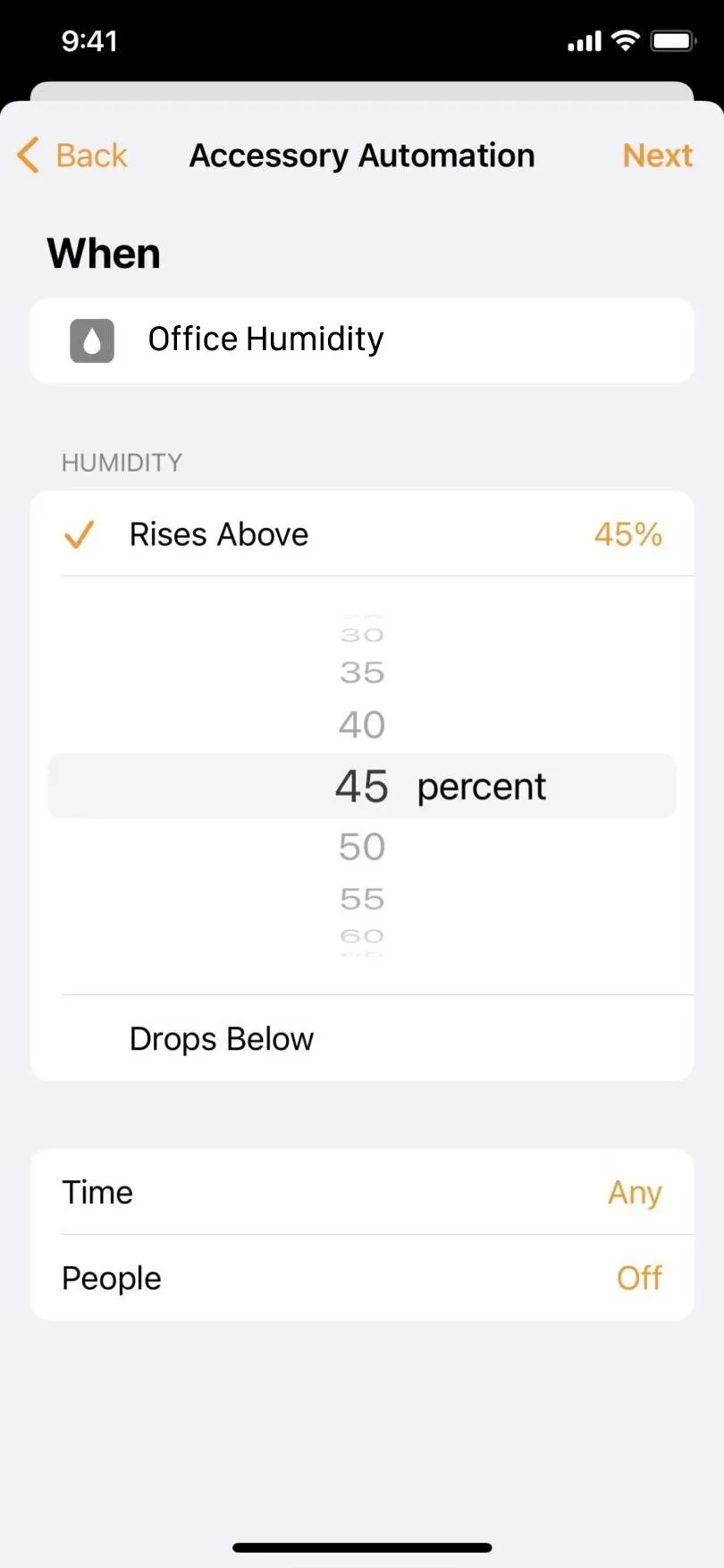
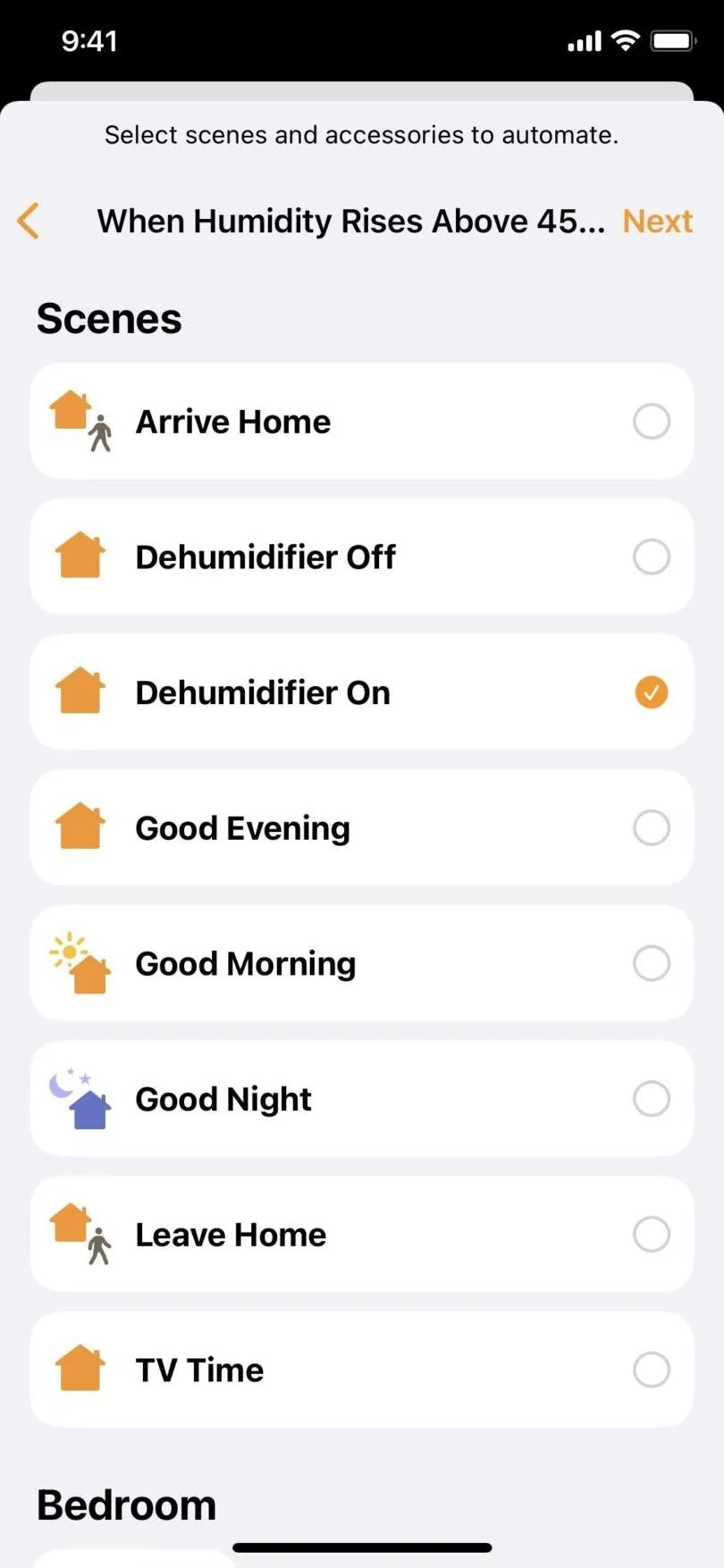
9. AirPods Spatial Audio Options in Control Center
If you have a set of AirPods that supports Dolby Atmos with Spatial Audio, you can long-press the volume control in Control Center, then long-press the "Spatial Audio" button to see that you can switch it from "Head Tracked" to "Fixed" now if you prefer to listen to spatial audio that way.
10. Mandarin Chinese Translation Support
According to Apple's iOS 15.1 release notes, there is "Mandarin Chinese (Taiwan) support in the Translate app and for system-wide translation." However, after updating, I still only see "Mandarin (China Mainland)" with "Mandarin (Taiwan)" nowhere in sight in either the Translate app or Translate's settings. If you've been able to find it, let us know!
11. Updated Battery Algorithms for iPhone 12 Models
If you have an iPhone 12, 12 mini, 12 Pro, or 12 Pro Max, you should know that Apple has updated its battery algorithms for those models to "better estimate battery capacity over time."
12. Lossless Audio for HomePod
Apple's newer Lossless Audio format in Apple Music improves your music-listening experience — if you have the right equipment to take advantage. But now HomePod and HomePod mini support Lossless Audio, so that may be all you need to hear the difference in quality. Just make sure your iPhone or iPad and HomePod or HomePod mini are running to their 15.1 software.
To turn lossless on or off for HomePod or HomePod mini, open the Home app on your iPhone or iPad, tap the "Home" button, then "Home Settings." Next, select your name under People, tap "Apple Music," and toggle "Lossless Audio" on or off.
13. Dolby Atmos with Spatial Audio for HomePod
Just like with Lossless Audio, HomePod and HomePod mini support spatial audio with Dolby Atmos. Just make sure your iPhone or iPad and HomePod or HomePod mini are running to their 15.1 software.
To turn lossless on or off for HomePod or HomePod mini, open the Home app on your iPhone or iPad, tap the "Home" button, then "Home Settings." Next, select your name under People, tap "Apple Music," and toggle "Dolby Atmos" on or off.
14. Live Text in Camera for the iPad
Live Text lets you scan photos and real-life scenes as seen through the Camera app for text that you can select, copy, and share. It's a new feature in iOS 15 and iPadOS 15, but for some reason, iPads could not use the Camera app to scan real-life scenes for text but could scan images. Thankfully, iPadOS 15.1 fixes that, so iPads have the same Live Text functionality that iPhones have.
- Don't Miss: Scan Real-World Text with Your iPhone's Camera to Copy, Paste, or Share It Using iOS 15's Live Text Tool
- Camera app Live Text support recognizes text, phone numbers, addresses, and more so you can take action on them (iPad with A12 Bionic and later)
- Keyboard support lets you insert text directly from the Camera into any text field (iPad with A12 Bionic and later)
The iPad also gets all of the above features in iPadOS 15.1 minus the iPhone 13 Pro Camera updates, COVID-19 vaccination card in Wallet, and updated iPhone 12 battery algorithms.
15. Fixes for Issues in iOS 15
Aside from the above features, Apple also pushed out a few bug fixes in iOS 15.1:
- Photos app may incorrectly report storage is full when importing photos and videos
- Weather app may not show current temperature for My Location, and may display colors of animated backgrounds incorrectly (not applicable in iPadOS 15.1)
- Audio playing from an app may pause when locking the screen
- Wallet may unexpectedly quit when using VoiceOver with multiple passes (not applicable in iPadOS 15.1)
- Available Wi-Fi networks may not be detected
Cover photo and screenshots by Justin Meyers/Gadget Hacks

























Comments
Be the first, drop a comment!