iOS 11


How To: Take Long Exposure Photos on Your iPhone
While Live Photos has been a fun addition to iOS ever since the iPhone 6S and 6S Plus, there hasn't been much practical use for Apple's moving images so far. That was, until iOS 11 added advanced features such as long exposure effects that make a DSLR less and less impressive these days.
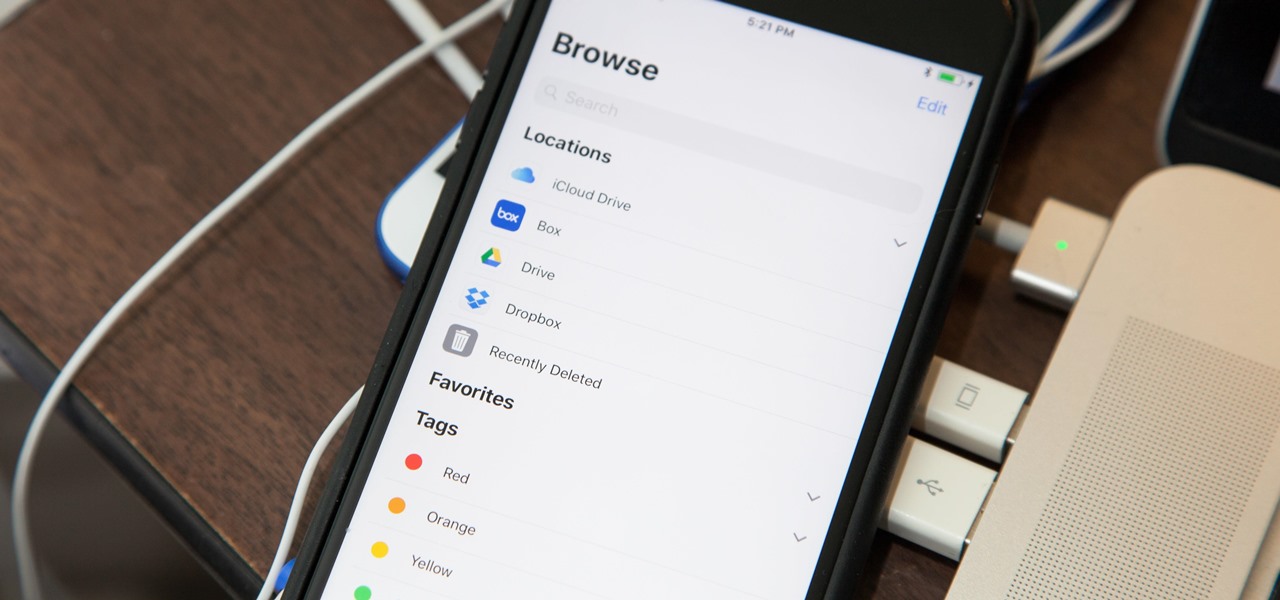
How To: Use the File Manager on Your iPhone
Apple has finally given us a decent file manager in iOS 11. The new "Files" app replaces the not-very-old iCloud Drive app that appeared in iOS 9, but you can still access your iCloud Drive files in the new Files app, as well as files from third-party cloud services. A nice improvement, right?

How To: Hide Home Screen Apps on Your iPhone for Less Wallpaper Clutter
Despite what some in the tech-world would like you to believe, iOS isn't totally locked down, free from user customization. Take your home screen, for example. Not only can you change your app icons and move them wherever you'd like, you can actually choose to hide them all. If you have a wallpaper that's just begging to be shown off, this trick is for you.

How To: Use the Emergency SOS Shortcut on Your iPhone in iOS 11
In recent years, Apple has been pushing health and safety as cornerstones of its technology, and iOS 11 is no exception. Apple's latest entry in its mobile operating system brings a new emergency feature called Emergency SOS, which gives you easy access to contact 911 if you press the sleep/wake button five times. It's a useful way to contact emergency services when you might otherwise not be able to.
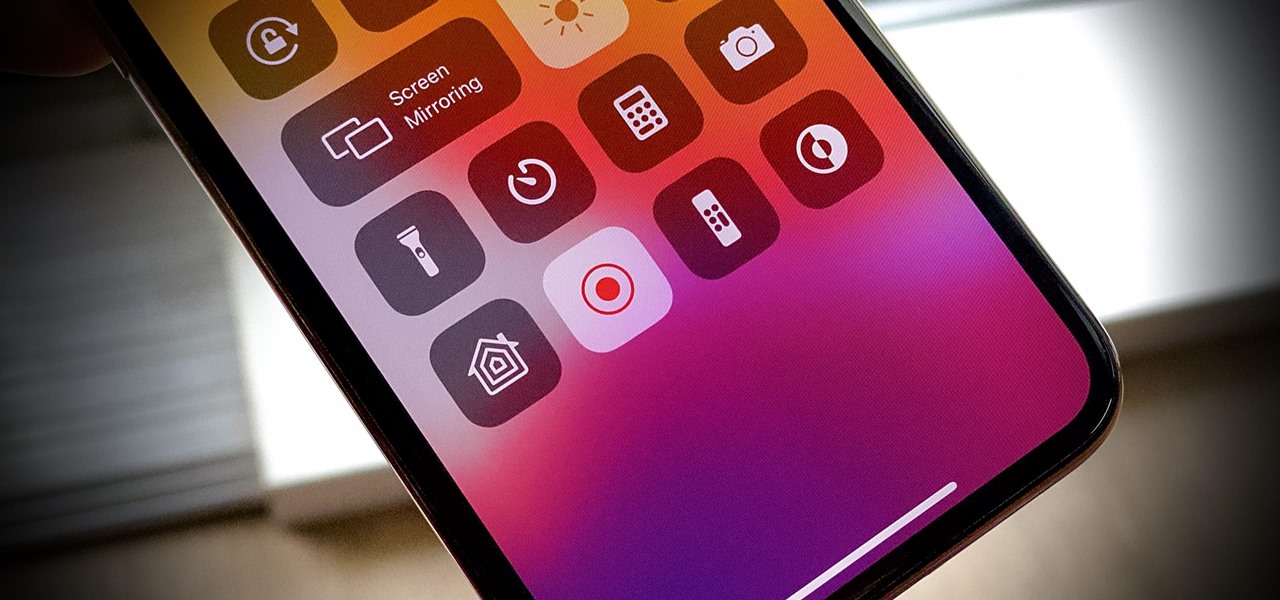
How To: Use This Hidden Trick to Stop Screen Recording on Your iPhone Exactly When You Want
Screen recording on your iPhone is one of the easiest ways to share what's happening on your screen with family and friends. The problem is, everyone knows it's a screen recording when you pull open Control Center to tap the record button. What if we told you there's a better way to end a recording, so what you're left with is a clean video?

How To: Enable 'Night Shift' Mode to Prevent Your iPhone from Keeping You Awake at Night
If you're reading articles in bed or scrolling through Facebook before trying to fall asleep, you'll spend much less time on your iPhone before drifting off into slumber as long as you're using the right display mode.
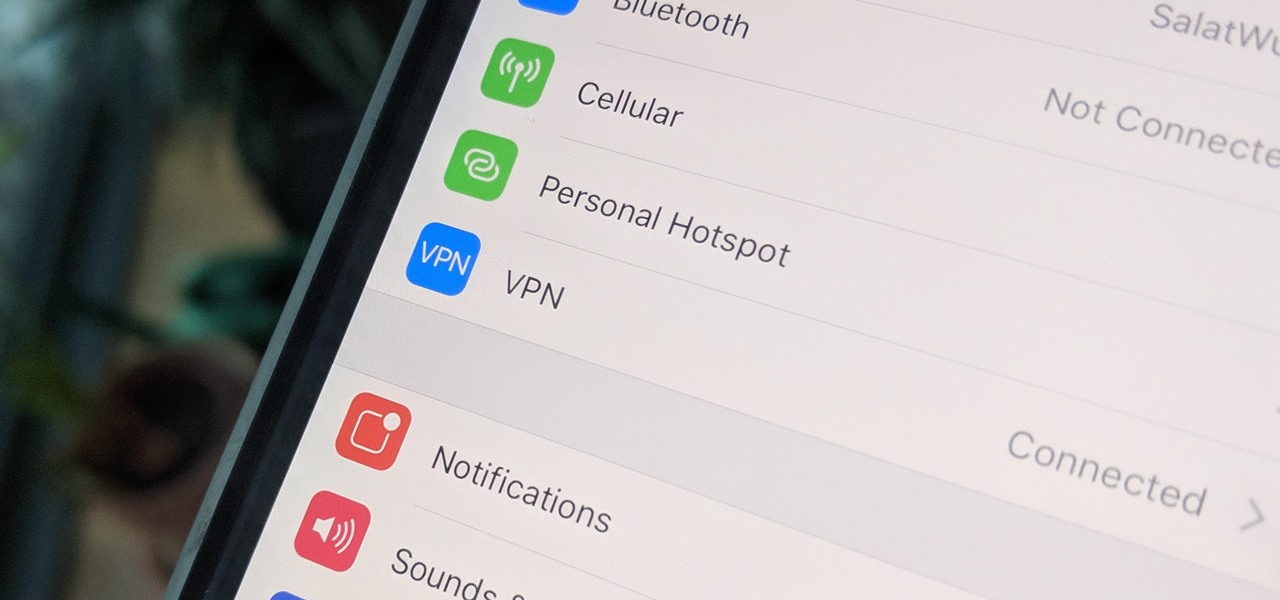
How To: Fix VPN Issues on iPhone to Ensure a More Private Internet Experience
A virtual private network is a necessary part of your arsenal if you're insistent on surfing the web privately and securely on your iPhone. The App Store is littered with hundreds of different VPN services that encrypt traffic and mask your IP address, but what they all have in common are connectivity issues.
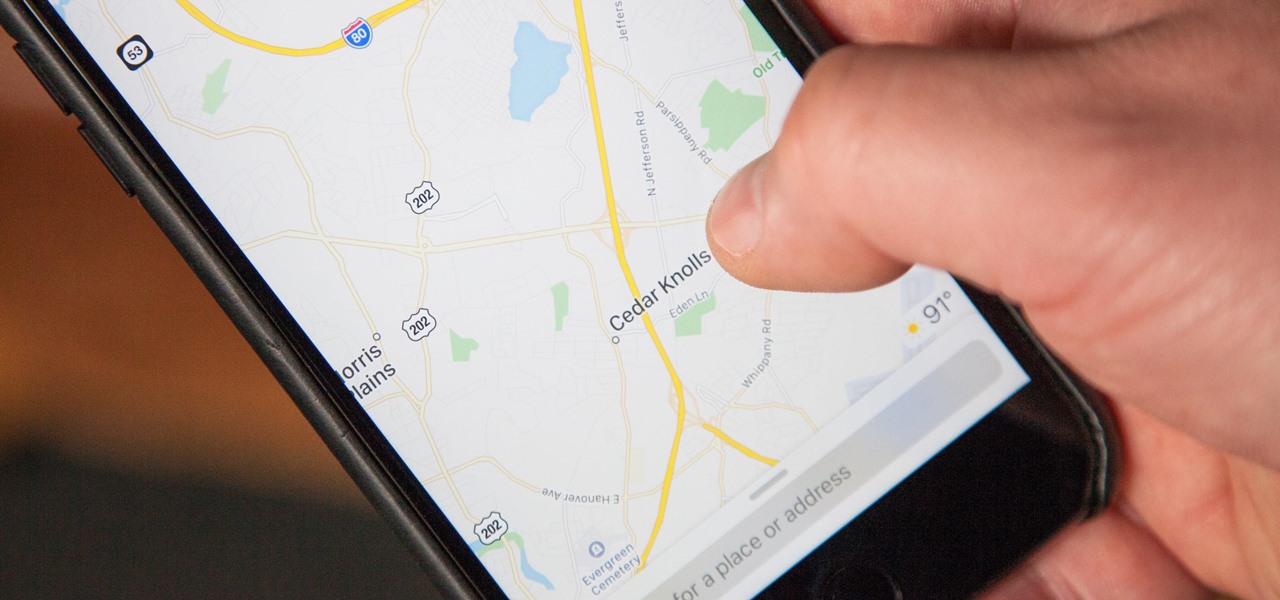
How To: This Little-Known Gesture Will Change How You Use Maps on Your iPhone
You can double-tap most maps on your iPhone to zoom in, and tap once with two fingers to zoom out. And I'm sure you're more than familiar with the pinch gesture for zooming. But there's an even better way to zoom in and out on maps, and you can do it with one hand tied behind your back.
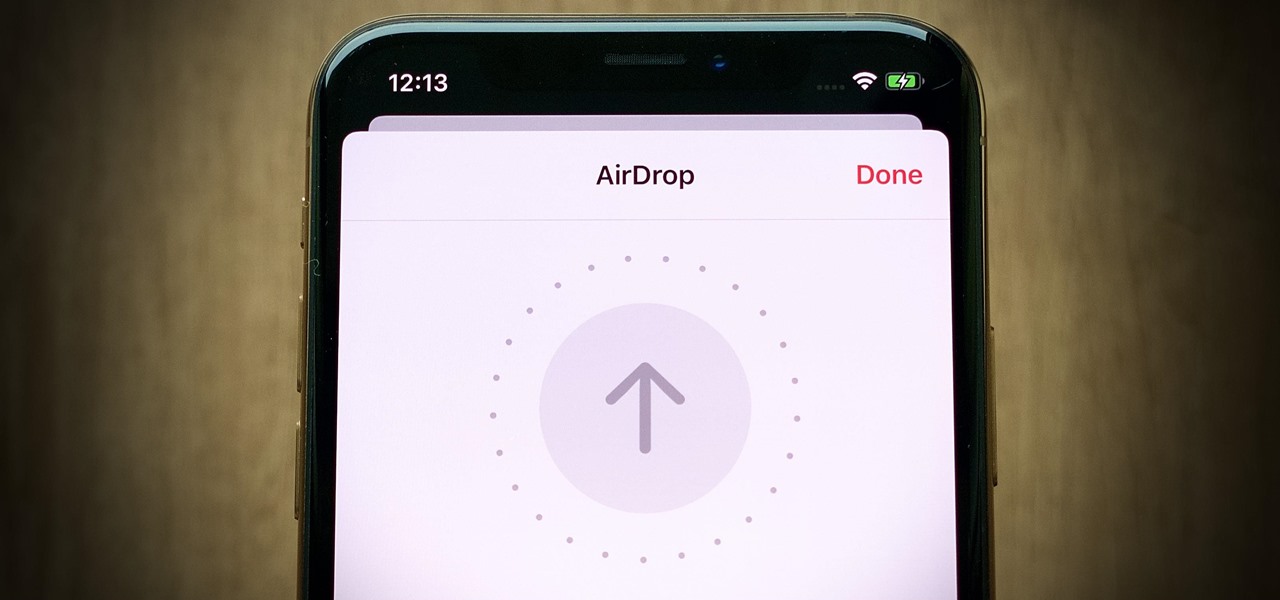
How To: Change the AirDrop Alert Sound on Your iPhone to Anything You Want
These days, AirDrop's distinct "doo-doo-doo-doo" sound is almost as iconic as Apple's classic Marimba ringtone. And just like with ringtones, that AirDrop alert on your iPhone doesn't need to sound like everyone else's. In just a few taps, you can make it sound like anything you want.
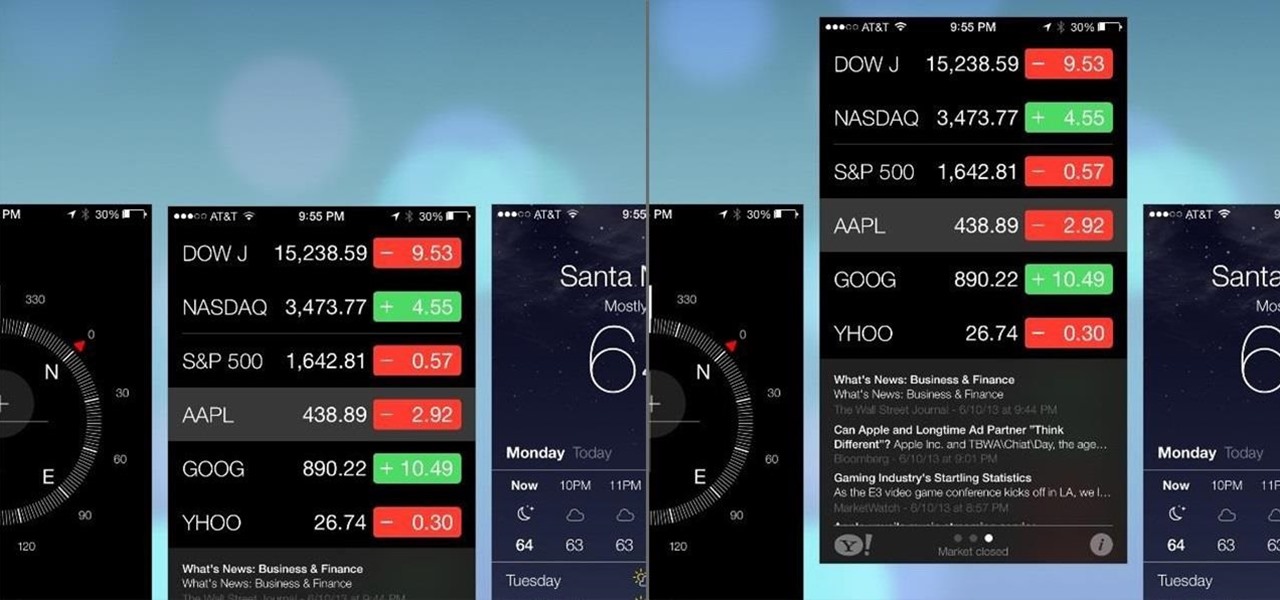
How To: Completely Close Out Running Applications on Your iPhone
If you're anything like me, you'd like the ability to fully exit your iPhone apps to help free up memory, improve battery life, stop background processes, and fix unresponsive apps. The thing is, you can, with the help of the app switcher. Force-closing apps also helps keep your app switch clean and organized.

How To: Use LED Flash Alerts on Your iPhone So You Never Miss Another Notification Again
Ringtones and text tones can be annoying, so my iPhone is almost always set to vibrate on silent mode. Unfortunately, that causes me to miss phone calls and text messages when the device isn't in my hands or pockets. While I hate missing alerts, I'm still reluctant to switch to ring mode — and that's where another iOS and iPadOS feature helps out.
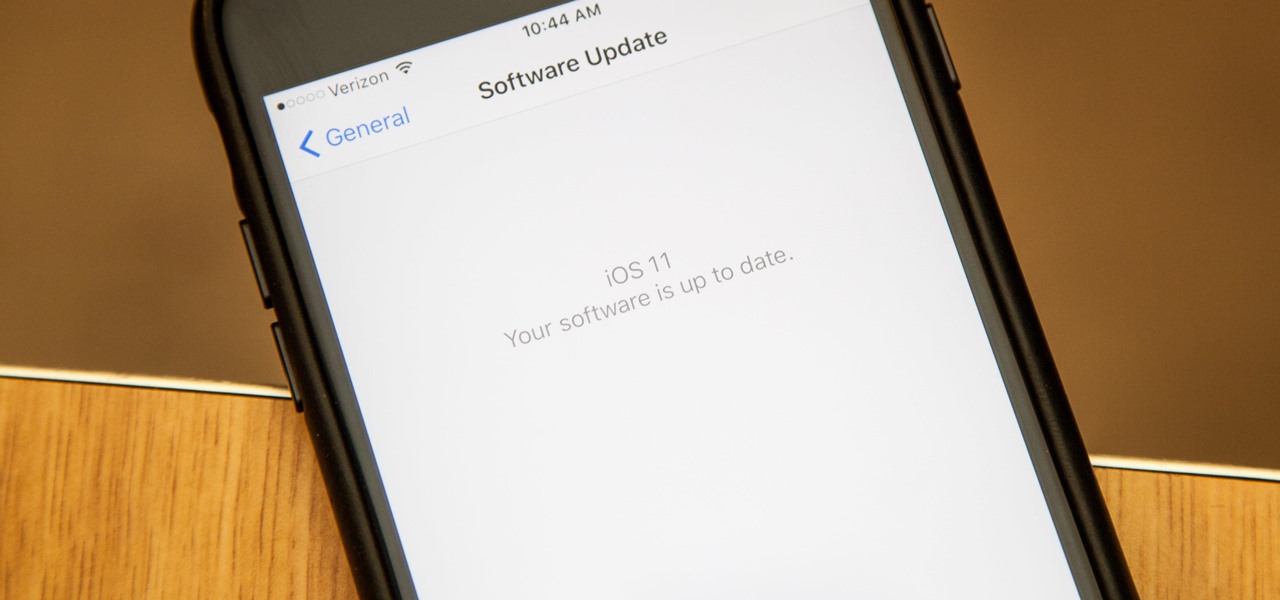
How To: Download iOS 11 Beta on Your iPhone Right Now
Apple introduced their new mobile operating system for iPad, iPhone, and iPod touch at WWDC on June 5, 2017, and there are a lot of great new features to try out. While the official version of iOS 11 was released to the public on Sept. 19, you can still sign up either as a developer or with the iOS Beta Program to get new versions of iOS 11 before anyone else does.
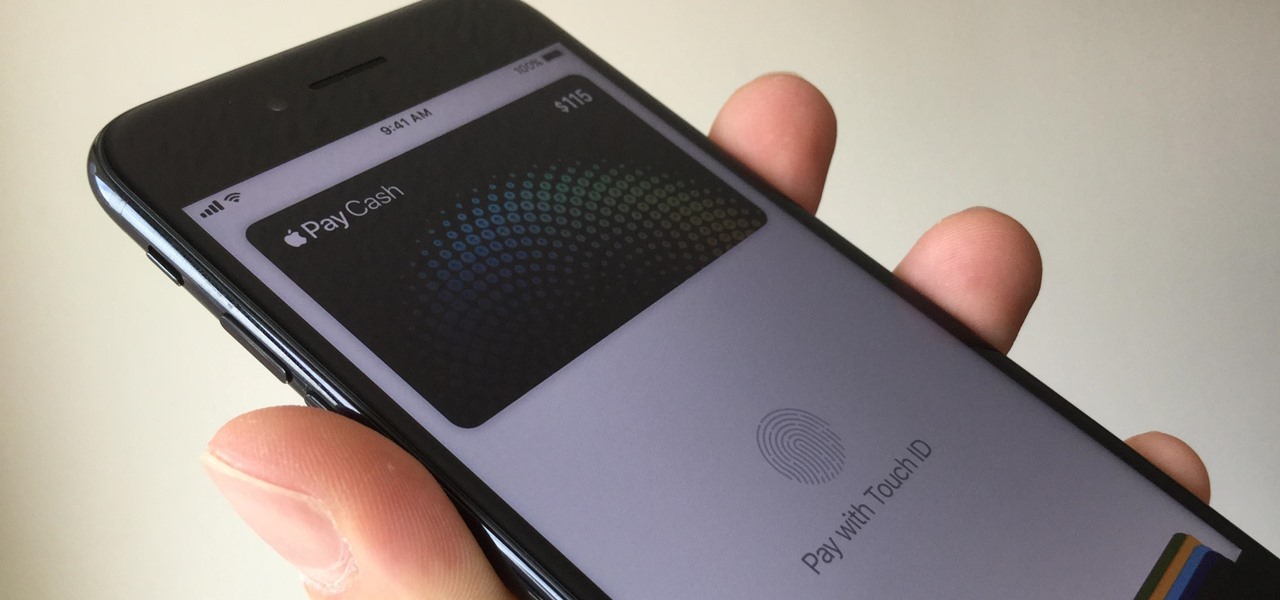
How To: Send & Receive Apple Pay Cash via Messages on Your iPhone
You can send and receive money from your iPhone using Venmo, Square Cash, Facebook Messenger, and even Snapchat. There's also Zelle, which offers quick-pay solutions in major banking apps such as Bank of America, Chase, and Wells Fargo. However, Apple has a built-in system to transfer money, with person-to-person payments being available in the Messages app ever since iOS 11.2.

How To: There's a Hidden Scientific Calculator on Your iPhone
The Calculator app on your iPhone may seem boring and basic, but there are a few interesting tricks worth knowing. You can ask Siri to perform calculations for you, long-press on results to copy them, long-press the field to paste numbers in, and swipe left or right above the keypad to delete digits one by one. The app can also be used as a scientific calculator with just a simple maneuver.
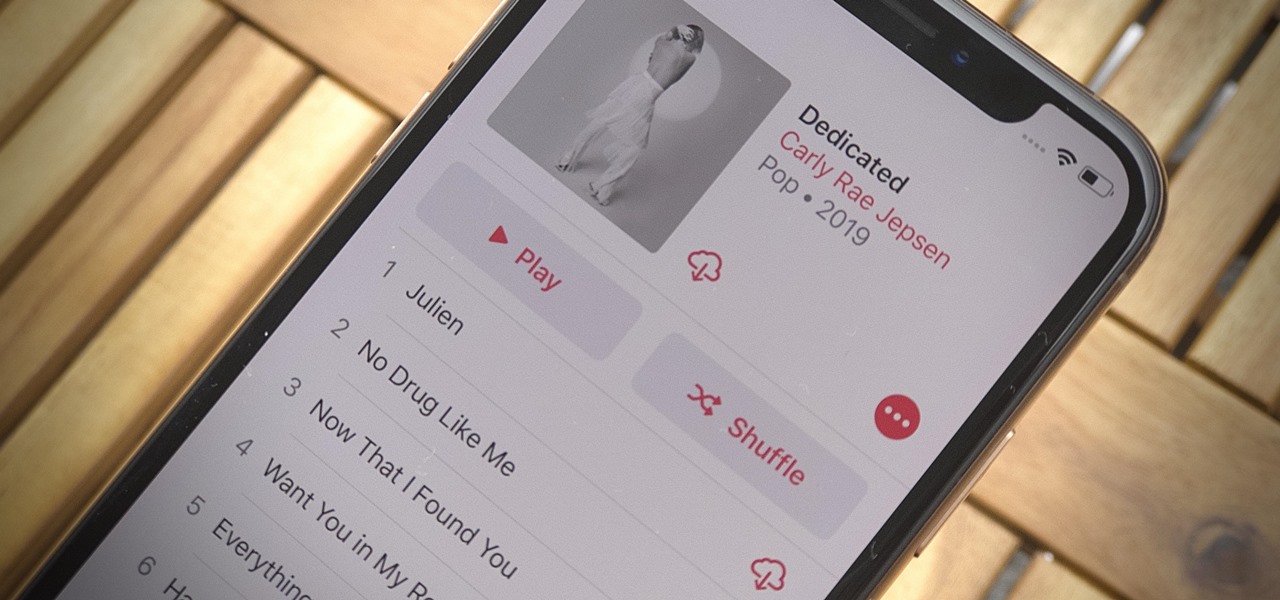
How To: Stop Apple Music from Downloading Tracks Automatically So You Can Save Storage Space
Newer smartphones usually come with a decent amount of storage, even at the lowest tier, but that doesn't stop items from filling up all that space. Watching movies offline, shooting 4K videos, and other processes can fill up your phone fast, and so can albums and songs in Apple Music.
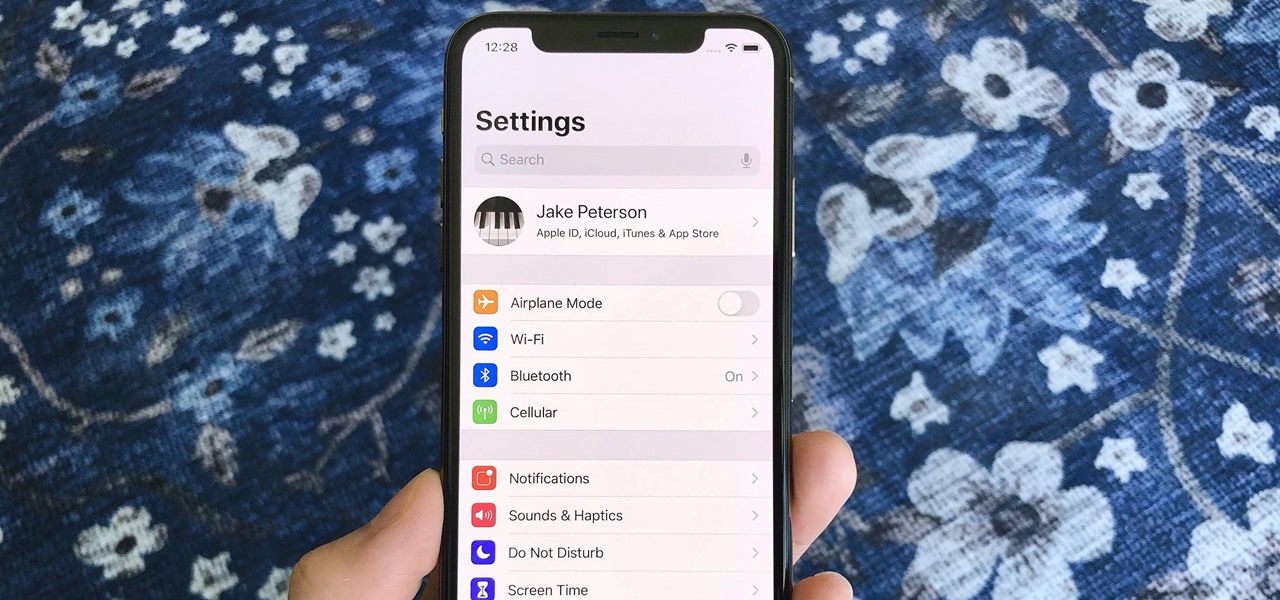
Quick Tip: There's a Faster Way to Open an App's Settings on Your iPhone
While iOS has many strengths, in-app settings are not among them. Sure, third-party apps often come with a settings gear, but stock apps? No way. To change settings in Music, Photos, Camera, and other Apple apps, you'll need to leave the app. But there's a hidden trick to quickly access an app's settings — without needing to open the Settings app itself manually.
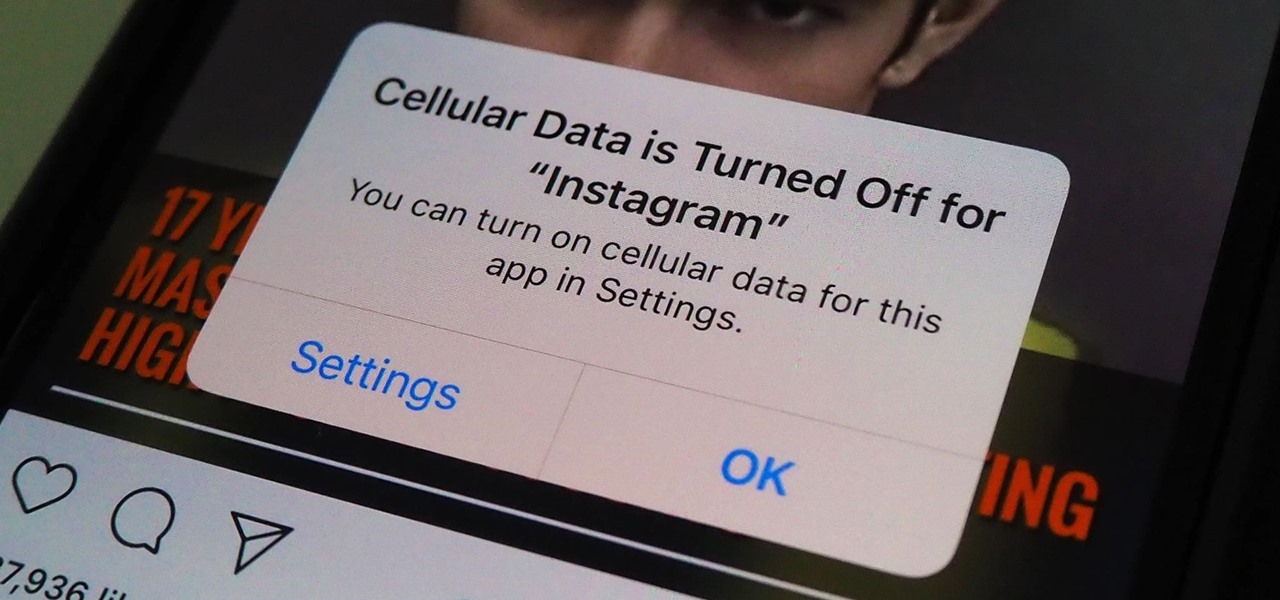
How To: Prevent Certain Apps from Using Cellular Data on Your iPhone to Stay Below Data Caps or Avoid Throttling
If you're on a cellular plan with a low data allotment, being thrifty with your data can help you avoid a higher bill. But even if you have an affordable unlimited plan from wireless carriers such as T-Mobile or Verizon, going over a certain amount of data may throttle your connection, leaving you with slow web speeds. One way to prevent hitting these thresholds is to keep certain apps in check.
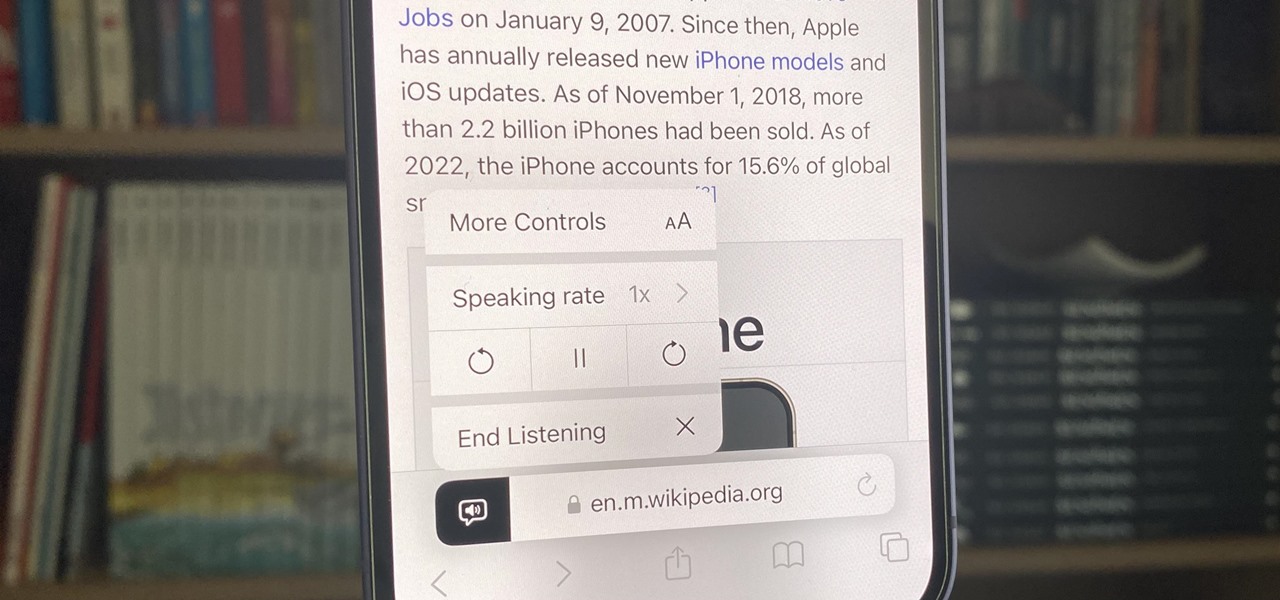
How To: Unlock Your iPhone's Many Hidden Text-to-Speech Features to Make It Read Virtually Any On-Screen Content
Speech-to-text technology can be seen on your iPhone in various places, from the Dictation tool to Apple's new behind-the-scenes, auto-created transcripts for podcast episodes. Your iPhone also has some pretty impressive text-to-speech capabilities. With them, your iPhone can read webpages, documents, or whatever text is on the screen out loud to you — only some of these tools aren't easy to find.
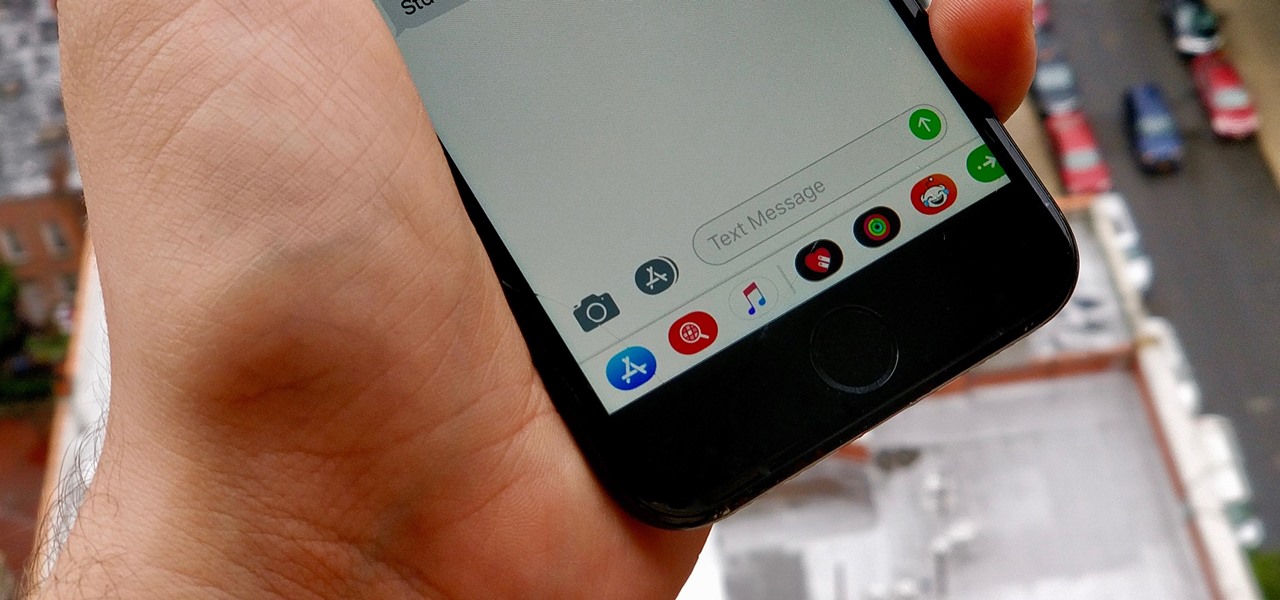
How To: Remove the Bottom App Drawer in the iOS Messages App for iPhone
Ever since iOS 11, there's been a little drawer at the bottom of conversation threads in the Messages app. That drawer houses what Apple calls "iMessage apps," even though they also work in regular text messages. These apps are convenient for various reasons, but if you don't use any of them, it's just wasted space on the screen. Luckily, you can get rid of this app drawer.
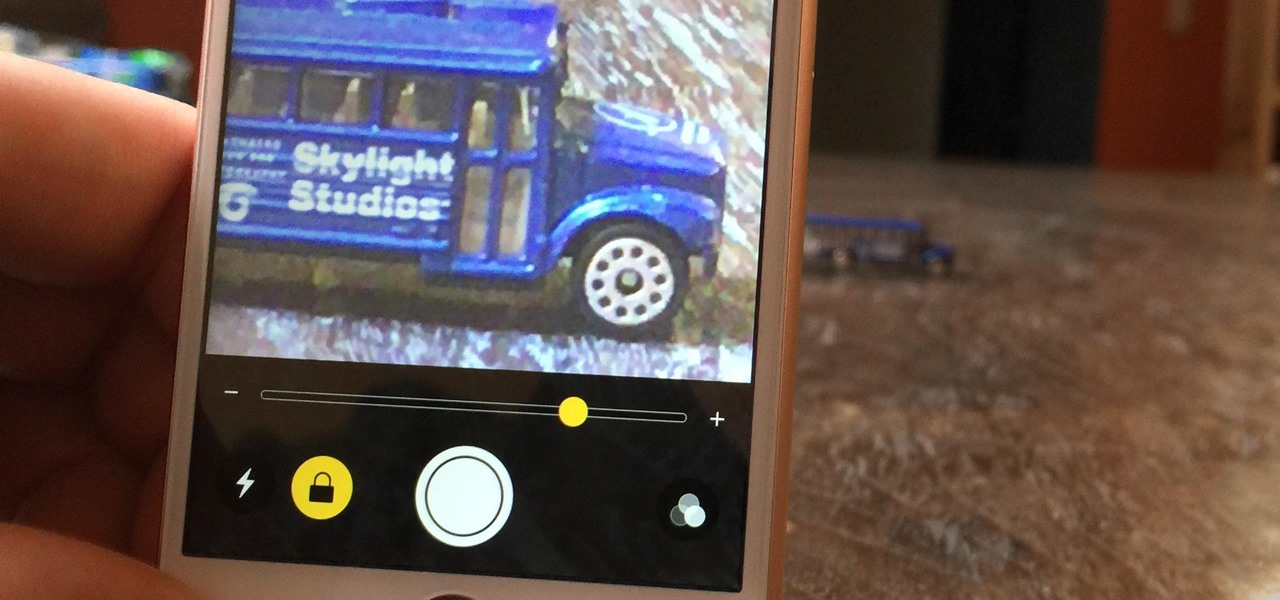
How To: Activate Your iPhone's Hidden Magnifying Glass for Extreme Zooming
When you want to see something far away with a little more clarity or you're having a hard time reading small letters right in front of you, you can point your iPhone's camera at the subject and "pinch" to zoom for a better look. But there's actually something built into iOS for the exact purpose of magnifying objects, and it goes above and beyond the normal camera features.


