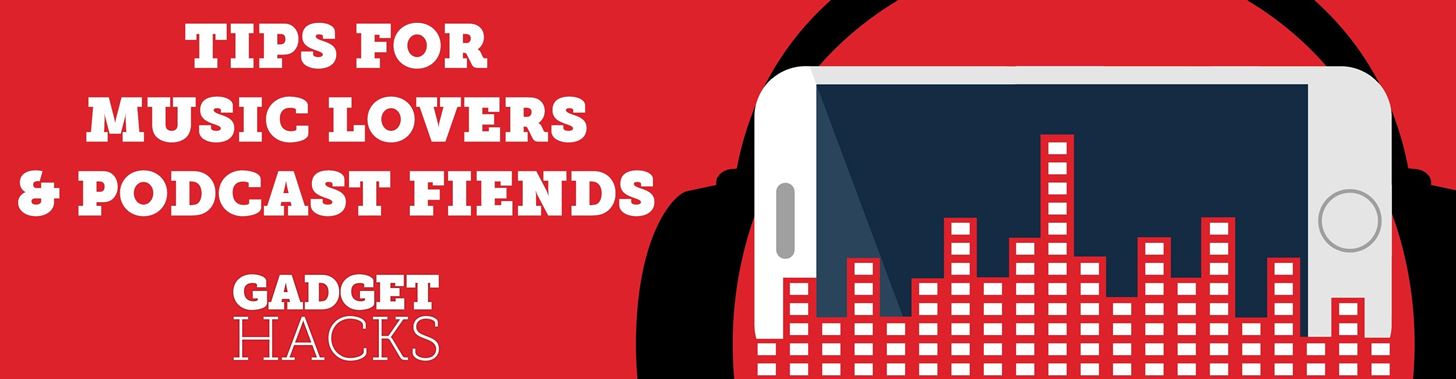
Introduced to Apple Podcasts back in iOS 11.2, whenever one episode of a show ends on your iPhone the next one begins right away for an uninterrupted experience. While the continuous playback feature for each show or station is incredibly useful for lengthy commutes, long drives, or to catch up on what you've missed, it may not be ideal for other situations.
Streaming episodes that span an hour or more can take a big bite out of your cellular data while out and about. Plus, the app's auto-playback feature gives you less control over the content you want to hear, as you may not be interested in the topics discussed in the show or station's other episodes. If these sound like issues you'll have, you can disable Podcasts' continuous playback feature.
- Don't Miss: How to Rate & Review Podcasts from Your iPhone
To gain more control over your bandwidth, along with what episodes you want to listen to in Podcasts, Apple has made it incredibly easy to disable the automatic playing of a show or station's other episodes. First, head to the Settings app and select "Podcasts." Second, hit the toggle for "Continuous Playback" under the Podcasts Settings section to turn the feature off.
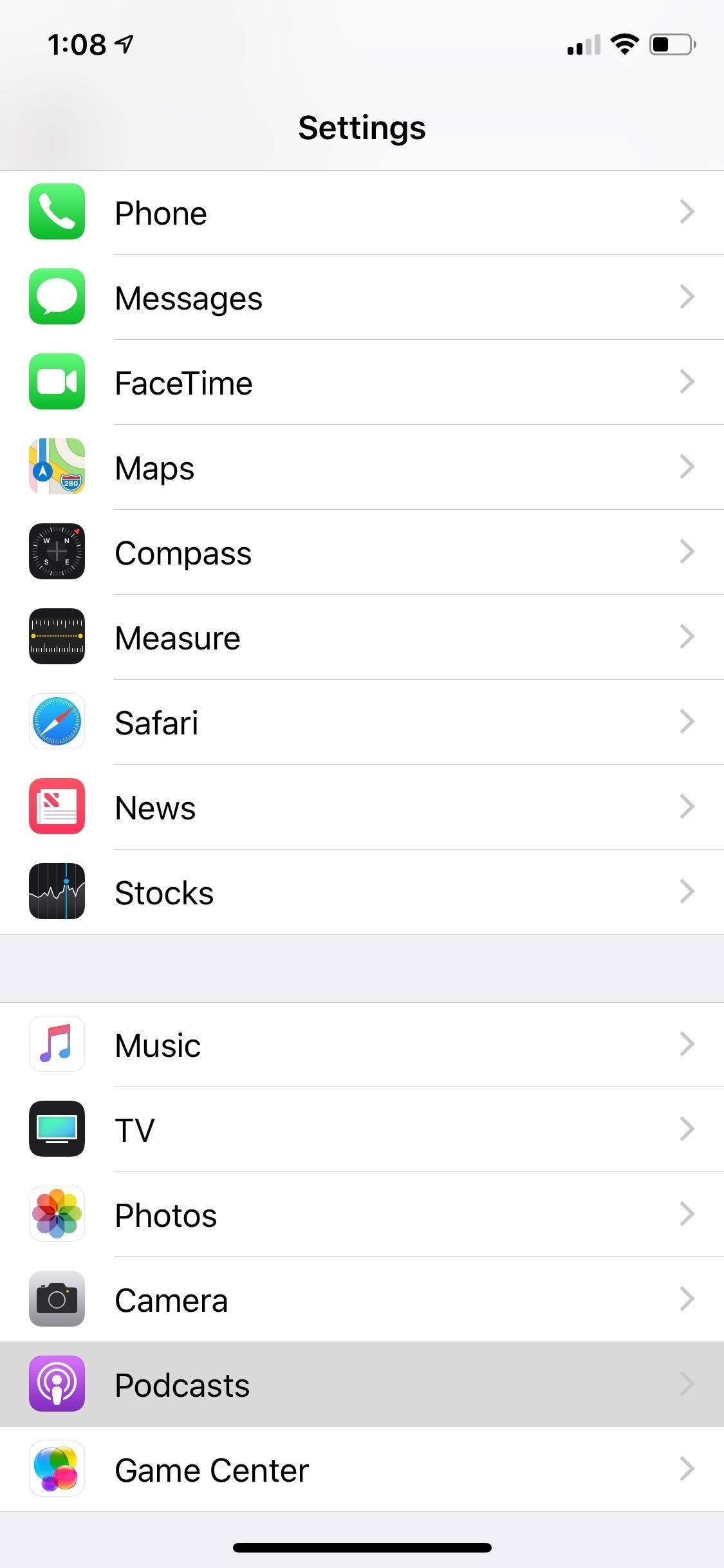
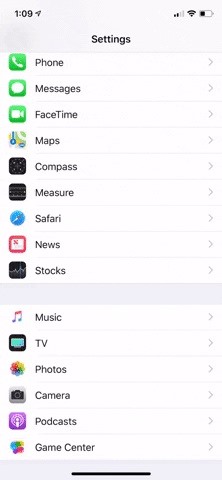
With "Continuous Playback" disabled, listening through an entire episode of a show will no longer result in another episode playing automatically. It leaves you free to move on to a different station or episode that you want to catch up on without starting an episode you don't want to listen to. You can also close out the app and start fresh with another episode the next chance you get.
This article was produced during Gadget Hacks' special coverage on streaming, listening to, and creating music and podcasts on your smartphone. Check out the whole Music and Audio series.
Just updated your iPhone? You'll find new emoji, enhanced security, podcast transcripts, Apple Cash virtual numbers, and other useful features. There are even new additions hidden within Safari. Find out what's new and changed on your iPhone with the iOS 17.4 update.
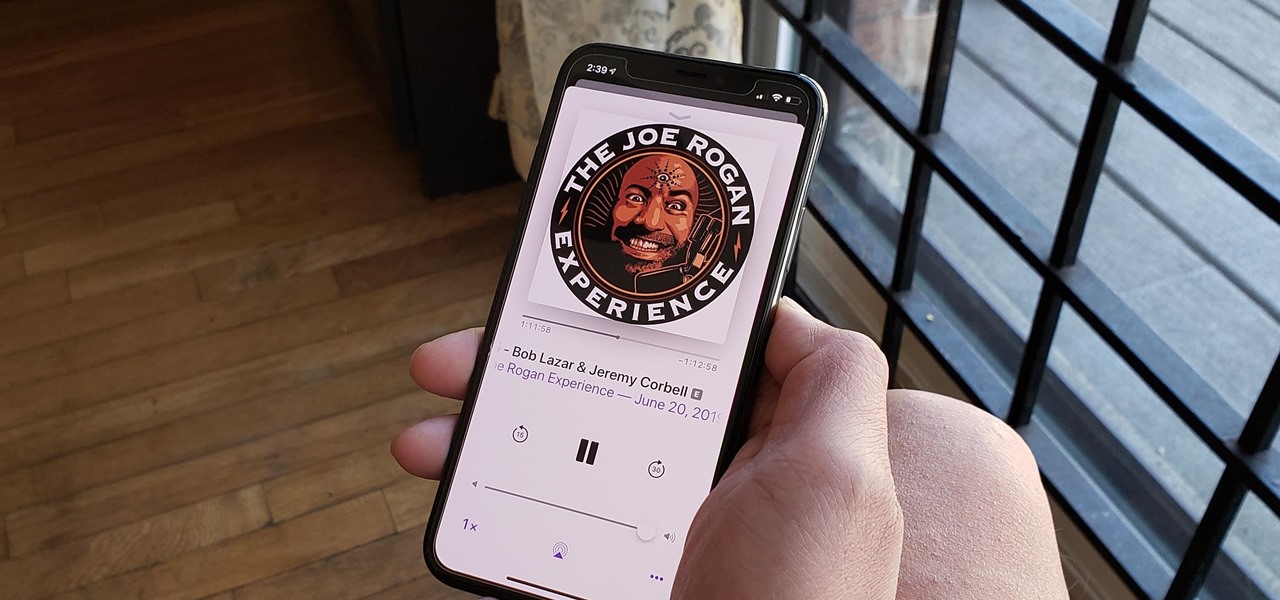





















Be the First to Comment
Share Your Thoughts