A group conversation can be a chaotic place. Even with a small number of people, you still may get more messages than you can keep track of on your iPhone. What makes it even worse is trying to sort through all of the conversations within conversations. Apple, however, wants to make things easier on all of us, which is why iOS 14 allows you to respond to specific iMessages using inline replies.
In tandem with the new mentions feature in Messages, inline replies allow you to create a separate mini-conversation within a larger group chat, making it easier to keep track of essential texts in the proper context. Best of all, it's not just useful in group threads — it's good in one-on-one chats too for when you want to talk about something specific without jumping around as you usually would.
If you've ever used inline replies within WhatsApp, Slack, or another third-party messaging app, you should feel right at home with this feature.
Replying Directly to a Specific Message
Inside of a one-on-one or group chat, simply tap-and-hold any message you want to be the start of the inline thread. Anything is fair game, including text, emojis, photos, videos, links, and other types of media.
A preview of the text will appear where you can add a Tapback, copy it, and choose from "More" options. The quick action we want here is "Reply," so tap that.
To be super clear, this only works in iMessage conversations. So if you see blue, you're good. If you see green, it's a text chat (SMS/MMS), so you can't use inline threads even if it's replying to a person in a group conversation that uses an iPhone.
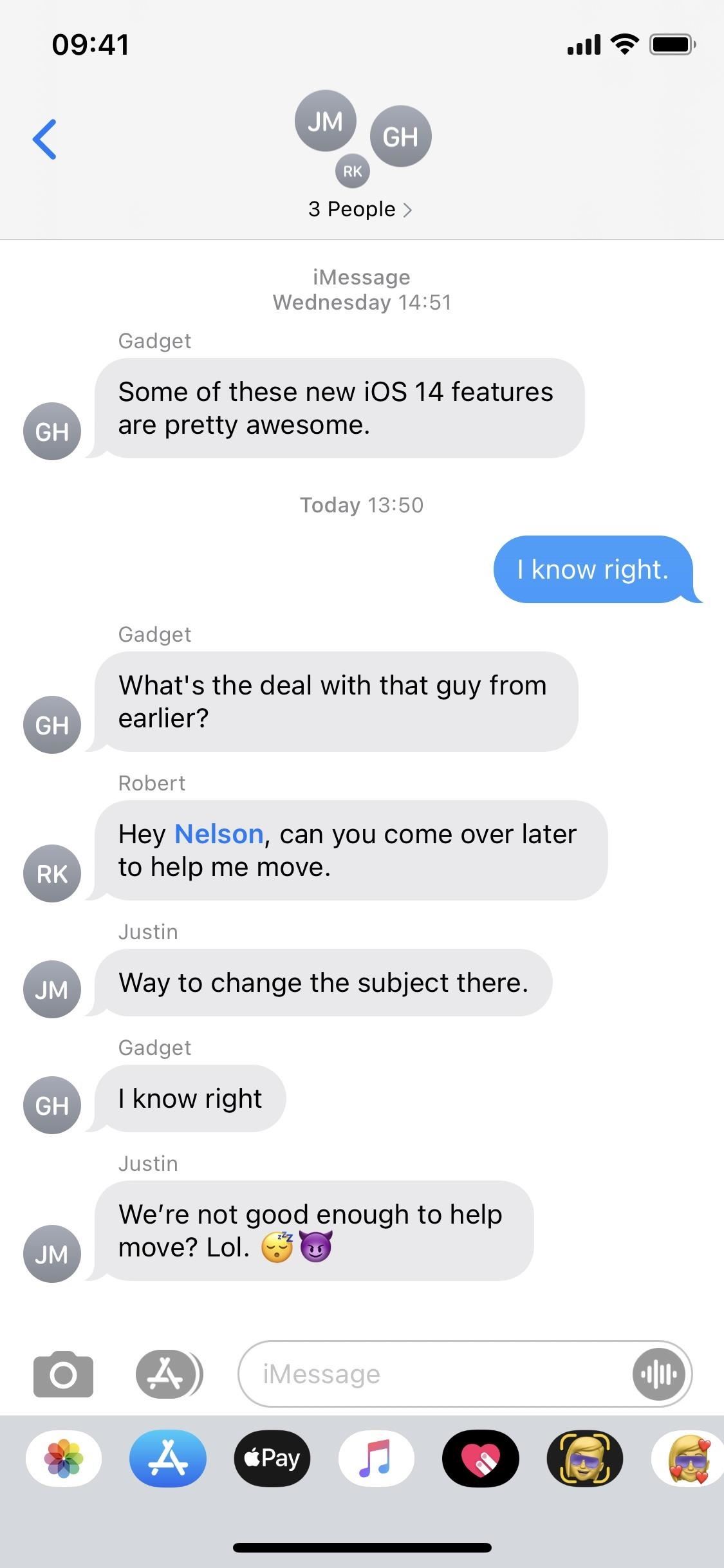
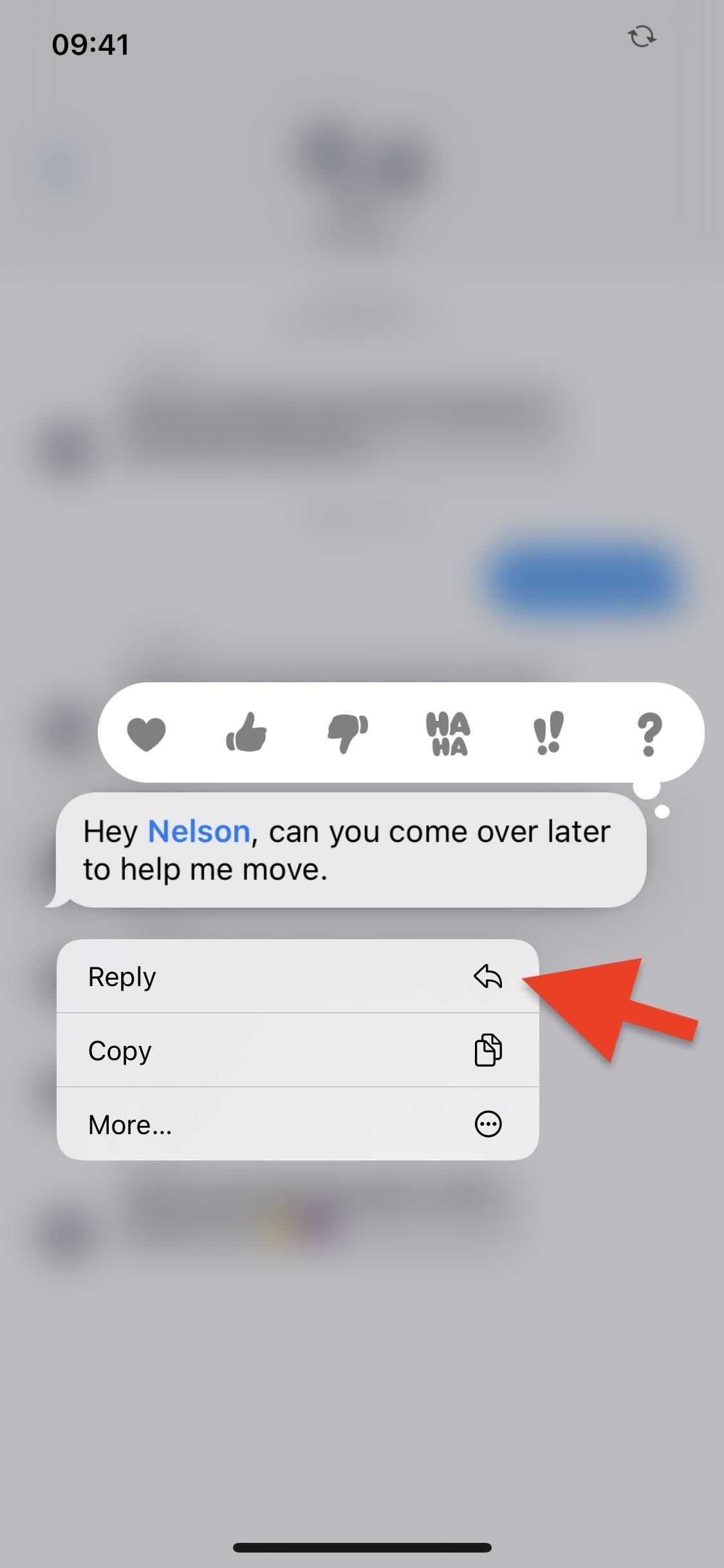
After you tap "Reply," the rest of the conversation will blur, except for the message you're directly replying to. Enter the message (or messages) you want, and hit the send button to start the new thread within the group chat.

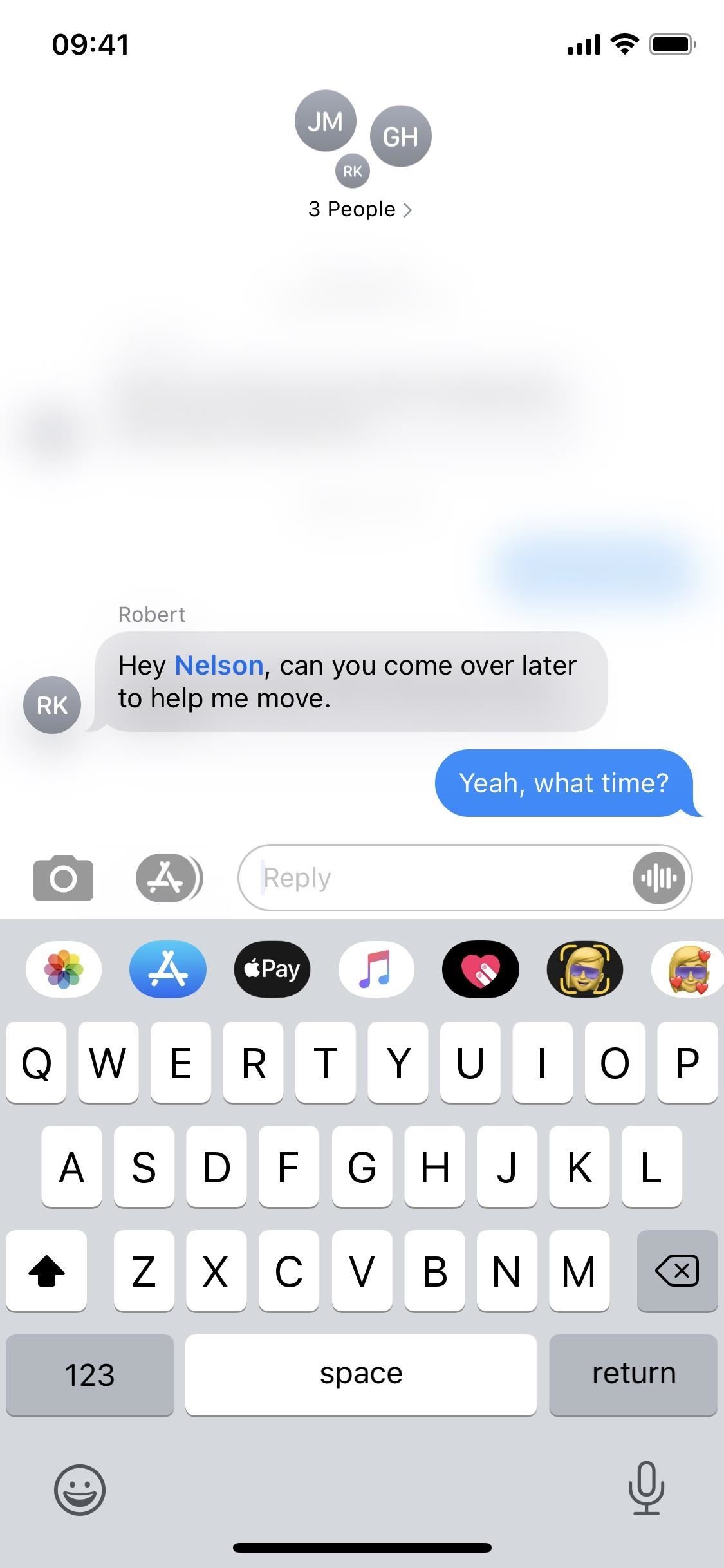
Viewing & Responding to Inline Replies
In light mode, a white bubble with a gray outline will appear with the original text message inside of it, so you know what the inline thread is referring to. When using dark mode, it's a black bubble with a gray outline. In group chats, a small contact image will appear next to the bubble, while in one-on-one conversations, there won't be any since it's obvious who it is.
If you reply to an audio message, the bubble will be empty, which is a little confusing. But links, images, videos, and other files will have mini-previews.

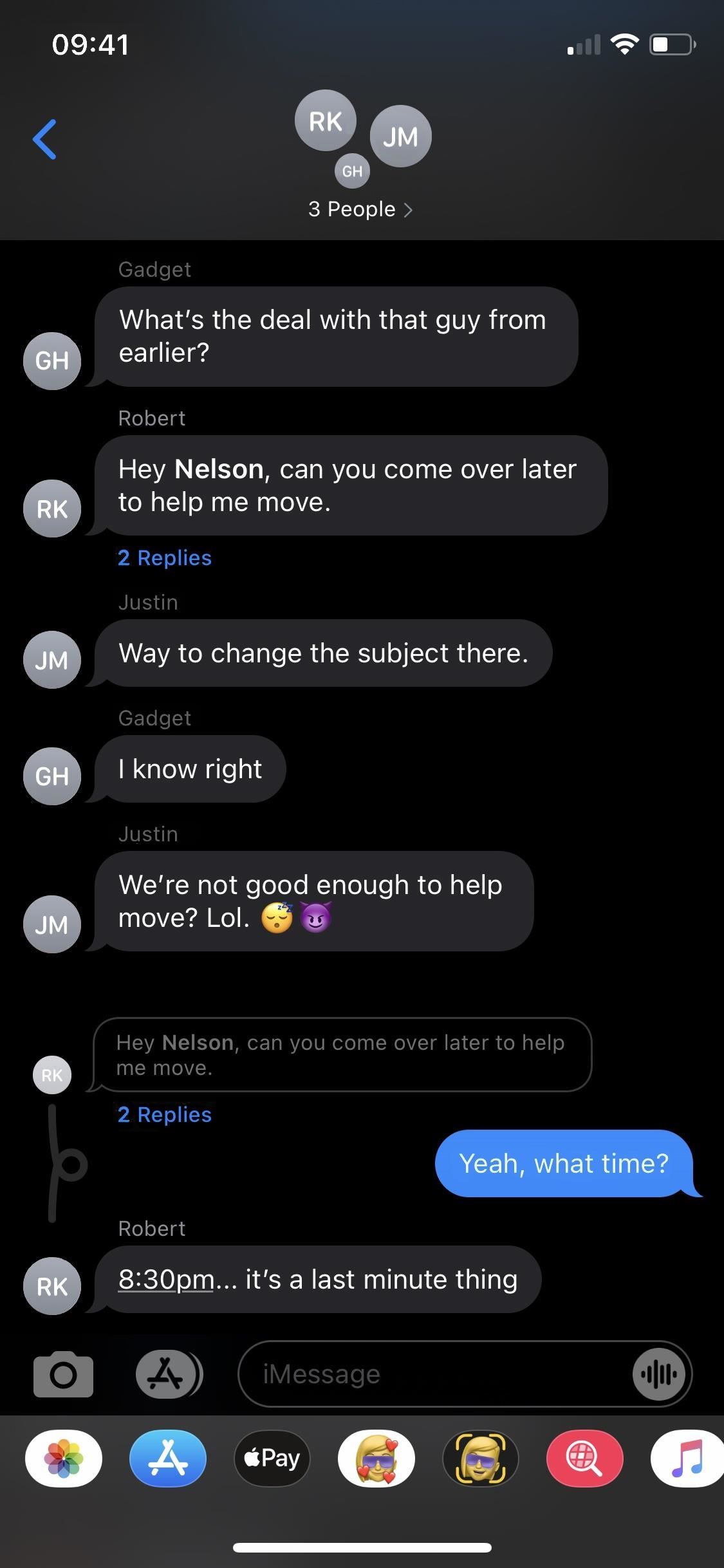
All of the other messages in the thread will be contained within a loop in the full conversation. If you want only to view the thread without the rest of the chat, tap on the thread bubble, on "[#] Replies," or on the original message that was used to start the thread.
In the more focused view, you can long-press any message to leave a reaction, copy the text to your clipboard, and save media, as well as swipe inward to view timestamps.
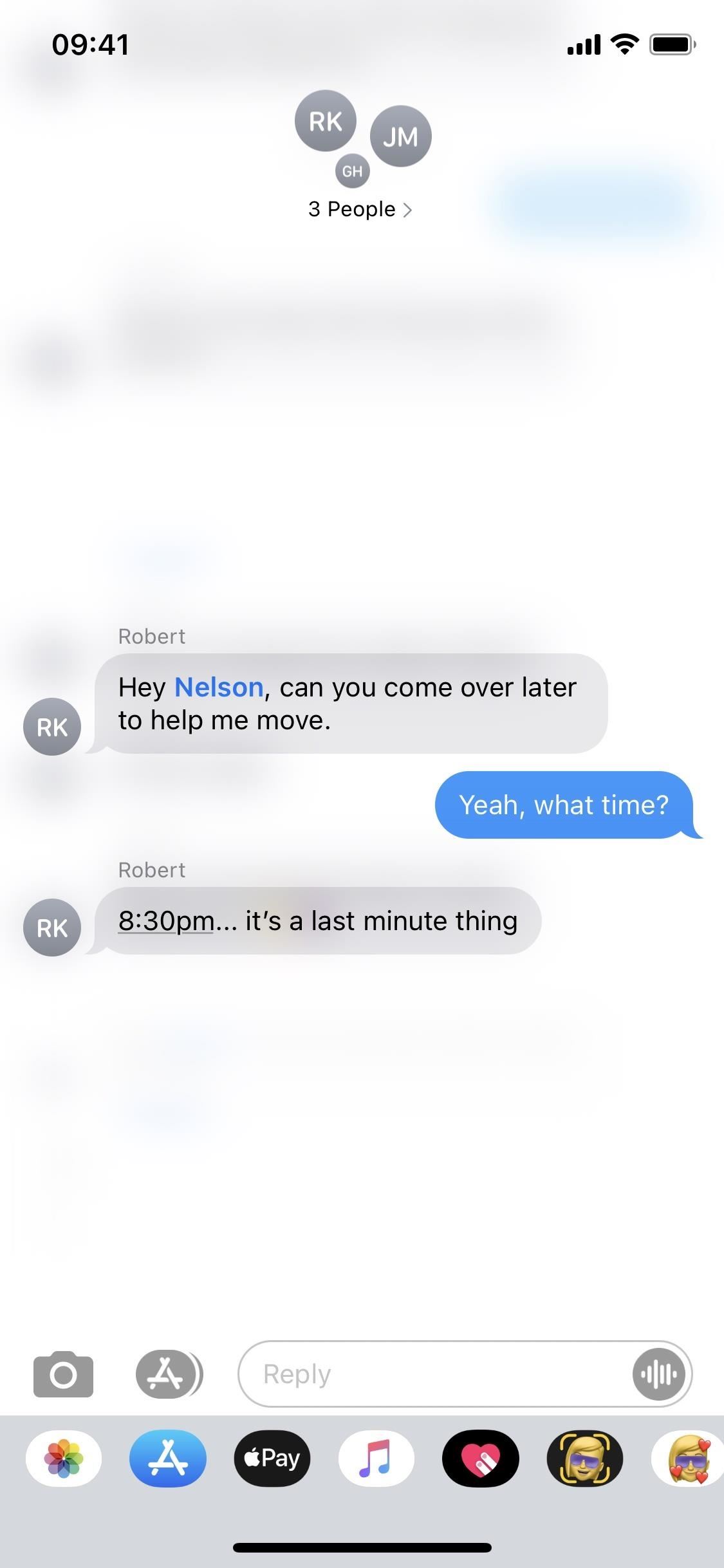
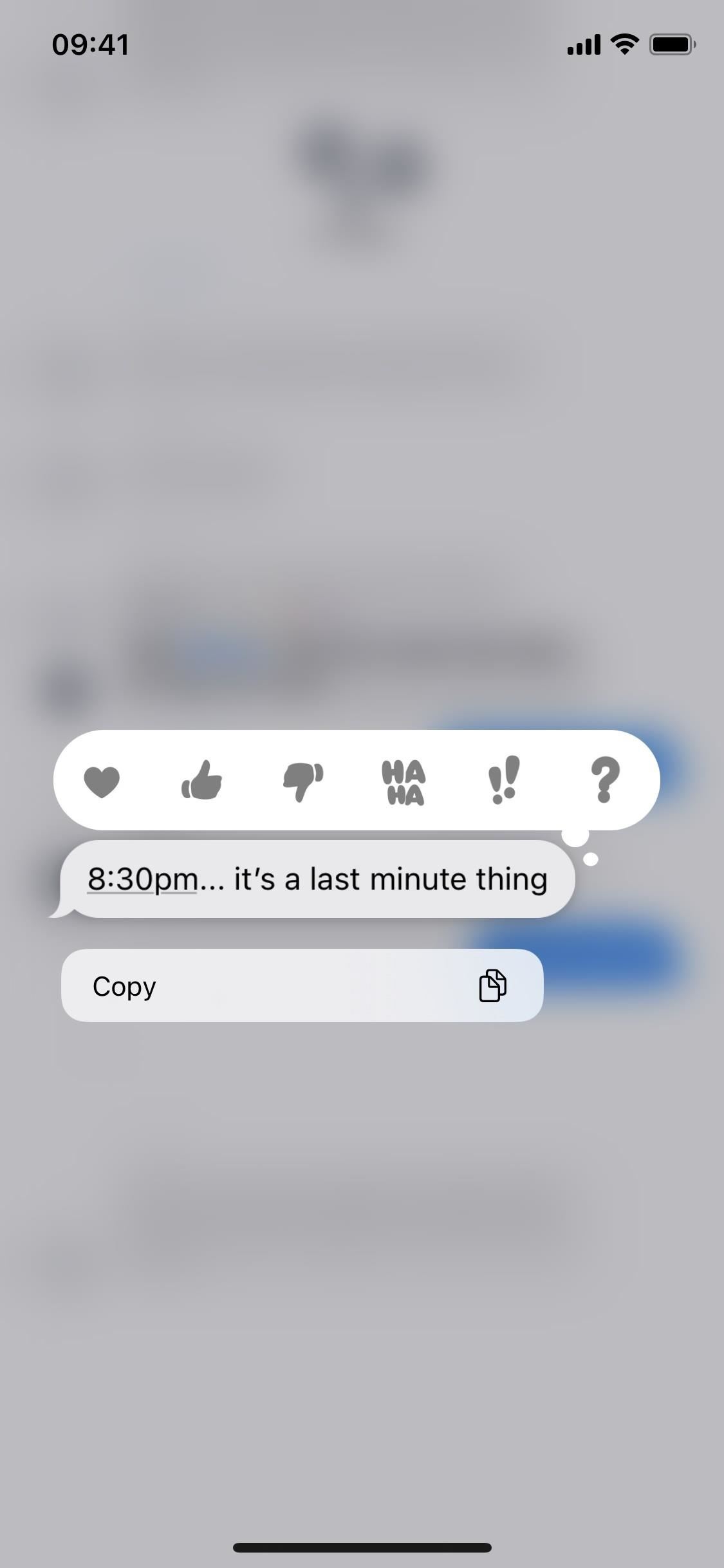
Any messages sent that are not part of the thread will appear solo in the full conversation, with no loop connected to them. If the thread continues, a new thread bubble with the original message will appear after the regular messages. It will not make the previous white inline bubbles disappear.
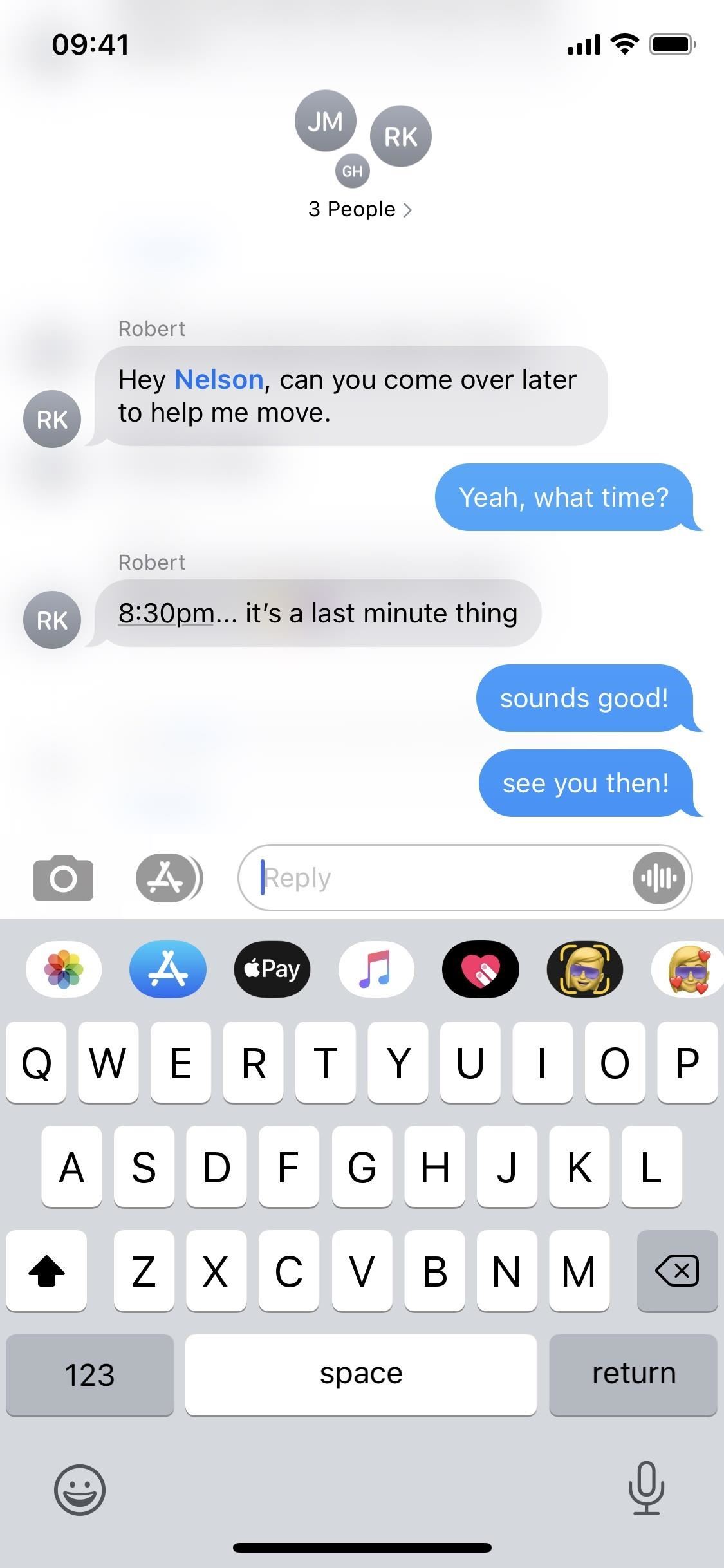
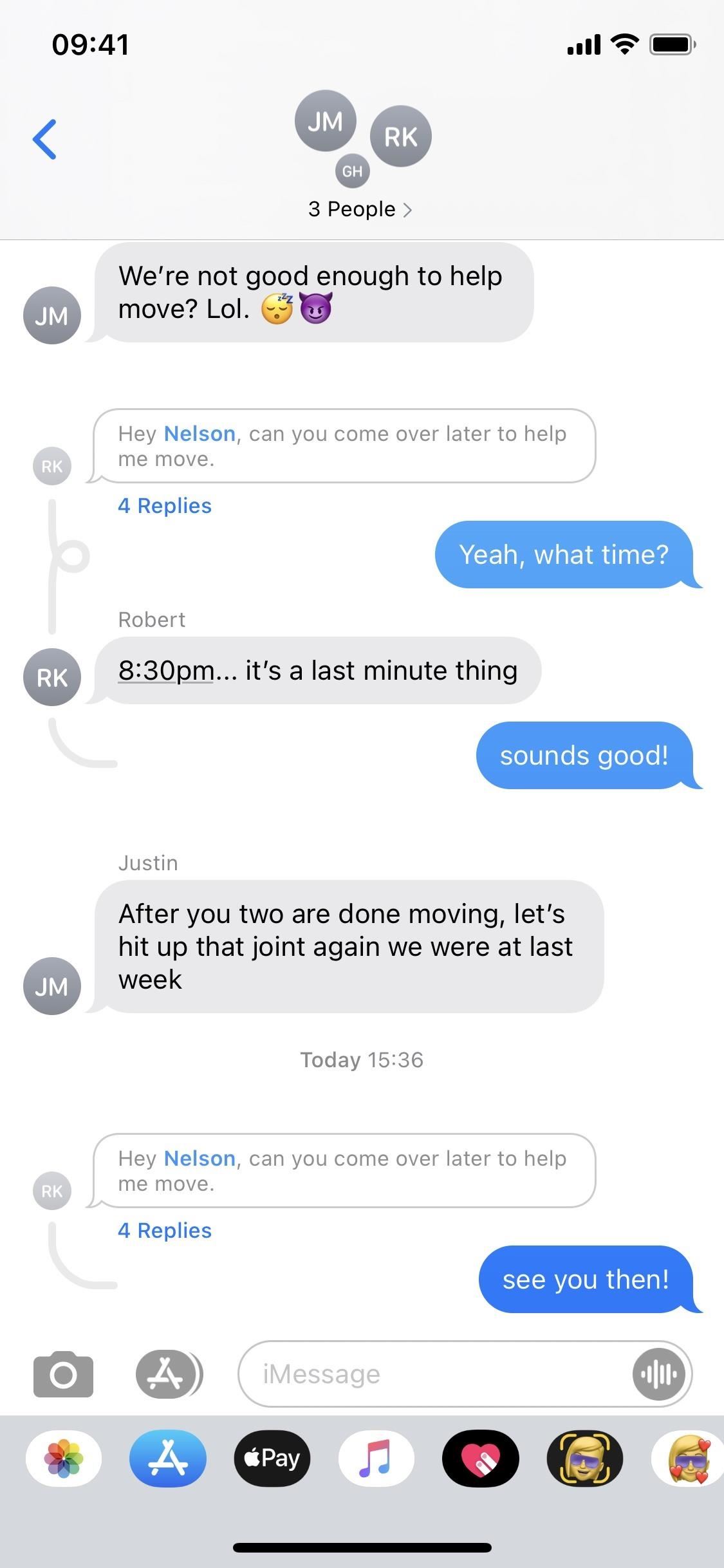
The threaded replies feature is an excellent start to making conversations more focused, but it could still use some polishing. Hopefully, Apple fine-tunes things in subsequent updates.
Just updated your iPhone? You'll find new emoji, enhanced security, podcast transcripts, Apple Cash virtual numbers, and other useful features. There are even new additions hidden within Safari. Find out what's new and changed on your iPhone with the iOS 17.4 update.
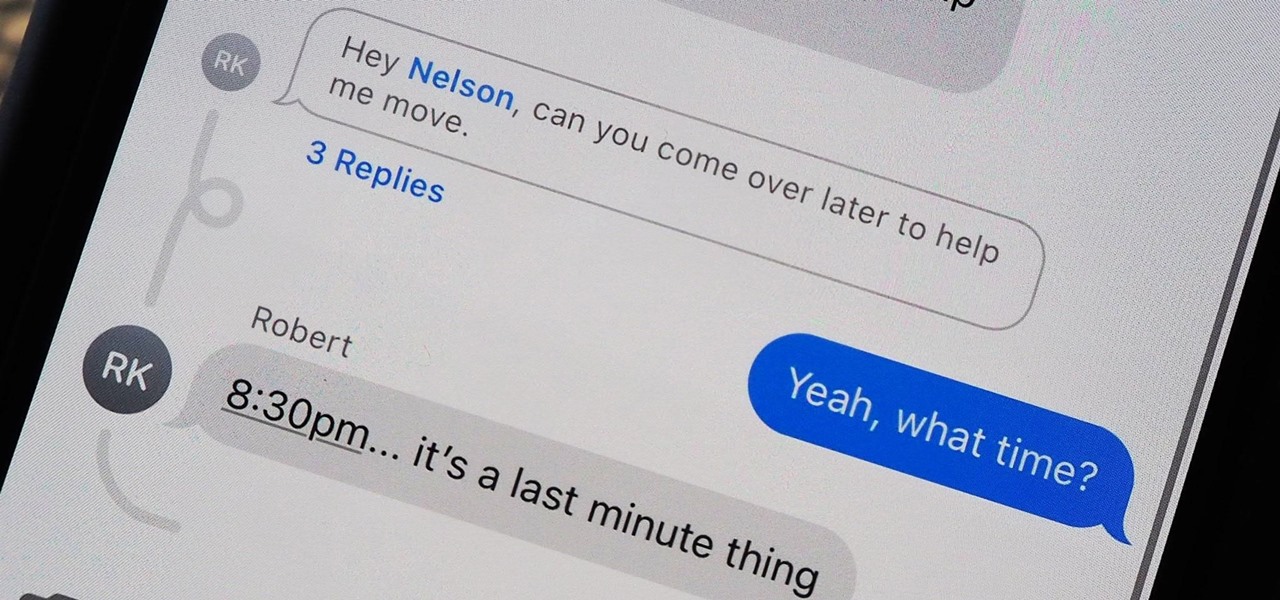












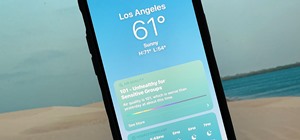








Be the First to Comment
Share Your Thoughts