One of the more unique aspects of Fortnite Battle Royale is the ability to create structures. Using in-game materials, players can create walls and ramps for cover and to extend mobility. But creating isn't limited to just the basic generic structures. To really maximize their benefits, great players edit their creations to fit their needs.
Editing structures allows you to modify them to better fit their intended purpose. While this process can be used to simply adjust the direction of the structure, there are some edits which alter its form, providing additional usage. Each structure has multiple possibilities, giving you the tools to create whatever you desire in the game.
Step 1: Create a Structure
Structures can be edited either before you create them or afterward. The more common way to modify them is afterward, so we will start there.
To create a structure, you need to enter build mode. Enter build mode by selecting the hammer and wrench icon near the bottom-right of your screen. Once selected, your pickaxe (or weapon) will be put away, replaced with blueprints and pencil, along with a blue silhouette of the structure.
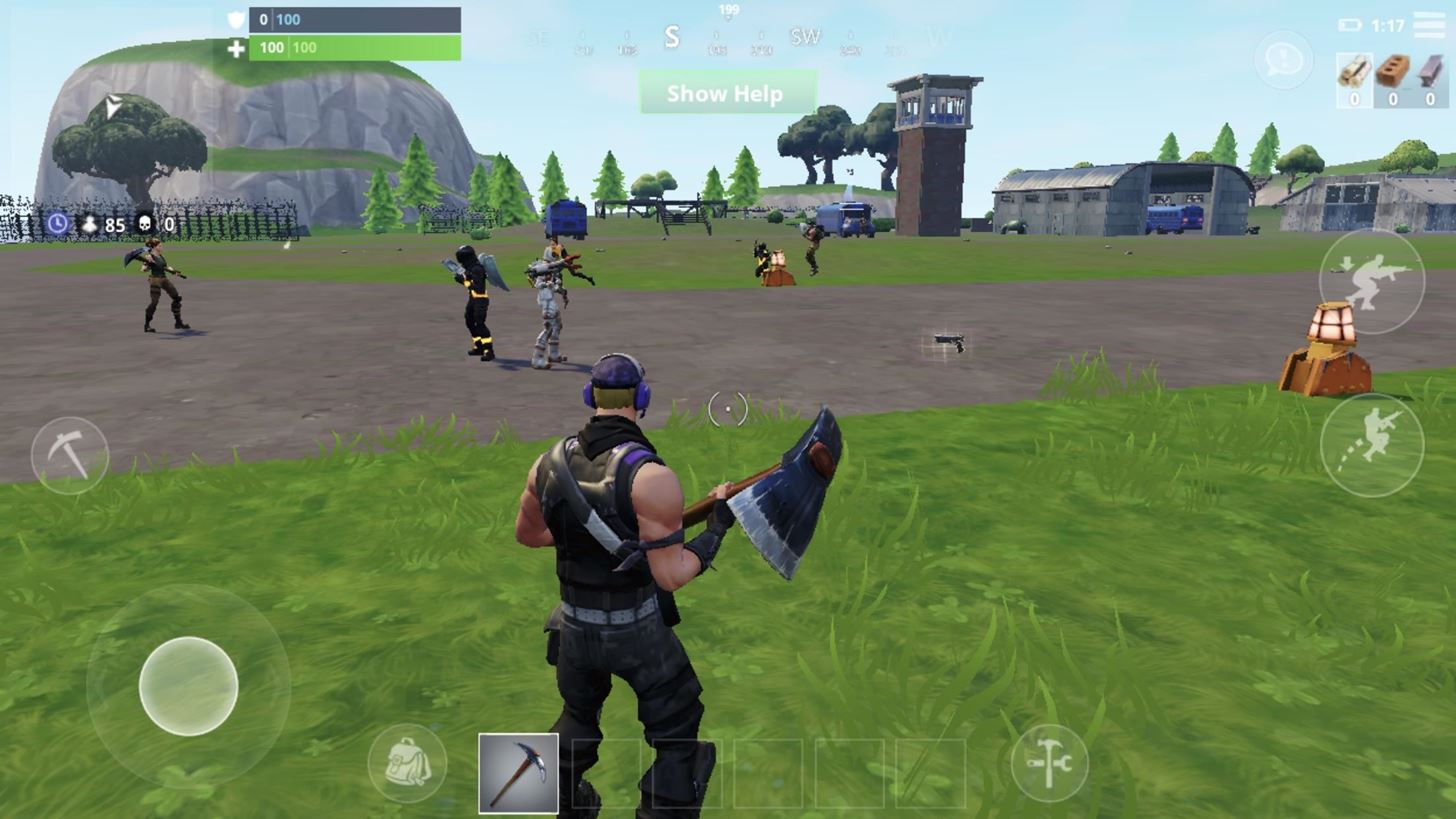
There are four structure you can create: Wall, Platform, Ramp, and Roof. When in build mode, your default structure is the wall. By selecting each design found along the bottom of your screen (to the left of when the build mode icon was), you will switch the blue silhouette to the corresponding structure.
After moving around the silhouette to its intended position, select the icon with the down arrow pointed toward a platform to build the structure.
Step 2: Edit Your Structure
Once you have created the structure, while facing it from a close proximity (approximately the same distance as when you created it), select the icon with the 3 x 3 grid. This will temporarily change the structure to a set of blue tiles. It is in this mode that your creation can be changed.
Selecting individual blue tiles will remove them from the structure, modifying the original creation to a new form based on the remaining available tiles. The game will inform you if your edit is a valid modification, as the tiles change to red when an edit isn't possible. However, as long as the tiles remain blue, by selecting the grid icon again, the structure will change to its new form.
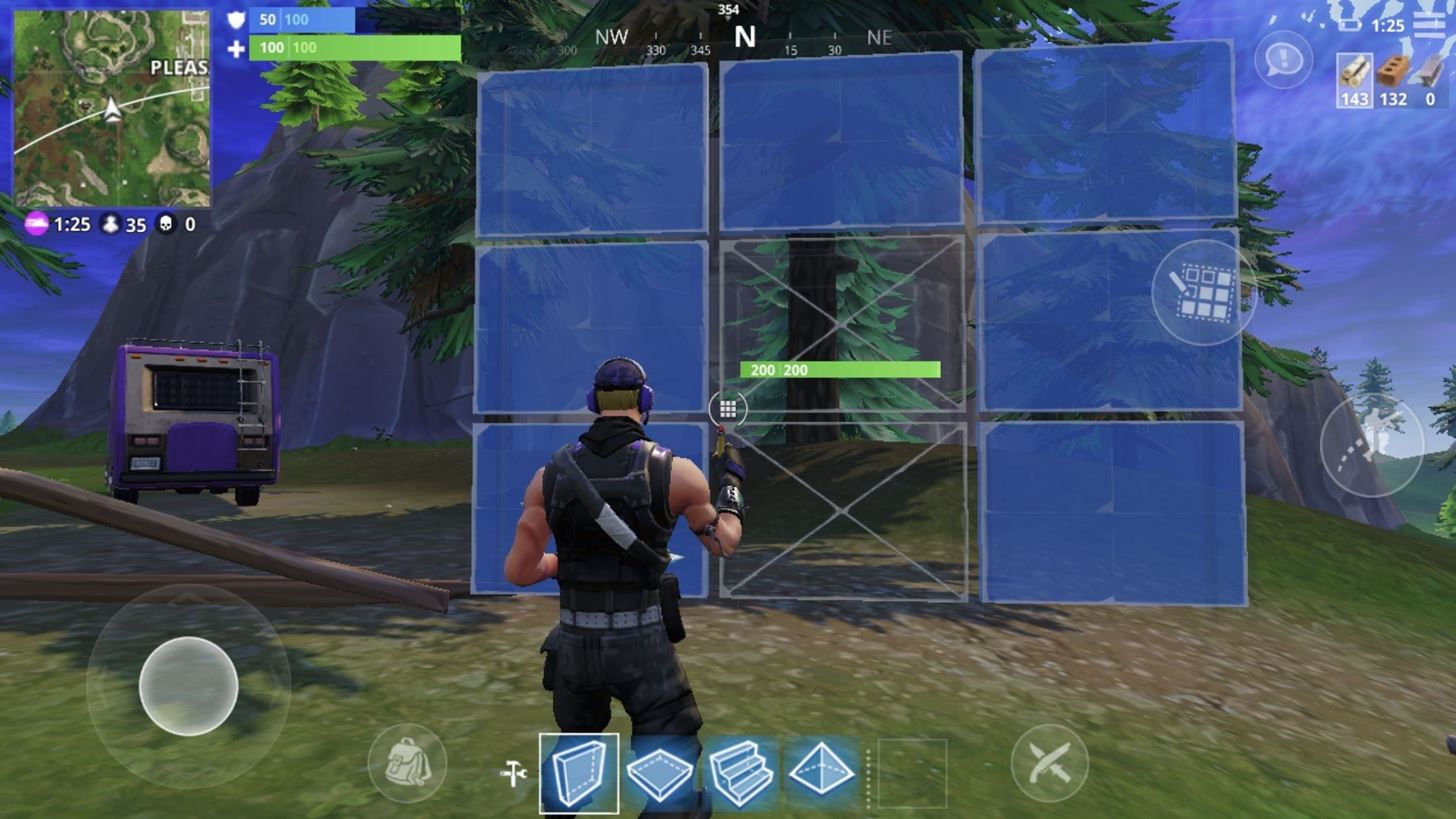
Alternatively, you can simply edit your structure as you're creating it. Once in build mode, select the grid-shaped icon, then make any of the changes depicted below. From there, select the grid icon again to return to the blue silhouette showing the structure you are about to create, then tap the "create" icon (the down arrow and the platform) to create the edited structure.
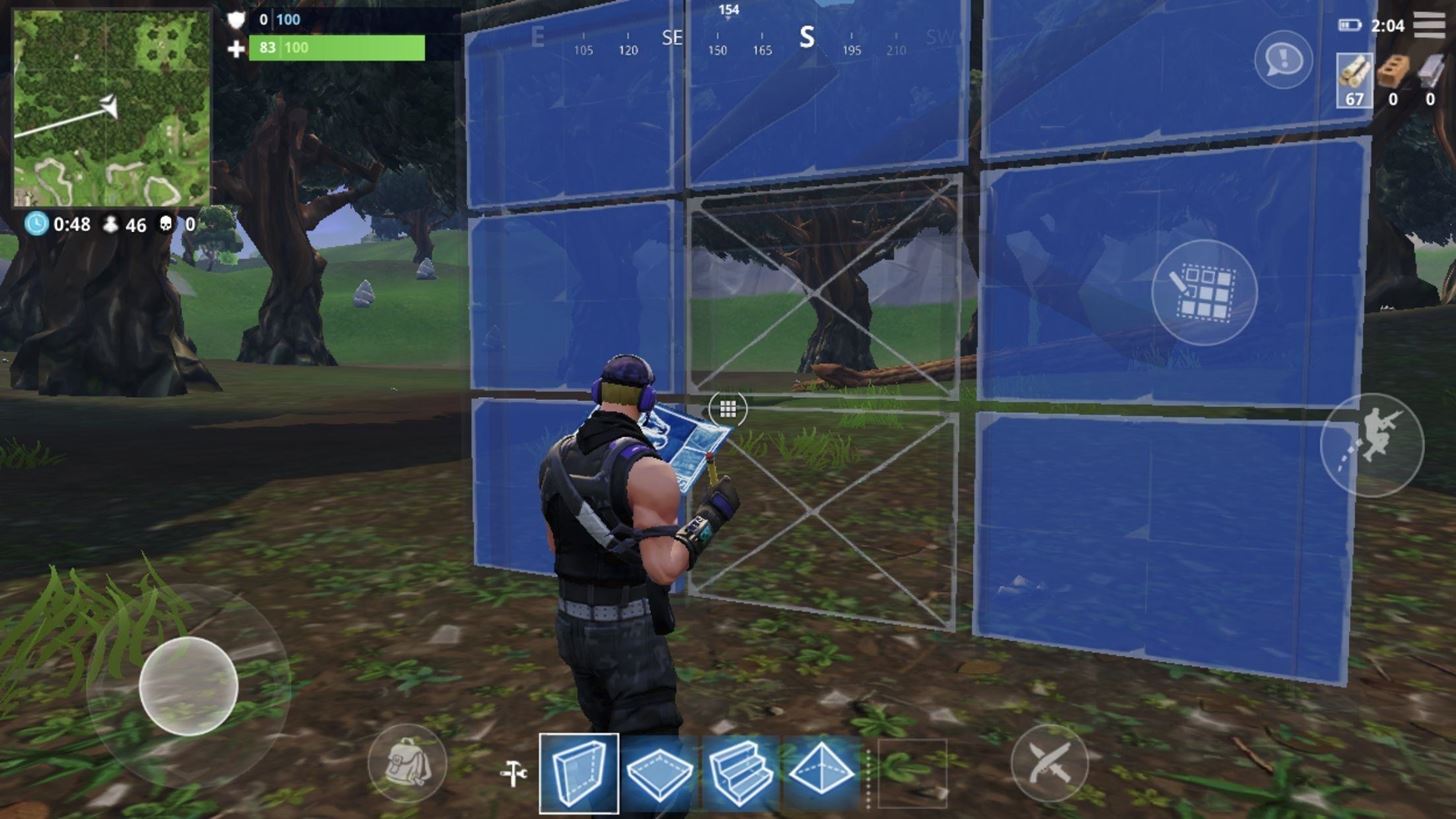
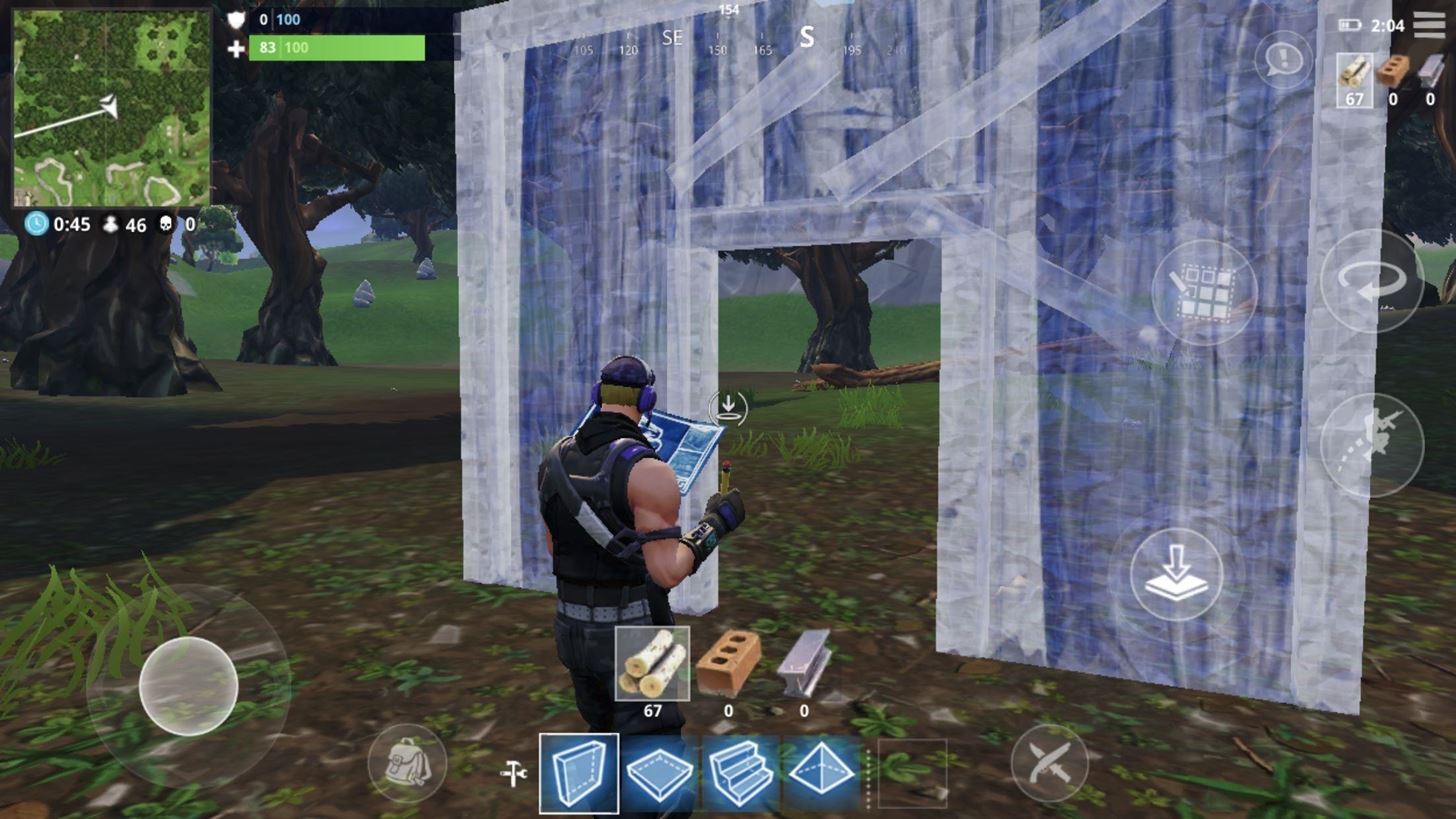
It should be noted that if you edit a structure before building it, the changes you made won't reset after creating the structure. Therefore, if you try to create the same structure again, it will contain the same edit. However, you can return to the default structure (or to a new edit) by following Step 1 again and changing the tile configuration after selecting the grid icon the first time.
For more specific instructions, I'll go over how to edit each individual type of structure below.
Editing Walls
The wall has the highest amount of possible edits. This is due to it having the highest grid amount, as each cell in the grid can be used for new modifications.
The most simple edit is removing one middle row tile. This will create a window in the wall.
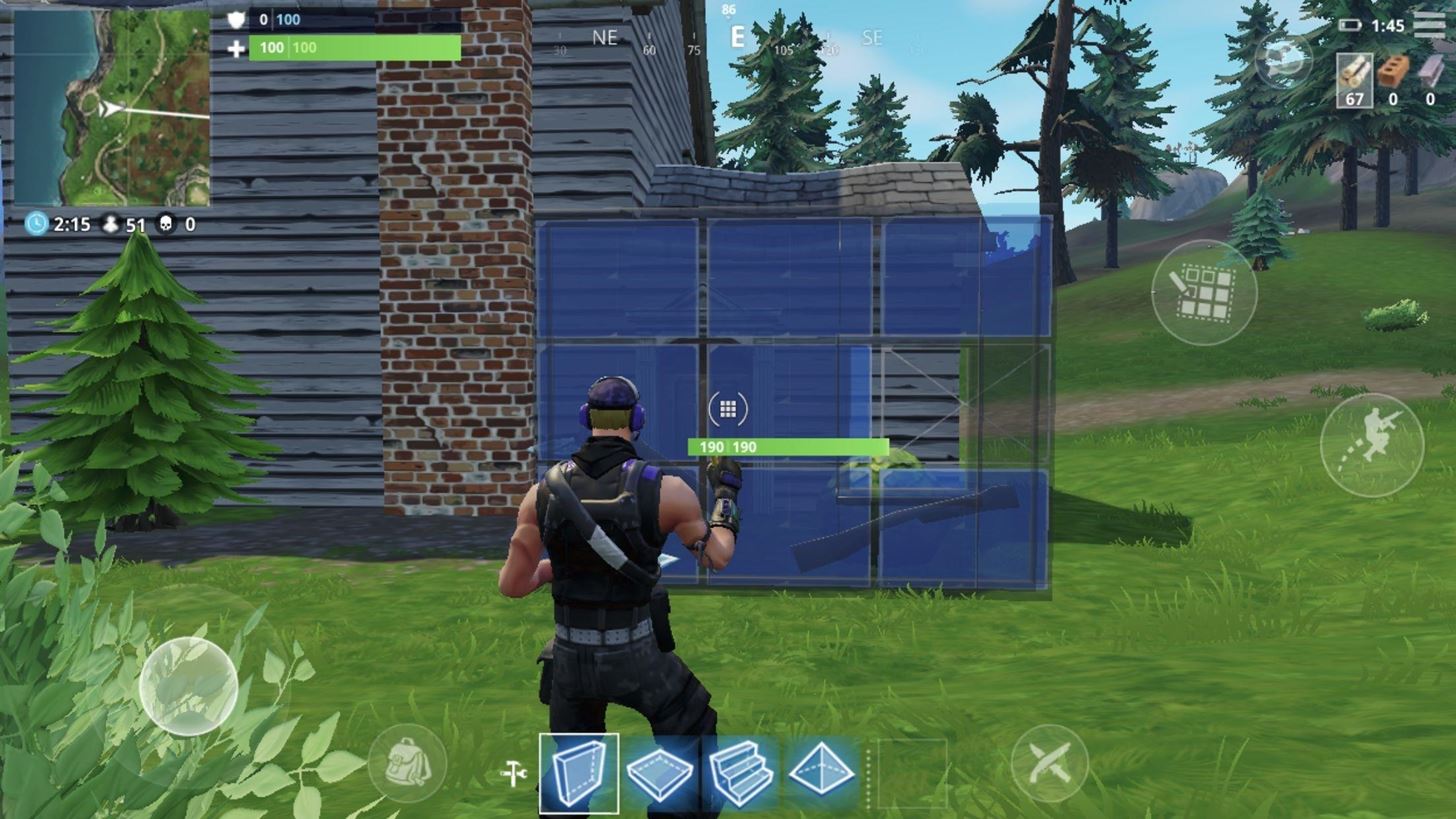
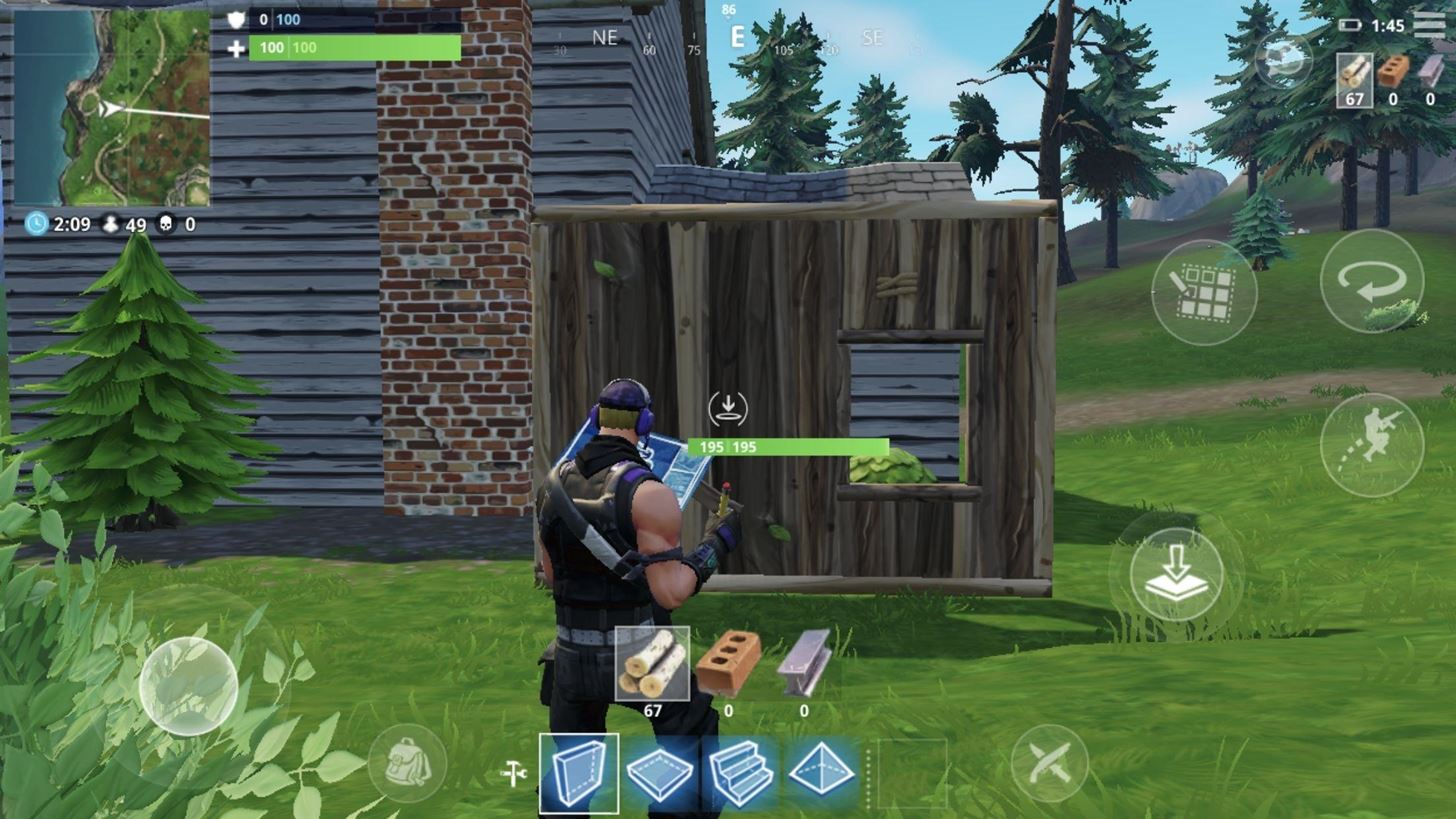
By removing a middle row and bottom row tile that are both located in the same column, a door will be created.
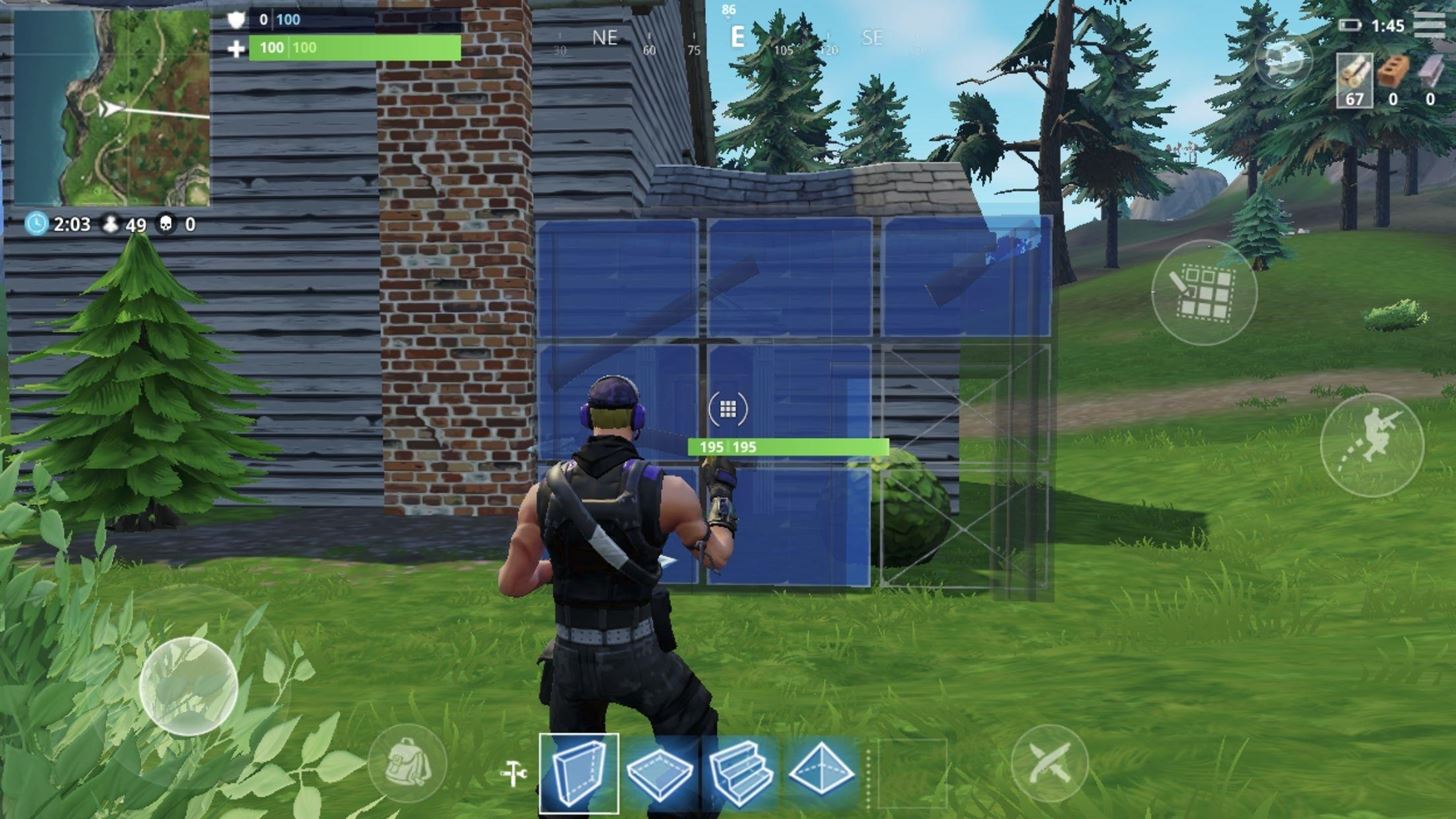
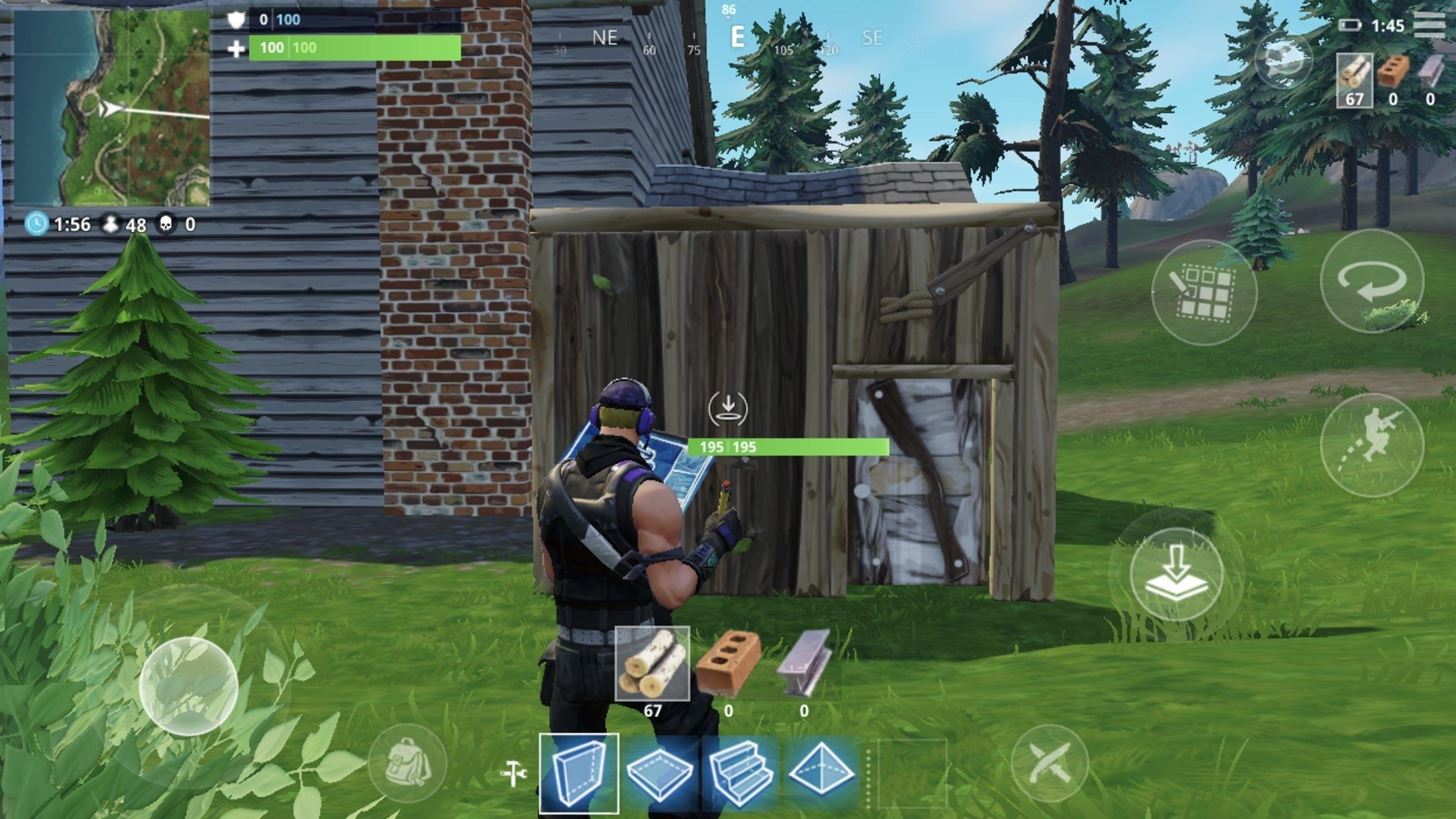
You can remove all the tiles on the top and middle row to create a small cover which you can crouch behind.
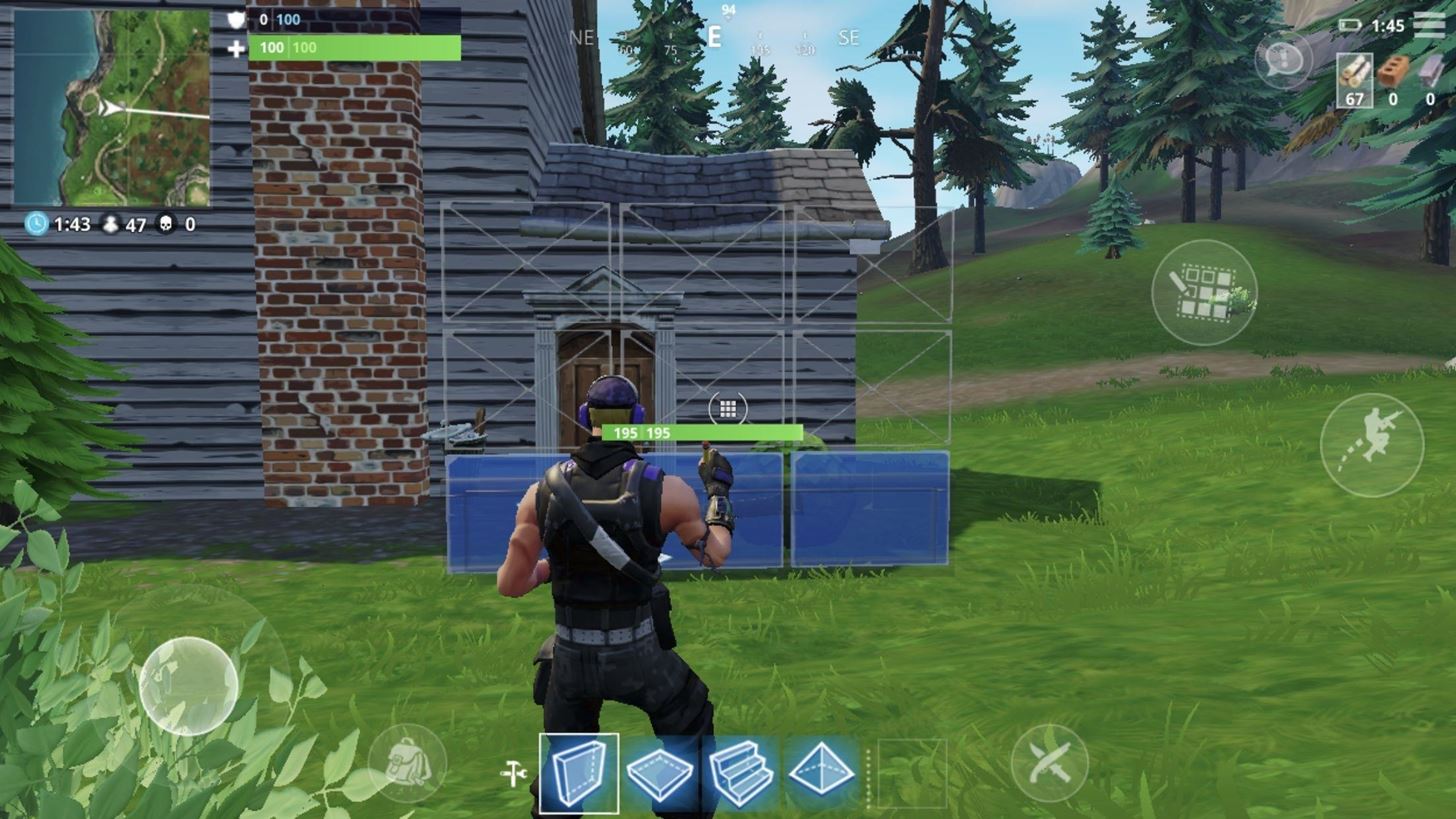
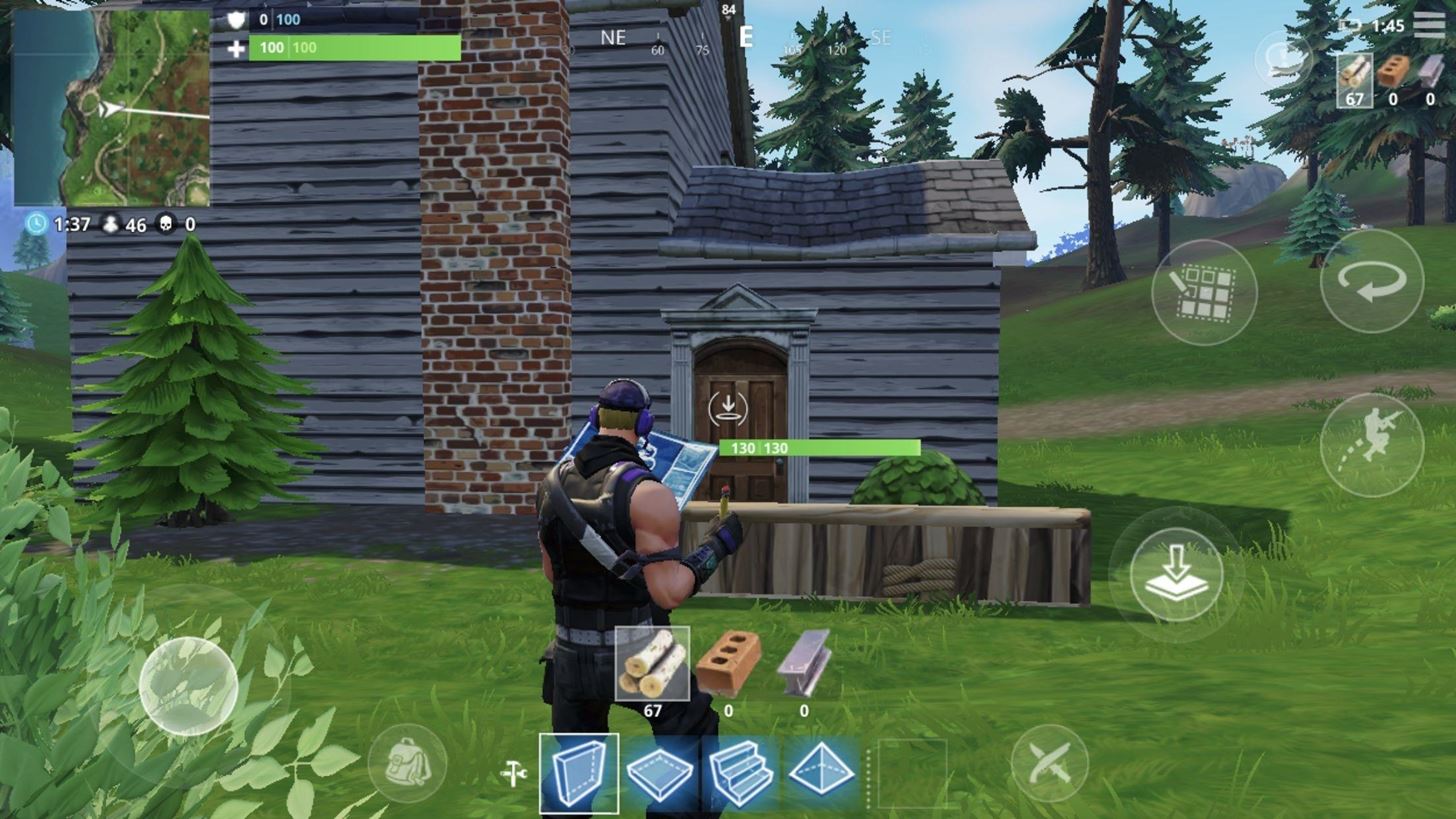
However, if you remove only the top row, the cover becomes larger, providing almost complete protection when standing.
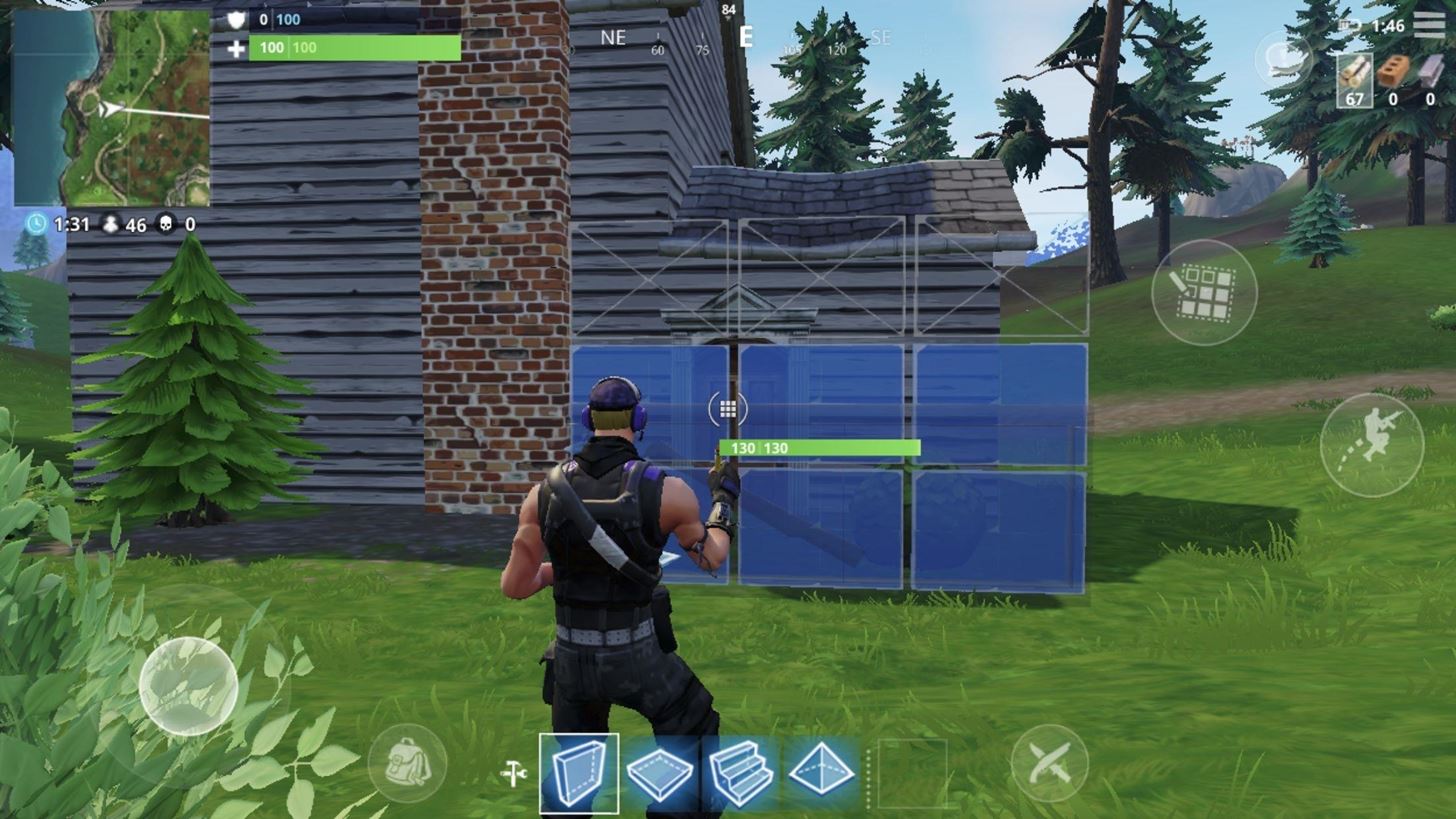
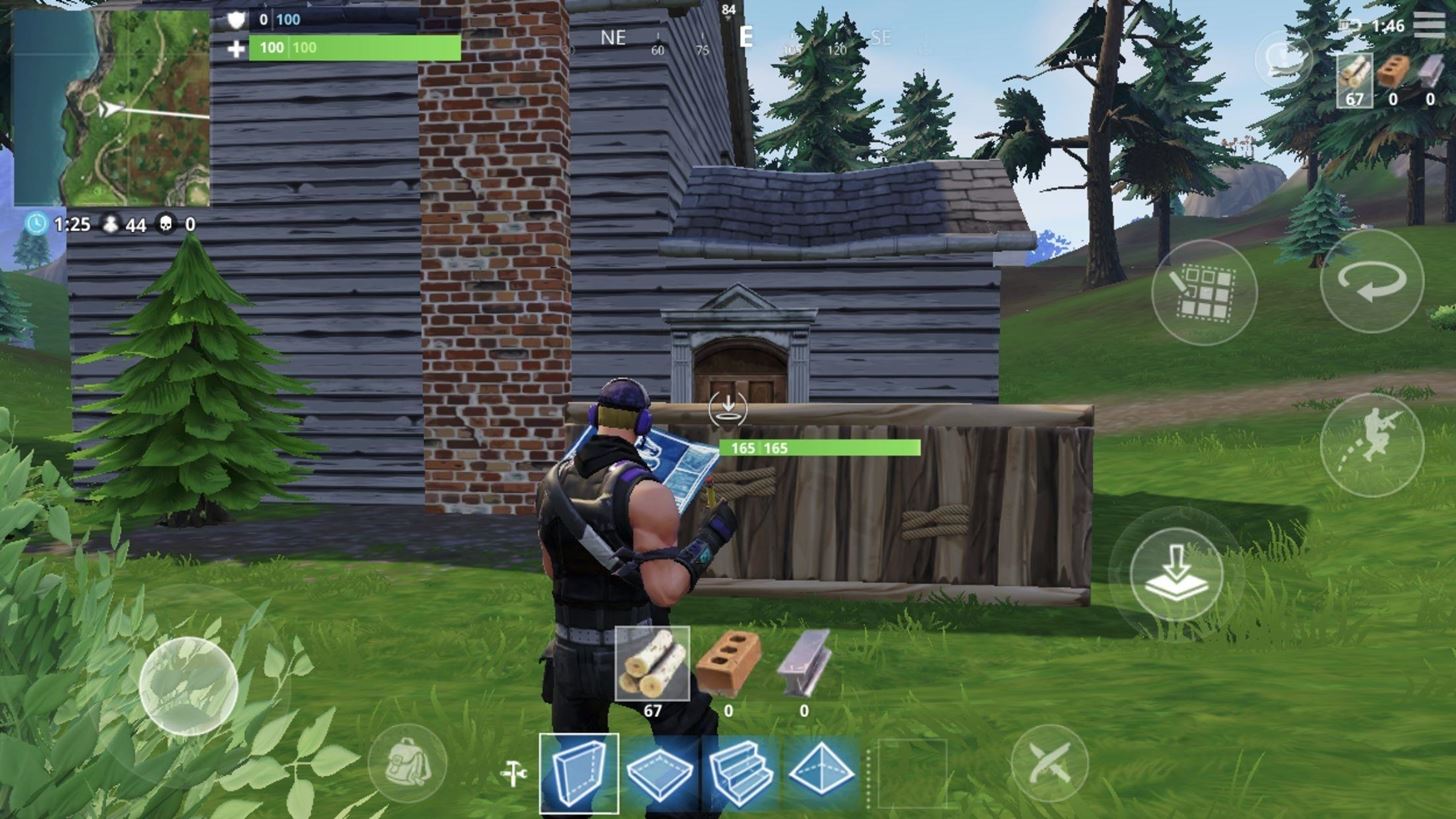
You can create half of an arch by removing all the tiles in the bottom right (or left) corner, starting with the middle tile.
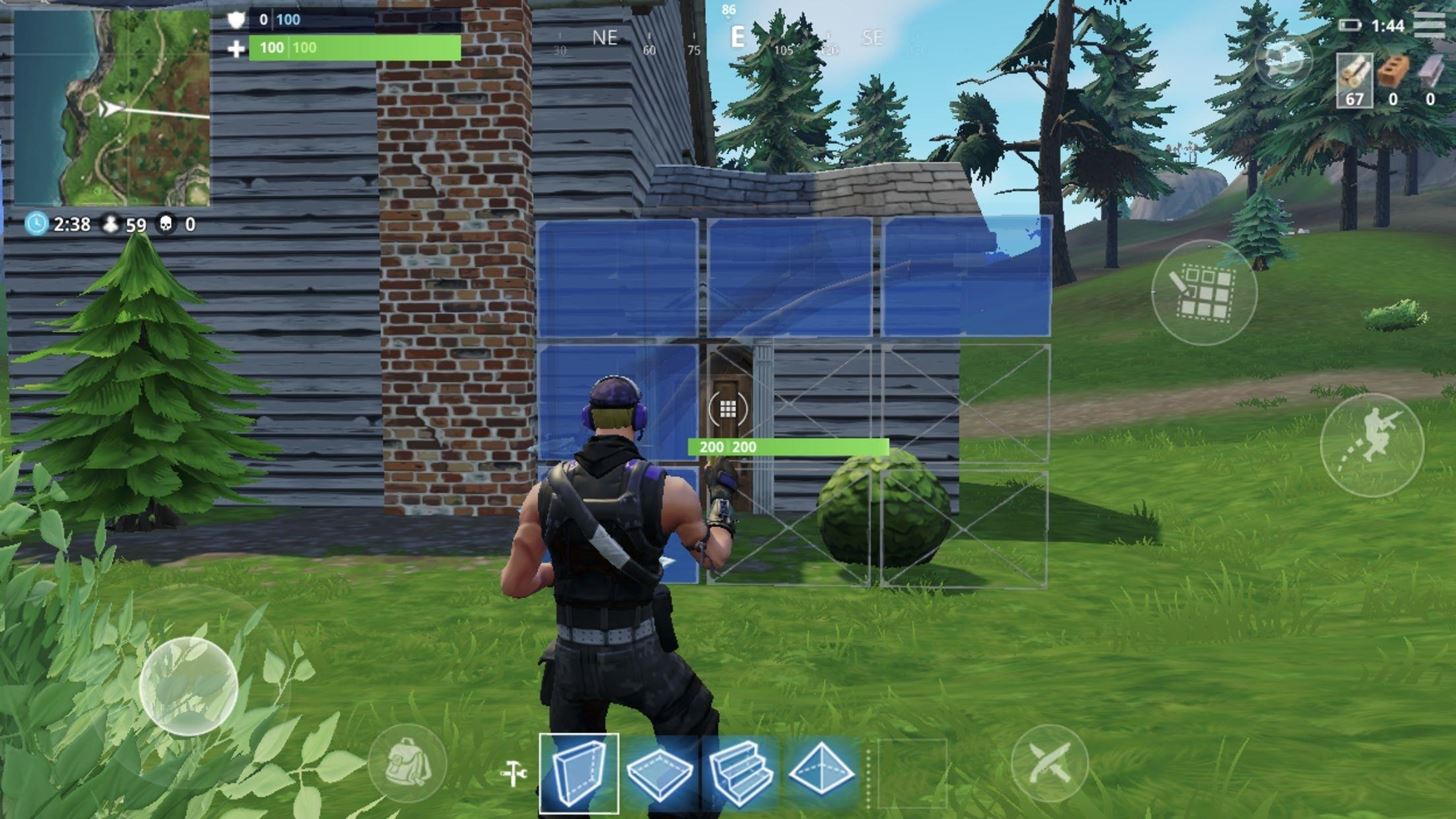
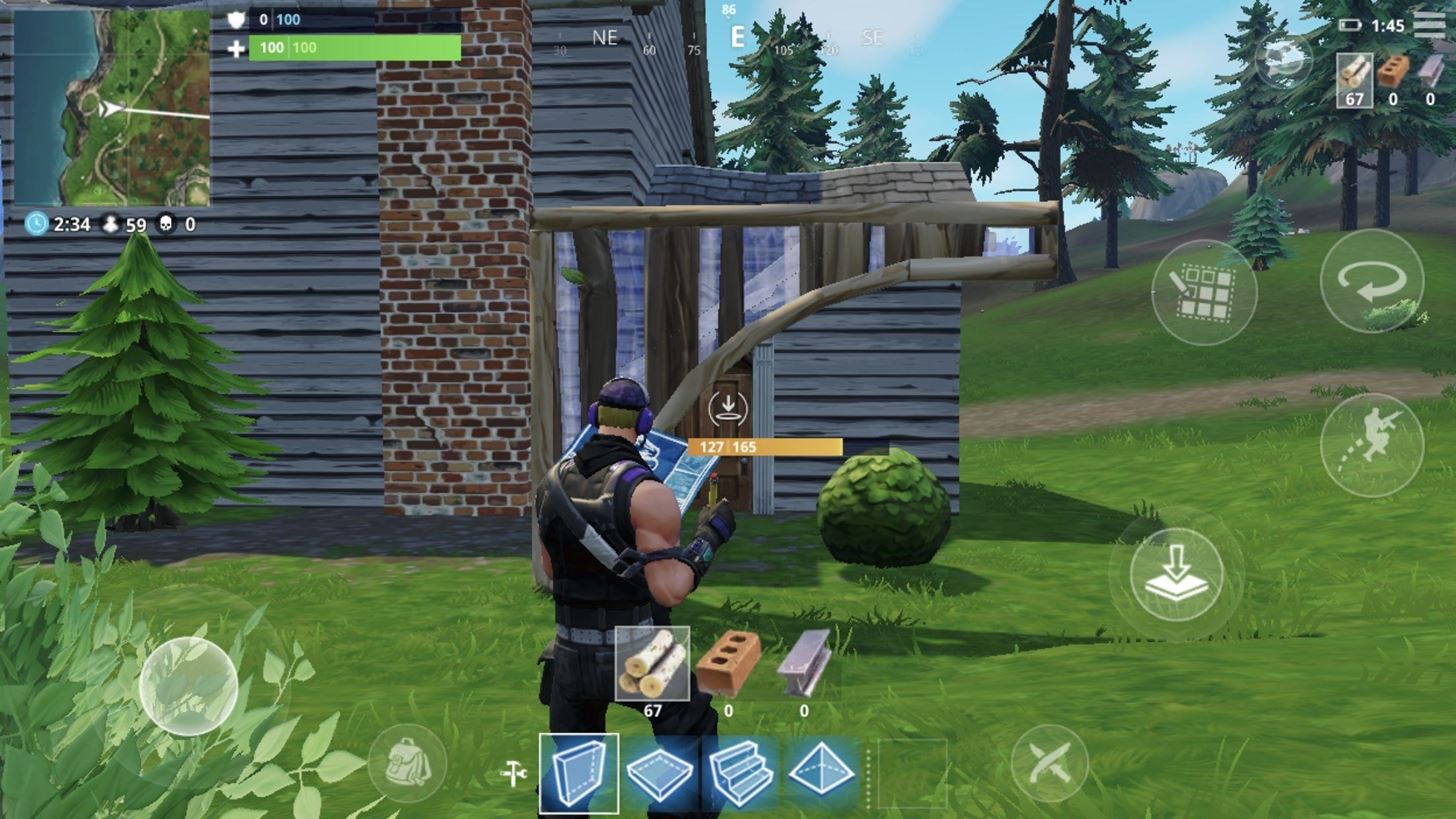
However, if you leave the middle tile intact, the structure changes to a triangle.
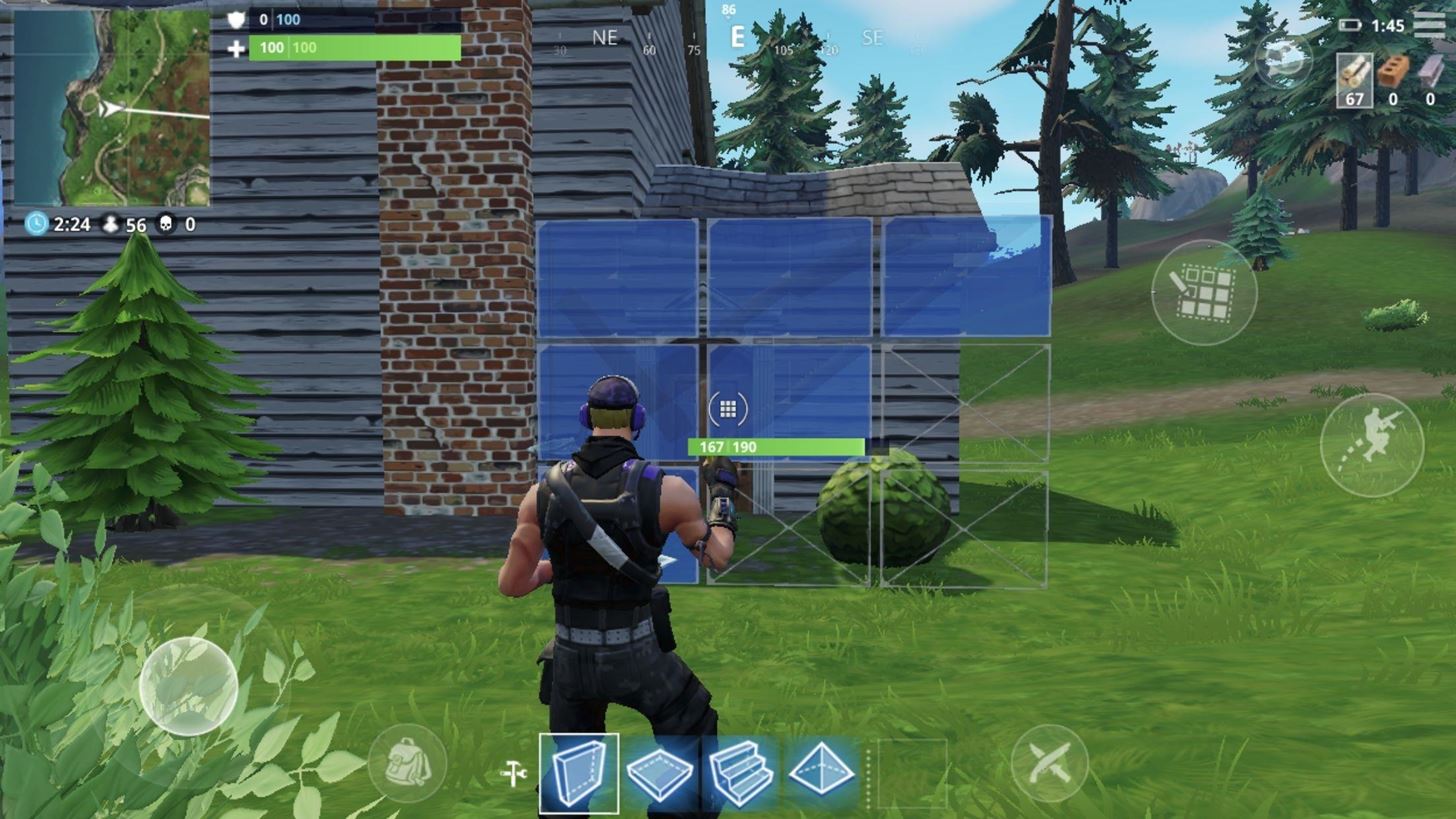
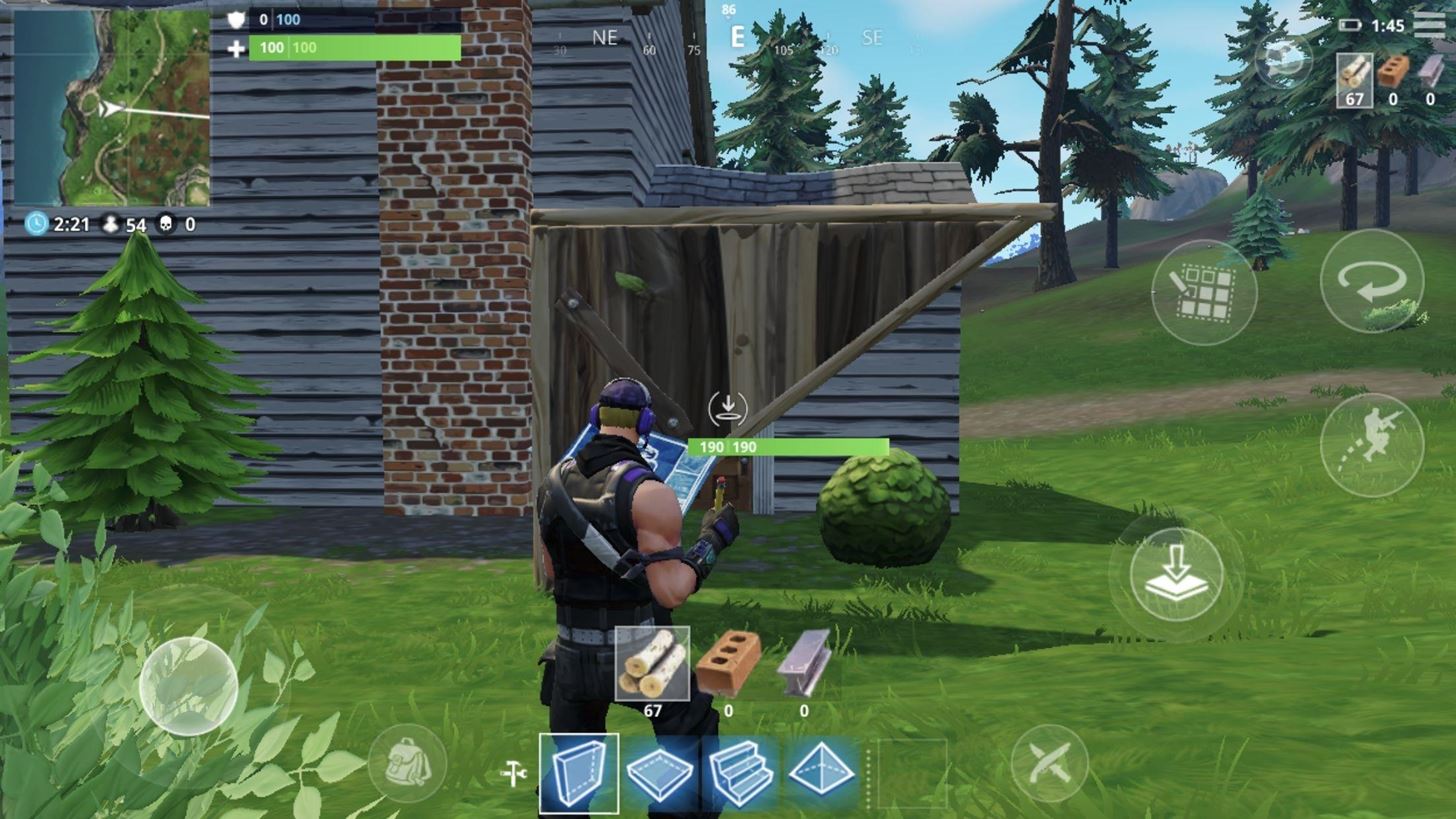
Editing Platforms
Due to its size, the platform has only three possible edits. However, these modifications improve on its design by eliminating its biggest vulnerability.
After removing one tile (no matter where), the structure changes to an L-shaped walkway with decent cover for those crouching.
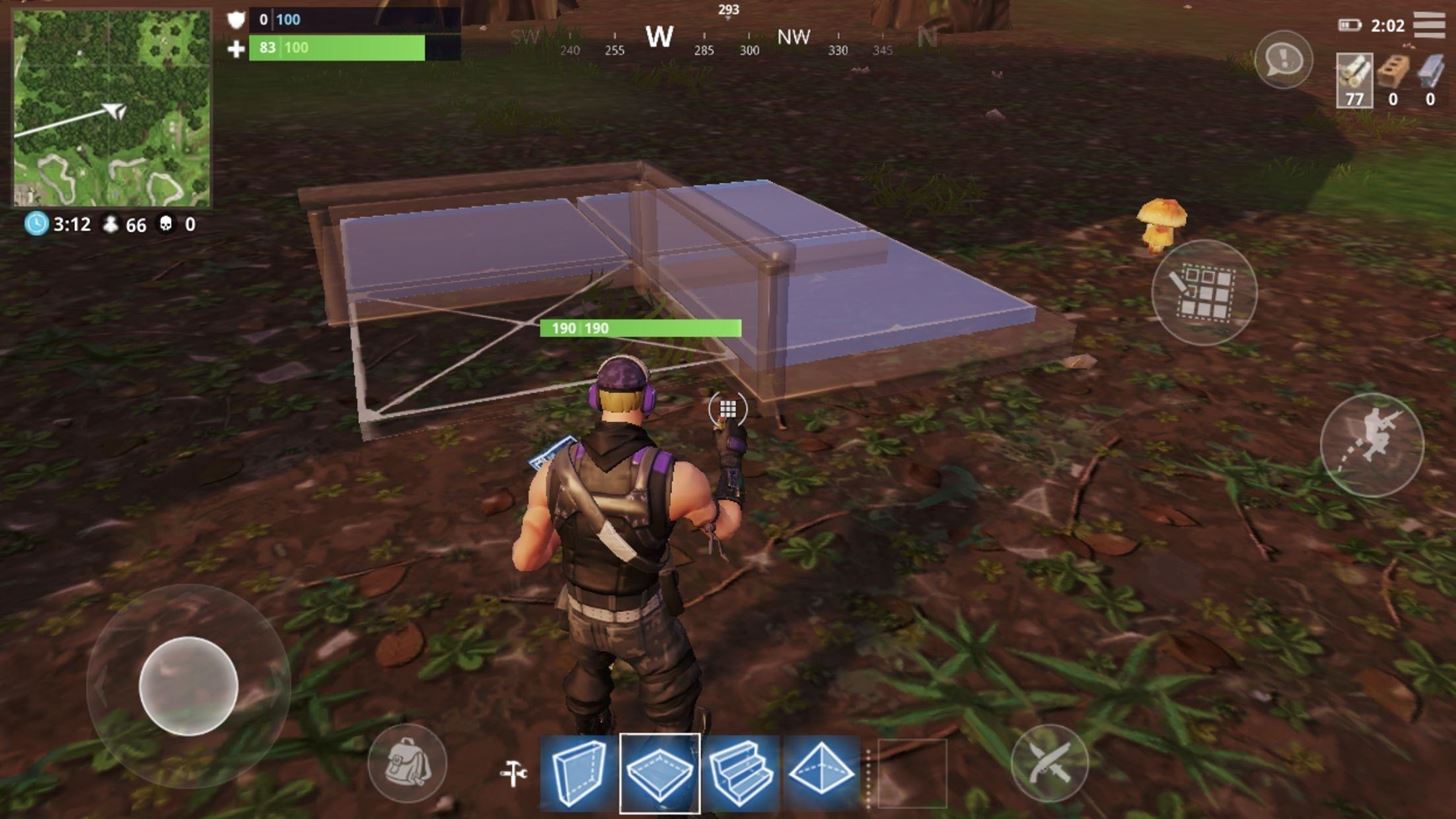
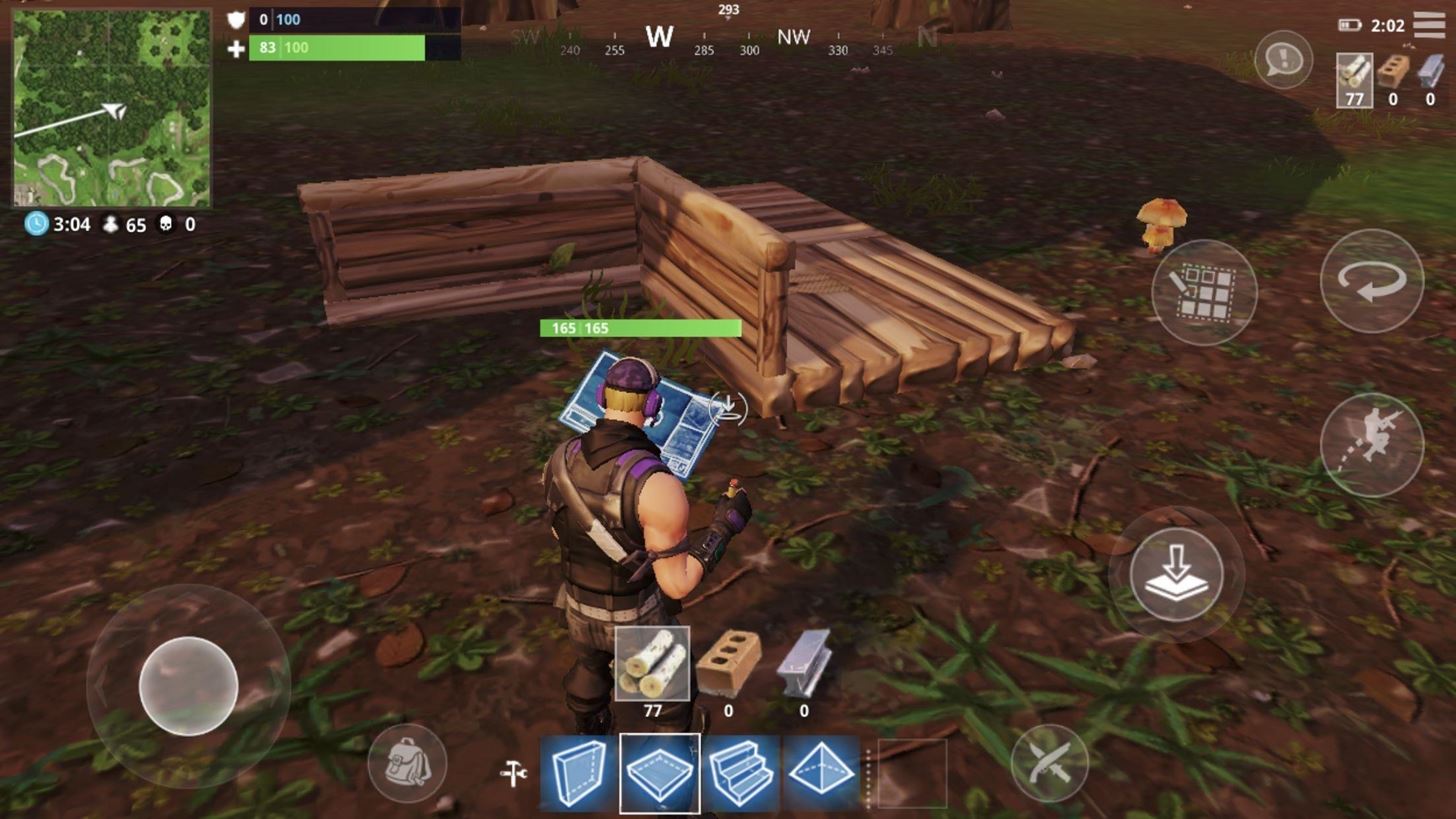
By removing two tiles, the structure becomes a straight walkway whose form varies depending on the location of the removed tiles. Removing tiles in the same row or column will result in a walkway with cover along one side of the structure. However, if the removed tiles are diagonal to each other, cover is created on both sides of the diagonally facing walkway.
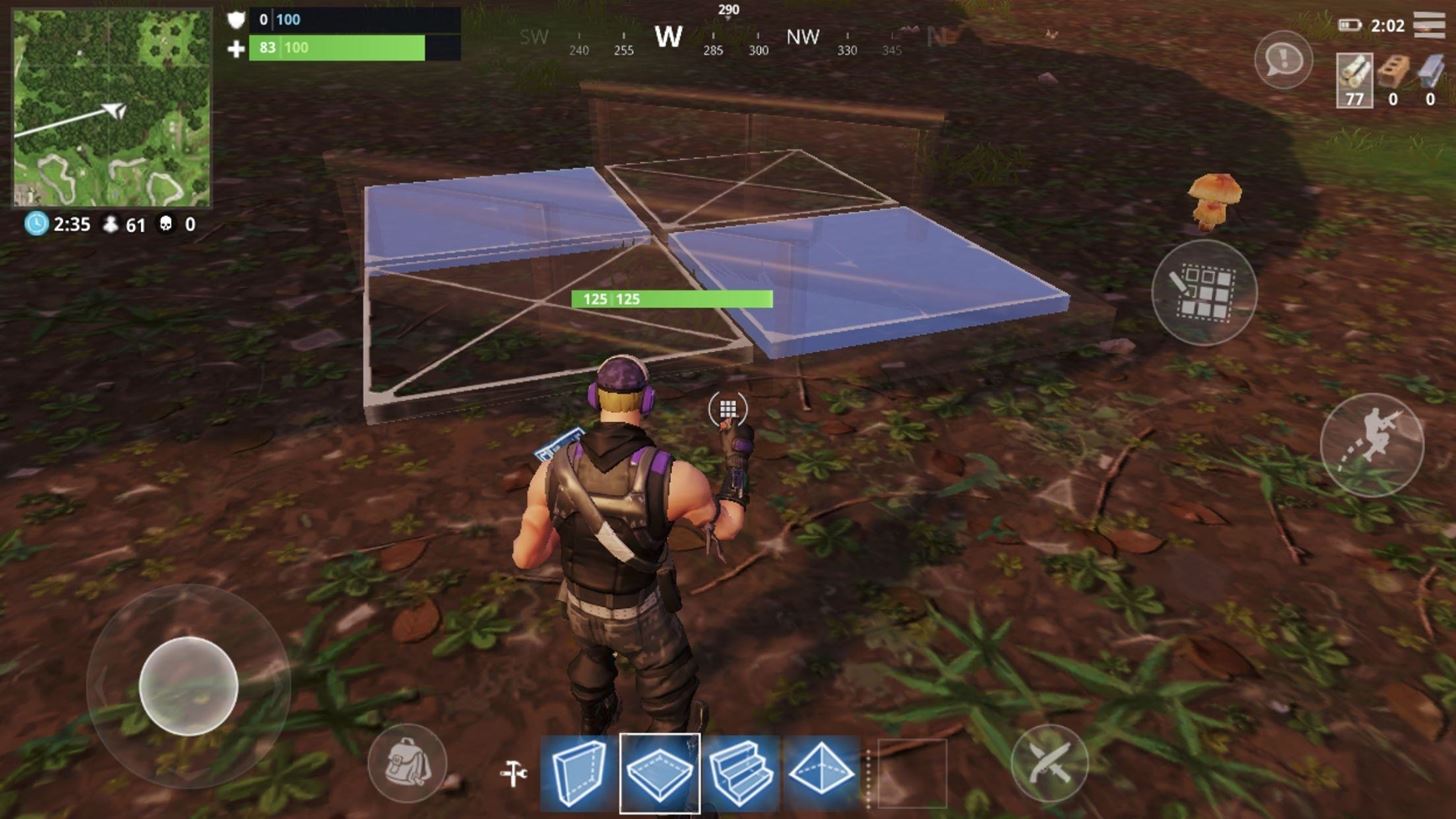
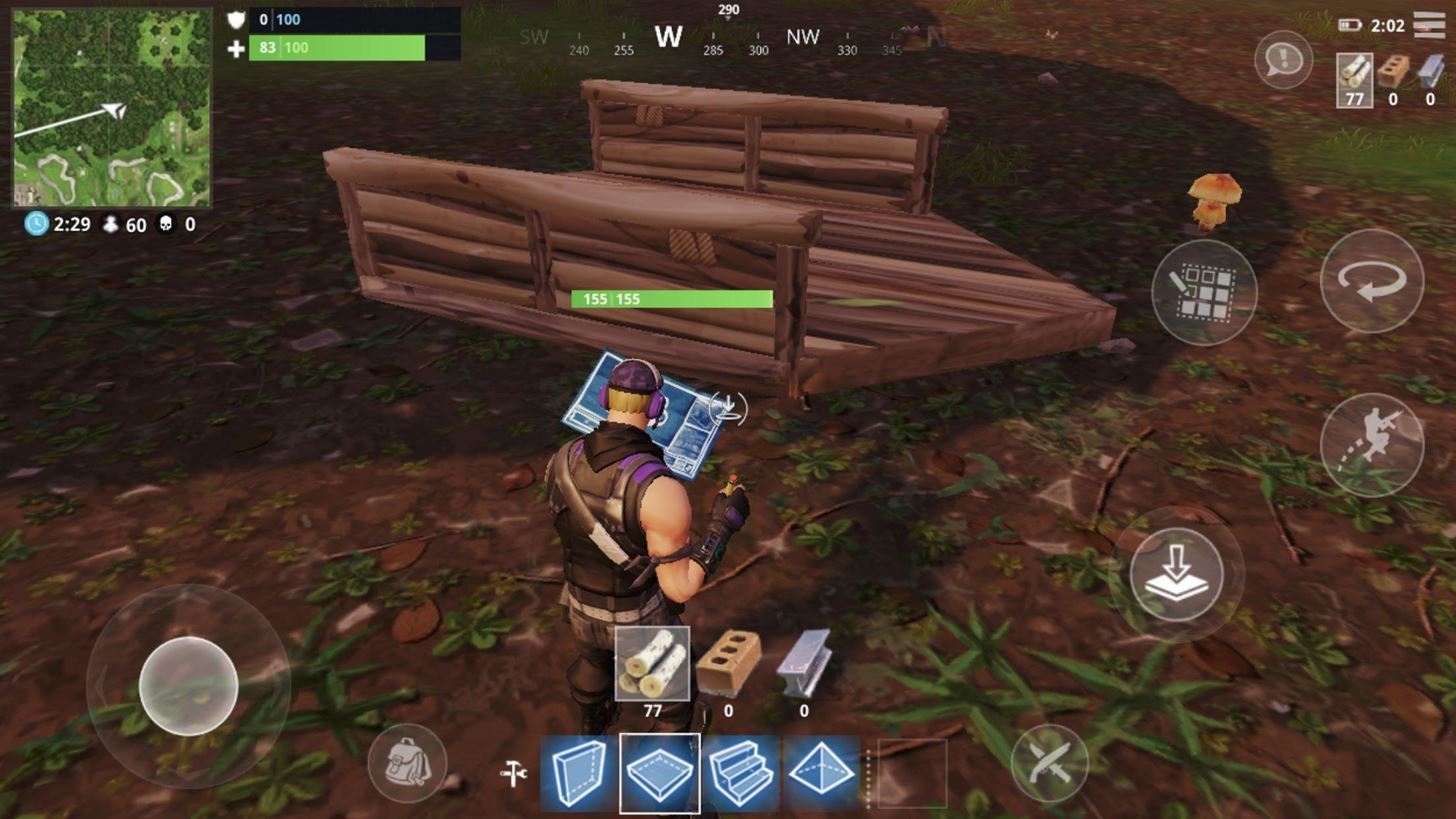
Removing all but one tile will result in a small platform with cover. This edit is ideal for those wanting to hide in a corner.
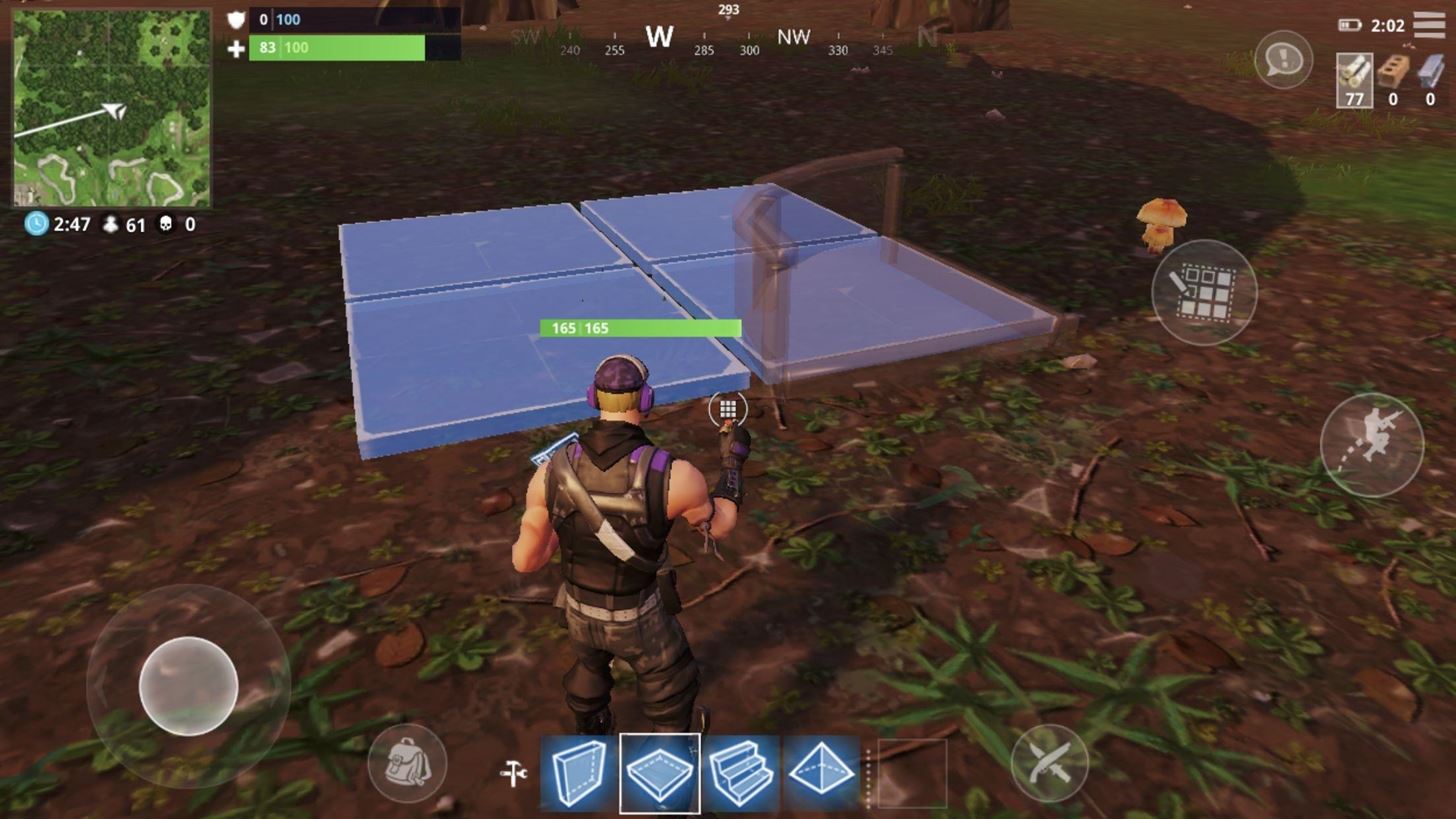
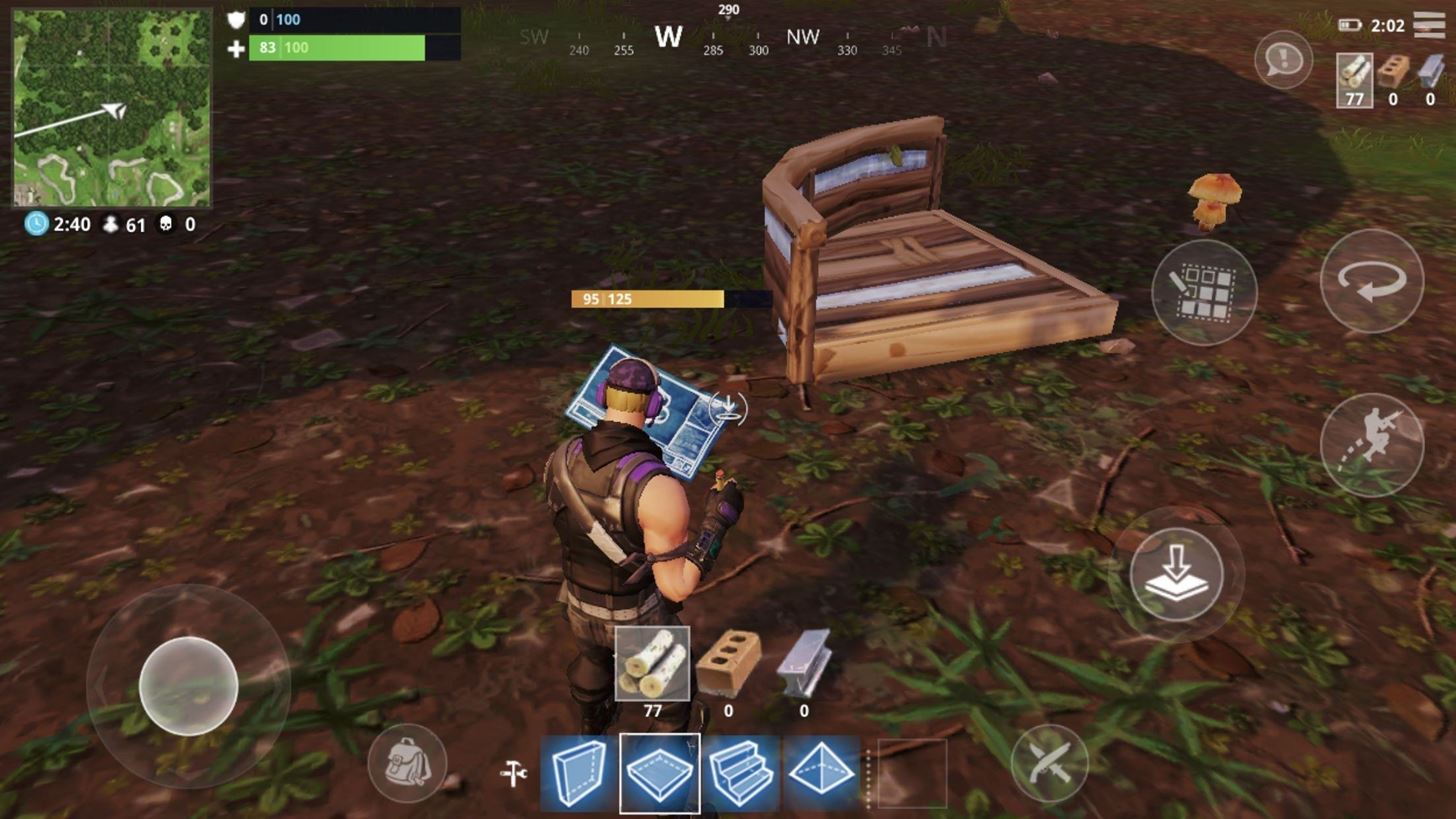
Editing Ramps
The ramp is the only structure whose edits aren't conducted by simply selecting a tile. Instead, starting with any tile in the corner, you must drag your finger to each corner in order to create modifications.
The simplest edit is created by taking a corner tile and dragging your finger forward to a tile in the same row or column. This will create a ramp of half the original width, but with cover along one side which you crouch under.
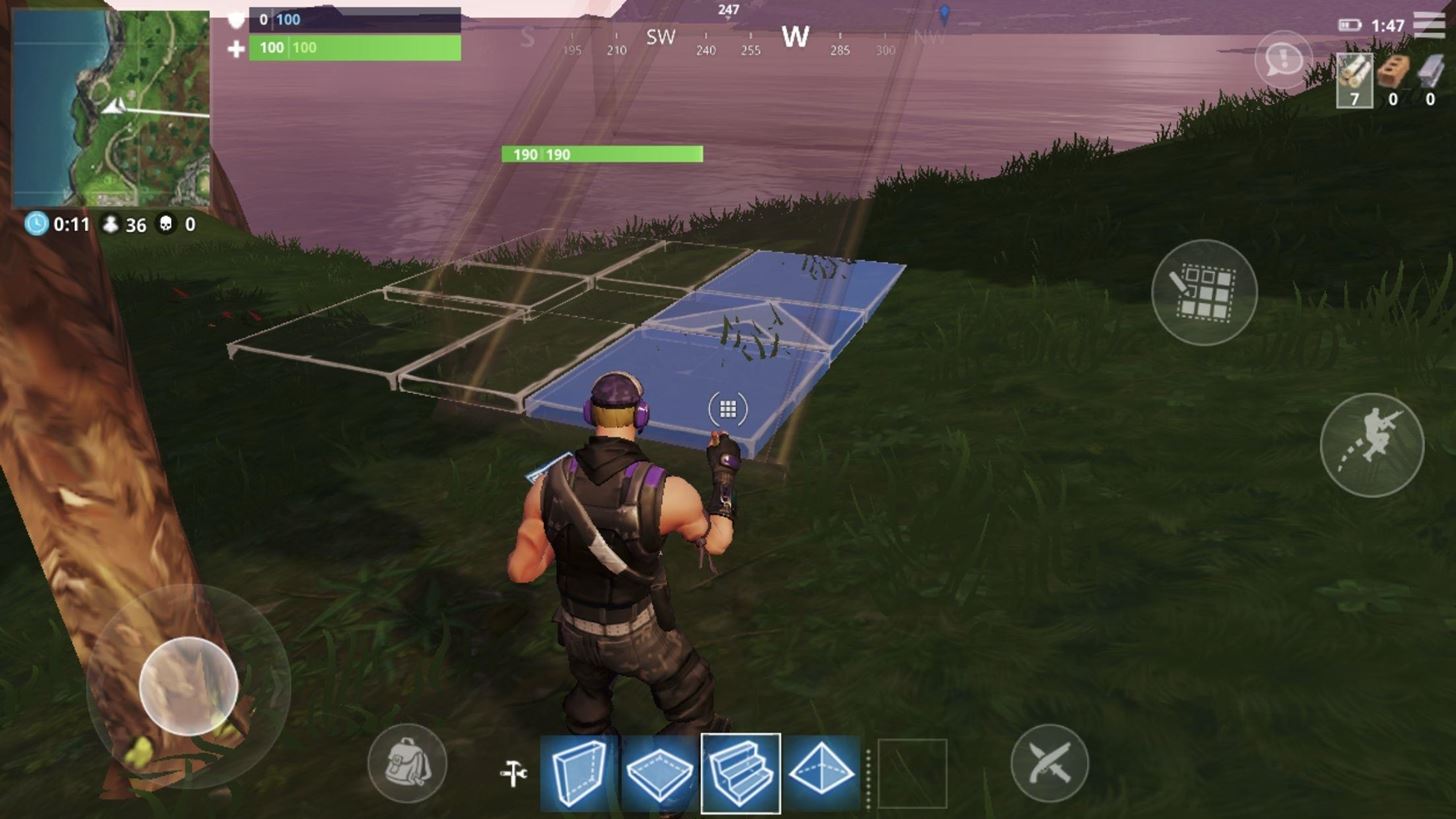
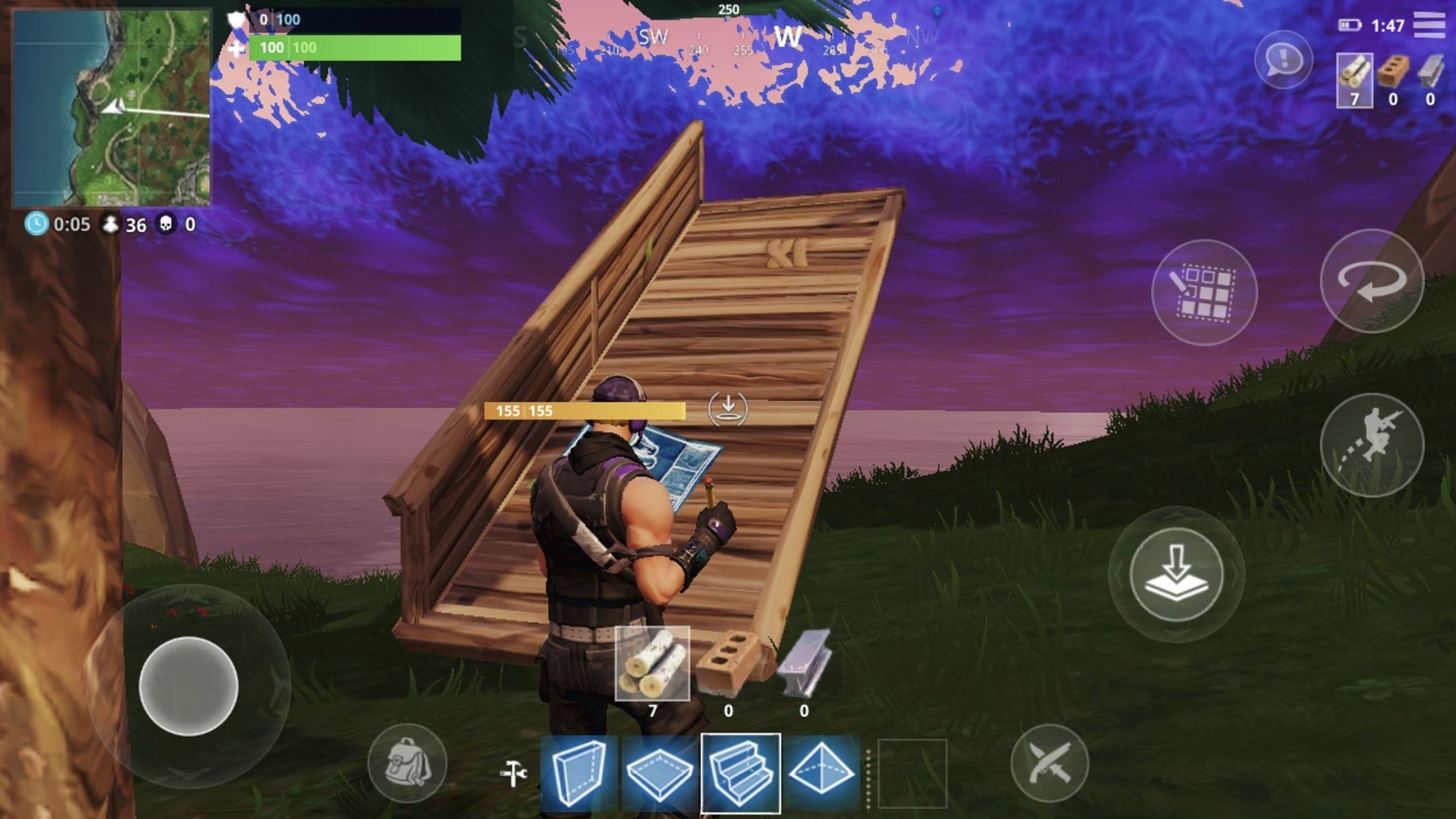
When you drag your finger in an L-shape (first to one corner tile, then to another corner tile), this will create a stairwell that bends in the same direction with cover along one side which you can crouch under.
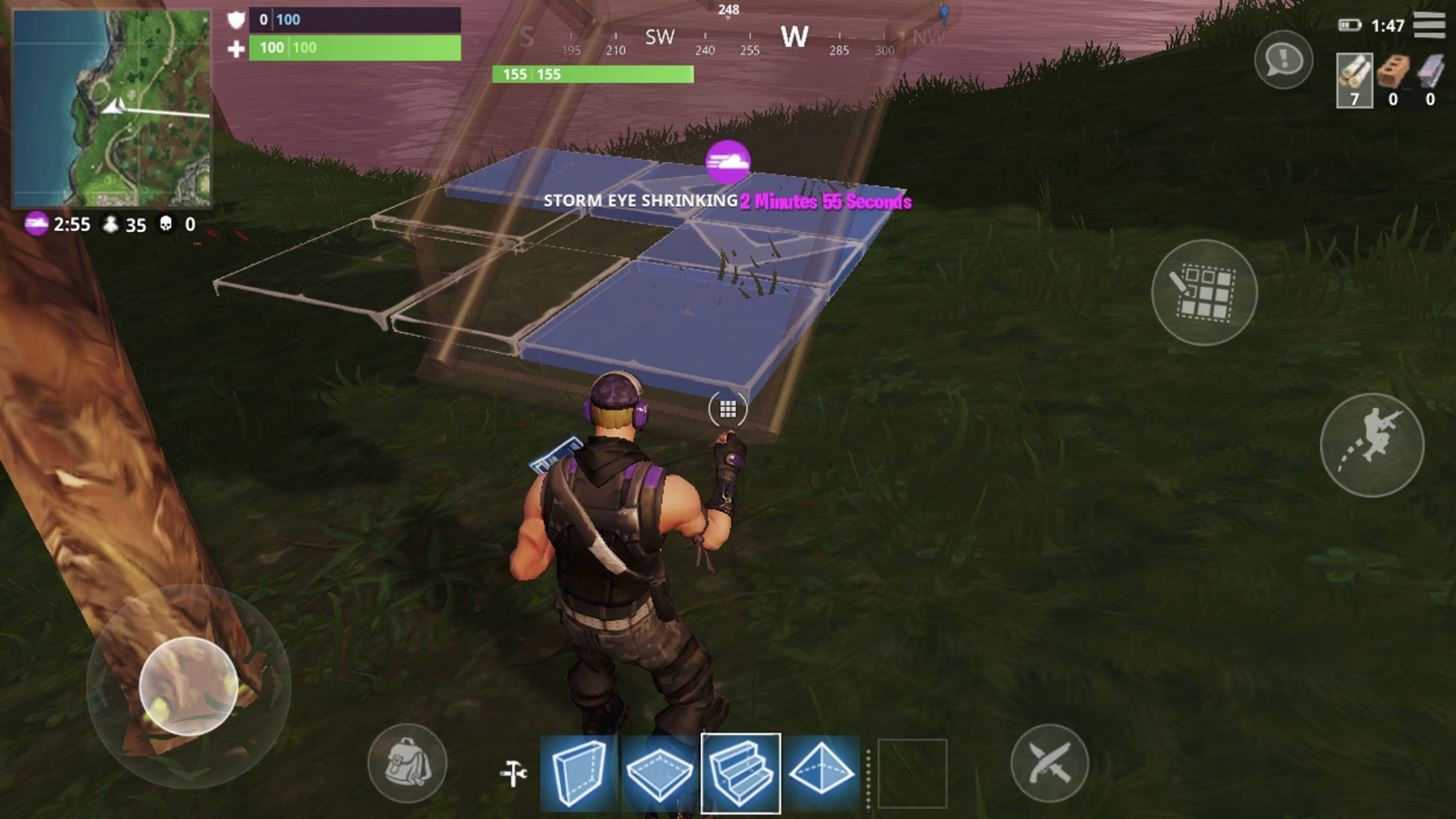
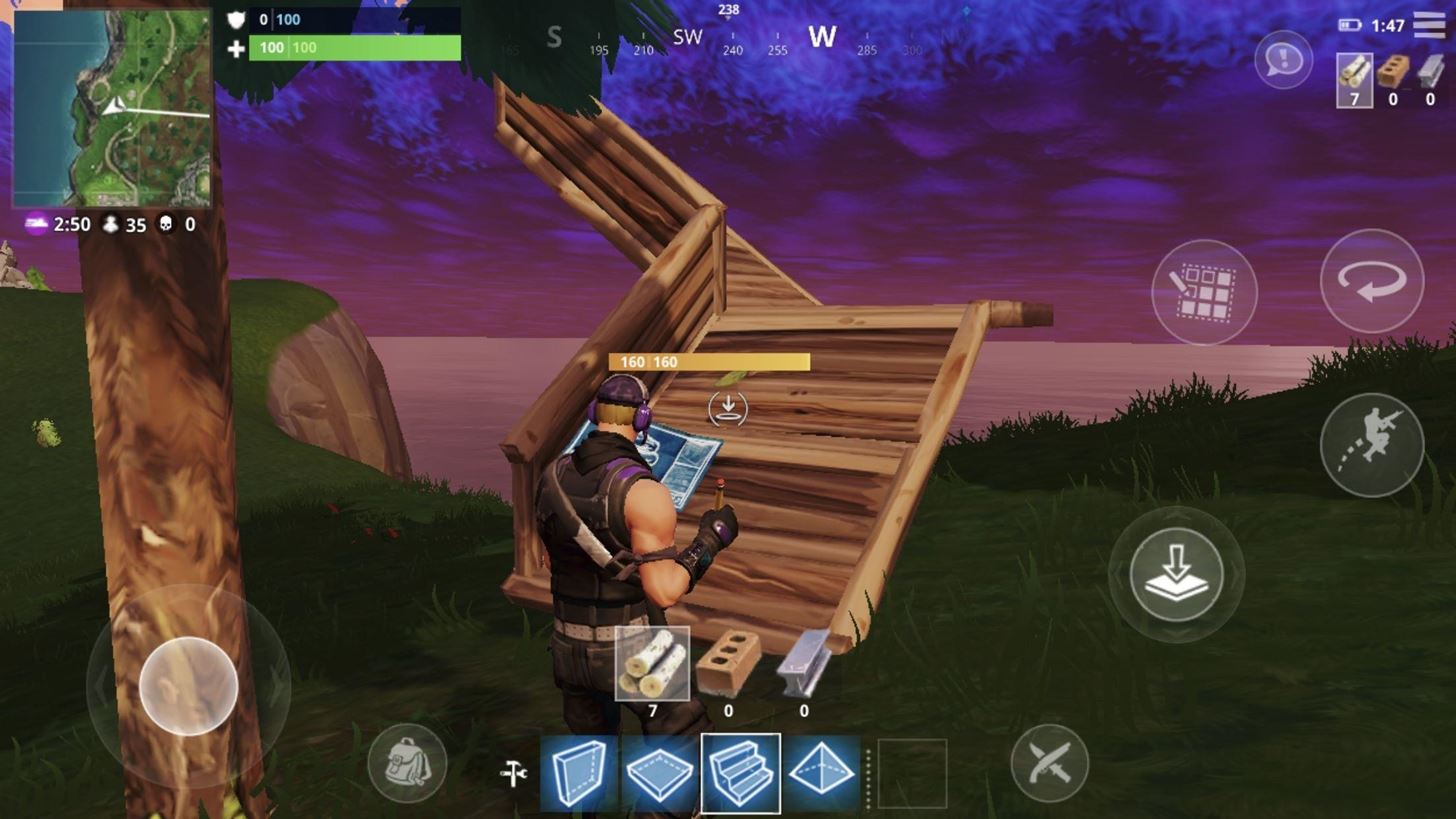
Finally, you can drag your finger in a U-shape, hitting all but one middle tile to create a winding stairwell that bends both to the left (or right), then forward again.
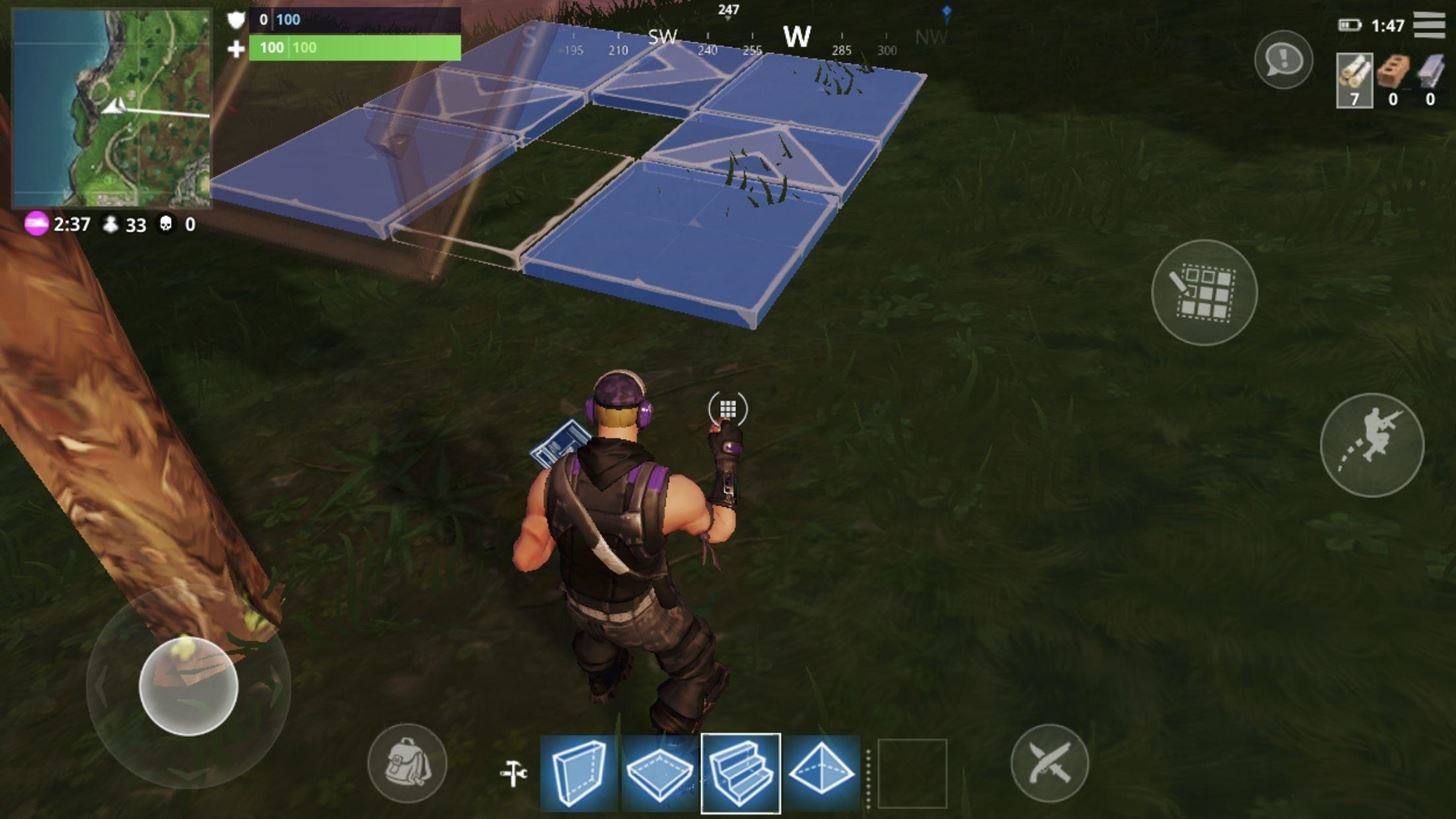
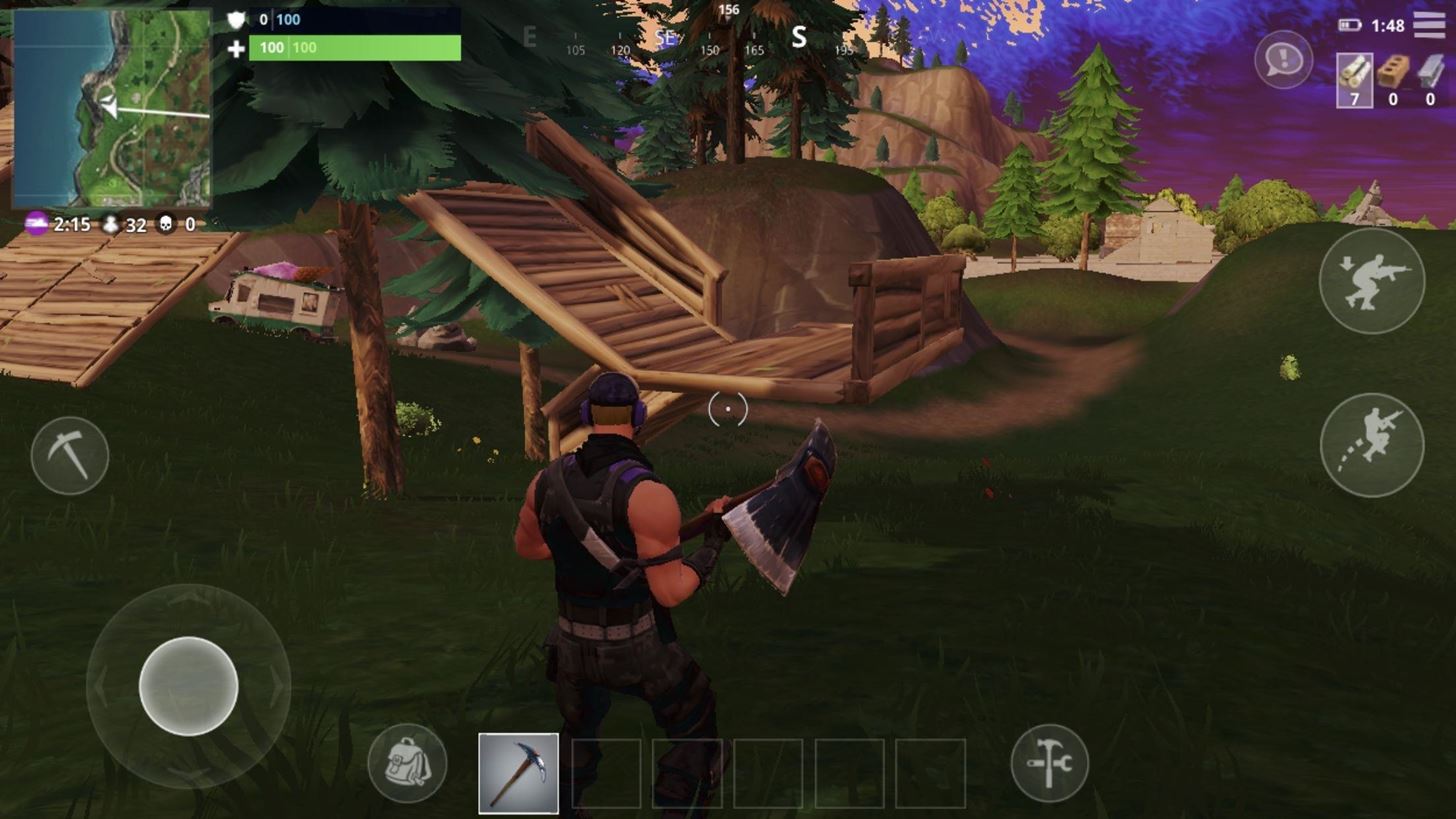
Editing Ramps to Create Roofs
While the ramp in its default position has limited usability, when edited, they can create strong covers that can protect multiple players — effectively, a roof.
By removing one tile, a triangle-shaped cover is created that is directed upward, providing team protection in the area of the removed tile.
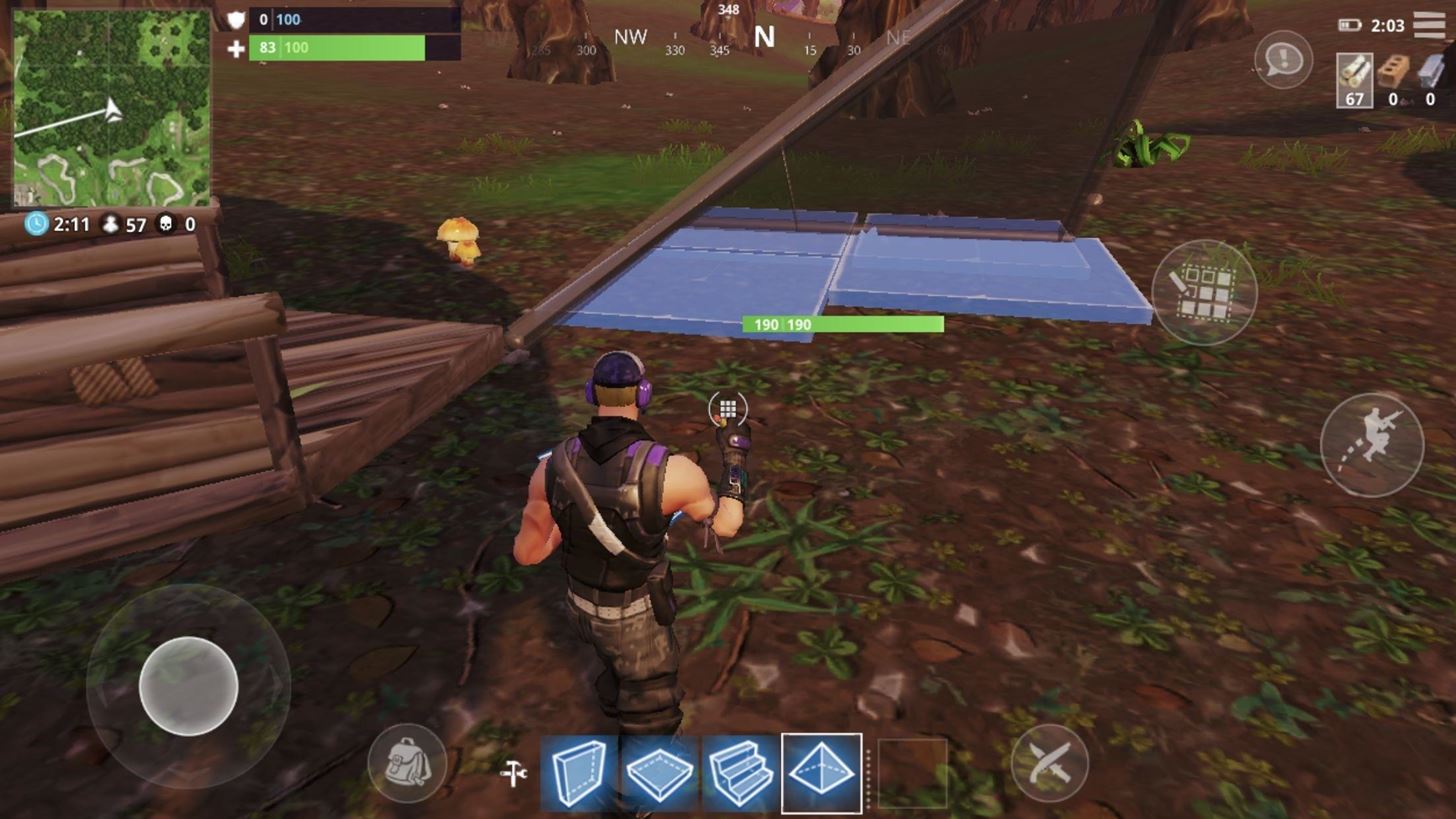
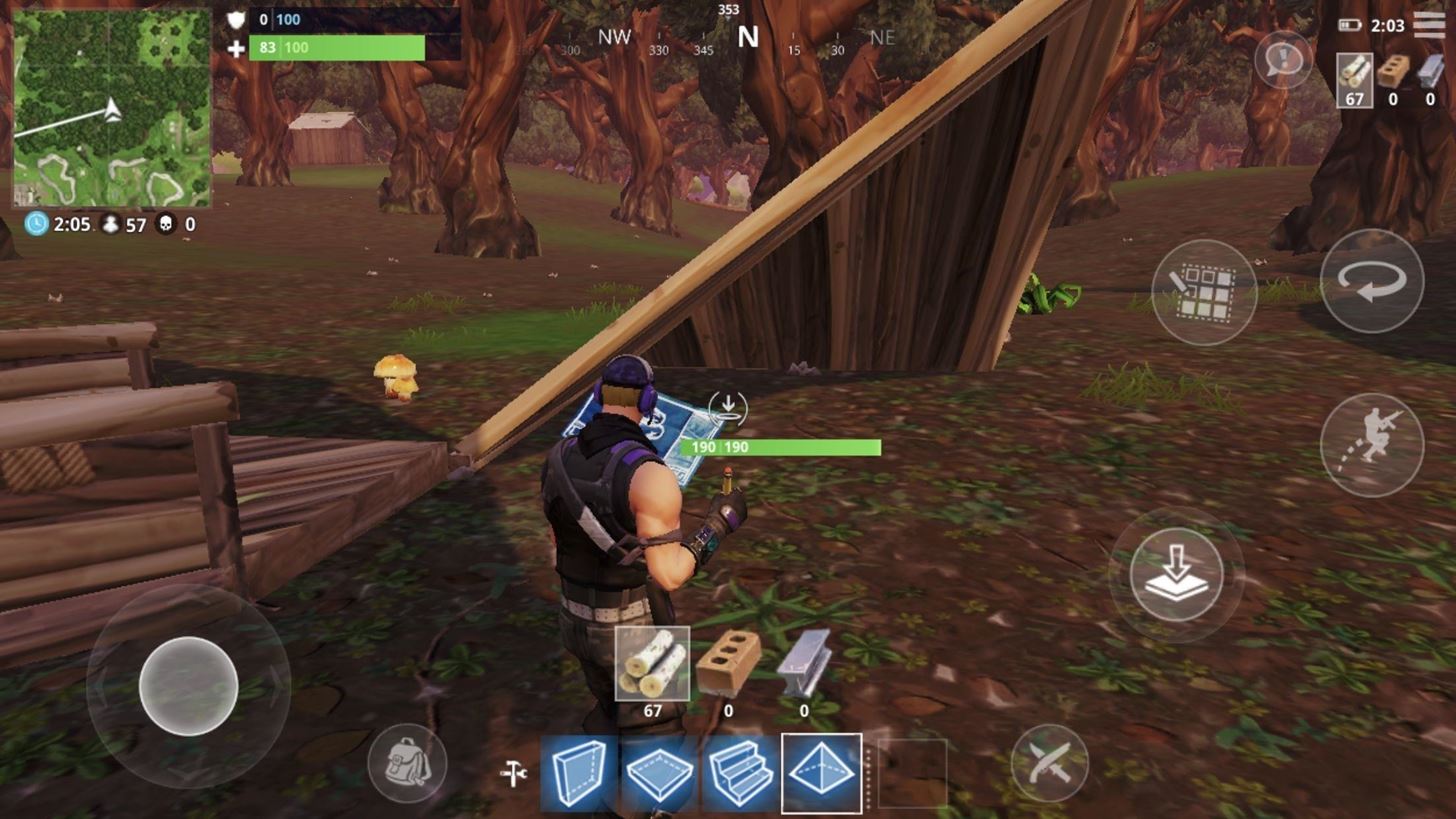
By removing two tiles along the same row or column, players can a similar structure to the ramp. This can also be used as a diagonal piece of a roof and cover for a team.
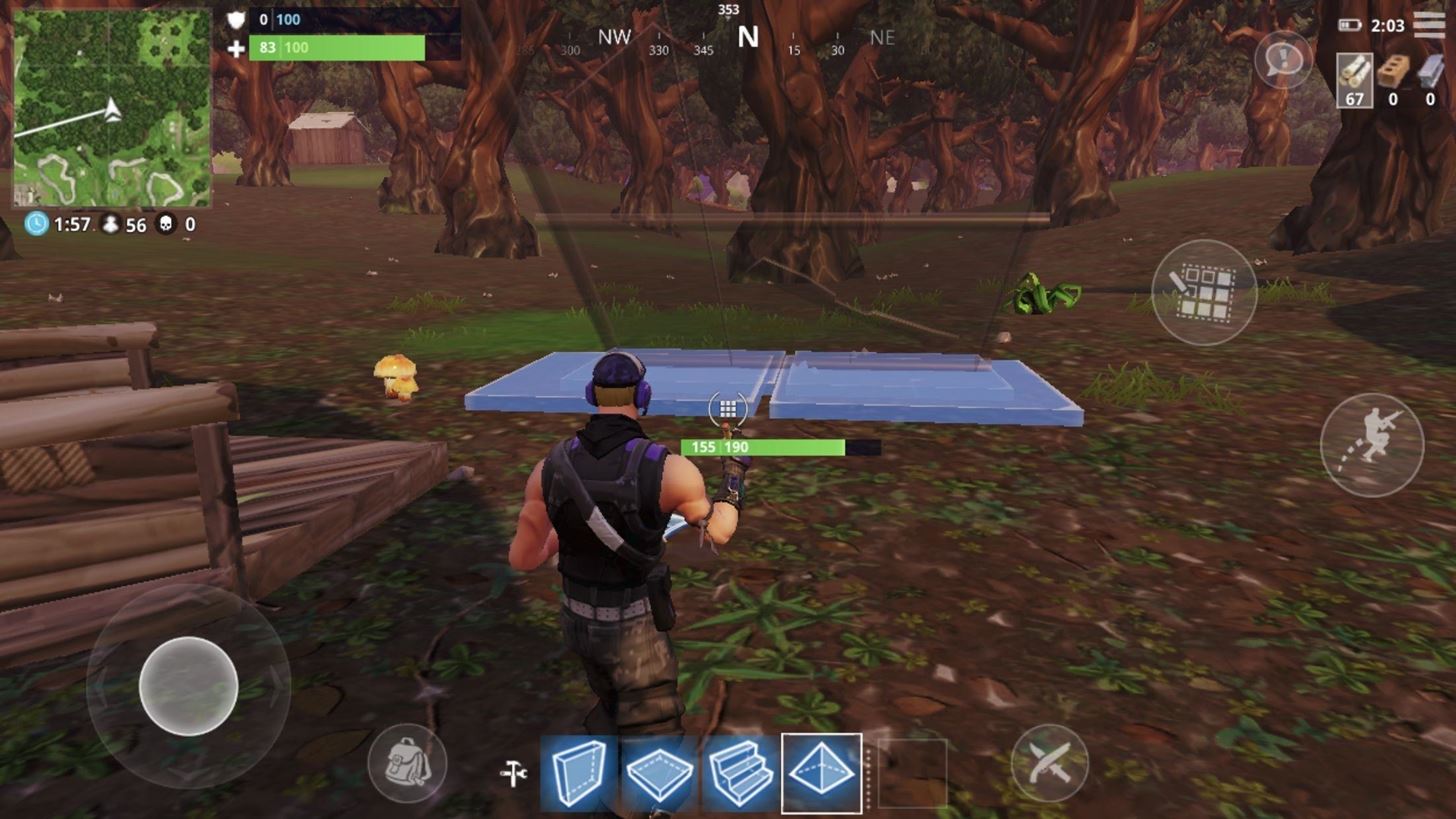
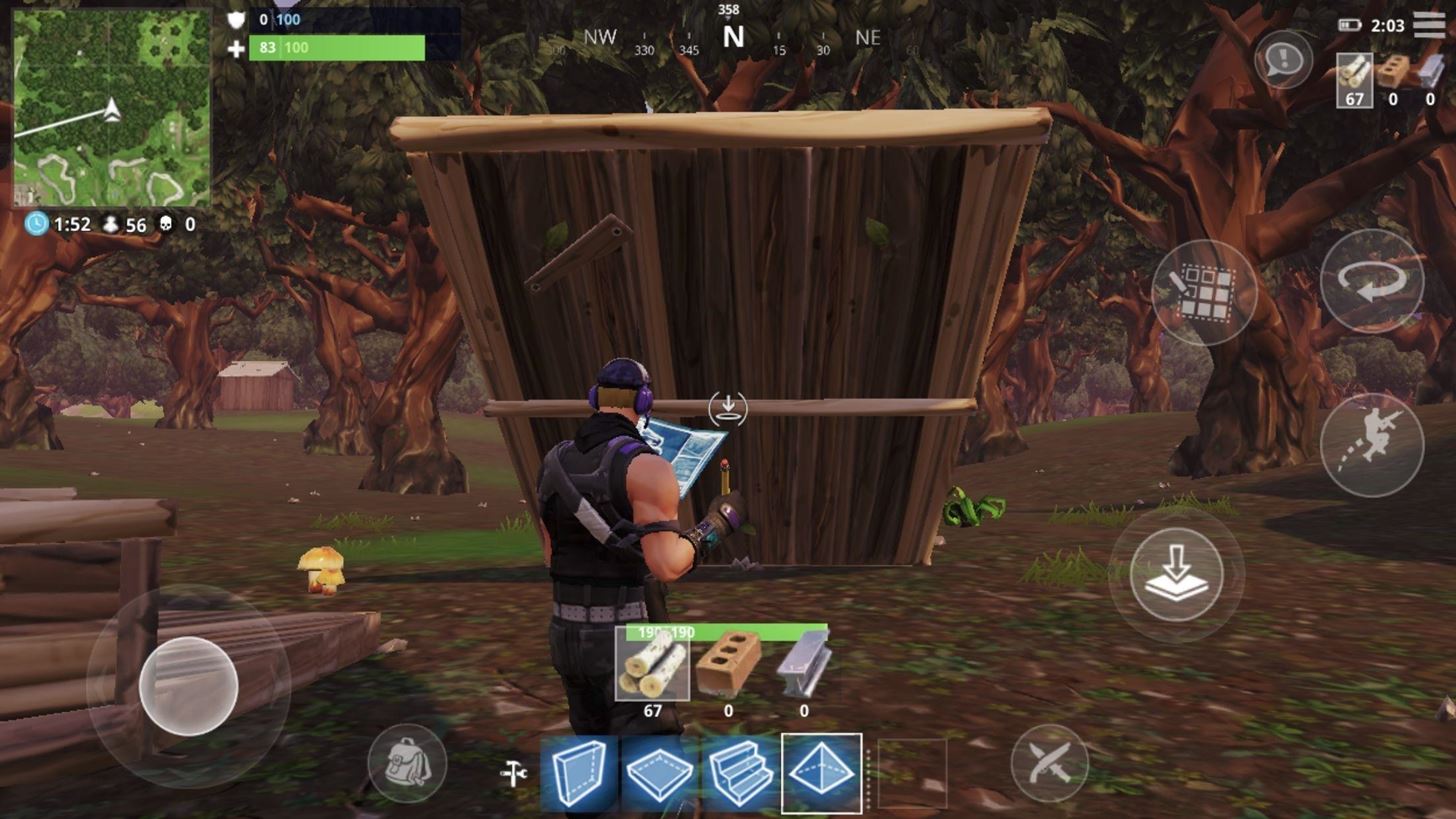
By removing three tiles, the roof is changed to an upward-facing V-shaped structure that can be used for cover, movement, and for a specific hole for a roof.
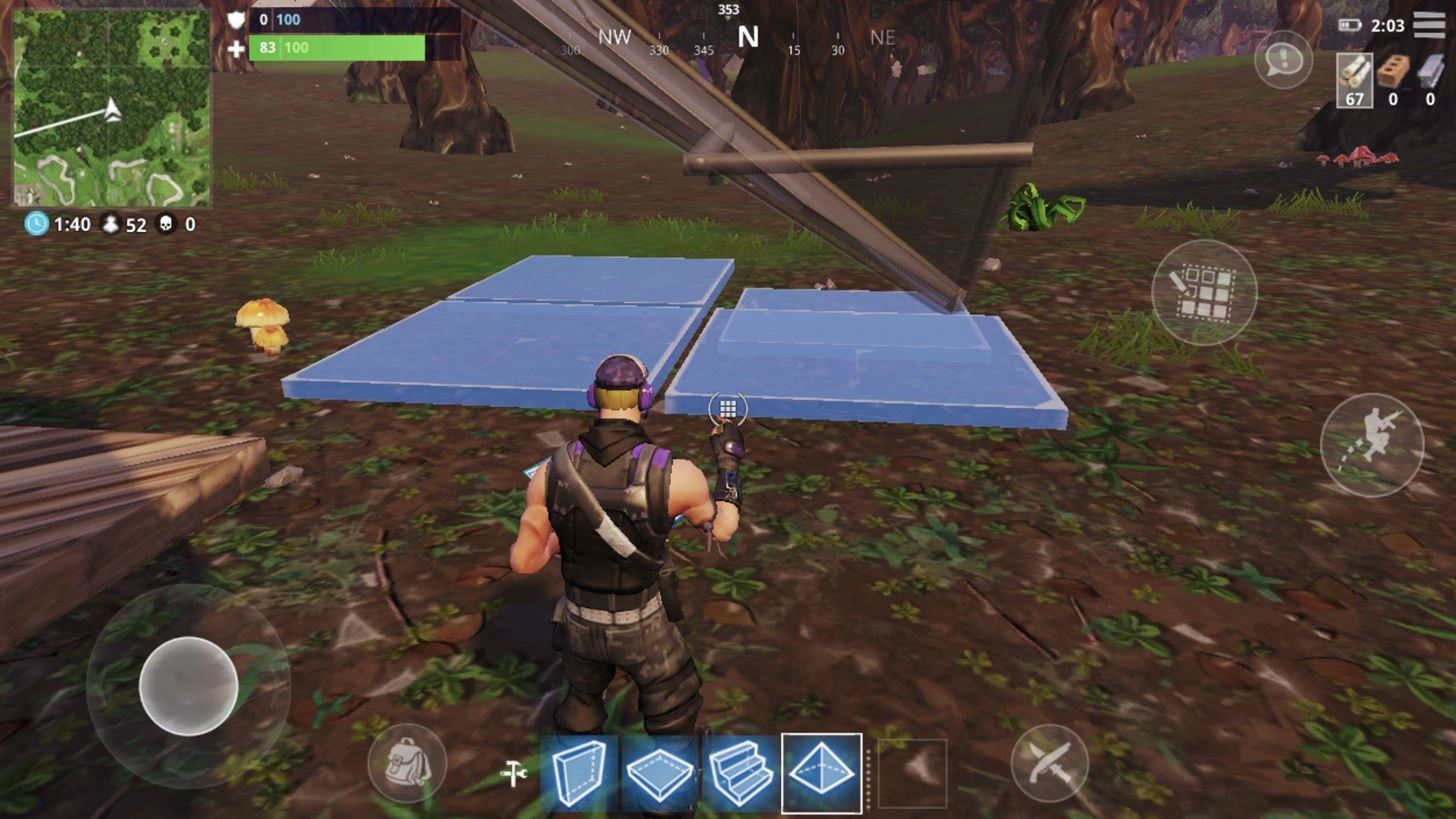

With these modifications, players can create what they need at the right time. Whether you need to create a walkway to reach higher grounds or a base to hide out in for a win, Fortnite Battle Royale provides you the tools to create whatever you can think of. What do you plan on editing? What structures do you normally create? Share your tips in the comment section right after the quiz below.
Just updated your iPhone? You'll find new emoji, enhanced security, podcast transcripts, Apple Cash virtual numbers, and other useful features. There are even new additions hidden within Safari. Find out what's new and changed on your iPhone with the iOS 17.4 update.





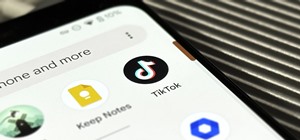




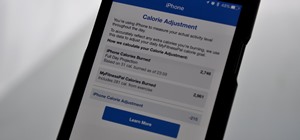


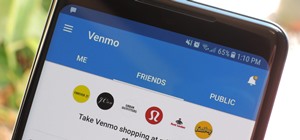

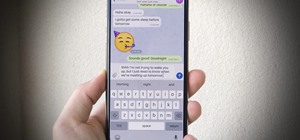





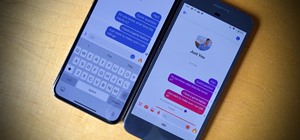

Be the First to Comment
Share Your Thoughts