It probably doesn't happen much, but occasionally you'll run into a frozen or bugged-out app on your iPhone or other iOS device. That's where force-closing comes in, allowing you to close any app manually through a few clicks and swipes.
While the process of force-closing an app is fairly straightforward on the iPhone, it's not so apparent on the Apple Watch. So if you have a frozen or troublesome app on your Watch, here's how to force-close it.
Go to your Home screen, open an app, and hold down on the side button until you see the power menu. Let go of the side button and hold down on it again for a few seconds until the app has closed out.

That's it! Just make sure you don't force-close an app unless it's buggy or completely frozen. When an app is force-closed, all of its background processes are stopped and cleared from memory. That means the next time you open it, it will boot back up from a completely closed state (as opposed to a paused state).
Force-closing all your apps, all the time, can sometimes lead to wasting more battery life than usual and slowing down the performance of your Watch, so use it only when you need to.
Stay tuned as we'll be updating Apple Hacks with guides on all the awesome features of the Apple Watch. If you have any questions or issues you want answered, or want a walkthrough on something specific, be sure to let us know in the comments below.
Follow Apple Hacks on Facebook and Twitter, or Gadget Hacks over on Facebook, Google+, and Twitter for more Apple news, apps, and tips.
Just updated your iPhone? You'll find new emoji, enhanced security, podcast transcripts, Apple Cash virtual numbers, and other useful features. There are even new additions hidden within Safari. Find out what's new and changed on your iPhone with the iOS 17.4 update.
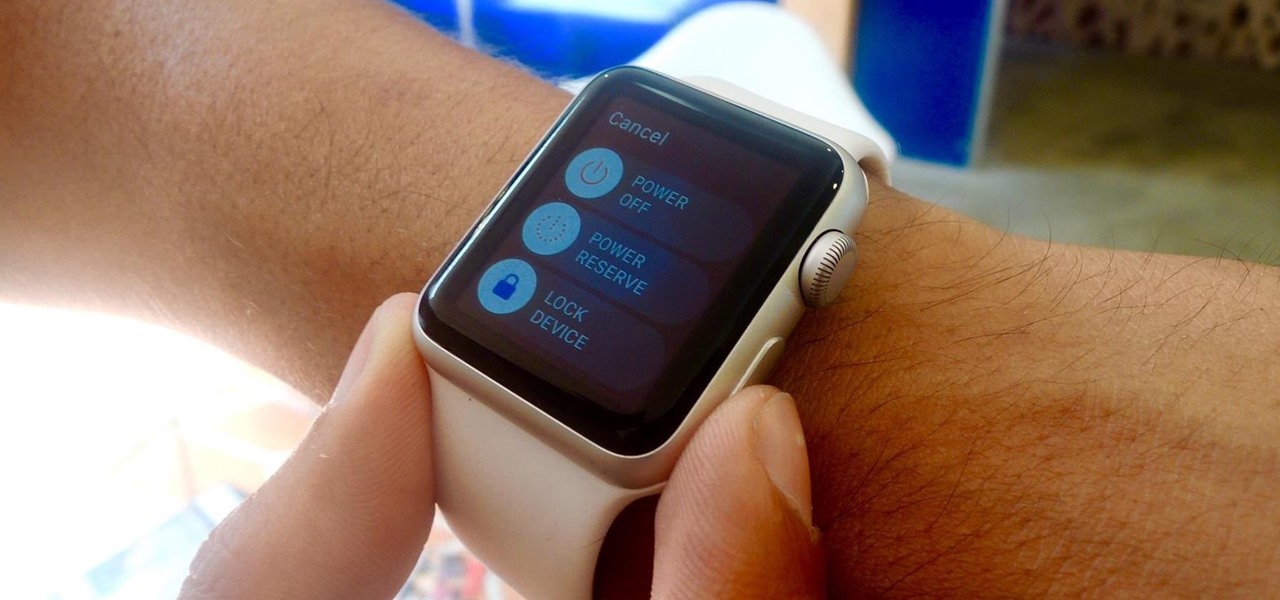



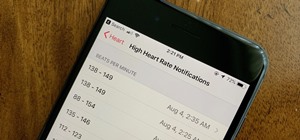













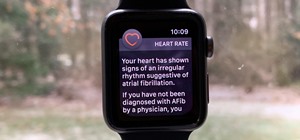





Be the First to Comment
Share Your Thoughts