There are more ways to finding your missing iPhone than using Apple's own "Find My iPhone" tool in iCloud. If you just need help tracking down your iPhone in your home or at a friend's house, Find My iPhone isn't necessarily the most convenient thing to do when you've got these other options to try out first.
The safest option when using Find My iPhone is to log on using your own computer or another Apple device, but you have to remember your Apple ID password to do so. If you're at a friend's house or somewhere else, it's obviously not a great idea to be typing your password onto an un-trusted device.
With the alternative options below, you don't need any passwords, though, most of them do require some preemptive actions on your part to make sure they actually work when you need to locate your lost iPhone hiding under a couch cushion.
Option 1: Find Your iPhone with Your Apple Watch
If you have an Apple Watch, it's really easy to find your iPhone with it as long as they are still connected using Bluetooth and/or Wi-Fi. Swipe up from the bottom when you're on your home screen to reveal the Control Center, then tap the icon that looks like a ringing phone to ping your iPhone and make it beep loudly. You can also tap-and-hold on the icon to make your iPhone's LED flash brightly.
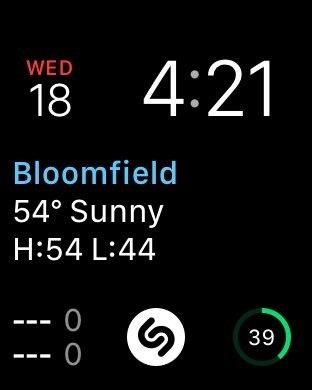
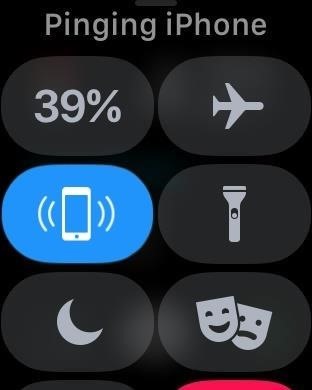
Option 2: Find Your iPhone Using 'Hey, Siri'
If you have an iPhone 6s or any model that came after it, you had an opportunity to set up "Hey Siri" when first activating the device and after a major iOS version. While some of you may not like the idea of your iPhone always listening to you, "Hey Siri" does come in handy when you need to find your device.
Every time you activate "Hey Siri" by saying that exact phrase, whether your volume is down all the way or you have your iPhone set to silent, there will be a semi-loudish tone once Siri has been activated. Afterward, if she doesn't hear you right away, she might even say "Go ahead," "Yes?" or something similar. If you do say something and she couldn't hear, she may ask you to repeat it. When done, another semi-loudish tone occurs signifying "Hey Siri" has shut down.
Obviously, these tones and Siri speaking equals a good opportunity to find your iPhone under your bed or maybe even under a pile of papers on your desk.
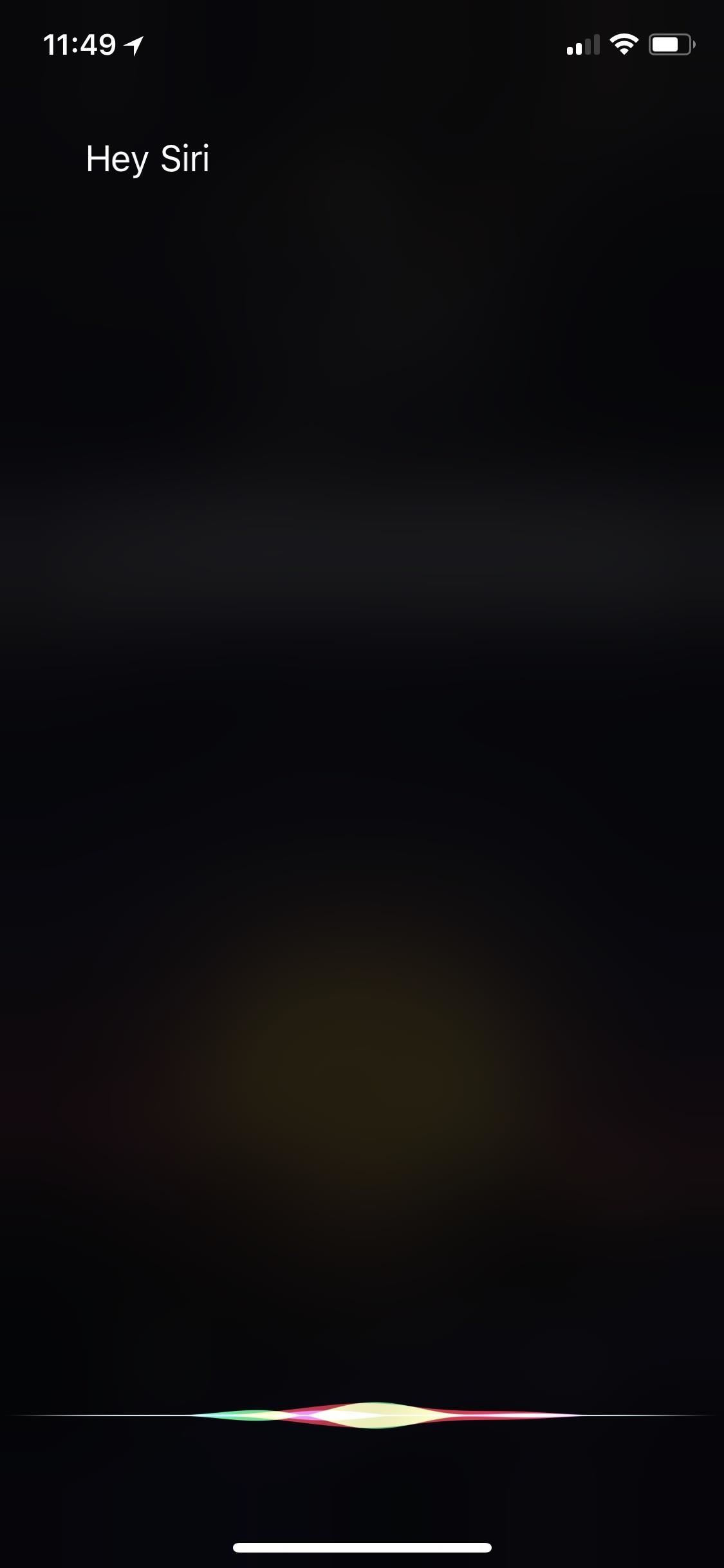
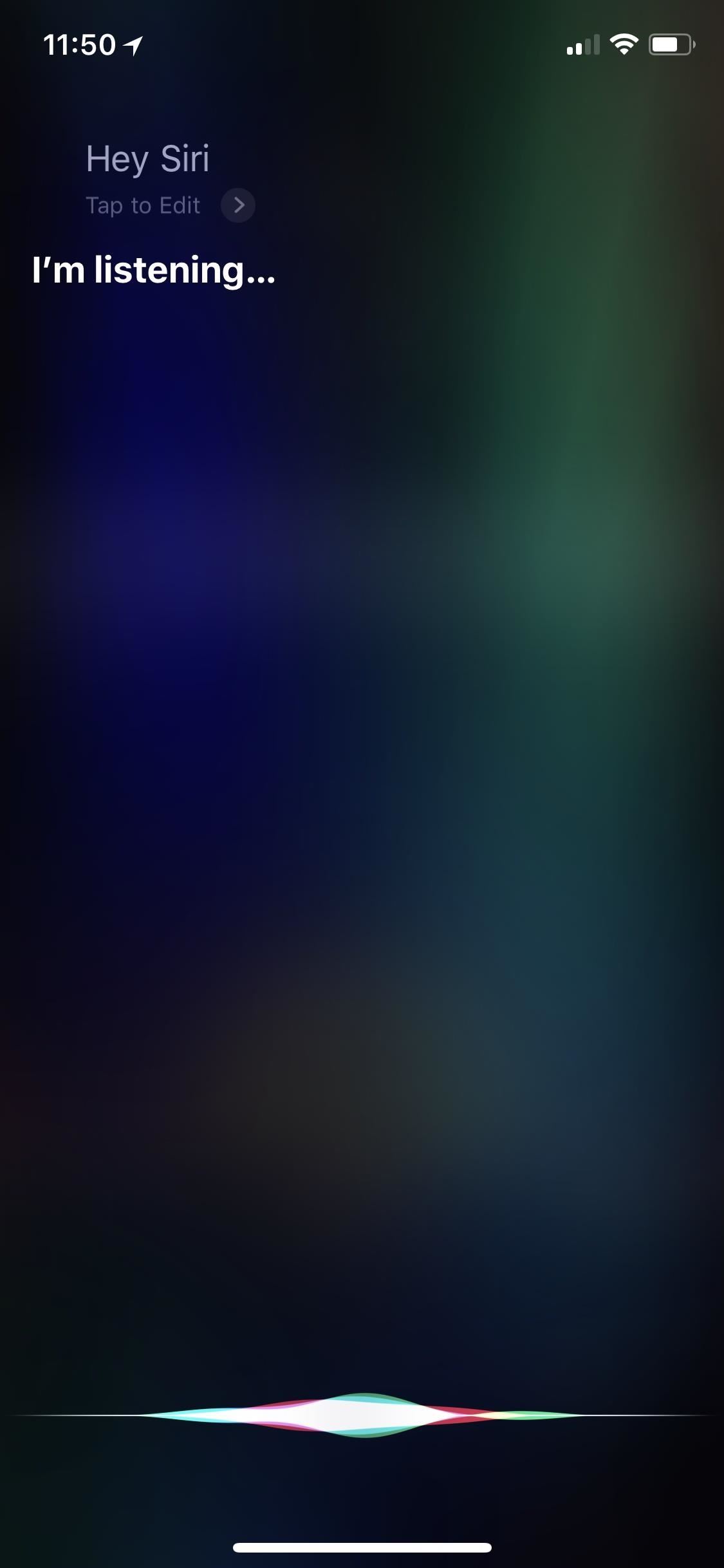
Option 3: Find Your iPhone with 'Find My Friends'
If you're at a friend's house — or at least with a friend — and you for some reason or another actually use Apple's "Find My Friends" app, there's a good chance your friend can help you locate your iPhone. While it won't make your iPhone beep or flash, it can at least help you determine what house your iPhone is currently in.
Of course, you would have had to share you location "indefinitely" with whoever is using Find My Friends to help track you, and it's likely only a family member, close relative, or best friend, since it's probably not a great idea to be sharing your iPhone's location with everyeone you connect with on Find My Friends.

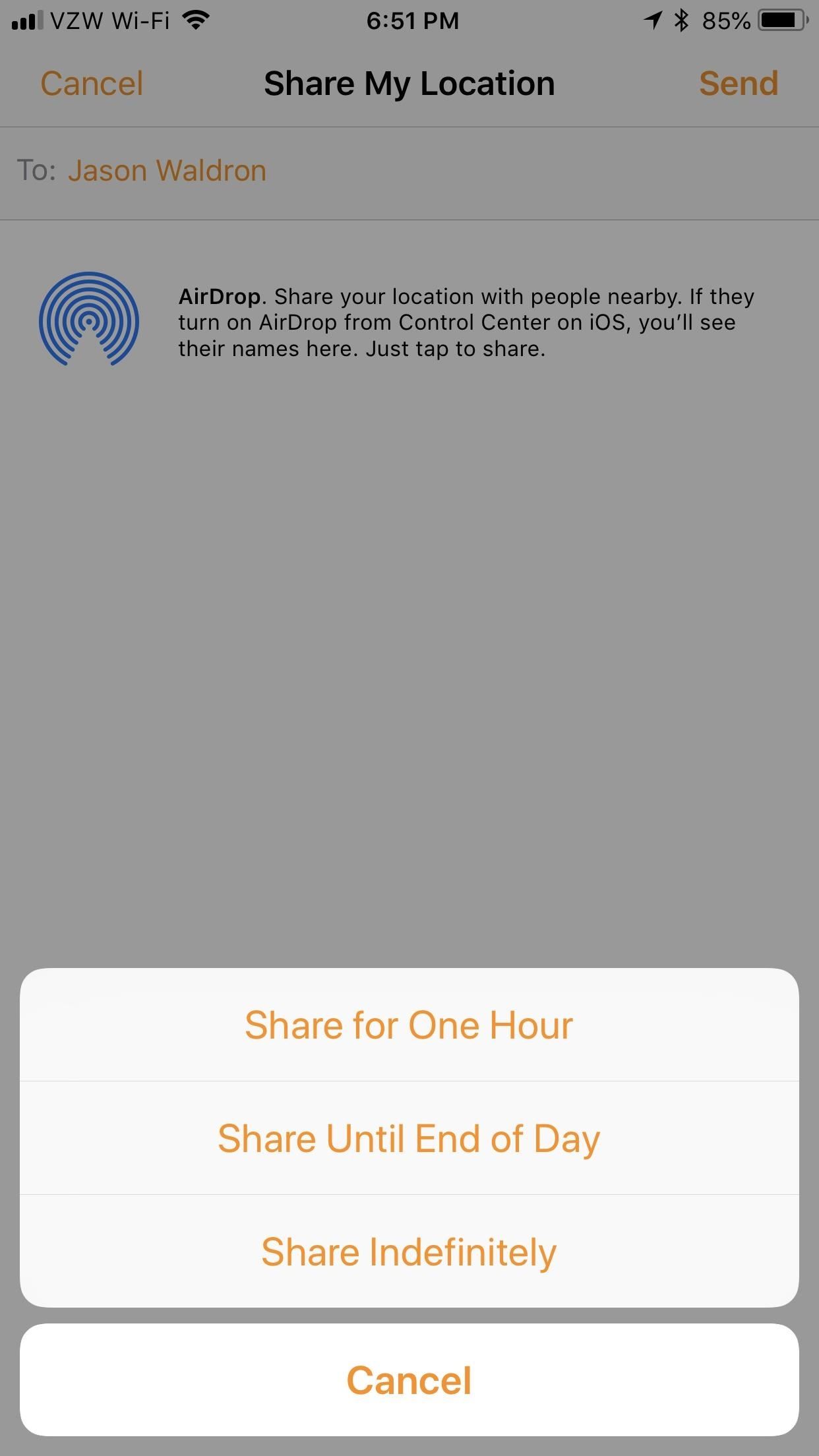
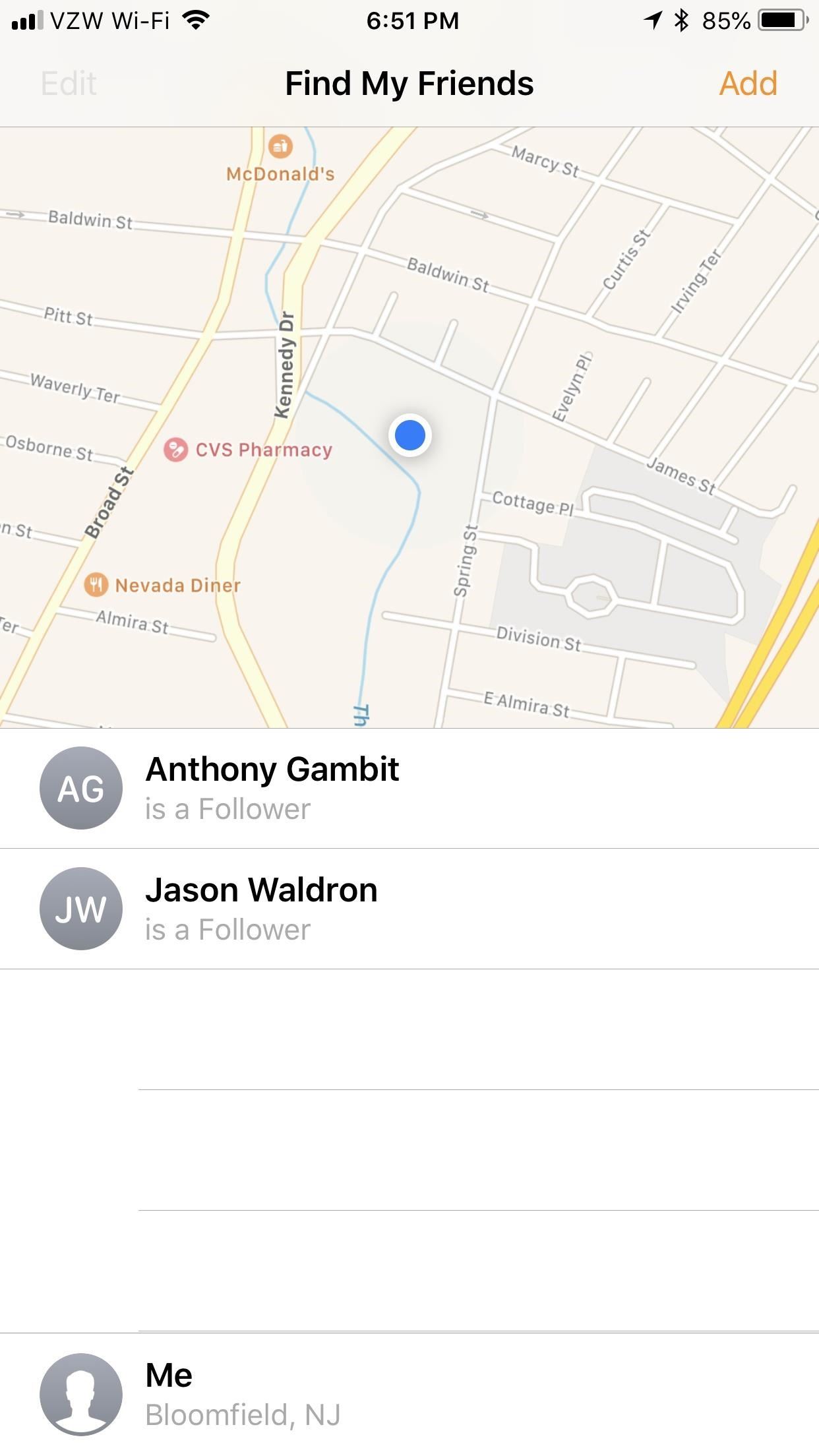
Option 4: Find Your iPhone with LED Flash Alerts
There's a lesser-known alert setting on the iPhone that makes your LED on the rear flash every time you get a new notification. This is a good option when you want silence but still want to know when you get an incoming alert, and it's also good whenever you need to locate your iPhone around your home or office.
If you're always misplacing your iPhone under some paperwork or even in plain sight (it's happened to me before many times), it's probably a good idea to enable this feature unless you have an Apple Watch that can make the LED flash. You can find this setting in the "Accessibility" options as "LED Flash for Alerts." Make sure that "Flash on Silent" is also on so that you get flashes all the time.
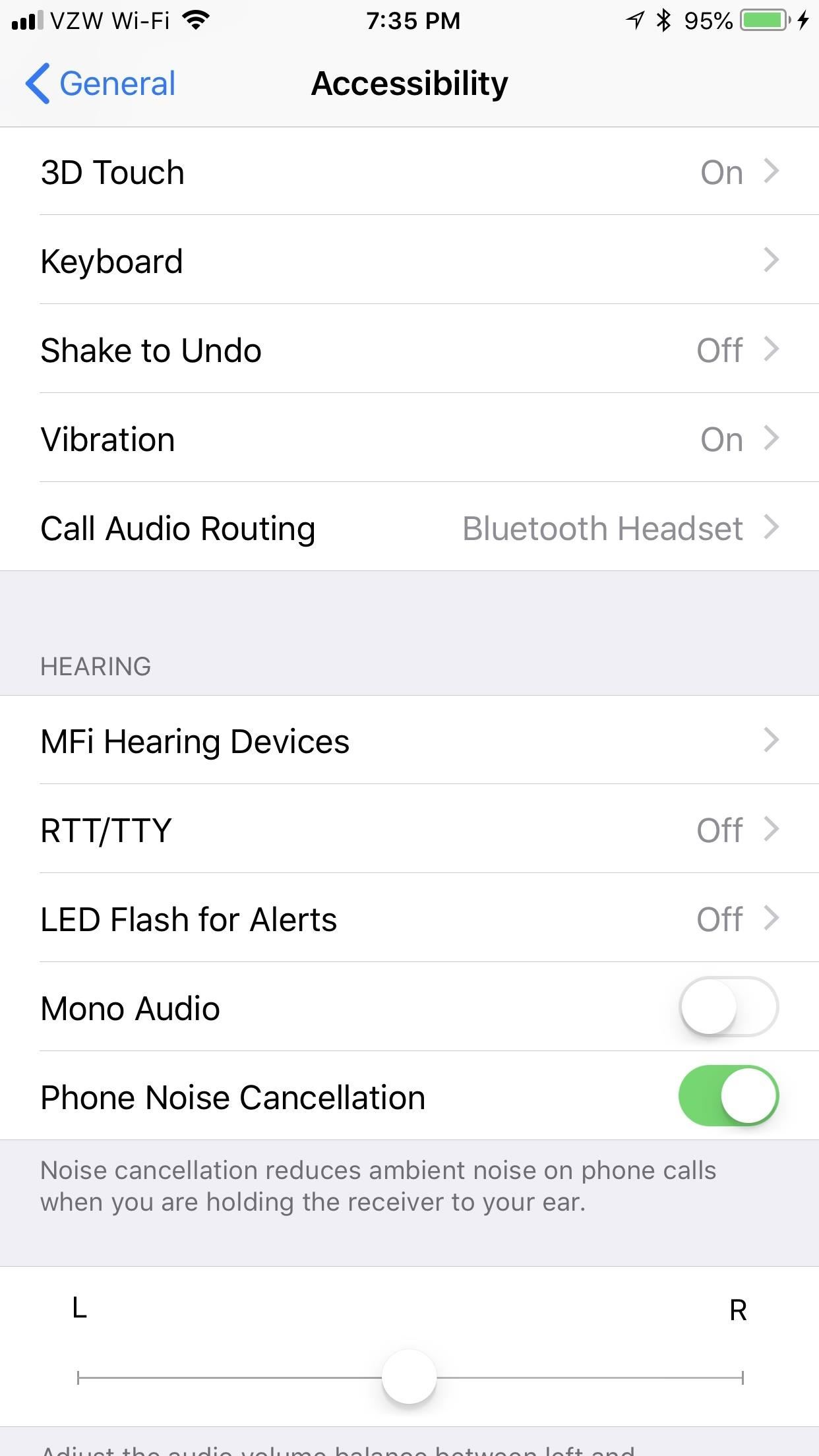
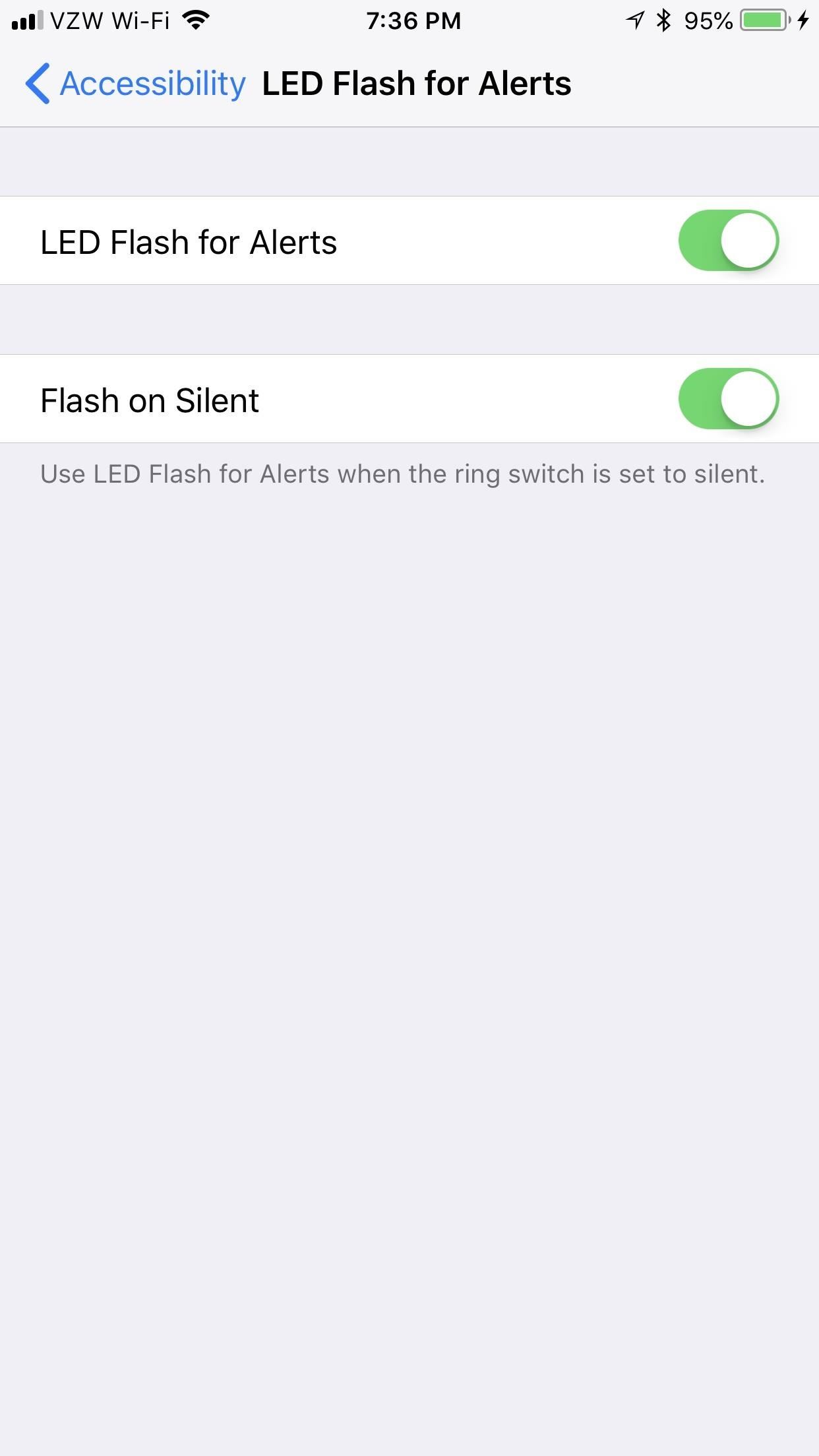
Finding Your iPhone with iCloud
When none of the above options helped you successfully locate your iPhone, there's always good ol' trusty Find My iPhone to fall back on. On your computer or any computer you have available to you, visit icloud.com, log in with your Apple ID and password, then click "Find iPhone."
A map will appear with all your Apple devices online, appearing as green dots that you can click on to see more details about. You can also see a list of all your devices by clicking "All Devices" at the top.
Select your iPhone that's missing either from the list of "All Devices" or via the green dot on the map (followed by the "i" button), then select "Play Sound." Even if your iPhone is on silent, it'll start making noise loud enough for you to hear it.
The process using the Find My iPhone app for iOS devices is similar.
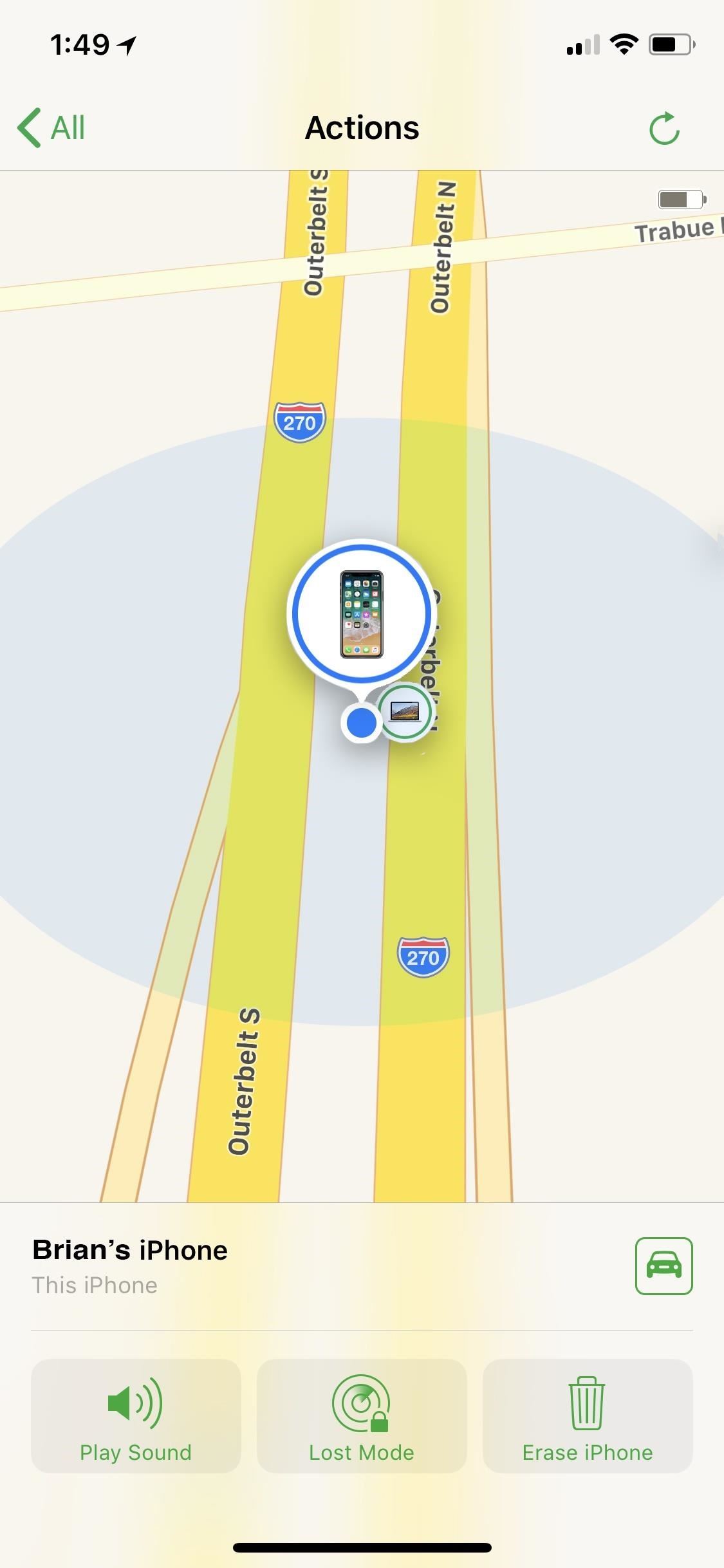
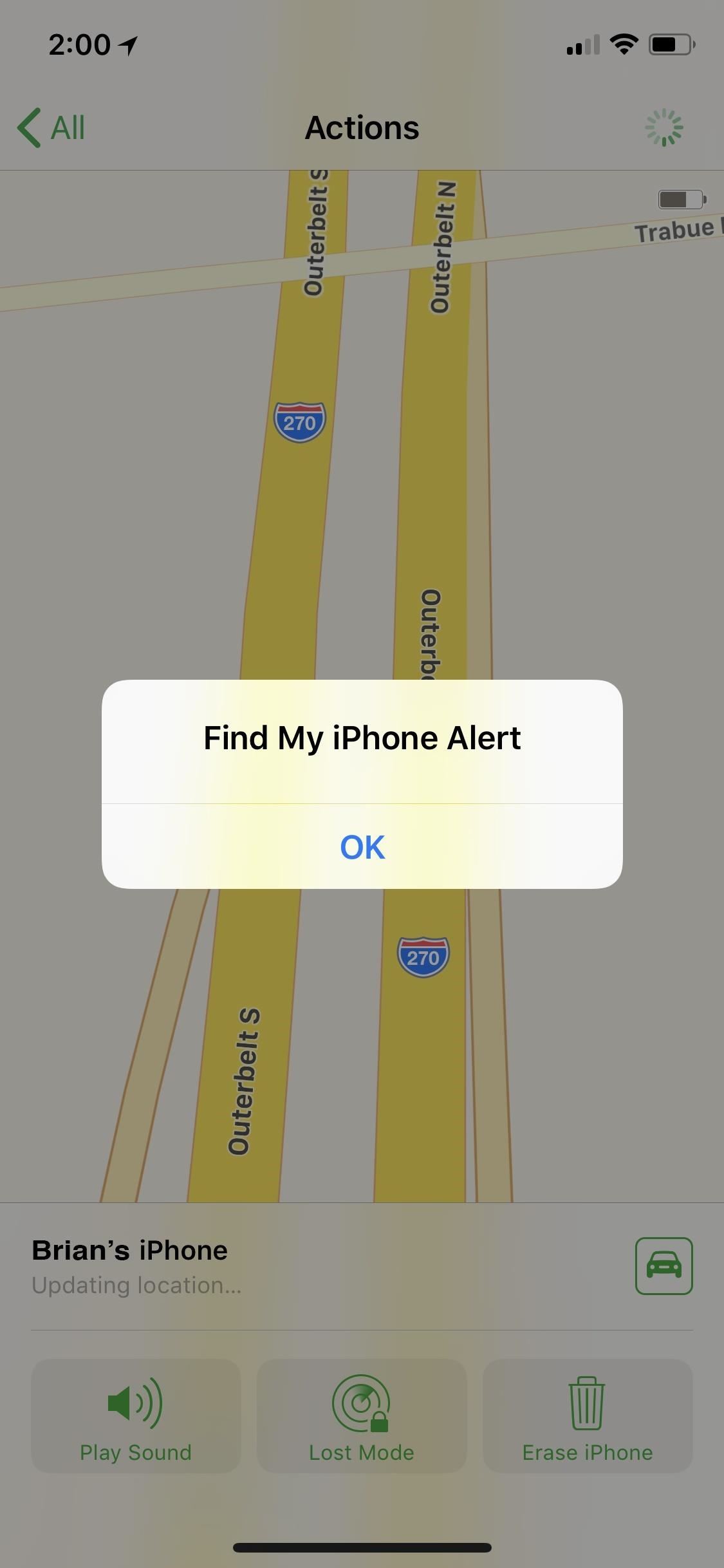
The problem with Find My iPhone besides potentially putting your password into a possibly compromised computer is that it won't work if you disabled Find My iPhone in your iCloud settings or if your iPhone is offline. It's also tricky if you have two-factor authentication enabled, as it might be hard to authentication your login to iCloud or Find My iPhone.
That's why preparing ahead of time is the way to go. Yes, while the Apple Watch, Hey Siri, and LED alerts won't help you find your iPhone if you left it at a bus station or something, at least Find My Friends is a good backup for Find My iPhone if you're desparate, and your friends and family can help you out.
Just updated your iPhone? You'll find new emoji, enhanced security, podcast transcripts, Apple Cash virtual numbers, and other useful features. There are even new additions hidden within Safari. Find out what's new and changed on your iPhone with the iOS 17.4 update.














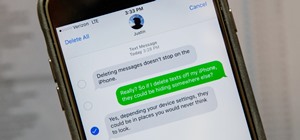







2 Comments
this is very useful
thanks!
Share Your Thoughts