Apple is bringing one of the biggest updates ever to its Messages app, including a feature that will allow users to send audio messages back and forth with the press of a button. Goodbye, voicemail.
While we've reached the third beta version of iOS 8 already, the official consumer version is a still a few months away. Even if you aren't playing around with the iOS 8 beta builds, fret not, we've got you covered with a similar messaging feature for iOS 7.
Waved, currently in beta, allows you to easily send and receive audio messages with friends on iOS 7, making it faster than text messaging and less of a hassle than a phone call.
Step 1: Install Waved
Waved is not in the official iOS App Store yet, so you'll need to download it by tapping on the link below, directly from your iPhone. This will not work on an iPad or iPod touch, since you need a phone number to use it.
An automatic download will begin shortly after the page loads—tap Install on the popup that appears to finish the installation. Waved will then appear on your home screen, like any other iOS application.
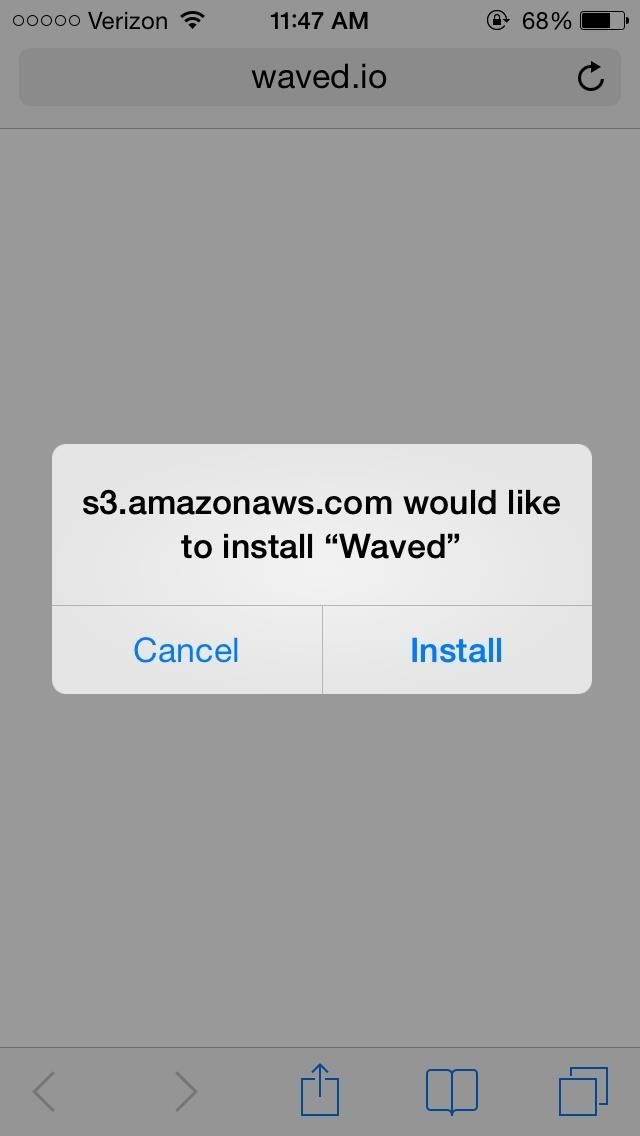
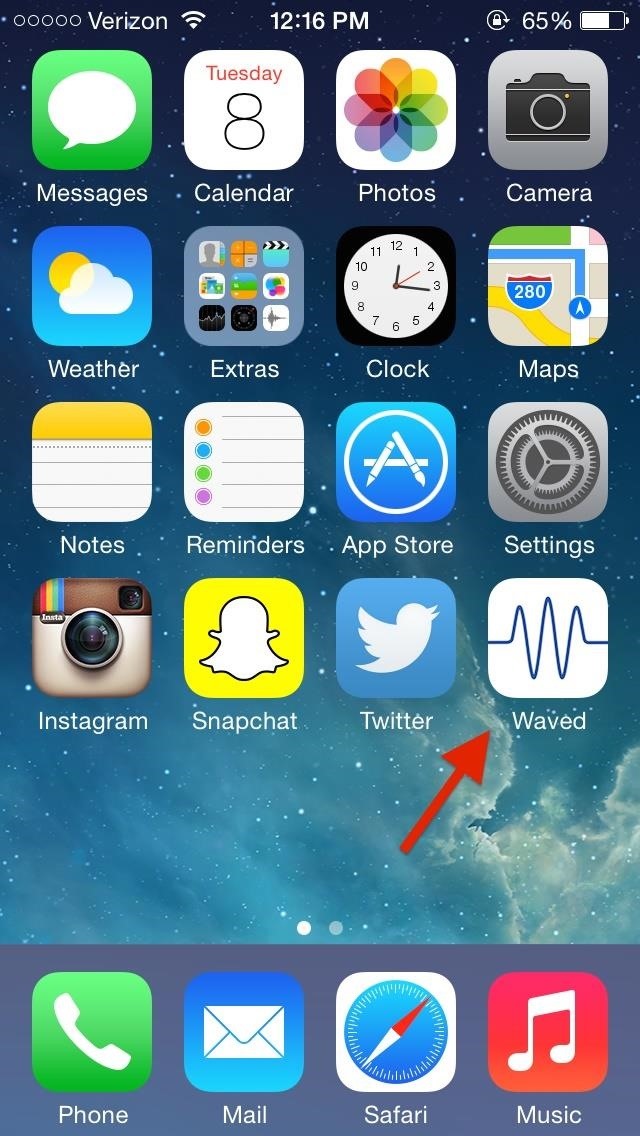
Step 2: Set Up Waved
When ready, open up Waved and begin the process of setting it up. Enter your phone number in order to receive a unique code through text message, which you will then need to enter back into the app. Now just enter your name, a picture, and you're done.
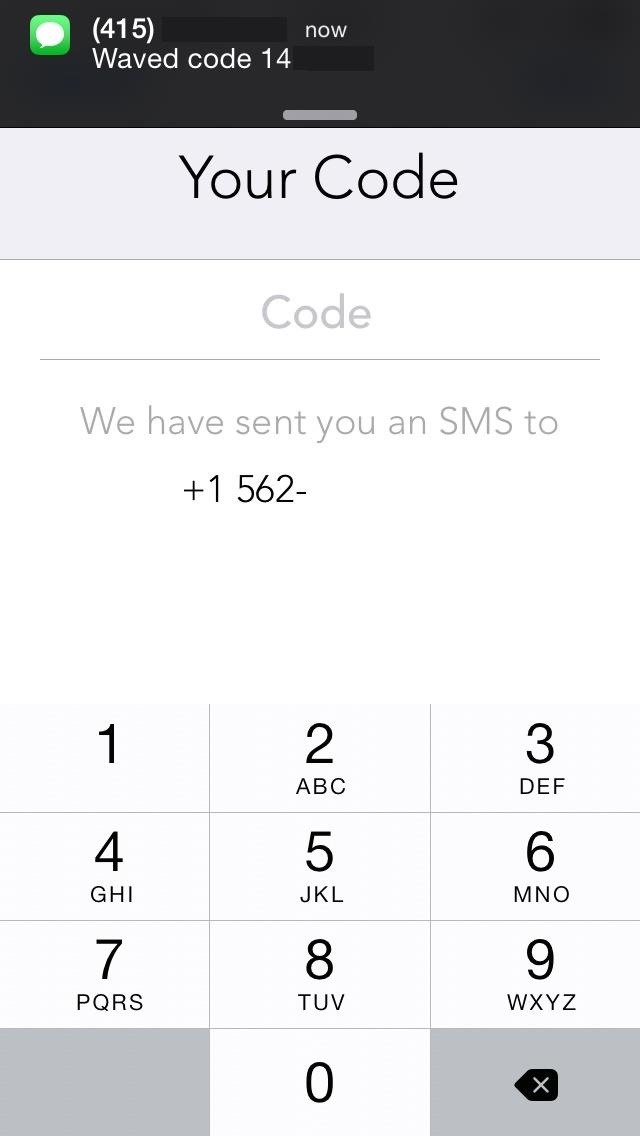
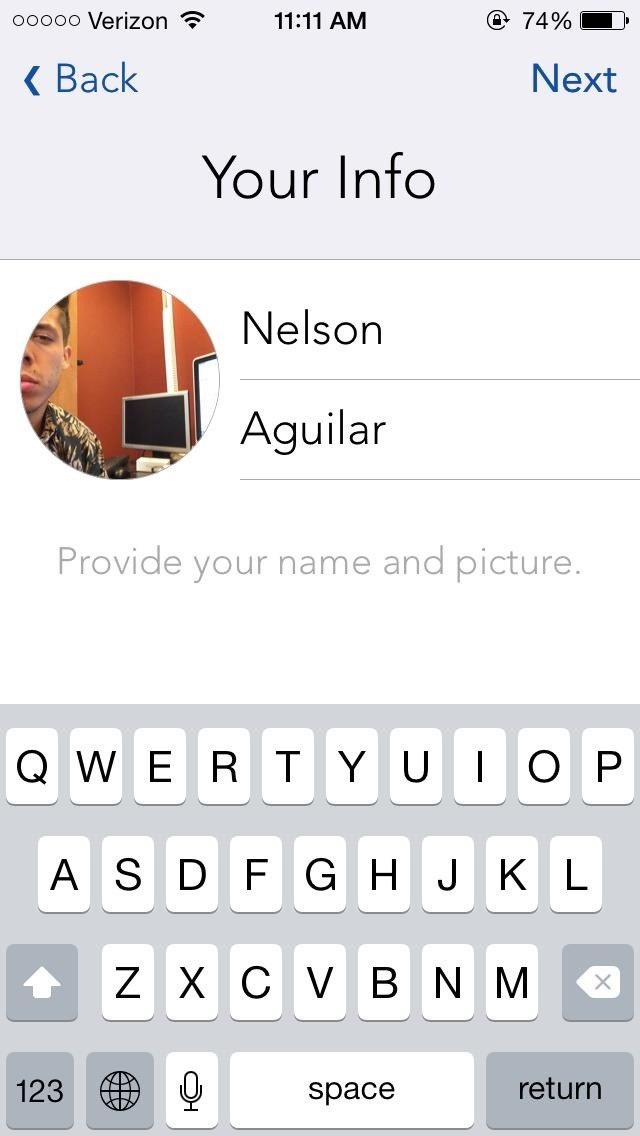
Step 3: Send & Listen to Voice Messages
Waved's interface is extremely minimal, with only one page and no settings. Using your contacts list, the application will show any other users that have Waved installed.
Since Waved is still in beta, not many users will be available, so you may want to tap on Invite new contacts at the bottom of the page to send an invite via text to your friends and family.
After connecting with some friends, leave them a voice message by holding down on their contact bubble. Record up to thirty seconds of audio and let go of the bubble to send it.
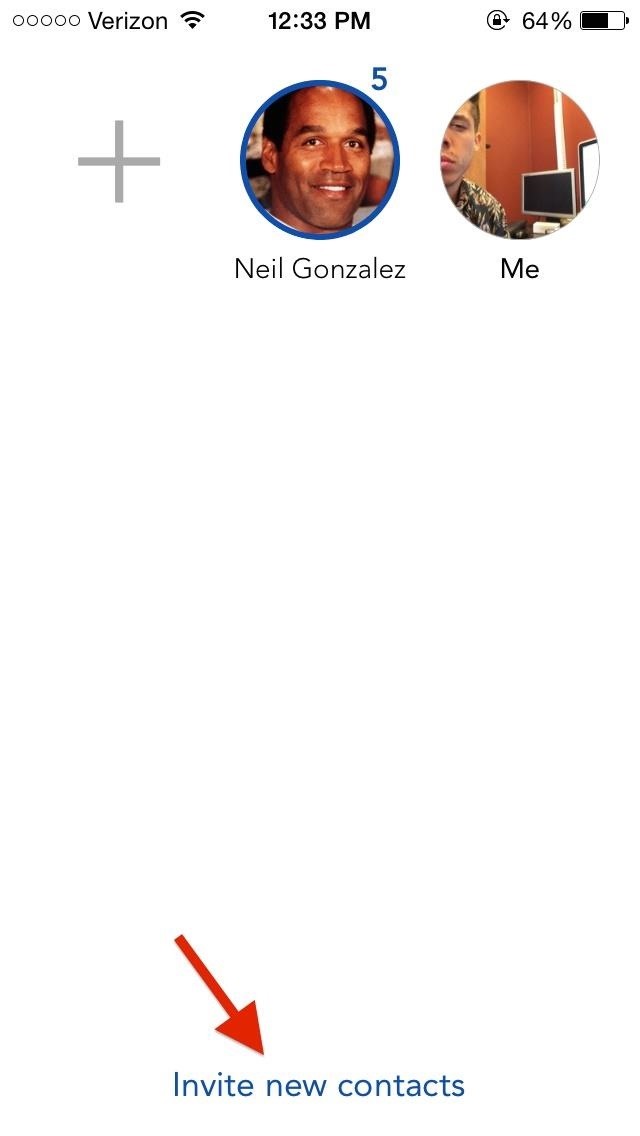
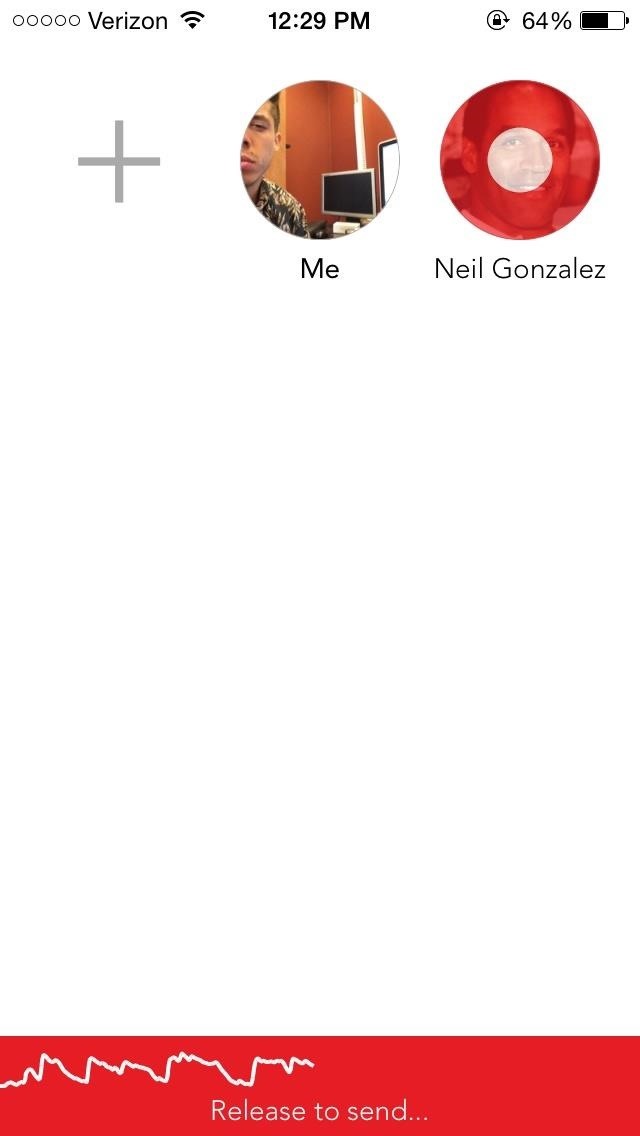
In order to listen to voice messages received, tap on the contact bubble once to start the message. If you have more than one message, you'll need to continue tapping to finish off the rest.
Step 4: Replay, Share, & Send Feedback
Finally, there's a plus sign available to tap on, where you can replay the last voice message you listened to, share the application with others, or send feedback to the developers of Waved.

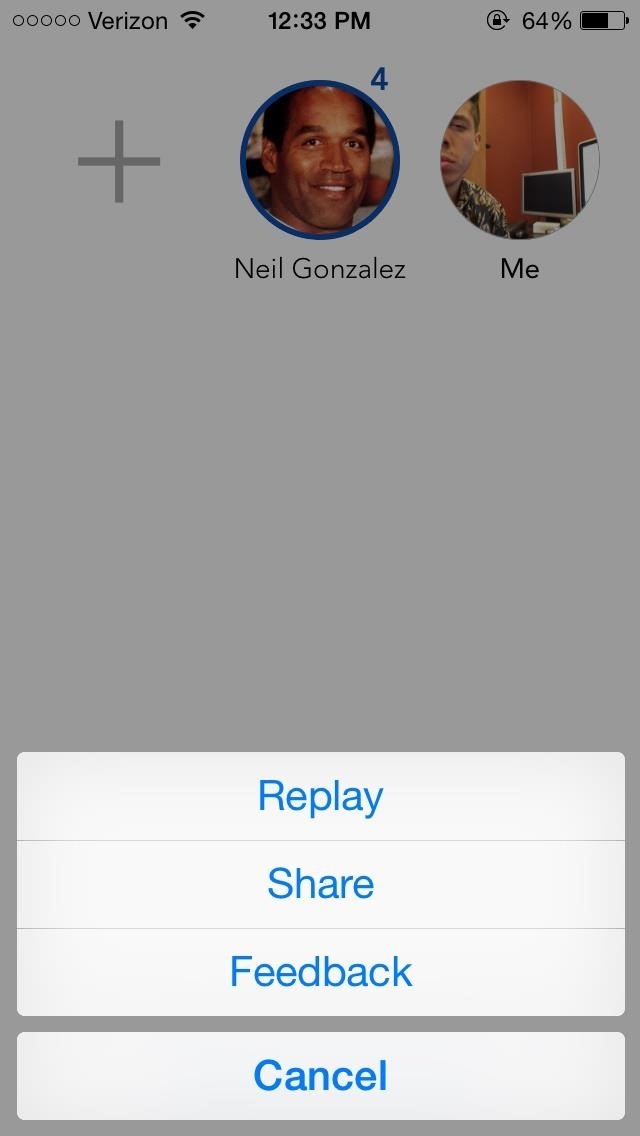
While I do love the simplicity and speed of Waved, I do wish they had a way to change my contact picture (which is currently not an option). Since it is in beta, it's a sure bet that they'll take a lot of the feedback and use it to make improvements on the application.
Test out Waved and let us know how you like it. How would you improve it?
Just updated your iPhone? You'll find new emoji, enhanced security, podcast transcripts, Apple Cash virtual numbers, and other useful features. There are even new additions hidden within Safari. Find out what's new and changed on your iPhone with the iOS 17.4 update.
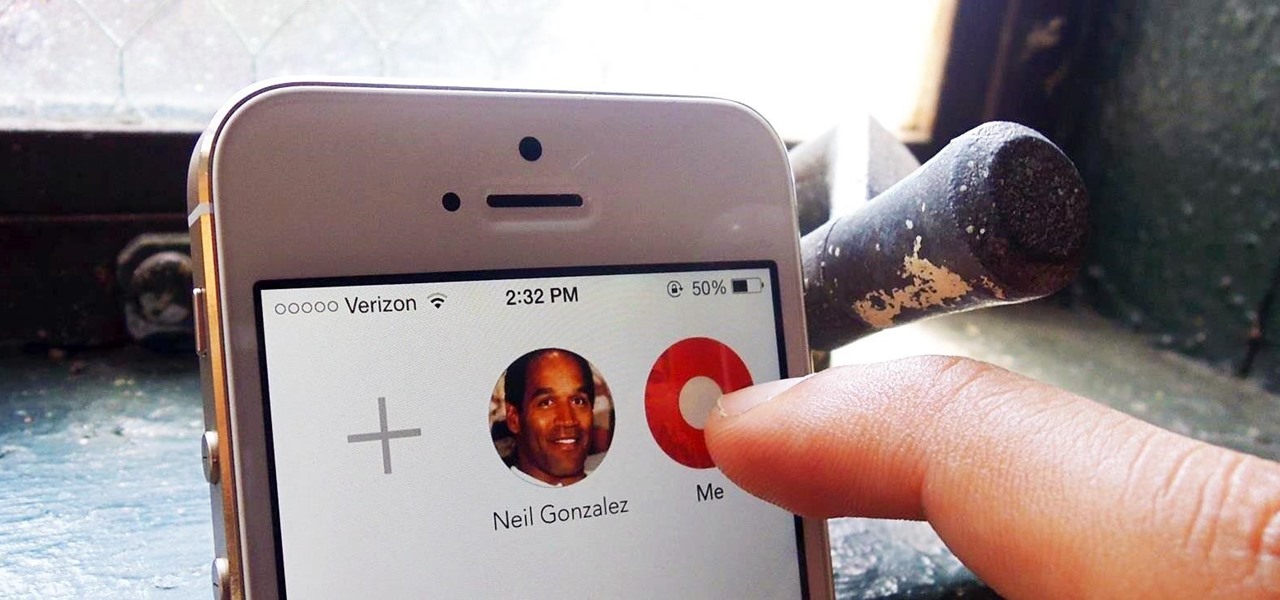









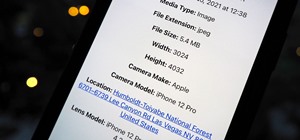


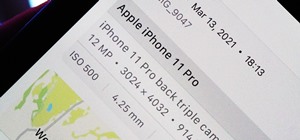








Be the First to Comment
Share Your Thoughts