If rapid battery drain is something that's been an issue for you in the past, Apple is now making it easier to monitor what might be the problem. In the new iOS 8, you can now check battery usage for every app on your device.
To check how much battery your apps use up, go to Settings -> General -> Usage -> Battery Usage. At the bottom, you'll see options for checking your battery usage in the last 24 hours or for the last 7 days. If you just installed iOS 8 on your device, you'll have to wait a couple days before the 7-day option will be useful.
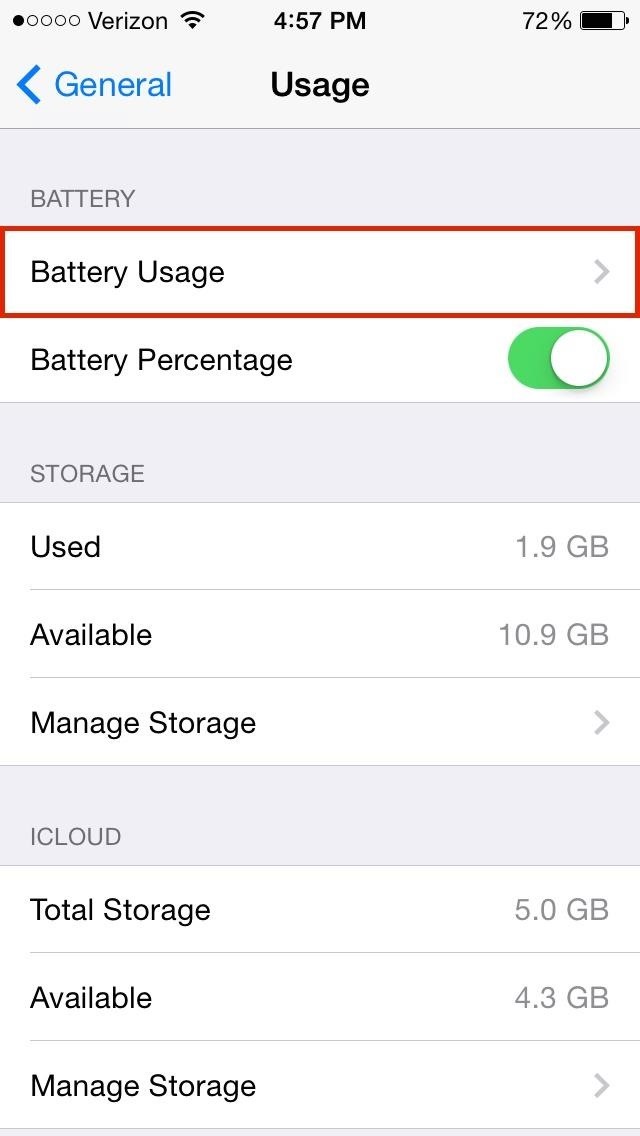
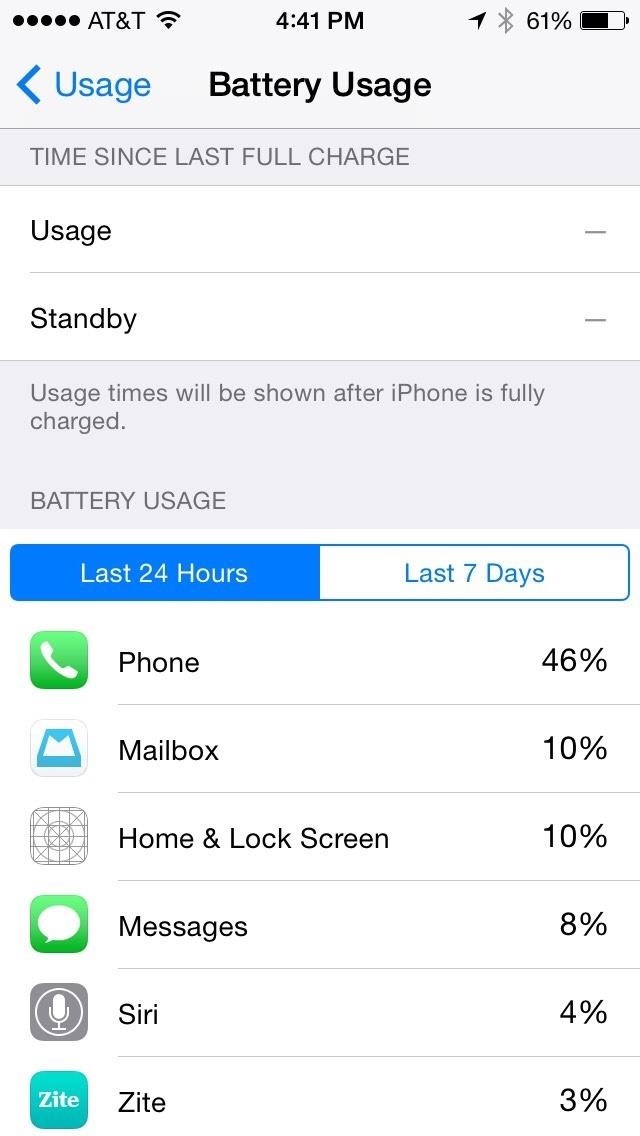
Next to each app, you'll see a percentage indicating the amount of battery used by that app when your iPhone is not charging.
With this feature, you can manage all the apps on your device, and close or delete any that are using up too much battery. And judging by the cover pic, I gotta get off Tinder.
More iOS 8 Tips...
To see what else you can do in Apple's latest mobile operating system, check out the Coolest Hidden Features of iOS 8, as well as the Best Hidden Safari Features, Top Hidden Features in Messages, and our other iOS 8 tips.
Also, follow Gadget Hacks on Facebook and Twitter for more great tips.
Just updated your iPhone? You'll find new emoji, enhanced security, podcast transcripts, Apple Cash virtual numbers, and other useful features. There are even new additions hidden within Safari. Find out what's new and changed on your iPhone with the iOS 17.4 update.
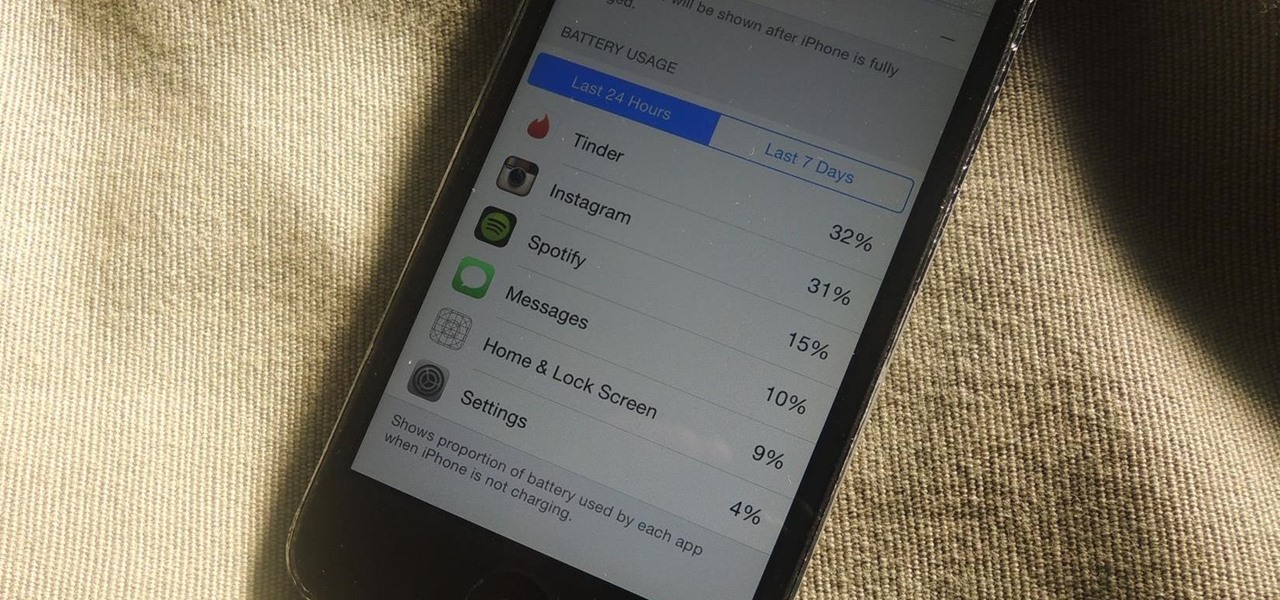













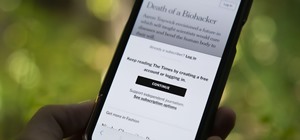
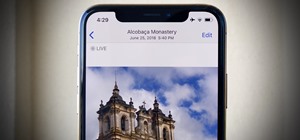







Be the First to Comment
Share Your Thoughts