The Ring/Silent switch on the side of the iPhone has always had one purpose—to toggle ring mode/silent mode. But in iOS 9, Apple gave us another choice, and that's locking the orientation of the screen.
This could be a great new feature for some of you. Personally, I usually have my phone on silent mode, and I lock screen rotation a lot from the Control Center, so it's a welcomed addition on my iPhone. Note that this feature was already available on iPads, but is just now appearing on iPhones.
Update: This Feature Has Been Removed
In the public release of iOS 9, this feature has been removed, so you can no longer use the Ring/Silent switch to lock screen rotation on an iPhone. It still works on iPads, however, as it did in iOS 8.
- Don't Miss: All the Coolest iOS 9 Features You Didn't Know About
- Don't Miss: How to Extend Battery Life by 3 Hours
How to Use the Side Switch for Screen Rotation
Make your way into the Settings app, choose General, and scroll down until you find the "Use Side Switch To" section. There are two options: Lock Rotation and Mute (the default option).
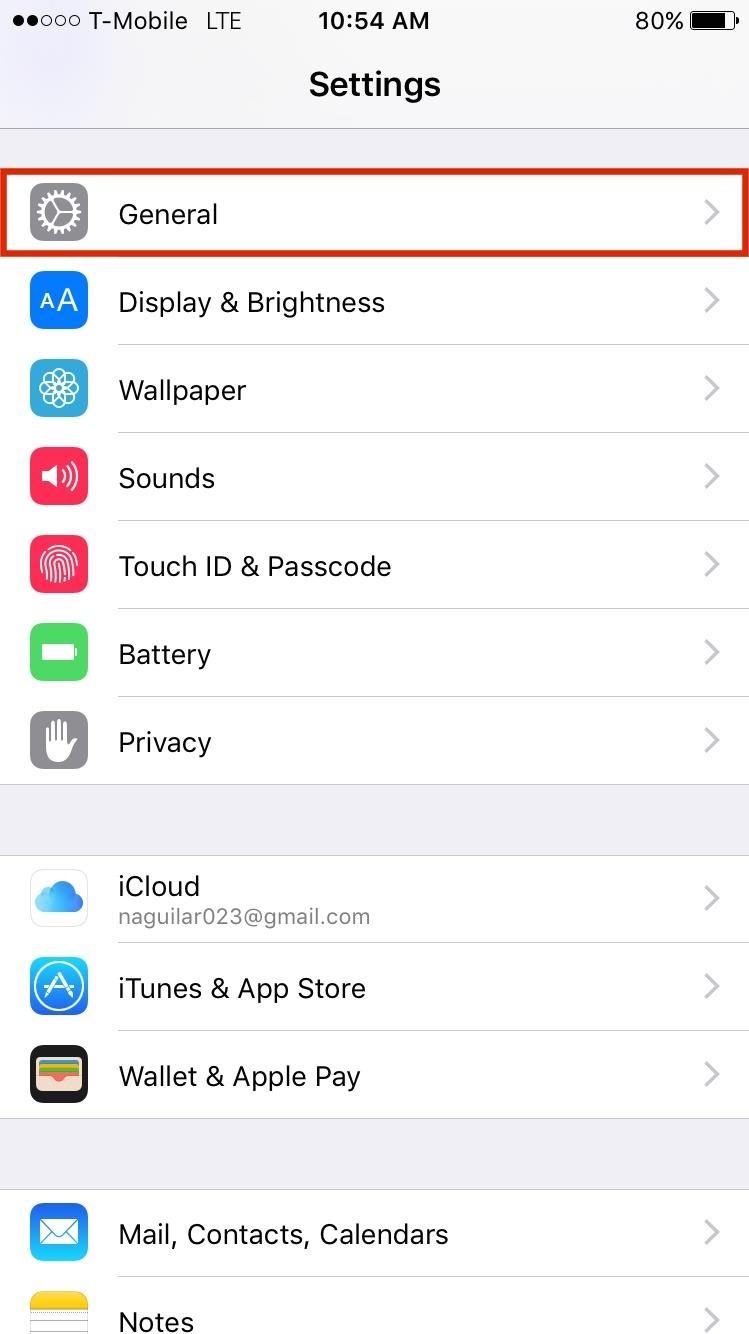
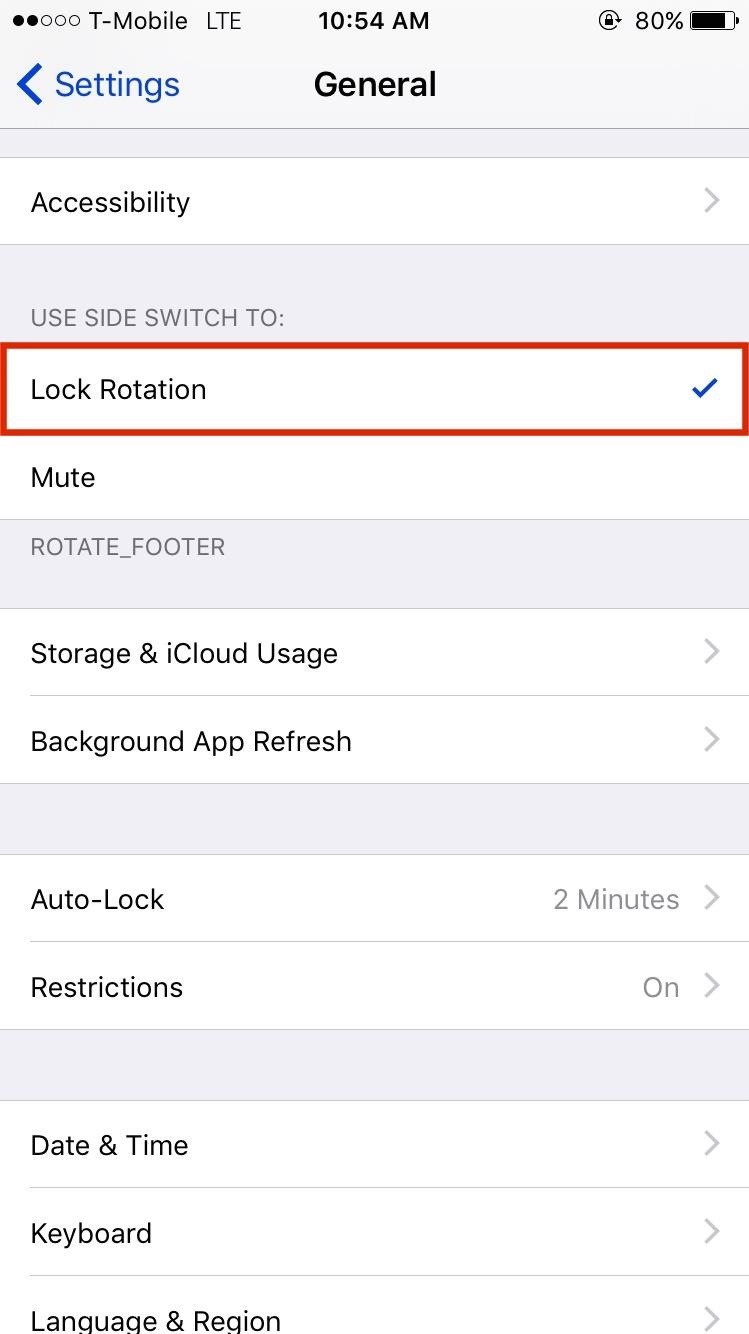
Selecting the "Lock Rotation" option will allow the side switch to lock and unlock screen rotation simply by flicking it back and forth. Check out the new screen rotation heads-up displays (HUD) below.
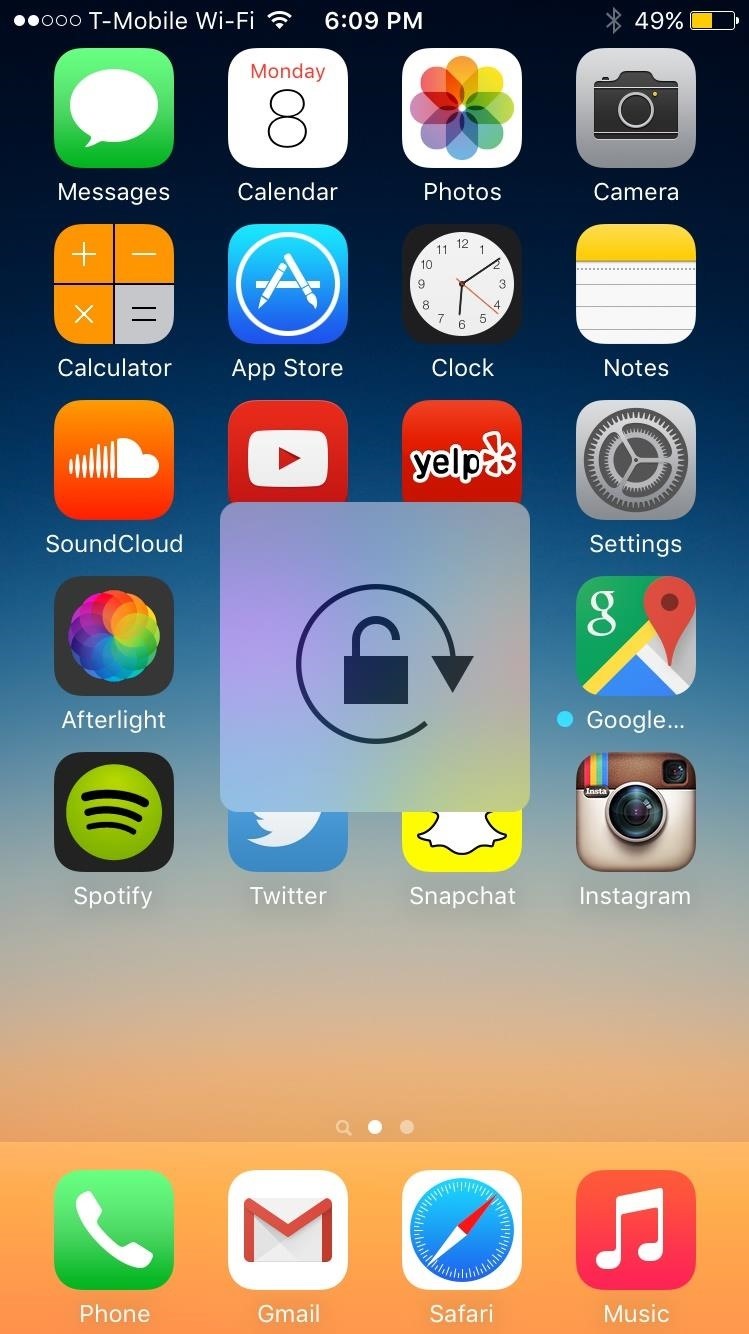
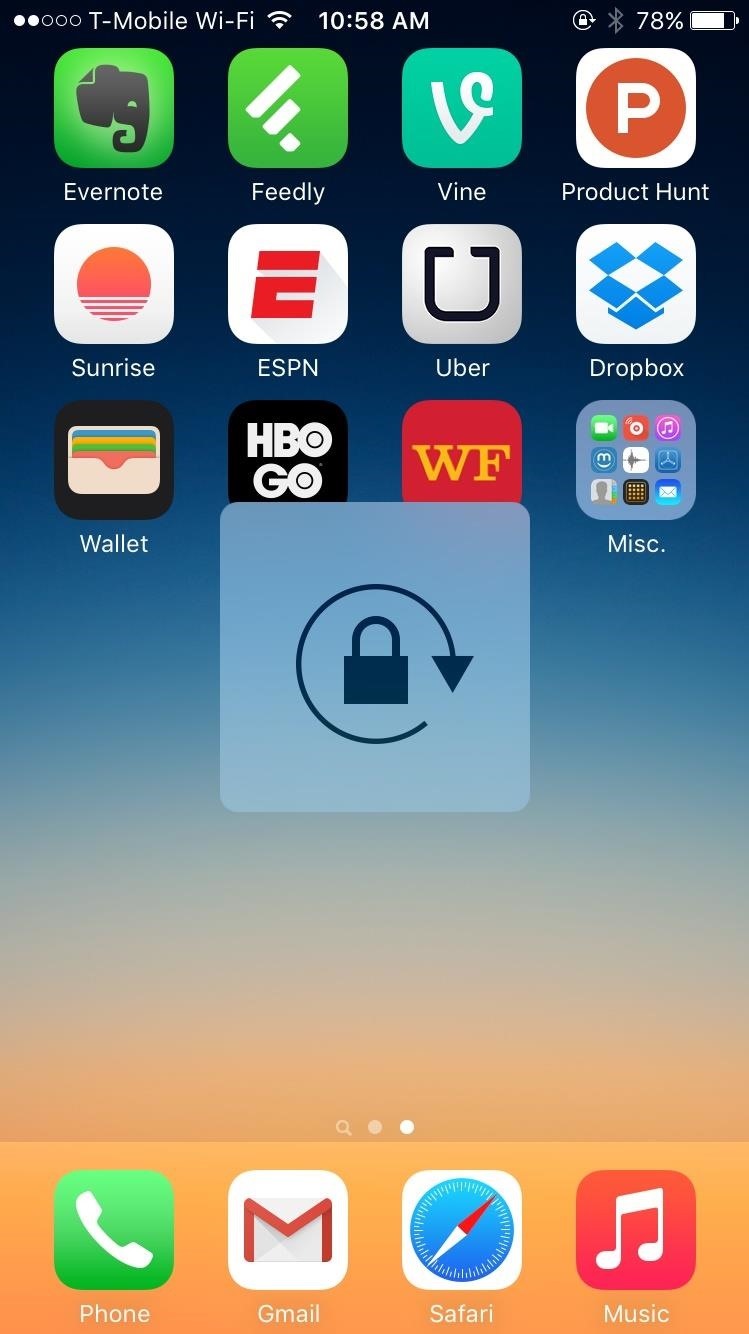
As someone who's constantly sliding up the Control Center in order to manage orientation, being able to toggle the function using the side switch is a welcomed change. Plus, it gets rid of the rotation lock icon in the Control Center, which you no longer need. Unfortunately, this does not mean you get a mute icon in its place.
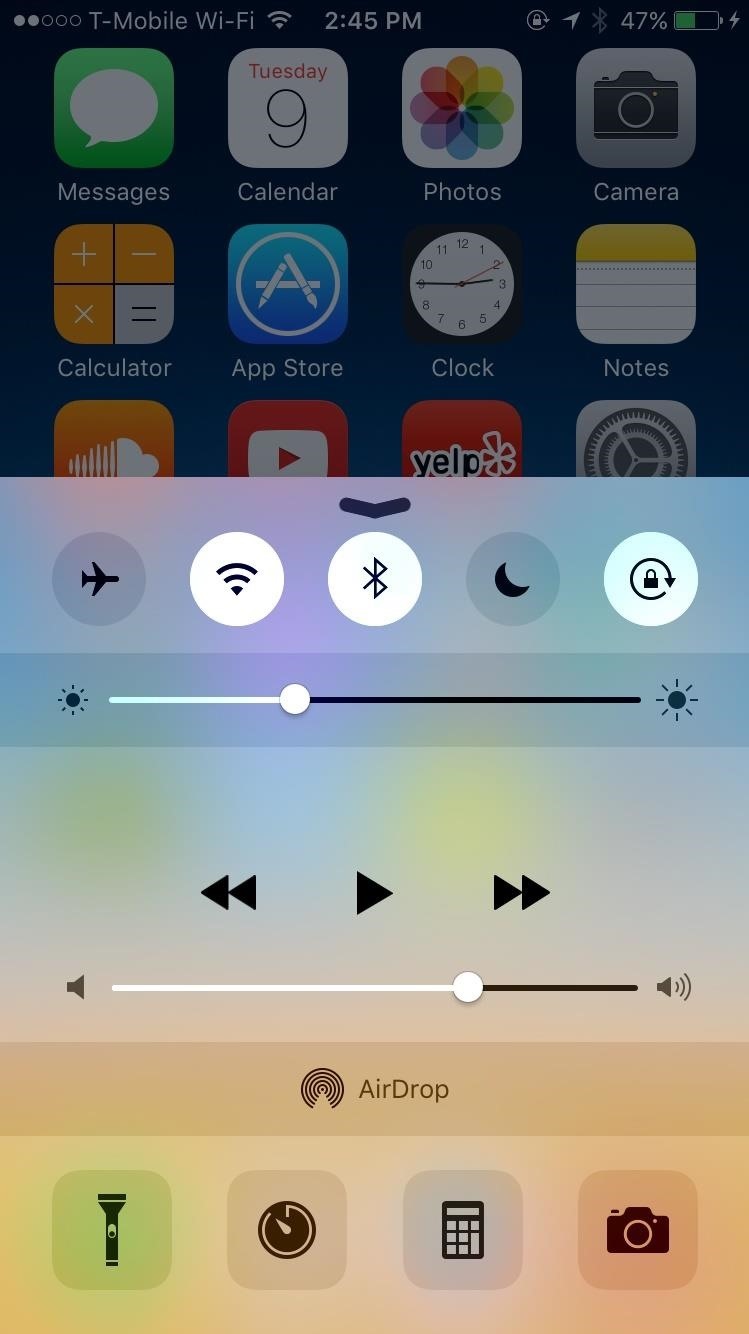
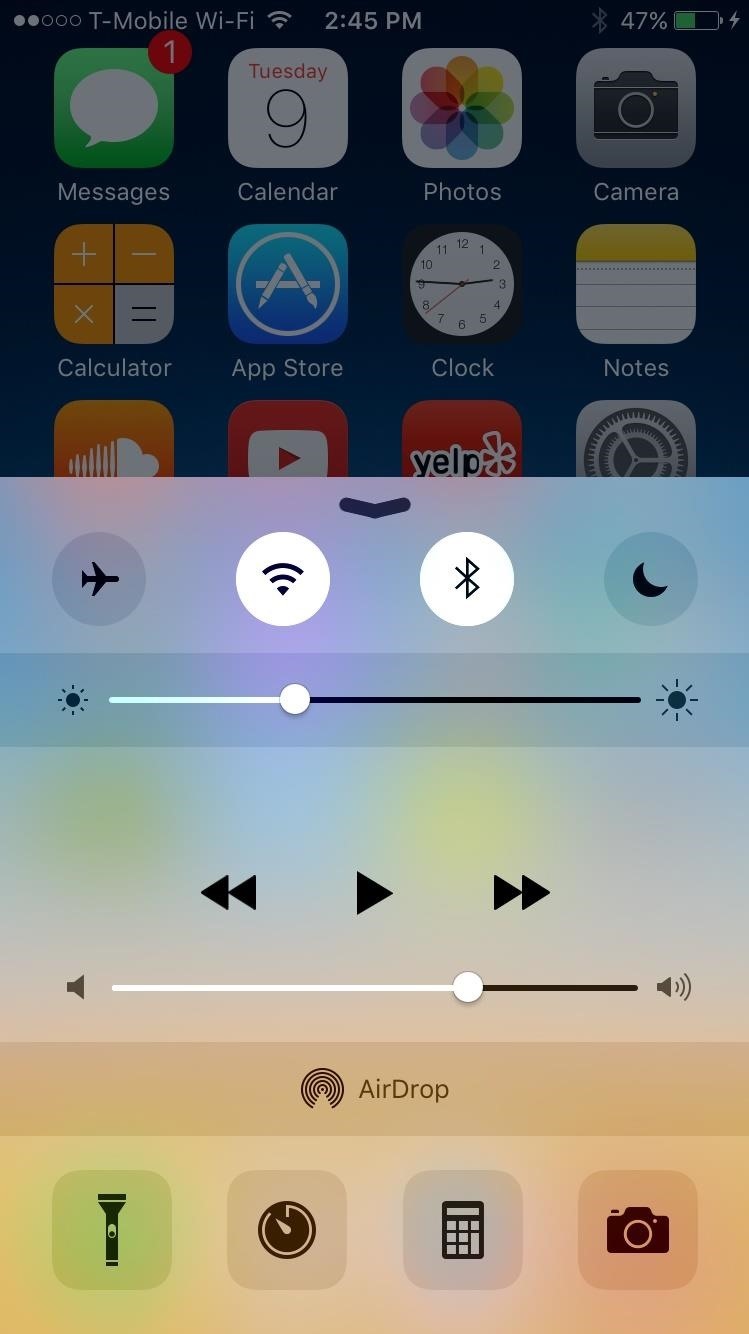
Since this is an early beta build, this feature might not make it to the final release of iOS 9, but it more than likely will since the feature currently exists on the iPad. In the meantime, stay updated with iOS 9 tips, tricks, and guides this entire week, as we'll be taking the brand new iOS apart to show you the best features it has to offer.
Follow Apple Hacks over on Facebook and Twitter, or Gadget Hacks over on Facebook, Google+, and Twitter, for more Apple tips.
Just updated your iPhone? You'll find new emoji, enhanced security, podcast transcripts, Apple Cash virtual numbers, and other useful features. There are even new additions hidden within Safari. Find out what's new and changed on your iPhone with the iOS 17.4 update.
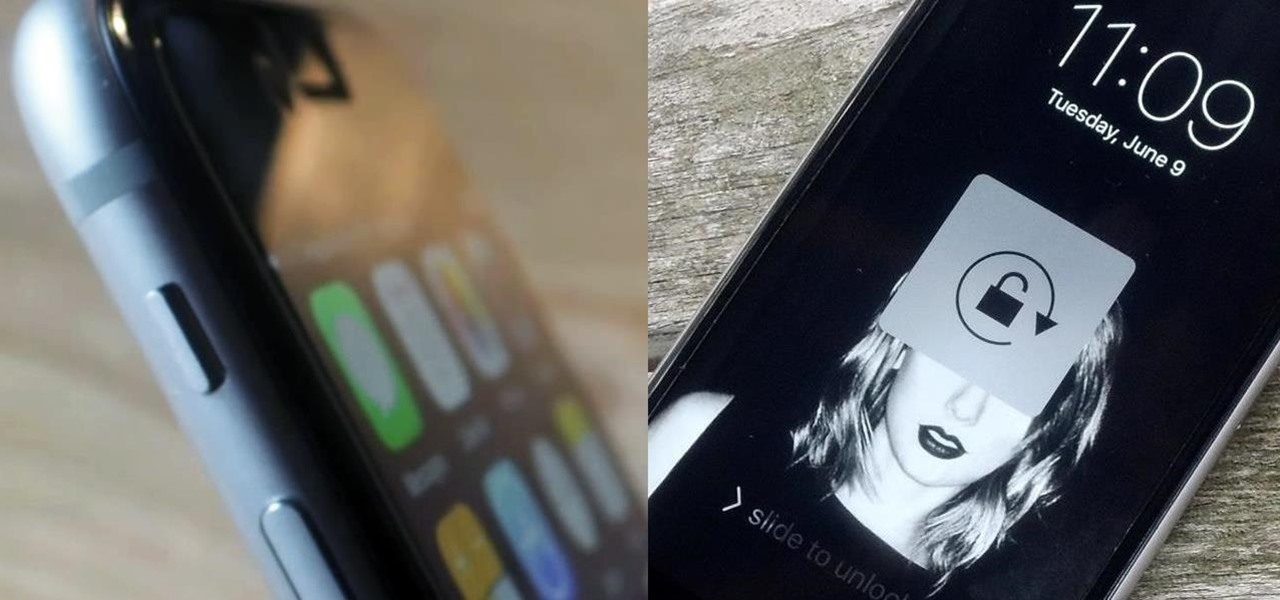












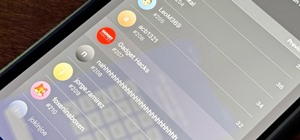







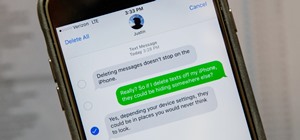

2 Comments
I just downloaded iOS9 on my iphone 6 plus, but I don't see this option in Settings -> General. Do you know why?
Via the update in the article up top... "In the public release of iOS 9, this feature has been removed." Kinda sucks, though. I liked having this option!
Share Your Thoughts