Live Photos is exclusive to the iPhone 6S and 6S Plus models, and provides a new dimension to your pictures. When taking a picture, the camera captures moments immediately right before and after you hit the shutter, creating a GIF-like animation that's approximately three seconds long when combined.
This requires lots of processing power—the camera is constantly caching video until you hit the shutter button—so don't expect this feature to come to any Apple products that are using anything below their current A9 chip.
- Don't Miss: How to Take Live Photos on Older iPhones
- Don't Miss: How to Convert Live Photos into Animated GIFs
Now that you know the gist of what Live Photos are all about, here's a deeper look into the feature, and how it affects storage on your device.
How Much Storage Do They Take Up?
I ran a little experiment on my iPhone 6S to see how much storage Live Photos took up versus conventional pictures. During this experiment, I made sure to have only one photo in my library at a time. Here are the findings:
By default, the Photos & Camera app takes up 1.3 MB of storage.

After taking one HDR photo, the size increased to 3.5 MB.

After taking one Live Photo, the storage size increased to 5.8 MB

Keep in mind, I deleted any other photos I had before taking a picture or Live Photo—including the "Deleted" album—so these numbers represent the fluctuation of storage size with just one image in my library at a time.
Based solely on my particular findings, the Live Photo took an additional 2.3 MB of storage compared to an HDR picture, which can begin to add up if you have a lot pictures and a lower storage device.
How Do They Look on Other Apple Devices?
If your buddy sends a Live Photo to your older iPhone, you can easily view the live portion by tapping and holding on the image. Apple also states "... you can view Live Photos on your other Apple devices, too." As long as you have the latest operating system, you'll be able to view Live Photos on any iPhone, iPad, Mac, or Apple Watch.
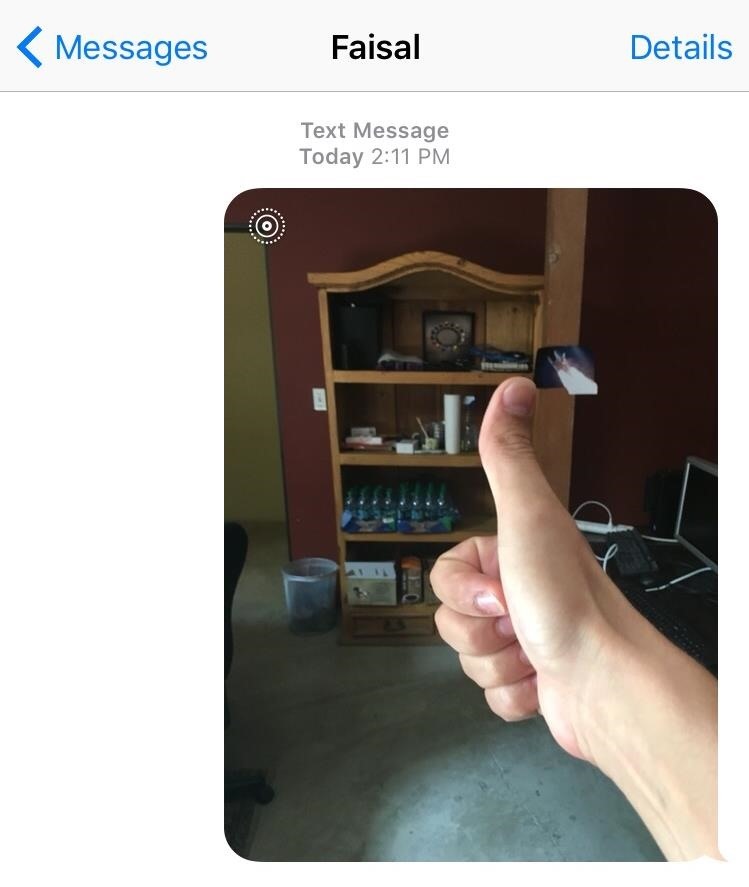
How Do They Look on Non-iOS Devices?
After attempting to share a Live Photo to an Android device, the results were disappointing. The image was received as a JPEG through text and email and could not be enjoyed in all its live glory. It seems this is strictly an Apple thing.
Can You Edit Live Photos?
To state it plainly: no, you can't. In fact, editing disables Live Photos. If you don't care about the Live Photos feature, then go ahead and edit the still image within the Live Photo.
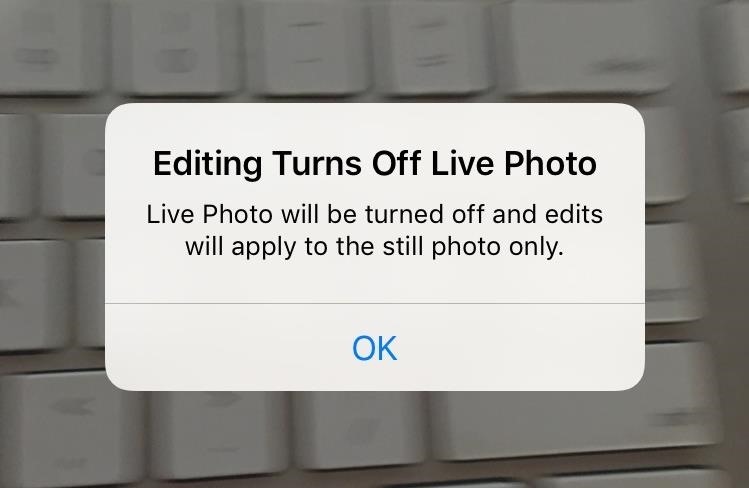
How Do You Toggle Off Live Photos?
Because they take up additional space on your iPhone, it's worth noting how to disable Live Photos. The process is extremely simple—just tap the Live Photos icon from within the Camera interface. It will remain off until you toggle it back on.
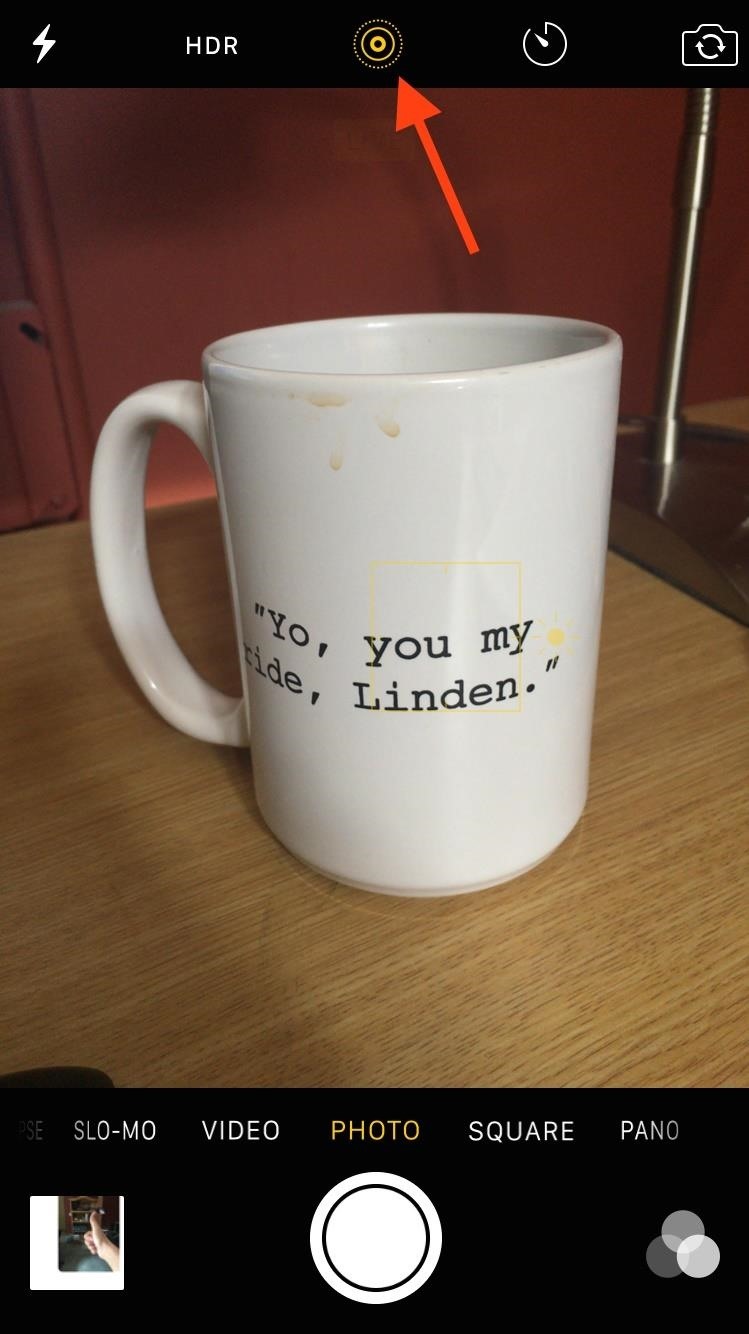
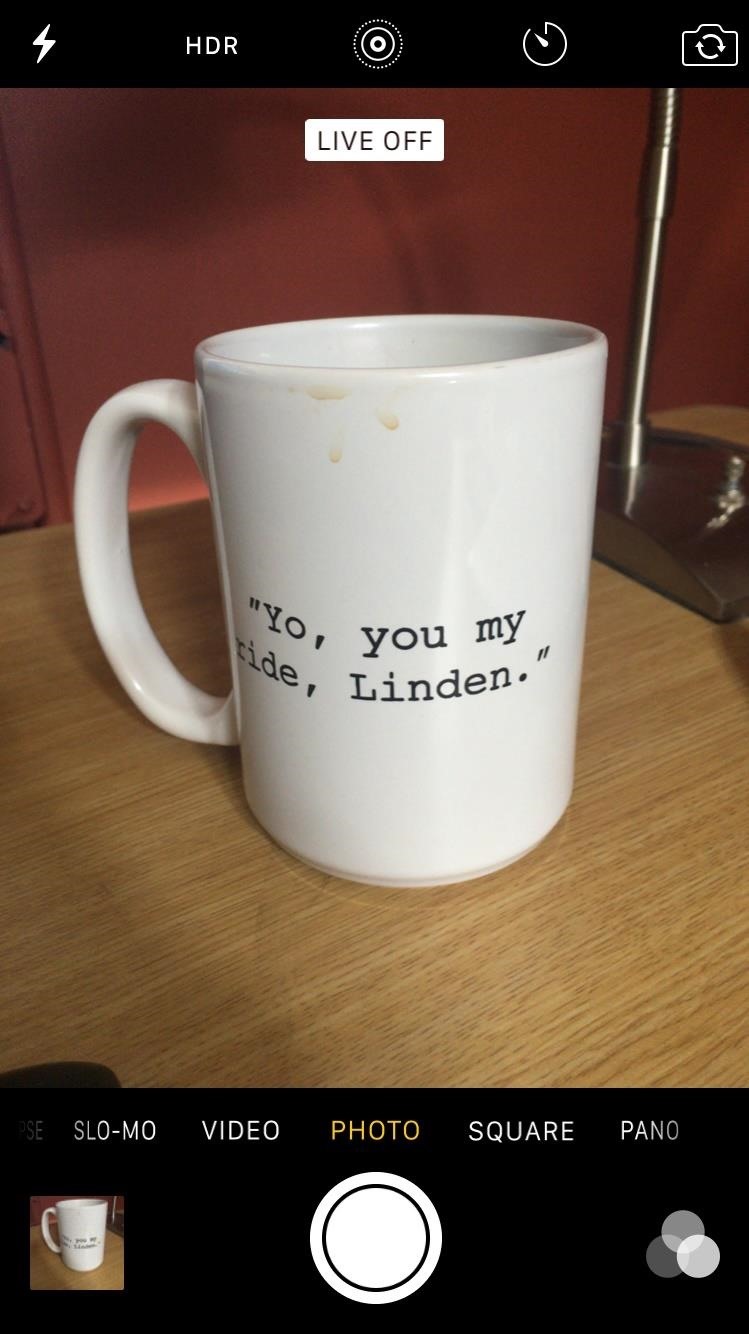
Do you like Live Photos on your iPhone? Sound off in the comments below!
Follow Apple Hacks over on Facebook and Twitter, or Gadget Hacks over on Facebook, Google+, and Twitter, for more Apple tips.
Just updated your iPhone? You'll find new emoji, enhanced security, podcast transcripts, Apple Cash virtual numbers, and other useful features. There are even new additions hidden within Safari. Find out what's new and changed on your iPhone with the iOS 17.4 update.
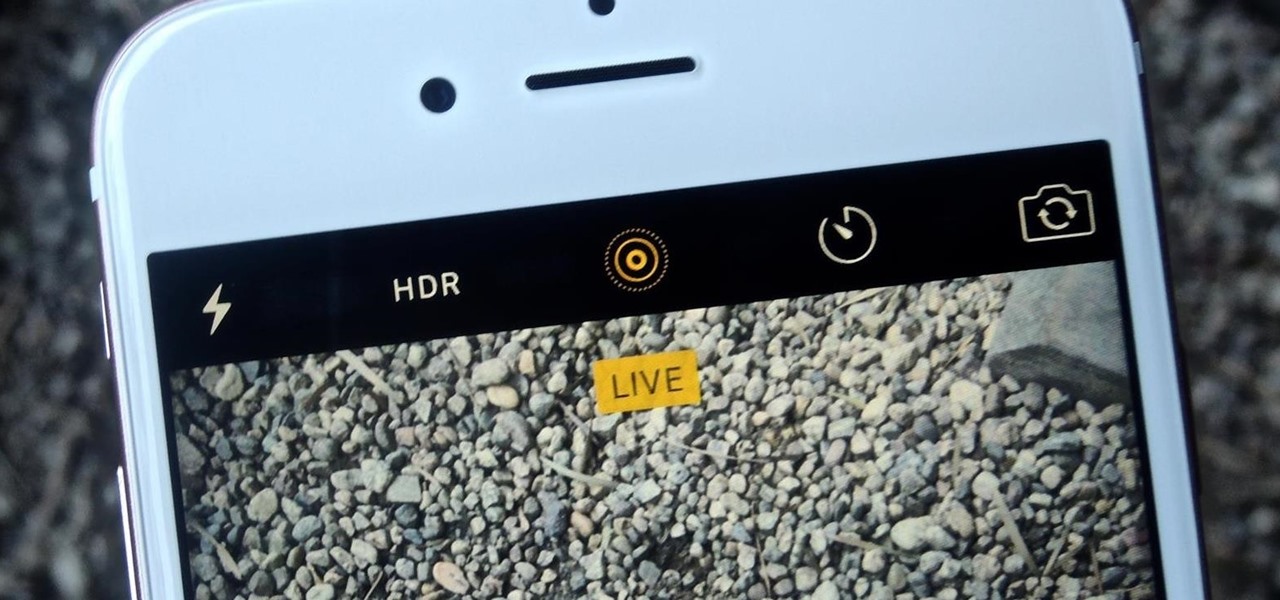


















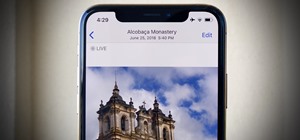



1 Comment
If the still frame chosen for your live photo isn't the one you want, you can separate out the live photo into all of it's separate photo frames (split it into lots of photos instead of one video) using an app called "Live Photos Plus"
Share Your Thoughts