Yes, emojis are the [insert poop emoji here]. They can help improve your love life and even let you portray emotions in a more diverse and well-rounded way now. But combining emojis with GIFs? Well, that's some next-level [insert poop emoji here] right there, and with a new iOS keyboard from Puppy Ventures, that next level is finally here.
What's Memoji?
Memoji lets people create and send personalized GIFs to anyone fortunate enough to know them. Johnny Lin, founder and creator of Memoji, was inspired to create the app out his own love of selfies and reaction GIFs. "When friends or family send me funny, shocking, or otherwise reaction-worthy content, I want to send them a genuine reaction GIF of myself," said Lin.
Step 1: Install Memoji Keyboard
You can download Memoji for free in the iOS App Store, which works with iOS 8.1 and higher. The keyboard allows up to five different custom emojis or animated GIFs, but you can upgrade to the full, unlocked version via an in-app purchase of $1.99.

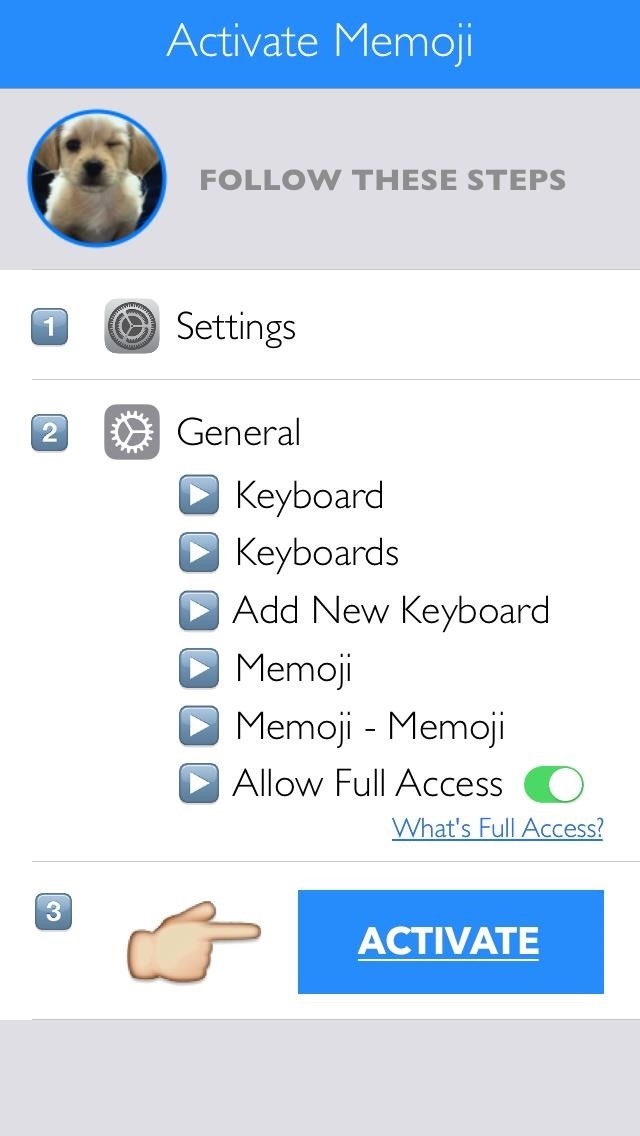
Once downloaded, follow the steps for adding third-party keyboards and you are almost on your way to texting stardom.
Step 2: Create Your Animated GIFs
Hop into the Memoji app, then tap an empty icon where it says "Tap to Set" to create a new GIF. Select "Make a GIF," record a two-second video, then tap "Use Video" and your GIF will be saved. Rinse and repeat until you have all your GIFs set. You can remake a GIF at anytime by tapping on it and retaking the video.
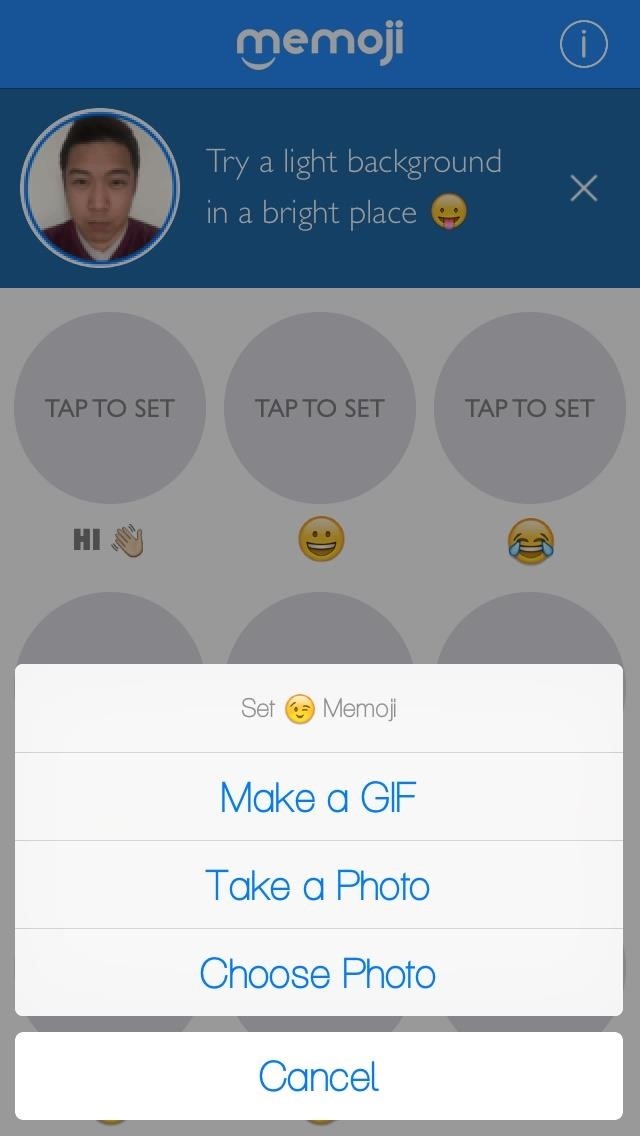

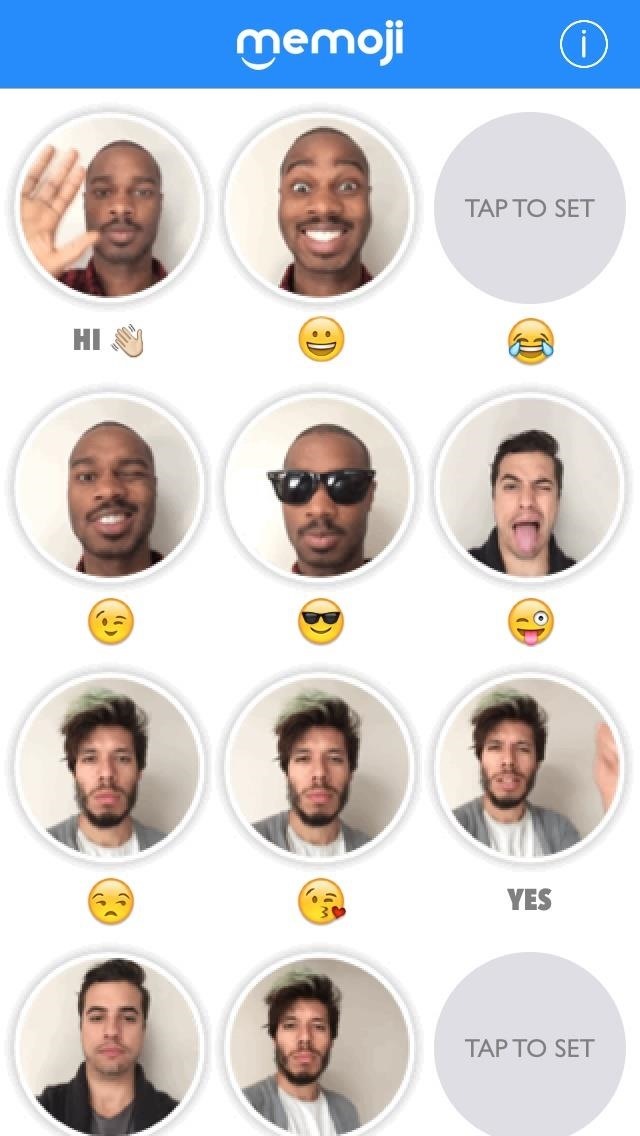
You can use a photo from your camera roll or snap a quick shot of yourself instead of a GIF, but that's simply not as cool.
Step 3: Impress Your Friends with Your Creations
With a few Memojis created, you can begin sending them out. Open a message and tap and hold the globe icon to access the Memoji keyboard. Tap on one of your creations to copy and paste it in the message field, then just send it out like normal. In addition to your creations, the regular emojis are also included inside the Memoji keyboard.
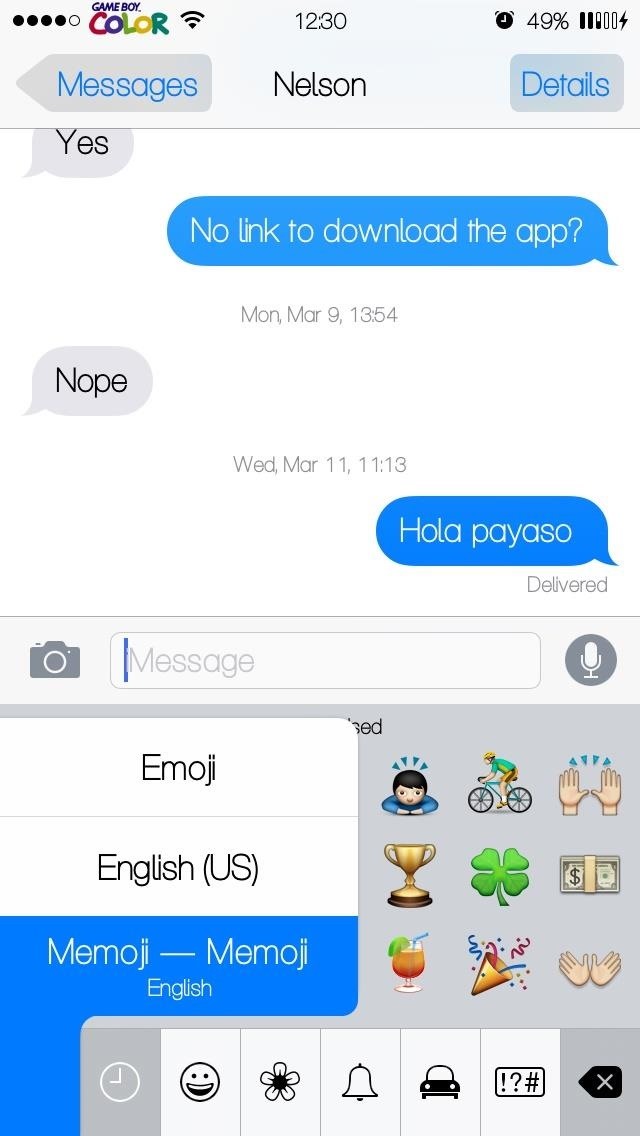
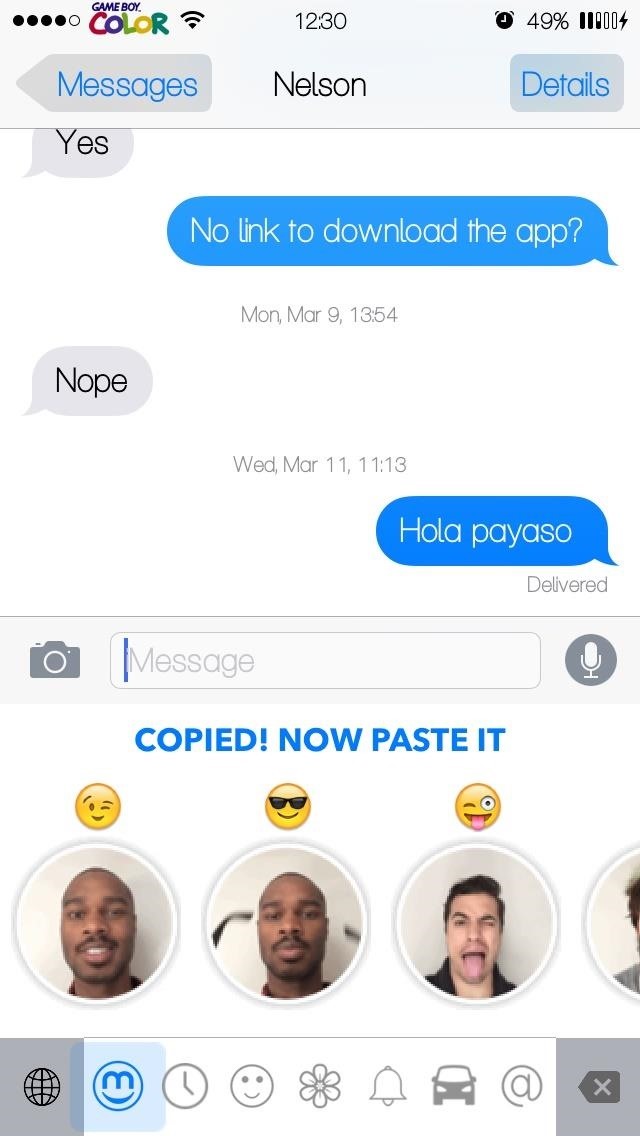
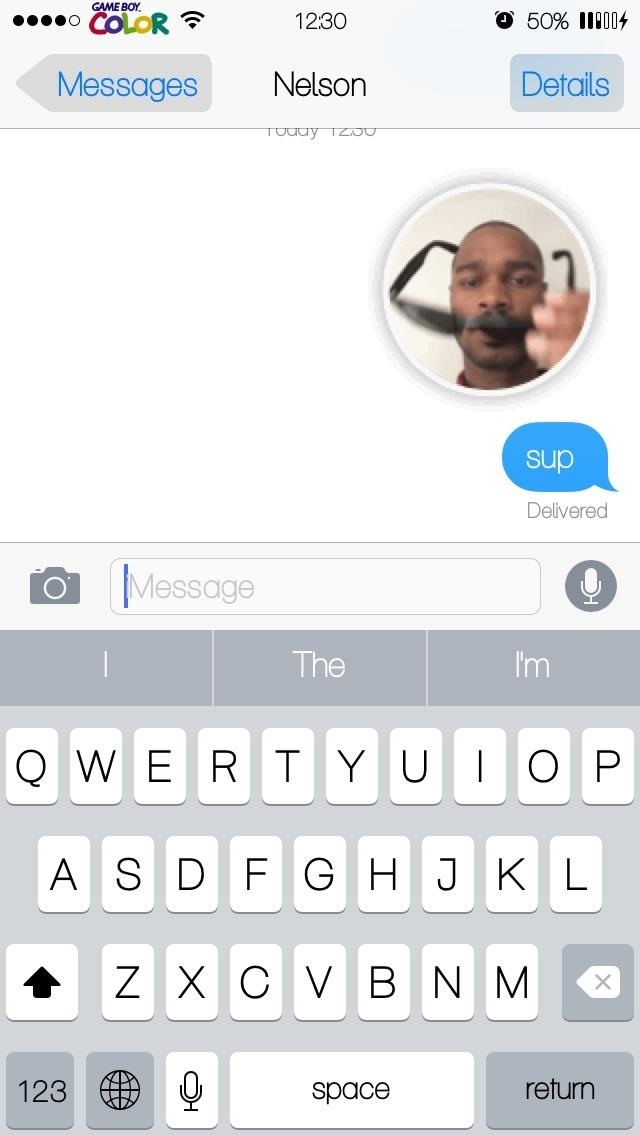
Now that you have the basics down for the Memoji Keyboard, I hope you enjoy making funny GIFs as much as we did here.
What's Next for Memoji & Its Creator
A former Apple employee, Lin has been working with computers for years and has big plans for Memoji Keyboard as well developing other apps, like CoffeeWifi and an image recognition app for auto-tagging your photos.
As for Memoji, Android users can rest assured that the keyboard will arrive in due time. Lin states that an Android app is "definitely in the works." In the meantime, fans and current users can tweet @MemojiKeyboard with suggestions or questions.
Memoji Keyboard is easy to use and makes sending out messages more fun. With more features in the pipeline, I'm excited to see what else the keyboard will add. "The app is a means to get people to communicate in a more entertaining, fun, and personal way," Lin added. After messing around with Memoji Keyboard, I think he's pretty spot on.
Make sure to follow Gadget Hacks over on Facebook, Google+, and Twitter to see more iOS tips like this in the near future.
Just updated your iPhone? You'll find new emoji, enhanced security, podcast transcripts, Apple Cash virtual numbers, and other useful features. There are even new additions hidden within Safari. Find out what's new and changed on your iPhone with the iOS 17.4 update.
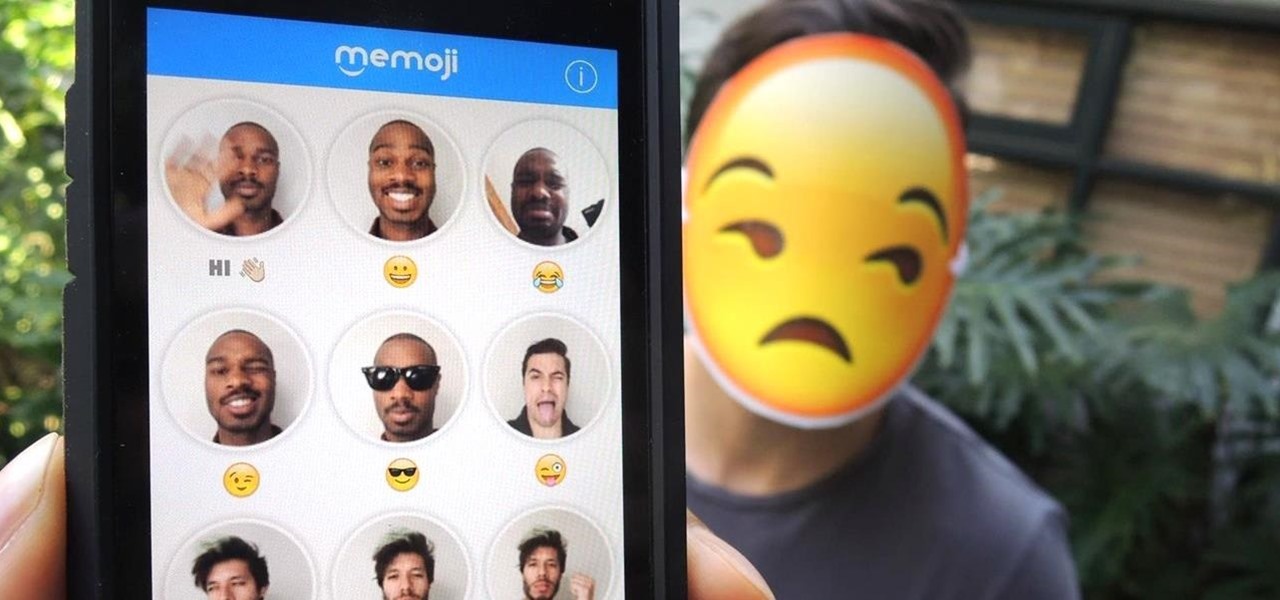






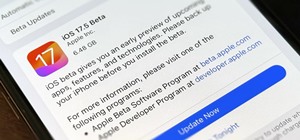















Be the First to Comment
Share Your Thoughts