I'll be the first to admit how horrible my memory is, whether it's remembering to take out the garbage or paying a bill on time. That's why I regularly utilize the stock Reminders app on my iPhone; it's definitely compensated for my memory deficiencies.
However, setting a specific time for a reminder isn't necessarily the best option. If traffic is heavy or I decide to grab a drink after work, that 6pm reminder to grab dog food is likely going to be dismissed and forgotten.
The simple solution is to set a reminder that's triggered once I actually leave or reach a specific location. For example, entering my home address and labeling the reminder "return Redbox movie." I'll get the reminder when I actually need it, and no more late movies.
Step 1: Add a New Reminder
Open your Reminders app up, then tap on a blank line to enter a new reminder. Afterward, tap the circled information icon to the right to edit the reminder.
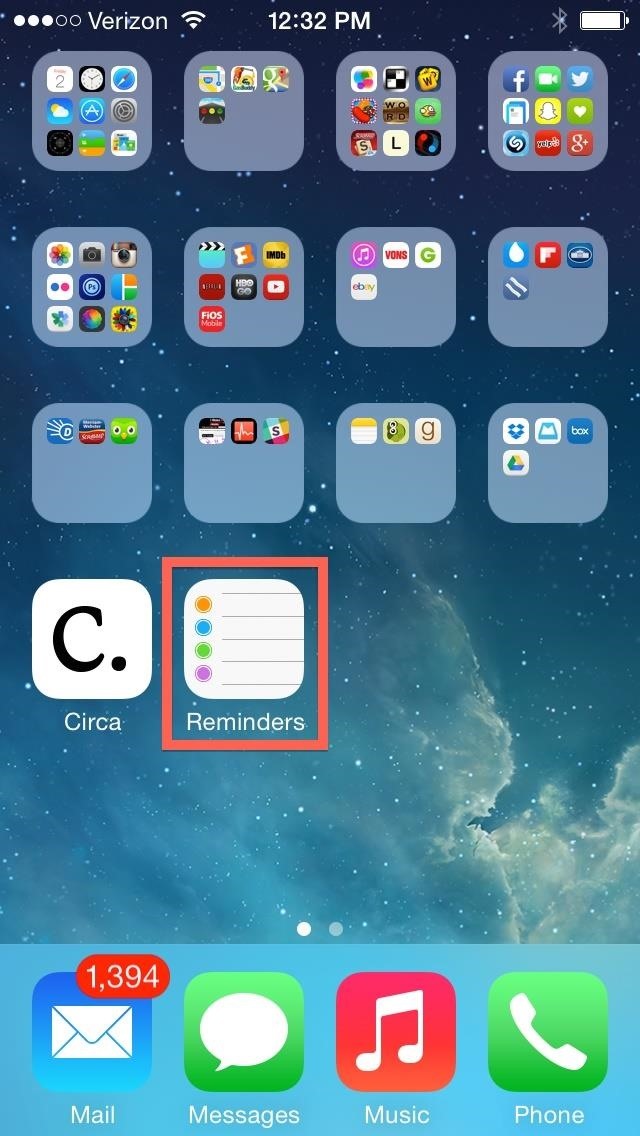
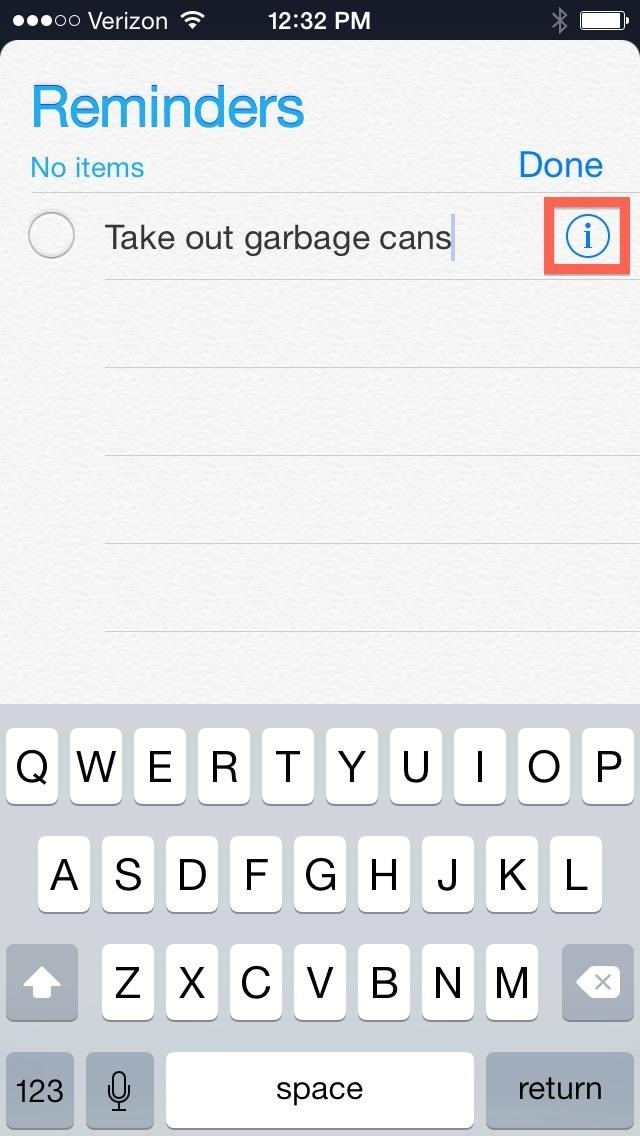
Step 2: Set a Location for the Reminder
Once in edit mode, enable Remind me at a location and tap Location directly underneath it to input your desired location. You can enter an address or use Current Location.
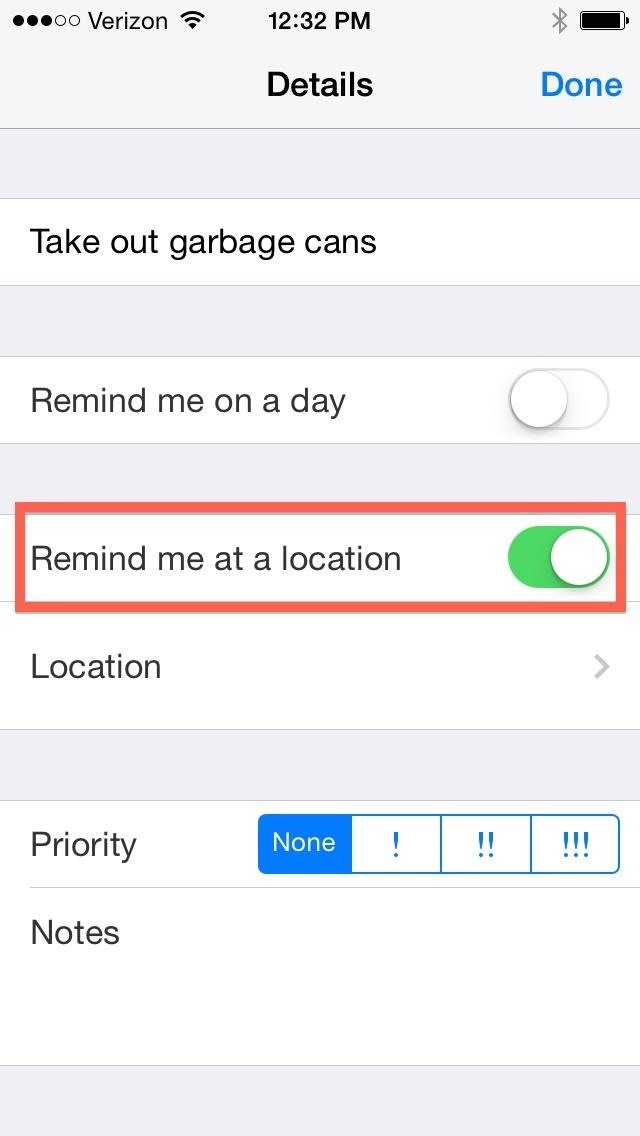
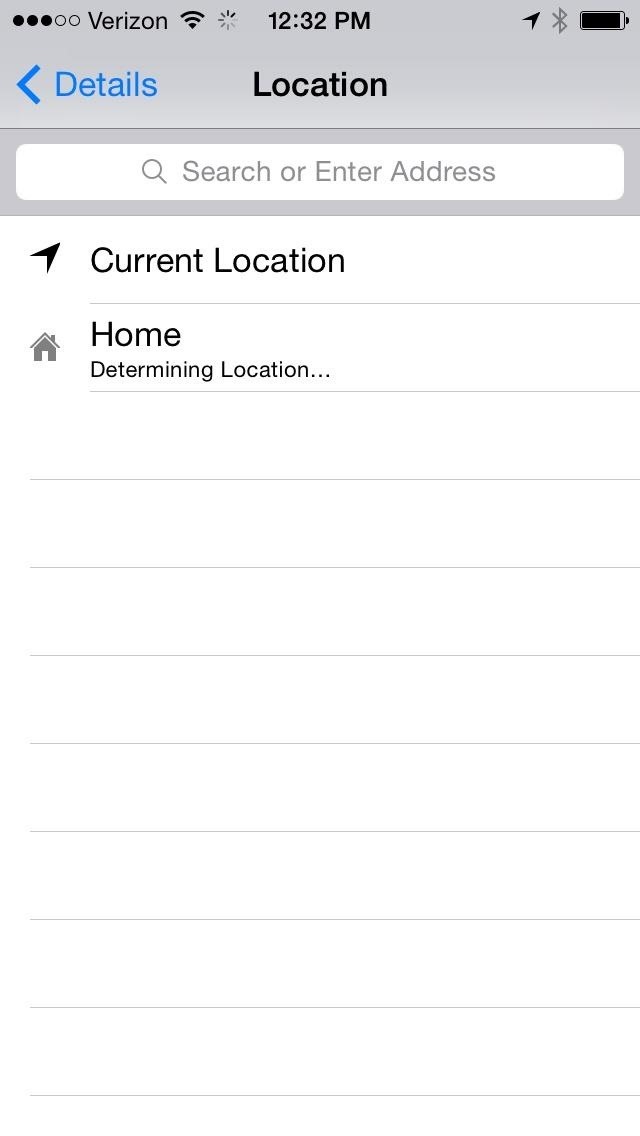
Also, note that Location Services must be enabled with these reminders, but you'll receive a popup to enable that setting if it's not already active.
Step 3: Pick "Leave" or "Arrive"
After setting a location, you'll have the option of being reminded when you arrive or leave the address you entered. The When I leave... option comes in handy for things like remembering to turn of the lights or pick up dog food once you've left your house.
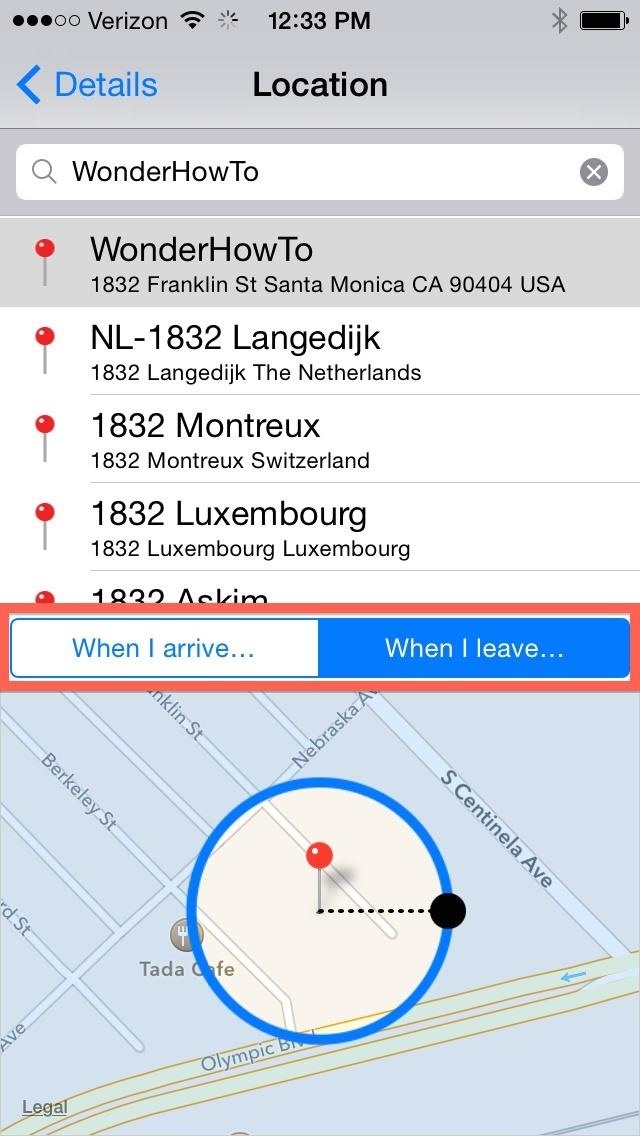
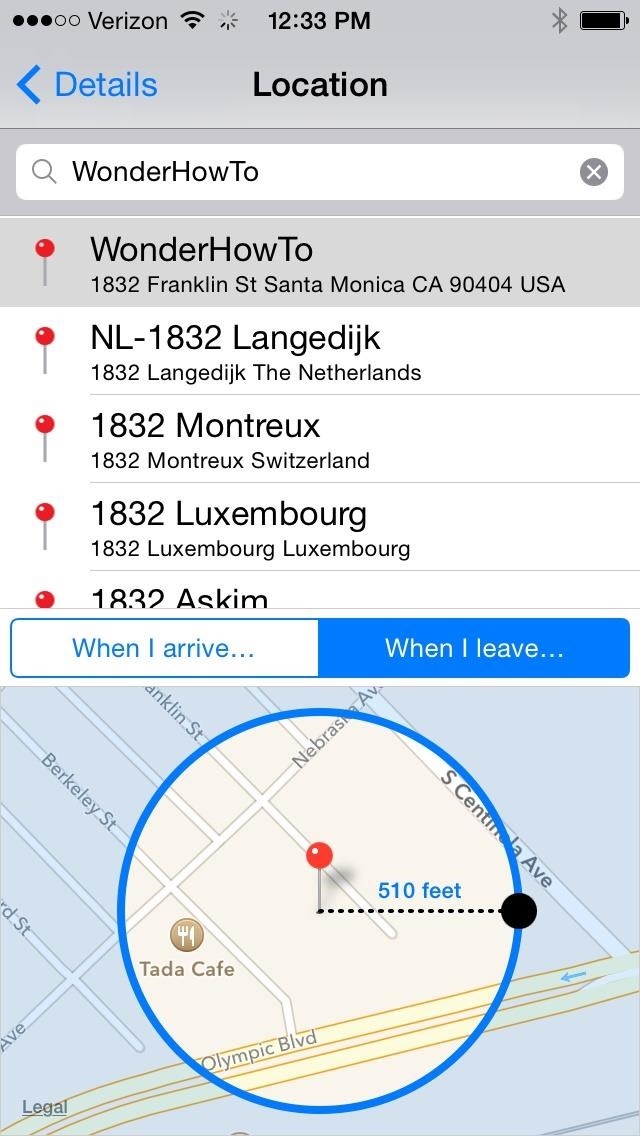
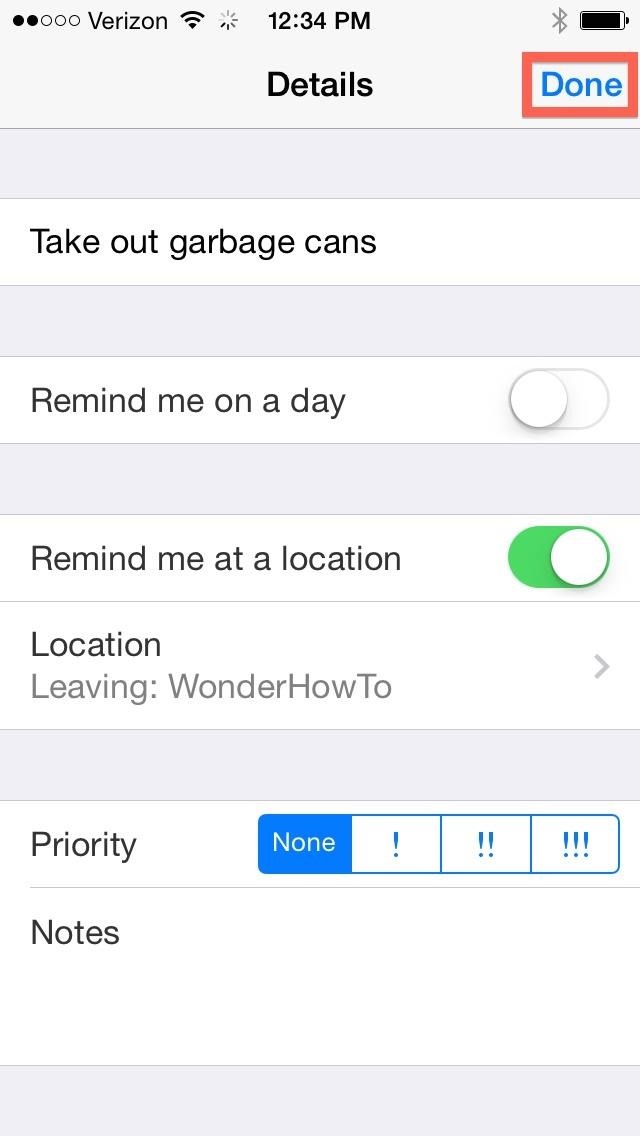
You can also pull out the circumference of the circle on the map to expand the perimeter of your location area.
Step 4: Save the Location-Based Reminder
When you're finished setting up the reminder, tap on Details to go back, then select Done to finalize it.
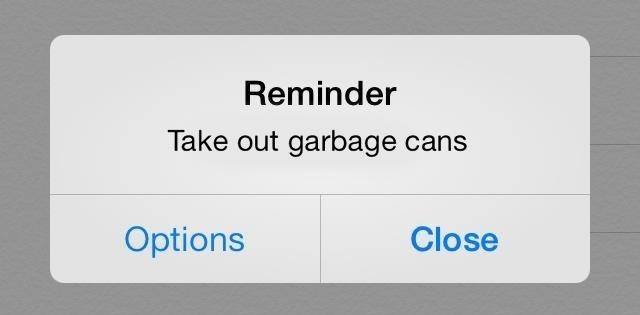
Users running anything lower than iOS 7.1 have complained that location-based reminders don't function properly if the Reminders app isn't running in the background, so make sure not to kill the app if you have iOS 7.0.6 or lower.
With this simple tip, you can now get the reminders you want, when they matter most. With reminders triggered by location, you can afford to let things slip your mind and make room for the important things in life. iOS has your back.
Just updated your iPhone? You'll find new emoji, enhanced security, podcast transcripts, Apple Cash virtual numbers, and other useful features. There are even new additions hidden within Safari. Find out what's new and changed on your iPhone with the iOS 17.4 update.
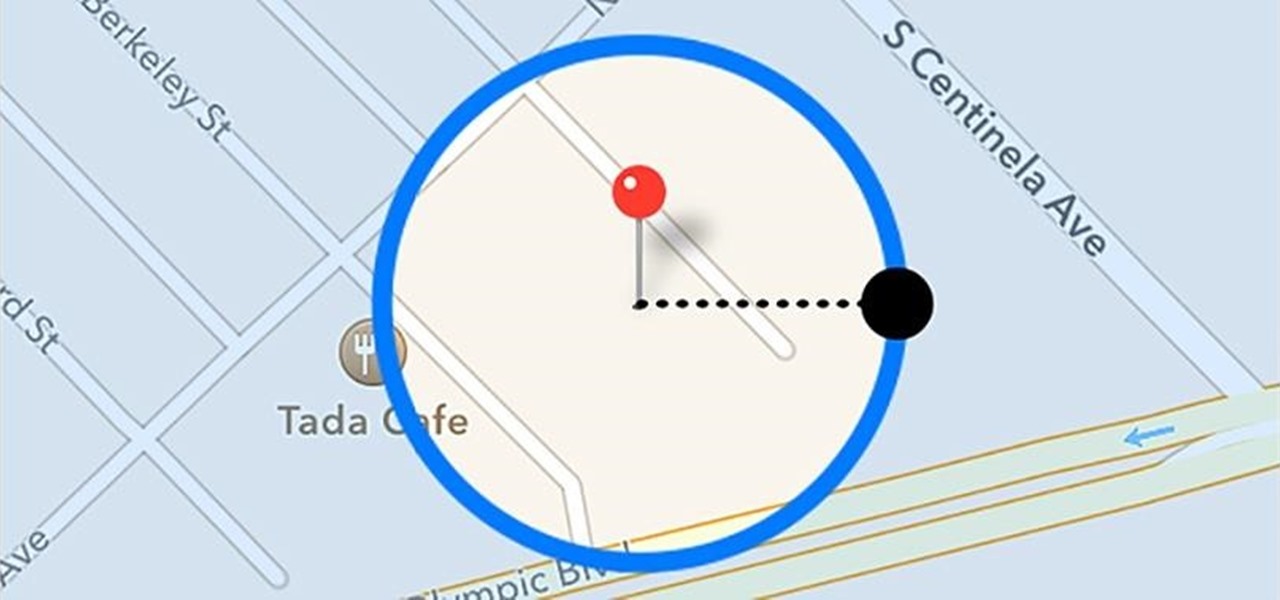

















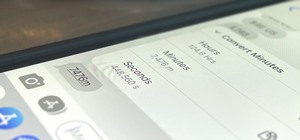
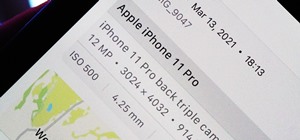


Be the First to Comment
Share Your Thoughts