Skimming through the hundreds of photos you may have on your iPhone for that one selfie of you and your friends in Los Angeles can be a tedious task, especially if you were inebriated and snapping pics indiscriminately. Thankfully, as one of the many cool features available in iOS 8, the Photos app now lets you search your images based on date or location.
Make Sure It Works
This search feature may not work right away as you would have had to had the Camera app's location services enabled. Navigate to Settings -> Privacy-> Location Services -> Camera and make sure to set it to While Using this App in order for it save your location associated to pictures taken.
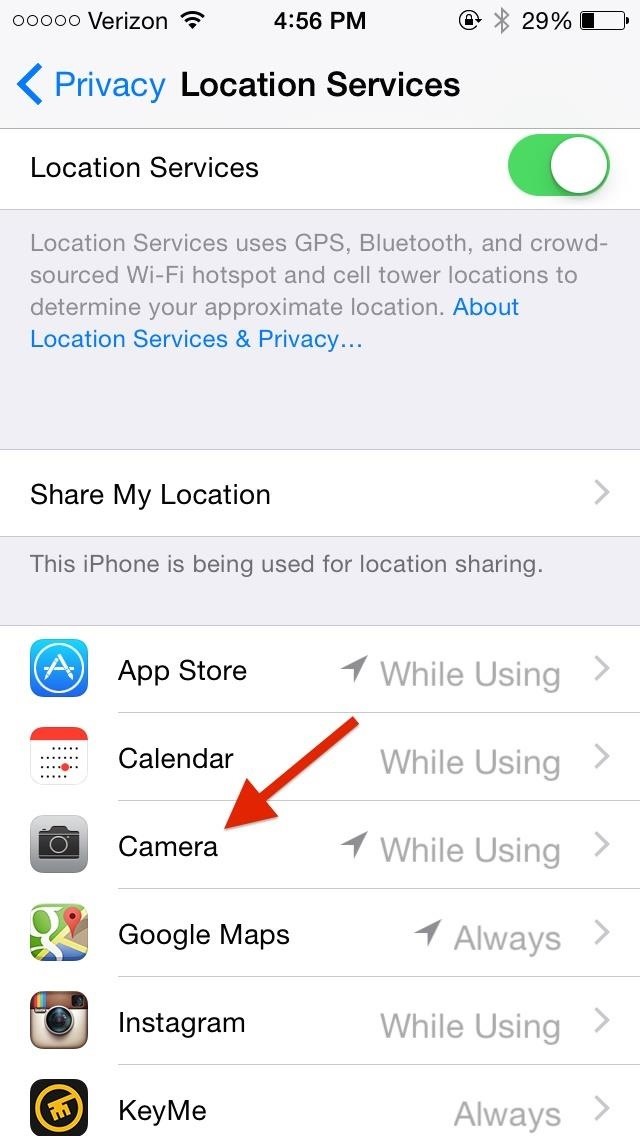
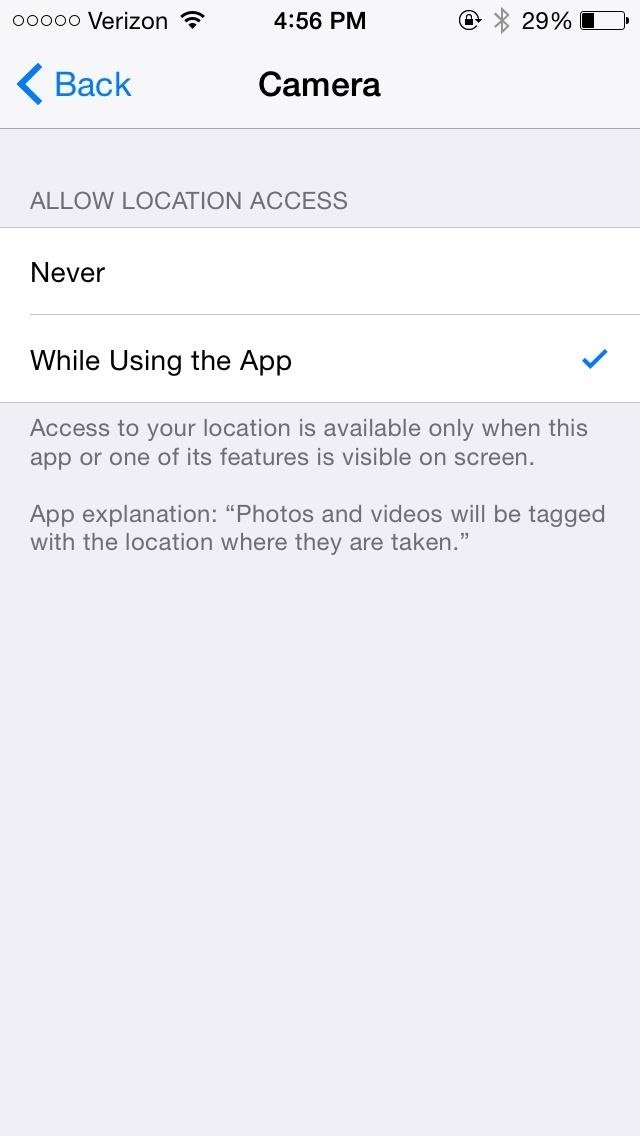
Search Images by Location or Date
In the Photos app, tap the small search icon at the top of the page. Initially, it will show you places Nearby to your current location and Home. You can then enter a year, month, address, state, city, or neighborhood, and images that relate closest to the search term will begin to pop up.
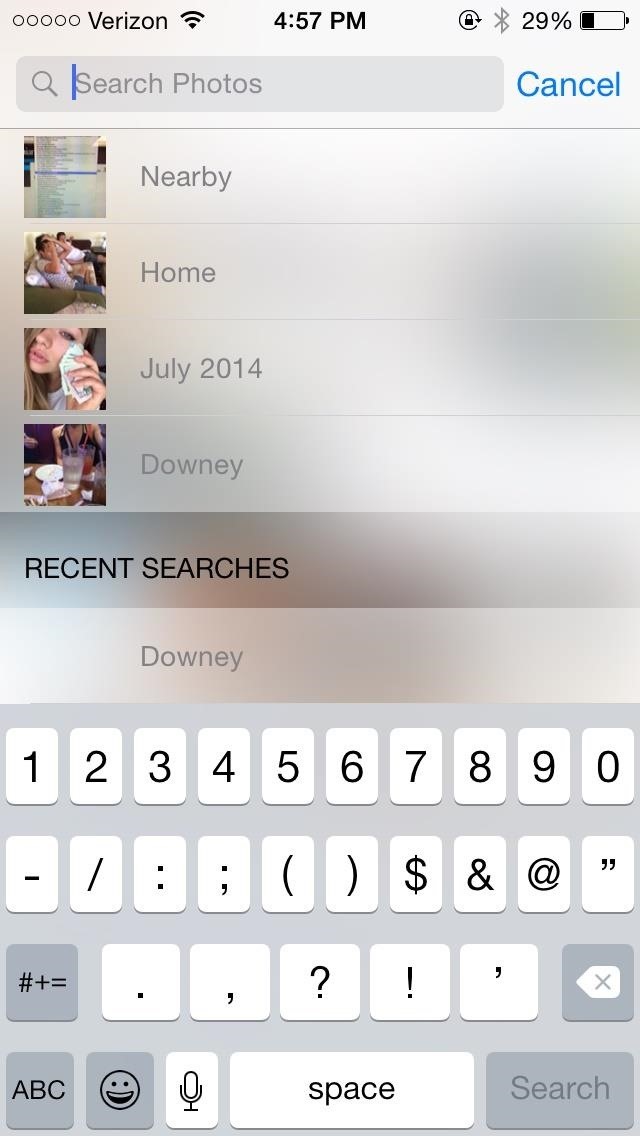
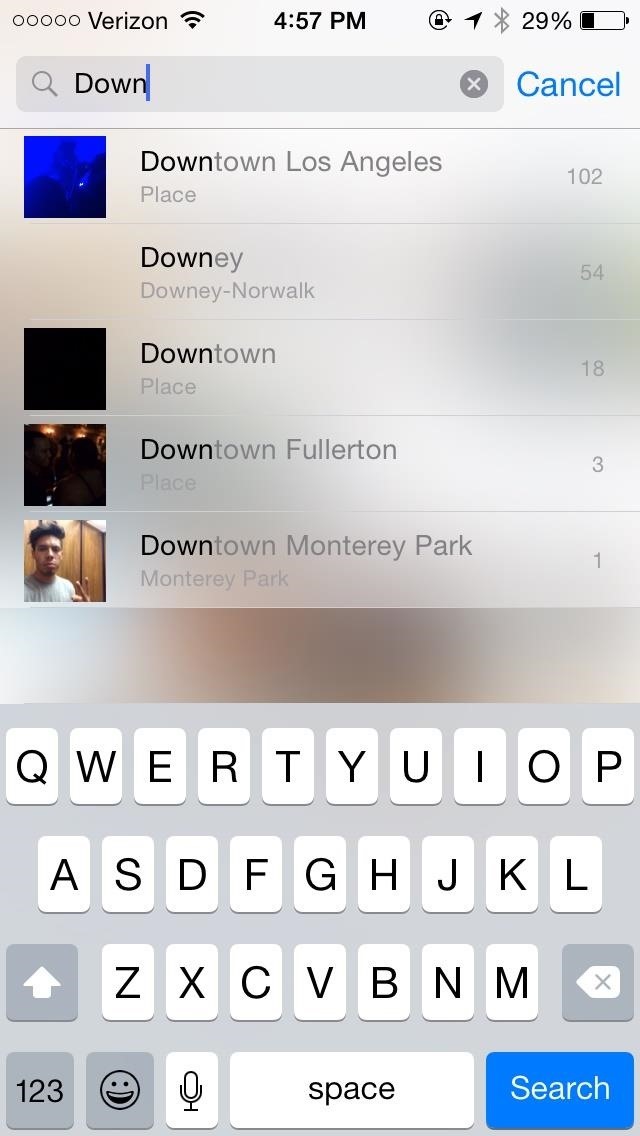
It's a little feature that can save a lot time, so take advantage of it.
More iOS 8 Tips...
To see what else you can do in Apple's latest mobile operating system, check out the Coolest Hidden Features of iOS 8, as well as the Best Hidden Safari Features, Top Hidden Features in Messages, and our other iOS 8 tips.
Also, follow Gadget Hacks on Facebook and Twitter for more great tips.
Just updated your iPhone? You'll find new emoji, enhanced security, podcast transcripts, Apple Cash virtual numbers, and other useful features. There are even new additions hidden within Safari. Find out what's new and changed on your iPhone with the iOS 17.4 update.
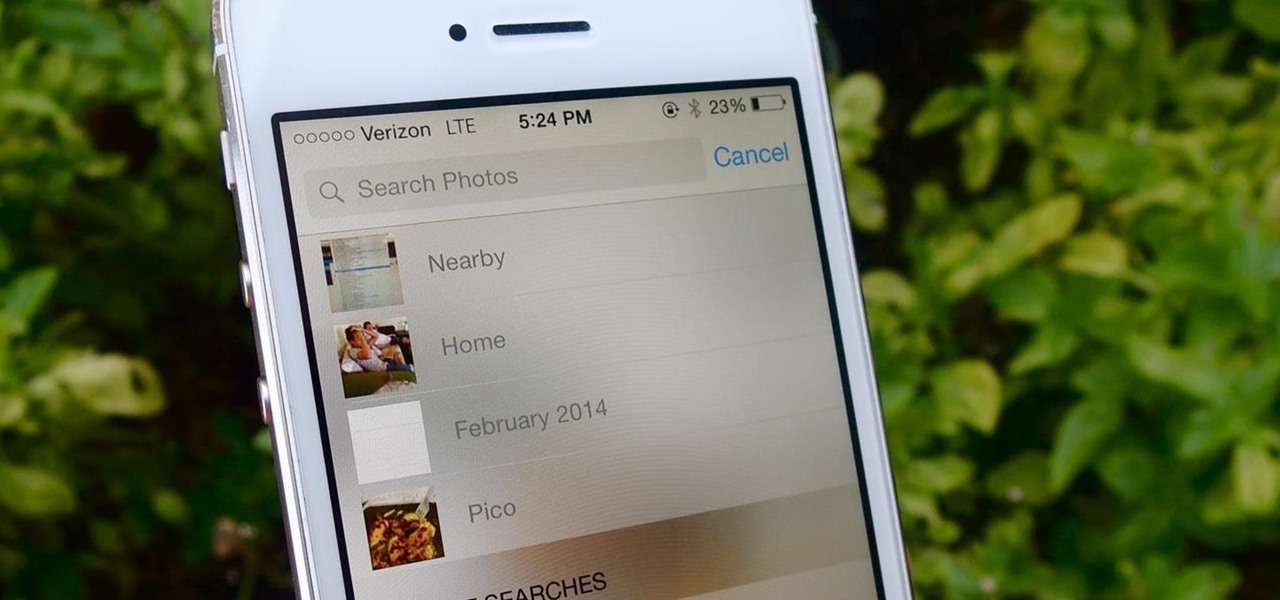



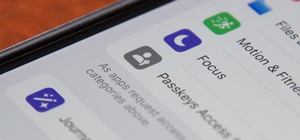




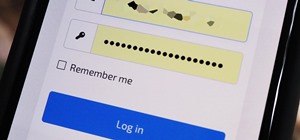





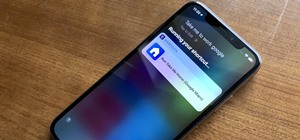
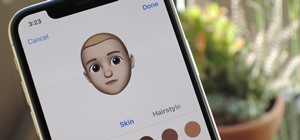





2 Comments
but my photos and videos were actually missing. I can't find it there. Is there any way that I can recover it?
Did you make a backup of your device before updating, either through iTunes or iCloud?
Share Your Thoughts