Snapchat doesn't prevent you from taking screenshots of snaps received, but the other user will get an alert either as a prominent push notification or a subtle note in the app. Snapchat has improved its screenshot detection abilities over the years, so it's much harder to circumvent its technology for truly undetected screenshots — but not impossible.
Taking screenshots of snaps undetected has a long history. Outdated methods included taking a screenshot or video with QuickTime on a Mac, using third-party apps such as Snapkeep, jailbreaking to utilize tweaks such as Snapchat Log, and even just taking a regular screenshot. Turning Airplane Mode on, taking a screenshot of the snap, then turning off Airplane Mode used to work, too.
- Don't Miss: Tips for Using Your iPhone's Screenshot Tool
Method 1: Airplane Mode + Passcode Screen
If your iPhone suddenly loses an internet connection when you take a screenshot, then Snapchat isn't able to relay that back to the sender immediately. However, they'll get a notification as soon as you get back online.
Years ago, Airplane Mode immediately tripped up Snapchat, preventing a screenshot or recording notification from being sent back. In recent years, the app has gotten much smarter, but there's still a way to take advantage of the trick.
Your first step is still to turn on Airplane Mode, making sure that both Wi-Fi and cellular are disabled. Once your iPhone is completely disconnected from the internet, open the snap in question, take your screenshot, then swipe its thumbnail off-screen or let it disappear automatically to save it. You could also take a screen recording instead.
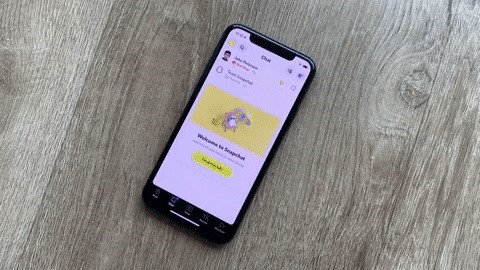
If you take a screenshot of a chat, Snapchat will say "You took a screenshot!" But don't worry — if you follow one of the two options below, depending on your iPhone model, it will never register as a screenshot.
Option 1: Tease a Soft Reboot (Home Button Models Only)
This option is the fastest way, but it only works on iPhone models with a Home button. First, long-press the Side button until the power slider appears. Now, long-press the Home button until the passcode screen pops up. Punch in your iPhone's passcode, disable Airplane Mode, then head back to Snapchat. You'll find the snap you already opened marked unread, with your friend none the wiser.

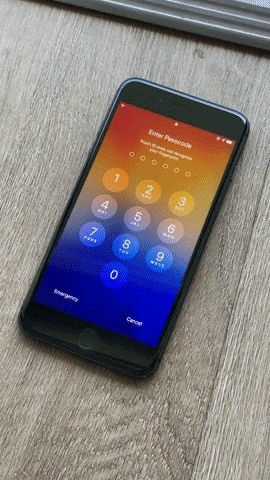
Option 2: Force Restart (All Models)
This option works on all iPhone models. So if you have an iPhone with Face ID, you'd use this, and if you have Touch ID, it's just another way to do it. To start, force-restart your iPhone. The process will be different depending on your iPhone model:
- iPhone 8 or newer: quickly press-and-release the Volume Up button, then the Volume Down button, then long-press the Side button until the Apple logo appears.
- iPhone 7/7 Plus: press-and-hold the Volume Down button and the Sleep/Wake button together until the Apple logo appears.
- iPhone 6S/6S Plus/SE (1st Gen): press-and-hold the Sleep/Wake button and Home button together until the Apple logo appears.
Once your iPhone reboots, disable Airplane Mode, then head back to Snapchat. You should see the snap you took a screenshot of unopened. Success!
Method 2: Take a Picture with Another Device
If you don't feel like messing around with the first method, your next best bet is to take a picture or video of a snap with another device, then send it to yourself via email, text, AirDrop, etc.
Don't have another phone? An iPod touch, iPad or another tablet, DSLR, Apple Watch camera band, point-and-shoot digital camera, or another portable camera option will work. You could also always use the webcam on your Windows PC or iSight, FaceTime, or FaceTime HD camera on a Mac as a last resort.
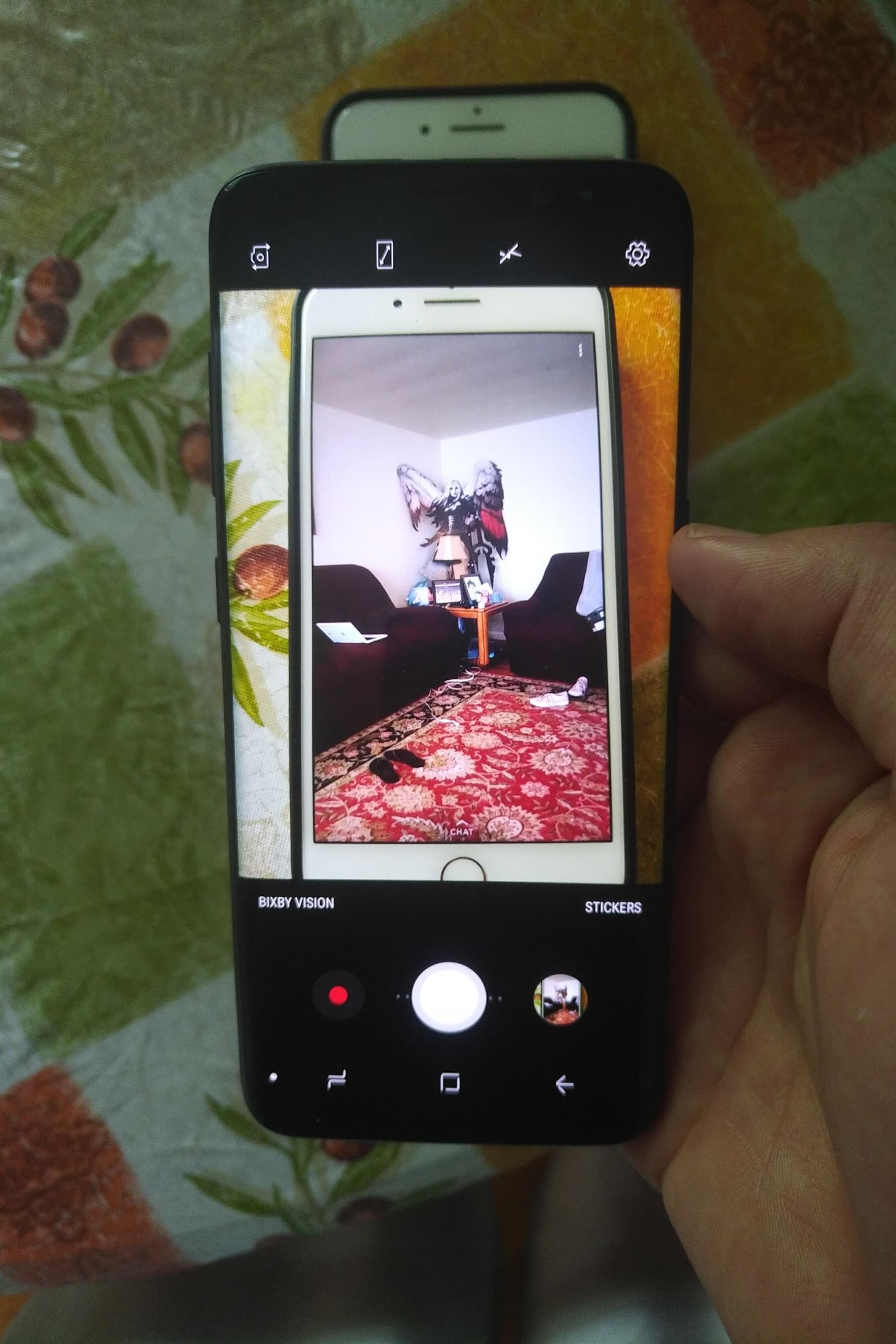
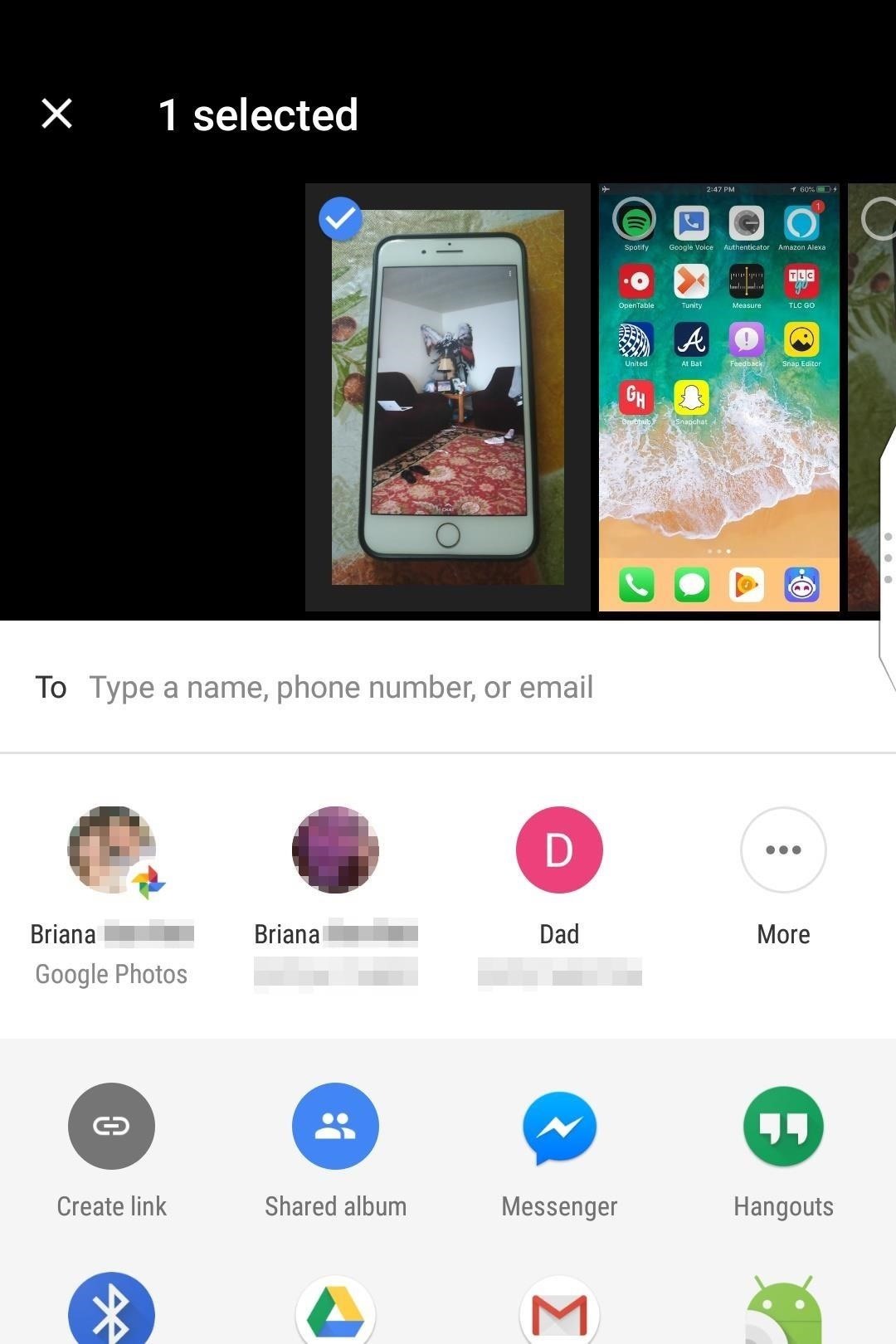
While this method is impossible for Snapchat to detect, it doesn't always provide you with a quality image or video. Plus, you need a camera besides the one on your iPhone.
Method 3: Airplane Mode + Uninstall/Reinstall
Before the discovery of Method 1, there was an Airplane Mode hack that worked but was a bit over-the-top. First, follow the same initial instructions as Method 1 — enable Airplane Mode, ensuring both Wi-Fi and cellular are disabled. Next, open Snapchat, open the snap, screenshot it, then swipe its thumbnail off-screen or let it disappear automatically to save it. You could also take a screen recording instead.
- Don't Miss: How to Record Your iPhone's Screen with Audio
This is where things get a little weird. Now, you need to uninstall Snapchat while Airplane Mode is still enabled. To do so, go to your home screen, long-press the Snapchat icon, then choose "Delete App" from the quick actions menu. Tap "Delete" on the pop-up, then turn off Airplane Mode, ensuring that your Wi-Fi and Cellular connections are live again.

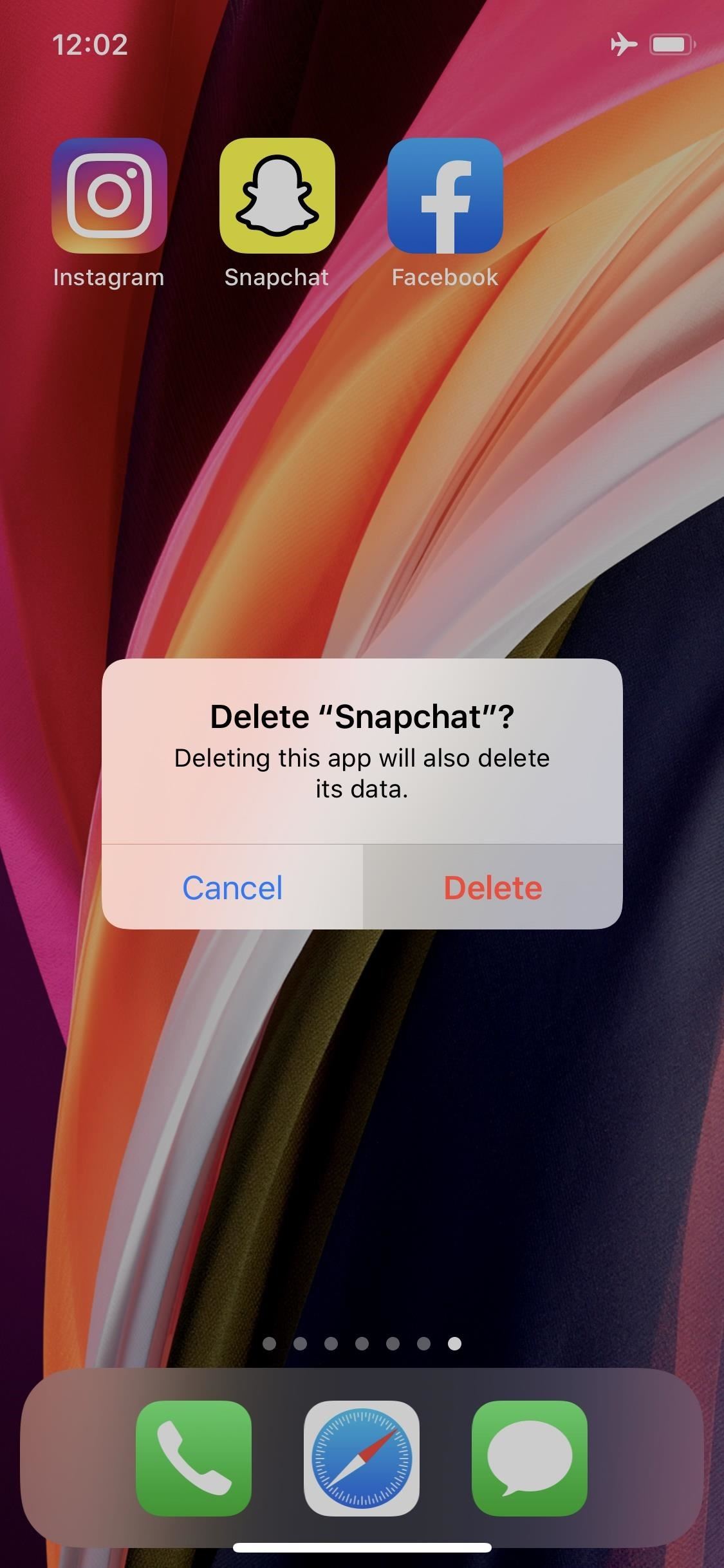
Next, go to the App Store, and reinstall Snapchat. Once it's fully installed, you'll just need to log back in. You won't have lost anything — all your saved snaps and memories are tied to your account, and anything that you downloaded to your Photos app will still be there.
After reinstalling Snapchat and refreshing the chat feed, you should see "New Snap," like you never opened it at all.
Just updated your iPhone? You'll find new emoji, enhanced security, podcast transcripts, Apple Cash virtual numbers, and other useful features. There are even new additions hidden within Safari. Find out what's new and changed on your iPhone with the iOS 17.4 update.
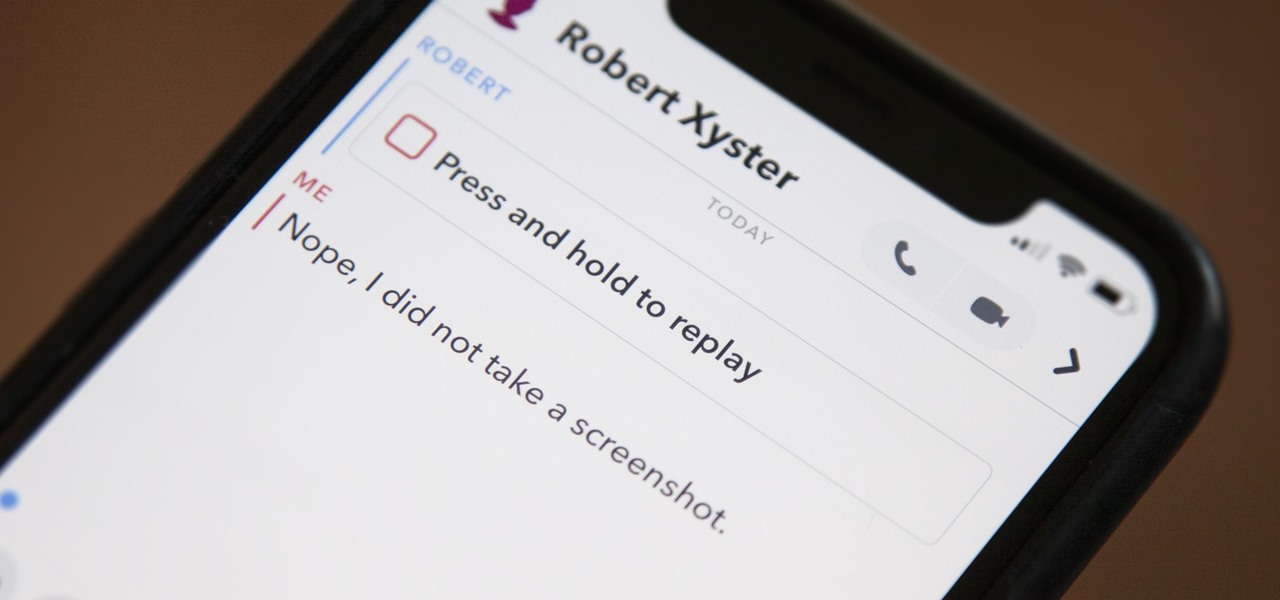






















Be the First to Comment
Share Your Thoughts