The lock screen in iOS 7 is great at giving you immediate access to notifications, weather forecasts, date and time, music controls, and even the camera, but for a sports fan like me, there's one critical thing missing—game scores and news highlights.
If you haven't updated to iOS 7.1 yet, you're in luck, because you can jailbreak your iOS 7.0 device and use the Sports Lockscreen tweak for easy access to scores and news for the four major league sports (MLB, NBA, NHL, and NFL) right from your lock screen.
Step 1: Install Cydget
Cydget is a free Cydia tweak that will give you the ability to add cool widgets and tweaks to the iOS 7 lock screen, one of which will be the Sports Lockscreen widget mentioned above.
Search for "Cydget" in Cydia and place it in the queue by hitting Install in the top-right corner, then instead of selecting Confirm, select Continue Queuing. This is just so we can install Cydget and Sports Lockscreen (see next step) at the same time without respringing twice.

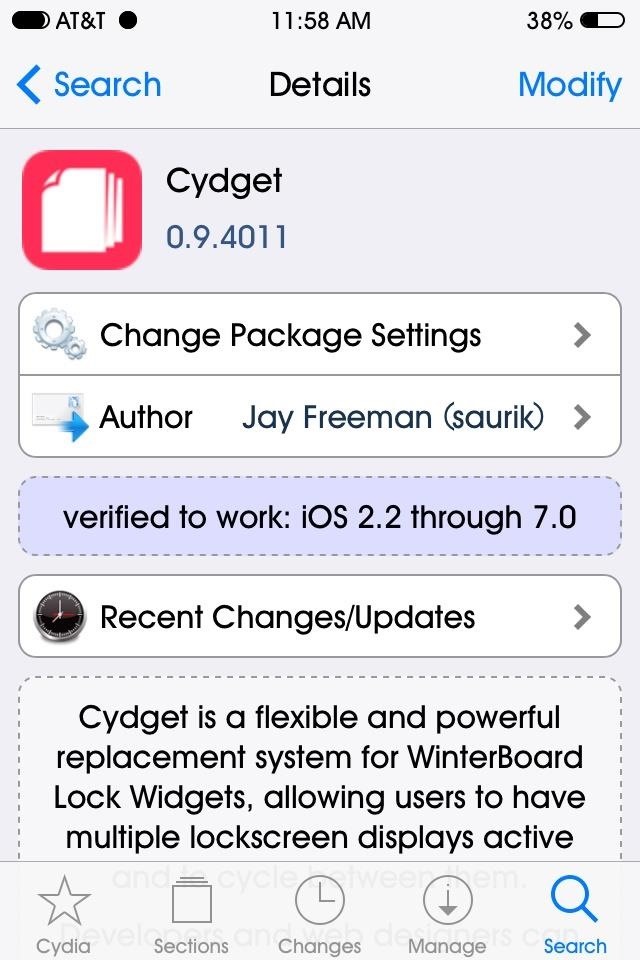
Step 2: Install Sports Lockscreen
With Cydget queued, you can go ahead and install Sports Lockscreen by dev Tim Perin. Search for it in Cydia and remember that "lockscreen" is one word for this one. Again, hit Install in the top right, but this time you'll see it and any of your queued tweaks. Make sure Cydget is there and press Confirm to install both.
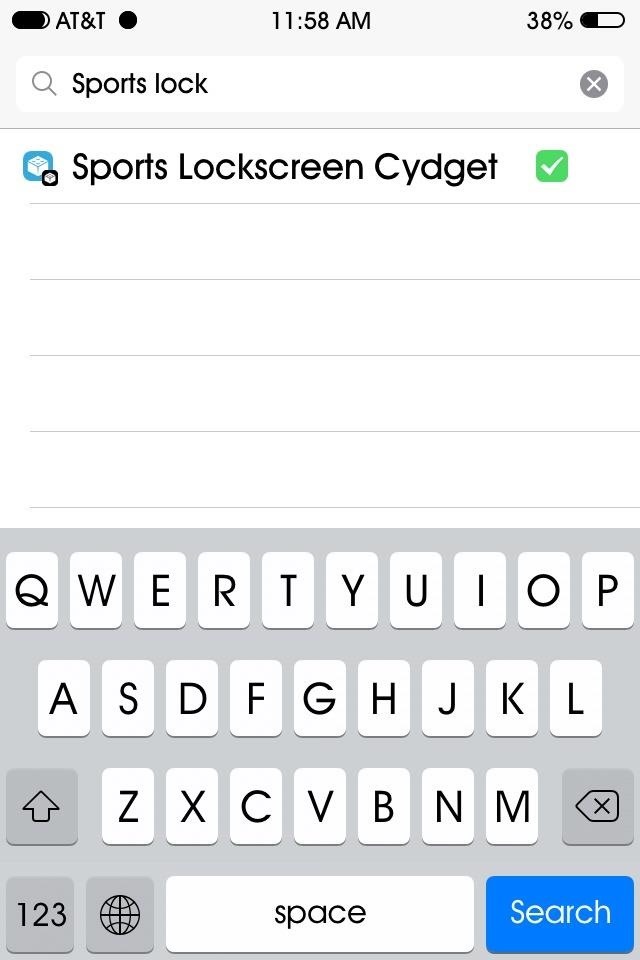
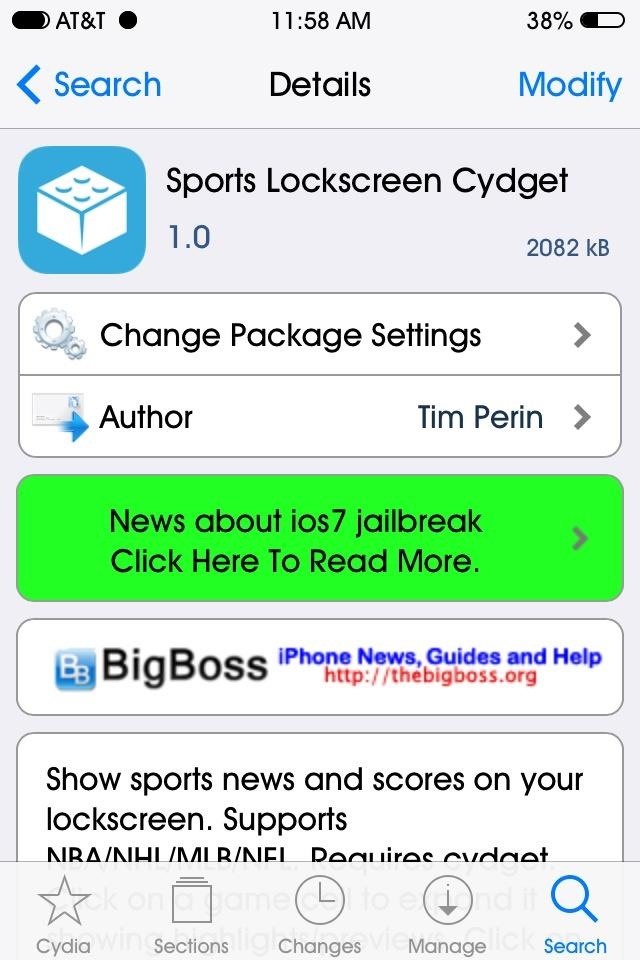
Step 3: Enable Sports Lockscreen
After reboot, head to the default Settings app, scroll down to the Cydia tweaks area, select Cydget, then go to Lock Cydget Order. Inside this menu, select Sports and make sure that there is a checkbox next to the name. Now respring or restart your iPhone for the widget to be added to the lock screen.
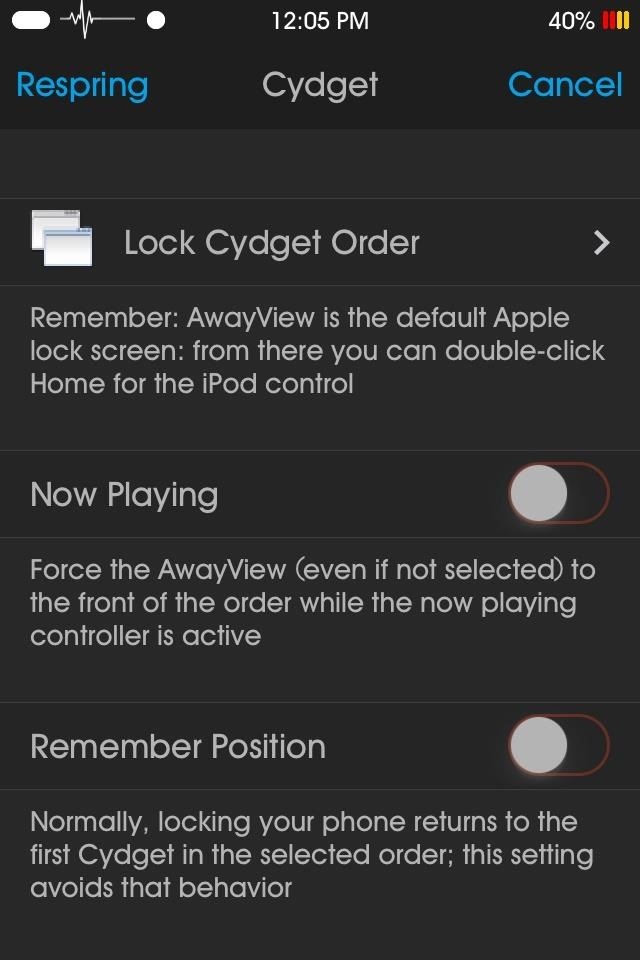
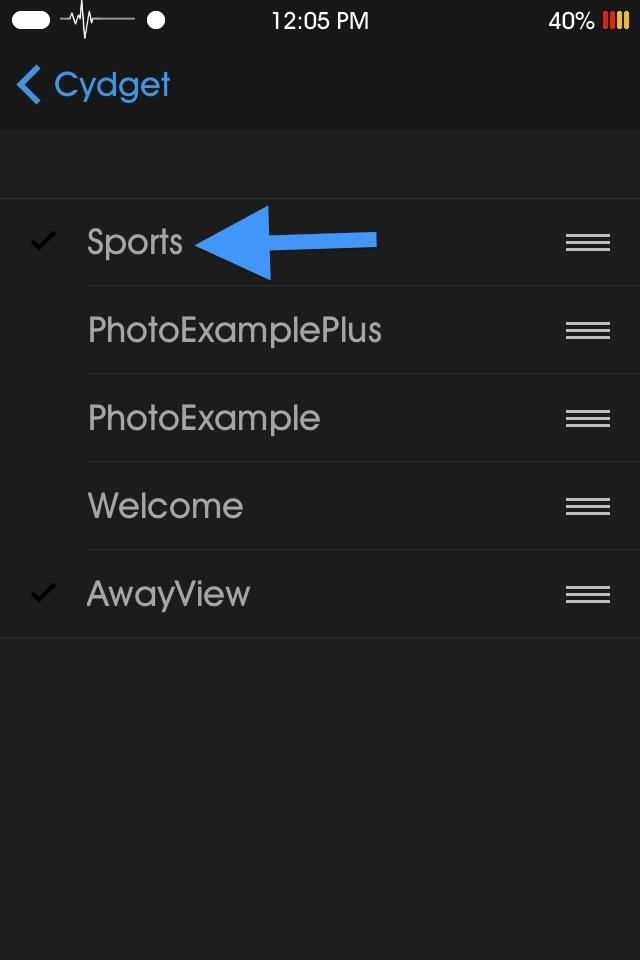
Step 4: Use Sports Lockscreen
After a restart, you will see scores on your lock screen. At the top there is a SportsCenter-style ticker that shows some of the latest news and highlights from recent games, which operates as a permanent banner of sorts.
If you scroll down to see other games and scores, the ticker remains at the top instead of following the scroll, which is something I think could be addressed in an update, although some of you may like that it remains static.
Scrolling down the page reveals scores from the four major sports—they are updated in real time, so there is no need to look for a refresh button.
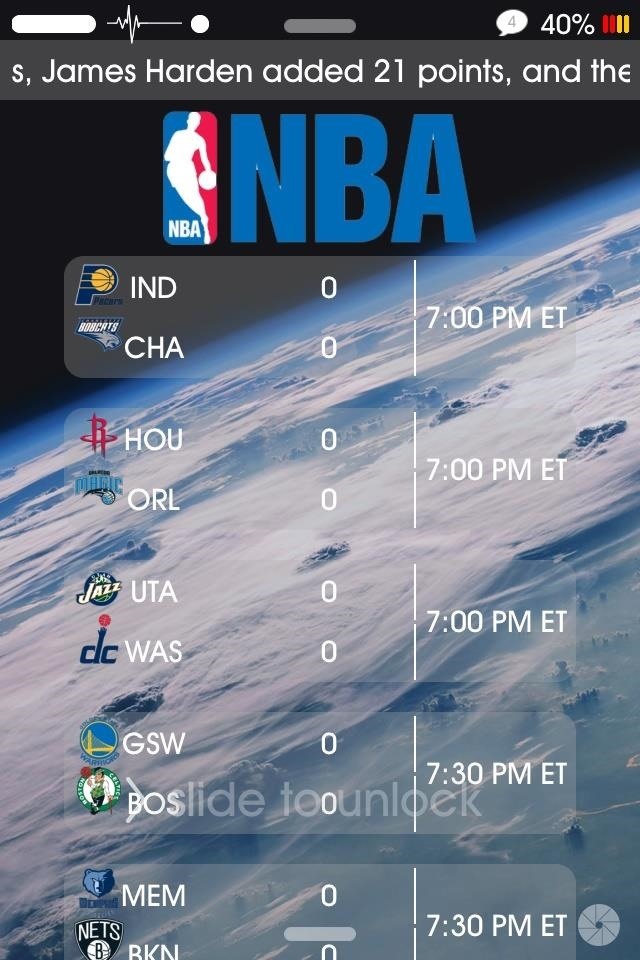
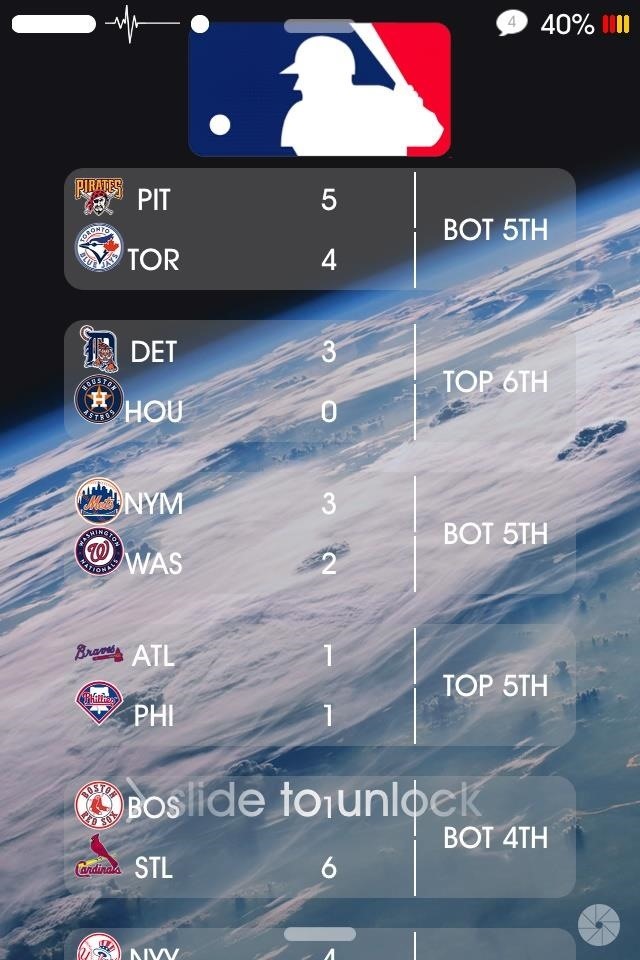
When clicking on a particular game or score, the box expands to reveal stats and information specific to that game. The developer notes that this feature is still a little buggy—sometimes nothing happens when an item is selected—but he's working on it and the feature will be addressed in later updates.
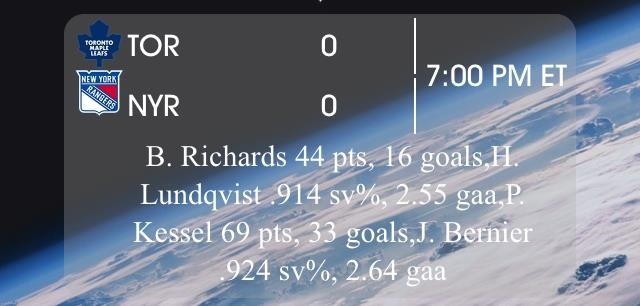
Step 5: Edit Sports Lockscreen
To make edits, like removing the league shields or hiding the news ticker, you'll need iFile to make changes to the package components. The app is four bucks, but there is a free trial you can use to make the edits (or you can use the completely free alternative iFunBox).
After downloading iFile, find the app on your Springboard, then open it up and go to System -> Library -> LockCydgets -> Sports.Cydget. Inside the Sports.Cydget folder, find config.js, which is the script we will be editing.
Once the file is open, hit Edit in the top-left corner. Basically, changing true to false will hide that item. Since I wanted to hide the ticker, I found where it says, "var news = true" and I replaced true with false.
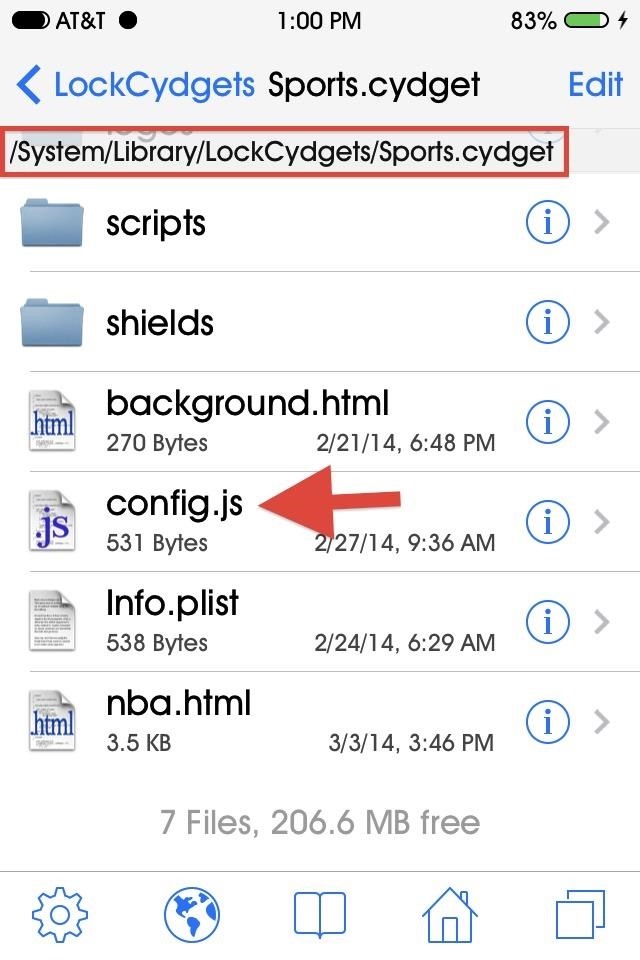
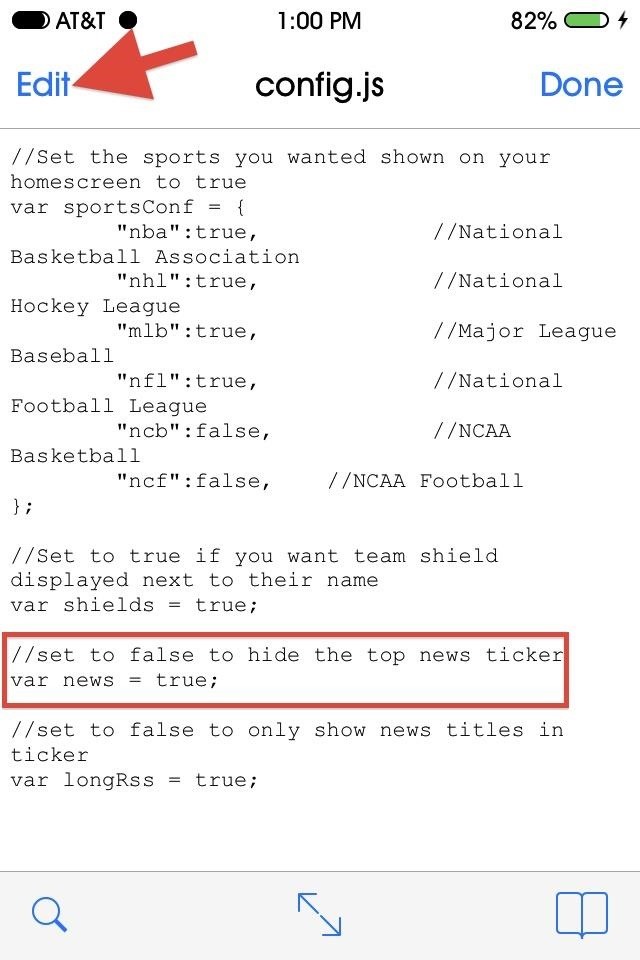
Enabling NCAA Basketball & Football Scores (Optional)
You can also enable NCAA Basketball and Football scores by simply changing the values for ncb and ncf to "true" in iFile. Fair warning though, much like expanded stats, the developer warns that these two features are not yet ready for prime time.
So there you have it; instant access to all major sports scores and news right on your iOS 7 lock screen...and the crowd goes wild!!
Just updated your iPhone? You'll find new emoji, enhanced security, podcast transcripts, Apple Cash virtual numbers, and other useful features. There are even new additions hidden within Safari. Find out what's new and changed on your iPhone with the iOS 17.4 update.
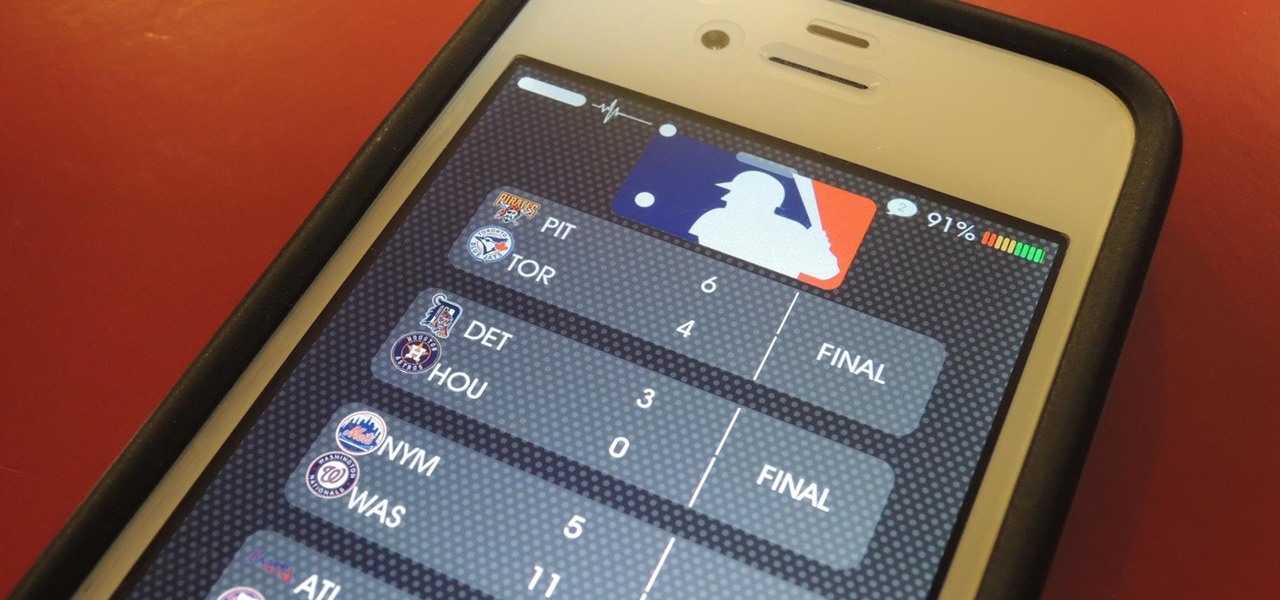













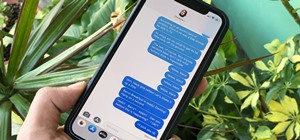







1 Comment
Informative post!
Share Your Thoughts