The most recent version of the iPhone Software (iOS 5) has the ability to utilize emoticons by use of the native keyboard and software, no third-party app or jailbreak required. Just follow these simple steps for unlocking the emoticon keyboard:
Step 1: Open "Settings"
From your iPhone's Springboard (or home screen) open the native settings app.
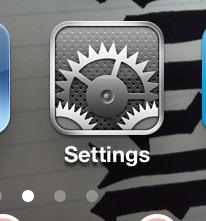
Step 2: General
From the main page (it should say "Settings" on the top bar), scroll down and select "General".
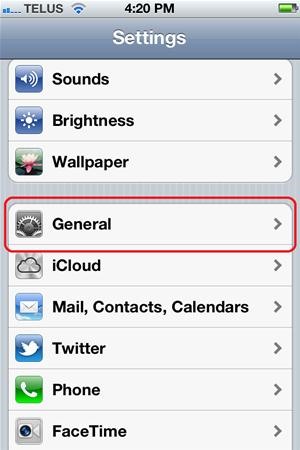
Step 3: Keyboard
Scroll down and select the "Keyboard" menu item.
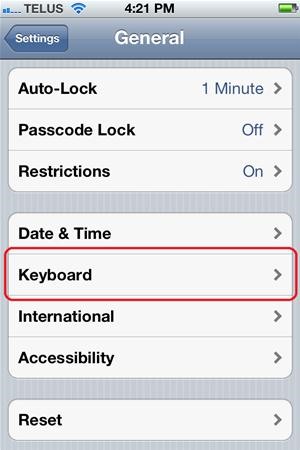
Step 4: International Keyboards
Select "International Keyboards" near the bottom of the screen.
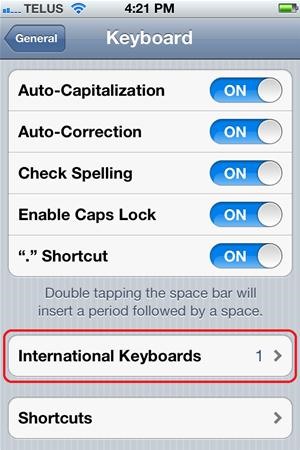
Step 5: Add New Keyboard...
Selecting the "Add New Keyboard..." menu item will bring in a long list of available keyboard layouts in many languages.

Step 6: Emoji
Select "Emoji" from the list. After selecting, you will be brought back to the "Keyboard" menu. You can either navigate back to the main setting screen or just press your "Home" button to return to your springboard/home screen.
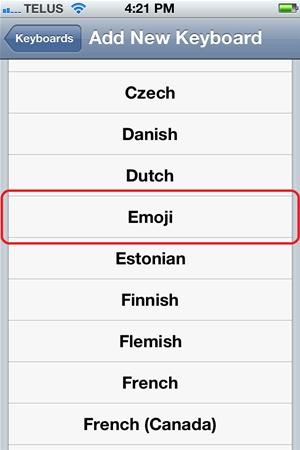
Using the Emoticon Keyboard
If you now navigate to an app that utilizes the keyboard (e.g. Messages), you will notice a new button on the keyboard in the lower left corner; it looks like a wire sphere. This button will be used to toggle between your standard keyboard and the Emoji keyboard.

Tips
- The Emoji Keyboard has a tab selection along the bottom and pages within each tab.
- Tap the tab the you would like, then swipe to the right or left to view the emoticon available.
Now you can easily show how you are feeling with that next message sent! :)
Just updated your iPhone? You'll find new emoji, enhanced security, podcast transcripts, Apple Cash virtual numbers, and other useful features. There are even new additions hidden within Safari. Find out what's new and changed on your iPhone with the iOS 17.4 update.


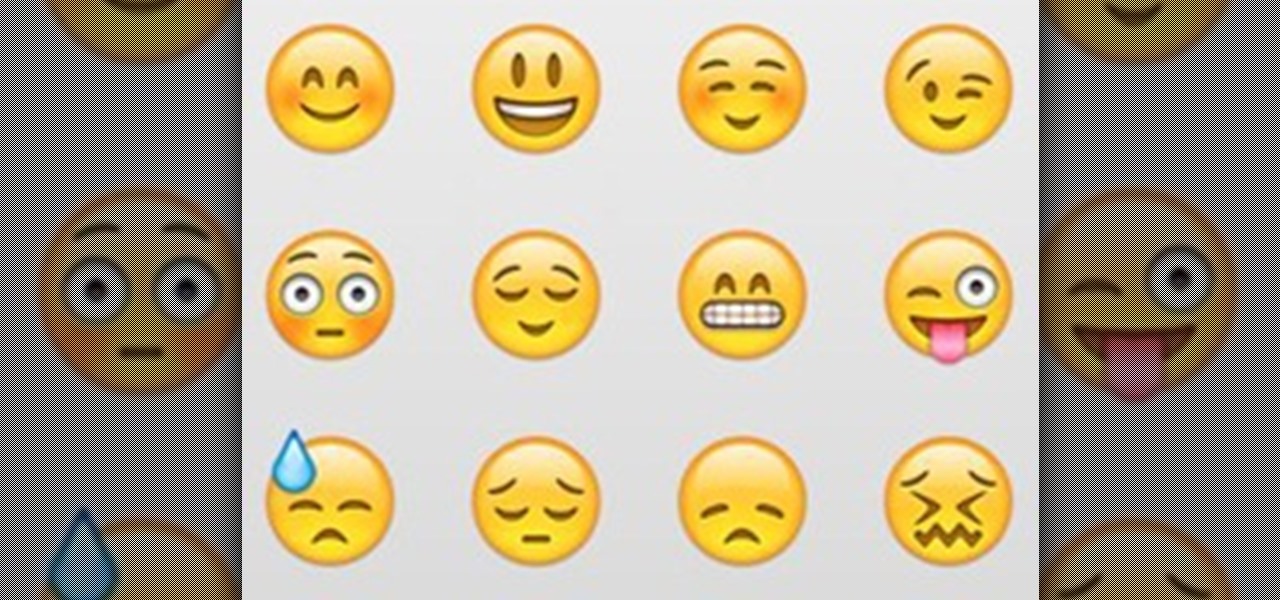
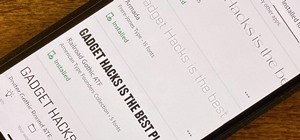













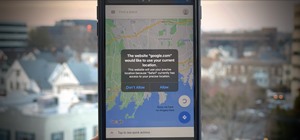




12 Comments
I'm very new to the Iphone. I've had it for 6 days, I was an android user for 4+ years, since the first android device was released, so this tutorial really helped a lot. Thanks for taking the time to post this stuff so I can read it and learn from it... 2 thumbs up!!!!!!!!!!
Glad to hear this was helpful for you. I am a little bit of an Apple nerd and really enjoy the iOS environment. If you have any questions feel free to message me. Also, check out my blog for customizations that do not involve jailbreaking.
Can I make my own emoticons (with photoshop for example) and use them in my Iphone 5 ? How should I do this ? Thanks <3
My brother kept asking my other siblings how to add emoticons. I just typed in the question and this site helped me to figure it out very quickly. Then, I could IM him and harass him by sending him smileys and animals. I'm just trying to drive him crazy because he hasn't figured this out!
Thank you so much! My 1st smart phone (please stop laughing) and this is great info!
Thank you! I love this place.
thank u so much
i got it wat i want
so so much
Thank you this help!!!
This was excellent!! Cause I was playing round see that some have been added to the favourite tab. Can I delete from here or will they go away by not using them?
Here is the same how-to on enabling emoticons in iOS 7 (with iOS 7 screenshots): Enabling emoticons in iOS 7
Thanks so much for this post. Just got a new IPhone so I'm sure I'll be returning for more help. Have switched to all Apple products, so I have a steep learning curve.so glad I found this site. Keep up the great work!
thank you I haven't tried it yet...I have ask everyone even my carrier...u r the first...thank you I will b back...
Share Your Thoughts