A pen is mightier than the sword, but a picture is worth a thousand words. That's why I tend to use more emoji and GIFs than actual text in messages. They visualize my emotions like words could never do, and now more so than ever thanks to apps like iMoji, which lets you create custom emoji icons from photos. But what about custom GIFs? For that, there's Camoji.
As intuitive and minimal as they come, when you first enter the Camoji app, you can begin creating your own GIF by simply holding down on the screen to record (an indicator will show up) and letting go to finish.
Note: Swipe left or right on the screen to switch camera views.
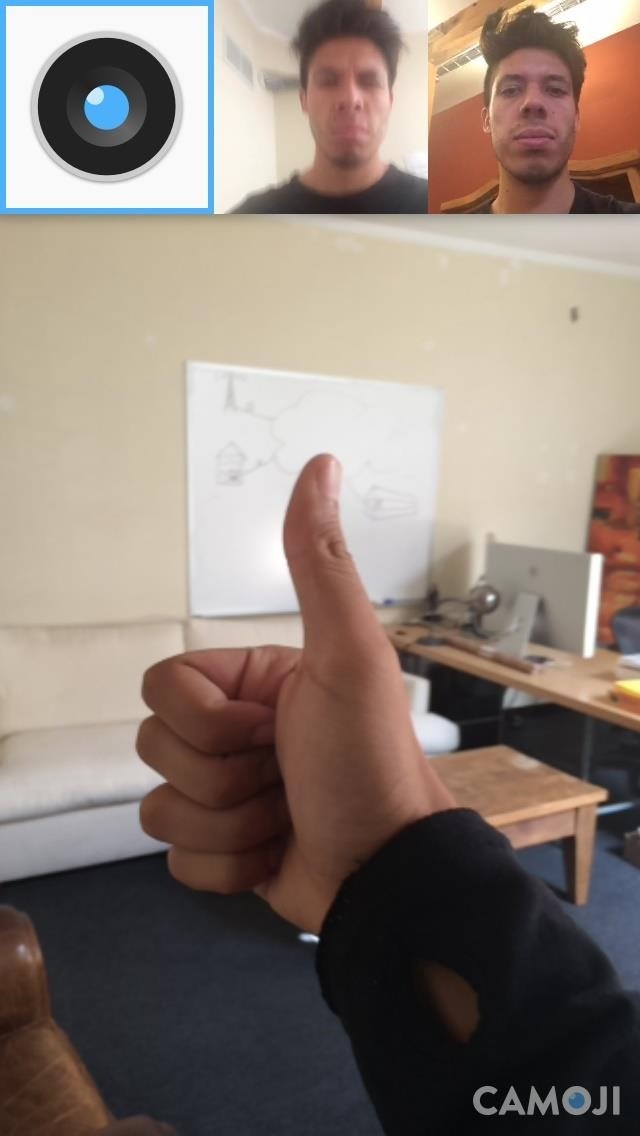
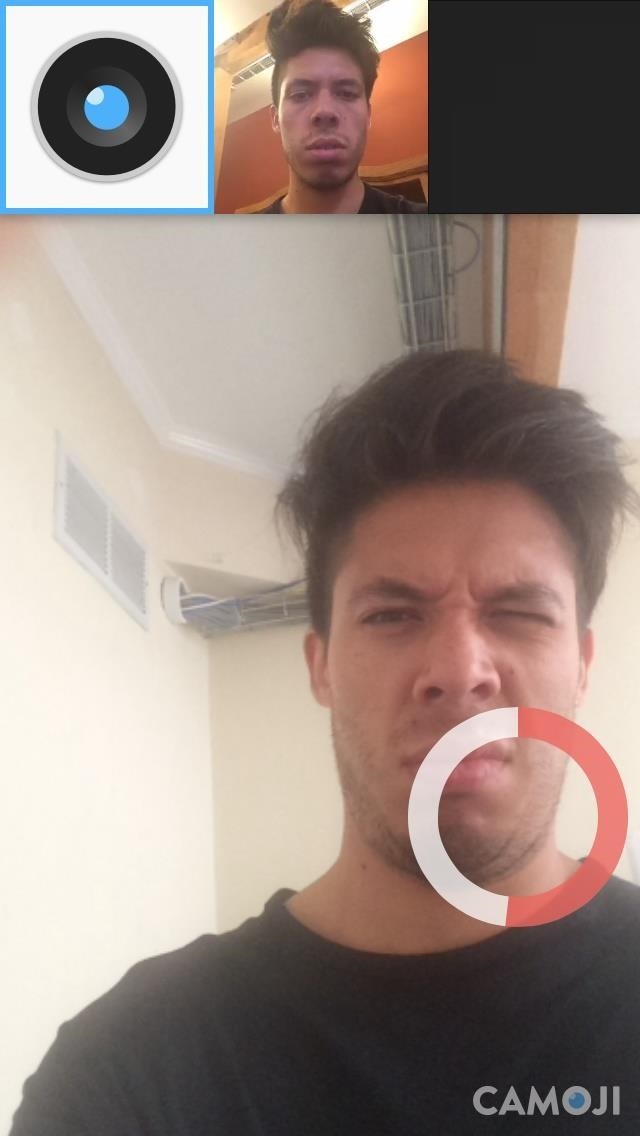
Once you're done recording your GIF, tap on it to add overlay text and emoji—Snapchat style. Then just tap Done when you're finished.
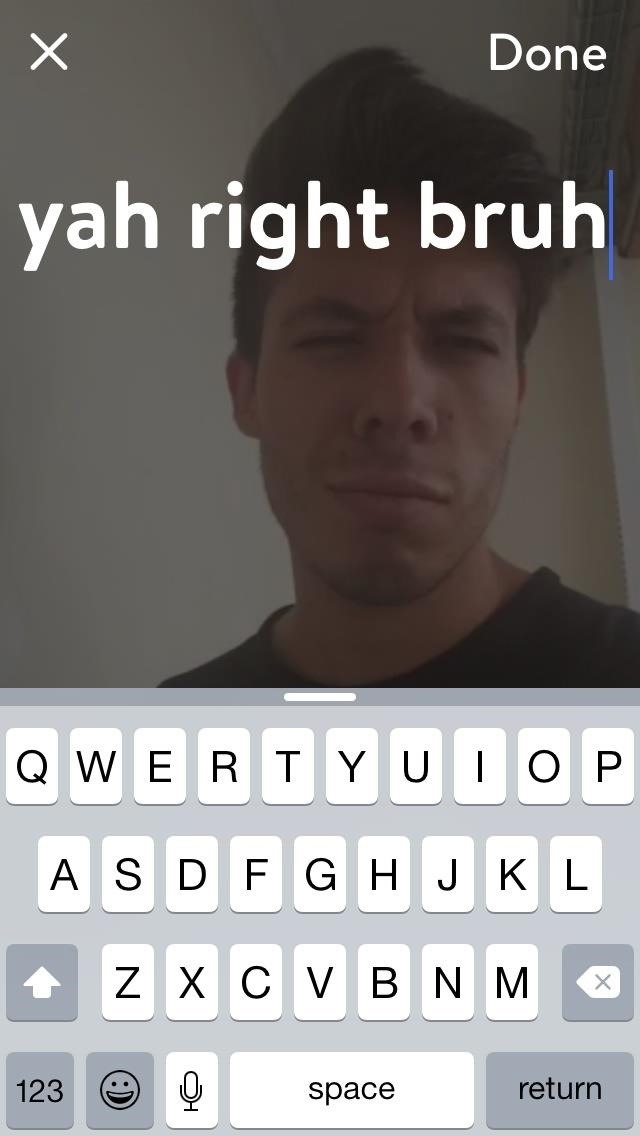
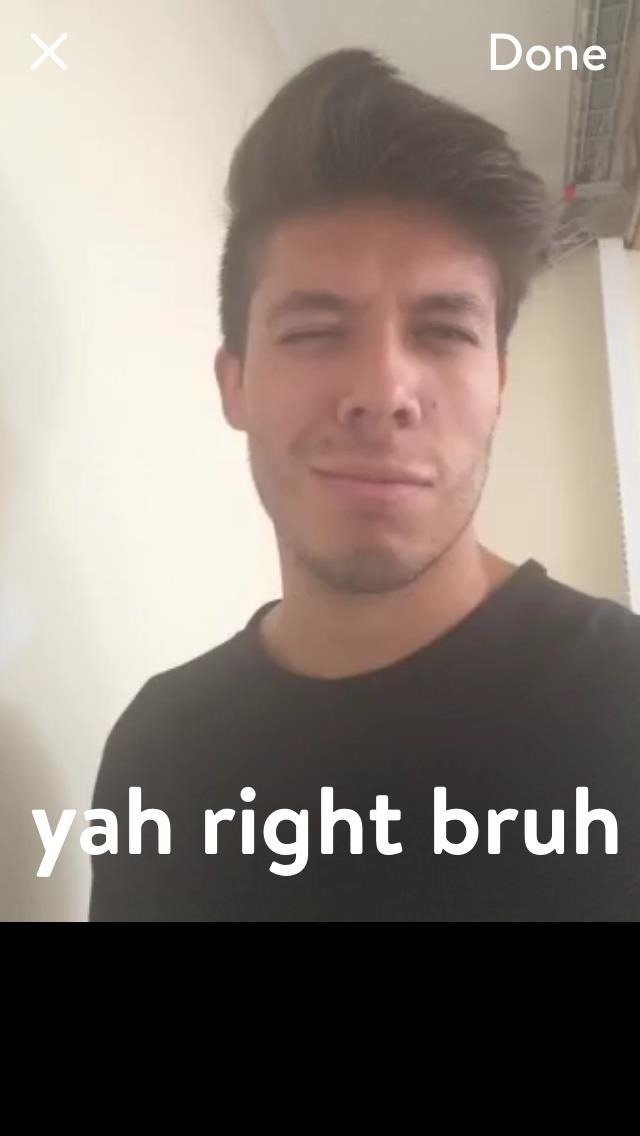
After recording your GIF, swipe up on the screen to send it via text message. Your GIF will be placed in your Messages app, where you can then choose who to send it to.
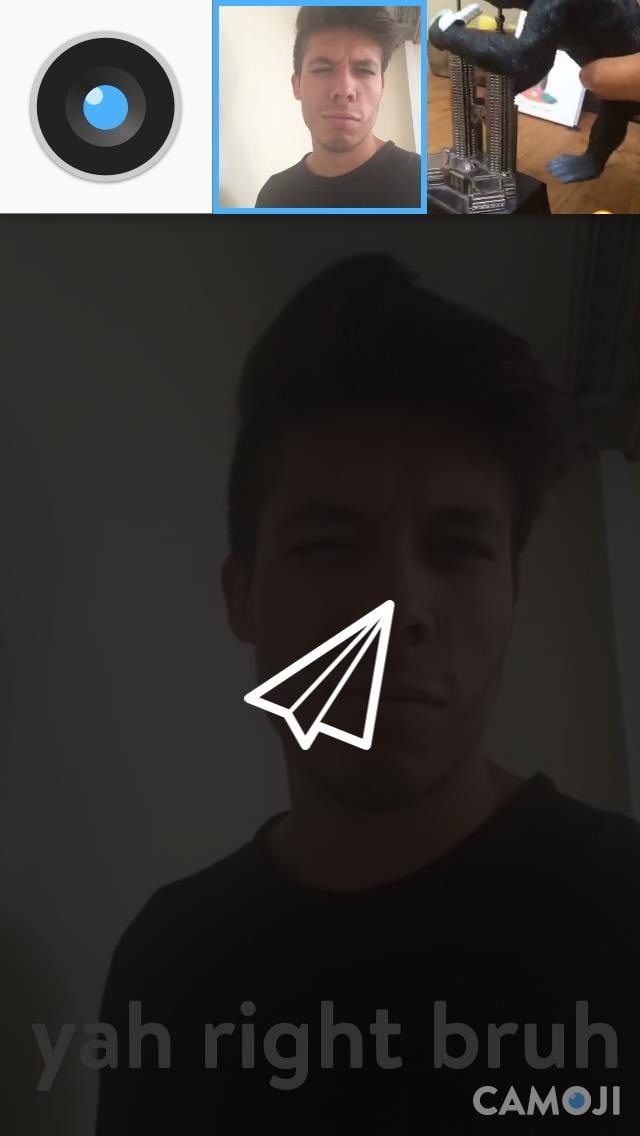
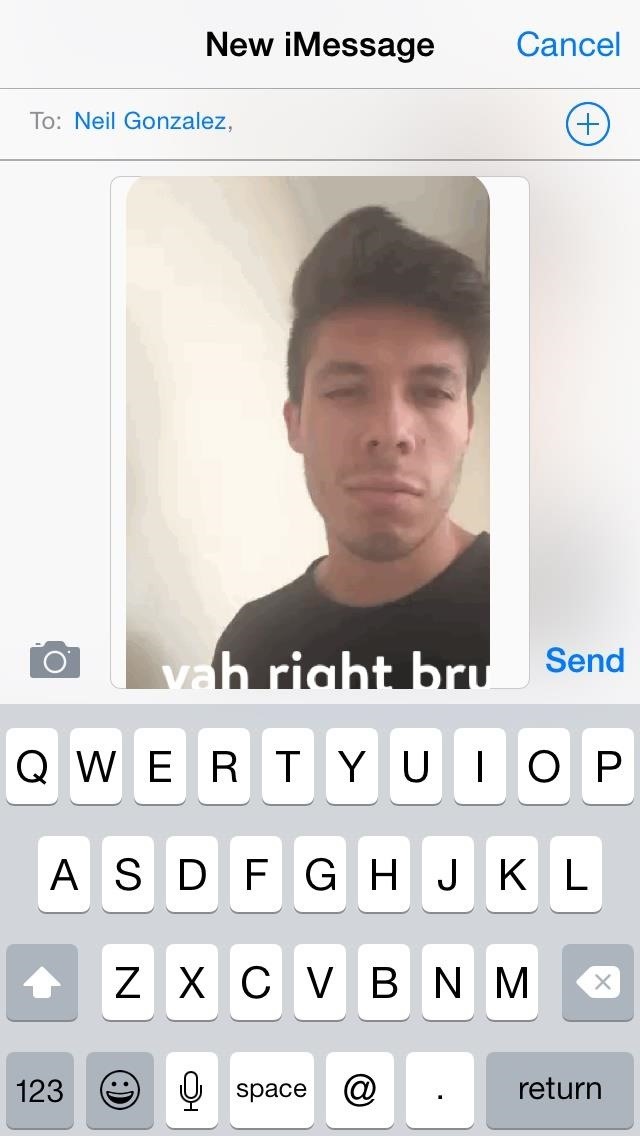
On any GIF that you've created, you can also swipe right to save or share it (via Instagram, Twitter, and Facebook), and you can swipe left to delete it.
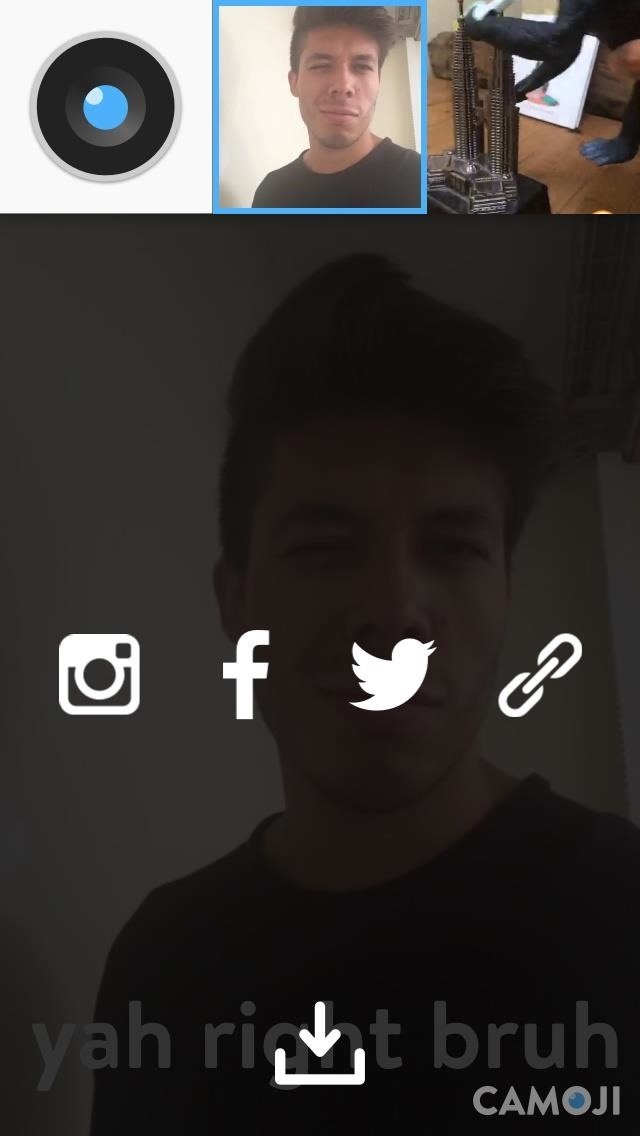
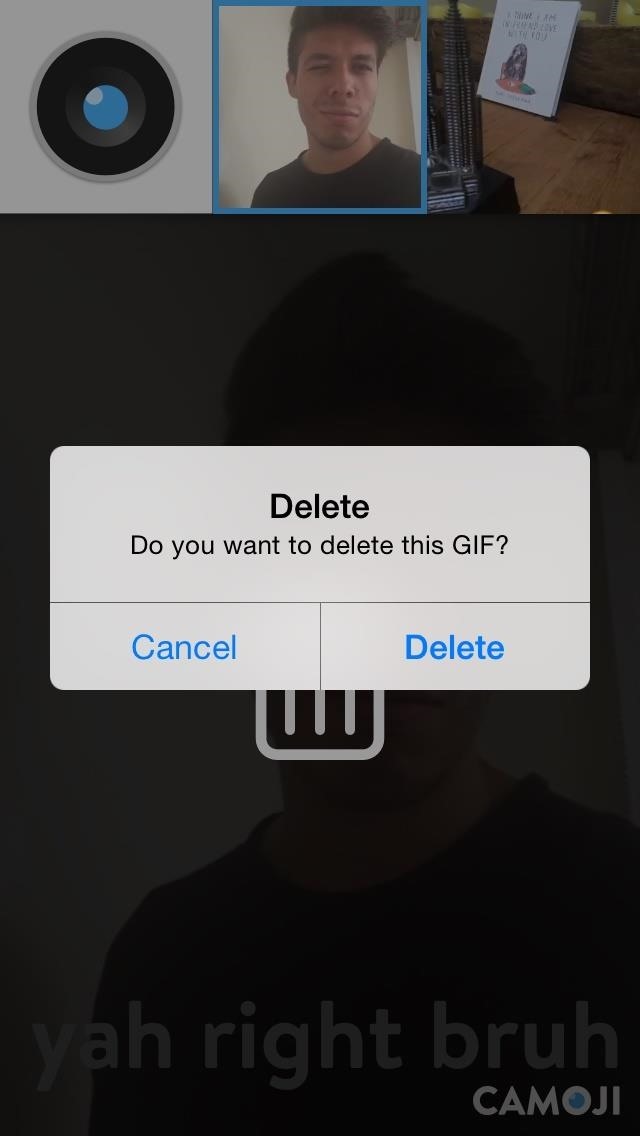
Simple and lightweight, Camoji is the perfect app for creating quick-reaction GIFs to send to friends through text. The only downside is its Camoji watermark, but for a free app, it's worth it, especially since it's not obtrusive.
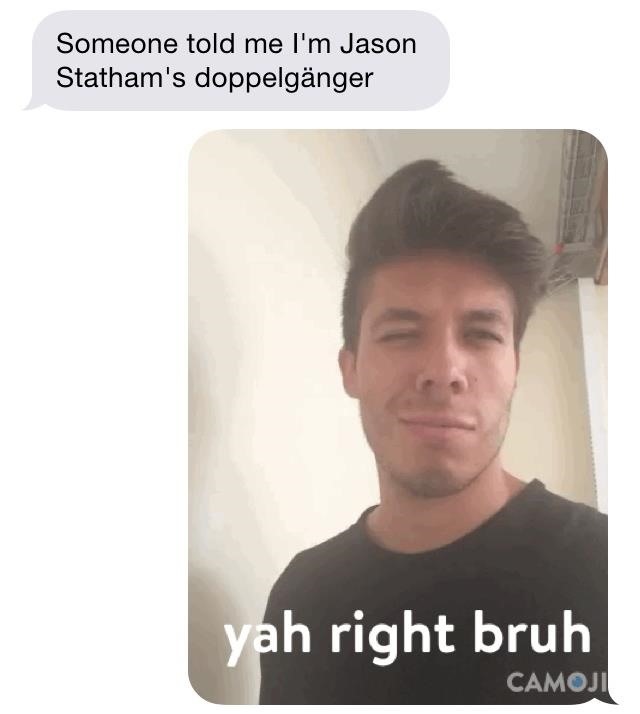
Grab Camoji - GIF Camera by Leo Me, Inc. from the iOS App Store for free, for iPad, iPhone, and iPod touch. And if you're not much for creating your own GIFs, you can find a premade one easily using Gifit, an iOS app that makes GIFs super easy to find and share.
Just updated your iPhone? You'll find new emoji, enhanced security, podcast transcripts, Apple Cash virtual numbers, and other useful features. There are even new additions hidden within Safari. Find out what's new and changed on your iPhone with the iOS 17.4 update.
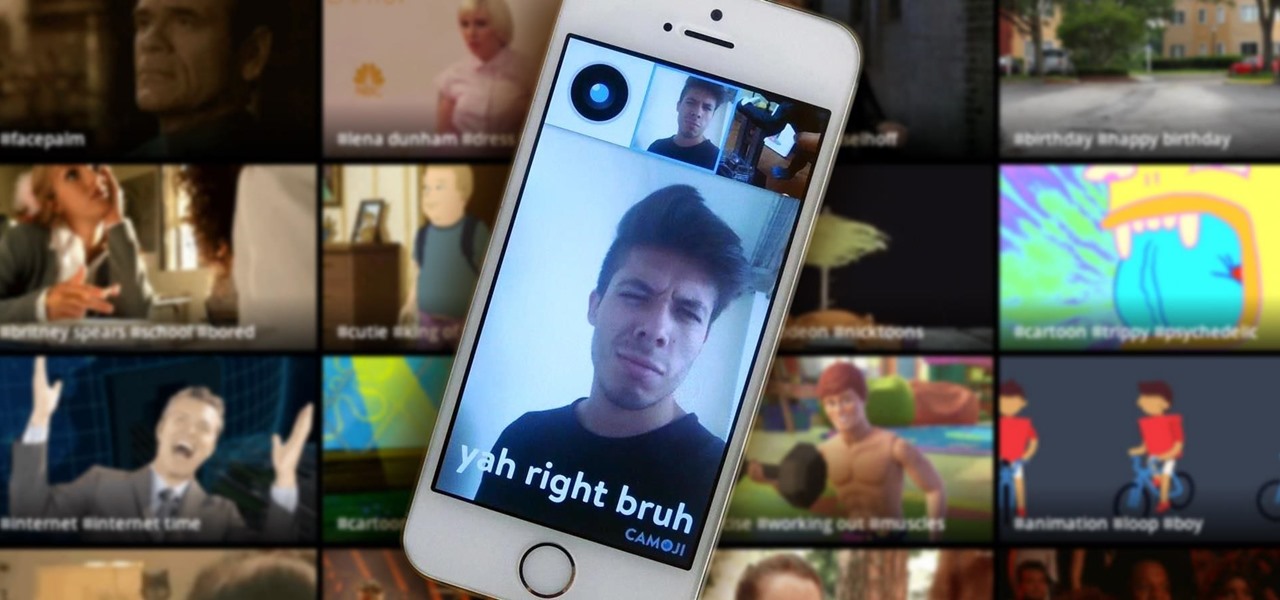






















Be the First to Comment
Share Your Thoughts