Unlocking our iPhones with Touch ID isn't something most of us pay any mind to; it's quick, simple, and gets the job done. Today, I'll be slowing things down for a second and showing you how to add the Apple Pay checkmark animation to your Touch ID-enabled lock screen. It looks awesome and doesn't add any additional unlocking time than normal.
You will need to have a jailbroken iPhone in order for this to work, and as of right now, it's only compatible with an iPhone 5S, 6, and 6 Plus.
Step 1: Install LockGlyph
Head into Cydia to search for and install LockGlyph from developer Evan Petousis. Once the install has completed, hit the button to "Restart SpringBoard."

Step 2: Customize the Animation
Once your device is back up, head to the Settings app, scroll down and select LockGlyph to enter its preferences. You'll be able to adjust the color, sound, and speed of the animation—enabling the faster animation is the way to go if you don't want any lag when unlocking.
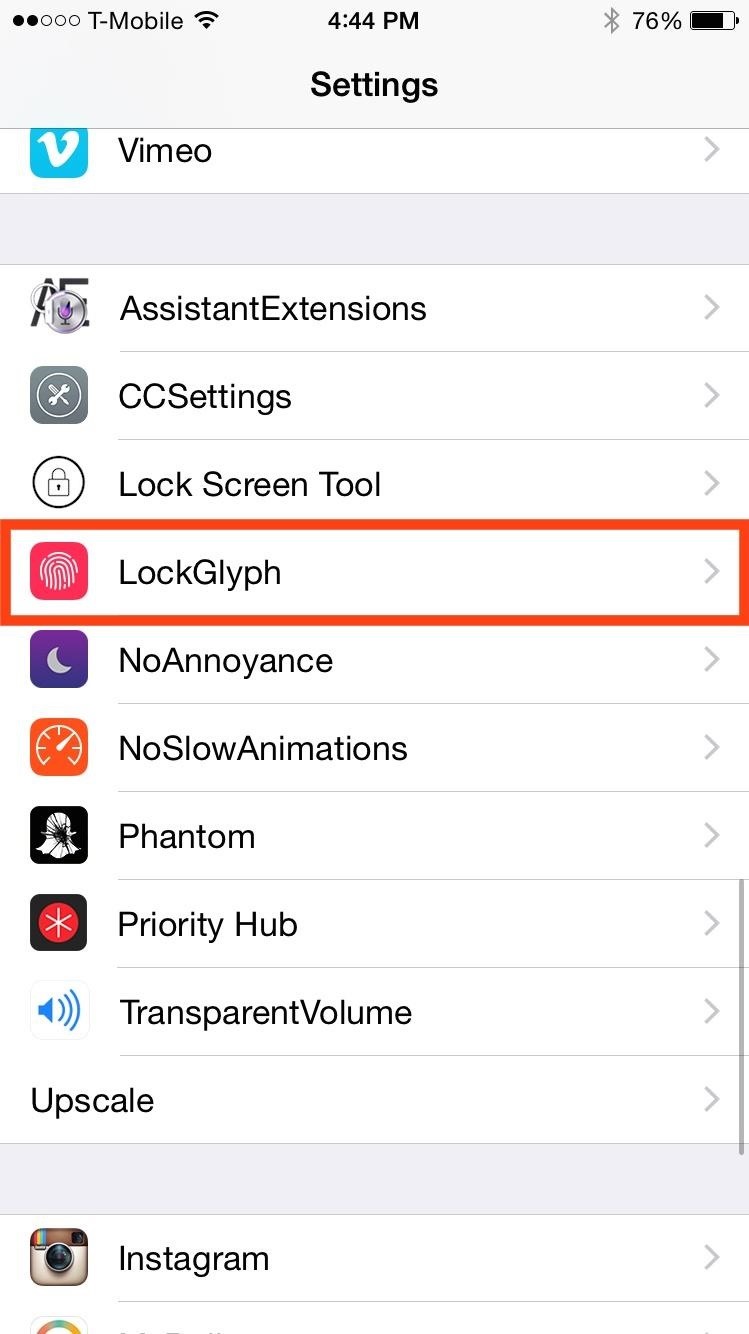
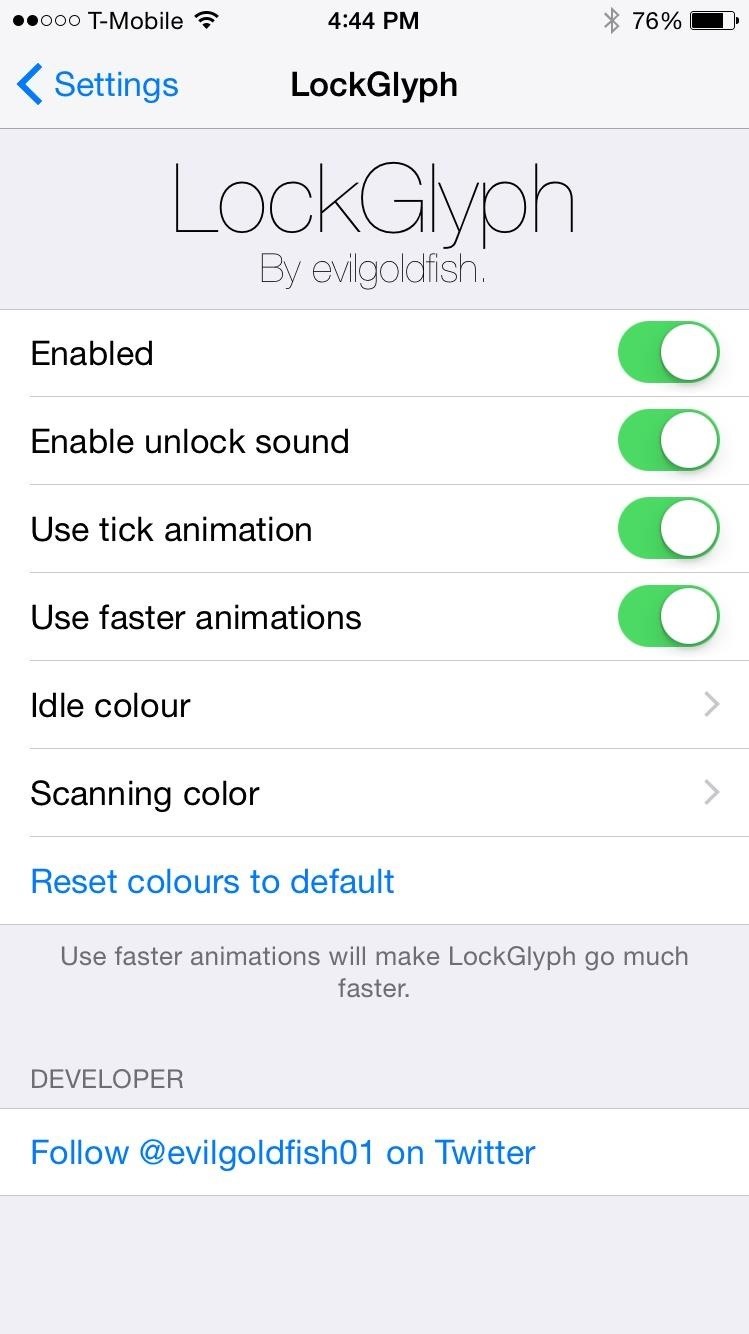
Step 3: Unlock Your Device & Enjoy
You'll obviously need to set up Touch ID to be able to utilize this tweak. Once you lock your device, simply unlock it with your finger and watch the quick animation in action.
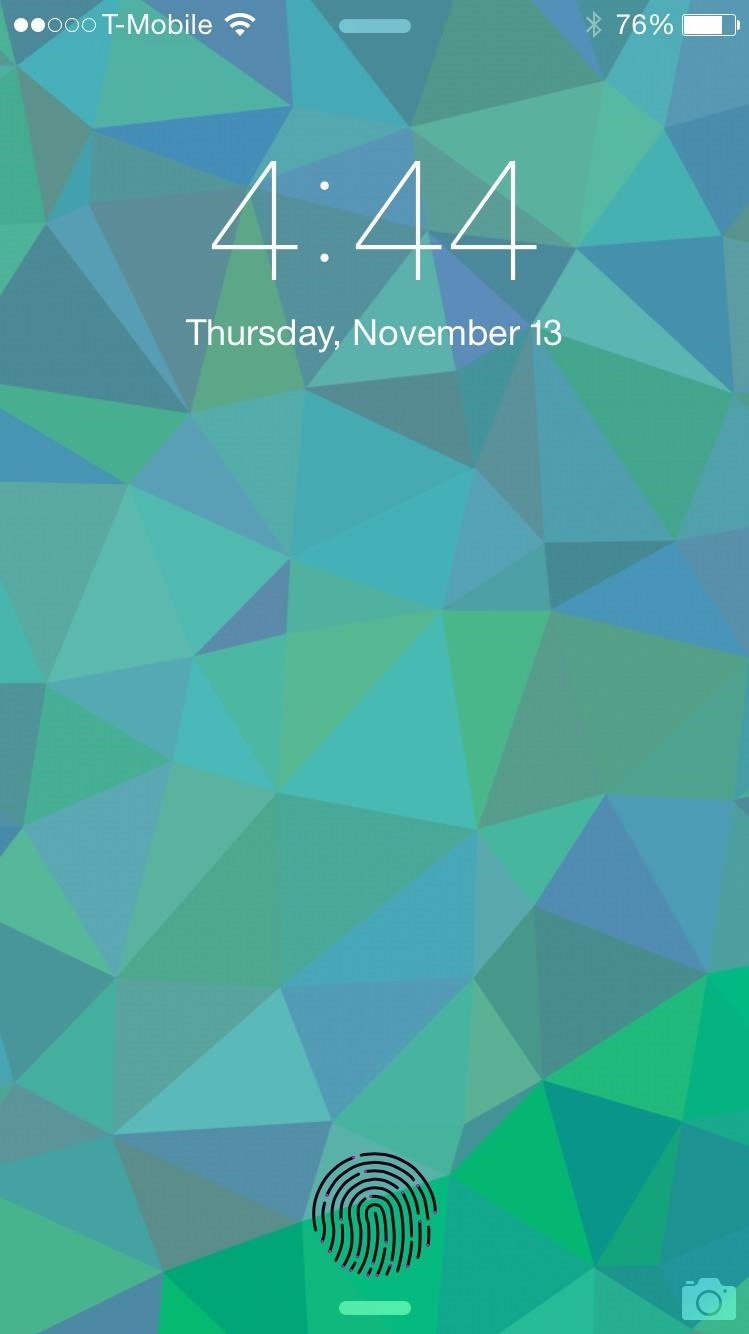
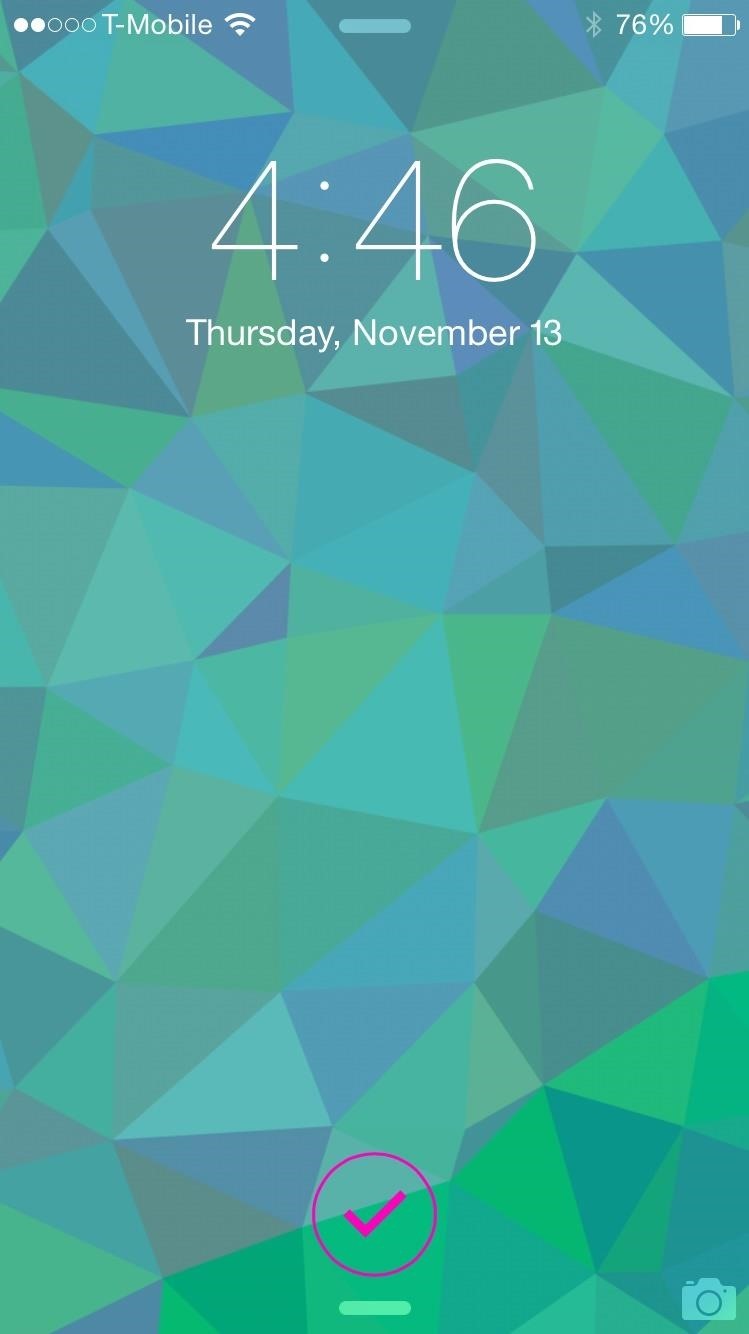
Needless to say, you will not be making any Apple Pay payments this way—it's just a cool animation effect. Let us know what you think in the comment section below, or via our Facebook and Twitter feeds.
Just updated your iPhone? You'll find new emoji, enhanced security, podcast transcripts, Apple Cash virtual numbers, and other useful features. There are even new additions hidden within Safari. Find out what's new and changed on your iPhone with the iOS 17.4 update.
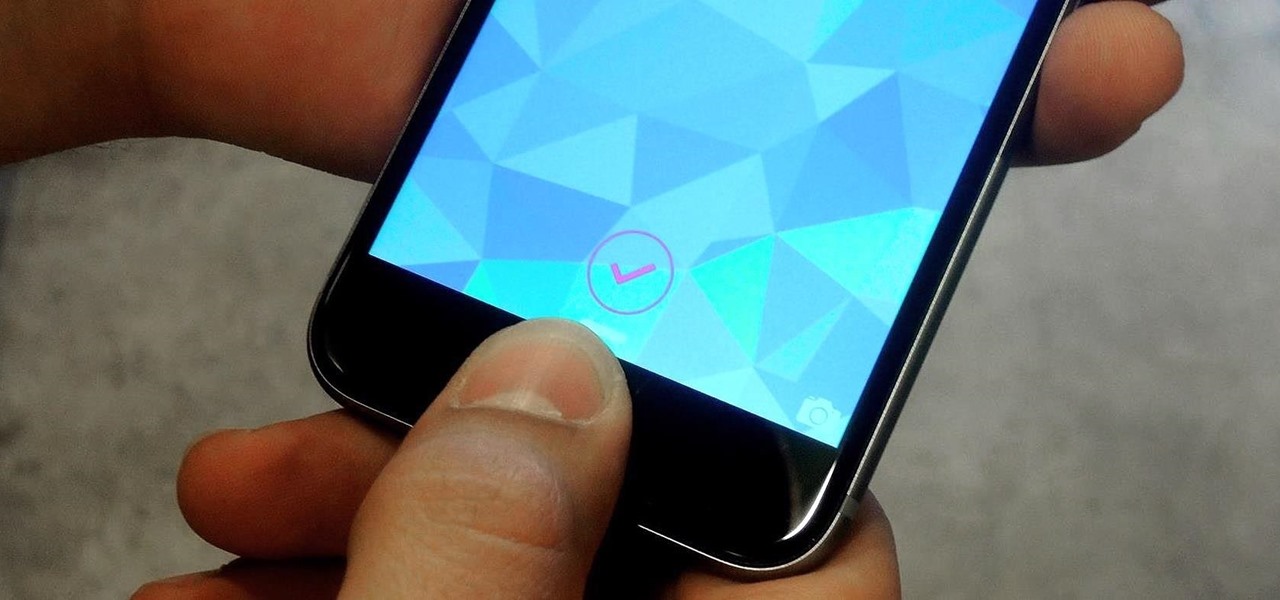











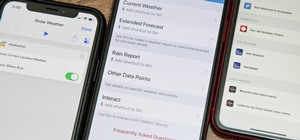









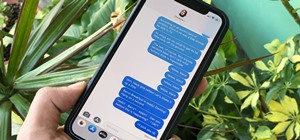
Be the First to Comment
Share Your Thoughts