When a phone has only one main button, it can be pretty frustrating when that one button doesn't really work anymore. If you have an iPhone 4 or 4S, you know exactly what I'm talking about. Yep, the Home button, which is prone to unresponsiveness and lag.

Most users blame the Home button issues on either dirt, moisture, or misalignment. No matter what the reason, having a busted Home button sucks, especially for those of you no longer under warranty. But that's okay, because there are a few things you can try out, Apple being your last resort.
If you have a broken volume button, check out this guide for help.
Fix 1: Calibrate Your iPhone
The very first thing you should try with your iPhone is calibration. It's the fastest and easiest method for fixing your Home button, though, it won't work for everyone. Just open up one of the native iPhone apps, like Weather or Clock, and follow these steps.
- Press and hold the sleep button until the slide to power off swipe bar appears, then release the button.
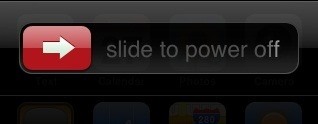
- Now, press and hold the Home button until the phone returns to the home screen.
That's it. Two steps. If it worked for you, cool, it was probably due to an app not loading or closing properly. If you never even made it past the second step, then you've got some more possible fixes to try out...
Fix 2: Realign Your iPhone's Connector
How long have you had your iPhone for? A while probably, and you've more than likely charged it every single day since you got it. So, it's quite possible that you might have inadvertently shifted some things out of place plugging and unplugging that 30-pin connecter everyday.

Since the Home button is directly above the connector port, it's common for the 30-pin connector to knock the home button out of alignment.

To remedy this, simply plug the connector into your iPhone and push down gently on the connector, which will force the Home button upward. As you're pushing the connector, press the Home button and see if that solved your problem. If so, cool. No? Try this...
Fix 3: Restore Your iPhone
Restoring your iPhone is the most common fix for your Home button lag. Just make sure to back up all of your data in iTunes before you restore your device.
To restore your iOS software, connect your iPhone to iTunes and select it under Devices. Find the Summary tab, then click Restore.
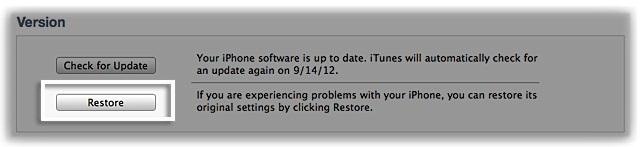
You can find more details and tips on Apple's support page.
Fix 4: Clean Your Home Button
Like anything, after a ton of use, the iPhone's Home button can get dirty, causing it to lose it functionality. Lint from your pocket or old Cheetos dust can find its way into the small crevice encircling the home button.
In order to clean this out properly you want to use isopropyl (rubbing) alcohol and a cotton swab. Put a few droplets of alcohol directly on the Home button and push down on it using the cotton swab. Wait a few minutes and then check to see if that fixed the problem.
Fix 5: Twist and Spin
I found this method on a bunch of Mac forums, but never tried it out. While I cannot promise you that this will do the trick, it never hurts to try. Simply place your iPhone on its back, hold the Home button down firmly, and then twist the phone clockwise.
If you have a case, you will probably want to remove it to allow for easier rotating. Why would such a thing work? I have no idea. But if you want your Home button to work again, it's worth a try.
Faux Fix: On-Screen Home Button
If all of these other methods fail and your Home button simply does not function, you always have the option to enable the on-screen Home button. Go to Settings -> General -> Accessibility -> Assistive Touch.
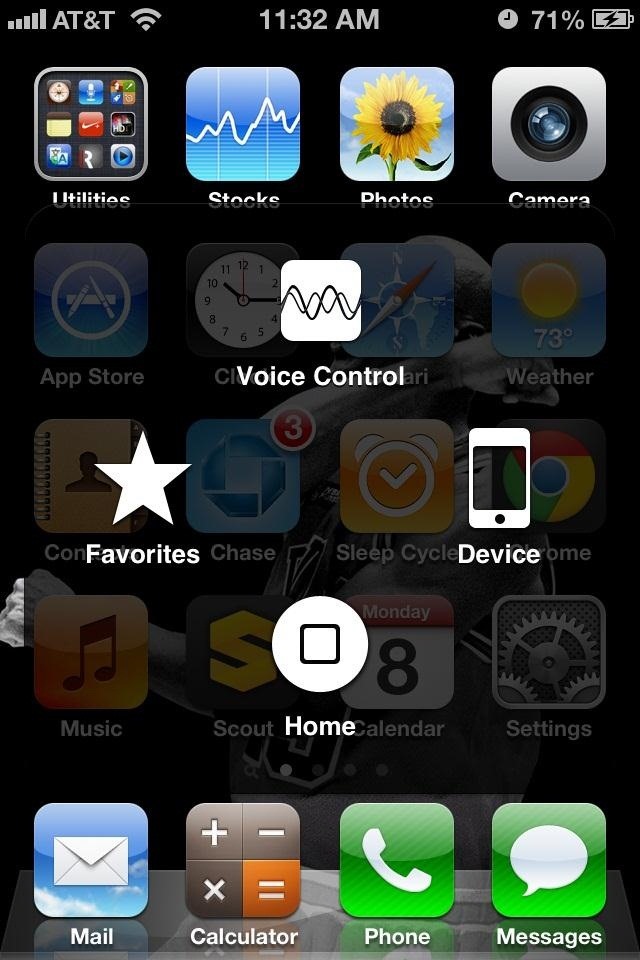

Turn on Assistive Touch and a small circle will appear on the screen. From there you can control volume, Siri, screen lock, and add favorites as well.
Fix 6: Replace Your Home Button
For the those of you who like a challenge, you can try and replace the iPhone Home button on your own. The process is tedious and very difficult, so it's best to do this as a last resort.

Find the full list of tools and instructions on iFixit.
Alternative Fix: Your Jailbreak Options
For any jailbroken iPhone, there are infinitely more options for all of the phones functions. With the availability of so many different apps and tweaks available in the Cydia store, jailbreakers can pretty much render their iPhone's home button obsolete.
Here is a list of apps that allow you to change the settings of the buttons on your iPhone and enable new multitask gestures which can replace and replicate the use of the home button.
- Zephyr
- Activator
- iHome
Check out the video below to see Activator transforming the volume buttons into the home button.
Did We Miss Anything?
If you know of another fix for a non-functioning Home button that's not on this list, feel free to give us a shout in the comments below. If it worked for you, it could work for others!
If you've got other broken problems on your iPhone, some of our other guides might help you out. See how to fix wallpaper issues, fix Wi-Fi connectivity, fix Passbook problems, fix delayed iMessages, and fix the screens of death.
Just updated your iPhone? You'll find new emoji, enhanced security, podcast transcripts, Apple Cash virtual numbers, and other useful features. There are even new additions hidden within Safari. Find out what's new and changed on your iPhone with the iOS 17.4 update.













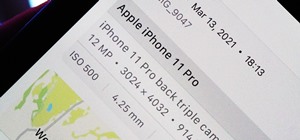









56 Comments
This is the reason why I use the home button on the accessibility panel. I can't imagine doing this by myself.
Thank you. This is indeed a great help.
I can't figureout how, but I tried the twist and spin method and it worked, no one has been able to fix the button, it was completely dead and has been for a year! Thank you
The twist and spin method worked for me. I was thinking it was crazy!
twist and spin method worked :D
how amazing twist and spin was!!! thank you so much :)
Fix 2: Realign Your iPhone's Connector
worked for me
this saved my life.sweet baby jesus thankkkkkk you
Yups the second one worked for me.. 30 pin connector- realing.. thanks for tips..
Twist and spin !!! Awesome, u save my iphone, thanks a lot
The twist and spin doesn't work for me.. Can I use methylated spirits instead of rubbing alcohol?
alcohol works for me but i put a lot of it.. it takes about 20 times of reapplying alcohol until it fixed!
for past two days i struggled to overcome this problem. but this article made it within some seconds. i got my home button back in the second step. thanks a lot. :)
just for those people like me who may be a little slow, if your button is not working AT ALL remember you can still switch it on and off and get to your settings as normal from there
What if I don't have a home button currently, the phone is stuck erasing itself from too many failed attempts at the password(just has the spinning logo in the middle,0 and is non-responsive to being plugged into anything? Oh, and I'm flat broke. Please tell me theres a way..
You missed one of the most obvious fixes: If your phone is under warranty just take it to the Apple store and they will give you a new phone (so take an iTunes backup to your local PC before you head down to the Apple Store). I was in the store for all of about 5 minutes and now have a new phone which has worked perfectly ever since.
Twist and Spin worked ... after I did Hold Sleep and Home ... Works again after two years. Thank you.
twist and spin worked :-) magic
If your home button is broken, you can use "recBoot" for Windows or Mac to create an IPSW that you can resotre to. Recboot will reboot your iPhone into DFU mode (since you can't do it manually due to broken home button) then you can simply restore it with the IPSW file that you created to resore the device, then you can also jailbreak it and install activator to remap the home button to something else instead of replacing it. OR after the restore go into settings/general and turn on assistive touch" that will create a semi-transparent home button on the screen so you can still have home button functionality. ;-)
Facenook message me if you need help. Happy to do so.
facebook.com/faslanecs
TWIST AND SPIN WORKED !!! THANK YOU THANK YOU THANK YOU IVE BEEN TRYING TO SOLVE THAT FOR LIKE 10 HOURS ')
#5 worked!! just twist and spin....
thank-you
Thank u Mr.Blogger! :)
Now its much better n fixed
You have just made my day!!!! I was about to buy a new iphone! Thanks a lot!!!
I was able to fix mine with the first step. Yay! Thank you so much!
Step 2 did the job! Home button work like new!
THANK YOU! First step did the trick.
Tried the first step and my home key appears to be responding! Hope its not momentary magic :) Thank you Osas Obaiza.
twist and spin method worked!! Genius.
Twist and spin and plugging the phone charger worked great. Thanks!!
Pushing the connector was my savior. Many thanks.
twist and spin...worked like a charm, who'da thunk?? thanks
The first fix worked for me. These are very helpful tips. Now if I could just get the LED light at the back to stop flashing on and off. Thank you.
Another thing which has helped me with various problems on my phone= clean the headphone jack and charger connector with a toothbrush. You'd be amazed the problems a little dust or stuck headphone switch can cause. Also clean out with compressed air/ Dust-off
I tried Fix No2: Realign Your iPhone's Connector
thank you so much for your help! it worked perfectly! i was almost about to pay a lot of money to send it to a tech
TWIST AND SPIN WITH SOME ALCOHOL .. WORKED . THANKS
What is i have insurance on it ??? Should i try it anyways?????
Worked!!! Thank you so much!
The "Twist and Spin" technique fixed the broken home button to my little sister's ipod. It worked great!
Twist and spin worked. I can't believe it lol. Thank you so much
Twist and Spin!! I cannot believe that this actually worked. I've tried SO many things. It's been ages since that home button agreed to work! THANKS SO MUCH!!!
Fix 2: Realign Your iPhone's Connector
worked for me. Many thanks.
Um, okay. Whoever wrote that the assistive touch thing works only on iPhone 5+ is wrong. I have 4s and I just discovered it on my phone. Anyway, none of these were working because my phone was trapped in the iPhone apps overview screens, i.e. the ones you get when you swipe up and down... and the apps you can use via those. Nothing I could do would bring it to home or allow me to go to settings to turn on assistive touch. I thought I was screwed. I also tried all the others ones that I could except the alcohol one, and I cleaned out my phone ports of dust as best I could using a needle. I am pretty sure this problem arose due to spilling water over my pocket where my phone was resting upside down. It is still not fixed, but I am hoping that in a day or two the moisture trapped in their will dry up. It wasn't a ton of water, but it was apparently enough. I have spilled papaya salad juice on it before, and now it permanently has problems with the audio.... where if it turns off due to battery running out, it will usually temporarily no longer have audio for a few hours or a day. I really should wear an apron or something at work so these spills stop happening.
Anyway, I ended up just turning it off again after the first time didn't work, and then it had some weird error when I tried to turn it back on. iTunes said there was an error and I needed to upgrade or restore. So I opted for upgrade and then a few minutes later it came back on. When it came back on, it was on the home screen, so I was able to access settings. That's my hopefully temporary solution. I've had this phone three years, so no warranty. But maybe I'll get an upgrade this year since I'm starting to feel behind the times. It's just annoying that Verizon will only give me an upgrade for free if I get on their expensive plan, so not really free.... and otherwise gotta pay ridic amount of money to upgrade. I already paid 300 freaking dollars for a 32MB phone. Give me a break.
I like the assisted touch. thanks!
Twist and spin worked for me, too!! :-)
Here's what worked for me: Hold light pressure on the space just left of the home button with one thumb, and then press the Home button with another finger or thumb. I can actually do this with one thumb by first pressing to the left of the Home button with the tip of my thumb and then rolling my thumb onto the Home button
Does my solution give any clue as to the actual problem with my Home button?.
Wow. That actually worked! Except I squeezed the phone next to the Home button on the left.
But I am still going to keep the Accessibility feature turned on; thank goodness for that little feature!
My techie hubby says it's something to do with losing the physical connectivity of the button over time.
TWIST AND SPIN IS THE WAY TO GO!!!!!!!!!!!! JUST SAVED ME SO MUCH MONEY
Twist and spin worked for me. Thanks so much
What if I don't have a home button currently, the phone is stuck erasing itself from too many failed attempts at the password(just has the spinning logo in the middle,0 and is non-responsive to being plugged into anything? Oh, and I'm flat broke. Please tell me theres a way..
Twist and spin worked for me too. It seems that the twisting either re-seats or re-aligns the button in its enclosure. It also probably wears away any dirt or dust between the button contacts. Whichever, it worked brilliantly for me after about 7 months of utter frustration! All we need now is a remedy to the 'cellphone swipe won't answer calls' problem and I'm home and dry. Thanks for the remedies!
Twist and Spin worked 4 me.... :D
Twist and spin worked for me also....Thanks
Twist and spin worked for me also....Thank you.....
The twist and spin worked for a few seconds, but that was it. Several of these articles talk about getting into settings, etc. How can you do that when your Home button doesn't work so you can't bring up that screen?
Just did twist and spin on my nieces iPhone 5c and it seemed to work her button never worked its why her aunt gave her the iPhone in the first place and now it works well its a little off still so i think i may replace it any clue what the cost is to have it done.
Oh god twist and spin actually worked :oooo Thank you so much!!
Share Your Thoughts